Vitek VT-TR2HA3280-16T, VT-TR8HA1620-20T, VT-TR2HA3280-1T, VT-TR8HA410-3T, VT-TR8HA820-4T Quick Start Guide
...
VT-TRHA Series
Transcendent Series 4, 8, 16, and 32
Channel HD-TVI/AHD/CVI/960H/IP Digital
Video Recorders
QUICK START GUIDE
FEATURES:
●4, 8, 16, or 32 Channel HD-TVI/AHD/CVI/960H BNC Inputs + IP Camera Support
●2 Channel IP Camera Support (VT-TR2HA410, VT-TR8HA410), 4-Channel IP Camera Support (VTTR2HA810, VT-TR5HA3280), 8-Channel IP Camera Support (VT-TR2HA1620, VT-TR2HA3280, VTTR8HA820 VT-TR8HA1620)
●Simple plug and play, point-to-point connection from camera to DVR
●H.265 Compression
●HDMI, VGA, and BNC (Spot) Video Outputs
●2-Way Audio
●PTZ Control over CoC or RS485
●4 Alarm Inputs / 1 Alarm Output (4 Channel), 8 In / 2 Out (8 Ch.), 16 In / 4 Out (16 Ch. & 32 Ch.)
●Pentaplex: Live Display / Record / Playback / Backup / Remote Access
●1 Internal SATA2/SATA3 HDD Slot supporting up to 10TB (VT-TR2HA410, VT-TR2HA810, VT-TR8HA410) / 2 Internal SATA2/SATA3 HDD Slots supporting up to 20TB (VT-TR2HA1620, VT-TR8HA820, VT-TR8HA1620) / 8 Internal SATA2/SATA3 HDD Slots supporting up to 80TB (VT-TR2HA3280, VT-TR5HA3280)
●Applications for iOS & Android
●Remote Viewing over the Internet via Web Browser or LAN
●Mac OS® Client & CMS Central Management Software Included
●Supports both Dynamic and Static IP Addresses
●Control locally via USB Mouse or IR Remote control
PLEASE NOTE:
Complete User Guide, Software, Tools, and
Updates are available online. Visit: http://
www.vitekcctv.com/Downloads
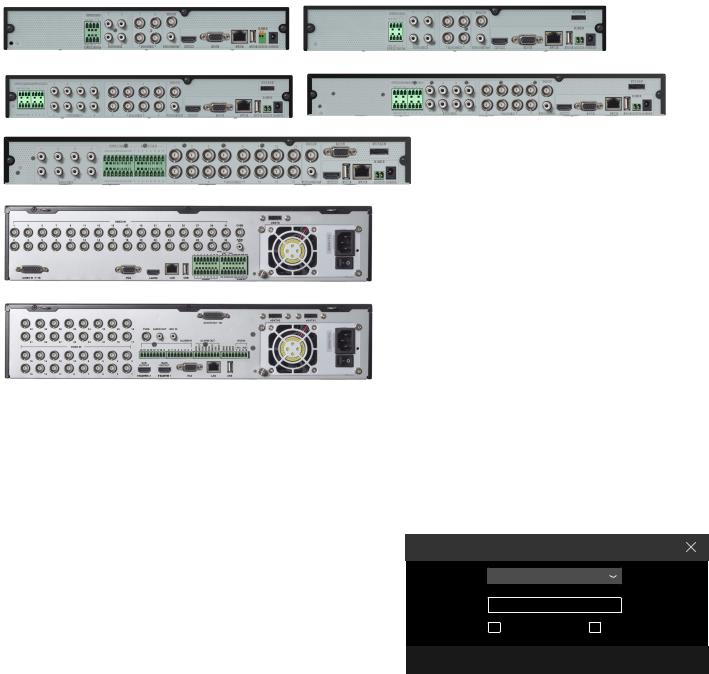
1.Notes SETUP & CONFIGURATION:
●Please read this instruction carefully for correct use of the product and preserve it for reference purposes.
●This manual is suitable for 4/8/16/32 CH HD TVI Hybrid DVR. All the examples and pictures used here are for reference only.
●There may be several technically incorrect places or printing errors in this manual. The updates will be added into the new version of this manual. The contents of this manual are subject to change without notice.
●To prevent electric shocks and risk of fire hazards, do NOT use other than specific power source.
2.Check Package Contents
Please confirm that the device and all accessories are included in the package. If there is any damage, shortages or defects, please contact your dealer immediately.
1)Transcendent Series DVR
2)IR Remote Control
3)Quick Start Guide
4)Power Supply
3.Rear Panel Connections
5)Rack Ears (16 & 32 Channel Models)
6)HDD Screws
7)SATA Cables
8)USB Mouse
9)4MB USB Flash Drive (on 32 Ch. models only)
VT-TR2HA410 Rear Panel Connections |
VT-TR8HA410 Rear Panel Connections |
VT-TR2HA810 Rear Panel Connections |
VT-TR8HA820 Rear Panel Connections |
|
|
VT-TR2HA1620, TR8HA1620 Rear Panel Connections |
|
VT-TR2HA3280 Rear Panel Connections
VT-TR5HA3280 Rear Panel Connections
4. Startup & Shutdown
● Startup:
1 Connect the monitor and the power.
2 The device will boot and the power indicator will display blue. 3 A wizzard window will pop up.
Shutdown:
Go to “Main Menu” and then select “Shutdown” icon. This will bring up a shutdown window. The device will shut down by clicking “OK” button. Then disconnect the power.
5. Login
You must configure the wizard when you start the DVR for the first time. You can skip the wizard settings next time. The default username is admin and the password is set by you when you configure the wizard for the first time. Click “Start” and select “Login”. This will take you to a login box. The default username is admin; the default password is 123456. Enter username and password and click “Login” button to go to the main menu setup.
6. Analog Camera Connection
First connect the cameras to the DVR. Then go to Start → Settings → Camera → Manage Camera → Signal Access Set to checkmark the video mode. The actual signals input shall correspond to the video mode. Please refer to User Manual for details.
Login
Username |
admin |
|
|
|
|
|
Password |
Enter Password |
|
|
|
|
|
|
Display Password |
Log In Automatically |
||||
|
|
|
|
|
|
|
|
Edit Security Question |
|
Login |
|
Cancel |
|
