Sony MHC-RG220, MHC-RG330, MHC-RG310, SS-RG440, HCD-GX25 annexe
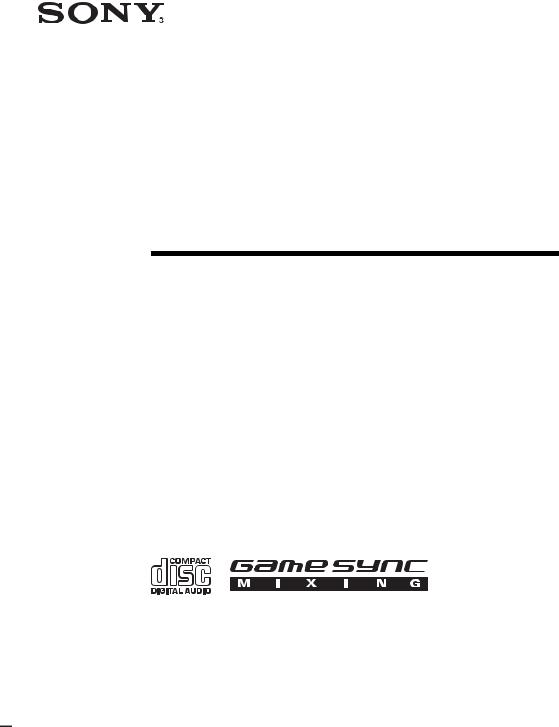
4-245-555-12(1)
Mini Hi-Fi
Component
System
Operating Instructions
Owner’s Record
The model and serial numbers are located on the rear of the unit. Record the serial number in the space provided below. Refer to them whenever you call upon your Sony dealer regarding this product.
Model No. ______________ Serial No. ______________
MHC-GX45/GX35/GX25
MHC-RG440S/RG330/RG310/
RG220
©2003 Sony Corporation

WARNING
To prevent fire or shock hazard, do not expose the unit to rain or moisture.
To prevent fire, do not cover the ventilation of the apparatus with news papers, table-cloths, curtains, etc. And don’t place lighted candles on the apparatus.
To prevent fire or shock hazard, do not place objects filled with liquids, such as vases, on the apparatus.
Do not install the appliance in a confined space, such as a bookcase or built-in cabinet.
This appliance is classified as a CLASS 1 LASER product. This label is located on the rear exterior.
Don’t throw away the battery with general house waste, dispose of it correctly as chemical waste.
NOTICE FOR THE CUSTOMERS IN THE U.S.A.
This symbol is intended to alert the user to the presence of uninsulated “dangerous voltage” within the product’s enclosure that may be of sufficient magnitude to constitute a risk of electric shock to persons.
This symbol is intended to alert the user to the presence of important operating and maintenance (servicing) instructions in the literature accompanying the appliance.
CAUTION
The use of optical instruments with this product will increase eye hazard.
WARNING
This equipment has been tested and found to comply with the limits for a Class B digital device, pursuant to Part 15 of the FCC Rules. These limits are designed to provide reasonable protection against harmful interference in a residential installation. This equipment generates, uses, and can radiate radio frequency energy and, if not installed and used in accordance with the instructions, may cause harmful interference to radio communications. However, there is no guarantee that interference will not occur in a particular installation. If this equipment does cause harmful interference to radio or television reception, which can be determined by turning the equipment off and on, the user is encouraged to try to correct the interference by one or more of the following measures:
–Reorient or relocate the receiving antenna.
–Increase the separation between the equipment and receiver.
–Connect the equipment into an outlet on a circuit different from that to which the receiver is connected.
–Consult the dealer or an experienced radio/TV technician for help.
CAUTION
You are cautioned that any changes or modifications not expressly approved in this manual could void your authority to operate this equipment.
Note to CATV system installer:
This reminder is provided to call the CATV system installer’s attention to Article 820-40 of the NEC that provides guidelines for proper grounding and, in particular, specifies that the cable ground shall be connected to the grounding system of the building, as close to the point of cable entry as practical.
NOTICE FOR THE CUSTOMERS IN CANADA
CAUTION
TO PREVENT ELECTRIC SHOCK, DO NOT USE THIS POLARIZED AC PLUG WITH AN EXTENSION CORD, RECEPTACLE OR OTHER OUTLET UNLESS THE BLADES CAN BE FULLY INSERTED TO PREVENT BLADE EXPOSURE.
Except for European model
ENERGY STAR® is a U.S. registered mark. As an ENERGY STAR® partner, Sony Corporation has determined that this product meets the ENERGY STAR® guidelines for energy efficiency.
2GB
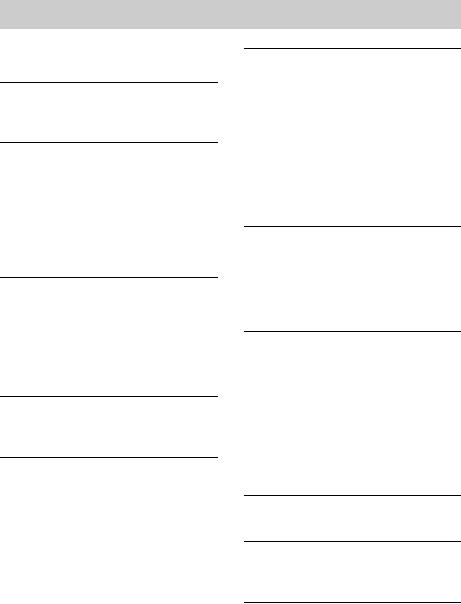
Table of Contents |
|
How to use this manual........................... |
4 |
Playable discs.......................................... |
4 |
Getting Started |
|
Hooking up the system............................ |
6 |
Setting the clock...................................... |
8 |
CD/MP3 – Play |
|
Loading a disc ......................................... |
9 |
Playing a disc .......................................... |
9 |
— Normal Play/Shuffle Play |
|
Playing repeatedly................................. |
11 |
— Repeat Play |
|
Creating your own program .................. |
12 |
— Program Play |
|
Tuner |
|
Presetting radio stations ........................ |
13 |
Listening to the radio ............................ |
14 |
— Preset Tuning |
|
— Manual Tuning |
|
Using the Radio Data System (RDS).... |
15 |
(European model only) |
|
Tape – Play |
|
Loading a tape....................................... |
16 |
Playing a tape ........................................ |
16 |
Tape – Recording |
|
Recording your favorite CD tracks on a |
|
tape.................................................. |
17 |
— CD-TAPE Synchro Recording |
|
Recording on a tape manually............... |
17 |
— Manual Recording |
|
Sound Adjustment |
|
Adjusting the sound .............................. |
18 |
Using the sub woofer ............................ |
18 |
(MHC-GX45 and RG440S only) |
|
Selecting the sound effect..................... |
18 |
Selecting the surround effect ................ |
19 |
Enhancing video game sound ............... |
19 |
— Game Sync |
|
Mixing video game sound with other |
|
sound source ................................... |
19 |
— Game Mixing |
|
Timer |
|
Falling asleep to music ......................... |
20 |
— Sleep Timer |
|
Waking up to music .............................. |
20 |
— Daily Timer |
|
Timer recording radio programs........... |
21 |
Display |
|
Turning off the display ......................... |
22 |
— Power Saving Mode |
|
Viewing information about the disc in the |
|
display ............................................ |
23 |
Changing the Power illuminator........... |
24 |
(MHC-GX45/GX35/RG440S/ |
|
RG330/RG310 and MHC-RG220 |
|
(European and Russian models) |
|
only) |
|
Optional Components |
|
Hooking up optional components......... |
25 |
Troubleshooting |
|
Problems and remedies ......................... |
26 |
Messages............................................... |
28 |
Additional Information |
|
Precautions............................................ |
29 |
Specifications........................................ |
30 |
List of button locations and reference |
|
pages............................................... |
35 |
3GB

How to use this manual
•This manual mainly explains operations using the remote, but the same operations can also be performed using the buttons on the unit having the same or similar names.
•The following symbols are used in this manual.
Symbol Meaning
Functions that can be used with audio CDs
Functions that can be used with
MP3
•MHC-GX45/GX35/RG440S/RG330/RG310 and MHC-RG220 (European and Russian models) are the models used for illustration purposes.
Playable discs
You can play back the following discs on this system. Other discs cannot be played back.
List of playable discs
Format of |
Disc logo |
|
Contents |
||
discs |
|
||||
|
|
|
|
|
|
|
|
|
|
|
|
Audio CDs |
|
|
|
|
Audio |
|
|
|
|
|
|
|
|
|
|
|
|
|
|
|
|
|
|
CD-R/CD-RW |
|
|
|
|
Audio |
(audio data) |
|
|
|
|
|
|
|
|
|
|
|
|
|
|
|
|
|
|
|
|
|
|
|
CD-R/CD-RW |
|
|
|
|
Audio |
(MP3 files*) |
|
|
|
|
|
*MHC-GX45/GX35/RG440S/RG330/RG310 and MHC-RG220 (European and Russian models) only
Discs that this system cannot play
•CD-ROMs
•CD-Rs/CD-RWs other than those recorded in the following formats:
–music CD format
–MP3 format that conforms to ISO9660*1 Level 1/Level 2, Joliet*2, Romeo*2 or Multi Session*3
•A disc that has a non-standard shape (e.g., card, heart).
•A disc with paper or stickers on it.
•A disc that has the adhesive, cellophane tape, or a sticker still left on it.
*1 A logical format of files and folders on CD-ROMs, defined by ISO (International Standard Organization)
*2 Up to 31 characters can be displayed.
*3 Multi Session
This is a recording method that enables adding of data using the Track-At-Once method. Conventional CDs begin at a CD control area called the Lead-in and end at an area called Lead-out. A Multi Session CD is a CD having multiple sessions, with each segment from Lead-in to Lead-out regarded as a single session.
CD-Extra: This format records audio (audio CD data) on the tracks in session 1 and data on the tracks in session 2.
Mixed CD: This format records data on the first track and audio (audio CD data) on the second and subsequent tracks of a session.
4GB

Notes on CD-R and CD-RW
•This system can play CD-R/CD-RW discs edited by the user. However, note that playback of some discs may not be possible depending on the recording device used for recording or the disc condition.
•Discs recorded on CD-R/CD-RW drives may not be played back because of scratches, dirt, recording condition or the driver’s characteristics.
•CD-R and CD-RW discs that have not been finalized (processing to allow play by a normal CD player) cannot be played.
•CD-R and CD-RW discs recorded in multisession that have not ended by “closing the session” are not supported.
•The system may be unable to play MP3 format files that do not have the extender “.MP3”.
•Attempting to play non-MP3 format files that have the extender “.MP3” may result in noise or malfunction.
•With formats other than ISO 9660 level 1 and 2, folder names or file names may not be displayed correctly.
•The following discs take a longer time to start playback.
–a disc recorded with complicated tree structure.
–a disc recorded in Multi Session.
–a disc to which data can be added (nonfinalized disc).
Music discs encoded with copyright protection technologies
This product is designed to playback discs that conform to the Compact Disc (CD) standard. Recently, various music discs encoded with copyright protection technologies are marketed by some record companies. Please be aware that among those discs, there are some that do not conform to the CD standard and may not be playable by this product.
Cautions when playing a disc that is recorded in Multi Session
•If the disc begins with a CD-DA session, it is recognized as a CD-DA (audio) disc, and playback continues until an MP3 session is encountered.
•If the disc begins with an MP3 session, it is recognized as an MP3 disc, and playback continues until a CD-DA (audio) session is encountered.
•The playback range of an MP3 disc is determined by the tree structure of files produced by analyzing of the disc.
•A disc with a mixed CD format will be recognized as a CD-DA (audio) disc.
5GB
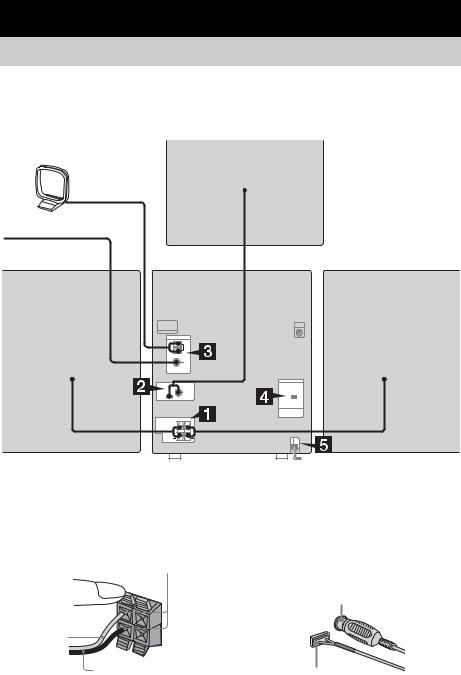
Getting Started
Hooking up the system
Perform the following procedures 1 to 5 to hook up your system using the supplied cords and accessories.
AM loop antenna
FM lead antenna
Sub woofer speaker*
Front speaker (right) |
|
|
|
|
|
Front speaker (left) |
|
|
|
|
|
||
|
|
|
|
|
||
|
|
|||||
* MHC-GX45 and MHC-RG440S only |
|
|
|
|
||
1 Connect the speakers. |
2 Connect the sub woofer speaker. |
|
Connect the right and left speaker cords to |
(MHC-GX45 and MHC-RG440S only) |
|
the SPEAKER terminals as shown below. |
Connect the speaker cords to the SUB |
|
Insert only the stripped portion |
WOOFER OUT jack and SUB WOOFER |
|
CONTROL jack as shown below. |
||
|
Red/Solid (3)
R |
L |
|
|
|
+ |
|
– |
SUB WOOFER OUT jack
Black/Stripe (#) |
SUB WOOFER CONTROL jack |
|
6GB
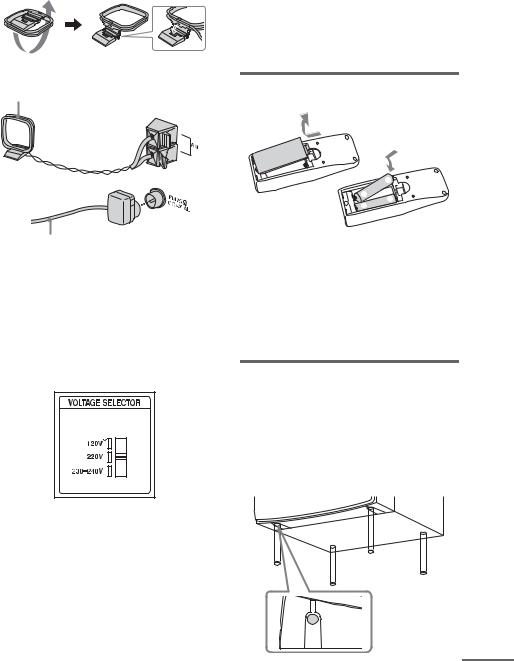
3Connect the FM and AM antennas.
Set up the AM loop antenna, then connect it.
AM loop antenna
Extend the FM lead antenna horizontally
Note
Keep the antennas away from the speaker cords.
4For models with a voltage selector, set VOLTAGE SELECTOR to the local power line voltage.
Refer to the print on your system’s VOLTAGE SELECTOR for available settings.
* Saudi Arabian model: 120 – 127 V
5 Connect the power cord to a wall
outlet. |
|
|
The demonstration appears in the display. |
|
|
Getting |
||
When you press ?/1, the system turns on |
||
|
||
and the demonstration automatically ends. |
|
|
If the plug does not fit the wall socket, |
Started |
|
detach the supplied plug adaptor (only for |
||
|
||
models equipped with an adaptor). |
|
Inserting two R6 (size AA) batteries into the remote
e
E
E

 e
e
Note
If you do not use the remote for a long period of time, remove the batteries to avoid possible damage from battery leakage and corrosion.
Tip
With normal use, the batteries should last for about six months. When the remote no longer operates the system, replace both batteries with new ones.
Attaching the speaker pads
Attach the supplied front speaker pads to the bottom of the speakers to stabilize the speakers and prevent them from slipping.
Front speaker (Left (4)/Right (4)) for MHC-
GX45/GX25/RG440S/RG310 and MHC-
RG220
continued
7GB
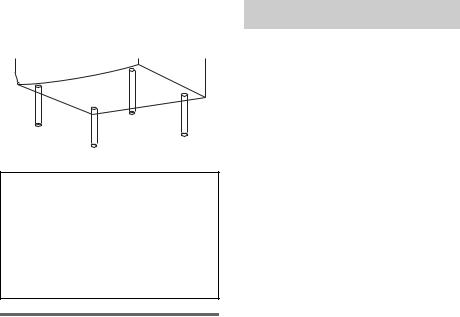
Front speaker (Left (4)/Right (4)) for MHCGX35 and MHC-RG330
Sub woofer (4) for MHC-GX45 and MHCRG440S
When carrying this system
Perform the following procedure to protect the CD mechanism.
1Make sure that all discs are removed from the system.
2Press ?/1 to turn off the system.
3Unplug the power cord.
Placing the Sub woofer (MHC-GX45 and MHC-RG440S only)
Since the human ear cannot detect the direction and position where the bass sound being reproduced by a subwoofer (below 150 Hz) comes from, you can place the subwoofer wherever you like in your room. To obtain a better bass reproduction, we recommend you to place the subwoofer on a solid floor where resonance is unlikely to occur.
Notes
•Always place the subwoofer vertically, keeping it a few centimeters away from the wall.
•If the subwoofer is placed in the center of a room, the bass could be extremely weakened. This is due to the influence of the standing wave of the room. If this happens, move the subwoofer away from the center of the room or eliminate the cause of the standing wave, by placing a bookshelf against the wall, etc.
Setting the clock
1 Press ?/1 to turn on the system.
2 Press CLOCK/TIMER SET.
3 Press . or > repeatedly to set the hour.
4 Press ENTER.
5 Press . or > repeatedly to set the minute.
6 Press ENTER.
The clock starts working.
To adjust the clock
1Press CLOCK/TIMER SET.
2Press . or > to select “CLOCK SET”, then press ENTER.
3Do the same procedures as step 3 to 6 above.
Note
The clock settings are canceled when you disconnect the power cord or if a power failure occurs.
8GB
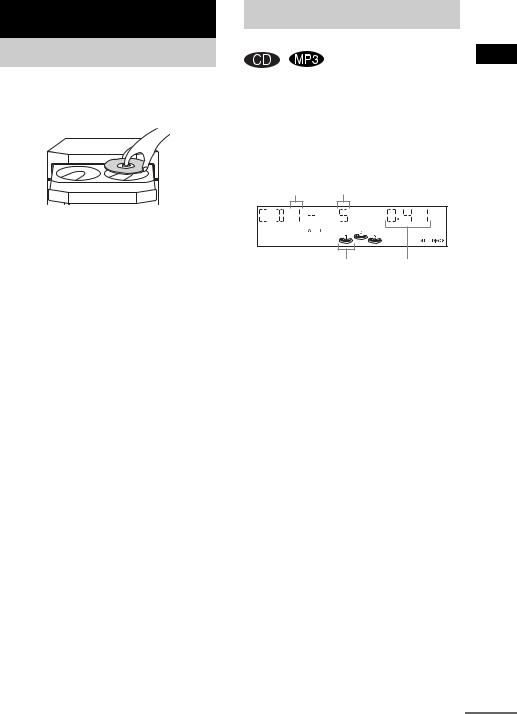
CD/MP3 – Play
Loading a disc
1 Press Z on the unit.
2 Place a disc with the label side up on the disc tray.
To insert additional discs, press DISC SKIP/EX-CHANGE on the unit to rotate the disc tray.
3 Press Z on the unit again to close the disc tray.
Notes
•Do not use a disc with tape, seals or paste on it as this may cause malfunction.
•Do not forcibly press the disc tray closed with your finger, as this may cause malfunction.
Playing a disc
— Normal Play/Shuffle Play
This system lets you play audio CDs and discs with MP3 audio tracks.
MP3 audio tracks cannot be played on MHCGX25 and MHC-RG220 (except for European and Russian models).
Example: When a disc is loaded
Disc tray number Track number
Disc indicator Playing time
1 Press CD.
continued
Play – CD/MP3
9GB

2
3
Press PLAY MODE in stop mode repeatedly until the mode you want appears in the display.
Select |
To play |
ALL DISCS |
All discs in the disc tray |
(Normal Play) |
continuously. |
|
|
1DISC |
The tracks on the disc you |
(Normal Play) |
have selected in original |
|
order. |
|
|
ALBM* |
All MP3 audio tracks in the |
(Normal Play) |
album on the disc you have |
|
selected in original order. |
|
When playing a non-MP3 |
|
disc, Album Play becomes |
|
1 DISC Play. |
|
|
ALL DISCS |
The tracks on all discs in |
SHUF (Shuffle |
random order. |
Play) |
|
|
|
1DISC SHUF |
The tracks on the disc you |
(Shuffle Play) |
have selected in random |
|
order. |
|
|
ALBM SHUF* |
The MP3 audio tracks in the |
(Shuffle Play) |
album on the disc you have |
|
selected in random order. |
|
When playing a non-MP3 |
|
disc, Album Shuffle Play |
|
becomes 1 DISC SHUF |
|
Play. |
|
|
PGM |
The tracks on the disc in the |
(Program Play) |
order you want them to be |
|
played (see “Creating your |
|
own program” on page 12). |
|
|
*MHC-GX45/GX35/RG440S/RG330/RG310 and MHC-RG220 (European and Russian models) only
Press N.
Other operations
To |
Do this |
Stop play |
Press x. |
|
|
Pause |
Press X. Press again to resume |
|
play. |
|
|
Select a track |
Press . or > repeatedly. |
|
|
Select an album |
Press ALBUM – or + repeatedly |
of MP3*1 |
after step 2. |
Find a point in a |
Keep pressing m or M during |
track*2 |
playback and release it at the |
|
desired point. |
|
|
Select a disc in |
Press D. SKIP (or DISC 1 – 3*3 or |
stop mode |
DISC SKIP/EX-CHANGE on the |
|
unit). |
|
|
Switch to CD |
Press DISC 1 – 3 on the unit |
function from |
(Automatic Source Selection). |
another source |
|
|
|
Exchange other |
Press DISC SKIP/EX-CHANGE |
discs while |
on the unit. |
playing |
|
|
|
Remove a disc |
Press Z on the unit. |
|
|
*1 You may not be able to search between multiple files. Also, the time may not be displayed correctly for some files.
*2 except for MP3 audio tracks
*3 DISC 1 – 3 on the unit are not available when “ALL DISCS SHUF” is selected.
10GB
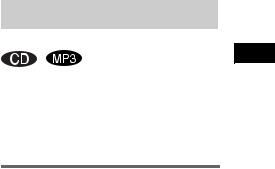
Notes
•You cannot change the play mode during playback.
•Some time may be needed to start playback of discs recorded in complex configurations such as many layers.
•When the disc is inserted, the player reads all the tracks on that disc. If there are many albums or nonMP3 audio tracks on the disc, it may take a long time for play to begin or for the next MP3 audio track to start play.
•Do not save unnecessary albums or tracks other than MP3 ones in the disc to be used for MP3 listening. We recommend that you do not save other types of tracks or unnecessary albums on a disc that has MP3 audio tracks.
•An album that does not include an MP3 audio track is skipped.
•Maximum album number: 150 (including root folder)
•The maximum number of MP3 audio tracks and albums that can be contained on a single disc is 300.
•Playback is possible up to 8 levels.
•MP3 audio tracks are played back in the order that they are recorded on the disc.
•Depending on the encoding/writing software, recording device, or the recording media used at the time an MP3 audio track is recorded, you may encounter such problems as disabled playback, sound interruptions, and noise.
Playing repeatedly
— Repeat Play
You can play all the tracks or a single track on a disc.
MP3 audio tracks cannot be played on MHCGX25 and MHC-RG220 (except for European and Russian models).
Using the display window
Press REPEAT until “REP” or “REP1” appears.
REP: For all the tracks on the disc up to five times.
REP1: For a single track only.
To cancel Repeat Play
Press REPEAT repeatedly until both “REP” and “REP1” disappear.
Notes
•You cannot select “REP” and “ALL DISCS SHUF” at the same time.
•When you select “REP1”, that track is repeated endlessly until “REP1” is canceled.
Play – CD/MP3
11GB
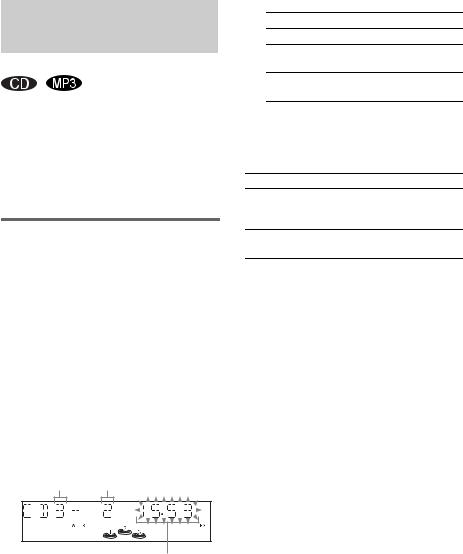
Creating your own program
— Program Play
You can make a program of up to 25 steps from all the discs in the order you want to play them. You can synchro record the programmed tracks onto a cassette tape (page 17).
MP3 audio tracks cannot be played on MHC-GX25 and MHC-RG220 (except for European and Russian models).
Using the display window
1 Press CD.
2 Press PLAY MODE in stop mode repeatedly until “PGM” appears.
3 Press D.SKIP (or DISC 1 – 3 or DISC SKIP/EX-CHANGE on the unit) to select a disc.
To program all the tracks on a disc at once, proceed to step 5 with “AL” displayed.
4 Press . or > repeatedly until the desired track number appears.
When programming an MP3, press ALBUM – or + to select album, then press
. or > repeatedly until the desired track number appears.
Disc tray number Selected track number
Total playing time (including selected track)
5 Press ENTER.
The track is programmed.
The program step number appears, followed by the total playing time.
6 Program additional discs or tracks.
To program |
Repeat steps |
Other discs |
3 and 5 |
Other tracks on the |
4 and 5 |
same disc |
|
Other tracks on |
3 to 5 |
other discs |
|
7 Press N.
Program Play starts.
Other operations
To |
Do this |
Cancel Program |
Press PLAY MODE in stop |
Play |
mode repeatedly until “PGM” |
|
disappears. |
Clear a track from |
Press CLEAR in stop mode. |
the end |
|
Tips
•The program you made remains after Program Play finishes. To play the same program again, press CD, then press N. However, the program is cleared when you open the disc tray.
•“– –.– –” appears when the total CD program time exceeds 100 minutes, or when you select a CD track whose number is 21 or over, or when you select an MP3 audio track.
12GB
