Sony MHC-NXM1 User Manual
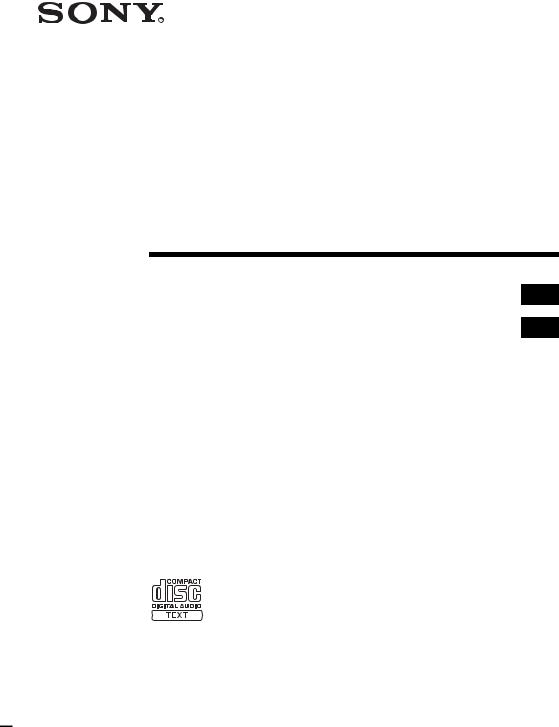
2-022-183-11(2)
Mini Hi-Fi
Component
System
Operating Instructions ________________________ GB
Инструкция по эксплуатации _________________ RU
MHC-NXM1
MHC-NXM3
©2004 Sony Corporation
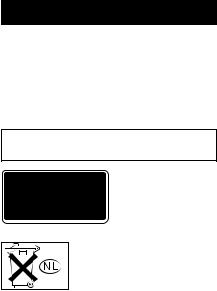
WARNING
To prevent fire or shock hazard, do not expose the unit to rain or moisture.
To prevent fire, do not cover the ventilation of the apparatus with news papers, table-cloths, curtains, etc. And don’t place lighted candles on the apparatus.
To prevent fire or shock hazard, do not place objects filled with liquids, such as vases, on the apparatus.
Do not install the appliance in a confined space, such as a bookcase or built-in cabinet.
This appliance is classified as a CLASS 1 LASER product. This marking is located on the rear exterior.
Don’t throw away the battery with general house waste, dispose of it correctly as chemical waste.
2GB
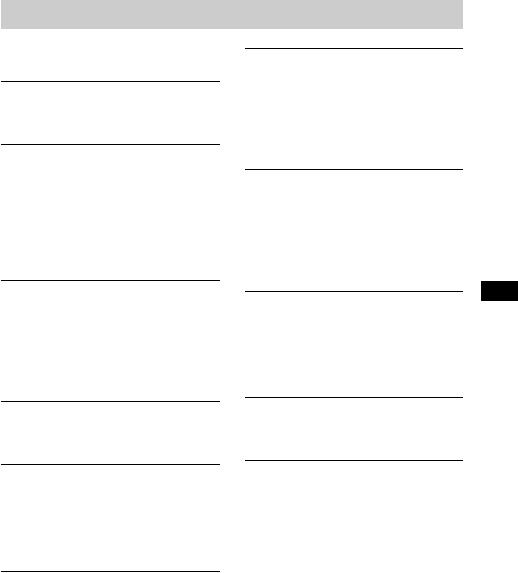
Table of Contents |
|
How to use this manual........................... |
4 |
Playable discs.......................................... |
4 |
Getting Started |
|
Hooking up the system............................ |
6 |
Setting the clock...................................... |
8 |
CD/MP3 – Play |
|
Loading a disc ......................................... |
9 |
Playing a disc .......................................... |
9 |
— Normal Play/Shuffle Play |
|
Playing repeatedly................................. |
11 |
— Repeat Play |
|
Creating your own program .................. |
11 |
— Program Play |
|
Tuner |
|
Presetting radio stations ........................ |
12 |
Listening to the radio ............................ |
14 |
— Preset Tuning |
|
— Manual Tuning |
|
Using the Radio Data System (RDS).... |
15 |
(European model only) |
|
Tape – Play |
|
Loading a tape....................................... |
16 |
Playing a tape........................................ |
16 |
Tape – Recording |
|
Recording your favorite CD tracks on a |
|
tape.................................................. |
17 |
— CD-TAPE Synchro Recording |
|
Recording on a tape manually............... |
18 |
— Manual Recording |
|
Sound Adjustment |
|
Adjusting the sound .............................. |
19 |
Timer |
|
Falling asleep to music ......................... |
20 |
— Sleep Timer |
|
Waking up to music.............................. |
21 |
— Play Timer |
|
Timer recording radio programs........... |
22 |
— Rec Timer |
|
Display |
|
Turning off the display ......................... |
23 |
— Power Saving Mode |
|
Adjusting the brightness of the display |
|
back light ........................................ |
23 |
Viewing information about the disc in the |
|
display ............................................ |
24 |
|
GB |
Optional Components |
|
Hooking up optional components......... |
25 |
Listening to audio from a connected |
|
component ...................................... |
26 |
Recording on a connected |
|
component ...................................... |
26 |
Troubleshooting |
|
Problems and remedies......................... |
27 |
Messages............................................... |
30 |
Additional Information |
|
Precautions............................................ |
31 |
Specifications........................................ |
32 |
List of button locations and reference |
|
pages............................................... |
35 |
3GB
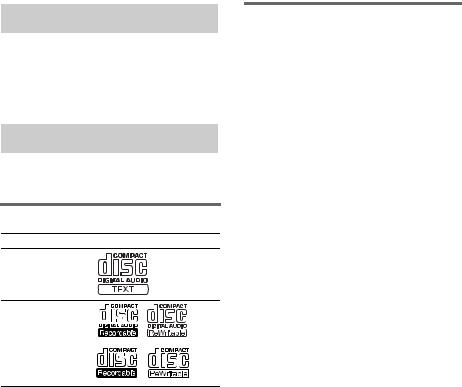
How to use this manual
This manual mainly explains operations using the remote, but the same operations can also be performed using the buttons on the unit having the same or similar names.
Playable discs
You can play back the following discs on this system. Other discs cannot be played back.
List of playable discs
Format of discs |
Disc logo |
Audio CDs
CD-R/CD-RW (audio data/MP3 files)
Discs that this system cannot play
•CD-ROMs
•CD-Rs/CD-RWs other than those recorded in the following formats:
–music CD format
–MP3 format that conforms to ISO96601) Level 1/Level 2, Joliet or Multi Session2)
•A disc that has a non-standard shape (e.g., card, heart).
•A disc with paper or stickers on it.
•A disc that has the adhesive, cellophane tape, or a sticker still left on it.
•Data part of CD-Extras3)
•Data track of Mixed CDs4)
1)ISO9660 Format
The most common international standard for the logical format of files and folders on a CD-ROM. There are several specification levels. In Level 1, file names must be in the 8.3 format (no more than eight characters in the name, no more than three characters in the extension “.MP3”) and in capital letters. Folder names can be no longer than eight characters. There can be no more than eight nested folder levels. Level 2 specifications allow file names and folder names up to 31 characters long. Each folder can have up to 8 trees.
For Joliet in the expansion format (file and folder names can have up to 64 characters) make sure of the contents of the writing software, etc.
2)Multi Session
This is a recording method that enables adding of data using the Track-At-Once method. Conventional CDs begin at a CD control area called the Lead-in and end at an area called Lead-out. A Multi Session CD is a CD having multiple sessions, with each segment from Lead-in to Lead-out regarded as a single session.
3)CD-Extra: This format records audio (audio CD data) on the tracks in session 1 and data on the tracks in session 2.
4)Mixed CD: This format records data on the first track and audio (audio CD data) on the second and subsequent tracks of a session.
4GB
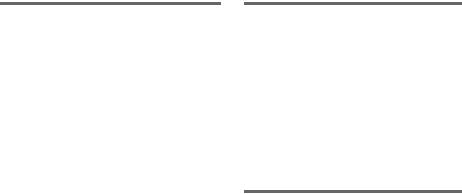
Notes on CD-R and CD-RW
•Some CD-Rs or CD-RWs cannot be played on this system depending upon the recording quality or physical condition of the disc, or the characteristics of the recording device. Furthermore, the disc will not play if it has not been correctly finalized. For more information, see the operating instructions for the recording device.
•Discs recorded on CD-R/CD-RW drives may not be played back because of scratches, dirt, recording condition or the driver’s characteristics.
•CD-R and CD-RW discs recorded in multisession that have not ended by “closing the session” are not supported.
•The system may be unable to play MP3 format files that do not have the “.MP3” extension.
•Attempting to play non-MP3 format files that have the “.MP3” extension may result in noise or malfunction.
•With formats other than ISO9660 level 1 and 2, folder names or file names may not be displayed correctly.
•The following discs take a longer time to start playback.
–a disc recorded with complicated tree structure.
–a disc recorded in Multi Session.
–a disc to which data can be added (nonfinalized disc).
Music discs encoded with copyright protection technologies
This product is designed to playback discs that conform to the Compact Disc (CD) standard. Recently, various music discs encoded with copyright protection technologies are marketed by some record companies. Please be aware that among those discs, there are some that do not conform to the CD standard and may not be playable by this product.
Cautions when playing a disc that is recorded in Multi Session
•If the disc begins with a CD-DA session, it is recognized as a CD-DA (audio) disc, and playback continues until an MP3 session is encountered.
•If the disc begins with an MP3 session, it is recognized as an MP3 disc, and playback continues until a CD-DA (audio) session is encountered.
•The playback range of an MP3 disc is determined by the tree structure of files produced by analyzing of the disc.
•A disc with a mixed CD format will be recognized as a CD-DA (audio) disc.
5GB
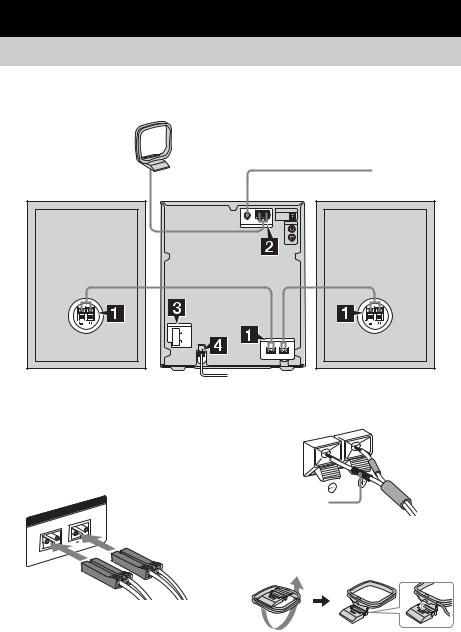
Getting Started
Hooking up the system
Perform the following procedures 1 to 4 to hook up your system using the supplied cords and accessories. MHC-NXM3 is used for illustration purpose.
AM loop antenna
FM lead antenna
Right speaker
1Connect the speakers.
Connect the right and left speaker cords to the SPEAKER terminals on the unit and to the terminals on the speakers (MHC-NXM3 only) as shown below.
Main Unit
SPEAKERL
R
Left speaker
Speakers (MHC-NXM3 only)
Black (#)
2Connect the FM and AM antennas.
Set up the AM loop antenna, then connect it.
6GB
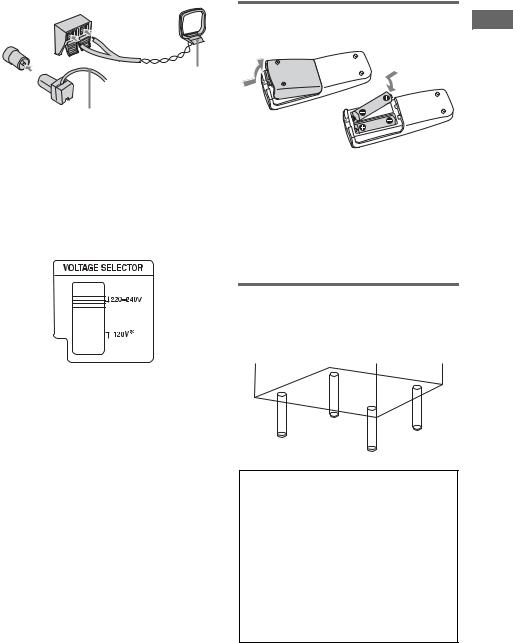
|
|
|
AM |
FM |
75 |
Ω |
AM loop antenna |
|
IAL |
|
|
COAX |
|
|
|
Extend the FM lead antenna horizontally
Note
Keep the antennas away from the speaker cords.
3For models with a voltage selector, set VOLTAGE SELECTOR to the local power line voltage.
Refer to the print on your system’s VOLTAGE SELECTOR for available settings.
Inserting two R6 (size AA) batteries into the remote
Started Getting
Note
If you do not use the remote for a long period of time, remove the batteries to avoid possible damage from battery leakage and corrosion.
Tip
With normal use, the batteries should last for about six months. When the remote no longer operates the system, replace both batteries with new ones.
Attaching the speaker pads
Attach the supplied speaker pads to the bottom of the speakers to stabilize the speakers and prevent them from slipping.
* Saudi Arabian model: 120 – 127 V
4Connect the power cord to a wall outlet.
The demonstration appears in the display. When you press ?/1, the system turns on
and the demonstration automatically ends. If the plug does not fit the wall socket, detach the supplied plug adaptor (only for models equipped with an adaptor).
When carrying this system
Perform the following procedure to protect the CD mechanism.
Use buttons on the unit for the operation.
1Make sure that all discs are removed from the system.
2Press CD.
3Hold down x and then press CD until “LOCK” appears.
4Unplug the power cord.
7GB

Setting the clock
Use buttons on the remote for the operation.
1
2
3
Press ?/1 to turn on the unit.
Press CLOCK/TIMER SET.
Press . or > repeatedly to set the hour.
4
5
Press ENTER.
Press . or > repeatedly to set the minute.
6 Press ENTER.
The clock starts working.
To adjust the clock
1Press CLOCK/TIMER SET.
2Press . or > repeatedly to select “CLOCK SET?”, then press ENTER.
3Do the same procedures as step 3 to 6 above.
Note
The clock is not displayed in Power Saving Mode.
8GB
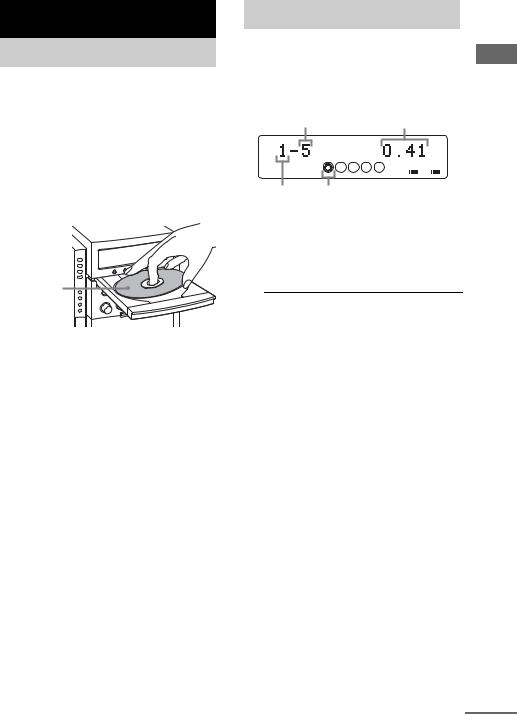
CD/MP3 – Play
Loading a disc
Use buttons on the unit for the operation.
1 Press DISC 1 – 5 to select the disc tray.
When no disc is in the disc tray you selected, “No Disc” appears. Perform step 2 while “DISC-1” (eg., 2 – 5) flashes.
2 Press CD Z.
3 Place a disc with the label side up on the disc tray.
When you play a 8 cm disc, place it on the inner circle of the tray.
4 Press CD Z again to close the disc tray.
Notes
•Do not use a disc with tape, seals or paste on it as this may cause malfunction.
•Do not forcibly press the disc tray closed with your finger, as this may cause malfunction.
Playing a disc
— Normal Play/Shuffle Play
This system lets you play audio CDs and discs with MP3 audio tracks.
Example: When a disc is loaded
Track number |
|
|
|
Playing time |
|
|
DISC |
|
|
|
|
|
|
|
1 |
2 |
3 |
4 |
5 |
|
|
|
|
|
|
A |
B |
Disc tray |
Disc presence indicator |
|
||||
number |
|
|
|
|
|
|
1 Press CD (or FUNCTION repeatedly) to switch the function to CD.
2 Press PLAY MODE repeatedly in stop mode until the mode you want appears in the display.
Select |
To play |
ALL DISCS |
All discs in the disc tray |
(Normal Play) |
continuously. |
|
|
1DISC |
The tracks on the disc you |
(Normal Play) |
have selected in original |
|
order. |
|
|
ALBM |
All MP3 audio tracks in the |
(Normal Play) |
album on the disc you have |
|
selected in original order. |
|
When playing a non-MP3 |
|
disc, Album Play performs |
|
the same operation as 1DISC |
|
Play. |
|
|
ALL DISCS |
The tracks on all discs in |
SHUF (Shuffle |
random order. |
Play) |
|
|
|
1DISC SHUF |
The tracks on the disc you |
(Shuffle Play) |
have selected in random |
|
order. |
|
|
ALBM SHUF |
The MP3 audio tracks in the |
(Shuffle Play) |
album on the disc you have |
|
selected in random order. |
|
When playing a non-MP3 |
|
disc, Album Shuffle Play |
|
performs the same operation |
|
as 1DISC SHUF Play. |
|
|
PGM |
The tracks on the disc in the |
(Program Play) |
order you want them to be |
|
played (see “Creating your |
|
own program” on page 11). |
|
|
|
continued |
Play – CD/MP3
9GB

3 Press N (or nN on the unit).
Other operations
To |
Do this |
Stop play |
Press x. |
|
|
Pause |
Press X. Press again to resume |
|
play. |
|
|
Select a track |
Press . or > repeatedly. |
|
|
Select an album |
Press ALBUM – or + repeatedly |
of MP3* |
after step 2. |
|
|
Find a point in a |
Keep pressing m or M during |
track |
playback and release it at the |
|
desired point. |
|
|
Select a disc in |
Press DISC SKIP (or DISC 1 – 5 |
stop mode |
on the unit). |
|
|
Switch to CD |
Press DISC 1 – 5 on the unit |
function from |
(Automatic Source Selection). |
another source |
|
|
|
Remove a disc |
Press DISC 1 – 5 on the unit, then |
|
press CD Z on the unit. |
|
|
*You may not be able to search between multiple files. Also, the time may not be displayed correctly for some files.
Notes
•You cannot change the play mode during playback.
•Some time may be needed to start playback of discs recorded in complex configurations such as many layers.
•When the disc is inserted, the player reads all the tracks on that disc. If there are many albums or nonMP3 audio tracks on the disc, it may take a long time for play to begin or for the next MP3 audio track to start play.
•Do not save unnecessary albums or tracks other than MP3 ones in the disc to be used for MP3 listening. We recommend that you do not save other types of tracks or unnecessary albums on a disc that has MP3 audio tracks.
•An album that does not include an MP3 audio track is skipped.
•Maximum album number: 150 (including root folder)
•The maximum number of MP3 audio tracks and albums that can be contained on a single disc is 300.
•Playback is possible up to 8 levels.
•MP3 audio tracks are played back in the order that they are recorded on the disc.
•Depending on the encoding/writing software, recording device, or the recording media used at the time an MP3 audio track is recorded, you may encounter such problems as disabled playback, sound interruptions, and noise.
Tip
When disc access takes a long time, set “CD POWER ON” by CD power manage function (page 13).
10GB

Playing repeatedly
— Repeat Play
You can play all the tracks or a single track on a disc repeatedly.
Press REPEAT repeatedly during playback until “REP” or “REP1” appears.
REP: For all the tracks on a disc, or all the MP3 audio tracks in an album up to five times. REP1: For a single track only.
To cancel Repeat Play
Press REPEAT repeatedly until both “REP” and “REP1” disappear.
Notes
•You cannot select “REP” and “ALL DISCS SHUF” at the same time.
•When you select “REP1”, that track is repeated endlessly until “REP1” is canceled.
Creating your own program
— Program Play
You can make a program of up to 25 steps from all the discs in the order you want to play them. You can synchro record the programmed tracks onto a cassette tape (page 17).
1 Press CD (or FUNCTION repeatedly) to switch the function to CD.
2 Press PLAY MODE in stop mode repeatedly until “PGM” appears.
3 Press DISC SKIP (or DISC 1 – 5 on the unit) to select a disc.
To program all the tracks on a disc at once, proceed to step 5 with “AL” displayed.
4 Press . or > repeatedly until the desired track number appears.
When programming the MP3 audio tracks, press ALBUM – or + to select album, then press . or > repeatedly until the desired track number appears.
Selected track |
|
Total playing time |
|
|||
number |
|
(including selected track) |
||||
DISC |
|
|
|
|
|
|
1 |
2 |
3 |
4 |
5 |
A |
B |
|
|
|
|
PGM |
||
Disc tray number
5 Press ENTER.
The track is programmed.
The program step number appears, followed by the total playing time.
6 Program additional discs or tracks.
To program |
Repeat steps |
Other discs |
3 and 5 |
|
|
Other tracks on the |
4 and 5 |
same disc |
|
|
|
Other tracks on |
3 to 5 |
other discs |
|
|
|
7 Press N (or nN on the unit).
Program Play starts.
continued
Play – CD/MP3
11GB
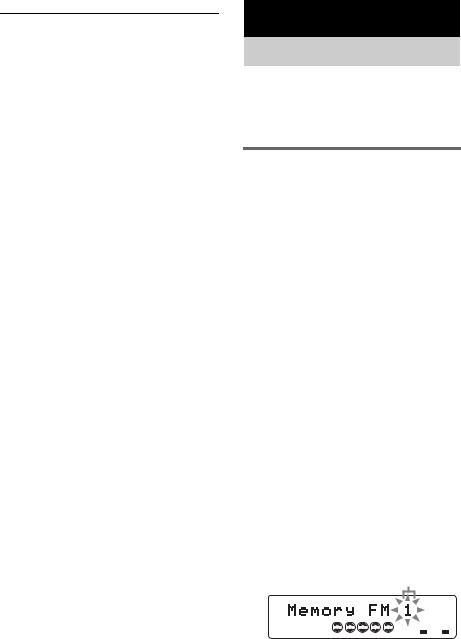
Other operations
To |
Do this |
Cancel Program Play |
Press PLAY MODE |
|
repeatedly in stop mode |
|
until “PGM” disappears. |
|
|
Clear a track from |
Press CLEAR in stop |
the end |
mode. |
|
|
Tips
•The program you made remains after Program Play finishes. To play the same program again, press CD
(or FUNCTION repeatedly) to switch the function to CD, then press N (or nN on the unit). However,
the program is cleared when you open the disc tray.
•“– –.– –” appears when the total CD program time exceeds 100 minutes, or when you select a CD track whose number is 21 or over, or when you select an MP3 audio track.
Tuner
Presetting radio stations
You can preset up to 20 FM stations and 10 AM stations. You can then tune in any of those stations simply by selecting the corresponding preset number.
Automatic tuning preset
You can automatically tune in all of the stations that can be received in your area and then store the radio frequency of the desired stations.
1 Press TUNER BAND (or FUNCTION repeatedly) to switch the function to tuner.
2 Press TUNER BAND repeatedly to select “FM” or “AM”.
3 Press TUNING MODE repeatedly until “AUTO” appears in the display.
4 Press – or + (or TUNING – or + on the unit).
The frequency changes as the system scans for a station. Scanning stops automatically when a station is tuned in. At that time, “TUNED” and “ST” (for stereo program only) appear.
If “TUNED” does not appear and the scanning does not stop
Set the frequency of the desired radio station as described in “Manual tuning preset” (page 13).
5 Press TUNER MEMORY.
The preset number flashes. Perform steps 6 and 7 while the preset number flashes.
Preset number
ST
TUNED
MHz
 1
1 
 2
2 
 3
3 
 4
4 
 5
5 
 A
A 
 B
B 
12GB

6 Press – or + (or TUNING – or + on the unit) repeatedly to select the desired preset number.
7 Press ENTER.
8 Repeat steps 2 through 7 to store other stations.
Tip
Press TUNING MODE to stop scanning.
Manual tuning preset
You can manually tune in and store the radio frequency of the desired stations.
1 Press TUNER BAND (or FUNCTION repeatedly) to switch the function to tuner.
2 Press TUNER BAND repeatedly to select “FM” or “AM”.
3 Press TUNING MODE repeatedly until “AUTO” and “PRESET” disappear from the display.
4 Press – or + (or TUNING – or + on the unit) repeatedly to tune in the desired station.
5 Press TUNER MEMORY.
6 Press – or + (or TUNING – or + on the unit) repeatedly to select the desired preset number.
7 Press ENTER.
8 Repeat steps 2 through 7 to store other stations.
Other operations
To |
Do this |
Tune in a station |
Follow the procedure described |
with a weak signal |
in “Manual tuning preset” |
|
(page 13). |
|
|
Set another station |
After step 5, press – or + (or |
to the existing |
TUNING – or + on the unit) |
preset number |
repeatedly to select the preset |
|
number you want to store the |
|
station. |
|
|
To improve tuner reception
When tuner reception is poor, set CD player power off by CD power manage function.
CD power is factory set to on. Use buttons on the unit for the operation.
1Press CD.
2Press ?/1 to turn off the system.
3Press ?/1 while holding x. “CD POWER OFF” appears.
To set CD power on
Repeat the procedure above and “CD POWER ON” appears.
Notes
•When “CD POWER OFF” is selected, disc access time is increased.
•You cannot change the setting in Power Saving Mode (page 23).
To change the AM tuning interval (except for European, Russian and Saudi Arabian models)
The AM tuning interval is factory-preset to
9 kHz (or 10 kHz for some areas). To change the AM tuning interval, tune in any AM station first, then turn off the system. While holding x, press ?/1 on the unit. When you change the interval, all the AM preset stations are erased. To reset the interval, repeat the same procedure.
Note
You cannot change the AM tuning interval in Power Saving Mode (page 23).
Tips
•The preset stations are retained for about half a day even if you disconnect the power cord or if a power failure occurs.
•To improve broadcast reception, adjust the supplied antennas, or connect a commercially available external antenna.
Tuner
13GB
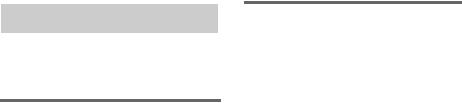
Listening to the radio
You can listen to a radio station either by selecting a preset station, or by manually tuning in the station.
Listening to a preset station
— Preset Tuning
Preset radio stations in the tuner’s memory first (see “Presetting radio stations” on page 12).
1 Press TUNER BAND (or FUNCTION repeatedly) to switch the function to tuner.
2 Press TUNER BAND repeatedly to select “FM” or “AM”.
3 Press TUNING MODE repeatedly until “PRESET” appears in the display.
4 Press – or + (or TUNING – or + on the unit) repeatedly to select the desired preset station.
Listening to non-preset radio station
— Manual Tuning
1 Press TUNER BAND (or FUNCTION repeatedly) to switch the function to tuner.
2 Press TUNER BAND repeatedly to select “FM” or “AM”.
3 Press TUNING MODE repeatedly until “AUTO” and “PRESET” disappear from the display.
4 Press – or + (or TUNING – or + on the unit) repeatedly to tune in the desired station.
Note
When switching to CD function from tuner, a longer time may be required to access the disc. In this case, set “CD POWER ON” by CD power manage function (page 13).
Tips
•To improve broadcast reception, adjust the supplied antennas, or connect a commercially available external antenna.
•When an FM stereo program has static noise, press FM MODE repeatedly until “MONO” appears. There will be no stereo effect, but the reception will improve.
•Press TUNING MODE repeatedly until “AUTO” appears in step 3 above, then press – or + (or TUNING – or + on the unit). The frequency indication changes and scanning stops when the system tunes in a station (Automatic Tuning).
•To record the radio programs, use manual recording (page 18).
14GB
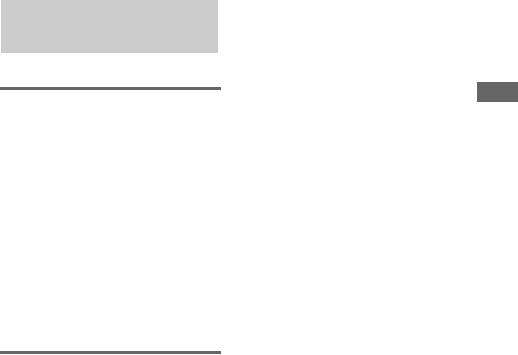
Using the Radio Data
System (RDS)
(European model only)
What is the Radio Data System?
Radio Data System (RDS) is a broadcasting service that allows radio stations to send additional information along with the regular program signal. RDS is available only on FM stations.*
Note
RDS may not work properly if the station you are tuned in is not transmitting the RDS signal properly or if the signal is weak.
*Not all FM stations provide RDS service, nor do they provide the same types of services. If you are not familiar with the RDS system, check with your local radio stations for details on RDS services in your area.
Receiving RDS broadcasts
Simply select a station from the FM band.
When you tune in a station that provides RDS services, the station name appears in the display.
To check the RDS information
Each time you press DISPLAY, the display changes cyclically as follows:
Station name* t Frequency t Program type* t Clock display t Bass level t Treble level
*If the RDS broadcast is not properly received, the station name or the program type may not appear in the display.
Tuner
15GB
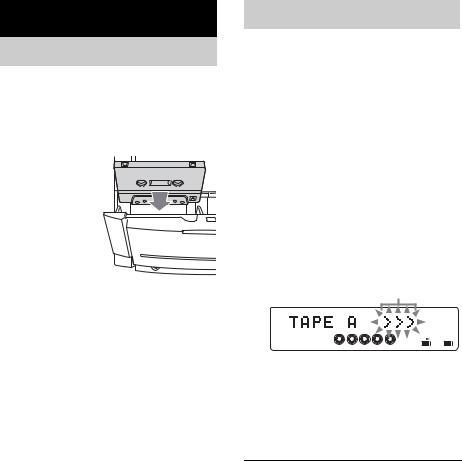
Tape – Play
Loading a tape
1 Press A TAPE Z or TAPE Z B on the unit.
2 Load a recorded/recordable tape into the cassette holder.
With the side you 
want to play/record facing towards you.
Playing a tape
You can use TYPE I (normal) tape.
1 Load a tape.
2 Press TAPE (or FUNCTION repeatedly) or TAPE A/B on the unit to switch the function to TAPE.
3 Press TAPE (or TAPE A/B on the unit) repeatedly to select deck A or B.
4 Press PLAY MODE repeatedly to select “g” to play one side. Select “j”* to play both sides. Select “RELAY” (Relay Play)* to play both decks in succession.
5 Press N (or nN on the unit).
The tape starts playing. Press the button again to play the reverse side.
Playing direction
1 |
2 |
3 |
4 |
5 |
RELAY |
|
|
|
|
A |
B |
*Relay play always follow this cyclic sequence: Deck A (front side) t Deck A (reverse side) t Deck B (front side) t Deck B (reverse side)
For MHC-NXM1, deck A does not play the reverse side.
Other operations
To |
Do this |
Play the reverse |
Press N (or nN on the unit) |
side* |
again during play. |
|
|
Stop play |
Press x. |
|
|
Pause |
Press X. Press again to resume |
|
play. |
|
|
Fast-forward or |
Press m or M in stop mode. |
rewind |
|
|
|
Remove a tape |
Press A TAPE Z or TAPE Z B |
|
on the unit. |
|
|
*For MHC-NXM1, deck A does not play the reverse side.
16GB

Searching for the beginning of the current or the previous or the next track (AMS)*
To go forward
Press > during play.
Each time you press the button, the search direction, + (forward), and number of tracks being skipped (1 to 9) appear.
To go back
Press . during playback.
Each time you press the button, the search direction, – (back), and number of tracks being skipped (1 to 9) appear.
* AMS (Automatic Music Sensor)
Note
The AMS function may not operate correctly under the following circumstances:
–When the unrecorded space between songs is less than 4 seconds long.
–When the system is placed near a television.
Tips
•If you select “j” or “RELAY”*, the deck stops automatically after repeating the sequence five times.
•When a tape is inserted, corresponding forward (N)/reverse (n) indicators light.
*For MHC-NXM1, deck A does not play the reverse side.
Tape – Recording
Recording your favorite
CD tracks on a tape
— CD-TAPE Synchro Recording
You can record a whole CD on a tape. |
|
||
You can use TYPE I (normal) tape. The |
|
||
Tape |
|||
recording level is adjusted automatically. |
|||
Use buttons on the unit for the operation. |
|||
1 |
Load a recordable tape into deck B. |
– |
|
Play/Tape |
|||
2 |
recording side. And press x to stop |
||
Press TAPE A/B to select deck B, then |
|
||
|
press nN repeatedly to select |
|
|
|
playback. |
– |
|
3 |
Recording |
||
record on both sides. |
|||
Press PLAY MODE on the remote |
|
||
|
repeatedly to select “g” to record on |
|
|
|
one side. Select “j” (or “RELAY”) to |
|
|
4 |
Press CD and load a disc you want to |
|
|
|
record. |
|
|
|
When you want to record an album from an |
|
|
|
MP3 disc, be sure to press ALBUM – or + |
|
|
|
to select the desired album before |
|
|
5 |
proceeding. |
|
|
Press CD SYNC. |
|
||
|
Deck B stands by for recording. |
|
|
6 |
“REC” flashes. |
|
|
Press z START. |
|
||
Recording starts.
To stop recording
Press x.
To record a disc by specifying track order
You can record only your favorite CD tracks using Program Play. Between steps 4 and 5, perform steps 2 to 6 of “Creating your own program” (page 11).
continued
17GB

Tips
•When you record on both sides, be sure to start from the front side. If you start from the reverse side, recording stops at the end of the reverse side.
•If you select both sides recording and the tape reaches the end of the front side part-way through a track, the entire track is recorded again from the beginning of the reverse side.
Recording on a tape manually
— Manual Recording
You can record just the portions you like from a CD, tape or radio program on a tape.
You can also record from connected components (see “Hooking up optional components” on page 25).
Use buttons on the unit for the operation.
1 Load a recordable tape into deck B.
2 Press TAPE A/B to select deck B, then press nN repeatedly to select recording side. And press x to stop playback.
3 Press PLAY MODE on the remote repeatedly to select “g” to record on one side. Select “j” (or “RELAY”) to record on both sides.
4 Press one of the following buttons to select the desired source to record.
•CD: To record from this system’s CD player.
•TAPE A/B: To record from this system’s tape deck A.
•TUNER/BAND: To record from this system’s tuner.
•VIDEO/MD: To record from the optional component connected to the VIDEO/MD IN jacks.
5 Press z START.
Deck B stands by for recording. “REC” flashes.
6 Press z START, then start playing the desired source to record.
Recording starts.
Other operations
To |
Do this |
Stop recording |
Press x. |
|
|
Pause recording |
Press z START on the unit. |
|
|
18GB
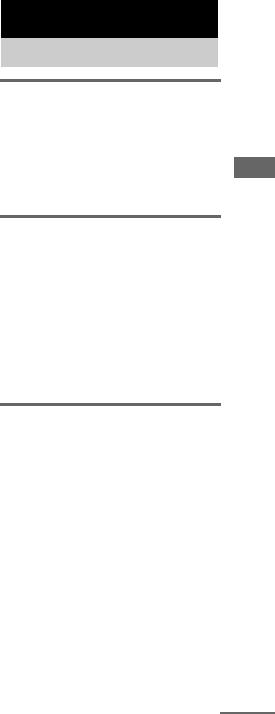
Notes
•You cannot listen to other sources while recording.
•If TAPE B is selected in step 4, silence is recorded.
Tips
•For recording from the tuner:
If noise is heard while recording from the tuner, move the respective antenna to reduce the noise.
•When you record on both sides, be sure to start from the front side. If you start from the reverse side, recording stops at the end of the reverse side.
Sound Adjustment
Adjusting the sound
Generating a more dynamic sound (Dynamic Sound Generator X-tra)
Press DSGX on the unit.
Each time you press the button, the display changes as follows:
DSGX ON yDSGX OFF
Generating a more attractive sound (MP3 BOOSTER)
You can enjoy a more attractive sound when playing MP3 audio tracks.
1 Press CD (or FUNCTION repeatedly) to switch the function to CD.
2 Hold DSGX on the unit for 2 seconds.
Each time you hold the button for 2 seconds, the display changes as follows: BOOSTER ON yBOOSTER OFF
Adjusting the bass and treble
You can adjust the bass and treble to enjoy more powerful sound.
1 Press EQ repeatedly to select “BASS” or “TREBLE”.
Each time you press the button, the display changes as follows:
BASS yTREBLE
2 Press . or > repeatedly to adjust the level while “BASS” or “TREBLE” appears.
To adjust the bass on the unit
Turn BASS control.
To adjust the treble on the unit
Turn TREBLE control.
continued
Adjustment Sound
19GB
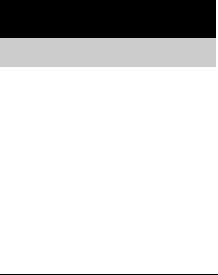
To exit the bass and treble settings
If you do not perform any operations for
4 seconds, the display automatically returns to the original display.
Timer
Falling asleep to music
— Sleep Timer
You can set the system to turn off after a certain time, so that you can fall asleep to music.
Press SLEEP.
Each time you press the button, the minute display (the turn-off time) changes cyclically as follows:
AUTO* t 90min t 80min t … t 10min t OFF
*The system automatically turns off in 100 minutes or after the current disc or tape finishes playing.
Other operations
To |
Press |
Check the |
SLEEP once. |
remaining time* |
|
|
|
Change the time |
SLEEP repeatedly to select the |
to turn off |
time you want. |
|
|
Cancel the Sleep |
SLEEP repeatedly until “OFF” |
Timer Function |
appears. |
|
|
*You cannot check the remaining time if you select “AUTO”.
Tip
You can use the Sleep Timer, even if you have not set the clock.
20GB
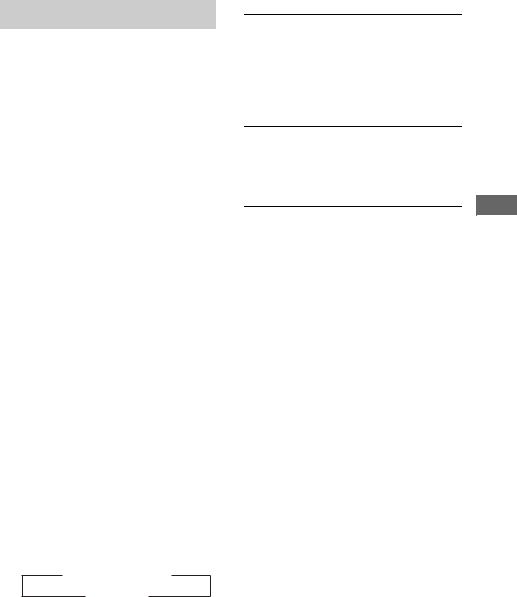
Waking up to music
— Play Timer
You can wake up to music at a preset time. Make sure you have set the clock (see “Setting the clock” on page 8).
Use buttons on the remote for the operation.
1 Prepare the sound source you want to play.
•CD: Load a disc. To start from a specific track, make a program (see “Creating your own program” on page 11).
•Tape: Load a tape (see “Playing a tape” on page 16).
•Tuner: Tune in the preset radio station (see “Listening to the radio” on page 14).
2 Press VOLUME +/– to adjust the volume.
3 Press CLOCK/TIMER SET.
4 Press . or > repeatedly to select
“PLAY SET?”, then press ENTER.
“ON” appears and the hour indication flashes.
5 Set the time to start playing.
Press . or > repeatedly to set the hour, then press ENTER.
The minute indication flashes.
Press . or > repeatedly to set the minute, then press ENTER.
6 Set the time to stop playing following the same procedure as step 5.
7 Press . or > repeatedly until the desired sound source appears.
Each time you press the button, the display changes cyclically as follows:
t TUNER y CD PLAY T
t TAPE PLAY T
8 Press ENTER.
The start time, the stop time and the sound source appear in turn, then the original display returns.
9 Press ?/1 to turn off the system.
Other operations
To |
Do this |
|
Check the setting |
1 |
Press CLOCK/TIMER |
|
|
SELECT. |
|
2 |
Press . or > |
|
|
repeatedly until “PLAY |
|
|
SELECT?” appears, then |
|
|
press ENTER. |
|
|
|
Change the setting |
Start over from step 1. |
|
Cancel the timer 1 Press CLOCK/TIMER SELECT.
2Press . or > repeatedly until “TIMER OFF?” appears, then press ENTER.
Notes
•You cannot activate the Play Timer and the Rec Timer at the same time.
•If you use the Play Timer and the Sleep Timer at the same time, the Sleep Timer has priority.
•Do not operate the system from the time the system turns on until the play starts (about 15 seconds before the preset time).
•If the system is on about 15 seconds before the preset time, the Play Timer will not be activated.
•You cannot use the optional component connected to VIDEO/MD IN jacks as the sound source for Play Timer.
Timer
21GB
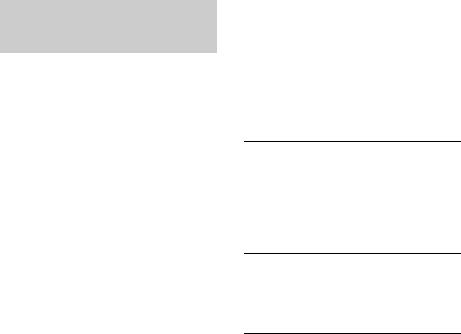
Timer recording radio programs
— Rec Timer
You can record a preset radio station from a specified time.
To timer record, you must first preset the radio station (see “Presetting radio stations” on page 12) and set the clock (see “Setting the clock” on page 8).
Use buttons on the remote for the operation.
1 Tune in the preset radio station (see “Listening to a preset station” on page 14).
2 Press CLOCK/TIMER SET.
“PLAY SET?” appears.
3 Press . or > repeatedly to select
“REC SET?”, then press ENTER.
“ON” appears and the hour indication flashes.
4 Set the time to start recording.
Press . or > repeatedly to set the hour, then press ENTER.
The minute indication flashes.
Press . or > repeatedly to set the minute, then press ENTER.
5 Set the time to stop recording following the same procedure as step 4.
The start time, the stop time, and the preset radio station to be recorded (e.g., “TUNER FM 5”) appear in turn, before the original display returns.
6 Load a recordable tape into deck B.
7 Press TAPE to switch the function to TAPE.
8 Press PLAY MODE repeatedly until g appears to record on one side or h(or j) to record on both sides.
9 Press nN on the unit repeatedly to select recording side.
If you select both sides recording or front side recording, press nN to light up the
>>> indicator. If you record on the reverse side, press nN again to light up the <<<
indicator.
10 Press ?/1 to turn off the system.
Other operations
To |
Do this |
|
Check the setting |
1 |
Press CLOCK/TIMER |
|
|
SELECT. |
|
2 |
Press . or > |
|
|
repeatedly until “REC |
|
|
SELECT?” appears, then |
|
|
press ENTER. |
|
|
|
Change the setting |
Start over from step 1. |
|
Cancel the timer 1 Press CLOCK/TIMER SELECT.
2Press . or > repeatedly until “TIMER OFF?” appears, then press ENTER.
Notes
•You cannot activate the Play Timer and the Rec Timer at the same time.
•If you use the the Rec Timer and the Sleep Timer at the same time, the Sleep Timer has priority.
•Do not operate the system from the time the system turns on until the recording starts (about 15 seconds before the preset time).
•If the system is on about 15 seconds before the preset time, the Rec Timer will not be activated.
•The volume is reduced to minimum during recording.
22GB
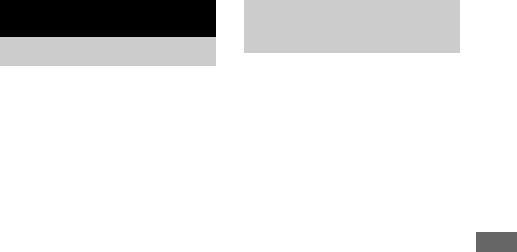
Display
Turning off the display
— Power Saving Mode
The demonstration display (display window and buttons lighting and flashing even when the system power is off) and the clock display can be turned off to minimize the amount of power consumed during standby (Power Saving Mode).
Press DISPLAY repeatedly while the system is off until the demonstration display or the clock display disappears.
To cancel Power Saving Mode
Press DISPLAY while the system is off. Each time you press the button, the display switches cyclically as follows:
Demonstration display t Clock display* t No display (Power Saving Mode)
* “– –:– –” appears if you have not set the clock.
Note
You cannot perform the following operations in Power Saving Mode.
–setting the clock
–changing the AM tuning interval (except for European, Russian and Saudi Arabian models)
–turning on the system by pressing the function buttons
–changing the CD power manage function
Tips
•?/1 indicator lights up even in Power Saving Mode.
•The timer continues to operate in Power Saving Mode.
Adjusting the brightness of the display back light
Press DIMMER on the unit repeatedly to select the desired setting while the system is on.
The display changes cyclically as follows: DIMMER OFF t DIMMER 1 t DIMMER 2 t DIMMER 3*
* DIMMER 3 is the darkest.
Display
23GB
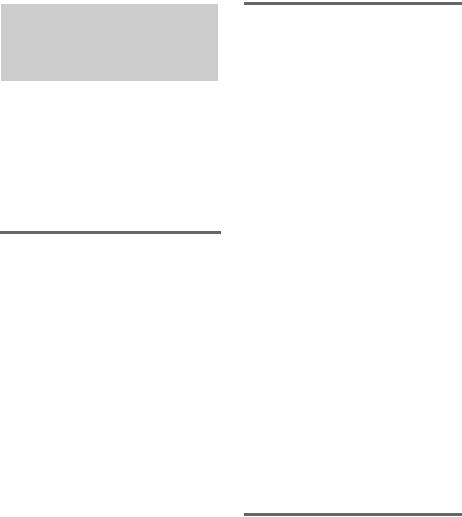
Viewing information about the disc in the display
You can check the playing time and remaining time of the current track or that of the disc. When a CD-TEXT disc or a disc with MP3 audio tracks is loaded, you can also check the information recorded on disc, such as the titles. When the unit detects CD-TEXT discs, the “CD TEXT” indication appears in the display. When the unit detects MP3 discs, the “MP3” indication appears in the display.
Checking the remaining time and titles (CD/MP3)
Press DISPLAY during Normal Play.
Each time you press the button, the display changes cyclically as follows:
Current track number and elapsed playing time t Current track number and remaining time or “– –.– –”1) t Remaining time of the disc or “– –.– –”1) t Track title (CD-TEXT disc or disc with MP3 audio tracks2) only) t Album name (disc with MP3 audio tracks only) t Clock display (for eight seconds) t
Bass level (for eight seconds) t Treble level (for eight seconds)
1)For discs with MP3 audio tracks
2)When you play back a track with an ID3 tag ver. 1 or ver. 2, the ID3 tag appears. The ID3 tag displays only the track title information.
Checking the total playing time and titles (CD/MP3)
Press DISPLAY in stop mode.
Each time you press the button, the display changes cyclically as follows:
x When a CD/MP3 is in Normal Play mode
TOC display1) or total album number of the disc2) or total track number of the current album3) t Disc title4) or volume label5) or album name5) t Clock display (for eight seconds) t Bass level (for eight seconds) t Treble level (for eight seconds)
1)TOC = Table of Contents; displays total number of tracks on the disc, and total playing time of the disc
2)For discs with MP3 audio tracks in Normal play or SHUF mode
3)For discs with MP3 audio tracks in ALBM or ALBM SHUF mode
4)For discs with CD-TEXT
5)For discs with MP3 audio tracks, album titles or volume label may not be displayed depending on the play mode
Depending on the disc, some CD-TEXT information may not appear.
x When a CD/MP3 is in Program Play mode
The last track number of the program and the total playing time t Total track number of the program (for eight seconds) t Disc title1) or volume label2) t Clock display (for eight seconds) t Bass level (for eight seconds) t Treble level (for eight seconds)
1)For discs with CD-TEXT
2)For discs with MP3 audio tracks
Checking the station name (TUNER)
Press DISPLAY while listening to the radio.
Each time you press the button, the display changes cyclically as follows:
Station name t Frequency t Clock display (for eight seconds) t Bass level (for eight seconds) t Treble level (for eight seconds)
24GB
