Sony MHC-M100, MHC-M500AV User Manual

4-227-898-13(1)
Compact Hi-Fi
Stereo System
Operating Instructions
Owner’s Record
The model and serial numbers are located on the rear of the unit. Record the serial number in the space provided below. Refer to them whenever you call upon your Sony dealer regarding this product.
|
|
Model No. |
|
Serial No. |
|
|
|
|
|
|
|
|
|
|
MHC-M500AV/M300AV
MHC-M100
©2000 Sony Corporation

WARNING
To prevent fire or shock hazard, do not expose the unit to rain or moisture.
To avoid electrical shock, do not open the cabinet. Refer servicing to qualified personnel only.
Do not install the appliance in a confined space, such as a bookcase or built-in cabinet.
NOTICE FOR THE CUSTOMERS IN THE U.S.A.
This symbol is intended to alert the user to the presence of uninsulated “dangerous voltage” within the product’s enclosure that may be of sufficient magnitude to constitute a risk of electric shock to persons.
This symbol is intended to alert the user to the presence of important operating and maintenance (servicing) instructions in the literature accompanying the appliance.
CAUTION
The use of optical instruments with this product will increase eye hazard.
INFORMATION
This equipment has been tested and found to comply with the limits for a Class B digital device, pursuant to Part 15 of the FCC Rules. These limits are designed to provide reasonable protection against harmful interference in a residential installation. This equipment generates, uses, and can radiate radio frequency energy and, if not installed and used in accordance with the instructions, may cause harmful interference to radio communications. However, there is no guarantee that interference will not occur in a particular installation. If this equipment does cause harmful interference to radio or television reception, which can be determined by turning the equipment off and on, the user is encouraged to try to correct the interference by one or more of the following measures:
–Reorient or relocate the receiving antenna.
–Increase the separation between the equipment and receiver.
–Connect the equipment into an outlet on a circuit different from that to which the receiver is connected.
–Consult the dealer or an experienced radio/TV technician for help.
CAUTION
You are cautioned that any changes or modification not expressly approved in this manual could void your authority to operate this equipment.
NOTICE FOR THE CUSTOMERS IN CANADA
CAUTION
TO PREVENT ELECTRIC SHOCK, DO NOT USE THIS POLARIZED AC PLUG WITH AN EXTENSION CORD, RECEPTACLE OR OTHER OUTLET UNLESS THE BLADES CAN BE FULLY INSERTED TO PREVENT BLADE EXPOSURE.
FOR THE CUSTOMERS IN NORTH AMERICA
ENERGY STAR® is a U.S. registered mark.
As ENERGY STAR® Partner, Sony Corporation has determined that this product meets the ENERGY STAR® guidelines for energy efficiency.
(MHC-M500AV/M300AV only)
This stereo system is equipped with the Dolby Pro Logic Surround decoder*.
*Manufactured under license from Dolby Laboratories Licensing Corporation. Additionally licensed under Canadian patent number 1,037,877. “Dolby,” the double-D symbol ; and “Pro Logic” are trademarks of Dolby Laboratories Licensing Corporation.
2

Table of Contents
Getting Started |
|
Step 1: Hooking up the system ................. |
4 |
Step 2: Setting up the speakers* ............... |
7 |
Step 3: Setting the time ............................. |
9 |
Step 4: Presetting radio stations .............. |
10 |
Saving the power in standby mode ......... |
12 |
Inserting CDs .......................................... |
13 |
Basic Operations |
|
Playing a CD — Normal play ................. |
15 |
Recording a CD |
|
— CD Synchro Recording ............... |
16 |
Listening to the radio |
|
–– Preset Tuning ............................... |
17 |
Recording from the radio ........................ |
19 |
Playing a tape .......................................... |
20 |
DJ Effects |
|
Looping part of a CD — Loop ................ |
35 |
Flashing part of a CD — Flash ............... |
36 |
Sound Adjustment |
|
Adjusting the sound ................................ |
37 |
Selecting the audio emphasis .................. |
38 |
Selecting the surround effect ................... |
39 |
Enjoying Dolby Pro Logic |
|
Surround sound* ............................... |
40 |
Other Features |
|
Falling asleep to music — Sleep Timer .. |
41 |
Waking up to music — Daily Timer ....... |
41 |
Timer-recording radio programs ............. |
43 |
The CD Player |
|
Using the CD display .............................. |
22 |
Playing the CD tracks repeatedly |
|
— Repeat Play .................................. |
23 |
Playing the CD tracks in random order |
|
— Shuffle Play ................................. |
24 |
Programming the CD tracks |
|
— Program Play ............................... |
25 |
Playing your favorite CD independently |
|
— Plus One Play .............................. |
26 |
Storing specific tracks — Delete bank .... |
28 |
Labeling a CD — Disc Memo ................ |
29 |
Locating a specific CD ............................ |
30 |
The Tape Deck |
|
Recording on a tape manually ................. |
32 |
Recording a CD by specifying track order |
|
— Program Edit ................................ |
33 |
Optional Components |
|
Connecting audio components ................ |
44 |
Connecting a DVD player** ................... |
45 |
Connecting a VCR .................................. |
47 |
Connecting external antennas ................. |
47 |
Additional Information |
|
Precautions .............................................. |
48 |
Troubleshooting ...................................... |
49 |
Specifications .......................................... |
52 |
Index ........................................................ |
55 |
*MHC-M500AV/M300AV only
**MHC-M500AV only
3

Getting Started
Step 1: Hooking up the system
|
AM loop antenna |
|
|
Rear surround |
FM antenna |
Center surround |
Rear surround |
speaker (Right)* |
|
speaker* |
speaker (Left)* |
 2 2
2 2


 5
5
 3
3






 2
2
 1
1

 4
4


 6
6

Front speaker (Right) |
Front speaker (Left) |

 4
4

Super woofer**
* MHC-M500AV/M300AV only **MHC-M500AV only
4

1Connect the front speakers.
Connect the speaker cords to the SPEAKER jacks as shown below.
Insert only the stripped portion.
R
L
|
+ |
|
Red/Solid |
– |
|
(3) |
||
|
Black/Stripe (#)
Notes
•Keep the speaker cords away from the antennas to prevent noise.
•The type of speakers supplied vary according to the model you purchased (see “Specifications” on page 52).
2(MHC-M500AV/M300AV only) Connect the rear surround speakers.
Connect the speaker cords from the rear surround speakers to the appropriate REAR SPEAKER jacks as shown below.
Insert only the stripped portion.
R
L
|
+ |
Solid (3) |
– |
|
Stripe (#)
Notes
•Keep the speaker cords away from the antennas to prevent noise.
•Do not place the rear surround speakers on top of a TV. This may cause distortion of the colors in the TV screen.
•Be sure to connect both left and right rear surround
speakers. Otherwise, the sound will not be heard.
3(MHC-M500AV/M300AV only) Connect the center surround speaker.
Connect the speaker cords from the center surround speaker to the appropriate CENTER SPEAKER jacks as shown below.
Insert only the stripped portion.
Solid (3)
Stripe (#)
Note
Keep the speaker cords away from the antennas to prevent noise.
4(MHC-M500AV only) Connect the super woofer.
Connect the monaural connecting cord extending from the super woofer to the appropriate SUPER WOOFER jack as shown below.
5Connect the FM/AM antennas.
Set up the AM loop antenna, then
connect it.
Extend the FM lead antenna
AM loop antenna horizontally.

 FM75
FM75
 AM
AM
Started Getting
continued 5
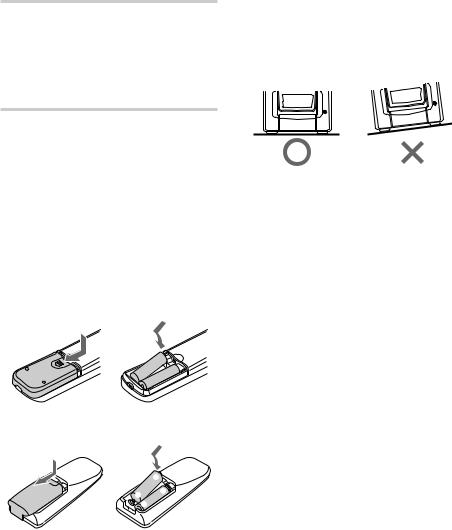
Step 1: Hooking up the system (continued)
6Connect the power cord to a wall outlet.
Demonstration appears in the display. When you press ?/1 (power), the system turns on and the demonstration automatically ends. If the supplied adapter on the plug does not fit your wall outlet, detach it from the plug (for models equipped with an adapter only).
To deactivate the demonstration
When you set the time (see “Step 3: Setting the time” on page 9), the demonstration is deactivated.
To activate/deactivate the demonstration again, press DISPLAY while the system is off.
Tip (MHC-M300AV only)
You can reinforce the bass sound by connecting an optional super woofer to the super woofer connector.
Inserting two size AA (R6) batteries into the remote
For MHC-M500AV/M300AV
|
e |
|
E |
E |
|
e |
||
|
For MHC-M100
e
E E
 e
e
Tip
With normal use, the batteries should last for about six months. When the remote no longer operates the system, replace both batteries with new ones.
Note
If you do not use the remote for a long period of time, remove the batteries to avoid possible damage from battery leakage.
Note on placement
Be sure to place this unit on a horizontal place. If the unit is slanted, it may cause malfunction or damage to the system.
6

Step 2: Setting up the speakers
(MHC-M500AV/M300AV only)
Connecting the supplied rear and center surround speakers enables you to fully enjoy Dolby Pro Logic Surround sound. Dolby Pro Logic Surround is a decoding system standardized in TV programs and movies. Dolby Pro Logic Surround improves the sound image by using four separate channels. These channels manipulate the sound to be heard and enhance the action as if it happens on the screen.
Positioning the speakers
|
Center |
|
Super woofer* |
Front (L) |
Front (R) |
Rear (L) |
Rear (R) |
*MHC-M500AV only
For MHC-M300AV customers, you can connect an optional super woofer speaker (see page 45).
Each speaker should face the listening position. Better surround effect will result if all speakers are set at the same distance from the listening position.
Place the front speakers at a suitable distance to the left and right of the television.
For MHC-M500AV, place the super woofer on either side of the television.
Place the center speaker on the top-center of the TV set.
The placement of rear speakers greatly depends on the configuration of the room. The rear speakers may be placed on both sides of the listening position A or behind the listening position B.
Setting the center speaker
Attach the supplied speaker pads to the bottom of the center surround speaker to stabilize the speaker and prevent it from slipping.
|
Getting |
Place the center surround speaker at about the |
Started |
|
|
same height as the front speakers (A). Align the |
|
center surround speaker with the front speakers or |
|
place it slightly back from the position of the front |
|
speakers (B). |
|
A
B
Center surround speaker
Front |
Front |
speaker (L) |
speaker (R) |
Setting the rear speakers
Place the rear surround speakers facing each other at about 60 to 90 cm (2 to 3 feet) above your listening position.
Rear surround speaker
60 to 90 cm (2 to 3 feet)
continued
7

Step 2: Setting up the speakers (continued)
Adjusting the speaker volume
To enjoy Dolby Pro Logic Surround sound, turn the Dolby Pro Logic mode on, then adjust the volume of each speaker using the test tone that the system provides.
1 |
H |
h H |
h H
2,4
PRO LOGIC
ON/OFF
3
1 Press PRO LOGIC (or PRO LOGIC ON/OFF on the remote).
“PRO LOGIC ON” appears.
2 Press T.TONE ON/OFF on the remote.
The test tone is heard from the speakers in the following order. Adjust the volume of the test tone.
Front (left) t Center t Front (right)
R
Rear T
3 From your listening position, press CENTER LEVEL (+/–) and REAR LEVEL (+/–) on the remote to adjust the volume.
The volume levels from each speaker must become the same.
4 Press T.TONE ON/OFF when you are done adjusting.
The test tone turns off.
Tip
If you turn VOLUME (or press VOLUME +/– on the remote), all the speaker volumes change.
Note
The test tone feature works only for Dolby Pro Logic Surround sound.
8

Adjusting the super woofer |
|
Step 3: Setting the time |
|||
(for MHC-M500AV only) |
|
|
|
||
|
|
|
|
|
You must set the time before using the timer |
|
|
|
|
|
functions. |
|
|
|
|
||
|
LEVEL |
MODE |
|
|
|
|
POWER |
|
MOVIE |
2,4 |
3,5 |
|
|
MUSIC |
|||
|
|
MIN MAX |
1 |
||
POWER |
POWER |
LEVEL |
MODE |
|
|
|
indicator |
|
|
|
|
1 Turn on the main unit, and then press |
|
|
|||
POWER on the super woofer. |
|
|
|||
The POWER indicator on the super woofer |
|
|
|||
lights up in green. |
|
|
|
|
|
2 Set MODE according to the program source as follows:
|
Source |
Mode |
|
CD, tape, MD, or other audio |
MUSIC |
|
source |
|
|
|
|
|
DVD, or other video source |
MOVIE |
|
|
|
|
|
|
3 Play the program source.
4 Turn LEVEL on the super woofer to adjust the super woofer volume.
Notes
•To enjoy high-quality sound, do not turn the super woofer volume too high.
•The bass sound is enhanced in MOVIE mode rather than in MUSIC mode. Therefore, if you change the mode to MOVIE while listening to some sources that do not include the bass sound, you may not be able to get the effect.
1 Press CLOCK TIMER SET.
The hour indication flashes.
|
|
SHUFFLE |
|
|
|
|
|
|
|
DBFB |
|
|
|
|
|
|
|
|
|
|
|
|
|
|
|
|
|
|
|
||
|
|
|
|
|
|
|
|
|
|
|
|||||
|
|
|
|
|
|
|
|
|
SUR |
|
|
|
|
|
|
|
|
|
|
|
|
|
|
|
|
|
|
|
|
||
|
|
|
|
|
|
|
|
|
|
|
|
|
|
||
|
|
|
|
|
|
|
|
|
|
|
|
|
|
||
|
|
|
|
|
|
|
|
|
|
|
|
|
|
||
|
|
|
|
|
|
|
|
|
|
|
|||||
|
NEXT |
REPEAT 1 |
|
|
|
|
|
|
|
|
|
VOLUME |
|
||
|
|
|
|
|
|
|
|
|
|
|
|||||
|
|
|
|
|
|
|
|
|
|
|
|||||
|
|
|
|
|
|
|
|
|
|
|
|||||
|
DELETE CD TEXT |
PLUS ONE |
|
|
|
|
|
|
|
|
|
|
|||
|
|
|
|
|
|
|
|
|
|
|
|||||
|
FILE |
|
|
|
|
|
|
|
|
|
|
|
|
|
|
|
|
|
|
|
|
|
|
|
|
GROUP |
2 |
3 |
4 |
5 |
|
|
|
|
|
|
|
|
|
|
|
|
|
||||
|
|
|
|
|
|
|
|
|
|
|
|
|
|
|
|
|
|
|
|
|
|
|
|
|
|
|
|
|
|
|
|
2 Turn SELECTOR to set the hour.
continued
Started Getting
9
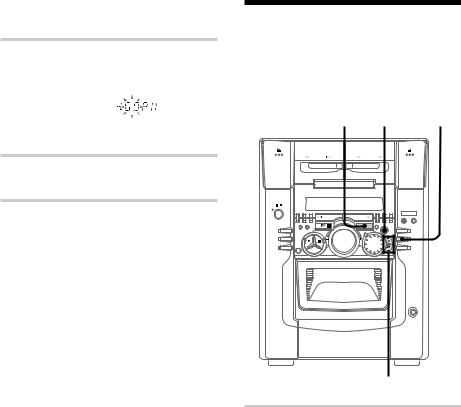
Step 3: Setting the time (continued)
3 Press ENTER.
The minute indication flashes.
|
|
SHUFFLE |
|
|
|
|
|
|
|
DBFB |
|
|
|
|
|
|
|
|
|
|
|
|
|
|
|
|
|
|
|
||
|
|
|
|
|
|
|
|
|
|
|
|||||
|
|
|
|
|
|
|
|
|
SUR |
|
|
|
|
|
|
|
|
|
|
|
|
|
|
|
|
|
|
|
|
||
|
|
|
|
|
|
|
|
|
|
|
|
|
|
||
|
|
|
|
|
|
|
|
|
|
|
|
|
|
||
|
|
|
|
|
|
|
|
|
|
|
|
|
|
||
|
|
|
|
|
|
|
|
|
|
|
|||||
|
NEXT |
REPEAT 1 |
|
|
|
|
|
|
|
|
|
VOLUME |
|
||
|
|
|
|
|
|
|
|
|
|
|
|||||
|
|
|
|
|
|
|
|
|
|
|
|||||
|
|
|
|
|
|
|
|
|
|
|
|||||
|
DELETE CD TEXT |
PLUS ONE |
|
|
|
|
|
|
|
|
|
|
|||
|
|
|
|
|
|
|
|
|
|
|
|||||
|
FILE |
|
|
|
|
|
|
|
|
|
|
|
|
|
|
|
|
|
|
|
|
|
|
|
|
GROUP |
2 |
3 |
4 |
5 |
|
|
|
|
|
|
|
|
|
|
|
|
|
||||
|
|
|
|
|
|
|
|
|
|
|
|
|
|
|
|
|
|
|
|
|
|
|
|
|
|
|
|
|
|
|
|
4 Turn SELECTOR to set the minute.
5 Press ENTER.
The clock starts working.
Tips
•If you’ve made a mistake, start over from step 1.
•You cannot set the time in the Power Saving Mode (see page 11). To cancel the Power Saving Mode and to set the time, do the following:
1While the power is off, press DISPLAY repeatedly until the clock display appears.
2Do steps 1 through 5 above.
•If you want to display the demo mode, press DISPLAY when the power is off.
•The above explanation shows you how to set the time while the power is off. To change the time while the power is on, do the following:
1Press CLOCK TIMER SET.
2Turn SELECTOR to select “SET CLOCK”.
3Press ENTER.
4Do steps 2 through 5 above.
Step 4: Presetting radio stations
You can preset the following number of stations:
– 20 for FM, 10 for AM.
1 |
4 |
3 |
|
2 |
|
1 Press TUNER/BAND repeatedly until the band you want appears in the display.
Every time you press this button, the band changes as follows:
FM y AM
10

2 Press and hold + or – until the frequency indication starts to change, then release it.
Scanning stops when the system tunes in a station. “TUNED” and “STEREO” (for a stereo program) appear.
|
|
1 DISC |
|
|
|
|
|
|
|
TUNED |
DBFB |
|
|
|
|
|
|
|
|
|
|
|
|
|
|||
|
|
|
|
|
|
|
|
||||||
|
|
SHUFFLE |
|
|
|
|
|
|
|
|
SUR |
|
|
|
|
|
|
|
|
|
|
|
|
|
|
||
|
|
|
|
|
|
|
|
|
|
|
|
||
|
|
|
|
|
|
|
|
|
|
|
|
||
|
|
|
|
|
|
|
|
|
|
|
|
||
|
|
|
|
|
|
|
|
|
|
|
|
||
|
NEXT |
REPEAT 1 |
|
|
|
|
|
|
|
|
|
VOLUME |
|
|
|
|
|
|
|
|
|
|
|
|
|||
|
|
|
|
|
|
|
|
|
|
|
|||
|
|
|
|
|
|
|
|
|
|
|
|||
|
DELETE CD TEXT |
PLUS ONE |
|
|
|
|
|
|
|
|
|
|
|
|
|
|
|
|
|
STEREO |
|
|
|||||
|
FILE |
|
|
|
|
|
|
|
|
|
|
|
|
|
|
|
|
|
|
|
|
|
|
MHz |
GROUP |
2 3 4 5 |
|
|
|
|
|
|
|
|
|
|
|
|
|
||
|
|
|
|
|
|
|
|
|
|
|
|
|
|
|
|
|
|
|
|
|
|
|
|
|
|
|
|
3 Press TUNER MEMORY.
A preset number appears in the display.
|
|
|
Preset number |
|
|
|
||||||||
|
|
|
|
|
|
|
|
|
|
|
|
|
|
|
|
1 DISC |
|
|
|
|
|
|
|
|
DBFB |
|
|
|
|
|
SHUFFLE |
|
|
|
|
|
|
|
|
SUR |
|
|
|
|
|
|
|
|
|
|
|
|
|
|
|
|
|
||
|
|
|
|
|
|
|
|
|
|
|
|
|
||
|
|
|
|
|
|
|
|
|
|
|
|
|
||
|
|
|
|
|
|
|
|
|
|
|
|
|
||
|
|
|
|
|
|
|
|
|
||||||
NEXT |
REPEAT 1 |
|
|
|
|
|
|
|
|
|
|
VOLUME |
||
|
|
|
|
|
|
|
|
|
|
|||||
|
|
|
|
|
|
|
|
|
|
|||||
|
|
|
|
|
|
|
|
|
|
|||||
DELETE CD TEXT |
PLUS ONE |
|
|
|
|
|
|
|
|
|
|
|||
FILE |
|
|
|
|
|
|
|
|
|
|
|
|
|
|
|
|
|
|
|
|
|
|
|
|
GROUP |
2 |
3 |
4 |
5 |
|
|
|
|
|
|
|
|
|
|
|
||||
|
|
|
|
|
|
|
|
|
|
|
|
|
|
|
4 Press ENTER.
The station is stored.
The stations are stored from preset number 1.
5 Repeat steps 1 to 4 to store additional stations.
To tune in a station with a weak signal
Press + or – (or TUNING +/– on the remote) repeatedly in step 2 to tune in the station manually.
To set an existing preset number to another station
Start over from step 1. After step 3, turn SELECTOR to select the preset number you want to change, then overwrite the preset number to the desired station.
To erase a preset station
1Keep pressing TUNER MEMORY until a preset number appears in the display.
|
1 DISC |
|
|
|
|
|
|
|
DBFB |
|
|
|
|
|
|
|
|
|
|
|
|
|
|
|
|
||
|
|
|
|
|
|
|
|
|
|||||
|
SHUFFLE |
|
|
|
|
|
|
|
SUR |
|
|
|
|
|
|
|
|
|
|
|
|
|
|
|
|
||
|
|
|
|
|
|
|
|
|
|
|
|
||
|
|
|
|
|
|
|
|
|
|
|
|
||
|
|
|
|
|
|
|
|
|
|
|
|
||
|
|
|
|
|
|
|
|
|
|||||
NEXT |
REPEAT 1 |
|
|
|
|
|
|
|
|
|
VOLUME |
||
|
|
|
|
|
|
|
|
|
|||||
|
|
|
|
|
|
|
|
|
|||||
|
|
|
|
|
|
|
|
|
|||||
DELETE CD TEXT |
PLUS ONE |
|
|
|
|
|
|
|
|
|
|||
|
|
|
|
|
|
|
|
|
|||||
FILE |
|
|
|
|
|
|
|
|
|
|
|
|
|
|
|
|
|
|
|
|
|
|
GROUP |
2 |
3 |
4 |
5 |
|
|
|
|
|
|
|
|
|
|
|
|
|
|
2Turn SELECTOR to select the preset number you want to erase.
Select “ALL ERASE” when you want to erase all the preset stations.
3Press ENTER. “COMPLETE” appears.
When you erase a preset number, the preset number decreases by one and all preset numbers following the erased one are renumbered. You can add a new preset number after the last preset number.
To change the AM tuning interval
The AM tuning interval is factory set to 9 kHz (10 kHz in some areas). To change the AM tuning
interval, tune in any AM station first, then turn off the power. While holding down the ENTER button, turn the power back on. When you change the interval, AM preset stations will be erased. To reset the interval, repeat the same procedure.
Tip
The preset stations are retained for half a day even if you disconnect the power cord or if a power failure occurs.
Started Getting
11

Saving the power in standby mode
You can lower the power consumption to a minimum (Power Saving Mode) and save energy in the standby mode.
?/1 (Power) DISPLAY
,While the power is off, press DISPLAY repeatedly.
Each time you press the button, the display changes as follows:
t demonstration t clock Power Saving Mode T
The display disappears in the Power Saving Mode.
The system is turned on/off by pressing ?/1.
Tips
•?/1 indicator and timer indicator (when the timer is set) light even in the Power Saving Mode.
•The timer functions in the Power Saving Mode.
Note
You cannot set the time in the Power Saving Mode. To set the time, cancel the Power Saving Mode.
To cancel the Power Saving Mode
Press DISPLAY once to show the demonstration or twice to show the clock display.
12
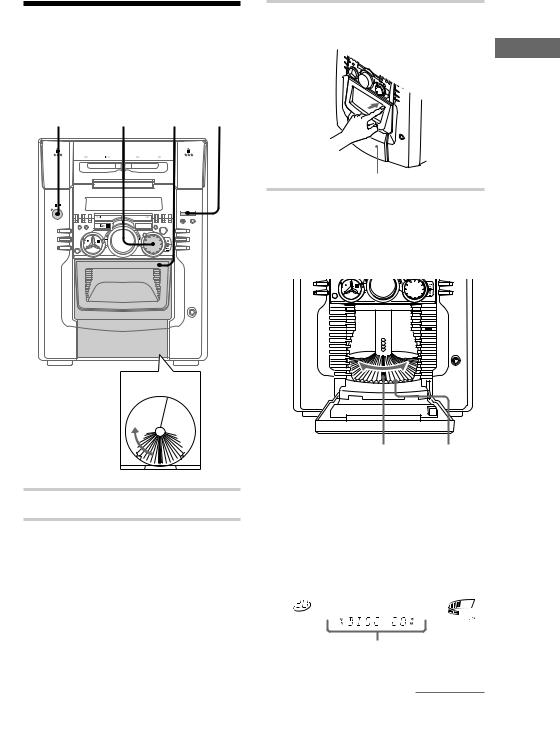
Inserting CDs
You can insert up to 51 discs into this unit. We recommend you to use the PLUS ONE slot for CDs you will be inserting and removing frequently (see page 26).
1 4 3,7 2
Playing position 
Rotary table 
Loading position 


1 Press ?/1 to turn on the system.
2 Press FUNCTION repeatedly until “CD” appears.
3 Open the front cover by pushing the right edge of the cover.
Started Getting
Front cover
4 Turn SELECTOR until you find the disc slot where you want to insert a disc, while checking the disc number (written beside every slot and also indicated in the display).
Disc slot at the Disc number loading position
The disc number* or Disc Memo (see page 29 for details) at the loading position appears in the display. As you turn SELECTOR, the disc number or Disc Memo changes.
*If you have already inserted discs, the disc number at the playing position appears. When you turn SELECTOR, the displayed disc number changes to the one at the loading position.
|
1 DISC |
|
|
|
|
|
|
|
|
DBFB |
|
|
|
|
|
|
|
|
|
|
|
|
|
|
|
|
|
||
|
|
|
|
|
|
|
|
|
|
|||||
|
SHUFFLE |
|
|
|
|
|
|
|
|
SUR |
|
|
|
|
|
|
|
|
|
|
|
|
|
|
|
|
|
||
|
|
|
|
|
|
|
|
|
|
|
|
|
||
|
|
|
|
|
|
|
|
|
|
|
|
|
||
|
|
|
|
|
|
|
|
|
|
|
|
|
||
|
|
|
|
|
|
|
|
|
|
|||||
NEXT |
REPEAT 1 |
|
|
|
|
|
|
|
|
|
|
VOLUME |
||
|
|
|
|
|
|
|
|
|
|
|||||
|
|
|
|
|
|
|
|
|
|
|||||
|
|
|
|
|
|
|
|
|
|
|||||
DELETE CD TEXT |
PLUS ONE |
|
|
|
|
|
|
|
|
|
|
|||
DISC |
|
|||||||||||||
FILE |
|
|
|
|
|
|
|
|
|
|
|
|
|
|
|
|
|
|
|
|
|
|
|
|
GROUP |
2 |
3 |
4 |
5 |
|
|
|
|
|
|
|
|
|
|
|
|
|
|
|
Disc number or Disc Memo
continued
13

Inserting CDs (continued)
5 Insert a disc with the label side facing right.
Notes
•Make sure you have inserted the disc into each slot at a right angle to the rotary table. If the disc is not put in straight, it may damage the unit or the disc.
•Make sure the rotary table comes to a complete stop before inserting or removing discs.
With the label side facing right
6 Repeat steps 4 and 5 to insert additional discs.
7 Close the front cover by pushing the right edge of the cover until it clicks.
The rotary table turns and the disc slot at the loading position is set to the playing position. Always close the front cover except when you insert or remove discs.
Removing CDs
After following steps 1 to 3 of “Inserting CDs” on page 12, remove the discs. Then close the front cover.
Notes
•Do not insert an empty 8 cm (3-inch) CD adaptor. It may damage the unit.
•Do not attach anything such as seals or sleeves to CDs. It may damage the unit or the disc.
•If you drop a disc into the unit and the CD won’t go into the slot correctly, consult your nearest Sony dealer.
•When transporting the unit, remove all discs from the unit.
•If you want to remove the disc played, press ENTER after opening the front cover. The disc comes to the loading position. Remove the disc after the rotary table comes to a complete stop.
Tips
•To play the disc you want independently, see “Playing your favorite CD independently” on page 26.
•You can display the original Disc Memos instead of the disc numbers (see “Labeling a CD” on page 29) to locate the disc easily when you start playing.
When you select a CD-TEXT disc, the disc title is displayed instead of the disc number.
14

Basic Operations
Playing a CD — Normal play
You can play up to 51 CDs continuously.
3 x |
2 3 |
1 |
CD PLUS ONE VOLUME m/MCONTINUE
./>
1 Press FUNCTION repeatedly until “CD” appears.
2 Turn SELECTOR until the desired disc number or Disc Memo (see page 29) appears.
|
|
1 DISC |
|
|
|
|
|
|
|
|
DBFB |
|
|
|
|
|
|
|
|
|
|
|
|
|
|
|
|
|
|
|
|
||
|
|
|
|
|
|
|
|
|
|
|
|
|||||
|
|
SHUFFLE |
|
|
|
|
|
|
|
|
SUR |
|
|
|
|
|
|
|
|
|
|
|
|
|
|
|
|
|
|
|
|
||
|
|
|
|
|
|
|
|
|
|
|
|
|
|
|
||
|
|
|
|
|
|
|
|
|
|
|
|
|
|
|
||
|
|
|
|
|
|
|
|
|
|
|
|
|
|
|
||
|
|
|
|
|
|
|
|
|
|
|
|
|||||
|
NEXT |
REPEAT 1 |
|
|
|
|
|
|
|
|
|
|
VOLUME |
|
||
|
|
|
|
|
|
|
|
|
|
|
|
|||||
|
|
|
|
|
|
|
|
|
|
|
|
|||||
|
|
|
|
|
|
|
|
|
|
|
|
|||||
|
DELETE CD TEXT |
PLUS ONE |
|
|
|
|
|
|
|
|
|
|
|
|||
|
DISC |
|
|
|||||||||||||
|
FILE |
|
|
|
|
|
|
|
|
|
|
|
|
|
|
|
|
|
|
|
|
|
|
|
|
|
|
GROUP |
2 |
3 |
4 |
5 |
|
|
|
|
|
|
|
|
|
|
|
|
|
|
||||
|
|
|
|
|
|
|
|
|
|
|
|
|
|
|
|
|
|
|
|
|
|
|
|
|
|
|
|
|
|
|
|
|
|
3 Press ENTER or CD HS (or CD H on the remote).
The selected disc is set to the playing position, and starts playing.
To |
You need to |
||
Stop play |
Press x. |
||
|
|
|
|
Pause |
Press CD HS(Xon the |
||
|
remote). |
||
|
|
|
|
Resume playing |
Press CD HS(Xon the |
||
after pause |
remote). |
||
|
|
|
|
Select a CD |
Turn SELECTOR clockwise |
||
|
(or press b on the remote) or |
||
|
counterclockwise (or press B |
||
|
on the remote) and release it |
||
|
when you reach the desired |
||
|
CD. |
||
|
|
|
|
Advance or return |
Press V on the remote (to |
||
10 CDs at a time |
move 10 CDs ahead) or v (to |
||
|
move 10 CDs back). |
||
|
|
|
|
Select a track |
During play or pause, press |
||
|
> repeatedly to go forward |
||
|
or . repeatedly to go back |
||
|
until you reach the desired |
||
|
track. |
||
|
|
|
|
Find a point of a track |
During play, press and hold |
||
|
down M to go forward or |
||
|
mto go back and release it |
||
|
at the desired point. |
||
|
|
|
|
Play only the CD you |
Press CONTINUE repeatedly |
||
have selected |
until “1 DISC” appears. |
||
|
|
|
|
Play all CDs |
Press CONTINUE repeatedly |
||
|
until “ALL DISCS” appears. |
||
|
|
|
|
Adjust the volume |
Turn VOLUME (or press |
||
|
VOLUME (VOL) +/– on the |
||
|
remote). |
||
|
|
|
|
Stop playing and |
Open the front cover, then |
||
remove the disc |
press ENTER. |
||
|
The PLUS ONE slot comes |
||
|
out automatically when the |
||
|
front cover is opened. |
||
|
|
|
|
|
|
continued |
|
Started/Basic Getting
Operations
15
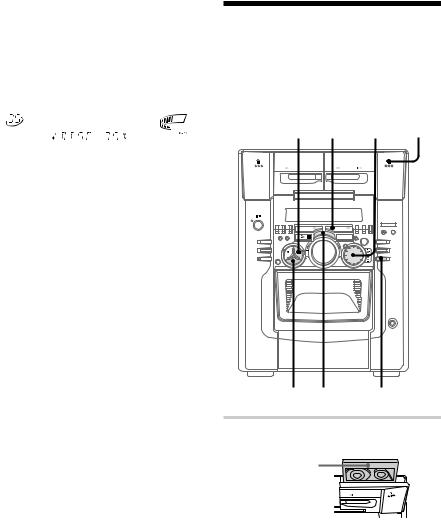
Playing a CD (continued)
To specify the next CD to play
While playing a disc, turn SELECTOR until the desired disc number (or Disc Memo) and “NEXT” appear. To skip to the next disc right away, press ENTER.
|
ALL DISC S |
|
|
|
|
|
|
|
DBFB |
|
|
|
|
|
|
|
|
|
|
|
|
|
|
|
|
||
|
|
|
|
|
|
|
|
|
|||||
|
SHUFFLE |
|
|
|
|
|
|
|
SUR |
|
|
|
|
|
|
|
|
|
|
|
|
|
|
|
|
||
|
|
|
|
|
|
|
|
|
|
|
|
||
|
|
|
|
|
|
|
|
|
|
|
|
||
|
|
|
|
|
|
|
|
|
|
|
|
||
|
|
|
|
|
|
|
|
|
|||||
NEXT |
REPEAT 1 |
|
|
|
|
|
|
|
|
|
VOLUME |
||
|
|
|
|
|
|
|
|
|
|||||
|
|
|
|
|
|
|
|
|
|||||
|
|
|
|
|
|
|
|
|
|||||
DELETE CD TEXT |
PLUS ONE NEXT DISC |
|
|
|
|
|
|
|
|
|
|||
|
|
|
|
|
|
|
|
|
|||||
FILE |
|
|
|
|
|
|
|
|
|
|
|
|
|
|
|
|
|
|
|
|
|
|
GROUP |
2 |
3 |
4 |
5 |
|
|
|
|
|
|
|
|
|
|
||||
|
|
|
|
|
|
|
|
|
|
|
|
|
|
To cancel the specified disc, press CONTINUE repeatedly until “NEXT” disappears.
Tips
•Pressing CD HSwhen the power is off automatically turns the power on and starts CD playback if there is a CD in the slot (One Touch Play).
•You can switch from another source to the CD player and start playing a CD just by pressing CD HS(Automatic Source Selection).
•If there is no CD in the slot, “–NO DISC–” appears.
Recording a CD
— CD Synchro Recording
The CD SYNCHRO button lets you record from a CD to a tape easily. You can use only TYPE I (normal) tape.
5TAPE B h 2 |
1 |
|
3 x |
4 |
|
1 Press Aand insert a blank tape into deck B.
With the side you want to record facing forward
16
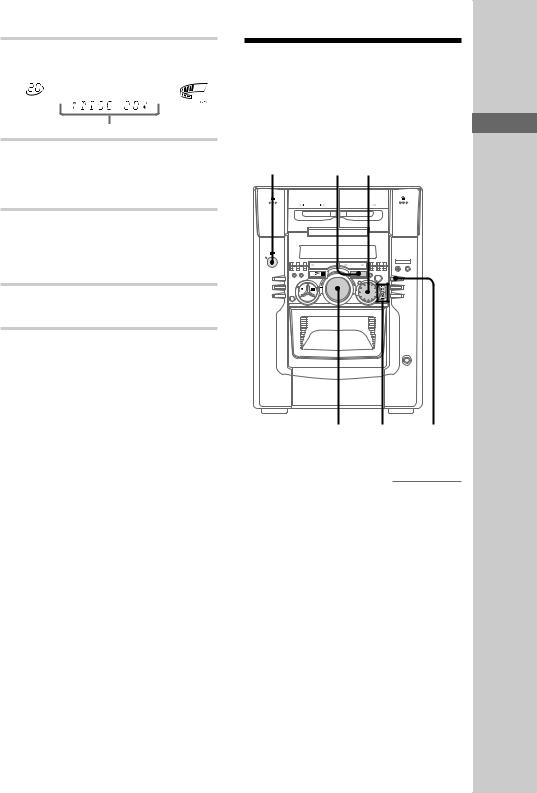
2 Turn SELECTOR until the disc number or Disc Memo (see page 29) appears.
|
1 DISC |
|
|
|
|
|
|
|
|
DBFB |
|
|
|
|
|
|
|
|
|
|
|
|
|
|
|
|
|
||
|
|
|
|
|
|
|
|
|
|
|||||
|
SHUFFLE |
|
|
|
|
|
|
|
|
SUR |
|
|
|
|
|
|
|
|
|
|
|
|
|
|
|
|
|
||
|
|
|
|
|
|
|
|
|
|
|
|
|
||
|
|
|
|
|
|
|
|
|
|
|
|
|
||
|
|
|
|
|
|
|
|
|
|
|
|
|
||
|
|
|
|
|
|
|
|
|
|
|||||
NEXT |
REPEAT 1 |
|
|
|
|
|
|
|
|
|
|
VOLUME |
||
|
|
|
|
|
|
|
|
|
|
|||||
|
|
|
|
|
|
|
|
|
|
|||||
|
|
|
|
|
|
|
|
|
|
|||||
DELETE CD TEXT |
PLUS ONE |
|
|
|
|
|
|
|
|
|
|
|||
DISC |
|
|||||||||||||
FILE |
|
|
|
|
|
|
|
|
|
|
|
|
|
|
|
|
|
|
|
|
|
|
|
|
GROUP |
2 |
3 |
4 |
5 |
|
|
|
|
|
|
|
|
|
|
|
||||
|
|
|
|
|
|
|
|
|
|
|
|
|
|
|
Disc number or Disc Memo
3 Press CD SYNCHRO.
Deck B stands by for recording and the CD stands by for playback. The TAPE B H indicator (for front side) lights up.
4 Press DIRECTION repeatedly to select
“g” to record on one side. Select
“j” (or “RELAY”) to record on both sides.
5 Press X PAUSE.
Recording starts.
To stop recording
Press x.
Tips
•If you want to record from the reverse side, press TAPE B hto light its indicator after pressing CD SYNCHRO.
•When you record on both sides, be sure to start from the front side. If you start from the reverse side, recording stops at the end of the reverse side.
Note
You cannot listen to other sources while recording.
Listening to the radio
–– Preset Tuning
Preset radio stations in the system’s memory first (see “Step 4: Presetting radio stations” on page
10). |
|
|
Basic |
?/1 (Power) |
1 |
2 |
|
|
|
|
Operations |
|
VOLUME |
+/– |
STEREO/ |
|
|
|
MONO |
continued
17
