Sony MHC-GN660, MHC-GN770, MHC-GN880, MHC-GX9000 Operating Instruction
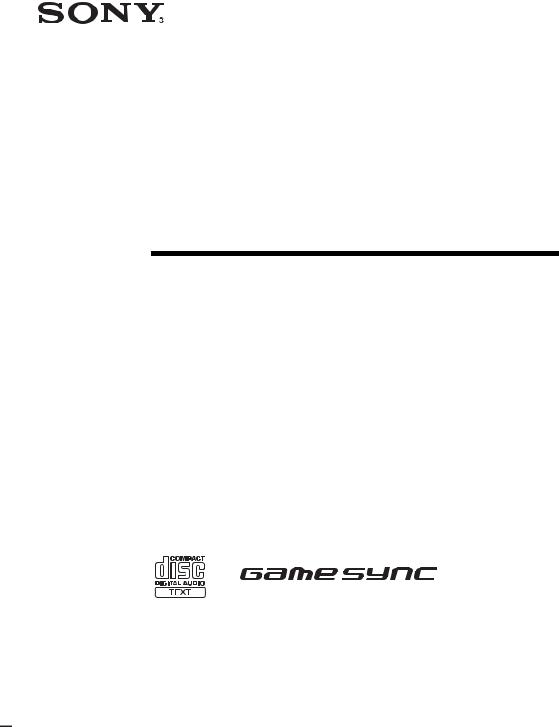
4-252-939-12(1)
Mini Hi-Fi
Component
System
Operating Instructions
Owner’s Record
The model and serial numbers are located on the rear of the unit. Record the serial number in the space provided below. Refer to them whenever you call upon your Sony dealer regarding this product.
Model No. |
|
|
|
Serial No. |
|
|||
|
|
|
|
|
|
|
|
|
|
|
|
|
|
|
|
|
|
MHC-GN880
MHC-GN770/GX9000
MHC-GN660
©2004 Sony Corporation
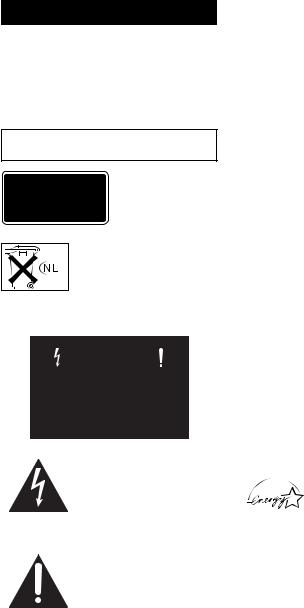
WARNING
To prevent fire or shock hazard, do not expose the unit to rain or moisture.
To prevent fire, do not cover the ventilation of the apparatus with newspapers, table-cloths, curtains, etc. And don’t place lighted candles on the apparatus.
To prevent fire or shock hazard, do not place objects filled with liquids, such as vases, on the apparatus.
Do not install the appliance in a confined space, such as a bookcase or built-in cabinet.
This appliance is classified as a CLASS 1 LASER product. This label is located on the rear exterior.
Don’t throw away the battery with general house waste, dispose of it correctly as chemical waste.
NOTICE FOR THE CUSTOMERS IN THE U.S.A.
This symbol is intended to alert the user to the presence of uninsulated “dangerous voltage” within the product’s enclosure that may be of sufficient magnitude to constitute a risk of electric shock to persons.
This symbol is intended to alert the user to the presence of important operating and maintenance (servicing) instructions in the literature accompanying the appliance.
WARNING
This equipment has been tested and found to comply with the limits for a Class B digital device, pursuant to Part 15 of the FCC Rules. These limits are designed to provide reasonable protection against harmful interference in a residential installation. This equipment generates, uses, and can radiate radio frequency energy and, if not installed and used in accordance with the instructions, may cause harmful interference to radio communications. However, there is no guarantee that interference will not occur in a particular installation. If this equipment does cause harmful interference to radio or television reception, which can be determined by turning the equipment off and on, the user is encouraged to try to correct the interference by one or more of the following measures:
–Reorient or relocate the receiving antenna.
–Increase the separation between the equipment and receiver.
–Connect the equipment into an outlet on a circuit different from that to which the receiver is connected.
–Consult the dealer or an experienced radio/TV technician for help.
CAUTION
You are cautioned that any changes or modification not expressly approved in this manual could void your authority to operate this equipment.
Note to CATV system installer:
This reminder is provided to call CATV system installer’s attention to Article 820-40 of the NEC that provides guidelines for proper grounding and, in particular, specifies that the cable ground shall be connected to the grounding system of the building, as close to the point of cable entry as practical.
ENERGY STAR® is a U.S. registered mark. As an ENERGY STAR® partner, Sony Corporation has determined that this product meets the ENERGY STAR® guidelines for energy efficiency.
2GB
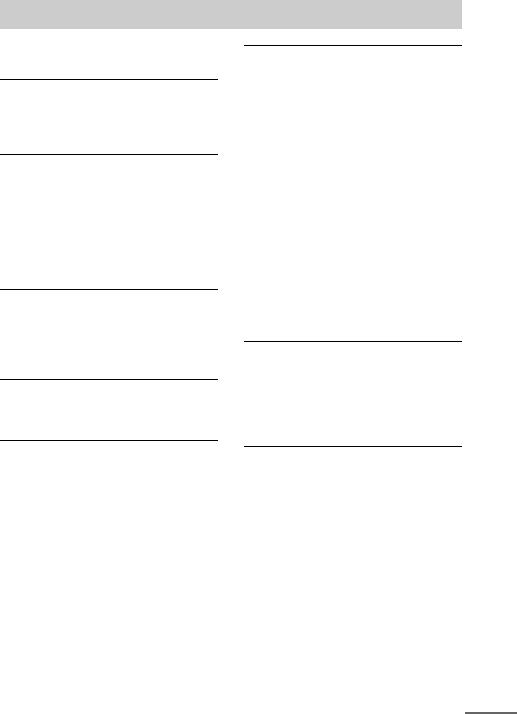
Table of Contents |
|
About this manual ................................... |
5 |
Playable discs.......................................... |
5 |
Getting Started |
|
Hooking up the system............................ |
8 |
Positioning the speakers........................ |
11 |
Setting the clock.................................... |
11 |
CD/MP3 |
|
Loading a disc ....................................... |
12 |
Playing a disc ........................................ |
12 |
— Normal Play/Shuffle Play |
|
Playing repeatedly................................. |
14 |
— Repeat Play |
|
Creating your own program .................. |
15 |
— Program Play |
|
Tuner |
|
Presetting radio stations ........................ |
16 |
Listening to the radio ............................ |
18 |
— Preset Tuning |
|
— Manual Tuning |
|
Tape – Play |
|
Loading a tape....................................... |
19 |
Playing a tape ........................................ |
19 |
Tape – Recording |
|
Recording your favorite tracks on a disc |
|
into a tape........................................ |
20 |
— CD Synchro Recording |
|
— Program Edit |
|
Recording on a tape manually............... |
21 |
— Manual Recording |
|
Sound Adjustment |
|
Adjusting the sound .............................. |
22 |
Selecting the preset effect..................... |
22 |
Selecting the MP3 Booster effect ......... |
23 |
Selecting the sound system................... |
23 |
(MHC-GN880/GN770/GX9000 |
|
only) |
|
Using the subwoofer ............................. |
24 |
(MHC-GN880 only) |
|
Adjusting the graphic equalizer and |
|
storing............................................. |
24 |
— Personal file |
|
Selecting the surround effect ................ |
25 |
Enhancing video game sound ............... |
25 |
— Game Sync |
|
Mixing video game sound with other |
|
sound source ................................... |
26 |
— Game Mixing |
|
Singing along ........................................ |
26 |
Timer |
|
Falling asleep to music ......................... |
27 |
— Sleep Timer |
|
Waking up to music .............................. |
27 |
— Play Timer |
|
Timer recording radio programs........... |
28 |
Display |
|
Turning off the display ......................... |
29 |
— Power Saving Mode |
|
Changing the spectrum analyzer |
|
display ............................................ |
30 |
Adjusting the brightness of the |
|
display ............................................ |
30 |
Changing the power illuminator ........... |
31 |
Viewing information about the disc |
|
in the display .................................. |
31 |
continued
3GB
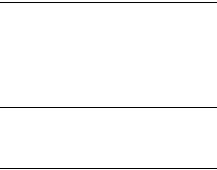
Optional Components |
|
Hooking up optional components ......... |
33 |
Listening to audio from a connected |
|
component ...................................... |
34 |
Recording on a connected component .. |
35 |
Connecting external antennas ............... |
35 |
Troubleshooting |
|
Problems and remedies ......................... |
36 |
Messages ............................................... |
39 |
Additional Information |
|
Precautions ............................................ |
40 |
Specifications ........................................ |
41 |
List of button locations and reference |
|
pages ............................................... |
44 |
4GB
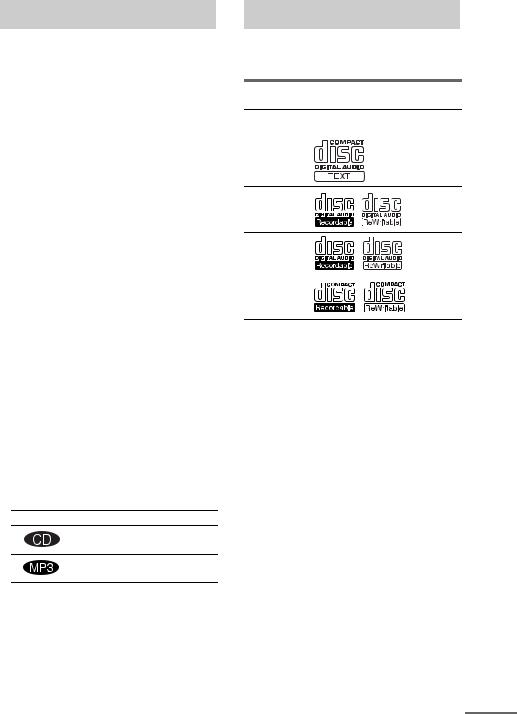
About this manual
•The instructions in this manual are for models MHC-GN880, MHC-GN770, MHC-GX9000 and MHC-GN660. In this manual, the MHCGN880 is used for illustration purposes unless stated otherwise.
The MHC-GN880 consists of:
– Tuner/CD player/Stereo cassette
deck/Amplifier (main unit) |
HCD-GN880 |
|
– Subwoofer |
SS-WG880 |
|
– Speaker System |
|
|
• |
Front speakers |
SS-GN880 |
• |
Surround speakers |
SS-RS880 |
The MHC-GN770/MHC-GX9000 consists of:
– |
Tuner/CD player/Stereo cassette |
||
|
deck/Amplifier (main unit) |
HCD-GN770/ |
|
|
|
|
HCD-GX9000 |
– Speaker System |
|
||
|
• |
Front speakers |
SS-GN880 |
|
• |
Surround speakers |
SS-RS880 |
The MHC-GN660 consists of: |
|
||
– |
Tuner/CD player/Stereo cassette |
||
|
deck/Amplifier (main unit) |
HCD-GN660 |
|
– Speaker System |
|
||
|
• |
Front speakers |
SS-GN660 |
•This manual mainly explains operations using the buttons on the system, but the same operations can also be performed using the buttons on the remote having the same or similar names.
•The following symbols are used in this manual.
Symbol Meaning
Functions that can be used with audio CDs
Functions that can be used with
MP3 audio tracks
Playable discs
You can playback the following discs on this system. Other discs cannot be played back.
List of playable discs
Format of |
Disc logo |
Contents |
|
discs |
|||
|
|
||
|
|
|
|
Audio CDs |
|
Audio |
CD-R/CD-RW 






 Audio
Audio
(Audio CDs)
CD-R/CD-RW 






 Audio (Discs with
Audio (Discs with
MP3 audio tracks)
continued
5GB

Discs that this system cannot play
•CD-ROMs (except for extension “.MP3”)
•CD-Rs/CD-RWs other than those recorded in the following formats:
–audio CD format
–MP3 audio track format that conforms to ISO9660a) Level 1, Level 2, Joliet in expansion format or Multi Sessionb).
•Data part of CD-Extrasc).
•Data part of Mixed CDsd).
•A disc that has a non-standard shape (e.g., card, heart).
•A disc with paper or stickers on it.
•A disc that has the adhesive, cellophane tape, or a sticker still left on it.
a)ISO9660 Format
The most common international standard for the logical format of files and folders on a CD-ROM. There are several specification levels. In Level 1, file names must be in the 8.3 format (no more than eight characters in the name, no more than three characters in the extension “.MP3”) and in capital letters. Folder names can be no longer than eight characters. There can be no more than eight nested folder levels. Level 2 specifications allow file names and folder names up to 31 characters long. Each folder can have up to 8 trees.
For Joliet or Romeo in the expansion format make sure of the contents of the writing software, etc.
b)Multi Session
This is a recording method that enables adding of data using the Track-At-Once method. Conventional discs begin at a disc control area called the Lead-in and end at an area called Lead-out. A Multi Session disc is a disc having multiple sessions, with each segment from Lead-in to Lead-out regarded as a single session.
c)CD-Extra: This format records audio (audio CD data) on the tracks in session 1 and data on the tracks in session 2.
d)Mixed CD: This format records data on the first track and audio (audio CD data) on the second and subsequent tracks of a session.
Notes on discs
•This system can play CD-R/CD-RW discs edited by the user. However, note that playback of some discs may not be possible depending on the recording device used for recording or the disc condition.
•Discs recorded on CD-R/CD-RW drives may not be played back because of scratches, dirt, recording condition or the driver’s characteristics.
•CD-R and CD-RW discs that have not been correctly finalized (processing to allow play by a normal CD player) cannot be played back.
•CD-R and CD-RW discs recorded in multisession that have not ended by “closing the session” are not supported.
•The system may be unable to playback MP3 format files that do not have the extension “.MP3”.
•Attempting to playback non-MP3 format files that have the extension “.MP3” may result in noise or malfunction.
•The system can playback to a depth of 8 folders only.
•With formats other than ISO9660 level 1, level 2 or Joliet in expansion format, folder names or file names may not be displayed correctly.
•The following discs take a longer time to start playback.
–a disc recorded with complicated tree structure.
–a disc recorded in Multi Session.
–a disc to which data can be added (nonfinalized disc).
•A disc recorded in packet write format cannot be played back.
6GB
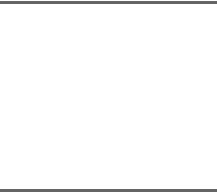
Music discs encoded with copyright protection technologies
This product is designed to playback discs that conform to the Compact Disc (CD) standard. Recently, various music discs encoded with copyright protection technologies are marketed by some record companies. Please be aware that among those discs, there are some that do not conform to the CD standard and may not be playable by this product.
Cautions when playing a disc that is recorded in Multi Session
•This system can play Multi Session discs when an MP3 audio track is contained in the first session. Any subsequent MP3 audio tracks recorded in later sessions can also be played back.
•When you play Multi Session discs with different formats mixed in each session, the format of the first session is recognized as the disc type. Tracks in the second and subsequent sessions are played if they are the same formats as the first session, but different format tracks are not played.
7GB
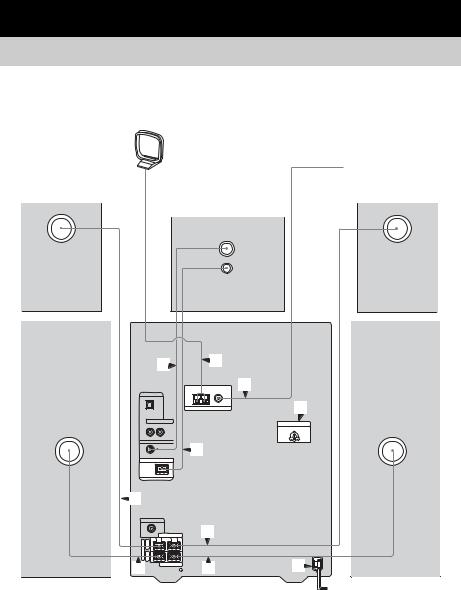
Getting Started
Hooking up the system
Do the following procedures 1to 6 to hook up your system using the supplied cords and accessories.
|
AM loop antenna |
|
FM antenna |
Surround speaker ** |
Surround speaker ** |
(Right) |
(Left) |
|
Subwoofer * |
|
3 |
4 |
|
|
|
|
|
|
|
4 |
|
|
|
|
5 |
|
|
3 |
|
2 |
|
|
|
|
|
2 |
|
1 |
|
1 |
6 |
Front speaker (Right) |
|
Main Unit |
Front speaker (Left) |
* MHC-GN880 only
**Except for MHC-GN660
8GB
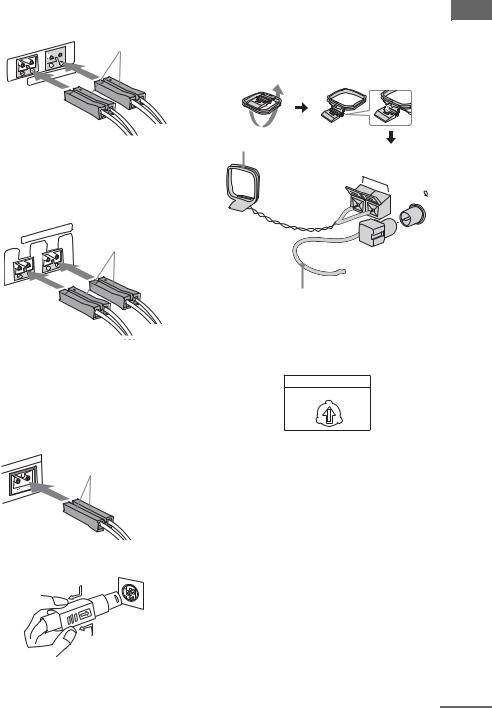
1Connect the front speakers.
Connect the speaker cords to the FRONT SPEAKER terminals as shown below.
White

 L
L
R
SPEAKER
FRONT
2Connect the surround speakers. (Except for MHC-GN660)
Connect the speaker cords to the SURROUND SPEAKER terminals as shown below.
|
SPEAKER |
SURROUND |
Grey |
|
|
|
L |
R |
|
3Connect the subwoofer. (MHC-GN880 only)
Connect the subwoofer cords to the SUBWOOFER OUT terminals and the system cord to the SYSTEM CONTROL jack as shown below.
SUBWOOFER OUT terminal
|
OUT |
Purple |
SUBWOOFER |
|
SYSTEM CONTROL jack
To disconnect
Note
Be sure to make this connection before you connect the main unit’s power cord to a wall outlet.
4 |
Connect the FM and AM antennas. |
Getting |
|
||
|
Set up the AM loop antenna, then connect |
|
|
it. |
Started |
|
|
|
AM loop antenna |
|
|
|
AM |
|
|
FM75 |
|
|
COAXI |
|
|
AL |
|
Extend the FM lead antenna horizontally
5For models with a voltage selector, set VOLTAGE SELECTOR to the position of your local power line voltage.
VOLTAGE SELECTOR
120V
230-
240V |
220V |
6Connect the power cord to a wall outlet.
The demonstration appears in the display. When you press ?/1, the system turns on and the demonstration automatically ends. If the supplied adaptor on the plug does not fit your wall outlet, detach it from the plug (only for models equipped with an adaptor).
continued
9GB
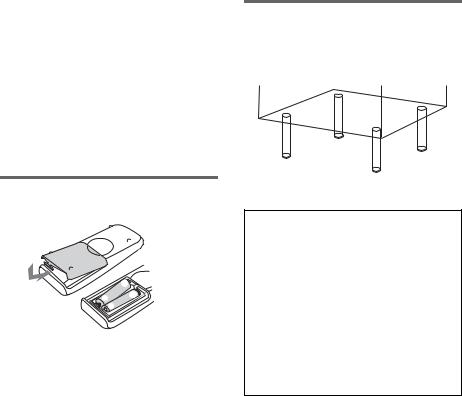
Notes
•Keep the speaker cords away from the antennas to prevent noise.
•Be sure to connect both left and right surround speakers. (Except for MHC-GN660)
•Be sure to match the color of the speaker terminals on the system and the connectors.
•Be sure to connect the speakers securely and correctly. When connecting speaker cords, insert the connectors straight into the terminals.
To connect optional components
See page 33.
Inserting two R6 (size AA) batteries into the remote
|
e |
E |
E |
|
|
e |
|
Note
If you do not use the remote for a long period of time, remove the batteries to avoid possible damage from battery leakage and corrosion.
Tip
With normal use, the batteries should last for about six months. When the remote no longer operates the system, replace both batteries with new ones.
Attaching the speaker pads
Attach the supplied speaker pads to the bottom of the speakers to stabilize the speakers and prevent them from slipping.
When carrying this system
Do the following procedure to protect the disc mechanism.
Use buttons on the system for the operation.
1Press ?/1 to turn on the system, then press CD. Make sure that all discs are removed from the system.
2Hold down CD, then press ?/1 until “LOCK” appears in the display.
3Release ?/1 first, then release CD.
4Unplug the AC power cord.
10GB
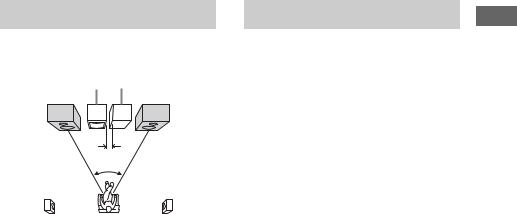
Positioning the speakers
Place the front speakers at an angle of 45 degrees from your listening position.
Main Unit |
Subwoofer* |
Front |
Front |
speaker |
speaker |
(L) |
(R) |
|
0.3m |
45° |
|
Surround speaker ** |
Surround speaker ** |
(L) |
(R) |
*MHC-GN880 only
Place the subwoofer at least 0.3 meters (1 feet) away from the main unit.
**Except for MHC-GN660
Notes
•Do not place the surround speakers on top of a TV. This may cause distortion of the colors in the TV screen.
•Always place the sub woofer vertically, keeping it a few centimeters away from the wall.
•If the sub woofer is placed in the center of a room, the bass could be extremely weakened. This is due to the influence of the standing wave of the room. If this happens, move the sub woofer away from the center of the room or eliminate the cause of the standing wave, by placing a bookshelf against the wall, etc.
Setting the clock
Use buttons on the remote for the operation.
1 Press ?/1 to turn on the system.
2 Press CLOCK/TIMER SET.
3 Press >+ or –. repeatedly to set the hour.
4 Press ENTER.
5 Press >+ or –. repeatedly to set the minute.
6 Press ENTER.
The clock starts functioning.
To adjust the clock
1Press CLOCK/TIMER SET.
2Press >+ or –. repeatedly to select “CLOCK SET?”, then press ENTER.
3Do the same procedures as step 3 to 6 above.
Note
The clock settings are canceled when you disconnect the power cord or if a power failure occurs.
Started Getting
11GB
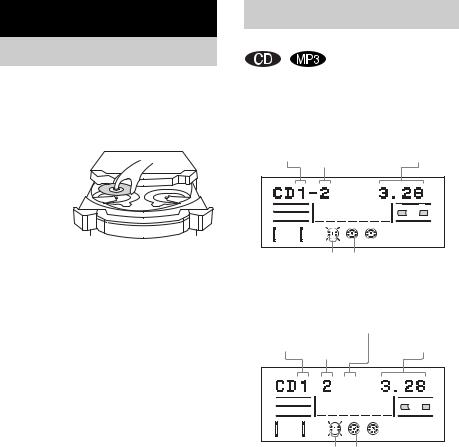
CD/MP3
Loading a disc
1 Press Z OPEN/CLOSE.
The disc tray slides out.
2 Load a disc with the label side facing up on the disc tray.
When you play
a CD single, 



 place it on the
place it on the 
 inner circle of
inner circle of
the tray
To load additional discs, press EX-CHANGE/DISC SKIP to rotate the disc tray.
3 Press Z OPEN/CLOSE to close the disc tray.
Notes
•Do not use a disc with tape, seals or paste on it as this may cause malfunction.
•Do not push the disc tray when closing it as this may cause malfunction. Press Z OPEN/CLOSE to close the disc tray.
12GB
Playing a disc
— Normal Play/Shuffle Play
This system lets you play audio CDs and discs with MP3 audio tracks in different play modes.
Example: When playing an audio CD
Disc tray |
Playing time |
||
number |
Track number |
||
|
|
|
|
|
|
Y j Y |
|
|
|
A |
B |
|
ALL DISC S |
EFFECT |
|
|
|
|
|
|
|
GROOVE LINK |
|
Disc playing |
Disc presence |
indicator |
indicator |
Example: When playing an MP3 audio track
MP3 presence
indicator
Disc tray
number Track Playing time number
ID3 |
MP3 |
|
|
Y j Y |
|
|
A |
B |
ALL |
DISC S |
|
|
EFFECT |
|
|
GROOVE LINK |
|
Disc playing Disc presence indicator indicator
1 Press CD.
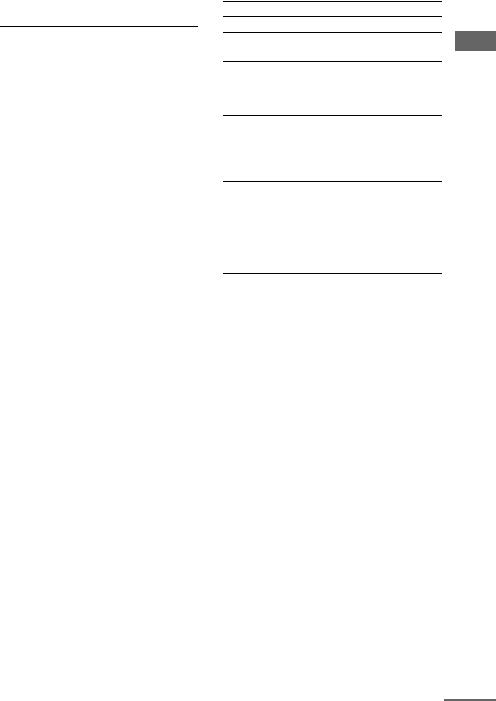
2
3
When playback is stopped, press PLAY MODE repeatedly until the play mode you want lights up in the display.
Select |
To play |
ALL DISCS |
All discs in the disc tray |
(Normal Play) |
continuously. |
|
|
1DISC |
The tracks on the disc you |
(Normal Play) |
have selected in original |
|
order. |
|
|
ALBM |
All MP3 audio tracks in the |
(Normal Play) |
album on the disc you have |
|
selected in original order. |
|
When playing a non-MP3 |
|
disc, “ALBM” play performs |
|
the same operation as |
|
“1DISC” play. |
|
|
ALL DISCS |
All tracks on all discs in |
SHUF |
random order. |
(Shuffle Play) |
|
|
|
1DISC SHUF |
All tracks on the disc you |
(Shuffle Play) |
have selected in random |
|
order. |
|
|
ALBM SHUF |
The MP3 audio tracks in the |
(Shuffle Play) |
album on the disc you have |
|
selected in random order. |
|
When playing a non-MP3 |
|
disc, “ALBM SHUF” play |
|
performs the same operation |
|
as “1DISC SHUF” play. |
|
|
PGM |
The tracks on all discs in the |
(Program Play) |
order you want them to be |
|
played back (see “Creating |
|
your own program” on |
|
page 15). |
|
|
Press nN (or N on the remote).
Other operations |
|
||
To |
Do this |
|
|
Stop playback |
Press x. |
|
|
Pause playback |
Press X. Press X again to resume |
|
|
|
playback. |
CD/MP3 |
|
Select a track |
Turn . > clockwise or |
||
|
|||
|
counterclockwise (or press >+ |
|
|
|
or –. repeatedly on the |
|
|
|
remote). |
|
|
Select an album |
Turn and hold ALBUM clockwise |
from MP3 disc |
or counterclockwise and release it |
|
at the album you want (or press |
|
ALBUM +/– repeatedly on the |
|
remote). |
Find a point in a For audio CD, turn and hold track* m M clockwise or
counterclockwise and release it at the point you want (or press M or m repeatedly on the remote). For MP3 audio track, press M or m repeatedly on the remote.
Select a disc |
Press one of the DISC 1 ~ 3 |
when playback is |
buttons or EX-CHANGE/DISC |
stopped |
SKIP (or DISC SKIP on the |
|
remote). |
|
|
Switch to CD |
Press CD or one of the DISC 1 ~ 3 |
function from |
buttons (Automatic Source |
another source |
selection). |
|
|
Exchange other |
Press EX-CHANGE/DISC SKIP. |
discs while |
|
playing |
|
|
|
Remove a disc |
Press Z OPEN/CLOSE. |
|
|
*The playing time may not be displayed correctly depending on the MP3 audio tracks.
continued
13GB
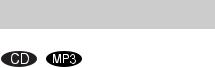
Notes
•You cannot change the play mode during playback.
•Some time may be needed to start playback of discs recorded in complex configurations such as many layers.
•When the disc is loaded, the system reads all the tracks on that disc. If there are many albums or nonMP3 audio tracks on the disc, it may take a longer time for playback to begin or for the next MP3 audio tracks to start playback.
•You are recommended not to save other types of tracks or unnecessary albums on a disc that has MP3 audio tracks.
•When naming the MP3 audio tracks, be sure to add the file extension “.MP3” to the title name.
•An album that does not include an MP3 audio track is skipped.
•If you put the extension “.MP3” to a track other than MP3 audio tracks, the system cannot recognize the track properly and will generate a random noise which could damage your speaker system.
•The system can playback MP3 (MPEG 1 Audio Layer 3) audio tracks. The system cannot playback MP3 audio tracks in format other than MPEG 1, 2 and 2.5 Audio Layer 3 format.
•This system can playback Multi Session discs when an MP3 audio track is located in the first session. Any subsequent MP3 audio tracks, recorded in the later sessions, can also be played back.
•The maximum number of albums on a disc which can be recognize by this system is 150 (including root album).
•The maximum number of MP3 audio tracks and albums on a disc which can be recognize by this system is 300.
•Depending on the encoding/writing software, recording device, or the recording media used at the time an MP3 audio track is recorded, you may encounter problems such as cannot playback, sound interruptions and noise.
Tips
•When disc access takes a longer time, set “CD POWER ON” by CD power manage function (page 17).
•If you press CD while the power is off, the power turns on automatically and CD is selected as a function.
•You can also press FUNCTION repeatedly on the remote to select “CD”.
Playing repeatedly
— Repeat Play
You can play all the tracks or a single track repeatedly on a disc.
Press REPEAT repeatedly during playback until “REP” or “REP1” lights up in the display.
REP: All the tracks on the disc(s), or all the tracks in the album* are played back repeatedly up to five times.
REP1: A single track is played back repeatedly until “REP1” is cancelled.
*When “ALBM” or “ALBM SHUF” is selected for MP3 audio tracks.
To cancel Repeat Play
Press REPEAT repeatedly until both “REP” and “REP1” disappear in the display.
Notes
•When you select “REP1”, that track is repeated endlessly until “REP1” is canceled.
•You cannot select “REP” and “ALL DISCS SHUF” at the same time.
Tip
If you set Repeat Play when the playback is stopped, press REPEAT repeatedly to select the setting, then press nN (or N on the remote) to start Repeat Play.
14GB
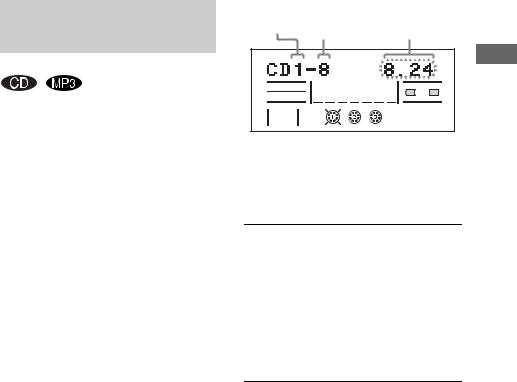
Creating your own program
— Program Play
You can make a program of up to 25 steps in the order you want to be played back.
You can synchro record the programmed tracks onto a tape (page 20).
1 Press CD.
2 When playback is stopped, press PLAY MODE repeatedly until “PGM” lights up in the display.
3 Press EX-CHANGE/DISC SKIP or DISC 1 ~ 3 buttons (or DISC SKIP on the remote) to select a disc.
To program all the tracks on a disc at once, proceed to step 5 while “AL” appears in the display.
To program all the MP3 audio tracks on an album at once, turn and hold ALBUM clockwise or counterclockwise and release it at the album you want (or press ALBUM +/– repeatedly on the remote), then proceed to step 5.
4 Turn . > clockwise or counterclockwise (or press >+ or –
. repeatedly on the remote) until the track number you want appears in the display.
The total playing time flashes.
When programming an MP3 audio track, turn and hold ALBUM clockwise or counterclockwise and release it at the album you want (or press ALBUM +/– repeatedly on the remote), then turn . > clockwise or counterclockwise (or press >+ or –. repeatedly on the remote) until the track number you want appears in the display.
|
Disc tray |
|
Total playing time |
|
|
|
Track |
(including selected |
|
||
|
number |
|
|||
|
number |
track) |
|
|
|
|
|
|
|
||
|
|
|
Y j Y |
CD/MP3 |
|
|
|
|
A |
B |
|
|
|
|
EFFECT |
|
|
|
|
PGM |
GROOVE LINK |
|
|
|
|
|
|
|
|
5 |
Press ENTER. |
|
|
|
|
The track(s) is(are) programmed.
The program step number appears in the display for a while.
6 To program additional discs or tracks.
To program |
Repeat steps |
Other discs |
3 and 5 |
|
|
Other tracks on the |
4 and 5 |
same disc |
|
|
|
Other tracks on |
3 to 5 |
other discs |
|
|
|
7 Press nN (or N on the remote).
Program Play starts.
Other operations
To |
Do this |
Cancel Program |
When playback is stopped, press |
Play |
PLAY MODE repeatedly until |
|
“PGM” disappear in the display. |
|
|
Clear a track from |
Press CLEAR on the remote |
the end of program |
when playback is stopped. |
|
|
Tips
•The program you made remains after Program Play finishes. To play the same program again, press nN (or N on the remote).
•If “--.--” appears instead of the total playing time during programming, this means:
–you have programmed a track number which exceeds 20.
–the total playing time has exceeded 100 minutes.
–you have programmed an MP3 audio track.
15GB
