Sony MHC-GN77D, MHC-GN88D User Manual
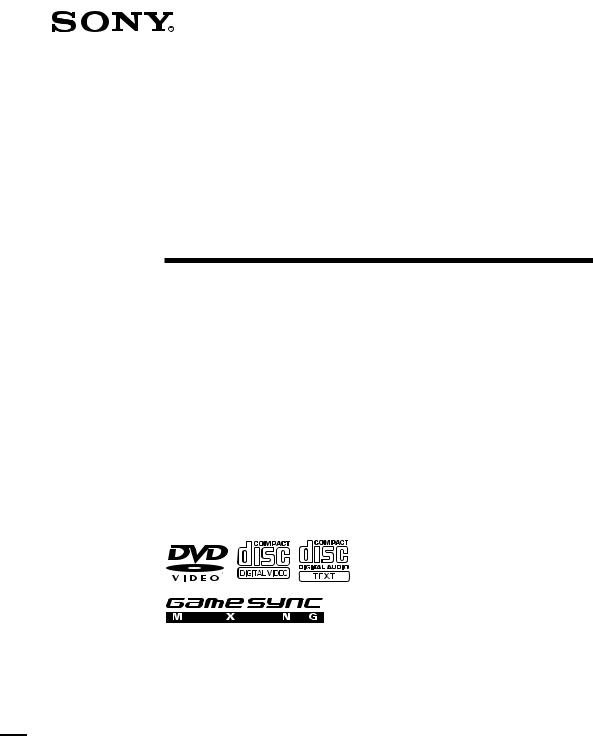
4-246-590-14 (1)
Mini Hi-Fi
Component
System
Operating Instructions
MHC-GN88D
MHC-GN77D
© 2003 Sony Corporation |
1GB |
MHC-GN88D 4-246-590-14 (1)
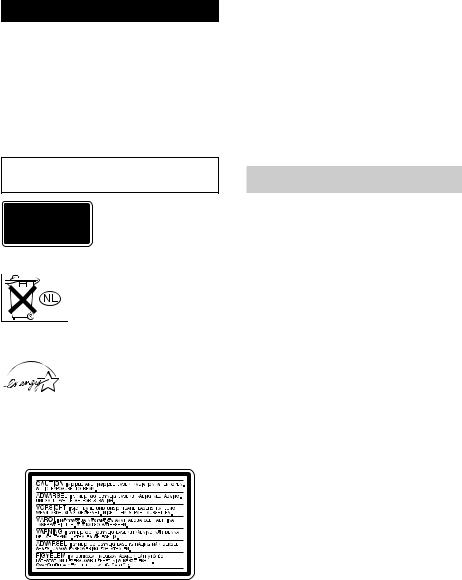
WARNING
To prevent fire or shock hazard, do not expose the unit to rain or moisture.
To prevent fire, do not cover the ventilation of the apparatus with newspapers, table-cloths, curtains, etc. And don’t place lighted candles on the apparatus.
To prevent fire or shock hazard, do not place objects filled with liquids, such as vases, on the apparatus.
To avoid electrical shock, do not open the cabinet. Refer servicing to qualified personnel only.
Do not install the appliance in a confined space, such as a bookcase or built-in cabinet.
This appliance is classified as a CLASS 1 LASER product. The label is located on the rear exterior.
Don’t throw away the battery with general house waste, dispose of it correctly as chemical waste.
ENERGY STAR® is a U.S. registered mark.
As an ENERGY STAR® partner, Sony Corporation has determined that this product meets the ENERGY STAR® guidelines for energy efficiency.
The following caution label is located inside the apparatus.
This system incorporates Dolby* Digital, Dolby Pro Logic (II) adaptive matrix surround decoder, and the DTS** Digital Surround System.
*Manufactured under license from Dolby Laboratories.
“Dolby”, “Pro Logic”, and the double-D symbol are trademarks of Dolby Laboratories.
**Manufactured under license from Digital Theater Systems, Inc. “DTS” and “DTS Digital Surround” are registered trademarks of Digital Theater Systems, Inc.
US and foreign patents licensed from Dolby Laboratories.
About this manual
The instructions in this manual are for models MHC-GN88D and MHC-GN77D. In this manual, the MHC-GN88D is used for illustration purposes unless stated otherwise.
The MHC-GN88D consists of the following components:
– Tuner/DVD player/Stereo cassette
deck/Amplifier (main unit) |
HCD-GN88D |
– Speaker System |
|
• Front speakers |
SS-GN88D |
• Surround speakers |
SS-RS88D |
• Center speaker |
SS-CT88 |
The MHC-GN77D consists of the following components:
– Tuner/DVD player/Stereo cassette
deck/Amplifier (main unit) |
HCD-GN77D |
– Speaker System |
|
• Front speakers |
SS-GN88D |
• Surround speakers/ |
|
center speaker |
SS-RS77D |
2GB
MHC-GN88D 4-246-590-14 (1)

Table of Contents |
|
How to use this manual ......................... |
5 |
Playable discs ........................................ |
5 |
List of Button Location and |
|
Reference Pages |
|
Main unit ............................................... |
8 |
Remote Control ..................................... |
9 |
Getting Started |
|
Hooking up the system ........................ |
10 |
Positioning the speakers ...................... |
13 |
Setting the clock .................................. |
14 |
Selecting a language ............................ |
14 |
DVD/VIDEO CD/CD/MP3/JPEG |
|
–– Play |
|
Loading a disc ..................................... |
15 |
Playing a disc |
|
–– Normal Play/Shuffle Play ........ |
15 |
Playing DVDs using the menu ............ |
18 |
Playing VIDEO CDs with PBC |
|
functions (Version 2.0) |
|
–– PBC Play .................................. |
19 |
Playing JPEG Image Files ................... |
19 |
Playing repeatedly |
|
–– Repeat Play .............................. |
20 |
Creating your own program |
|
–– Program Play ............................ |
22 |
Searching for a title/chapter/track/index/ |
|
album/file ...................................... |
24 |
DVD – Various functions |
|
Changing the sound/subtitle/ |
|
language ........................................ |
26 |
Adjusting the angle/image ................... |
29 |
Restricting disc playback |
|
–– CUSTOM PARENTAL |
|
CONTROL/ PARENTAL |
|
CONTROL .................................... |
32 |
Speaker settings |
|
–– SPEAKER SETUP ................... |
36 |
List of items that can be displayed and |
|
selected by disc type ...................... |
39 |
System setup item list .......................... |
40 |
Tuner |
|
Presetting radio stations ....................... |
41 |
Listening to the radio |
|
–– Preset Tuning ........................... |
42 |
–– Manual Tuning ......................... |
42 |
Tape |
|
Loading a tape ..................................... |
43 |
Playing a tape ...................................... |
43 |
Recording to a tape |
|
–– CD Synchro Recording/ |
|
Recording Manually/ |
|
Program Edit ................................. |
44 |
Timer recording radio programs .......... |
45 |
Sound Adjustment |
|
Adjusting the sound ............................. |
47 |
Selecting the preset effect .................... |
47 |
Selecting the sound field ..................... |
48 |
Adjusting the graphic equalizer and |
|
storing the personal file ................. |
49 |
continued |
|
3GB
MHC-GN88D 4-246-590-14 (1)
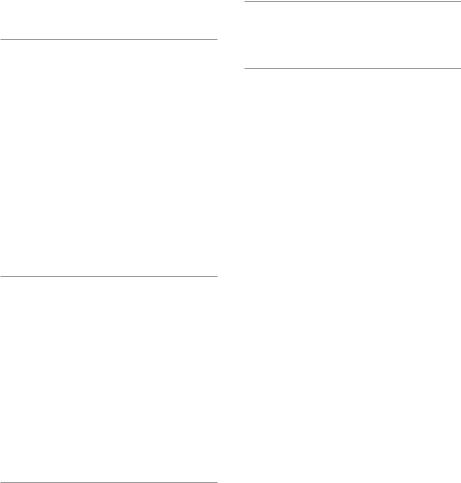
Table of Contents (continued) |
|
Display |
|
Turning off the display |
|
— Power Saving Mode ................. |
50 |
Changing the spectrum analyzer |
|
display ........................................... |
50 |
Adjusting the brightness of the |
|
display ........................................... |
50 |
Changing the power illuminator .......... |
51 |
Viewing information about the disc |
|
in the display ................................. |
51 |
Viewing information about the disc |
|
in the on-screen display ................. |
53 |
Checking the date information |
|
(JPEG image files only) ................ |
54 |
Other Features |
|
Enhancing the video game sound |
|
— Game Sync ............................... |
55 |
Mixing video game sound with other |
|
sound source |
|
— Game Mixing ........................... |
55 |
Singing along: Karaoke ....................... |
55 |
Mixing and recording sounds .............. |
56 |
Falling asleep to music |
|
— Sleep Timer .............................. |
57 |
Waking up to music |
|
— Daily Timer .............................. |
57 |
Optional Components |
|
Hooking up optional components ........ |
59 |
Listening to audio from a connected |
|
component ..................................... |
60 |
Recording on a connected |
|
component ..................................... |
61 |
Connecting external antennas .............. |
61 |
Troubleshooting |
|
Problems and remedies ........................ |
62 |
Messages ............................................. |
67 |
Additional Information |
|
Precautions .......................................... |
68 |
Specifications ...................................... |
70 |
Glossary ............................................... |
73 |
Language code list ................... |
back page |
4GB
MHC-GN88D 4-246-590-14 (1)

How to use this manual
•This manual mainly explains operations using the buttons on the system, but the same operations can also be performed using the buttons on the remote having the same or similar names.
•The following symbols are used in this manual.
Symbol |
Meaning |
|
V |
Functions that can be used with |
|
DVDs |
||
|
||
|
|
|
VIDEO |
Functions that can be used with |
|
CD |
VIDEO CDs |
|
|
|
|
C |
Functions that can be used with |
|
audio CDs |
||
|
||
|
|
|
|
Functions that can be used with |
|
|
MP3 audio tracks |
|
|
|
|
|
Functions that can be used with |
|
|
JPEG image files |
|
|
|
Playable discs
You can play back the following discs on this system. Other discs cannot be played back.
List of playable discs
Format of |
Disc logo |
Contents |
||||
discs |
||||||
|
|
|
|
|
||
|
|
|
|
|
|
|
DVD VIDEOs |
|
|
|
|
Audio + |
|
|
|
|
|
|
Video |
|
|
|
|
|
|
|
|
|
|
|
|
|
|
|
|
|
|
|
|
|
|
VIDEO CDs |
|
|
|
|
Audio + |
|
|
|
|
|
|
Video |
|
|
|
|
|
|
|
|
|
|
|
|
|
|
|
|
|
|
|
|
|
|
Audio CDs |
|
|
|
|
Audio |
|
|
|
|
|
|
|
|
CD-R/CD-RW |
|
|
|
|
Audio |
|
(Audio CDs) |
|
|
|
|
|
|
|
|
|
|
|
|
|
|
|
|
|
|
|
|
|
|
|
|
|
|
|
CD-R/CD-RW |
|
|
|
|
Audio |
|
(Discs with MP3 |
|
|
|
|
|
|
audio tracks) |
|
|
|
|
|
|
|
|
|
|
|
||
|
|
|
|
|
|
|
|
|
|
|
|
|
|
|
|
|
|
|
|
|
CD-R/CD-RW |
|
|
|
|
Picture |
|
(Discs with |
|
|
|
|
|
|
JPEG image files) |
|
|
|
|
|
|
The “DVD VIDEO” logo is a trademark.
Region code of DVDs you can play on this system
Your system has a region code printed on the back of the system and will only play DVDs labeled with identical region code.
DVDs labeled ALL will also be played on this system.
If you try to play any other DVD, the message “Playback prohibited by area limitations.” will appear on the TV screen. Depending on the DVD, no region code indication may be labeled even though playing the DVD is prohibited by area restrictions.
COMPONENT |
|
|
X |
Region code |
|
VIDEO |
|
|
|
||
|
OUT |
VIDEO |
|
|
|
|
|
OUT |
S |
VIDEO |
|
|
|
|
|
OUT |
|
5GB
MHC-GN88D 4-246-590-14 (1)
Discs that this system cannot play
•CD-ROMs (except for extension “.MP3”, “.JPG”, or “.JPEG”).
•CD-Rs/CD-RWs other than those recorded in the following formats:
–audio CD format.
–VIDEO CD format.
–MP3 audio track or JPEG image file format that conforms to ISO9660*1 Level 1, Level 2, Joliet in expansion format or Multi Session*2.
•Data part of CD-Extras*3.
•Super Audio CDs or Super Video CDs.
•Progressive JPEG format files.
•DVD-RWs in VR mode (DVD-RWs created in VR (Video Recording) mode) allow the contents to be programmed or edited.
•DVD-ROMs.
•DVD audio discs.
•A DVD with a different region code.
•MP3 audio tracks other than MPEG 1 Audio Layer 3 format.
•A disc that has a non-standard shape (e.g., card, heart).
•A disc with paper or stickers on it.
•A disc that has the adhesive, cellophone tape, or a sticker still left on it.
*1 ISO9660 Format
The most common international standard for the logical format of files and folders on a CD-ROM. There are several specification levels. In Level 1, file names must be in the 8.3 format (no more than eight characters in the name, no more than three characters in the extension “.MP3” or “JPG”) and in capital letters. Folder names can be no longer than eight characters. There can be no more than eight nested folder levels. Level 2 specifications allow file names and folder names up to 31 characters long. Each folder can have up to 8 trees.
For Joliet in the expansion format, file and folder names can have up to 64 characters.
*2 Multi Session
This is a recording method that enables adding of data using the Track-At-Once method. Conventional CDs begin at a CD control area called the Lead-in and end at an area called Lead-out. A Multi Session CD is a CD having multiple sessions, with each segment from Lead-in to Lead-out regarded as a single session.
*3 CD-Extra
This format records audio (audio CD data) on the tracks in session 1 and data on the tracks in session 2.
Notes on discs
•This system can play CD-R/CD-RW discs edited by the user. However, note that playback of some discs may not be possible depending on the recording device used for recording or the disc condition.
•Disc recorded on CD-R/CD-RW drives may not be played back because of scratches, dirt, recording condition or the driver’s characteristics.
•CD-R and CD-RW discs that have not been finalized (processing to allow play by a normal CD player) cannot be played back.
•CD-R and CD-RW discs recorded in multi-session that have not ended by “closing the session” are not supported.
•The system may be unable to play MP3 or JPEG format files that do not have the extension “.MP3”, “.JPEG” or “.JPG”.
•Attempting to play non-MP3 or non extension JPEG format files that have the extension “.MP3”, “.JPG” or “.JPEG” may result in noise or malfunction. Playback is possible up to 8 levels.
•With format other than ISO9660 level 1, level 2 or Joliet in expansion format folder titles or file titles may not be displayed correctly.
•The following discs take a longer time to start playback
–a disc recorded with complicated tree structure.
–a disc recorded in Multi Session.
–a disc to which data can be added (non-finalized disc).
•Some CD-Rs, CD-RWs, DVD-Rs or DVD-RWs (in video mode) (DVD-RWs created in video mode have the same format as a DVD VIDEO)
cannot be played on this system depending upon the recording quality or physical condition of the disc, or the characteristics of the recording device. Furthermore, the disc will not play if it has not been correctly finalized. For more information,
see the operation instructions for the recording device.
•A disc recorded in packet write format cannot be played back.
6GB
MHC-GN88D 4-246-590-14 (1)
Note on playback operations of DVDs and VIDEO CDs
Some playback operations of DVDs and VIDEO CDs may be intentionally set by software producers. Since this system plays DVDs and VIDEO CDs according to the disc contents the software producers designed, some playback features may not be available. Also, refer to the instructions supplied with the DVDs or VIDEO CDs.
Music discs encoded with copyright protection technologies
This product is designed to playback discs that conform to the Compact Disc (CD) standard. Recently, various music discs encoded with copyright protection technologies are marketed by some record companies. Please be aware that among those discs, there are some that do not conform to the CD standard and may not be playable by this product.
Cautions when playing a disc that is recorded in Multi Session
•This system can play Multi Session CDs when an MP3 audio track is contained in the first session. Any subsequent MP3 audio tracks recorded in later sessions can also be played back.
•This system can play Multi Session CDs when a JPEG image file is contained in the first session. Any subsequent JPEG image files session recorded in later sessions can also be played back.
•If audio tracks and images in audio CD format or VIDEO CD format are recorded in the first session, only the first session will be played back.
•When you play Multi Session discs with different formats mixed in each session, the format of the first session is recognized as the disc type. Tracks in the second and subsequent sessions are played if they are the same formats as the first session, but different format tracks are not played. However, in the case of audio CD, even if audio CD tracks are present in the second and subsequent sessions, only the audio CD tracks in the first sessions are played.
7GB
MHC-GN88D 4-246-590-14 (1)
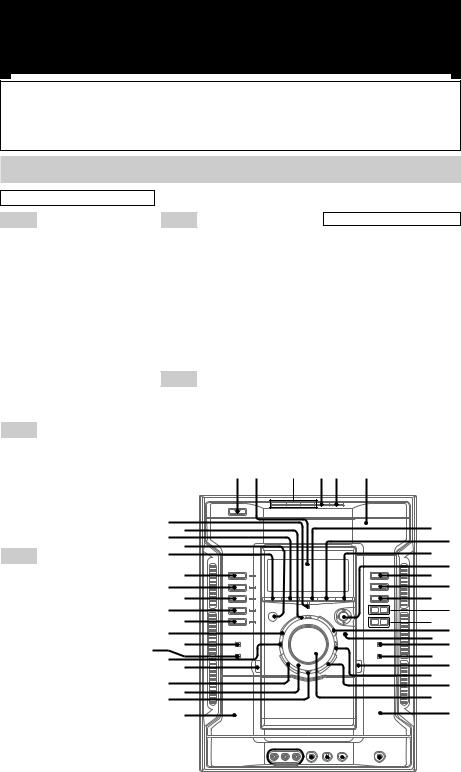
List of Button Location and Reference Pages
How to use page 8–9 |
|
|
|
|
Illustration number |
|
|
|
|
|
|
r |
|
|
|
Use page 8–9 to find the location of buttons and other PLAY MODE 7 (15, 22, 23, 45, 64, 67) |
|||||||
parts of the system that are mentioned in the text. |
|
R |
R |
|
|||
|
|
|
|
Name of button/part |
Reference page |
|
|
Main unit |
|
|
|
|
|
|
|
ALPHABETICAL ORDER |
|
|
|
|
|
|
|
A - D |
|
O - R |
|
SYMBOLS |
|
||
ALBUM +/– qg (16, 22, 45) |
|
OPEN/CLOSE Z5 (15, 16, 63) |
@/1 (power) 1 |
|
|||
AMP MENU rh (42, 49, 50, 66) |
|
P FILE ws (49) |
|
hH (play) qa |
|
||
CD SYNC qk (44, 45) |
|
PHONES (jack) wg (62) |
|
x (stop) qs |
|
|
|
DECK A e; (43) |
|
PLAY MODE 7 (15, 22, 23, 45, |
X (pause) qd |
|
|||
DECK B wf (43, 44–46, 56) |
|
64, 67) |
|
– . (go backward) qf |
|
||
DIRECTION 9 (43–45, 56) |
|
Power illuminator es (51) |
|
> + (go forward) qf |
|
||
DISC 1~3 3 (16, 17, 22, 45) |
|
PUSH ENTER q; (14, 16, 18, 19, |
m (rewind) qg |
|
|||
DISC SKIP EX-CHANGE 4 |
|
22, 41, 45, 46, 49, 50, 57, 58, 67) |
M (fast forward) qg |
|
|||
(15, 16, 22, 45) |
|
REC PAUSE/START ql (44, 45, |
V/v/B/b q; |
|
|
||
Disc tray 6 (15) |
|
55, 56) |
|
A A (Deck A) ef |
|
||
DISPLAY rf (50–52) |
|
REPEAT 8 (20, 21) |
|
A B (Deck B) w; |
|
||
Display 2 |
|
S - Z |
|
|
|
|
|
DVD rd (13–17, 22, 42, 44, 45, 65) |
|
|
|
|
|||
|
|
|
|
|
|
||
DVD MENU qj (18, 31, 65) |
|
SOUND FIELD wa (48, 63) |
|
|
|
|
|
DVD TOP MENU 9 (18) |
|
TAPE A/B ra (43, 44, 56) |
|
|
|
|
|
E - G |
|
TUNER/BAND rs (41, 42) |
|
|
|
|
|
|
TUNER MEMORY 7 (41) |
|
|
|
|
||
ECHO LEVEL wh (56) |
|
VOLUME wd (51, 62) |
|
|
|
|
|
EFFECT ON/OFF rj (47) |
|
|
|
|
|
|
|
FM MODE 8 (42, 66) |
|
|
1 2 |
3 |
45 6 |
|
|
GAME el (55, 59, 60) |
|
|
|
|
|
|
|
GAME EQ ed (47) |
|
|
|
|
|
|
|
GAME INPUT (jacks) wl (44, 55) |
|
|
|
|
|
|
|
GAME MIXING ej (44, 55) |
|
rk rj |
|
|
7 |
|
|
GROOVE eg (47) |
|
rh |
|
|
|
|
8 |
|
|
rg |
|
|
|
||
|
|
|
|
|
9 |
||
H - M |
|
rf |
|
|
|
||
|
|
|
|
|
|||
|
|
|
|
|
0 |
||
ILLUMINATION ea (51) |
|
|
rd |
|
|
K |
|
|
|
|
|
|
|||
IR (receptor) rg |
|
|
|
|
|
||
|
rs |
|
|
|
|
L |
|
KARAOKE/MPX eh (55, 56) |
|
|
|
|
M |
||
|
|
ra |
|
|
|
||
MD (VIDEO) r; (60) |
|
r; |
|
|
|
|
N |
MIC (jack) wk (55, 56) |
|
|
el |
|
|
O |
qh |
MIC LEVEL wj (55, 56) |
|
ek |
|
|
|
qj |
|
MOVIE EQ qh (47) |
eh |
|
ej |
|
|
qk |
|
MULTI CHANNEL DECODING |
eg |
|
|
|
ql |
|
|
|
|
|
|
w; |
|||
|
ef |
|
|
|
|||
(indicator) rk |
|
|
|
|
wa |
||
MUSIC EQ ek (47) |
|
ed |
|
|
|
ws |
|
|
es |
|
|
|
|||
|
|
ea |
|
|
W |
|
|
|
|
|
|
|
|
||
|
|
|
|
|
|
|
|
|
|
|
e; |
|
|
|
X |
8GB |
|
|
|
|
|
|
|
|
|
|
|
|
|
|
|
|
|
|
|
|
|
|
|
wl wk wj wh |
wg |
||||||
MHC-GN88D 4-246-590-14 (1)
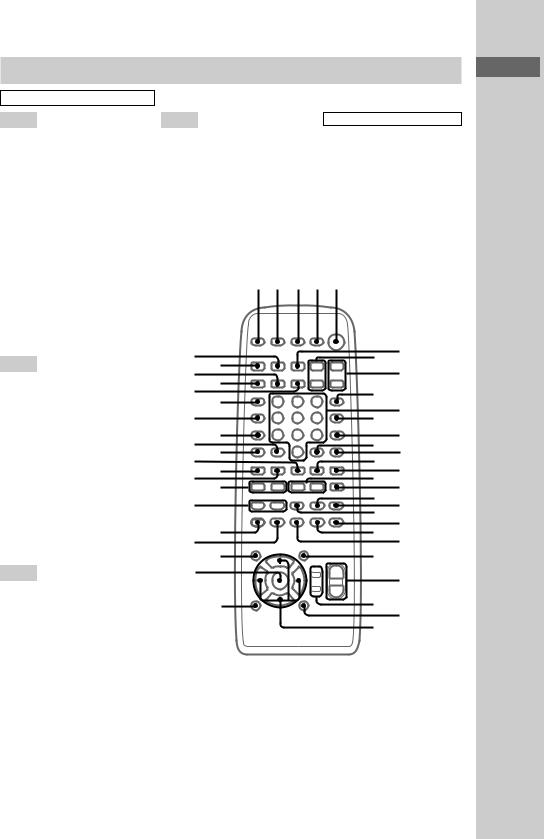
Remote Control
ALPHABETICAL ORDER
A - D
ALBUM +/– eg (16, 18, 20, 22, 45) AMP MENU rd (49, 50)
ANGLE wd (30) AUDIO wf (26)
CLEAR qd (21, 23, 25, 45) CLOCK/TIMER SELECT 2
(46, 58, 67)
CLOCK/TIMER SET 3 (14, 45, 56, 62)
D.SKIP qa (15, 16, 22, 45) DISPLAY rf (50–53)
DVD rk (14–17, 22, 42, 44, 45) DVD DISPLAY rs (16, 18–22, 24–27, 29, 30, 32, 39, 53, 54)
DVD MENU ed (18, 28, 31) DVD SETUP r; (14, 18, 27, 30,
33, 34, 36, 37, 40, 67) DVD TOP MENU ef (18)
E - N
EFFECT ON/OFF wa (47) ENTER ea (14, 16, 18–30, 32–37,
41, 45, 46, 49, 50, 53, 54, 57, 58, 67)
GAME rj (55, 59, 60) GAME EQ e; (47)
GAME MIXING rh (44, 55) GROOVE ql (47)
KEY CONTROL #/2wj (56) MD (VIDEO) rg (60) MUSIC EQ es (47)
MOVIE EQ wg (47) NEXT ej (16)
Numeric button q; (18, 19, 23, 25, 28, 32–35)
O - S
P FILE wk (49)
PLAY MODE qf (15, 22, 23, 45, 64, 67)
PRESET + ej (41, 42) PRESET – ek (41, 42) PREV ek (16)
REPEAT qs (20, 21)
RETURN O el (19, 20, 24, 25, 32, 34)
SELECT qg (19)
SOUND FIELD w; (48, 63) SUBTITLE ws (27)
SLOW 
 /
/ 
 qj (16) SLEEP 1 (57)
qj (16) SLEEP 1 (57)
T - Z
TAPE A/B 6 (43) TUNER BAND rl (41, 42) TUNING +/– eh (41, 42) TV CH +/– 8 (12)
TV VOL +/– 7 (12)
TV/VIDEO 9 (12) TV :/1 4 (12) VOL +/– wh (51)
SYMBOLS
@/1 (power) 5 x (stop) qk
X (pause) qh nN (play) qg
> (go backward) ej
. (go forward) ek M/m (fast forward/
rewind) eh
M/m/</, wl
>10 ra
1 2 3 4 5
rl |
rk |
7 |
6 |
rj |
|
8 |
|
rg |
rh |
9 |
|
|
rf |
qa 0 |
|
rd |
|
||
ra |
rs |
qd |
qs |
el |
r; |
qg |
qf |
ej |
ek |
qj |
qh |
eh |
qk |
||
eg |
|
ql |
w; |
|
wa |
||
|
ef |
wd |
ws |
ed |
es |
wg |
wf |
|
|
||
ea |
|
|
wh |
|
|
|
|
|
e; |
wj |
wk |
|
|
|
|
wl
of List Location Button
Reference and Pages
9GB
MHC-GN88D 4-246-590-14 (1)
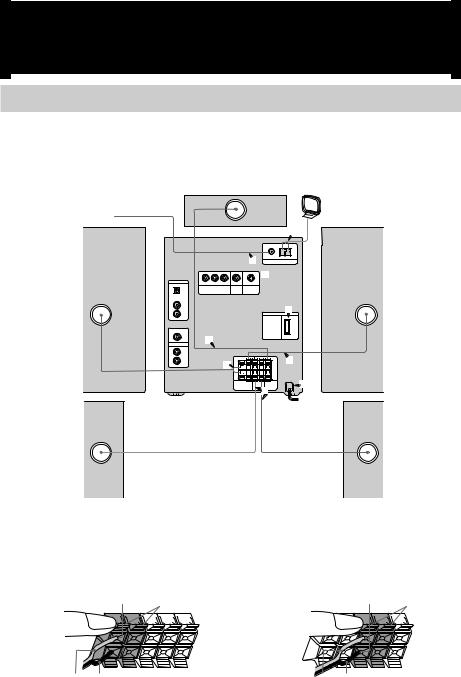
Getting Started
Hooking up the system
Do the following procedures 1to 8to hook up your system using the supplied cords and accessories.
Center Speaker |
AM loop antenna |
FM antenna
4
4
 5
5
Front speaker |
6 |
Front speaker |
(Right) |
|
(Left) |
3
1 |
1 |
|
|
|
7 |
|
2 |
Main Unit
Surround |
Surround |
speaker (Right) |
speaker (Left) |
1Connect the front speakers.
Connect the speaker cords to the FRONT SPEAKER terminals.
Insert only the stripped portion. Red
R L
2Connect the surround speakers
Connect the speaker cords to SURROUND SPEAKER terminals.
Insert only the stripped portion. Gray
R L
+
_
Red/Solid (3) Black/Stripe (#) |
Gray/Solid (3) Black/Stripe (#) |
10GB
MHC-GN88D 4-246-590-14 (1)
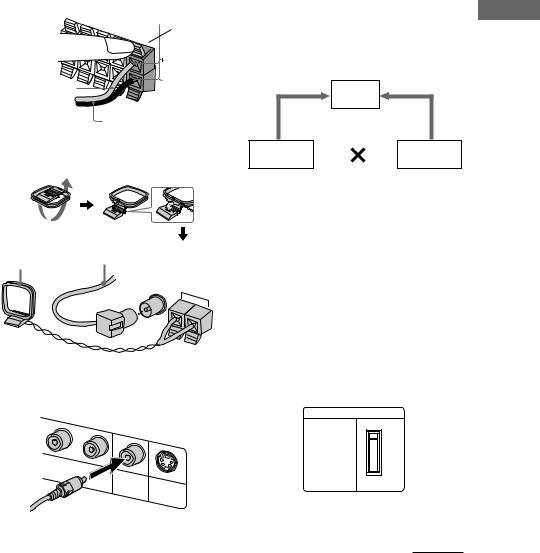
3Connect the center speaker.
Connect the speaker cords to the CENTER SPEAKER terminals.
Insert only the stripped portion
R |
L |
Gray |
|
Gray/Solid (3)
Black/Stripe (#)
4Connect the FM and AM antennas.
Set up the AM loop antenna, then connect it.
|
Extend the FM lead |
|
AM loop antenna |
antenna horizontally |
|
|
|
|
|
FM |
|
|
75Ω |
|
|
COAXIAL |
AM |
5Connect the video input jack of your TV to the VIDEO OUT jack with the supplied video cable.
COMPONENT |
|
|
|
VIDEO |
|
|
|
OUT |
VID |
|
|
|
EO |
S |
|
|
OU |
VIDEO |
|
|
T |
|
|
|
|
|
OUT |
When using a TV
Turn on the TV and select the video input so that you can view the pictures from this system.
When connecting a video deck
Connect the video deck to the TV using an audio/video cord (not supplied). However, do not connect this system to the TV through the video deck. Otherwise, you may experience video leakage when watching video from this system. Connect this system directly to the TV as shown below.
TV
Video deck |
|
System |
|
Do not connect directly
Tip
For even higher quality video images:
–Use an optional component video cables to connect the COMPONENT VIDEO input jacks on your TV to the COMPONENT VIDEO OUT jacks of this system. If your TV is compatible with progressive format file signals, use this connection and set “COMPONENT OUT” to “PROGRESSIVE” in “Adjusting the TV screen” (page 30).
–You can use an optional S Video cord to connect the S VIDEO input jack on your TV to the S VIDEO OUT jack of this system.
6For models equipped with a voltage selector, set VOLTAGE SELECTOR to the position of your local power line voltage.
VOLTAGE SELECTOR
230-
240V
220V
120V*
* Saudi Arabian model: 120 – 127 V
continued
Started Getting
11GB
MHC-GN88D 4-246-590-14 (1)
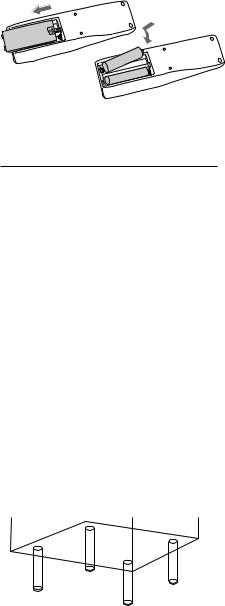
Hooking up the system (continued)
7Connect the power cord to a wall outlet.
The demonstration appears in the display. When you press ?/1, the system turns on and the demonstration automatically ends.
If the supplied adaptor on the plug does not fit your wall outlet, detach it from the plug (only for models equipped with an adaptor).
8(Except for Latin American models) Set the color system to PAL or NTSC depending on the color system of your TV.
The color system is factory set to NTSC for region code 3 models, and PAL for other region code models. Each time you perform the procedure below, the color system changes as follows:
NTSC y PAL
Use the buttons on the system.
1 Press ?/1 to turn off the system.
2Press ?/1 while holding down X.
The system turns on and the color system is changed.
Notes
•Keep the speaker cords away from the antennas to prevent noise.
•The type of speakers supplied vary according to the model you purchased (see “Specifications” on page 70).
•Be sure to connect both left and right surround speakers. Otherwise, the sound will not be heard.
•You cannot set the color system in the Power Saving Mode (see “Turning off the display” on page 50).
•When you playback a VIDEO CD recorded in a different color system from the one you set to the system, the picture image may be distorted.
To connect optional components
See page 59.
Inserting two R6 (size AA) batteries into the remote
R6 (AA) batteries
e
E
E
 e
e
Operating a Sony TV
You can use the following buttons on the remote to operate a Sony TV.
To |
Press |
Turn the TV on or off |
TV ?/1 |
|
|
Switch the TV’s input |
TV/VIDEO |
source between the TV |
|
and other input sources |
|
|
|
Change the TV channels |
TV CH +/– |
|
|
Adjust the volume of the |
TV VOL +/– |
TV speaker(s) |
|
|
|
Note
If you do not use the remote for a long period of time, remove the batteries to avoid possible damage from battery leakage and corrosion.
Tip
With normal use, the batteries should last for about six months. When the remote no longer operates the system, replace both batteries with new ones.
Attaching the speaker pads
Attach the supplied speaker pads to the bottom of the speakers to stabilize the speakers and to prevent them from slipping.
Front speaker (Left (4)/Right (4))
12GB
MHC-GN88D 4-246-590-14 (1)
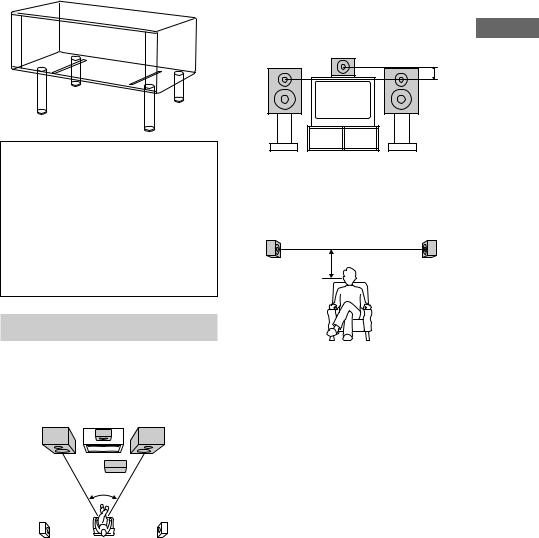
Center/surround speaker (4)
Notice for carrying this system
Do the following to protect the DVD mechanism. Use the buttons on the system.
1 Make sure that all discs are removed from the system.
2Hold down DVD and then press ?/1 until “LOCK” appears in the display.
3Release ?/1 first, then release DVD.
4Unplug the AC power cord.
Positioning the speakers
1 Place the front speakers at an angle of
45 degrees from your listening position.
Front |
Center speaker |
Front |
|
||
speaker |
|
speaker |
(L) |
|
(R) |
|
|
Sub woofer |
|
|
(not supplied) |
|
45° |
|
Surround |
|
Surround |
speaker |
|
speaker |
(L) |
|
(R) |
2 Place the center speaker at about the same height as the front speakers.
Align the center speaker with the front speakers or place it slightly behind the front speakers.
Started Getting
3 Place the surround speakers facing each other at about 60 to 90 cm above your listening position.
Surround speaker |
Surround speaker |
60 to 90 cm
Tip
You can enjoy 5.1 channel surround sound while playing a DVD. To adjust the speaker volume and level, see page 37.
Notes
•If you place the center speaker on the system, be sure to place it at the front side of the system.
•Always place the sub woofer vertically, keeping it a few centimeters away from the wall.
•If the sub woofer is placed in the center of a room, the bass could be extremely weakened. This is due to the influence of the standing wave of the room. If this happens, move the sub woofer away from the center of the room or eliminate the cause of the standing wave, by placing a bookshelf against the wall, etc.
13GB
MHC-GN88D 4-246-590-14 (1)

Setting the clock
1 Press ?/1 to turn on the system.
2 Press CLOCK/TIMER SET on the remote.
3 Press M or m repeatedly to set the hour.
4 Press PUSH ENTER (or ENTER on the remote).
5 Press M or m repeatedly to set the minute.
6 Press PUSH ENTER (or ENTER on the remote).
The clock starts functioning.
To adjust the clock
1 Press CLOCK/TIMER SET on the remote.
2 Press M or m repeatedly to select “CLOCK SET?” and then press PUSH ENTER (or ENTER on the remote).
3 Do the same procedure as steps 3 to
6 above.
Note
The clock settings are canceled when you disconnect the power cord or if a power failure occurs.
Selecting a language
You can change the on-screen display language.
1 Turn on your TV and select the video input.
2 Press ?/1 to turn on the system.
3 Press DVD to switch the function to DVD.
4 Press DVD SETUP on the remote in stop mode.
The Setup Menu appears on the on-screen display.
5 Press M or m repeatedly to select “LANGUAGE SETUP”, then press PUSH ENTER (or ENTER on the remote).
6 Press M or m repeatedly to select “OSD”, then press PUSH ENTER (or ENTER on the remote).
7 Press M or m repeatedly to select a language from the displayed list, then press PUSH ENTER (or ENTER on the remote).
14GB
MHC-GN88D 4-246-590-14 (1)
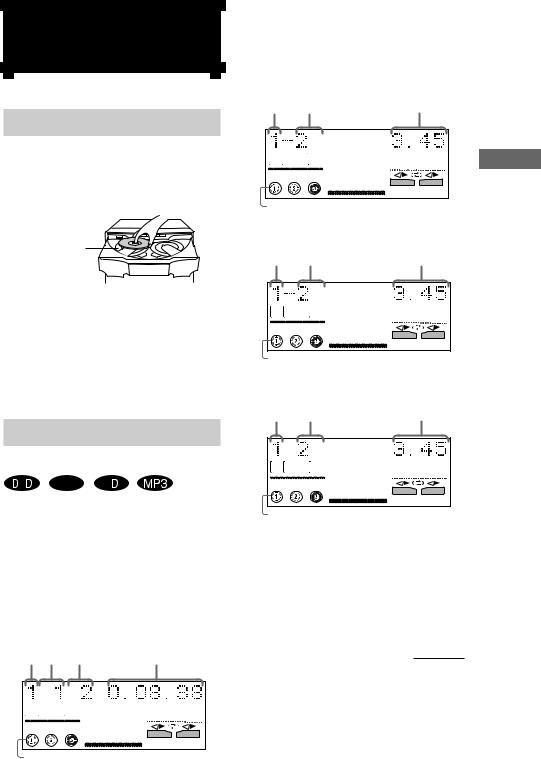
DVD/VIDEO CD/CD/MP3/JPEG
–– Play
Loading a disc
1 Press OPEN/CLOSE Z.
The disc tray slides out.
2 Place a disc with the label side facing up on the disc tray.
When you play a CD single, place it on the inner circle of the tray
To insert additional discs, press DISC SKIP EX-CHANGE to rotate the disc tray.
3 Press OPEN/CLOSE Z to close the disc tray.
Note
Do not push the disc tray when closing it as this may cause malfunction. Press OPEN/CLOSE Z to close the disc tray.
Playing a disc
–– Normal Play/Shuffle Play
V |
VIDEO |
C |
CD |
You can play up to three discs (DVD, VIDEO CD, audio CD or MP3 audio tracks) in a row. Before playing a DVD or a VIDEO CD, turn on your TV and select the video input. Depending on the DVD or VIDEO CD, some operations may be different or restricted. Refer to the operating instructions supplied with the disc.
When playing a DVD:
Disc |
|
|
|
|
tray |
Title |
Chapter |
|
|
number number number |
Playing time |
|
||
DISC |
TITLE |
CHAP |
|
|
DVD |
ALL DISCS |
|
SURR |
|
|
|
|
|
|
|
|
|
EFFECT |
|
|
|
|
V - GROOVE LINK |
|
|
|
|
A |
B |
Disc presence indicator
When playing a VIDEO CD:
Disc tray |
Playing time |
number Track number |
|
DISC |
|
ALL DISCS |
SURR |
VCD |
|
|
EFFECT |
|
V - GROOVE LINK |
|
A |
B |
DVD/VIDEO |
Disc presence indicator |
|
|
|
When playing an audio CD: |
|
|
|
Disc tray |
Playing time |
CD/CD/MP3/JPEG |
|
Disc presence indicator |
|||
number Track number |
|
||
DISC |
|
|
|
ALL DISCS |
SURR |
|
|
CD |
|
|
|
|
EFFECT |
|
|
|
V - GROOVE LINK |
|
|
|
A |
B |
|
When playing an MP3 audio tracks: |
|
||
Disc tray |
Playing time |
|
|
number Track number |
|
||
DISC MP3
ALL DISCS
SURR
EFFECT
V - GROOVE LINK
A B
Disc presence indicator
1 Press DVD.
2 When playback is stopped, press PLAY MODE repeatedly until the play mode you want lights up in the display.
continued
15GB
MHC-GN88D 4-246-590-14 (1)
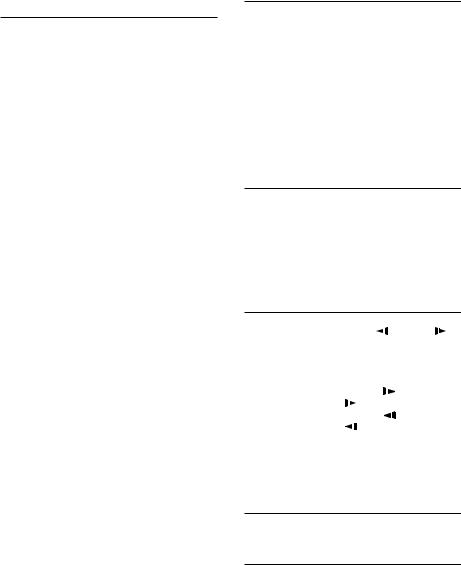
Playing a disc (continued)
Select |
To play |
ALL DISCS |
All discs in the disc tray |
(Normal Play) |
continuously. |
|
|
1 DISC |
The track on the disc you have |
(Normal Play) |
selected in the original order. |
|
|
ALBM |
All MP3 audio tracks in the |
(Normal Play) |
album on the disc you have |
|
selected in original order. |
|
When playing a non-MP3 disc, |
|
“ALBM” play performs the |
|
same operation as “1 DISC” |
|
play. |
|
|
ALL DISCS SHUF |
The tracks on all discs in random |
(Shuffle Play)* |
order. |
|
|
1 DISC SHUF |
The tracks on the disc you have |
(Shuffle Play)* |
selected in random order. |
|
|
ALBM SHUF |
The MP3 audio tracks in the |
(Shuffle Play)* |
album on the disc you have |
|
selected in random order. |
|
When playing a non-MP3 disc, |
|
“ALBM SHUF” play performs |
|
the same operation as “1 DISC |
|
SHUF” play. |
|
|
PGM |
The tracks on all discs in the |
(Program Play)* |
order you want them to be |
|
played back (see “Creating your |
|
own program” on page 22). |
*You cannot perform Shuffle Play and Program Play while playing DVD.
3 Press hH .
Tip
You can change the play mode between 1 DISC, ALL DISCS and ALBM using the on-screen display as follows:
1Press DVD DISPLAY on the remote in stop mode.
The control menu appears.
2Press M or m to select “PLAY MODE”, then press PUSH ENTER (or ENTER on the remote).
3Press M or m to select the play mode you want, then press PUSH ENTER (or ENTER on the remote).
16GB
Other Operations
To |
Do this |
Stop playback |
Press x. The playback stops |
|
at the point x is pressed |
|
(Resume Play). Press x |
|
again to cancel the Resume |
|
Play (see page 18). |
|
|
Pause playback |
Press X1). Press X again to |
|
resume playback. |
|
|
Select a track or |
Press .or > (or PREV |
chapter |
or NEXT on the remote) |
|
repeatedly during play or |
|
pause. |
|
|
Select an album of |
Press ALBUM +/–. |
MP3 audio tracks |
|
Locate a point quickly in fast forward or fast reverse2)
(Lock Search)
Press M or m during playback. For DVD or VIDEO CD, each time you press the button, searching speed changes as follows: 1 (slow) y 2 (high)
For audio CD, searching speed does not change. Press hH at the point you want to resume playback.
Watch frame by frame |
During playback, press |
|
(Slow motion play)1)3) |
SLOW |
or SLOW . |
|
Each time you press the |
|
|
button, the playback speed |
|
|
change as follows: |
|
|
Playback direction |
|
|
SLOW 1 |
4) y SLOW 2 |
|
4). Opposite direction |
|
|
SLOW 1 |
4) y SLOW 2 |
|
4). Press hH at the |
|
|
point you want to resume |
|
|
playback. |
|
|
|
|
Select a disc when |
Press one of the DISC 1~3 |
|
playback is stopped |
buttons or DISC SKIP |
|
|
EX-CHANGE (or D.SKIP |
|
|
on the remote). |
|
Switch to DVD function Press DVD or one of the from another source DISC 1~3 buttons
(Automatic Source Selection).
Exchange other discs |
Press DISC SKIP |
while playing |
EX-CHANGE. |
|
|
Remove the disc |
Press OPEN/CLOSE Z. |
|
|
MHC-GN88D 4-246-590-14 (1)
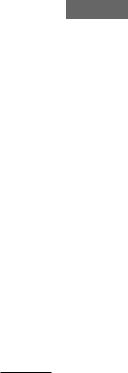
1)There may be some disturbance in the video image.
2)Except for MP3 audio tracks.
3)DVD and VIDEO CD only.
4)SLOW 2  /SLOW 2
/SLOW 2  playback speed is slower than SLOW 1
playback speed is slower than SLOW 1  /SLOW 1
/SLOW 1  . Slow-motion reverse play is for DVD only.
. Slow-motion reverse play is for DVD only.
Notes
•If DVD playback is paused for approximately one hour, the systems automatically turns off.
•Depending on the DVD or VIDEO CD, some operations may be restricted.
•When you use headphones only 2 channel sound is heard.
•During lock search or slow motion play, no sound is output.
•You cannot change the play mode during playback.
•The system may take some times to start playback of the discs which is recorded in complex configurations such as many layers.
•The system can playback MP3 (MPEG 1 Audio Layer 3) audio tracks. The system cannot playback MP3 audio tracks in format other than MPEG 1 Audio Layer 3 format.
•This system can play Multi Session discs when an MP3 audio track is located in the first session. Any subsequent MP3 audio tracks, recorded in the later sessions, can also be played back.
•When naming, be sure to add the file extension “.MP3” to the title name.
•If you save up the extension “.MP3” to a track other than MP3 audio tracks, the system cannot recognize the track properly and will generate random noise that could damage your speakers.
•You are recommended not to save other type of tracks or unneccessary album on a disc that has MP3 audio tracks.
•The disc recorded with complicated tree structure takes a longer time to start playback.
•When the disc is inserted, the system reads all the tracks in that disc. If there are many albums or non MP3 audio tracks on the disc, it may take a longer time for playback to begin or for the next MP3 audio track to start playback.
•An album that does not include an MP3 audio track is skipped.
•The maximum number of albums on a disc which can be recognize by this system is 99.
•The maximum number of MP3 audio tracks on an album which can be recognize by this system is 250.
•Playback follows the recorded order of albums and tracks on the disc.
•Depending on the encoding/writing software, recording device, or the recording media used at the time an MP3 audio track is recorded, you may encounter problems such as cannot playback, sound interruptions, and noise.
•When the system cannot play MP3 audio track, remove the disc and select “CUSTOM SETUP” from the setup items. Then select “DATA CD PRIORITY” and set to “MP3” (page 29) and insert the disc again.
•The system can play to a depth of 8 directories.
Tips
•When you press DVD or one of the DISC 1~3 buttons to switch to DVD function from tuner, you may require a longer time to access the disc. Set “DVD POWER ON” by DVD power manage function (page 42).
•If you press DVD while the power is off, the power turns on and DVD is selected as a function.
continued
CD/CD/MP3/JPEG DVD/VIDEO
17GB
MHC-GN88D 4-246-590-14 (1)
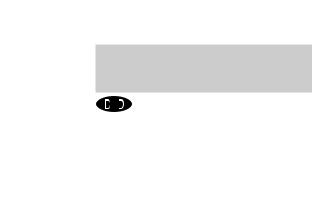
Playing a disc (continued)
Resuming playback from the point you stopped the disc
— Resume Play
This system memorizes the point where you stopped the disc so you can resume from that point. Resume Play is not canceled when you turn off the system.
1 While playing a disc, press x to stop playback.
“RESUME” appears in the display. If “RESUME” does not appear, Resume Play is not available.
2 Press hH.
The system starts playback from the point you stopped the disc in step 1.
Notes
•You cannot perform Resume Play during Shuffle Play or Program Play.
•Depending on where you stopped the disc, the system may resume playback from a different point.
•Resume play is canceled when:
–you press x when playback is stop.
–you disconnect the AC power cord.
–you open the disc tray.
–you change the play mode.
–you change the settings using the DVD DISPLAY or DVD SETUP button.
Playing a track by entering the track number (on the remote only)
Press the numeric button(s) to enter the track number of the track you want to play. (To enter the MP3 audio track number, press ALBUM
+ or – repeatedly to select the desired album before entering the number.)
To enter a track number over 10
1 Enter the corresponding digits. To enter 0, press 10/0.
2 Press ENTER.
Example:
To play track number 30, press 3 and 10/0, then press ENTER.
To play MP3 audio track number 100, press 1, 10/0 and 10/0, then press ENTER.
Playing DVDs using the
menu
V
Some DVDs have menus to help you enjoy the DVDs. You can play DVDs using these menus on TV screen.
Using the DVD top menu
A DVD is divided into long sections of a picture or a music feature called “title”. When you play a DVD which contains several titles, you can select the title you want using the menu.
Using the DVD menu
Some DVDs allow you to select the disc contents using a menu. When you play these DVDs, you can select items such as the language for the subtitles and the language for the sound using the DVD menu.
1 Press DVD TOP MENU or DVD MENU.
The menu appears on the TV screen. The contents of the menu vary from disc to disc.
2 Press M and m or < and , (or the numeric buttons on the remote) to select the title or item you want to play.
3 Press PUSH ENTER (or ENTER on the remote).
Note
If the DVD top menu or a DVD menu is displayed during DVD playback for approximately one hour, the system automatically turns off.
18GB
MHC-GN88D 4-246-590-14 (1)

Playing VIDEO CDs with PBC functions (Version 2.0)
–– PBC Play |
VIDEO |
|
CD |
You can use PBC* menus on your TV screen to enjoy the disc’s interactive software. The menu format and structure may differ depending on each disc.
*PBC: Playback Control
1 Press hH to start playing a VIDEO CD with PBC functions (Version 2.0).
The PBC menu appears on the TV screen.
2 Press M or m (or the numeric buttons on the remote) to select the item number you want.
3 Press PUSH ENTER (or ENTER on the remote).
4 Continue playback according to the instructions on the menus to enjoy interactive playback.
Refer to the operating instructions supplied with the disc, as the operation procedure may differ according to the VIDEO CD.
To go back to the previous menu
Press RETURN O on the remote.
Note
Depending on the VIDEO CD, “Press ENTER” in step 3 may appear as “Press SELECT” in the operating instructions supplied with the disc. In this case, press SELECT on the remote.
Tip
You can cancel playback with PBC functions.
1In stop mode, press . or > (or the numeric buttons on the remote) to select a track.
2Press hH.
“Play without PBC” appears on the TV screen and playback starts from the selected track. Still images, such as the menu screens, will not be shown.
To return to PBC playback, press x twice, then press hH.
Playing JPEG Image Files
You can play JPEG image files on CD-ROMs, |
|
|
CD-Rs, or CD-RWs. However, the discs must |
|
|
|
||
be recorded according to ISO9660 level 1, level |
|
|
|
||
2 or Joliet format for the system to recognize |
DVD/VIDEO |
|
the files. You can also play discs recorded in |
||
|
||
Multi Session. See the instructions of the |
|
|
CD-R/RW device or recording software (not |
|
|
supplied) for details on the recording format. |
|
|
1 Load a disc with JPEG image files into |
CD/CD/MP3/JPEG |
|
extension “.JPG” or “.JPEG”. |
||
the system. |
|
|
2 Press hH. |
|
|
The system starts to play the first JPEG |
|
|
image file in the first album on the disc. |
|
|
Notes |
|
|
• The system can play JPEG image files with the |
|
|
• Progressive JPEG image files cannot be played on |
|
|
this system. |
|
|
• Some CD-Rs or CD-RWs cannot be played on this |
|
|
system depending on file format. |
|
|
• The maximum number of albums on a disc which |
|
|
can be recognize by this system is 99. |
|
|
• The maximum number of JPEG image file on an |
|
|
album can be recognize by this system is 250. |
|
|
• The system can play to a depth of 8 directories. |
|
Selecting an album and file
Use buttons on the remote for the operation.
1 Press DVD DISPLAY.
The Control Menu and disc title of JPEG data disc appears.
2 Press M or m to select “ALBUM”, then press ENTER.
The list of albums contained in the disc
appears. |
|
|
1: MOUNTAIN |
JPEG |
|
FAMILY |
||
|
||
FLOWER |
|
|
GARDEN |
|
|
TRAIN |
|
|
CAR |
|
|
|
continued |
19GB
MHC-GN88D 4-246-590-14 (1)
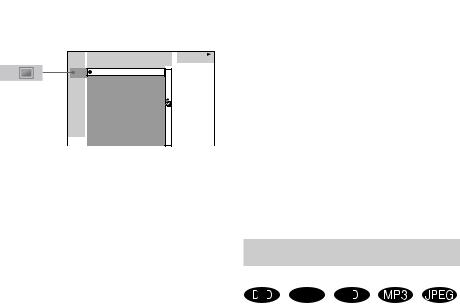
Playing JPEG Image Files (continued)
3 Select an album you want to play using M or m and press ENTER.
4 Select “FILE” using M or m and press ENTER.
The list of files contained in the current album appears.
1: MOUNTAIN |
JPEG |
|
FAMILY |
||
|
||
1:HAPPY |
|
|
2:BIRTHDAY |
|
|
3:CELEBRATION |
|
|
4:CHRISTMAS |
|
|
5:MOM |
|
|
6:BASEBALL |
|
|
7:PARTY |
|
|
8:DAD |
|
|
9:TRAVEL |
|
|
10:FRIEND |
|
|
11:RELATIVE |
|
When the list of all files or albums cannot be displayed on the window, the jump bar appears. Press , to select the jump bar icon, and then scroll the jump bar to display the rest of the list using M or m.
5 Select a file using M or m and press ENTER.
The selected file starts playing.
To return to the previous display
Press < or RETURN O.
To turn off the display
Press DVD DISPLAY.
Note
Only the letters in the alphabet and numbers can be used for album or file names. Anything else is displayed as blank space.
Tip
When a JPEG data disc is inserted, you can select an album using ALBUM + or –.
Enjoying the slide show
1 Press M while displaying a JPEG image file.
Slide show starts from the current image.
2 Press nN when you want to return to normal play.
To change the interval time of slide show
Each time you press M during slide show, the speed time changes cyclically as follows:
FF1 M (slow) t
FF2 M (normal) t
FF3 M (high) t
The FF3 M is faster than FF2 M and FF2 M is faster than FF1 M.
To rotate the current image
Rotate the current image using < or ,.
Each time you press , , the image turns clockwise by 90°.
Each time you press < , the image turns counterclockwise by 90°.
Notes
•Slide show can play in only one direction.
•You cannot rotate the image during slide show. Press hH to return to normal play before this operation.
Playing repeatedly
–– Repeat Play
V |
VIDEO |
C |
CD |
You can play all the titles/tracks/files or a single title/chapter/track on a disc repeatedly.
Using the front panel display
Press REPEAT during playback until “REP” or “REP1” appears.
REP: All the tracks on the disc, or all the tracks in the album* are played back repeatedly up to five times.
REP1: A single title/chapter/track is played back repeatedly until “REP 1” is cancelled.
* When “ALBM” is selected for MP3 audio tracks and JPEG image files or “ALBM SHUF” is selected for MP3 audio tracks.
20GB
MHC-GN88D 4-246-590-14 (1)

To cancel Repeat Play
Press REPEAT repeatedly until both “REP” and “REP1” disappear.
Using the on-screen display
Use buttons on the remote for this operation.
1 Press DVD DISPLAY during playback.
The Control Menu appears.
2 Press M or m repeatedly to select “REPEAT”, then press ENTER.
If you do not select “OFF”, the “REPEAT”
 indicator lights up in green. The options for “REPEAT” appear.
indicator lights up in green. The options for “REPEAT” appear.
3 Press M or m repeatedly to select the Repeat Play setting.
The default setting are underlined.
xWhen playing a DVD
•OFF: does not play repeatedly.
•ALL1): repeats all the titles on the current disc.
•TITLE: repeats the current title.
•CHAPTER: repeats the current chapter.
xWhen playing a VIDEO CD/audio CD or MP3 audio tracks in play mode other than “PGM”.
•OFF: does not play repeatedly.
•ALL: repeats all the tracks on the current disc, or all the tracks in the current album2).
•TRACK: repeats the current track.
xWhen playing a JPEG image file
•OFF: does not play repeatedly.
•ALL: repeats all the files on the current disc, or repeats all the files in the current album2).
xWhen playing a VIDEO CD, audio CD or MP3 audio tracks in “PGM” mode.
•OFF: does not play repeatedly.
•ALL: repeats Program Play.
4 Press ENTER.
Repeat Play starts.
1)When “SHUFFLE(ALL)” is selected, you cannot set Repeat Play to “ALL”.
2)When “CONTINUE(ALBUM)” is selected for MP3 audio tracks and JPEG image files or “SHUFFLE (ALBUM)” is selected for MP3 audio tracks.
To cancel Repeat Play
Select “OFF” in step 3, or press CLEAR.
To turn off the Control Menu
Press DVD DISPLAY repeatedly until the Control Menu disappears.
Notes
•Depending on the DVD, you cannot perform Repeat Play.
•You cannot perform Repeat Play during PBC playback of VIDEO CDs (page 19).
•You cannot select “REP1” during Program Play.
•When you select “REP1”, that title/chapter/track is repeated endlessly until “REP1” is canceled.
•You cannot select “REP” and “ALL DISCS SHUF” at the same time.
•You cannot select “REP1” for JPEG image files.
•If you select “ALL” the program repeats up to five times.
Tip
If you set Repeat Play when the playback is stopped, press REPEAT repeatedly to select the setting, then press hH to start Repeat Play.
CD/CD/MP3/JPEG DVD/VIDEO
21GB
MHC-GN88D 4-246-590-14 (1)
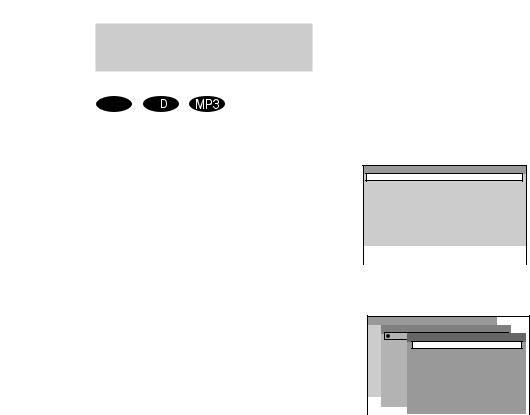
Creating your own
program
–– Program Play
VIDEO |
C |
CD |
You can make a program of up to 25 steps.
You can synchro record the programmed tracks onto a tape (page 44).
Using the front panel display
1 Press DVD.
2 Press PLAY MODE in stop mode repeatedly until “PGM” lights up in the display.
3 Press DISC SKIP EX-CHANGE (or D.SKIP on the remote) or DISC 1~3 buttons to select a disc.
4 Press . or > repeatedly until the title or track number you want appears.
When programming an MP3 audio tracks, press ALBUM + or – to select album, then press . or > repeatedly until the track number you want appears.
5 Press PUSH ENTER (or ENTER on the remote).
The track is programmed. The program step number appears.
6 To program additional tracks, repeat steps 4 and 5.
7 Press hH.
Program Play starts.
Using the on-screen display
Use buttons on the remote for this operation.
1 Press DVD DISPLAY.
The Control Menu appears.
2 Press PLAY MODE in stop mode repeatedly until “PGM” appears in the display.
The Program Display appears on the screen.
Program
1
2
3
4
5
6
7
8
9
10
3 Press ,, then press M or m repeatedly to select the disc you want. Press ,.
Program
 1 Disc
1 Disc
2 DISC1(CD)
Track
3 DISC2(CD)
ALL TRACKS 4 DISC3(CD)1 TRACK1
52 TRACK2
63 TRACK3
74 TRACK4
85 TRACK5
96 TRACK6
107 TRACK7
8 TRACK8
9 TRACK9
*“-----” appears when the system has not loaded the disc information in the memory.
22GB
MHC-GN88D 4-246-590-14 (1)
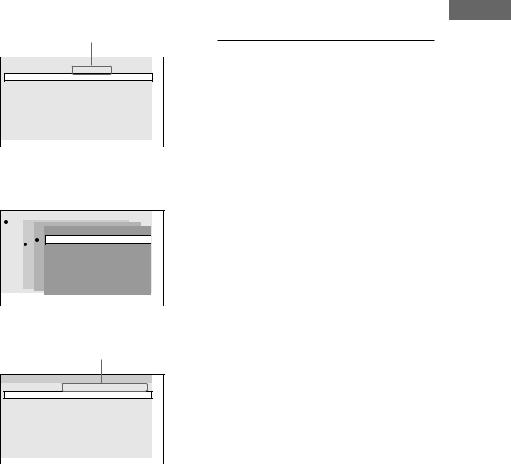
4 Select the album or track you want to program.
x When programming a VIDEO CD or audio CD track
For example, select track “6”.
Press M and m or the numeric buttons to select “6”, then press ENTER.
|
selected track |
|
|
|
|
Program |
|
|
1 DISC 1 (CD) |
– TRACK 6 |
|
2
3
4
5
6
7
8
9
10
xWhen programming an MP3 audio track
For example, select track “3” of album “2”. Press M and m to select “2”, then press ,.
|
|
|
|
|
1 |
|
|
|
|
Disc Album |
|
|||
2 |
DISC 1 |
(CD) |
|
|
3 |
ALLTrackALBUMS |
|
||
DISC |
2 |
(– – – – –) |
|
|
4 |
ROOTALL TRACKS |
|
||
DISC |
3 |
(MP3) |
|
|
Program |
1 Classic |
|
|
||
5 |
2 Jazz |
|
6 |
||
3 Pops |
||
7 |
||
|
||
8 |
|
|
9 |
|
|
10 |
|
Next, press M and m or the numeric buttons to select “3”, then press ENTER.
selected album and track
Program
1 DISC 3(MP3) – ALBUM2 – TRACK3
2
3
4
5
6
7
8
9
10
5 To program other tracks, repeat step 4.
6 Press nN.
Program play starts.
When the program ends, you can restart the same program again by pressing nN.
Other Operations
To |
Do this |
Return to Normal Play |
Press CLEAR during play. |
|
|
Cancel Program Play |
Press PLAY MODE in stop |
|
mode repeatedly until |
|
“PGM” disappear. |
|
|
Clear a track from the |
Press CLEAR when |
end of the program |
playback is stopped. |
|
|
Notes
•Program Play function is not available for DVD and JPEG image file.
•When you switch the play mode to “PGM” while “REP1” is selected, “REP1” is automatically canceled.
Tip
The program you made remains in the system’s memory even after Program Play finishes. Press hH to play the same program again.
CD/CD/MP3/JPEG DVD/VIDEO
23GB
MHC-GN88D 4-246-590-14 (1)
