Sony MHC-GNX66, MHC-GX9900, MHC-GNX80, MHC-GNX100, MHC-GNX60 User Manual
...
2-547-453-11(2)
Mini Hi-Fi
Component
System
Operating Instructions
Owner’s Record
The model and serial numbers are located on the rear of the unit. Record the serial number in the space provided below. Refer to them whenever you call upon your Sony dealer regarding this product.
Model No. |
|
Serial No. |
MHC-GNX100
MHC-GNX90
MHC-GNX88/GNX80
MHC-GNX77/GNX70/GX9900
MHC-GNX66/GNX60
©2005 Sony Corporation
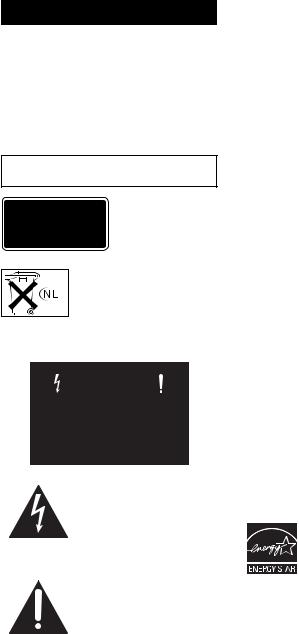
WARNING
To prevent fire or shock hazard, do not expose the unit to rain or moisture.
To avoid electrical shock, do not open the cabinet. Refer servicing to qualified personnel only.
To prevent fire, do not cover the ventilation of the apparatus with newspapers, table-cloths, curtains, etc. And don’t place lighted candles on the apparatus.
To prevent fire or shock hazard, do not place objects filled with liquids, such as vases, on the apparatus.
Do not install the appliance in a confined space, such as a bookcase or built-in cabinet.
This appliance is classified as a CLASS 1 LASER product. This label is located on the rear exterior.
Don’t throw away the battery with general house waste, dispose of it correctly as chemical waste.
NOTICE FOR THE CUSTOMERS IN THE U.S.A.
This symbol is intended to alert the user to the presence of uninsulated “dangerous voltage” within the product’s enclosure that may be of sufficient magnitude to constitute a risk of electric shock to persons.
This symbol is intended to alert the user to the presence of important operating and maintenance (servicing) instructions in the literature accompanying the appliance.
WARNING
This equipment has been tested and found to comply with the limits for a Class B digital device, pursuant to Part 15 of the FCC Rules. These limits are designed to provide reasonable protection against harmful interference in a residential installation. This equipment generates, uses, and can radiate radio frequency energy and, if not installed and used in accordance with the instructions, may cause harmful interference to radio communications. However, there is no guarantee that interference will not occur in a particular installation. If this equipment does cause harmful interference to radio or television reception, which can be determined by turning the equipment off and on, the user is encouraged to try to correct the interference by one or more of the following measures:
–Reorient or relocate the receiving antenna.
–Increase the separation between the equipment and receiver.
–Connect the equipment into an outlet on a circuit different from that to which the receiver is connected.
–Consult the dealer or an experienced radio/TV technician for help.
CAUTION
You are cautioned that any changes or modification not expressly approved in this manual could void your authority to operate this equipment.
Note to CATV system installer:
This reminder is provided to call CATV system installer’s attention to Article 820-40 of the NEC that provides guidelines for proper grounding and, in particular, specifies that the cable ground shall be connected to the grounding system of the building, as close to the point of cable entry as practical.
CAUTION
The use of optical instruments with this product will increase eye hazard.
ENERGY STAR® is a U.S. registered mark. As an ENERGY STAR® partner, Sony Corporation has determined that this product meets the ENERGY STAR® guidelines for energy efficiency.
2GB

Table of Contents |
|
About this manual ................................... |
5 |
Playable discs.......................................... |
6 |
Getting Started |
|
Hooking up the system............................ |
8 |
Positioning the speakers........................ |
12 |
Setting the clock.................................... |
13 |
Disc – Playback |
|
Loading a disc ....................................... |
14 |
Playing a disc ........................................ |
14 |
— Normal Play/Shuffle Play |
|
Playing repeatedly................................. |
17 |
— Repeat Play |
|
Creating your own program .................. |
17 |
— Program Play |
|
Tuner |
|
Presetting radio stations ........................ |
19 |
Listening to the radio ............................ |
21 |
— Preset Tuning |
|
— Manual Tuning |
|
Tape – Playback |
|
Loading a tape....................................... |
22 |
Playing a tape ........................................ |
22 |
Tape – Recording |
|
Recording your favorite tracks on a |
|
disc into a tape ................................ |
24 |
— CD Synchro Recording |
|
— Program Edit |
|
Recording on a tape manually............... |
25 |
— Manual Recording |
|
Sound Adjustment |
|
Adjusting the sound .............................. |
26 |
Selecting the preset effect..................... |
26 |
Adjusting the graphic equalizer or |
|
selecting the surround effect .......... |
27 |
Selecting the MP3 Booster effect ......... |
28 |
Selecting the sound system................... |
28 |
(MHC-GNX88/GNX80/GNX77/ |
|
GNX70/GX9900 only) |
|
Using the subwoofer ............................. |
29 |
(MHC-GNX100/GNX88/GNX80 |
|
only) |
|
Flashing sound effect............................ |
29 |
— SOUND FLASH |
|
Creating a party environment ............... |
30 |
(MHC-GNX100 only) |
|
Selecting the speaker system ................ |
31 |
(MHC-GNX100 only) |
|
Selecting audio channel ........................ |
31 |
— Multiplex Effect |
|
(MHC-GNX88/GNX77/ |
|
GNX66 only) |
|
Singing along ........................................ |
32 |
Timer |
|
Falling asleep to music ......................... |
33 |
— Sleep Timer |
|
Waking up to music .............................. |
33 |
— Play Timer |
|
Timer recording radio programs........... |
35 |
continued
3GB

Display |
|
Turning off the display.......................... |
36 |
— Power Saving Mode |
|
Changing the spectrum analyzer |
|
display............................................. |
37 |
Adjusting the brightness of the |
|
display............................................. |
37 |
Changing the power illuminator ........... |
38 |
Viewing information about the disc |
|
in the display................................... |
38 |
Optional Components |
|
Hooking up optional components ......... |
40 |
Listening to audio from a connected |
|
component ...................................... |
41 |
Recording on a connected component .. |
41 |
(For MHC-GNX100/GNX90/ |
|
GNX88/GNX80/GNX77/ |
|
GNX70/GNX66/GNX60) |
|
Connecting external antennas ............... |
42 |
Troubleshooting |
|
Problems and remedies ......................... |
43 |
Messages ............................................... |
46 |
Additional Information |
|
Precautions ............................................ |
48 |
Specifications ........................................ |
49 |
List of button locations and reference |
|
pages ............................................... |
54 |
4GB

About this manual
•The instructions in this manual are for models MHC-GNX100, MHC-GNX90, MHC-GNX88, MHC-GNX80, MHCGNX77, MHC-GNX70, MHC-GX9900, MHC-GNX66 and MHC-GNX60. In this manual, the MHC-GNX88 is used for illustration purposes unless stated otherwise.
The MHC-GNX60 consists of: |
|
– Tuner/CD/MP3 player/ |
|
Stereo cassette deck/ |
|
Amplifier (main unit) |
HCD-GNX60 |
– Speaker system |
|
• Front speakers |
SS-GNX60 |
The MHC-GNX66 consists of: |
|
– Tuner/CD/CDG/MP3 player/ |
|
Stereo cassette deck/ |
|
Amplifier (main unit) |
HCD-GNX66 |
– Speaker system |
|
• Front speakers |
SS-GNX66 |
The MHC-GNX70/GX9900 consists of:
–Tuner/CD/MP3 player/ Stereo cassette deck/
Amplifier (main unit) |
HCD-GNX70/ |
|
|
|
GX9900 |
– Speaker system |
|
|
• |
Front speakers |
SS-GNX100 |
• |
Surround speakers |
SS-RSX80 |
The MHC-GNX77 consists of: |
|
|
– Tuner/CD/CDG/MP3 player/ |
|
|
Stereo cassette deck/ |
|
|
Amplifier (main unit) |
HCD-GNX77 |
|
– Speaker system |
|
|
• |
Front speakers |
SS-GNX88 |
• |
Surround speakers |
SS-RSX80 |
The MHC-GNX80 consists of:
– Tuner/CD/MP3 player/ |
|
|
Stereo cassette deck/ |
|
|
Amplifier (main unit) |
HCD-GNX80 |
|
– Speaker system |
|
|
• |
Front speakers |
SS-GNX100 |
• |
Surround speakers |
SS-RSX80 |
• |
Subwoofer |
SS-WG80 |
The MHC-GNX88 consists of:
–Tuner/CD/CDG/MP3 player/ Stereo cassette deck/
Amplifier (main unit) |
HCD-GNX88 |
|
– Speaker system |
|
|
• |
Front speakers |
SS-GNX88 |
• |
Surround speakers |
SS-RSX80 |
• |
Subwoofer |
SS-WGV88 |
The MHC-GNX90 consists of: |
|
|
– Tuner/CD/MP3 player/ |
|
|
Stereo cassette deck/ |
|
|
Amplifier (main unit) |
HCD-GNX90 |
|
– Speaker system |
|
|
• |
Front speakers |
SS-GNX90 |
The MHC-GNX100 consists of:
–Tuner/CD/MP3 player/ Stereo cassette deck/
Amplifier (main unit) |
HCD-GNX100 |
|
– Speaker system |
|
|
• |
Front speakers |
SS-GNX100 |
• |
Surround speakers |
SS-RSX100 |
• |
Subwoofer |
SS-WG100 |
•This manual mainly explains operations using the buttons on the unit, but the same operations can also be performed using the buttons on the remote having the same or similar names or symbols.
5GB

Playable discs
You can play back the following discs on this system. Other discs cannot be played back.
List of playable discs
Format of |
Disc logo |
|
Contents |
||||
discs |
|
||||||
|
|
|
|
|
|
|
|
|
|
|
|
|
|
|
|
Audio CDs |
|
|
|
|
|
|
Audio |
|
|
|
|
|
|
|
|
CD-R/CD-RW |
|
|
|
|
|
|
Audio |
(Audio CDs/ |
|
|
|
|
|
|
|
CD Graphics |
|
|
|
|
|
|
|
|
|
|
|
|
|
|
|
|
|
|
|
|
|
|
|
(CDG)*/Discs |
|
|
|
|
|
|
|
with MP3 audio |
|
|
|
|
|
|
|
tracks) |
|
|
|
|
|
|
|
|
|
|
|
|
|
|
|
|
|
|
|
|
|
|
|
CD Graphics |
|
|
|
|
|
|
Audio + |
(CDG)* |
|
|
|
|
|
|
Video |
|
|
|
|
|
|
|
|
|
|
|
|
|
|
|
|
|
|
|
|
|
|
|
|
|
|
|
|
|
|
|
|
|
|
|
|
|
|
|
|
* MHC-GNX88/GNX77/GNX66 only
Discs that this system cannot play back
•CD-ROMs other than those has MP3 audio tracks that conforms to ISO 9660a) Level 1,
Level 2, Joliet in expansion format.
•CD-Rs/CD-RWs other than those recorded in the following formats:
–audio CD format
–MP3 audio track format that conforms to ISO 9660a) Level 1, Level 2, Joliet in expansion format or Multi Sessionb).
•Data part of CD-Extrasc).
•Data part of Mixed CDsd).
•A disc that has a non-standard shape (e.g., card, heart).
•A disc with paper or stickers on it.
•A disc that has the adhesive, cellophane tape, or a sticker still left on it.
•Audio side of a DualDisc.
a)ISO 9660 Format
The most common international standard for the logical format of files and folders on a CD-ROM. There are several specification levels. In Level 1, file names must be in the 8.3 format (no more than eight characters in the name, no more than three characters in the extension “.MP3”) and in capital letters. Folder names can be no longer than eight characters. There can be no more than eight nested folder levels. Level 2 specifications allow file names and folder names up to 31 characters long. Each folder can have up to 8 trees.
b)Multi Session
This is a recording method that enables adding of data using the Track-At-Once method. Conventional discs begin at a disc control area called the Lead-in and end at an area called Lead-out. A Multi Session disc is a disc having multiple sessions, with each segment from Lead-in to Lead-out regarded as a single session.
c)CD-Extra
This format records audio (audio CD data) on the tracks in session 1 and data on the tracks in session 2.
d)Mixed CD
This format records data on the first track and audio (audio CD data) on the second and subsequent tracks of a session.
6GB

Notes on discs
•This system can play back CD-R/CD-RW discs edited by the user. However, note that playback of some discs may not be possible depending on the recording device used for recording or the disc condition.
•Discs recorded on CD-R/CD-RW drives may not be played back because of scratches, dirt, recording condition or the driver’s characteristics.
•CD-R and CD-RW discs that have not been correctly finalized (processing to allow play back by a normal CD player) cannot be played back.
•CD-R and CD-RW discs recorded in multisession that have not ended by “closing the session” are not supported.
•The system may be unable to play back MP3 format files that do not have the extension “.MP3”.
•Attempting to play back non-MP3 format files that have the extension “.MP3” may result in noise or malfunction.
•The system can play back to a depth of 8 folders only.
•With formats other than ISO 9660 level 1, level 2 or Joliet in expansion format, folder names or file names may not be displayed correctly.
•The following discs take a longer time to start playback.
–a disc recorded with complicated tree structure.
–a disc recorded in Multi Session.
–a disc to which data can be added (nonfinalized disc).
•A disc recorded in packet write format cannot be played back.
Note on DualDiscs
This product is designed to play back discs that conform to the Compact Disc (CD) standard. A DualDisc is a two sided disc product which mates DVD recorded material on one side with digital audio material on the other side. Please be aware that the audio side of a DualDisc may not be played back on this product because these discs do not conform to the CD standard. “DualDisc” is a trademark of the Recording Industry Association of America (RIAA).
Music discs encoded with copyright protection technologies
This product is designed to play back discs that conform to the Compact Disc (CD) standard. Recently, various music discs encoded with copyright protection technologies are marketed by some record companies. Please be aware that among those discs, there are some that do not conform to the CD standard and may not be playable by this product.
Cautions when playing a disc that is recorded in Multi Session
•This system can play back Multi Session discs when an MP3 audio track is contained in the first session. Any subsequent MP3 audio tracks recorded in later sessions can also be played back.
•When you play back Multi Session discs with different formats for each session, the format of the first session is recognized as the disc type. Tracks in the second and subsequent sessions are played back if they are the same formats as the first session.
7GB
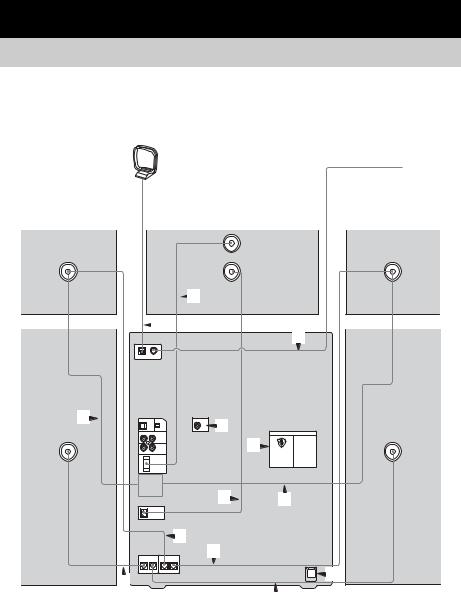
Getting Started
Hooking up the system
Do the following procedures 1to 7to hook up your system using the supplied cords and accessories (page 53).
AM loop antenna
FM lead antenna
Surround speaker |
Subwoofer |
(Right) |
 3*1
3*1
 5
5
5
2*3 |
*4 |
|
|
4 |
|
|
|
6 |
|
3*1 |
2*3 |
|
2*2 |
|
|
2*2 |
|
|
1 |
7 |
|
|
|
Front speaker (Right) |
Unit |
1 |
*1 MHC-GNX100/GNX88/GNX80 only
*2 MHC-GNX88/GNX80/GNX77/GNX70/GX9900 only
*3 MHC-GNX100 only
*4 MHC-GNX88/GNX77/GNX66 only
Surround speaker (Left)
Front speaker (Left)
8GB
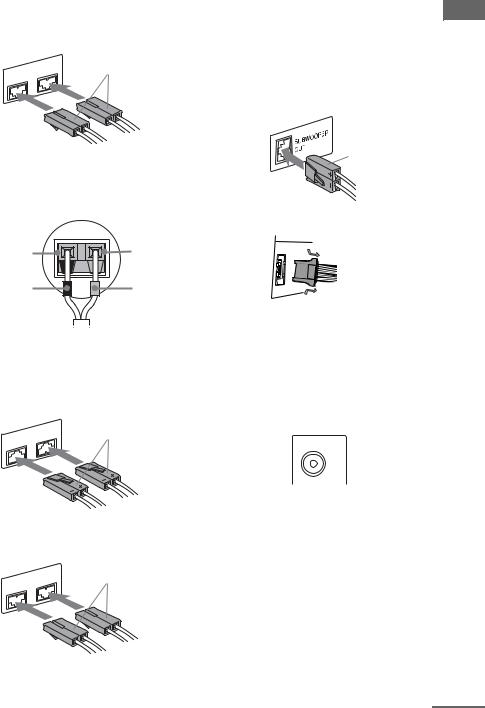
1Connect the front speakers.
Connect the speaker cords of the front speakers to the FRONT SPEAKER terminals as shown below.
|
SPEAKER |
White |
FRONT |
L |
|
R |
|
|
3Connect the subwoofer. (MHC-GNX100/GNX88/GNX80 only)
Connect the subwoofer cord of the subwoofer to the SUBWOOFER OUT terminal and the system cord to the SYSTEM CONTROL jack as shown below.
SUBWOOFER OUT terminal
Started Getting
Tip
(MHC-GNX90 (SS-GNX90) only)
Connect the speaker cords to the terminals on the speakers.
Black (#) |
Red (3) |
Black (#) |
Red (3) |
2Connect the surround speakers.
Connect the speaker cords of the surround speakers to the SURR SPEAKER terminals as shown below.
MHC-GNX100 only
|
SPEAKER |
Grey |
SURR |
L |
|
R |
|
|
Purple
SYSTEM CONTROL jack
To disconnect
Note
Be sure to make this connection before you connect the unit’s power cord to a wall outlet.
4Connect the video input jack of your TV to the VIDEO OUT jack with the supplied video cord. (MHC-GNX88/GNX77/GNX66 only)
VIDEO OUT
|
When using a TV |
|
MHC-GNX88/GNX80/GNX77/GNX70/ |
Turn on the TV and select the video input so that |
|
you can view the pictures from this system. |
||
GX9900 only |
||
|
|
SPEAKER |
SURR |
L |
R |
|
Grey
continued
9GB

5Connect the FM and AM antennas.
Set up the AM loop antenna, then connect it.
AM
AM loop antenna
Extend the FM lead antenna horizontally
6For models equipped with a voltage selector, set VOLTAGE SELECTOR to the position of your local power line voltage.
Brazil model only
VOLTAGE SELECTOR
220V 127V
220V
Other models
VOLTAGE SELECTOR
220V 120V
230-240V
7Connect the power cord to a wall outlet.
The demonstration appears in the display. When you press ?/1, the system turns on and the demonstration automatically ends. If the supplied adaptor on the plug does not fit your wall outlet, detach it from the plug (only for models equipped with an adaptor).
Notes
•Keep the speaker cords away from the antennas to prevent noise.
•(Except for MHC-GNX90/GNX66/GNX60) Be sure to connect both left and right surround speakers.
•Be sure to match the color of the speaker terminals on the unit and the connectors.
•Be sure to connect the speakers securely and correctly. When connecting speaker cords, insert the connectors straight into the terminals.
To connect optional components
See “Hooking up optional components” on page 40.
10GB

Inserting two R6 (size AA) |
Attaching the speaker pads |
|
batteries into the remote |
Attach the supplied speaker pads to the bottom |
|
|
|
|
|
|
of the speakers to stabilize the speakers and |
|
|
prevent them from slipping. |
|
e |
|
E |
E |
|
|
|
|
e |
|
|
Note
If you do not use the remote for a long period of time, remove the batteries to avoid possible damage from battery leakage and corrosion.
Tip
With normal use, the batteries should last for about six months. When the remote no longer operates the system, replace both batteries with new ones.
When carrying this unit
Do the following procedure to protect the disc mechanism.
Use buttons on the unit for the operation.
1Press ?/1 to turn on the system.
2Press CD.
3Make sure that all discs are removed from the unit.
4Hold down CD, then press ?/1 until “LOCK” appears in the display.
5Release ?/1 first, then release CD.
6Unplug the AC power cord.
Started Getting
11GB
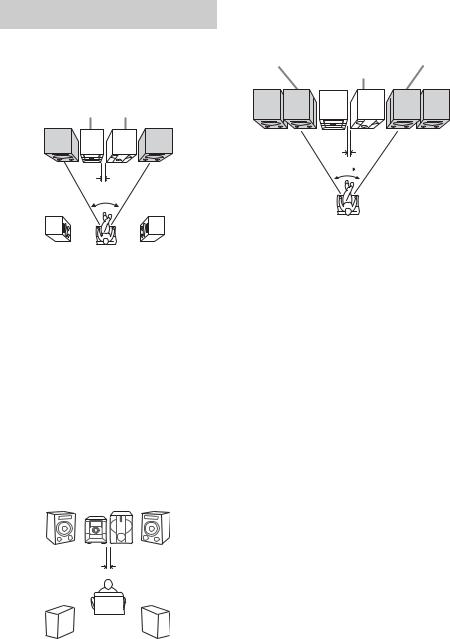
Positioning the speakers
For MHC-GNX90/GNX88/GNX80/GNX77/
GNX70/GNX66/GNX60/GX9900
Place the front speakers at an angle of 45 degrees from your listening position.
Unit Subwoofer*
Front |
Front |
speaker |
speaker |
(L) |
(R) |
|
0.3m |
|
45° |
Surround speaker** |
Surround speaker** |
(L) |
(R) |
*MHC-GNX88/GNX80 only
**Except for MHC-GNX90/GNX66/GNX60
For MHC-GNX100
There are 2 different ways to place the speakers. We recommend you to place the subwoofer on solid floor where resonance is unlikely to occur so that a better bass reproduction could be obtained. To enjoy and to create a party environment, we recommend that you place your speakers as shown in Example 1.
Example 1
Place the speakers at an equal distance from your listening position as shown below.
Front |
Unit |
Subwoofer |
|
Front |
|
speaker |
|
speaker |
(L) |
|
(R) |
|
|
0.3m |
|
Listener |
|
Surround |
|
Surround |
speaker (L) |
|
speaker (R) |
Example 2
Place the surround speakers beside the front speakers as shown below.
Front |
|
Front |
|
speaker (L) |
|
speaker (R) |
|
|
Subwoofer |
|
|
|
Unit |
|
|
Surround |
0.3m |
Surround |
|
speaker (L) |
speaker (R) |
||
|
|||
|
45 |
|
Listener
Note
(MHC-GNX100/GNX88/GNX80 only)
Place the subwoofer at least 0.3 meters (1 feet) away from the unit.
12GB

Setting the clock
Use buttons on the remote for the operation.
1 Press ?/1 to turn on the system.
2 Press CLOCK/TIMER SET.
“CLOCK” appears in the display. Then, the hour indication flashes in the display.
3 Press –. or >+ repeatedly to set the hour.
4 Press ENTER.
The minute indication flashes in the display.
5 Press –. or >+ repeatedly to set the minute.
6 Press ENTER.
The clock starts functioning.
To adjust the clock
1Press CLOCK/TIMER SET.
“SET” appears in the display, then “PLAY SET?” flashes in the display.
2Press –. or >+ repeatedly to select “CLOCK SET?”, then press ENTER. The hour indication flashes in the display.
3Do the same procedures as step 3 to 6 above.
Notes
•The clock settings are canceled when you disconnect the power cord or if a power failure occurs.
•You cannot set the clock in Power Saving Mode (page 36).
Started Getting
13GB

Disc – Playback
Loading a disc
1 Press Z OPEN/CLOSE.
The disc tray slides out.
2 Load a disc with the label side facing up on the disc tray.
When you play back a 8 cm
disc such as CD single,
place it on the inner circle of the tray
Playing a disc
— Normal Play/Shuffle Play
This system lets you play back CDGs*, audio CDs and discs with MP3 audio tracks in different play modes.
Before playing a CDG*, turn on your TV and select the video input.
* MHC-GNX88/GNX77/GNX66 only
When playing an audio CD
Disc tray |
Elapsed |
number Track number |
playing time |
To load additional discs, press EX-CHANGE/DISC SKIP to rotate the disc tray.
3 Press Z OPEN/CLOSE to close the disc tray.
Notes
•Do not push the disc tray when closing it as this may cause malfunction. Press Z OPEN/CLOSE to close the disc tray.
•Do not use a disc with tape, seals or paste on it as this may cause malfunction.
Disc playing |
Disc presence |
|
indicator |
indicator |
|
When playing an MP3 audio track |
||
Disc tray |
Track number |
Elapsed |
number |
playing time |
|
|
|
|
|
|
|
|
|
|
|
|
|
|
|
|
|
|
|
|
|
|
|
|
|
|
|
|
|
|
|
|
|
|
|
|
|
|
|
|
|
|
|
|
|
|
|
|
|
|
|
|
|
|
|
|
|
|
|
|
|
|
|
|
|
|
|
|
|
|
|
|
|
|
|
|
|
|
|
|
|
|
|
|
|
|
|
|
|
|
|
Disc playing |
Disc presence |
|
|
|||||||||||
indicator |
indicator |
|
|
|||||||||||
14GB

When playing a CDG (MHC-GNX88/GNX77/ |
Select |
To play back |
||||
GNX66 only) |
|
|
|
|||
|
|
|
ALL DISCS |
The tracks on all discs in |
||
|
|
|
Elapsed |
|||
Disc tray |
|
|
SHUF |
random order. |
||
number |
Track number |
playing time |
(Shuffle Play) |
|
||
|
|
|
|
|
||
|
|
|
|
1DISC SHUF |
The tracks on the disc you |
|
|
|
|
|
(Shuffle Play) |
have selected in random |
|
|
|
|
|
|
order. |
|
|
|
|
|
ALBM SHUF |
The MP3 audio tracks in the |
|
|
|
|
|
(Shuffle Play) |
album on the disc you have |
|
|
|
|
|
|
selected in random order. |
|
|
|
|
|
|
For discs other than discs |
|
|
|
|
|
|
with MP3 audio tracks, |
|
Disc playing |
Disc presence |
|
|
“ALBM SHUF” play mode |
||
indicator |
indicator |
|
|
performs the same operation |
||
1 Press CD. |
|
|
|
as “1DISC SHUF” play |
||
|
|
|
mode. |
|||
2 When playback is stopped, press PLAY |
PROGRAM |
The tracks on all discs in the |
||||
(Program Play) |
order you want them to be |
|||||
MODE on the remote repeatedly until |
||||||
|
played back (see “Creating |
|||||
the indication of the play mode you |
|
|||||
|
your own program” on |
|||||
want lights up in the display. |
|
|||||
|
page 17). |
|||||
|
|
|
|
|
||
Select |
|
To play back |
|
3 Press nN (or N on the remote). |
||
ALL DISCS |
The tracks on all discs in the |
|||||
(Normal Play) |
disc tray continuously. |
|
|
|||
1DISC |
|
The tracks on the disc you |
|
|
||
(Normal Play) |
have selected in original |
|
|
|||
|
|
order. |
|
|
|
|
ALBM |
|
The MP3 audio tracks in the |
|
|
||
(Normal Play) |
album on the disc you have |
|
|
|||
|
|
selected in original order. |
|
|
||
For discs other than discs with MP3 audio tracks, “ALBM” play mode performs the same operation as “1DISC” play mode.
Playback – Disc
continued
15GB

Other operations
To |
Do this |
Stop playback |
Press x. |
|
|
Pause playback |
Press X. Press X again to resume |
|
playback. |
|
|
Select a track |
Turn . > clockwise or |
|
counterclockwise (or press –. |
|
or >+ on the remote |
|
repeatedly). |
|
|
Select an album |
Turn and hold ALBUM +/– |
of MP3 audio |
clockwise or counterclockwise |
tracks |
and release it at the album you |
|
want (or press ALBUM +/– on the |
|
remote repeatedly). |
|
|
Find a point in a |
For audio CD, turn and hold |
track1)2) |
m M clockwise or |
|
counterclockwise and release it at |
|
the point you want (or press m |
|
or M repeatedly on the remote). |
|
For MP3 audio track, press m or |
|
M repeatedly on the remote. |
|
|
Select a disc |
Press one of the DISC 1 ~ 3 |
when playback is |
buttons or EX-CHANGE/DISC |
stopped |
SKIP (or DISC SKIP on the |
|
remote). |
|
|
Switch to CD |
Press one of the DISC 1 ~ 3 |
function from |
buttons (Automatic Source |
another source |
Selection). |
and start |
|
playback |
|
automatically |
|
when there is a |
|
disc |
|
|
|
Exchange other |
Press EX-CHANGE/DISC SKIP. |
discs while |
|
playing |
|
|
|
Remove a disc |
Press Z OPEN/CLOSE. |
|
|
1)The elapsed playing time may not be displayed correctly depending on the MP3 audio tracks.
2)(MHC-GNX88/GNX77/GNX66 only)
You cannot find a point in a track when playing a CDG.
Notes
•You cannot change the play mode during playback.
•Some time may be needed to start playback of discs recorded in complex configurations such as many layers.
•When the disc is loaded, the system reads all the tracks on that disc. If there are many albums or nonMP3 audio tracks on the disc, it may take a longer time for playback to begin or for the next MP3 audio tracks to start playback.
•You are recommended not to save other types of tracks or unnecessary albums on a disc that has MP3 audio tracks.
•When naming the MP3 audio tracks, be sure to add the file extension “.MP3” to the file name.
•An album that does not include an MP3 audio track is skipped.
•If you save up the extension “.MP3” to a track other than MP3 audio tracks, the system cannot recognize the track properly and will generate a random noise which could damage your speaker.
•This system can play back MP3 audio tracks in the format of MPEG 1 Audio Layer 3, MPEG 2 Audio Layer 3 and MPEG 2.5 Audio Layer 3.
•The maximum number of albums on a disc which can be recognize by this system is 150 (including root album).
•The maximum number of MP3 audio tracks and albums on a disc which can be recognize by this system is 300.
•Depending on the encoding/writing software, recording device, or the recording media used at the time an MP3 audio track is recorded, you may encounter problems such as cannot play back, sound interruptions and noise.
Tips
•When you press CD or one of the DISC 1 ~ 3 buttons to switch to “CD” function from “TUNER” function, you may require a longer time to access the disc. In the case, set the CD power manage function to “CD POWER ON” (page 20).
•If you press CD while the system is turned off, the system turns on automatically and “CD” is selected as the function.
•You can also press FUNCTION on the remote repeatedly to select “CD”.
•(MHC-GNX88/GNX77/GNX66 only)
When you play back a CDG, some operation may cause image distortion on the video output.
•During Shuffle Play, some tracks may be played back repeatedly.
16GB

Playing repeatedly
— Repeat Play
You can play back all the tracks or a single track on a disc repeatedly.
Press REPEAT on the remote repeatedly during playback until “REPEAT” or “REPEAT1” lights up in the display.
REPEAT: All the tracks on the disc(s), or all the tracks in the album* are played back repeatedly up to five times.
REPEAT1: A single track is played back repeatedly until “REPEAT1” is cancelled.
*When “ALBM” or “ALBM SHUF” is selected for MP3 audio tracks.
To cancel Repeat Play
Press REPEAT repeatedly until both “REPEAT” and “REPEAT1” disappear from the display.
Note
You cannot select “REPEAT” and “ALL DISCS SHUF” at the same time.
Tip
You can change the Repeat Play setting when the playback is stopped.
Creating your own program
— Program Play
You can make a program of up to 25 steps from all the discs in the order you want to play back. You can synchro record the programmed tracks onto a tape (page 24).
1 Press CD.
2 When playback is stopped, press PLAY MODE on the remote repeatedly until “PROGRAM” lights up in the display.
3 Press one of DISC 1 ~ 3 buttons or EX-CHANGE/DISC SKIP (or DISC SKIP on the remote) to select a disc.
To program all the tracks on a disc at once, proceed to step 5 while “AL” appears in the display.
To program all the MP3 audio tracks on an album at once, turn and hold ALBUM +/– clockwise or counterclockwise and release it at the
album you want (or press ALBUM +/– on the remote repeatedly until the album you want appears in the display), then proceed to step 5.
Playback – Disc
continued
17GB
