Sony MHC-VX33 User Manual

3-868-164-13(1)
Mini Hi-Fi
Component
System
Operating Instructions
MHC-VX33
©2000 Sony Corporation |
1 |
|

WARNING
To prevent fire or shock hazard, do not expose the unit to rain or moisture.
To avoid electrical shock, do not open the cabinet. Refer servicing to qualified personnel only.
Do not install the appliance in a confined space, such as a bookcase or built-in cabinet.
This appliance is classified as a CLASS 1 LASER product. The CLASS 1 LASER PRODUCT MARKING is located on the rear exterior.
This system can play the following discs
|
VIDEO CDs |
Audio CDs |
||||||||||||
Disc logo |
|
|
|
|
|
|
|
|
|
|
|
|
|
|
|
|
|
|
|
|
|
|
|
|
|
|
|
|
|
|
|
|
|
|
|
|
|
|
|
|
|
|
|
|
Contents |
Audio + Video |
Audio |
||||||||||||
|
(moving pictures) |
|
|
|
|
|
|
|
||||||
|
|
|
|
|
|
|
|
|
|
|
|
|
|
|
Disc size |
12 cm/8 cm |
12 cm/8 cm |
||||||||||||
|
|
|
|
|
|
|
|
|
|
|
|
|
|
|
Play time |
74 min./20 min. |
74 min./20 min. |
||||||||||||
|
|
|
|
|
|
|
|
|
|
|
|
|
|
|
Note on VIDEO CDs
This system conforms to VIDEO CDs without PBC functions (Ver. 1.1) and VIDEO CDs with PBC functions (Ver. 2.0) of VIDEO CD standards. You can enjoy two kinds of playback according to the disc type.
Disc type |
You can |
VIDEO CDs without |
Enjoy video playback |
PBC functions |
(moving pictures) as |
(Ver. 1.1 discs) |
well as audio CDs. |
|
|
VIDEO CDs with |
Play interactive |
PBC functions |
software using menu |
(Ver. 2.0 discs) |
screens displayed on |
|
the TV screen (menu |
|
playback), in addition |
|
to the video playback |
|
function of VIDEO |
|
CDs without PBC |
|
functions. |
|
Moreover, you can |
|
play high or standard |
|
quality still picture. |
|
|
* PBC = Play Back Control |
|
2

Table of Contents |
|
Getting Started |
|
Step 1: Hooking up the system ............ |
4 |
Step 2: Setting the time ......................... |
8 |
Step 3: Presetting radio stations .......... |
9 |
Basic Operations |
|
Playing a VIDEO CD ........................... |
11 |
Playing a CD ......................................... |
13 |
Recording a CD/VIDEO CD .............. |
15 |
Listening to the radio ........................... |
16 |
Recording from the radio .................... |
17 |
Playing a tape ........................................ |
18 |
Recording from a tape ......................... |
20 |
Singing along: Karaoke ...................... |
21 |
The VIDEO CD/CD Player |
|
Playing a VIDEO CD with PBC |
|
functions (Ver. 2.0) ........................ |
23 |
Checking the remaining time ............. |
24 |
Using the on-screen display ............... |
26 |
Locating a specific part of a disc ........ |
28 |
Resuming playback from the point |
|
you stopped a VIDEO CD ............ |
31 |
Adjusting the picture ........................... |
32 |
Playing the CD tracks repeatedly ...... |
33 |
Playing the CD tracks in random |
|
order ................................................ |
34 |
Programming the CD tracks ............... |
35 |
The Tape Deck |
|
Recording on a tape manually ........... |
37 |
Recording a CD by specifying track |
|
order ................................................ |
38 |
DJ Effects |
|
|
Looping part of a CD ........................... |
|
40 |
Flashing part of a CD ........................... |
|
40 |
Sound Adjustment |
|
|
Adjusting the sound ............................ |
|
41 |
Selecting the audio emphasis |
............. |
41 |
Changing the spectrum analyzer |
|
|
display ............................................. |
|
42 |
Selecting surround effects ................... |
|
43 |
Adjusting the graphic equalizer ......... |
43 |
|
Other Features |
|
|
Mixing and recording sounds ............ |
45 |
|
Falling asleep to music ........................ |
|
46 |
Waking up to music ............................. |
|
46 |
Timer-recording radio programs ....... |
48 |
|
Optional components |
|
|
Connecting audio components .......... |
49 |
|
Connecting a VCR ................................ |
|
50 |
Connecting external antennas ............ |
51 |
|
Additional Information |
|
|
Precautions ............................................ |
|
52 |
Troubleshooting ................................... |
|
53 |
Specifications ........................................ |
|
56 |
Glossary ................................................. |
|
58 |
Index ........................................ |
Back cover |
|
3
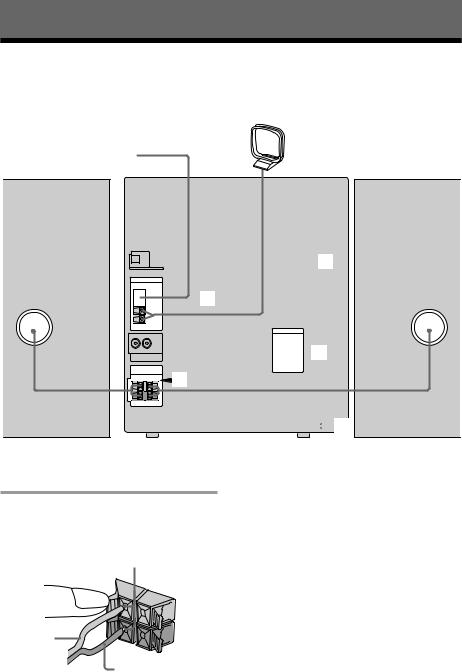
Getting Started
Step 1: Hooking up the system
Follow steps 1 through 6 of the following procedure to hook up your system using the supplied cords and accessories.
AM loop antenna
FM antenna
 3
3
 2
2
 4
4
1 |
Front speaker (Right)
 5
5
Front speaker (Left)
1Connect the speakers.
Connect the speaker cords of the front speakers to the SPEAKER jacks as below.
Insert only the stripped portion.
R
|
+ |
L |
|
|
|
|
|
+ |
Red/Solid |
|
– |
|
|
|
(3) |
|
|
|
|
Black/Stripe |
|
|
(#) |
Notes
•Keep the speaker cords away from the antennas to prevent noise.
•The type of speakers supplied vary according to the model you purchased (see “Specifications” on page 56).
4

2Connect the FM/AM antennas.
Set the AM loop antenna up, before connecting it.
Jack type A
AM loop antenna
Extend the FM lead antenna horizontally.


 FM75
FM75
 AM
AM
Jack type B
Extend the FM lead antenna horizontally.
AM loop antenna
3Connect the video input jack of your TV to the VIDEO OUT jack with the supplied video cable.
VIDEO OUT
When using a TV
Turn on the TV and select the video input so you can view the pictures from this system.
Tip
For even higher quality video images, you can use an optional S-video cable to connect the S VIDEO input jack on your TV to the S VIDEO OUT jack.
continued
FM75 COAXIAL
AM
5
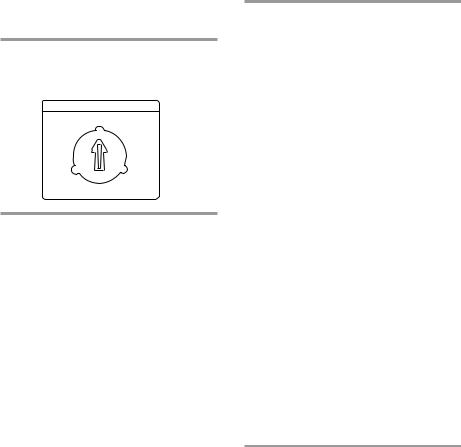
Step 1: Hooking up the system (continued)
4For models with a voltage selector, set VOLTAGE SELECTOR to the local power line voltage.
VOLTAGE SELECTOR
230 - 240V
120V |
220V |
5Connect the power cord to a wall outlet.
The demonstration appears in the display. When you press ?/1, the system turns on and the demonstration automatically ends.
If the supplied adapter on the plug does not fit your wall outlet, detach it from the plug (only for models equipped with an adapter).
6Follow the instructions below to set the color system according to your TV. The factory setting is AUTO.
Make sure the power is off each time before setting the color system. After you set the color system, the power turns on automatically and the function is set to CD.
If your TV automatically changes the color system according to the input signal:
Press ?/1 while holding down X. The color system is set to AUTO.
AUTO automatically changes the color system of the video output according to the color system of the current VIDEO CD.
If the color system of your TV is NTSC:
Press ?/1 while holding down >. The color system is set to NTSC.
If the color system of your TV is PAL:
Press ?/1 while holding down .. The color system is set to PAL.
Note
When you set color system to NTSC and play back a VIDEO CD recorded in the PAL color system, the picture image may be distorted depending on the disc. Similarly, when you set color system to PAL and play back a VIDEO CD recorded in the NTSC color system, the picture image may be distorted depending on the disc.
To connect optional components
See page 49.
To deactivate the demonstration
When you set the time (“Step 2: Setting the time” on page 8), the demonstration is deactivated.
To activate/deactivate the demonstration again, press DISPLAY once while the system is off.
6

To attach the front speaker pads
Attach the supplied front speaker pads to the bottom of the speakers to stabilize the speakers and prevent them from slipping.
Inserting two size AA (R6) batteries into the remote
Remote type A
Remote type B
]

} }
 ]
]
Using the remote
You can use the shaded buttons shown below to operate a Sony TV.
|
TV |
TV/VIDEO |
TV VOL +/ |
|
|
|
TV CH +/ |
To |
Press |
Turn the TV on or off |
TV ?/1 |
Switch the TV's |
TV/VIDEO. |
video input |
|
Change the TV |
TV CH +/–. |
channels |
|
Adjusts the volume |
TV VOL +/–. |
of the TV speaker(s) |
|
Tip
With normal use, the batteries should last for about six months. When the remote no longer operates the system, replace both batteries with new ones.
Note
If you do not use the remote for a long period of time, remove the batteries to prevent possible damage from battery leakage.
When carrying this system
Make sure that all discs are removed from the unit. To protect the CD mechanism, hold down CD and press ?/1 while the power is on. “LOCK” appears in the display and the power is turned off.
7

Step 2: Setting the time
You must set the time before using the timer functions.
|
O |
|
2,4 |
nN X |
|
. > m M x |
1 |
|
|
N X x |
3,5
v
b B
V
1 Press CLOCK/TIMER SET.
The hour indication flashes.
2 Press . or > repeatedly to set the hour.
3 Press ENTER.
The minute indication flashes.
4 Press . or > repeatedly to set the minute.
5 Press ENTER.
The clock starts working.
Tip
If you make a mistake, start over from step 1.
To change the time
The previous explanation shows how to set the time while the power is off. To change the time while the power is on, do the following:
1Press CLOCK/TIMER SET.
2Press . or > repeatedly to select SET CLOCK.
3Press ENTER.
4Perform steps 2 through 5 above.
Note
The clock settings are canceled when you disconnect the power cord or if a power failure occurs.
8

Step 3: Presetting radio stations
You can preset a total of 30 stations (20 for FM and 10 for AM).
?/1 |
2 |
3 |
(Power) |
4 1 |
Shuttle |
|
1 Press TUNER/BAND repeatedly to select FM or AM.
2 Press and hold + or – (or TUNING +/– on the remote) until the frequency indication starts to change, then release.
Scanning stops automatically when a station is tuned in. “TUNED” and “STEREO” (for a stereo program) appear.
MHz
STEREO
TUNED
3 Press TUNER MEMORY.
A preset number appears in the display. The stations are stored from preset number 1 automatically.
Preset number
STEREO
TUNED
continued
9
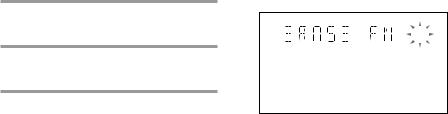
Step 3: Presetting radio stations (continued)
4 Press ENTER.
The station is stored.
5 Repeat steps 1 through 4 to store other stations.
To tune into a station with a weak signal
Press + or – (or TUNING +/– on the remote) repeatedly in step 2 to tune in the station manually.
To set another station to an existing preset number
Start over from step 1. After step 3, turn the shuttle until it clicks to select the preset number where you want to store the other station.
You can preset a new station in the selected preset number.
To erase a preset station
1Press and hold TUNER MEMORY until a preset number appears in the display.
2Turn the shuttle until it clicks to select the preset number you want to erase.
Select “ALL ERASE” when you want to erase all the preset stations.
3Press ENTER. “COMPLETE” appears.
When you erase a preset number, the preset number decreases by one and all preset numbers following the erased one are renumbered.
To change the AM tuning interval
(Except for the Middle Eastern models)
The AM tuning interval is factory-preset to 9 kHz (10 kHz in some areas). To switch the AM tuning interval, tune in any AM station first, then turn off the power. While holding down ENTER, turn the power back on. When you change the interval, AM preset stations are erased. To switch back to the original interval, repeat the same procedure.
Tip
The preset stations are retained for half a day even if you unplug the power cord or a power failure occurs.
10
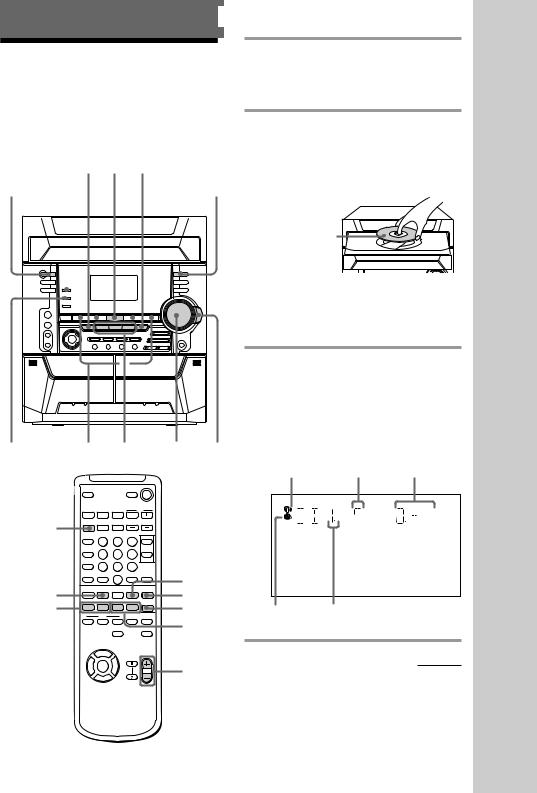
Basic Operations
Playing a VIDEO CD
You can play both VIDEO CDs without PBC functions (Ver. 1.1) and VIDEO CDs with PBC functions (Ver. 2.0).
You can enjoy two kinds of playback according to the disc type.
|
DISC SKIP |
|
|
|
|
|
||||
?/1 EX-CHANGE hH 2 |
PLAY |
|||||||||
(Power) |
|
|
|
|
|
|
|
|
|
|
NEXT x |
|
X |
MODE |
|||||||
|
|
|||||||||
|
|
|
|
|
|
|
|
|
|
|
|
|
|
|
|
|
|
|
|
|
|
|
|
|
|
|
|
|
|
|
|
|
PREV . > 3 VOLUME Shuttle
D.SKIP
|
|
O |
nN |
CD |
|
|
|
|
nN S |
X |
|
PREV/NEXT |
. > m M s |
x |
|
|
N X |
x |
m M |
|
|
|
|
|
v |
|
|
|
b |
B |
VOL +/– |
|
|
|
|
V
1 Turn on your TV and select the video input.
Refer to the operating instructions supplied with your TV if you need help.
2 Press Z OPEN/CLOSE and place a VIDEO CD on the disc tray.
If a disc is not placed properly, it will not be recognized.
Place the label side up. When you play a VIDEO CD single, place it on the inner circle of the tray.
To insert second and third discs, press DISC SKIP EX-CHANGE to rotate the disc tray.
3 Press one of the DISC 1~3 buttons.
The disc tray closes and playback starts. If you press hH when CD is selected as the function and the disc tray is closed, playback starts from the CD loaded on the tray whose disc pointer indicator is lit.
Disc pointer
indicator Track number Playing time
VideoCD
Disc presence Disc tray number indicator
continued
Operations Basic
11
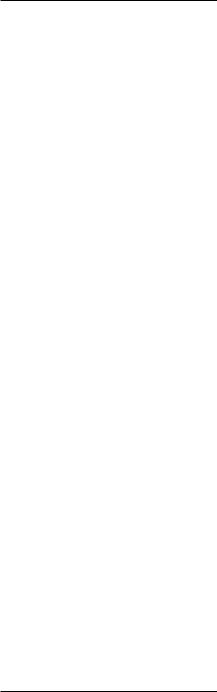
Playing a VIDEO CD (continued)
To |
Do this |
Stop play |
Press x. |
|
|
Pause |
Press X*1. Press again to |
|
resume playback. |
|
|
Select a track or |
Press >to go forward or . |
scene*2 |
to go back. When you play |
|
VIDEO CDs with PBC functions |
|
(Ver 2.0), see page 23. |
Find a point in a |
There are two types of |
track or scene |
searching: |
(Lock Search |
1 Turn the shuttle until it |
function) |
clicks during playback and |
|
hold. According to the length |
|
of turning the shuttle, speed |
|
changes as follows (press and |
|
hold down m/M on the |
|
remote): |
|
1 (slow) t 2 (normal) t |
|
3 (high) |
|
Release the shuttle at the |
|
desired speed and the search |
|
goes on at the speed. |
|
Press hH to stop searching |
|
and start playback at the |
|
desired point. |
|
2 Turn the shuttle until it |
|
clicks during playback. Each |
|
time it is turned, speed |
|
changes as follows (press |
|
m/M on the remote): |
|
1 (slow) t 2 (normal) t |
|
3 (high) t 1 (slow) … |
|
Press hH to stop searching |
|
and start playback at the |
|
desired point. |
|
|
Select a VIDEO |
Press a DISC 1~3 button or |
CD in stop mode DISC SKIP EX-CHANGE (or
|
D. SKIP on the remote). |
Play only the |
Press PLAY MODE repeatedly |
VIDEO CD you |
until “CONTINUE 1 DISC”, |
have selected |
“PBC 1 DISC”*3 or “SHUFFLE |
|
1 DISC”*4 appears. |
Play all VIDEO |
Press PLAY MODE repeatedly |
CDs |
until “CONTINUE ALL |
|
DISCS”, “PBC ALL DISCS”*3 |
|
or “SHUFFLE ALL DISCS”*4 |
|
appears. |
|
|
Remove the |
Press Z OPEN/CLOSE. |
VIDEO CD |
|
|
|
Exchange other |
Press DISC SKIP |
VIDEO CDs |
EX-CHANGE. |
while playing |
|
|
|
Adjust the |
Turn VOLUME (or press |
volume |
VOL +/– on the remote). |
12
*1 There may be some disturbance in the video image.
*2 Only when the PBC function is set to off or when playing VIDEO CDs without PBC functions (Ver 1.1).
*3 Only for VIDEO CDs with PBC functions (Ver 2.0) while the PBC function is set to on.
*4 SHUFFLE means to playback in random order (see page 34). This function cannot be used during menu playback of a VIDEO CD with PBC functions (Ver 2.0).
Tips
•You can switch from another source to the VIDEO CD player and start playing a VIDEO CD just by pressing one of the DISC 1~3 buttons (Automatic Source Selection).
•If there is no VIDEO CD in the player, “CD NO DISC” appears in the display.
•When a disc tray holding a VIDEO CD is selected (or the VIDEO CD in the disc tray is playing) the disc pointer indicator lights. When a disc tray holding a VIDEO CD is not selected, the disc presence indicator lights, but the disc pointer indicator does not light. When all disc trays are empty, both the disc presence indicator and disc pointer indicator light.
Note
When a tray has not been read by the unit, the disc presence indicator may light even though there is no disc on the tray.
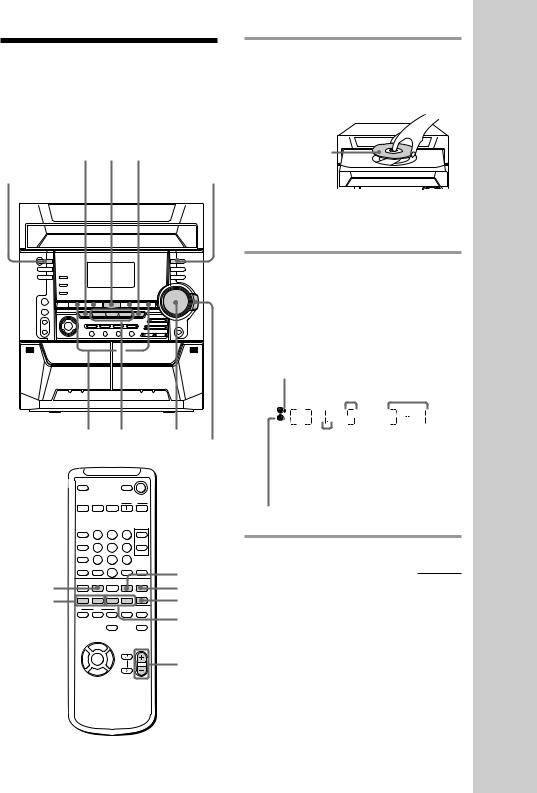
Playing a CD
— Normal Play
You can play up to three CDs in a row.
|
DISC SKIP |
|
|
|
|
|
|||
?/1 EX-CHANGE hH 1 |
PLAY |
||||||||
(Power) |
|
|
x |
|
|
|
|
||
|
|
|
X |
MODE |
|||||
|
|
|
|
||||||
|
|
|
|
|
|
|
|
|
|
|
|
|
|
|
|
|
|
|
|
. > 2 VOLUMEShuttle
D.SKIP 



|
|
O |
nN |
CD |
|
|
|
|
nN S |
X |
|
. > |
. > m M s |
x |
|
|
N X |
x |
m M |
|
|
|
|
|
v |
|
|
|
b |
B |
VOL +/– |
|
|
|
|
V
1 Press Z OPEN/CLOSE and place a CD on the disc tray.
If a disc is not placed properly, it will not be recognized.
Place with the label side up. When you play a CD single (8 cm CD), place it on the inner circle of the tray.
To insert second and third discs, press DISC SKIP EX-CHANGE to rotate the disc tray.
2 Press one of the DISC 1~3 buttons.
The disc tray closes and playback starts. If you press hH when CD is selected as the function and the disc tray is closed, playback starts from the CD loaded on the tray whose disc pointer indicator is lit.
Disc pointer |
Track number Playing time |
||||
indicator |
|
|
|
|
|
|
|
|
|
||
|
|
|
|
|
|
|
|
|
|
|
|
|
|
|
|
|
|
|
|
|
|
|
|
|
|
|
|
|
|
Disc presence Disc tray number indicator
continued
Operations Basic
13

Playing a CD (continued)
To |
Do this |
Stop playback |
Press x. |
|
|
Pause |
Press X. Press again to resume |
|
playback. |
|
|
Select a track |
During play or pause, press |
|
> (to go forward) or . |
|
(to go back). |
Find a point in |
Turn the shuttle clockwise |
a track (Lock |
(to go forward) or |
Search function) |
counterclockwise (to go |
|
back) until it clicks |
|
(or press M or m on the |
|
remote) and then press hH |
|
when you find the desired |
|
point . |
|
|
Select a CD |
Press a DISC 1~3 button or |
in stop mode |
DISC SKIP EX-CHANGE (or |
|
D. SKIP on the remote). |
|
|
Play only the |
Press PLAY MODE |
CD you have |
repeatedly until “CONTINUE |
selected |
1 DISC” or “SHUFFLE 1 |
|
DISC” appears. |
|
|
Play all CDs |
Press PLAY MODE repeatedly |
|
until “CONTINUE ALL |
|
DISCS” or “SHUFFLE ALL |
|
DISCS” appears. |
|
|
Remove the CD |
Press Z OPEN/CLOSE. |
|
|
Exchange other |
Press DISC SKIP |
CDs while |
EX-CHANGE. |
playing |
|
|
|
Adjust the |
Turn VOLUME (or press |
volume |
VOL +/– on the remote). |
|
|
Tips
•You can switch from another source to the CD player and start playing a CD just by pressing one of the DISC 1~3 buttons (Automatic Source Selection).
•If there is no CD in the player, “CD NO DISC” appears in the display.
•When a disc tray holding a CD is selected (or the CD in the disc tray is playing) the disc pointer indicator lights. When a disc tray holding a CD is not selected, the disc presence indicator lights, but the disc pointer indicator does not light. When all disc trays are empty, both the disc presence indicator and disc pointer indicator light.
Note
When a tray has not been read by the unit, the disc presence indicator may light even though there is no disc on the tray.
14

Recording a CD/VIDEO
CD
— CD Synchro Recording
The CD SYNC HI-DUB button lets you record from a CD to a tape easily. You can use a TYPE I (normal) tape.
|
DISC SKIP |
|
EX-CHANGE |
?/1 |
hH 3 5 |
(Power) |
p2 6 4 1
1Press A and insert a recordable tape into deck B.
Insert with the  side you want
side you want 
to record facing forward
2 Press CD.
3 Press Z OPEN/CLOSE and place a CD.
Then press Z OPEN/CLOSE again to close the disc tray.
When the CD you want to record is not selected, press DISC SKIP EX-CHANGE repeatedly to select the CD you want.
Place with the label side up. When you play a CD single (8 cm CD), place it on the inner circle of the tray.
4 Press CD SYNC HI-DUB.
Deck B stands by for recording and the CD player stands by for playback. The indicator on REC PAUSE/START flashes.
5 Press DIRECTION repeatedly to select g to record on one side. Select j (or RELAY) to record on both sides.
6 Press REC PAUSE/START.
Recording starts.
To stop recording
Press x.
Tips
•If you want to record from the reverse side, press TAPE A/B repeatedly to select deck B after step 1. Press hH to start playback of the reverse side, then press x where you want to start recording. The reverse indicator of deck B lights (see page 19).
•When you record on both sides, be sure to start from the front side. If you start from the reverse side, recording stops at the end of the reverse side.
Note
You cannot listen to other sources while recording.
Operations Basic
15
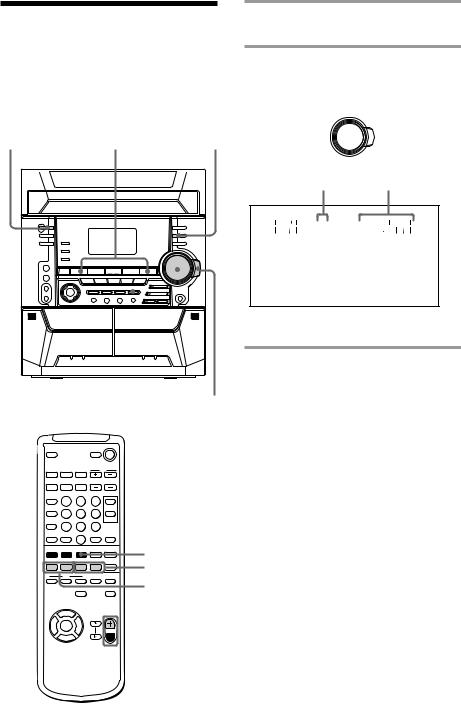
Listening to the radio
–– Preset Tuning
Preset radio stations in the tuner's memory first (see “Step 3: Presetting radio stations” on page 9).
?/1 |
|
|
|
|
|
STEREO/ |
(Power) |
|
+/– |
|
|
||
|
|
|
MONO |
|||
|
|
|
|
|
|
|
|
|
|
|
|
|
|
|
|
|
|
|
|
|
1 VOLUME 2
1 Press TUNER/BAND repeatedly to select FM or AM.
2 Turn the shuttle until it clicks (or press PRESET +/– on the remote) to tune in the desired preset station.
Turn counter- |
|
|
Turn clockwise |
clockwise |
|
M |
(or press PRESET + |
|
m |
M |
|
(or press PRESET – |
|
|
on the remote) |
on the remote) for |
|
|
for higher |
lower preset |
|
m |
preset numbers. |
numbers. |
|
|
|
Preset number* |
Frequency |
||
|
|
|
MHz |
TUNED |
|
|
STEREO |
|
|
|
|
* When only one station is preset, “ONE PRESET” appears in the display.
O


 nN X
nN X
.> m M x
N X x
v
TUNER/BAND PRESET +/–
TUNING +/–
b B



 VOL +/–
VOL +/–
V
16
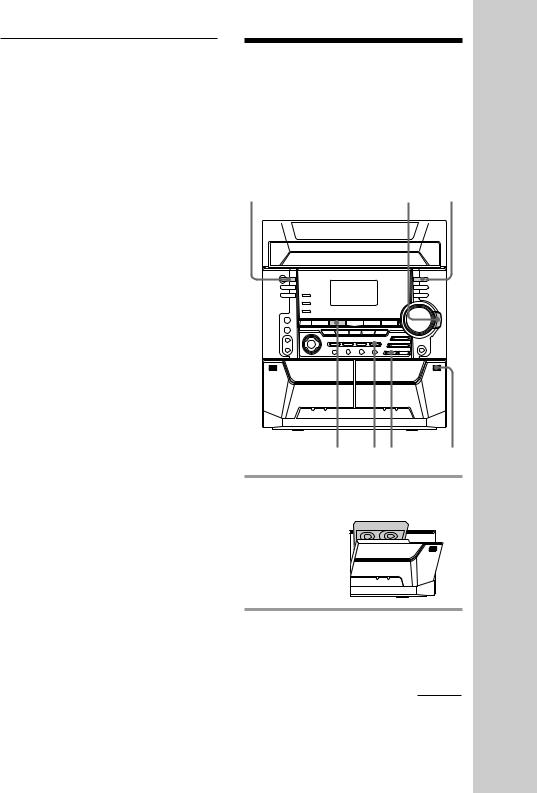
To |
Do this |
Turn off the radio |
Press ?/1. |
Adjust the volume |
Turn VOLUME (or press |
|
VOL +/– on the remote). |
|
|
To listen to non-preset radio stations
Use manual or automatic tuning in step 2. For manual tuning, press + or – (or TUNING +/– on the remote) repeatedly. For automatic tuning, press and hold + or – (or TUNING +/– on the remote).
Tips
•You can switch from another source to the radio just by pressing TUNER/BAND (Automatic Source Selection).
•When an FM program is noisy, press STEREO/MONO so that “MONO” appears in the display. There will be no stereo effect, but the reception will improve. Press the button again to restore the stereo effect.
•To improve broadcast reception, adjust the supplied antennas.
Recording from the radio
You can record the radio program on a tape by calling up a preset station. You can use a TYPE I (normal) tape.
?/1 |
3 5 |
(Power) |
Operations Basic
p 2 4,6 1
1 Press A and insert a recordable tape into deck B.
Insert with the  side you want
side you want 
to record facing forward.
2 Press TUNER/BAND to select the band you want.
continued
17
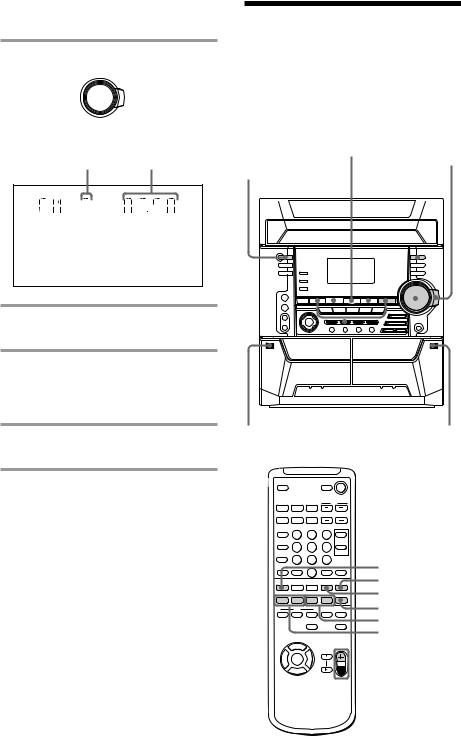
Recording from the radio (continued)
3 Turn the shuttle until it clicks to tune in a preset station.
Turn counter- |
m |
M |
Turn clockwise |
|
M |
||
clockwise (or |
|
|
(or press PRESET + |
press PRESET – |
|
m |
on the remote) |
on the remote) |
|
|
for higher preset |
for lower preset |
|
|
numbers. |
numbers. |
|
|
|
Preset number |
Frequency |
||
|
|
|
MHz |
TUNED |
|
|
STEREO |
|
|
|
|
4 Press REC PAUSE/START.
Deck B stands by for recording.
5 Press DIRECTION repeatedly to select G to record on one side. Select j (or RELAY) to record on both sides.
6 Press REC PAUSE/START.
Recording starts.
To stop recording
Press x.
Tips
•If you want to record from the reverse side, press TAPE A/B repeatedly to select deck B after step 1. Press hH to start playback of the reverse side, then press x where you want to start recording. The reverse indicator of deck B lights (see page 19).
•When you record on both sides, be sure to start from the front side. If you start from the reverse side, recording stops at the end of the reverse side.
•To record non-preset stations, use + and – in step 3 to tune in the desired station manually.
•If noise is heard while recording from the radio,
move the respective antenna to reduce the noise.
Playing a tape
You can use a TYPE I (normal) tape. You can also use ./> to quickly search for songs you want to hear (AMS* function). To select either deck A or B, press TAPE A/B repeatedly.
* AMS (Automatic Music Sensor)
?/1 |
4 |
3 |
Shuttle |
(Power) |
x X |
|
|
|
|
|
|
|
|
|
|
|
|
|
|
|
|
|
|
|
|
|
|
|
|
|
|
|
|
|
|
|
|
|
|
|
|
|
|
|
|
|
|
|
|
|
|
|
|
|
|
|
|
|
|
|
2 |
|
1 |
|
VOLUME 2 |
|||||
|
. > |
|
|||||||
TAPE A/B
O
X
nN X
nN
. > m M s
x
N X x
m M
. >
v
b B

 VOL +/–
VOL +/–
V
18
