Sony MHC-GR8 User Manual

3-859-945-11(1)
Mini Hi-Fi
Component
System
Operating Instructions
f
MHC-GR8
©1997 by Sony Corporation

WARNING
To prevent fire or shock hazard, do not expose the unit to rain or moisture.
To avoid electrical shock, do not open the cabinet. Refer servicing to qualified personnel only.
Do not install the appliance in a confined space, such as a bookcase or built-in cabinet.
Laser component in this product is capable of emitting radiation exceeding the limit for Class 1.
This appliance is classified as a CLASS 1 LASER product. The CLASS 1 LASER PRODUCT MARKING is located on the rear exterior.
This caution label is located inside the unit.
This stereo sytem is equipped with the Dolby* B- type noise reduction system.
* Dolby noise reduction manufactured under licence from Dolby Laborotories Licencing Corporation. “DOLBY” and the double-D symbol a are trademarks of the Dolby Laborotories Licencing Corporation.
2

Table of Contents |
|
Getting Started |
|
Step 1: Hooking up the system ............ |
4 |
Step 2: Setting the time ......................... |
6 |
Step 3: Presetting radio stations .......... |
7 |
Connecting optional AV components . 8 |
|
Basic Operations |
|
Playing a CD ......................................... |
11 |
Recording a CD .................................... |
13 |
Listening to the radio ........................... |
14 |
Recording from the radio .................... |
15 |
Playing a tape ........................................ |
16 |
Recording from a tape ......................... |
18 |
The CD Player |
|
Using the CD display ........................... |
19 |
Playing the CD tracks repeatedly ...... |
19 |
Playing the CD tracks in random |
|
order ................................................ |
20 |
Programming the CD tracks ............... |
21 |
Playing CDs without interruption ..... |
22 |
The Tape Deck |
|
Recording on a tape manually ........... |
23 |
Recording a CD by specifying track |
|
order ................................................ |
24 |
DJ Effects |
|
Looping part of a CD ........................... |
26 |
Flashing part of a CD ........................... |
26 |
Waving the equalizer ........................... |
27 |
Using the drum pads ........................... |
27 |
Using the beat function ....................... |
28 |
Sound Adjustment |
|
Adjusting the sound ............................ |
29 |
Selecting the audio emphasis ............. |
30 |
Adjusting the audio emphasis ............ |
31 |
Making a personal audio emphasis |
|
file .................................................... |
33 |
Switching the speaker formation ....... |
34 |
Other Features |
|
Singing along: Karaoke ...................... |
36 |
Falling asleep to music ........................ |
37 |
Waking up to music ............................. |
38 |
Timer-recording radio programs ....... |
39 |
Additional Information |
|
Precautions ............................................ |
41 |
Troubleshooting ................................... |
42 |
Specifications ........................................ |
45 |
Index ....................................................... |
47 |
3

Getting Started
Step 1: Hooking up the system
Do the following procedure 1 to 5 to hook up your system using the supplied cords and accessories.
Surround speaker (Right) Surround speaker (Left)
1 |
1 |
|
AM loop antenna |
FM antenna
5
2
1 |
1 |
 3
3
1
4
Front speaker (Right)
1Connect the speakers.
1Connect the speaker cords of front speakers to the SPEAKER jacks of the same color .
Keep the speaker cords away from the antennas to prevent noise.
Insert only the stripped portion.
R
+ |
L |
|
|
|
+ |
|
– |
Front speaker (Left)
2Connect the speaker cords of surround speakers to the SURROUND SPEAKER jacks of the same color . Keep the speaker cords away from the antennas to prevent noise.
4 |
Red ( ‘) Black (’) |
|
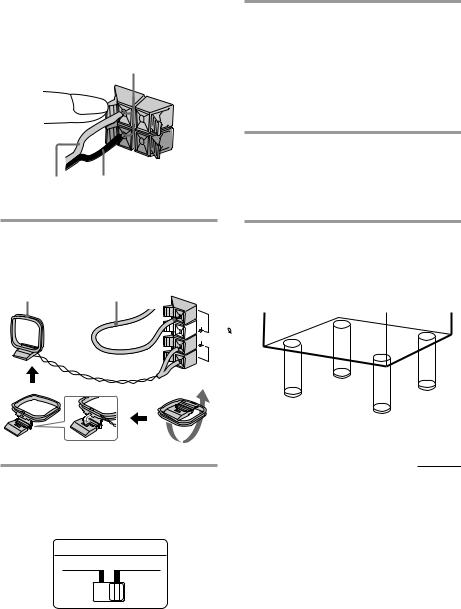
Note
Do not place the surround speakers on top of a TV. This may cause distortion of the colors in the TV screen.
Insert only the stripped portion.
R
+ |
L |
|
|
|
+ |
|
– |
Gray (‘) Black (’)
2Connect the FM/AM antennas.
Set up the AM loop antenna, then connect it.
AM loop antenna |
Extend the FM lead |
antenna horizontally. |
|
|
FM75 |
|
AM |
4Connect the power cord to a wall outlet.
Demo mode appears in the display. If the plug on this unit does not fit your wall outlet, detach the supplied adapter from the plug (except for
Latin American countries, Australia and Malaysia).
5Deactivate the demo mode by pressing DISPLAY/DEMO when the system power is turned off.
The demo mode is also deactivated when you set the time.
To attach the front speaker pads
Attach the supplied front speaker pads to the bottom of the speakers to stabilize the speakers and prevent them from slipping.
continued
3Set VOLTAGE SELECTOR to position of your local power line voltage (except for Malaysian, Mexican, and Australian models).
VOLTAGE SELECTOR
110-120V 220-240V
5
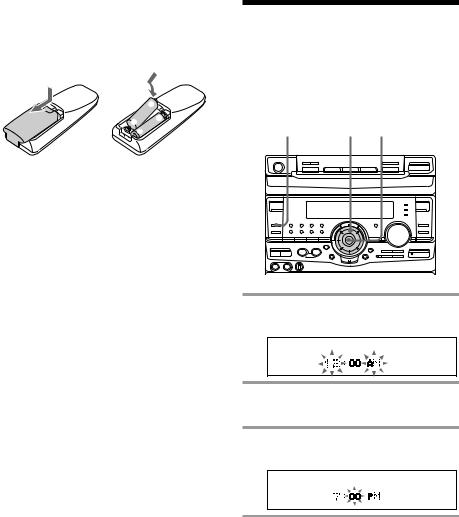
Step 1: Hooking up the system (continued)
Inserting two size AA (R6) batteries into the remote
]
}
}
 ]
]
Tip
With normal use, the batteries should last for about six months. When the remote no longer operates the system, replace both batteries with new ones.
Note
If you do not use the remote for a long period of time, remove the batteries to avoid possible damage from battery leakage.
Step 2: Setting the time
You must set the time before using the timer functions.
1 2,4 3,5
0 |
) |
„ |
⁄ Æ‚
When carrying this system
Do the following to protect the CD mechanism.
1Press FUNCTION repeatedly until “CD” appears in the display.
2Hold down PLAY MODE and press POWER so that “LOCK” appears in the display.
1 Press CLOCK/TIMER SET.
The hour indication flashes.
2 Turn the jog dial to set the hour.
The clock is on a 12-hour system.
3 Press ENTER/NEXT.
The minute indication flashes.
4 Turn the jog dial to set the minute.
6
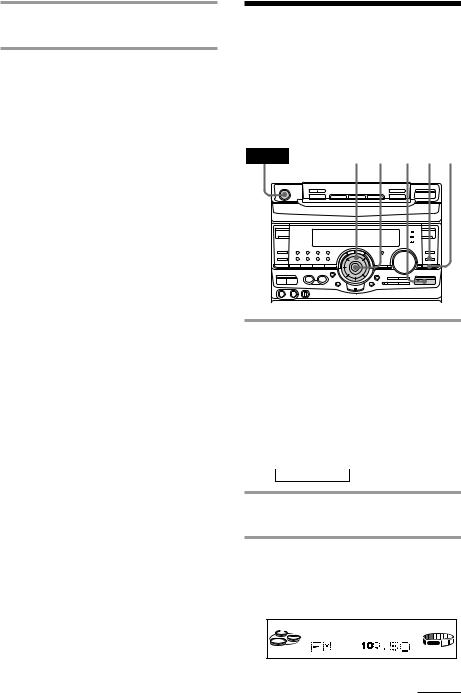
5 Press ENTER/NEXT.
The clock starts working.
Tips
•If you’ve made a mistake, start over from step 1.
•Setting the time deactivates the demo mode. If you want to display the demo mode, press DISPLAY/DEMO when the power is off.
Note
When setting the time, set the equalizer display to anything other than Spectrum analyzer pattern 3 (see “To change the equalizer display” on page 31).
Step 3: Presetting radio stations
You can preset up to 40 stations, 20 for FM, 10 for MW and 10 for SW. For South American, Australian and Thai models, you can preset up to 30 stations, 20 for FM and 10 for AM.
POWER |
3,5 6 1 2 4 |
|
0 ) |
|
„ |
|
⁄ |
Æ‚ |
1 Press TUNER/BAND repeatedly until the band you want appears in the display.
Every time you press this button, the band changes as follows:
South American, Australian and Thai models:
FM ˜ AM Other models:
FM n MW n SW n
2 Press TUNING MODE repeatedly to select “AUTO”.
3 Turn the jog dial.
The frequency indication changes and scanning stops when the system tunes in a station. “TUNED” and “STEREO” (for a stereo program) appear.
TUNED
STEREO
VOLUME
AUTO
MHz
continued
7

Step 3: Presetting radio stations (continued)
4 Press TUNER MEMORY.
A preset number appears in the display.
Preset number
TUNED
STEREO
VOLUME
AUTO
5 Turn the jog dial to select the preset number you want.
6 Press ENTER/NEXT.
The station is stored.
7 Repeat steps 1 to 6 to store other stations.
To tune in a station with a weak signal
Press TUNING MODE repeatedly to select “MANUAL” in step 2, then turn the jog dial to tune in : Pressettingthe station.
To change the preset number
Start over from step 1.
To change the AM tuning interval
(Except for the Middle Eastern model)
The AM tuning interval is factory-preset to 9 kHz (10 kHz in some areas). To change the AM tuning interval, tune in any AM station first, then turn off the power. While holding down the ENTER/NEXT button, turn the power back on. When you change the interval, AM preset stations will be erased. To reset the interval, repeat the same procedure.
Tip
The preset stations are retained for half a day even if you unplug the power cord or if a power failure occurs.
Connecting optional AV components
To enhance your system, you can connect optional components. Refer to the instructions of each component.
Connecting audio components
Select one of the following two connections, depending on the equipment to be connected and method of connecting.
Connecting an MD deck for digital recording
You can record from CD into the MD deck digitally by connecting an optical cable.
To the DIGITAL IN jack of the MD deck
8
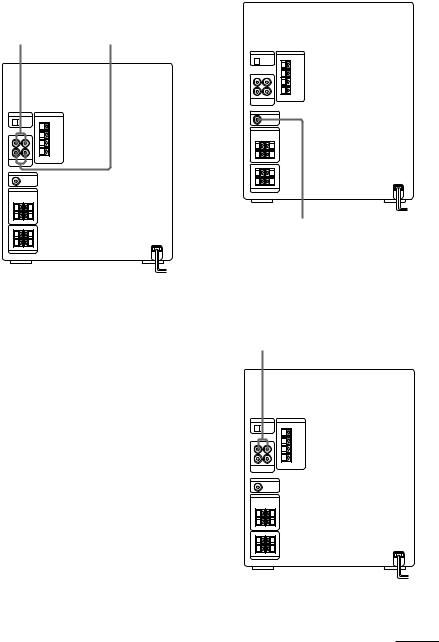
Connecting an MD deck for analog recording
Make sure to match the color of the plugs and the connectors. To listen to the sound of the connected MD deck, press FUNCTION repeatedly until “MD” appears.
To the audio output |
To the audio input |
of the MD deck |
of the MD deck |
Note
If you cannot select “MD” even when you have pressed FUNCTION, press POWER while pressing FUNCTION when the power is turned off. “VIDEO” will be switched to “MD”. To return to “VIDEO”, do the same procedure.
Tip
If you connect a turntable with MM cartridge, connect it to VIDEO/MD IN using the optional MM cartridge equalizer EQ-2 and an audio connecting cord. To listen to the sound, press FUNCTION repeatedly until “VIDEO” appears.
Connecting a super woofer speaker
You can connect an optional super woofer speaker.
To super woofer
Connecting a VCR
Make sure to match the color of the plugs and the connectors. To listen to the sound of the connected VCR, press FUNCTION repeatedly until “VIDEO” appears.
To the audio output of the VCR
Note
If the sound is distorted when selecting “VIDEO”, switch to “MD” (see previous “Note”).
continued
9

Connecting optional AV components (continued)
Connecting outdoor antennas
Connect the outdoor antenna to improve the reception.
FM antenna
Connect the optional FM outdoor antenna. You can also use the TV antenna instead.
Screw clamp
75-ohm coaxial cable (not supplied)
 FM75
FM75
 AM
AM
 y
y
Ground wire (not supplied)
AM antenna
Connect a 6- to 15meter (20to 50feet) insulated wire to the AM antenna terminal. Leave the supplied AM loop antenna connected.
Screw clamp Insulated wire (not supplied)

 FM75
FM75
 AM
AM
y
Ground wire (not supplied) 



Important
If you connect an outdoor antenna, ground from y terminal with the screw clamp. To prevent a gas explosion, do not connect the ground wire to a gas pipe.
10
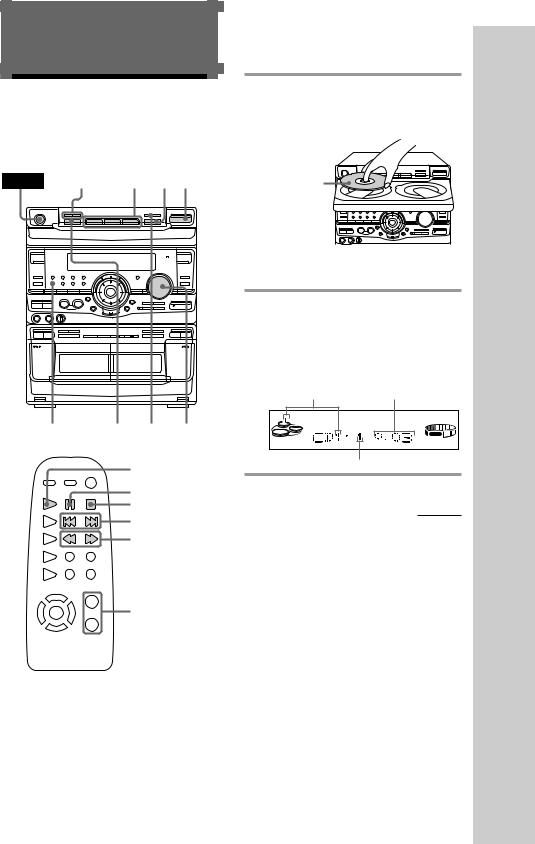
Basic Operations
Playing a CD
— Normal play
You can play up to three CDs in a row.
POWER 0 |
) |
2 1 Æ‚ |
|
0 |
) |
|
„ |
|
|
⁄ |
Æ‚ |
……
» |
Æ |
„ |
„ |
» |
Æ |
⁄ |
⁄ |
1/ALL DISCS |
DISC SKIP „ VOLUME |
|
|
|
EX-CHANGE |
|
|
CD ( |
|
|
P |
|
|
p |
|
|
= + |
|
|
0 ) |
|
V |
|
B |
b |
VOL +/– |
|
v |
|
1 Press § OPEN/CLOSE and place up to two CDs on the disc tray.
If a disc is not placed properly it will not be recognized.
With the label |
Æ‚ |
|
„ |
side up. When |
|
you play a single |
|
CD, place it on |
|
the inner circle |
|
of the tray. |
|
To insert a third disc, press DISC SKIP EX-CHANGE to rotate the disc tray.
2 Press one of the DISC 1~3 buttons.
The disc tray closes and play starts.
If you press · (or · on the remote) when the disc tray is closed, play starts from the CD loaded on the tray whose button is lit green.
Disc tray number Playing time
(display) |
VOLUME |
ALL 1DISCS |
|
|
Track number |
|
continued |
Operations Basic
11

Playing a CD (continued)
To |
Do this |
|
Stop play |
Press |
(p on the remote). |
|
|
|
Pause |
Press · |
(P on the remote). |
|
Press again to resume play. |
|
|
|
|
Select a track |
During play or pause, turn the |
|
|
jog dial clockwise (to go |
|
|
forward) or counterclockwise |
|
|
(to go back) and release it |
|
|
when you reach the desired |
|
|
track. Or press + (to go |
|
|
forward) or = (to go back) |
|
|
on the remote. |
|
|
|
|
Find a point in |
Press and hold down ) or |
|
a track |
0 ( o r |
) / 0 o n t h e |
|
remote) during play and |
|
|
release it at the desired point. |
|
|
|
|
Select a CD |
Press a DISC 1~3 button or |
|
in stop mode |
DISC SKIP EX-CHANGE. |
|
|
|
|
Play only the |
Press 1/ALL DISCS |
|
CD you have |
repeatedly until “1 DISC” |
|
selected |
appears. |
|
|
|
|
Play all CDs |
Press 1/ALL DISCS repeatedly |
|
|
until “ALL DISCS” appears. |
|
|
|
|
Remove the CD |
Press § OPEN/CLOSE. |
|
|
|
|
Exchange other |
Press DISC SKIP |
|
CDs while |
EX-CHANGE. |
|
playing |
|
|
|
|
|
Adjust the |
Turn VOLUME (or press VOL |
|
volume |
+/– on the remote). |
|
|
|
|
Tips
•Pressing · when the power is off automatically turns the power on and starts CD playback if there is a CD in the tray (One Touch Play).
•You can switch from another source to the CD player and start playing a CD just by pressing
· or the DISC 1~3 buttons (Automatic Source Selection).
•If there is no CD in the player, “CD NO DISC” appears in the display.
•When a disc tray is selected or the CD placed on that tray is playing, the DISC 1~3 button for the respective tray lights green.
12

Recording a CD
— CD Synchro Recording
The CD SYNCHRO button lets you record from a CD to a tape easily. You can use TYPE I (normal) or TYPE II (CrO2) tapes. The recording level is adjusted automatically.
DISC SKIP |
4 |
2 |
POWER EX-CHANGE |
||
0 ) |
|
„ |
⁄ |
Æ‚ |
……
» |
Æ |
„ |
„ |
» |
Æ |
⁄ |
⁄ |
REPEAT/ |
3 |
5 |
1 |
DOLBY NR |
1 Press § EJECT and insert a blank tape into deck B.
With the side |
… |
|
|
you want to |
„ |
Æ |
» |
record facing |
|
|
|
forward |
|
|
|
|
|
|
⁄ |
2 Press § OPEN/CLOSE and place a CD.
Then press again to close the disc tray. If the indicator for the tray you want to record is not lit green, press DISC SKIP EX-CHANGE repeatedly so that it lights green.
With the label |
„ |
|
Æ‚ |
side up. When |
|
you play a single |
|
CD, place it on |
|
the inner circle |
|
of the tray. |
|
3 Press CD SYNCHRO.
Deck B stands by for recording and the CD player stands by for playback. · (for front side) lights up.
4 Press EDIT/DIRECTION repeatedly to select A to record on one side. Select a (or RELAY) to record on both sides.
5 Press on deck B.
Recording starts.
To stop recording
Press on deck B or on the CD player.
Tips
•If you want to record from the reverse side, press ª so that ª (for reverse side) lights up.
•When you record on both sides, be sure to start from the front side. If you start from the reverse side, recording stops at the end of the reverse side.
•When you want to reduce the hiss noise in lowlevel high-frequency signals, press REPEAT/ DOLBY NR so that “DOLBY NR B” appears after pressing CD SYNCHRO.
Note
You cannot listen to other sources while recording.
Operations Basic
13

Listening to the radio
–– Preset Tuning
Preset radio stations in the tuner's memory first (see “Step 3: Presetting radio stations”).
POWER |
3 |
STEREO/MONO |
|
0 ) |
|
|
„ |
|
|
⁄ |
Æ‚ |
……
» |
Æ |
„ |
„ |
» |
Æ |
⁄ ⁄
VOLUME 1 2
|
|
= + |
|
|
TUNER/BAND |
|
V |
|
B |
b |
VOL +/– |
|
|
|
|
v |
|
2 Press TUNING MODE repeatedly so that “PRESET” appears in the display.
MANUAL n AUTO n PRESET
n
3 Turn the jog dial (or press = or + on the remote) to tune in the desired preset station.
Turn counter- |
|
Turn clockwise |
clockwise |
|
(or press + |
(or press = – |
+ |
on the remote) |
on the remote) |
|
for higher |
for lower preset |
|
preset numbers. |
numbers. |
|
|
Preset number |
Frequency |
|
|
|
TUNED |
|
|
STEREO |
|
|
VOLUME |
PRESET |
|
MHz |
To |
Do this |
|
Turn off the radio |
Press POWER. |
|
Adjust the volume |
Turn VOLUME (or press |
|
|
VOL +/– on the remote). |
|
1 Press TUNER/BAND repeatedly until the band you want appears in the display.
Every time you press the button, the band changes as follows:
South American, Australian and Thai models:
FM ˜ AM Other models:
FM n MW n SW n
14

To listen to non-preset radio stations
Press TUNING MODE repeatedly so that “MANUAL” appears in step 2, then tune in the station by turning the jog dial.
Tips
•Pressing TUNER/BAND when the power is off automatically turns the power on and tunes to the last received station (One Touch Play).
•You can switch from another source to the radio just by pressing TUNER/BAND (Automatic Source Selection).
•When an FM program is noisy, press STEREO/MONO so that “MONO” appears in the display. There will be no stereo effect, but the reception will improve. Press the button again to restore the stereo effect.
•To improve broadcast reception, reorient the supplied antennas.
Recording from the radio
You can record the radio program on a tape by calling up a preset station. You can use TYPE I (normal) or TYPE II (CrO2) tapes. The recording level is automatically adjusted.
POWER |
6 3 |
|
1 2 |
0 |
) |
|
„ |
|
|
⁄ |
Æ‚ |
|
|
|
……
» |
Æ |
„ |
„ |
» |
Æ |
⁄ |
⁄ |
REPEAT/ |
5 7 4 |
DOLBY NR |
1 Press TUNER/BAND to select the band you want.
2 Press TUNING MODE so that “PRESET” appears in the display.
3 Turn the jog dial to tune in a preset station.
Turn counter- |
|
|
Turn clockwise |
clockwise for |
|
|
for higher |
lower preset |
– |
+ |
preset numbers. |
|
|
||
numbers. |
|
|
|
Preset number |
|
Frequency |
|
|
|
|
TUNED |
|
|
|
STEREO |
|
|
|
VOLUME |
PRESET |
|
|
MHz |
continued
Operations Basic
15
