Sony MHC-V71 User Manual

Home Audio System
Operating Instructions
Getting Started
Disc/USB Playback
USB Transfer
Tuner
BLUETOOTH Connection
Gesture Control
Sound Adjustment
Other Operations
Additional Information
MHC-V71
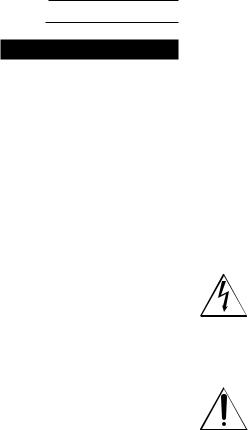
For the customers in the USA
Owner’s Record
The model and serial numbers are located on the rear of the unit. Record these numbers in the spaces provided below. Refer to them whenever you call upon your Sony dealer regarding this product.
Model No.
Serial No.
WARNING
To reduce the risk of fire or electric shock, do not expose this apparatus to rain or moisture.
To reduce the risk of fire, do not cover the ventilation opening of the appliance with newspapers, tablecloths, curtains, etc.
Do not expose the appliance to naked flame sources (for example, lighted candles).
To reduce the risk of fire or electric shock, do not expose this appliance to dripping or splashing, and do not
place objects filled with liquids, such as vases, on the appliance.
As the main plug is used to disconnect the unit from the mains, connect the unit to an easily accessible AC outlet. Should you notice an abnormality in the unit, disconnect the main plug from the AC outlet immediately.
Do not install the appliance in a confined space, such as a bookcase or built-in cabinet.
The unit is not disconnected from the mains as long as it is connected to the AC outlet, even if the unit itself has been turned off.
Indoor use only.
2US
CAUTION
Risk of explosion if the battery is replaced by an incorrect type.
Do not expose batteries or appliances with battery-installed to excessive heat, such as sunshine and fire.
CAUTION
The use of optical instruments with this product will increase eye hazard.
FOR UNITED STATES CUSTOMERS. NOT APPLICABLE IN CANADA, INCLUDING IN THE PROVINCE OF QUEBEC.
POUR LES CONSOMMATEURS AUX ÉTATS-UNIS. NON APPLICABLE AU CANADA, Y COMPRIS LA PROVINCE DE QUÉBEC.
For the customers in the USA
CAUTION
You are cautioned that any changes or modifications not expressly approved in this manual could void your authority to operate this equipment.
This symbol is intended to alert the user to the presence of uninsulated “dangerous voltage” within the product’s enclosure that may be of sufficient magnitude to constitute a risk of electric shock to persons.
This symbol is intended to alert the user to the presence of important operating and maintenance (servicing) instructions in the literature accompanying the appliance.

Important Safety Instructions
1)Read these instructions.
2)Keep these instructions.
3)Heed all warnings.
4)Follow all instructions.
5)Do not use this apparatus near water.
6)Clean only with dry cloth.
7)Do not block any ventilation openings. Install in accordance with the manufacturer’s instructions.
8)Do not install near any heat sources such as radiators, heat registers, stoves, or other
apparatus (including amplifiers) that produce heat.
9)Do not defeat the safety purpose of the polarized or grounding-type plug. A polarized plug has two blades with one wider than the other. A grounding type plug has two blades and a third grounding prong. The wide blade or the
third prong are provided for your safety. If the provided plug does not fit into your outlet, consult an electrician for replacement of the obsolete outlet.
10)Protect the power cord from being walked on or pinched particularly at plugs, convenience receptacles, and the point where they exit from the apparatus.
11)Only use attachments/accessories specified by the manufacturer.
12)Use only with the cart, stand, tripod, bracket, or table specified by the manufacturer, or sold with the apparatus. When a cart is used, use caution when moving the cart/ apparatus combination to avoid injury from tip-over.
13)Unplug this apparatus during lightning storms or when unused for long periods of time.
14)Refer all servicing to qualified service personnel. Servicing is required when the apparatus has been damaged in any way, such as power-supply cord or plug is damaged, liquid has been spilled or objects have fallen into the apparatus, the apparatus has been exposed to rain or moisture, does not operate normally, or has been dropped.
NOTE:
This equipment has been tested and found to comply with the limits for a Class B digital device, pursuant to Part 15 of the FCC Rules. These limits are designed to provide reasonable protection against harmful interference in a residential
installation. This equipment generates, uses and can radiate radio frequency energy and, if not installed and used in accordance with the instructions, may cause harmful interference to radio communications. However, there is no guarantee that interference will not occur in a particular installation.
If this equipment does cause harmful interference to radio or television reception, which can be determined by turning the equipment off and on, the user is encouraged to try to correct the interference by one or more of the following measures:
——Reorient or relocate the receiving antenna.
——Increase the separation between the equipment and receiver.
——Connect the equipment into an outlet on a circuit different from that to which the receiver is connected.
——Consult the dealer or an experienced radio/TV technician for help.
3US
CAUTION
Properly shielded and grounded cables and connectors must be used for connection to host computers and/or peripherals in order to meet FCC emission limits.
This equipment must not be co-located or operated in conjunction with any other antenna or transmitter.
This equipment complies with FCC radiation exposure limits set forth for an uncontrolled environment and meets the FCC radio frequency (RF) Exposure Guidelines. This equipment should be installed and operated keeping the radiator at least 20 cm or more away from person’s body.
For the customers in Canada
Properly shielded and grounded cables and connectors must be used for connection to host computers and/or peripherals.
This device complies with Industry Canada’s licence-exempt RSSs. Operation is subject to the following two conditions:
(1)This device may not cause interference; and
(2)This device must accept any interference, including interference that may cause undesired operation of the device.
This equipment complies with IC radiation exposure limits set forth for an uncontrolled environment and meets RSS-102 of the IC radio frequency (RF) Exposure rules. This equipment should be installed and
operated keeping the radiator at least 20 cm or more away from person’s body.
License and Trademark Notice
•• “CD” logo is trademark.
•• WALKMAN® and WALKMAN® logo are registered trademarks of Sony Corporation.
•• MPEG Layer-3 audio coding technology and patents licensed from Fraunhofer IIS and Thomson.
•• Windows Media is either a registered trademark or trademark of Microsoft Corporation in
the United States and/or other countries.
•• This product is protected by certain intellectual property rights of Microsoft Corporation. Use or distribution of such technology outside of this product is prohibited without a license from Microsoft or an authorized Microsoft subsidiary.
•• LDAC™ and LDAC logo are trademarks of Sony Corporation.
•• The BLUETOOTH® word mark and logos are registered trademarks owned by the Bluetooth SIG, Inc. and any use of such marks by Sony Corporation is under license. Other trademarks and trade names are those of their respective owners.
•• The N-Mark is a trademark or registered trademark of NFC Forum, Inc. in the United States and in other countries.
•• Android, Google Play, and the Google Play logo are trademarks of Google LLC.
•• Apple, iPhone, iPod touch, and Siri are trademarks of Apple Inc., registered in the U.S. and other countries. App Store is a service
mark of Apple Inc., registered in the U.S. and other countries.
4US

•• Use of the Made for Apple badge means that an accessory has been designed to connect specifically to the Apple product(s) identified in the badge, and has been certified by the developer to meet Apple performance standards. Apple is not responsible for the operation of this device or its compliance with safety and regulatory standards.
•• All other trademarks are trademarks of their respective owners.
•• In this manual, ™ and ® marks are not specified.
About this manual
••This manual mainly explains operations using the remote control, but the same operations can also be performed using the keys on the touch panel of the unit having the same or similar names.
••Icons, such as  , listed at the top of each explanation indicate the type of media that can be used with the function being explained.
, listed at the top of each explanation indicate the type of media that can be used with the function being explained.
••Some illustrations are presented as conceptual drawings, and may be different from the actual products.
••The text enclosed in double quotation mark (“--”) appears on the display.
5US
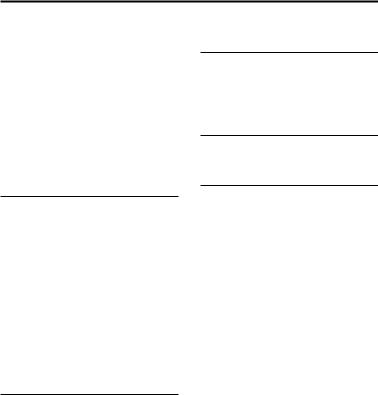
Table of Contents |
|
About this manual.................. |
5 |
Unpacking.............................. |
8 |
Playable discs or files on |
|
discs/USB device.................... |
8 |
Websites for compatible |
|
devices.................................. |
10 |
Guide to parts and |
|
controls.................................. |
11 |
Getting Started |
|
Hooking up the system |
|
securely................................. |
15 |
Deactivating the |
|
demonstration....................... |
16 |
Inserting batteries................. |
16 |
Listening to TV sound via the |
|
system................................... |
17 |
Carrying the unit.................... |
18 |
Changing the display |
|
mode..................................... |
18 |
Disc/USB Playback |
|
Before using the USB |
|
device.................................... |
19 |
Basic playback....................... |
19 |
Using play mode................... |
20 |
Viewing information on the |
|
display.................................. |
20 |
USB Transfer |
|
Before using the USB |
|
device.................................... |
21 |
Transferring music................. |
21 |
Tuner |
|
Listening to the radio........... |
24 |
BLUETOOTH Connection |
|
About the BLUETOOTH |
|
wireless technology............. |
25 |
Pairing this system with a |
|
BLUETOOTH device............... |
25 |
Listening to music on a |
|
BLUETOOTH device............... |
26 |
Connecting this system with |
|
multiple BLUETOOTH devices |
|
(Multi-device connection).... |
27 |
One Touch BLUETOOTH |
|
Connection by NFC............... |
28 |
Setting the BLUETOOTH |
|
audio codecs........................ |
29 |
Setting the BLUETOOTH |
|
standby mode...................... |
29 |
Turning on or off the |
|
BLUETOOTH signal................ |
30 |
Controlling the system using |
|
a smartphone or tablet |
|
(Sony | Music Center)........... |
30 |
Getting frenzied parties with |
|
the “Fiestable” app................ |
31 |
6US
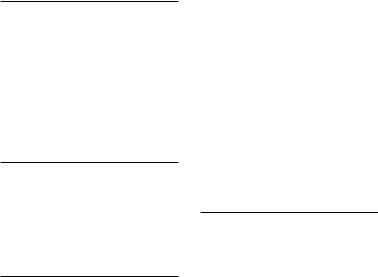
Achieving and sharing a |
|
Party People ranking and |
|
getting bonus features with |
|
Party King.............................. |
31 |
Gesture Control |
|
Enjoying the Gesture |
|
Control.................................. |
32 |
Using the Gesture Control |
|
during playback.................... |
33 |
Creating a party atmosphere |
|
(DJ Effect).............................. |
33 |
Using the Gesture Control |
|
during Karaoke function....... |
34 |
Sound Adjustment |
|
Adjusting the sound............. |
35 |
Selecting the Virtual Football |
|
mode.................................... |
35 |
Creating your own sound |
|
effect.................................... |
36 |
Other Operations |
|
Enjoying wired playback using |
|
multiple systems (Wired |
|
Party Chain function)............ |
36 |
Enjoying wireless playback |
|
using multiple systems |
|
(Wireless Party Chain |
|
function)............................... |
40 |
Listening to music wirelessly |
|
with two systems (Speaker |
|
Add function)........................ |
42 |
Enjoying hands-free calls..... |
44 |
Using the Voice Assist |
|
function on smartphone...... |
45 |
Singing along: Karaoke........ |
46 |
Enjoying sound from a |
|
guitar.................................... |
47 |
Playing the drum (Taiko)....... |
47 |
Enjoying music with the Party |
|
Light and Speaker Light........ |
49 |
Using the Sleep Timer.......... |
49 |
Using the Voice Guidance.... |
49 |
Using optional equipment... |
50 |
Deactivating the touch panel |
|
on the unit (Child Lock)......... |
50 |
Deactivating the touch panel |
|
on the unit for a short time |
|
(Party Lock)............................ |
51 |
Setting the automatic |
|
standby function................... |
51 |
Updating the software.......... |
51 |
Additional Information |
|
Troubleshooting................... |
52 |
Precautions........................... |
58 |
Specifications....................... |
60 |
7US
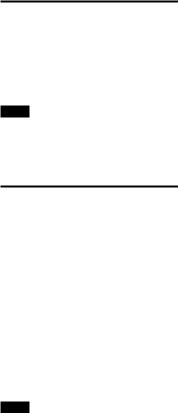
Unpacking
••This unit (MHC-V71) (1)
••Remote control (1)
••R03 (size AAA) batteries (2)
••FM lead antenna (1)
••AC power cord (mains lead) (1)
Note
When unpacking the carton, be sure that two people handle the unit. Dropping the unit may cause personal injury and/or property damage.
Playable discs or files on discs/USB device
Playable discs
••AUDIO CD
••CD-R/CD-RW in AUDIO CD format
Playable files on discs
MP3 files (.mp3)1)2)
Playable files on USB device
MP3 files (.mp3)1)2), WMA files (.wma)2), AAC files (.m4a/.mp4/
.3gp)2), WAV files (.wav)2)
Note
••The CD-ROM/-R/-RW must be in DATA CD format that contains the MP31)2) files, and conforms to ISO 96603) Level 1/ Level 2 or Joliet (extended format).
••The system will attempt to play back any data with the extensions above, even if it is not in the supported format. Playing this data may generate a
loud noise which could damage your speaker system.
1)MP3 (MPEG 1 Audio Layer 3) is a standard format defined by ISO/ MPEG for compressed audio data. MP3 files must be in MPEG 1 Audio Layer 3 format.
2)Files with copyright protection (Digital Rights Management) cannot be played back by the system.
3)A logical format of files and folders on CD-ROMs, defined by ISO (International Organization for Standardization).
Discs/files that cannot be played back
••You cannot play back the following discs
——Data part of CD-Extra or Mixed Mode CDs*
——CD Graphics disc
——Super Audio CDs
——DATA CD that is created in Packet Write format
——DATA CD which has not been correctly finalized
——A disc that has a non-standard shape (e.g., heart, square, star)
——A disc that has adhesive tape, paper, or a sticker attached to it
••You cannot play back the following files
——A WMA file in WMA DRM, WMA Lossless, or WMA PRO format.
——An AAC file in AAC DRM or AAC Lossless format.
——The AAC files which is encoded at 96 kHz.
——Files that are encrypted or protected by passwords.
——Files with DRM (Digital Rights Management) copyright protection.
••The MP3 PRO audio file can be played back as MP3 file.
*Mixed Mode CD: This format records data on the first track and audio (AUDIO CD data) on the second and subsequent tracks of a session.
8US
Notes on CD-R/-RW
In some cases, a CD-R/-RW cannot be played back on this system due to the recording quality or physical condition of the disc, or the characteristics of the recording device and authoring software. For more information, refer to
the operating instructions of the recording device.
Notes on discs
••This product is designed to play back discs that conform to the Compact Disc (CD) standard.
••DualDisc and some music discs encoded with copyright protection technologies do not conform to the CD standard. Therefore, these discs may not be compatible with this product.
Note on multisession disc
••This system can play back multisession discs when an MP3 file is contained in the first
session. Any subsequent MP3 files recorded in later sessions can also be played back (If later sessions contain AUDIO CD format, the system cannot play back this multisession discs).
••If the first session is recorded in AUDIO CD format, only the first session will be played back.
Notes on playable files
••Playback may take a longer time to start when:
——a DATA CD/USB device is recorded with a complicated tree structure.
——the audio files in another folder have just been played back.
••The system can play back a DATA CD or a USB device in the following conditions:
——up to a depth of 8 folders
——up to 300 folders
——up to 999 files in a disc
——up to 2,000 files in a USB device
——up to 650 files in a folder These numbers may vary depending on the file or folder configuration.
••Folders that have no audio files are skipped.
••Files transferred by a device such as a computer may not be played back in the order in which they were transferred.
••The playback order may not be applicable depending on the software used for creating the audio file.
••Compatibility with all encoding/ writing software of the supported formats, recording devices,
and recording media cannot be guaranteed.
Notes about USB devices
••This system is not guaranteed to operate with all USB devices.
••Although there are a variety of complex functions for USB devices, the playable contents
of USB devices connected to the system are music contents only. For details, refer to the operating instructions of the USB device.
••When a USB device is inserted, the system reads all the files on the USB device. If there are many folders or files on the USB device, it may take a long time to finish reading the USB device.
9US

••Do not connect the system and |
••iPhone 5s |
the USB device through a USB hub. |
••iPhone 5c |
••With some connected USB |
••iPhone 5 |
devices, there may be a delay |
••iPhone 4s |
before an operation is performed |
••iPod touch (6th generation) |
by this system. |
••iPod touch (5th generation) |
••The playback order for the system |
|
may differ from the playback order |
|
of the connected USB device. |
|
••Before using a USB device, make |
|
sure that no virus-ridden files are |
|
on the USB device. |
|
Websites for compatible devices
Check the websites below for the latest information about compatible USB and BLUETOOTH devices.
For customers in the United States:
<https://esupport.sony.com/US/>
For customers in Canada:
<http://esupport.sony.com/CA/>
Compatible iPhone/iPod models
The compatible iPhone/iPod models are as follows. Update your iPhone/ iPod with the latest software before using with the system.
Made for
••iPhone X
••iPhone 8
••iPhone 8 Plus
••iPhone 7
••iPhone 7 Plus
••iPhone SE
••iPhone 6s
••iPhone 6s Plus
••iPhone 6
••iPhone 6 Plus
10US
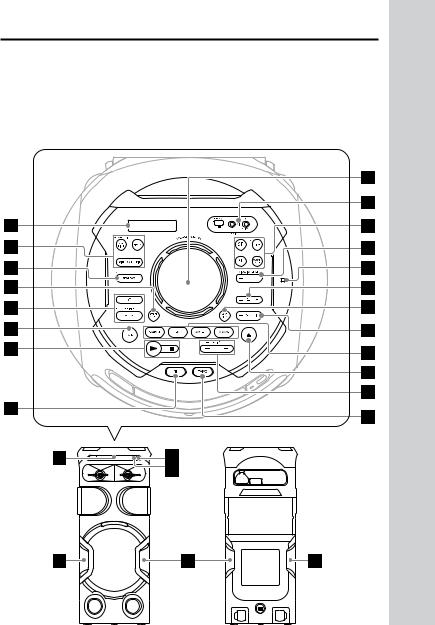
Guide to parts and controls
You can lock the keys except (power) on the unit to prevent them from being operated by mistake (page 50).
Unit
Top
Front |
Rear |
11US
(power) button
Press to turn on the system, or set it to standby mode.
(play) key
——Touch to start playback. ——Touch and hold for more
than 2 seconds, the built-in
sound demonstration will be played back. Touch to stop the demonstration.
(stop) key
——Touch to stop playback. When touched twice, resume playback can be canceled.
——Touch to stop transfer during music transfer.
——Touch to stop the built-in sound demonstration.
FUNCTION key
Touch to select a function.
BLUETOOTH indicator (page 25)
BLUETOOTH key (page 26, 27)
PAIRING key
Touch and hold to activate BLUETOOTH pairing during the BLUETOOTH function.
 (call) key
(call) key
Touch to receive/end a call when using the handsfree call function with your BLUETOOTHconnected mobile phone (page 44).
GESTURE ON/OFF key (page 32)
MEGA BASS indicator
Lights up when MEGA BASS sound effect is selected.
MEGA BASS key (page 35)
WIRELESS PARTY CHAIN key (page 41)
PARTY CHAIN key
Touch and hold to activate Wired Party Chain (page 39)
PARTY LIGHT key (page 49)
FIESTA key (page 35)
Display
GESTURE CONTROL sensor (page 32)
The jacks/ports are inside a cover.
Push to open the cover.
 (USB) REC/PLAY port
(USB) REC/PLAY port
Use to connect a USB device. This port can be used for both playback and music transfer.
MIC1 jack
Use to connect the microphone.
MIC2/GUITAR jack
Use to connect the microphone or guitar.
VOICE CHANGER key (page 47)
GUITAR indicator
Lights up when guitar mode is turned on.
GUITAR key (page 47)
12US
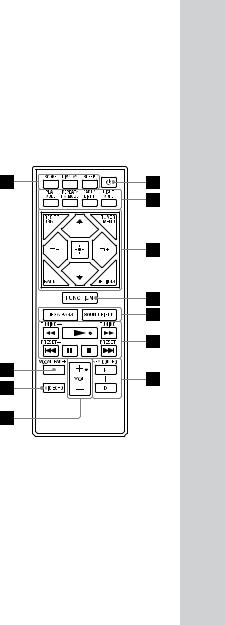
VOCAL FADER key (page 46) MIC ECHO key (page 46)
MIC/GUITAR LEVEL +/– key (page 46, 47)
 (N-Mark) (page 28)
(N-Mark) (page 28)
 +/– (select folder) key
+/– (select folder) key
Touch to select a folder on a data disc or a USB device.
SOUND FIELD key (page 35)
VOLUME +/– key
Touch to adjust the volume.
PLAYBACK key (page 33) DJ key (page 33) SAMPLER key (page 33) KARAOKE key (page 34)
(open/close) key
Touch to open or close the disc tray.
/ (go backward/go forward) key (page 19)
TUNING +/– key (page 24)
TAIKO button (page 48)
Remote control sensor (page 16)
Built-in microphone (page 44)
Party Light (page 49)
Do not look directly at the lightemitting part when the Party Light is turned on.
Disc tray
Remote control
(power)
Turns on the system, or sets it to standby mode.
PLAY MODE (page 20,22)
REPEAT/FM MODE (page 20, 24)
PARTY LIGHT (page 18, 49) LIGHT MODE (page 49)
13US
REC TO USB
Transfers music to the USB
device connected to the  (USB) port.
(USB) port.
TUNER MENU (page 24)
BACK
Returns to the previous display.
OPTIONS
Enters or exits options menu.
 /
/
Selects the menu items.
 +/– (select folder)
+/– (select folder)
Selects a folder on a data disc or a USB device.
 (enter)
(enter)
Enters or confirms the settings.
FUNCTION
Selects a function.
MEGA BASS (page 35) SOUND FIELD (page 35)
/ (fast reverse/fast forward) (page 19)
TUNING+/– (page 24)
(play)*
Starts playback.
/ (go backward/go forward) (page 19)
PRESET+/– (page 24)
(pause)
Pauses playback. To resume playback, press .
(stop)
——Stops playback.
When pressed twice, resume playback can be canceled.
——Stops transfer during music transfer.
——Stops the built-in sound demonstration.
KEY CONTROL / (page 46)
VOL (volume) +/–*
Adjusts the volume.
MIC ECHO (page 46)
VOCAL FADER (page 46)
SCORE (page 47)
DISPLAY (page 16, 18, 20, 26)
Changes the information on the display.
SLEEP (page 49)
*The and VOL + buttons have a tactile dot. Use the tactile dot as a reference when operating the system.
14US
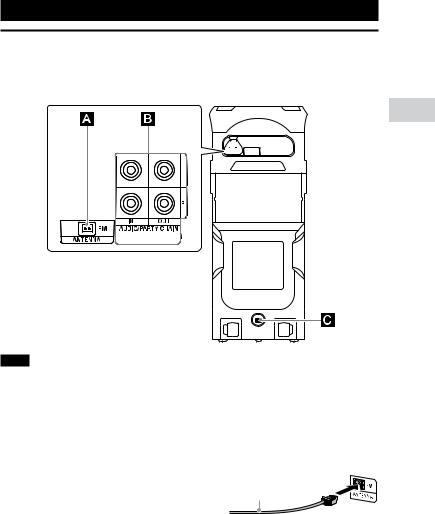
Getting Started
Hooking up the system securely
Unit (Rear)
Started Getting
Note
The jacks/terminal at the rear panel have cover, open the cover then make the connection.
FM ANTENNA terminal
Find a location and an orientation that provide good reception when you set up the antenna.
Keep the antenna away from the AC power cord (mains lead) and the USB cable to avoid picking up noise.
Extend the FM lead antenna horizontally
15US
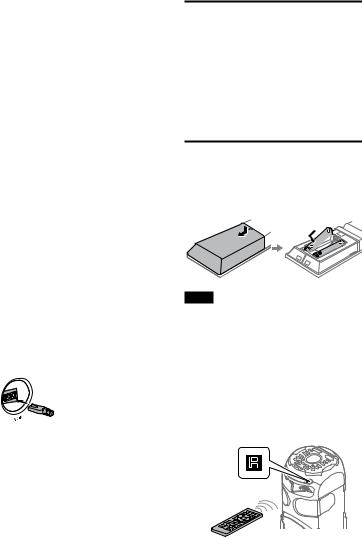
Audio input and output jacks
Use an audio cable (not supplied) to make either connection as follows:
••AUDIO/PARTY CHAIN IN L/R jacks
——Connect to the audio output jacks of a TV or an audio/ video equipment. The sound is output through this system.
——Connect to another audio system to enjoy the Wired Party Chain function (page 36).
••AUDIO/PARTY CHAIN OUT
L/R jacks
——Connect to the audio input jacks of an optional equipment.
——Connect to another audio system to enjoy the Wired Party Chain function (page 36).
AC power cord (mains lead)
Connect the AC power cord (mains lead) (supplied) to the unit, then to the wall outlet.
 To wall outlet
To wall outlet
The demonstration (page 18) starts automatically. If you press(power) to turn on the system, the demonstration ends.
Deactivating the demonstration
To deactivate the demonstration while the system is turned off, press DISPLAY repeatedly to select the no display mode (Power Saving Mode) (page 18).
Inserting batteries
Insert the two supplied R03 (size AAA) batteries, matching the polarities shown below.
Note
••Do not mix an old battery with a new one or mix different types of batteries.
••If you do not use the remote control for a long period of time, remove the batteries to avoid damage from battery leakage and corrosion.
To operate the system using the remote control
Point the remote control at the unit’s remote control sensor.
16US
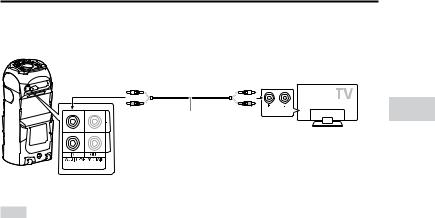
Listening to TV sound via the system
Before connecting cables, be sure to disconnect the AC power cord (mains lead).
AUDIO OUT
Audio cable (not supplied)
To listen to TV sound, press FUNCTION repeatedly to select “AUDIO IN”.
Hint
••You can also enjoy the sound of external equipment (DVD players, etc.) via the system by connecting to the AUDIO/PARTY CHAIN IN L/R jacks. For details, refer to the operating instructions of your equipment.
••If the audio output level from the system is low when connecting the external equipment, try adjusting the audio output settings on the connected equipment. It may improve the audio output level. For details, refer to the operating instructions of your equipment.
Started Getting
17US
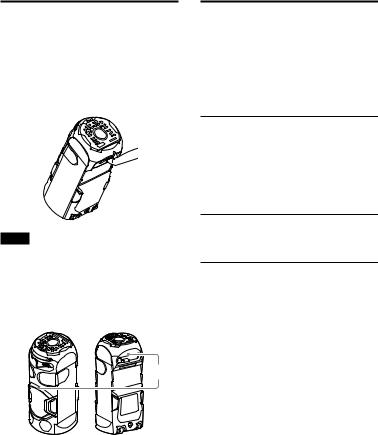
Carrying the unit
The unit has caster wheels so that you can roll it easily. Normally, carrying the unit by this method is recommended on flat surfaces. Before carrying the unit, disconnect all the cables.
Note
••The caster wheels can be used only on flat surfaces. Lift the unit by two people on uneven surfaces. Correct hand placement while carrying the unit is very important to avoid personal injury and/or property damage. Be sure to use the handle when lifting the unit.
Handle
••Exercise extreme caution when carrying the unit on a slope.
••Do not carry the unit with a person, luggage, etc. on it.
••Do not let children or infants be near when carrying the unit.
Changing the display mode
Press DISPLAY repeatedly while the system is turned off.
Each time you press the button, the display mode changes as follows:
Demonstration
The messages about the main features of this system scrolls across the display and the illumination turns on.
To turn off the illumination, press PARTY LIGHT.
No display (Power Saving Mode)
The display and the illumination are turned off to conserve power.
18US
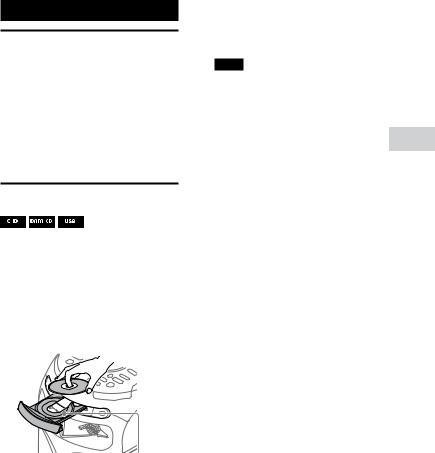
Disc/USB Playback
Before using the USB device
For compatible USB devices, see “Websites for compatible devices” (page 10).
(You can use your iPhone/iPod with this system via BLUETOOTH connection only.)
Basic playback
1 Press FUNCTION repeatedly to select “CD” or “USB”.
2 Prepare the playback source.
For CD function:
Touch on the unit to open the disc tray and load a disc with the label facing up on the disc tray.
When you play back an 8 cm disc such as a CD single, place it on the inner circle of the tray.
Touch on the unit again to close the disc tray.
Do not forcibly push the disc tray to close it as this may cause a malfunction.
For USB function:
Push to open the USB/MIC cover, then connect a USB device to the
 (USB) port.
(USB) port.
Note
You can use a USB adaptor (not supplied) to connect the USB device to the unit if the USB device cannot be plugged into the  (USB) port.
(USB) port.
3 Press to start playback.
Other operations
To |
Do this |
|
|
Stop playback |
Press . |
Pause |
Press . |
playback |
|
Resume |
Press . |
playback or |
|
return to |
|
normal |
|
playback |
|
Cancel the |
Press twice. |
resume point |
|
Select a track |
Press or |
or file |
during playback. |
|
(Operation might be |
|
prohibited by disc or |
|
USB device.) |
Locate a point |
Press or |
quickly in fast |
during playback. |
forward or fast |
|
reverse (Lock |
|
Search) |
|
To use the Gesture Control during playback
See “Using the Gesture Control during playback” (page 33).
Playback Disc/USB
19US
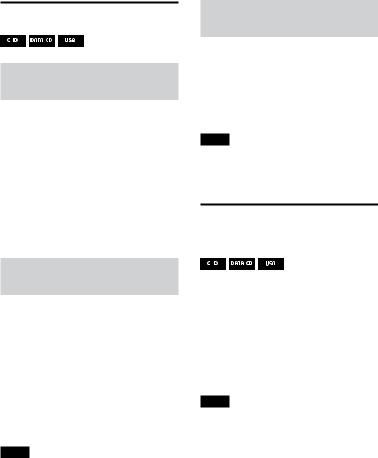
Using play mode
Playing in sequential order
(Normal Play)
When playback is stopped, press PLAY MODE repeatedly.
The following indicator lights up on the display.
••(None): plays the disc or USB device.
••“FLDR”*: plays all playable files in the specified folder on the disc or USB device.
* Cannot be selected for AUDIO CD.
Playing in random order
(Shuffle Play)
When playback is stopped, press PLAY MODE repeatedly.
The following indicators light up on the display.
••“SHUF”: shuffles all playable files on the disc or USB device.
••“FLDR SHUF”*: shuffles all playable files in the specified folder on the disc or USB device.
* Cannot be selected for AUDIO CD.
Note
••Shuffle Play is canceled when you:
——open the disc tray.
——perform Synchronized Transfer.
••Shuffle Play may be canceled when you select a folder or a track to play back.
Playing repeatedly (Repeat
Play)
Press REPEAT repeatedly.
The following indicators light up on the display.
••“ ”: repeats all tracks or audio files on a folder/disc/USB device.
”: repeats all tracks or audio files on a folder/disc/USB device.
••“
 ”: repeats a track or audio file.
”: repeats a track or audio file.
Note
Repeat Play is canceled when you:
——open the disc tray.
——perform Synchronized Transfer.
Viewing information on the display
Press DISPLAY repeatedly when the system is on.
You can view the information as follows:
——playing time/remaining time of track, file, disc
——file name, folder name
——title, artist name and album name
Note
••The disc name or track name may not be displayed depending on the characters.
••Playing time of audio files may not be displayed correctly.
••The elapsed playing time for an audio file encoded using a VBR (variable bit rate) is not displayed correctly.
20US
