Sony MHC-V41D User Manual
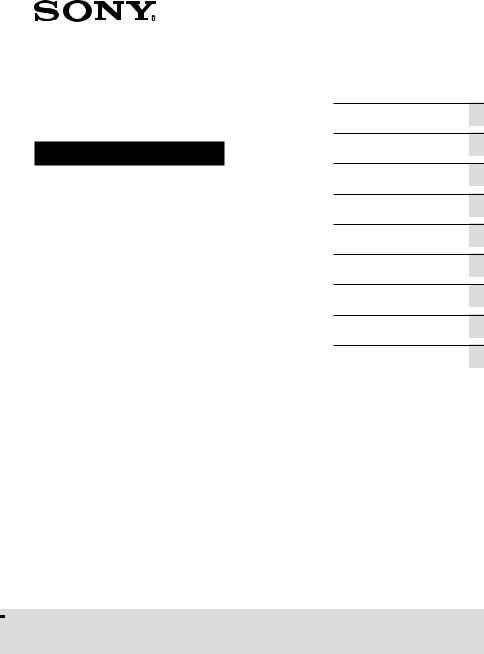
Home Audio System
Operating Instructions
Getting Started
Disc/USB Playback
USB Transfer
Tuner
BLUETOOTH Connection
Gesture Control
Sound Adjustment
Other Operations
Additional Information
MHC-V41D
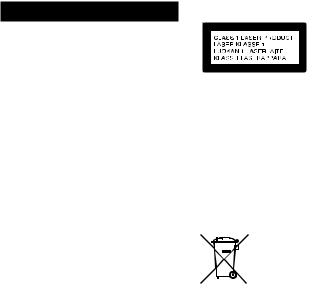
WARNING
To reduce the risk of fire, do not cover the ventilation opening of the appliance with newspapers, tablecloths, curtains, etc.
Do not expose the appliance to naked flame sources (for example, lighted candles).
To reduce the risk of fire or electric shock, do not expose this appliance to dripping or splashing, and do not
place objects filled with liquids, such as vases, on the appliance.
As the main plug is used to disconnect the unit from the mains, connect the unit to an easily accessible AC outlet. Should you notice an abnormality in the unit, disconnect the main plug from the AC outlet immediately.
Do not install the appliance in a confined space, such as a bookcase or built-in cabinet.
Do not expose batteries or appliances with battery-installed to excessive heat, such as sunshine and fire.
The unit is not disconnected from the mains as long as it is connected to the AC outlet, even if the unit itself has been turned off.
Indoor use only.
For product with CE marking
The validity of the CE marking is restricted to only those countries where it is legally enforced, mainly in the countries EEA (European Economic Area).
CAUTION
The use of optical instruments with this product will increase eye hazard.
This appliance is classified as a CLASS 1 LASER product under IEC 60825- 1:2007. This marking is located on the rear exterior.
Disposal of waste batteries and electrical and electronic equipment (applicable in the European Union and other European countries with
collection systems)
This symbol on the product, the battery or on the packaging indicates that the product and the battery shall not be treated as household
waste. On certain batteries this symbol might be used in combination with a chemical symbol. The chemical symbols for mercury (Hg) or lead (Pb) are added if the battery contains more than 0.0005% mercury or 0.004% lead. By ensuring these products and batteries are disposed of correctly, you will help prevent potentially negative consequences for the environment and human health which could otherwise be caused by inappropriate waste handling. The recycling of the materials will help to conserve natural resources.
2GB

In case of products that for safety, performance or data integrity reasons require a permanent connection with an incorporated battery, this battery should be replaced by qualified service staff only. To ensure that the battery and the electrical and electronic equipment will be treated properly, hand over these products at end-of- life to the applicable collection point for the recycling of electrical and electronic equipment. For all other batteries, please view the section on how to remove the battery from the product safely. Hand the battery over to the applicable collection point for the recycling of waste batteries.
For more detailed information about recycling of this product or battery, please contact your local Civic Office, your household waste disposal service or the shop where you purchased the product or battery.
Notice for customers: the following information is only applicable to equipment sold in countries applying EU directives.
This product has been manufactured by or on behalf of Sony Corporation.
EU Importer: Sony Europe Limited.
Inquiries to the EU Importer or related to product compliance in Europe should be sent to the manufacturer’s authorized representative, Sony Belgium, bijkantoor van Sony Europe Limited, Da Vincilaan 7-D1, 1935 Zaventem, Belgium.
Hereby, Sony Corporation declares that this equipment is in compliance with Directive 2014/53/EU. The full text of the EU declaration of conformity
is available at the following internet address: http://www.compliance.sony.de/
For this radio equipment, the following restrictions on putting into service or of requirements for authorization of use apply in BE, BG, CZ, DK, DE, EE, IE, EL, ES, FR, HR, IT, CY, LV, LT, LU, HU, MT, NL, AT, PL, PT, RO, SI, SK, FI, SE, UK, IS, LI, NO, CH, AL, BA, MK, MD, RS, ME, XK, TR: 5150 - 5350 MHz band is restricted to indoor operations only.
About Software version
This radio equipment is intended to be used with the approved version(s) of software that are indicated in
the EU Declaration of Conformity. The software loaded on this radio equipment is verified to comply with the essential requirements of the Directive 2014/53/EU.
Software version: ___ _ _ _ _
DVD _ _ _ _
You can check the software version by pressing OPTIONS on the remote control.
1Press OPTIONS.
2Press /
/ repeatedly to select “SYSTEM,” then press
repeatedly to select “SYSTEM,” then press  .
.
3Press  /
/ repeatedly to select “VERSION,” then press
repeatedly to select “VERSION,” then press  .
.
“___ _ _ _ _ DVD _ _ _ _” appears on the display.
This equipment has been tested and found to comply with the limits set out in the EMC regulation using a connection cable shorter than
3 meters.
3GB
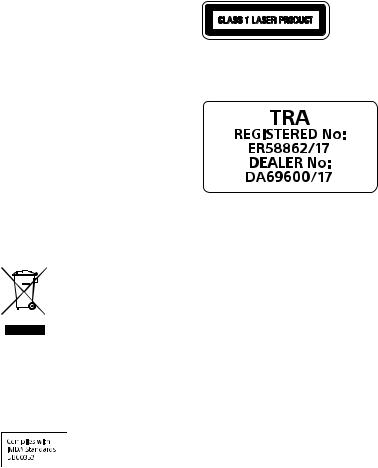
This system is designed to be used for the following purposes:
••Playing back music/video sources on discs or USB devices
••Transferring music to USB devices
••Listening to radio stations
••Listening to TV sound
••Playing back music sources on BLUETOOTH devices
••Enjoying social gatherings with the “Party Chain” function
For customers in Australia and New Zealand
This equipment should be installed and operated with at least 20 cm and more between the radiator and person’s body (excluding extremities: hands, wrists, feet and ankles).
For customers in Australia and India
Disposal of Old Electrical & Electronic Equipment (Applicable in the European Union and other European countries with separate collection systems)
For customers in Singapore
For customers in the United Arab Emirates
This appliance is classified as a CLASS 1 LASER product under IEC 60825-1:2007. This marking is located on the rear exterior.
License and Trademark Notice
•• is a trademark of DVD Format/ Logo Licensing Corporation.
is a trademark of DVD Format/ Logo Licensing Corporation.
••“DVD+RW,” “DVD-RW,” “DVD+R,” “DVD-R,” “DVD VIDEO,” and the “CD” logos are trademarks.
••WALKMAN® and WALKMAN® logo are registered trademarks of Sony Corporation.
••MPEG Layer-3 audio coding technology and patents licensed from Fraunhofer IIS and Thomson.
••Windows Media is either a registered trademark or trademark of Microsoft Corporation in
the United States and/or other countries.
••This product is protected by certain intellectual property rights of Microsoft Corporation. Use or distribution of such technology outside of this product is prohibited without a license from Microsoft or an authorized Microsoft subsidiary.
4GB
••This system incorporates Dolby* Digital.
*Manufactured under license from Dolby Laboratories. Dolby, Dolby Audio, and the double-D symbol are trademarks of Dolby Laboratories.
••This system incorporates HighDefinition Multimedia Interface (HDMI™) technology. The terms HDMI and HDMI High-Definition Multimedia Interface, and the HDMI Logo are trademarks or registered trademarks of HDMI Licensing Administrator, Inc. in the United States and other countries.
••“BRAVIA” is a trademark of Sony Corporation.
••LDAC™ and LDAC logo are trademarks of Sony Corporation.
••The BLUETOOTH® word mark and logos are registered trademarks owned by Bluetooth SIG, Inc. and any use of such marks by Sony Corporation is under license. Other trademarks and trade names are those of their respective owners.
••The N-Mark is a trademark or registered trademark of NFC Forum, Inc. in the United States and in other countries.
••Android and Google Play are trademarks of Google LLC.
••Apple, the Apple logo, iPhone, and iPod touch are trademarks of Apple Inc., registered in the U.S. and other countries. App Store is a service mark of Apple Inc.
••Siri is a trademark of Apple Inc.
••“Made for iPod,” and “Made for iPhone” mean that an electronic accessory has been designed to connect specifically to iPod or iPhone, respectively, and has been certified by the developer to meet Apple performance
standards. Apple is not responsible for the operation of this device
or its compliance with safety and regulatory standards. Please note that the use of this accessory with iPod or iPhone may affect wireless performance.
••THIS PRODUCT IS LICENSED UNDER THE MPEG-4 VISUAL PATENT PORTFOLIO LICENSE FOR THE PERSONAL AND NON-COMMERCIAL USE OF A CONSUMER FOR
(i)ENCODING VIDEO IN COMPLIANCE WITH THE MPEG-4 VISUAL STANDARD (“MPEG-4 VIDEO”)
AND/OR
(ii)DECODING MPEG-4 VIDEO THAT WAS ENCODED BY A CONSUMER ENGAGED IN A PERSONAL AND NON-COMMERCIAL ACTIVITY AND/OR WAS OBTAINED FROM A VIDEO PROVIDER LICENSED TO PROVIDE MPEG-4 VIDEO.
NO LICENSE IS GRANTED OR SHALL BE IMPLIED FOR ANY OTHER
USE. ADDITIONAL INFORMATION INCLUDING THAT RELATING TO PROMOTIONAL, INTERNAL AND COMMERCIAL USES AND LICENSING MAY BE OBTAINED FROM MPEG LA, L.L.C. HTTP://WWW.MPEGLA.COM
••All other trademarks are trademarks of their respective owners.
••In this manual, ™ and ® marks are not specified.
5GB

About this manual
••This manual mainly explains operations using the remote control, but the same operations can also be performed using the buttons on the unit having the same or similar names.
••Icons, such as  , listed at the top of each explanation indicate the type of media that can be used with the function being explained.
, listed at the top of each explanation indicate the type of media that can be used with the function being explained.
••Some illustrations are presented as conceptual drawings, and may be different from the actual products.
••The items displayed on the TV screen may vary depending on the area.
••The default setting is underlined.
••The text enclosed in bracket ([--]) appears on the TV screen, and the text enclosed in double quotation mark (“--”) appears on the display.
6GB
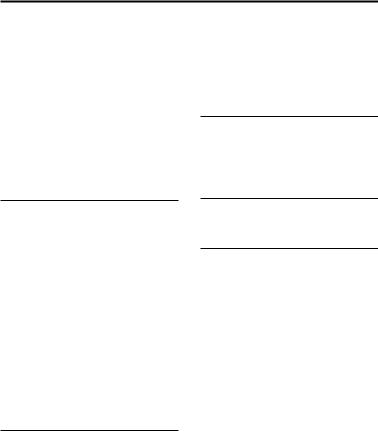
Table of Contents |
|
About this manual.................. |
6 |
Unpacking.............................. |
9 |
Playable discs or files on |
|
discs/USB device.................... |
9 |
Websites for compatible |
|
devices................................... |
12 |
Guide to parts and |
|
controls.................................. |
13 |
Getting Started |
|
Hooking up the system |
|
securely................................. |
19 |
Deactivating the |
|
demonstration...................... |
20 |
Inserting batteries................ |
20 |
Connecting the TV................. |
21 |
Changing the color |
|
system.................................. |
23 |
Performing the quick |
|
setup..................................... |
23 |
Changing the display |
|
mode.................................... |
24 |
Disc/USB Playback |
|
Before using the USB |
|
device................................... |
25 |
Basic playback...................... |
25 |
Other playback |
|
operations............................ |
26 |
Using the play mode............ |
29 |
Restricting playback of |
|
the disc (Parental Control).... |
30 |
Viewing information of |
|
a disc and USB device............ |
31 |
Using the Setup Menu.......... |
32 |
USB Transfer
Before using the USB |
|
device................................... |
36 |
Transferring music................ |
36 |
Tuner
Listening to the radio........... |
39 |
BLUETOOTH Connection
About the BLUETOOTH |
|
|
wireless technology............. |
40 |
|
Pairing this system with |
|
|
a BLUETOOTH device............. |
41 |
|
Listening to music on |
|
|
a BLUETOOTH device............ |
42 |
|
Connecting this system |
|
|
with multiple BLUETOOTH |
|
|
devices (Multi-device |
|
|
connection).......................... |
43 |
|
One-touch BLUETOOTH |
|
|
connection by NFC................ |
43 |
|
Setting the BLUETOOTH |
|
|
audio codecs........................ |
44 |
|
Setting the BLUETOOTH |
|
|
standby mode...................... |
45 |
|
Turning on or off the |
|
|
BLUETOOTH signal................ |
45 |
|
Controlling the system |
|
|
using a smartphone or tablet |
|
|
(Sony | Music Center)........... |
46 |
7GB |
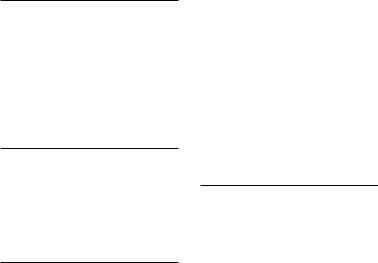
Getting the party started |
|
with “Fiestable”..................... |
47 |
Achieving and sharing |
|
a Party People ranking and |
|
getting bonus features with |
|
Party King............................. |
47 |
Gesture Control |
|
Enjoying gesture control...... |
48 |
Using gesture control |
|
during playback.................... |
48 |
Creating a party atmosphere |
|
(DJ Effect).............................. |
49 |
Using gesture control during |
|
the Karaoke function............ |
50 |
Sound Adjustment |
|
Adjusting the sound............. |
50 |
Selecting the Virtual |
|
Football mode....................... |
51 |
Creating your own sound |
|
effect..................................... |
51 |
Other Operations |
|
Using the Control for HDMI |
|
function................................ |
52 |
Enjoying wired playback |
|
using multiple systems |
|
(Wired Party Chain |
|
function)............................... |
54 |
Enjoying wireless playback |
|
using multiple systems |
|
(Wireless Party Chain |
|
function)............................... |
57 |
Listening to music wirelessly |
|
with two systems |
|
(Speaker Add function)........ |
59 |
8GB
Enjoying music with the party |
|
light and speaker light........... |
61 |
Singing along: Karaoke......... |
61 |
Enjoying sound from a guitar |
|
(Guitar mode)....................... |
63 |
Enjoying hands-free calls..... |
63 |
Using the voice-assist function |
|
on a smartphone.................. |
65 |
Using the Sleep Timer.......... |
66 |
Using the voice guidance..... |
66 |
Using optional equipment... |
66 |
Deactivating the buttons on |
|
the unit (Child Lock).............. |
67 |
Setting the automatic |
|
standby function.................. |
67 |
Updating the software......... |
67 |
Additional Information |
|
Troubleshooting................... |
68 |
Precautions........................... |
78 |
Specifications....................... |
80 |
Language code list............... |
83 |

Unpacking
••This unit (MHC-V41D) (1)
••Remote control (1)
••R03 (size AAA) batteries (2)
••FM lead antenna (1)
••AC power cord (mains lead) (1)
••AC plug adaptor* (1) (supplied only for certain areas)
*This plug adaptor is not for the use in Chile, Paraguay and Uruguay. Use this plug adaptor in the countries where it is necessary.
Note
When unpacking the carton, be sure that two people handle the unit. Dropping the unit may cause personal injury and/or property damage.
Playable discs or files on discs/USB device
Playable discs
••DVD VIDEO
••DVD-R/DVD-RW in DVD VIDEO format or video mode
••DVD+R/DVD+RW in DVD VIDEO format
••VIDEO CD (Ver. 1.0, 1.1, and 2.0 discs)
••Super VCD
••CD-R/CD-RW/CD-ROM in VIDEO CD format or super VCD format
••AUDIO CD
••CD-R/CD-RW in AUDIO CD format
Playable files on discs
••Music:
MP3 files (.mp3) 1), 2)
••Video:
MPEG4 files (.mp4/.m4v) 2), 3), Xvid files (.avi)
Playable files on USB device
••Music:
MP3 files (.mp3) 1), 2), WMA files (.wma) 2), AAC files (.m4a/.mp4/
.3gp) 2), WAV files (.wav) 2)
••Video:
MPEG4 files (.mp4/.m4v) 2), 3), Xvid files (.avi)
Note
••The discs must be in the following format:
——CD-ROM/-R/-RW in DATA CD format that contains the MP3 1), 2), MPEG4 2), 3) and Xvid files, and conforms to
ISO 9660 4) Level 1/Level 2 or Joliet (extended format).
——DVD-ROM/-R/-RW/+R/+RW in DATA DVD format that contains the
MP3 1), 2), MPEG4 2), 3) and Xvid files, and conforms to UDF (Universal Disk Format).
••The system will attempt to play back any data with the extensions above, even if it is not in the supported format. Playing this data may generate a
loud noise which could damage your speaker system.
1)MP3 (MPEG 1 Audio Layer 3) is a standard format defined by ISO/ MPEG for compressed audio data. MP3 files must be in MPEG 1 Audio Layer 3 format.
2)Files with copyright protection (Digital Rights Management) cannot be played back by the system.
3)MPEG4 files must be recorded in MP4 file format. Supported video codec and audio codec are as follows:
——Video codec: MPEG4 Simple Profile (AVC is not supported.)
——Audio codec: AAC-LC (HE-AAC is not supported.)
4)A logical format of files and folders on CD-ROMs, defined by ISO (International Organization for Standardization).
9GB
Discs/files that cannot be played back
••You cannot play back the following discs
——BDs (Blu-ray Discs)
——CD-ROMs recorded in PHOTO CD format
——Data part of CD-Extra or Mixed Mode CDs*
——CD Graphics disc
——Super Audio CDs
——DVD Audio
——DATA CD/DATA DVD that is created in Packet Write format
——DVD-RAM
——DATA CD/DATA DVD which has not been correctly finalized
——CPRM (Content Protection for Recordable Media) compatible DVD-R/-RW recorded in CopyOnce programs
——A disc that has a non-standard shape (e.g., heart, square, star)
——A disc that has adhesive tape, paper, or a sticker attached to it
••You cannot play back the following files
——The video files which is larger than 720 (width) × 576 (height) pixels.
——The video files with a high width to length ratio.
——A WMA file in WMA DRM, WMA Lossless, or WMA PRO format.
——An AAC file in AAC DRM or AAC Lossless format.
——The AAC files which is encoded at 96 kHz.
——Files that are encrypted or protected by passwords.
——Files with DRM (Digital Rights Management) copyright protection.
——Some Xvid files that are longer than 2 hours.
••The MP3 PRO audio file can be played back as MP3 file.
••The system may not play back an Xvid file when the file has been combined from two or more Xvid files.
*Mixed Mode CD: This format records data on the first track and audio (AUDIO CD data) on the second and subsequent tracks of a session.
Notes on CD-R/-RW and DVD-R/-RW/+R/+RW
••In some cases, a CD-R/-RW and DVD-R/-RW/+R/+RW cannot be played back on this system due to the recording quality or physical condition of the disc, or
the characteristics of the recording device and authoring software. For more information, refer to
the operating instructions of the recording device.
••Some playback functions may not work with some DVD+Rs/+RWs, even if they have been correctly finalized. In this case, view the disc by normal playback.
Notes on discs
••This product is designed to play back discs that conform to the Compact Disc (CD) standard.
••DualDisc and some music discs encoded with copyright protection technologies do not conform to the CD standard. Therefore, these discs may not be compatible with this product.
Note on multisession disc
This system can play back continuous sessions on a disc when they are recorded in the same format as the first session. However, the playback is not guaranteed.
10GB
Note on DVD VIDEO and VIDEO CD playback operations
Some playback operations for a DVD VIDEO or VIDEO CD may be intentionally restricted by software producers. Therefore,
some playback features may not be available. Be sure to read the operating instructions of the DVD VIDEO or VIDEO CD.
Notes on playable files
••Playback may take a longer time to start when:
——a DATA CD/DATA DVD/USB device is recorded with a complicated tree structure.
——the audio files or video files in another folder have just been played back.
••The system can play back a DATA CD/DATA DVD or a USB device in the following conditions:
——up to a depth of 8 folders
——up to 300 folders
——up to 999 files in a disc
——up to 2,000 files in a USB device
——up to 650 files in a folder These numbers may vary depending on the file or folder configuration.
••Folders that have no audio files or video files are skipped.
••Files transferred by a device such as a computer may not be played back in the order in which they were transferred.
••The playback order may not be applicable depending on the software used for creating the audio file or video file.
••Compatibility with all encoding/ writing software of the supported formats, recording devices,
and recording media cannot be guaranteed.
••Depending on the Xvid file, the picture may be unclear or the sound may skip.
Notes about USB devices
••This system is not guaranteed to operate with all USB devices.
••Although there are a variety of complex functions for USB devices, the playable contents of USB devices connected to
the system are music and video contents only. For details, refer to the operating instructions of the USB device.
••When a USB device is inserted, the system reads all the files on the USB device. If there are many folders or files on the USB device, it may take a long time to finish reading the USB device.
••Do not connect the system and the USB device through a USB hub.
••With some connected USB devices, there may be a delay before an operation is performed by this system.
••The playback order for the system may differ from the playback order of the connected USB device.
••Before using a USB device, make sure that no virus-ridden files are on the USB device.
Region code
Your system has a region code and will only play back a DVD VIDEO labeled with an identical region code or  .
.
11GB

Websites for compatible devices
Check the websites below for the latest information about compatible USB and BLUETOOTH devices.
For customers in Latin America: http://esupport.sony.com/LA
For customers in Europe and Russia: http://www.sony.eu/support
For customers in other countries/ regions: http://www.sony-asia.com/support
Compatible iPhone/iPod models
The compatible iPhone/iPod models are as follows. Update your iPhone/iPod with the latest software before using with the system. BLUETOOTH technology works with:
••iPhone 7 Plus
••iPhone 7
••iPhone SE
••iPhone 6s Plus
••iPhone 6s
••iPhone 6 Plus
••iPhone 6
••iPhone 5s
••iPhone 5c
••iPhone 5
••iPhone 4s
••iPod touch (6th generation)
••iPod touch (5th generation)
12GB
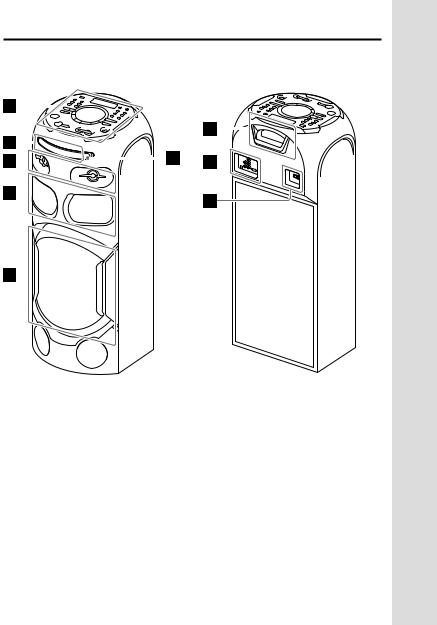
Guide to parts and controls
Unit (Front): |
|
Unit (Rear): |
|||||||
|
|
|
|
|
|
|
|
|
|
|
|
|
|
|
|
|
|
|
|
|
|
|
|
|
|
|
|
|
|
|
|
|
|
|
|
|
|
|
|
|
|
|
|
|
|
|
|
|
|
|
|
|
|
|
|
|
|
|
|
|
|
|
|
|
|
|
|
|
|
Top panel (page 14)
Disc tray (page 25)
Tweeter × 2
Midrange speaker × 2
Subwoofer × 1
(The speaker light function equipped*)
Remote control sensor ( ) (page 20)
) (page 20)
Party light* (page 61)
Connector panel (page 19)
AC IN jack (page 20)
*Do not look directly at the light-emitting parts when the speaker light and party light are turned on.
13GB
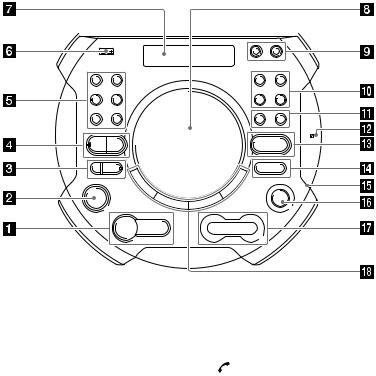
Top panel:
You can lock the buttons except (power) on the unit to prevent them from being operated by mistake (page 67).
(play) button
Press to start playback. Hold down for more than 2 seconds, the built-in sound
demonstration will be played back.
(stop) button
——Press to stop playback. When pressed twice, resume playback can be canceled.
——Press to stop transfer during music transfer.
——Press to stop the built-in sound demonstration.
(power) button
Press to turn on the system, or set it to the standby mode.
(call) button (page 63)
Press to receive/end a call when using the hands-free call function with your BLUETOOTHconnected mobile phone.
GESTURE ON/OFF indicator (page 48, 49, 50)
GESTURE ON/OFF button
Press to activate/deactivate gesture control.
14GB

BLUETOOTH indicator (page 40)
BLUETOOTH button
Press to select the BLUETOOTH function.
PAIRING button
Hold down to activate BLUETOOTH pairing during the BLUETOOTH function.
FUNCTION button
Press to select a function.
PARTY LIGHT button (page 61)
SOUND FIELD button (page 50)
MEGA BASS indicator
Lights up when MEGA BASS sound effect is selected.
MEGA BASS button (page 50)
FIESTA button (page 50)
PARTY CHAIN button (page 56)
W.PARTY CHAIN button (page 57)
Press to turn the Wireless Party Chain function on.
 (USB) (REC/PLAY) port (page 25, 36)
(USB) (REC/PLAY) port (page 25, 36)
Use to connect a USB device. This port can be used for both playback and music transfer.
Display
GESTURE CONTROL (page 48, 49, 50)
MIC1 jack (page 61)
Use to connect the microphone.
MIC2/GUITAR jack (page 63)
Use to connect the microphone or guitar.
VOICE CHANGER button (page 62)
MIC ECHO button (page 61)
VOCAL FADER button (page 62)
GUITAR indicator
Lights up when the Guitar mode is turned on.
GUITAR button (page 63)
MIC/GUITAR LEVEL +/– buttons (page 61, 63)
 (N-Mark) (page 44)
(N-Mark) (page 44)
 (folder) +/– button
(folder) +/– button
Press to select a folder on a data disc or a USB device.
VOLUME +/– button
Press to adjust the volume.
Built-in microphone (page 63)
15GB
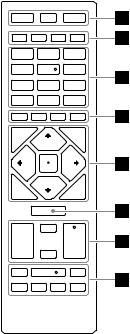
(open/close) button |
Remote control: |
Press to open or close the disc tray.
/ (go backward/go forward) button
Press to select a track or file.
TUNING +/– button (page 39)
PLAYBACK button (page 48)
DJ button (page 49)
SAMPLER button (page 49)
KARAOKE button (page 50)
DISPLAY button (page 20, 24, 32, 39, 41)
Press to change the information on the display.
 DISPLAY* button (page 31)
DISPLAY* button (page 31)
Press to view or hide the onscreen display.
SLEEP button (page 66)
(power) button
Press to turn on the system, or sets it to the standby mode.
16GB

PARTY LIGHT button (page 24, 61)
LIGHT MODE button (page 61)
PLAY MODE button (page 29, 37)
REPEAT/FM MODE button (page 30, 39)
MEGA BASS button (page 50)
Numeric (0 – 9) buttons*, **
——Press to select a track, chapter or file with its item number.
——Press to enter numbers or values.
REC TO USB button (page 37)
Press to transfer music to the USB device connected to the  (USB) port.
(USB) port.
MEDIA MODE button (page 25)
Press to select the media to be played back on a data disc or USB device.
SUBTITLE button (page 27)
AUDIO** button (page 28, 32)
ANGLE button (page 27) SCORE button (page 62)
VOICE CHANGER button (page 62)
MIC LEVEL +/– buttons (page 61)
VOCAL FADER button (page 62)
MIC ECHO button (page 61)
 (folder) +/– buttons
(folder) +/– buttons
Press to select a folder on a data disc or a USB device.
KEY CONTROL / buttons (page 62)
DVD TOP MENU button
Press to display the DVD title on the TV screen.
DVD/TUNER MENU button (page 26, 27, 40)
RETURN button (page 26) CLEAR* button (page 27)
OPTIONS button
Press to enter or exit options menu.
SETUP* button (page 24, 30, 32, 52, 75)
 /
/ /
/
 /
/ buttons
buttons
Press to select the menu items.
 button
button
Press to enter/confirm the settings.
17GB
FUNCTION button
Press to select a function.
SOUND FIELD +/– button (page 50)
SEARCH button (page 26)
SHIFT button
Hold down to activate the buttons printed in pink.
(volume) +/–** button
Press to adjust the volume.
/ (fast reverse/fast forward) buttons (page 26)
 / (slow back/slow forward) buttons (page 26)
/ (slow back/slow forward) buttons (page 26)
TUNING +/– buttons (page 39)
(play)** button
Press to start playback.
/ (go backward/go forward) buttons (page 25)
Press to select a track or file.
PRESET +/– buttons (page 40)
(pause) button
Press to pause playback. To resume playback, press .
(stop) button
——Press to stop playback. When pressed twice, resume playback can be canceled.
——Press to stop transfer during music transfer.
——Press to stop the built-in sound demonstration.
*This button is printed in pink. To use this button, hold down SHIFT ( ) button and press this button.
**The numeric button 5/AUDIO, + and buttons have a tactile dot. Use the tactile dot as a reference when operating the system.
18GB
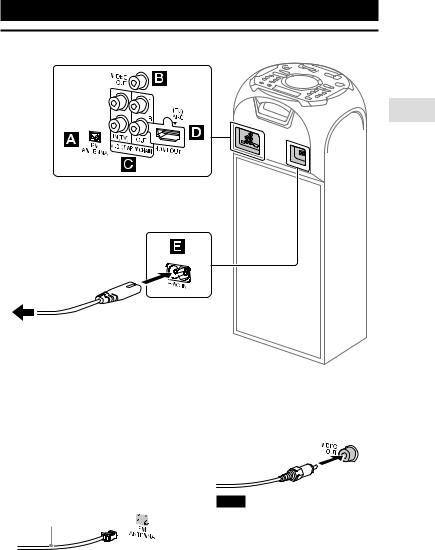
Getting Started
Hooking up the system securely
Started Getting
To wall outlet
FM ANTENNA terminal
Find a location and an orientation that provide good reception when you set up the antennas.
Keep the antenna away from the AC power cord (mains lead) and the USB cable to avoid picking up noise.
Extend the FM lead
antenna horizontally. 

VIDEO OUT jack
Use a video cable (not supplied) to connect to the video input jack of a TV or projector (page 21).
Note
Do not connect this system to the TV through the video deck.
19GB
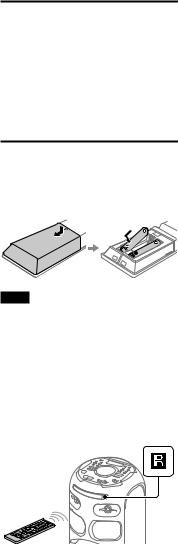
Audio input and output jacks
Use an audio cable (not supplied) to make either connection as follows:
••AUDIO/PARTY CHAIN OUT L/R jacks
——Connect to the audio input jacks of an optional equipment.
——Connect to another audio system to enjoy the Wired Party Chain function (page 54).
••AUDIO/PARTY CHAIN IN (TV)
L/R jacks
——Connect to the audio output jacks of a TV or an audio/ video equipment. The sound is output through this system.
——Connect to another audio system to enjoy the Wired Party Chain function (page 54).
HDMI OUT (TV) ARC jack
Use an HDMI cable (not supplied) to connect to the HDMI IN jack of a TV (page 21).
AC IN jack
Connect the AC power cord (mains lead) (supplied) to the unit, then to the wall outlet. The demonstration starts
automatically.
If you press to turn on the system, the demonstration ends.
Deactivating the demonstration
To deactivate the demonstration while the system is turned off, press DISPLAY repeatedly to select the no display mode (Power Saving mode) (page 24).
Inserting batteries
Insert the two supplied R03 (size AAA) batteries, matching the polarities shown below.
Note
••Do not mix an old battery with a new one or mix different types of batteries.
••If you do not use the remote control for a long period of time, remove the batteries to avoid damage from battery leakage and corrosion.
To operate the unit using the remote control
Point the remote control at the unit’s remote control sensor.
20GB
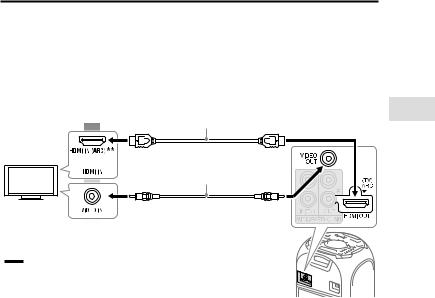
Connecting the TV
Before connecting cables, be sure to disconnect the AC power cord (mains lead).
To watch video
Select the connection methods according to the jacks on your TV.
High quality |
HDMI cable* (not supplied) |
|
or
Video cable (not supplied)
Standard quality
Recommended connection
 Alternative connection
Alternative connection
*High Speed HDMI Cable with Ethernet
**You can listen to TV sound via the system if you connect the system to the TV’s HDMI IN (ARC) jack. The Audio Return Channel (ARC) function enables the TV to output
sound through the system with an HDMI connection, without performing an audio connection (connection ) (page 22). To set the Audio Return Channel (ARC) function on this system, see [AUDIO RETURN CHANNEL] (page 36). To check the compatibility of your TV’s Audio Return Channel (ARC) function, refer to the operating instructions supplied with your TV.
Started Getting
21GB
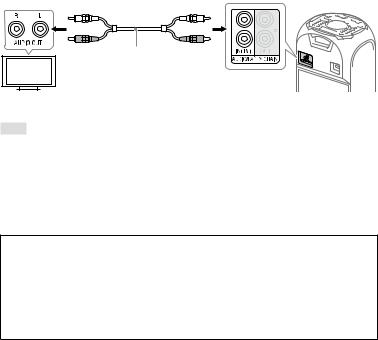
To listen to TV sound via the system
If you do not connect the system to the TV’s HDMI IN (ARC) jack, make this connection.
Audio cable (not supplied)
To listen to TV sound, press FUNCTION repeatedly to select “TV.”
Hint
••You can also enjoy the sound of external equipment (DVD players, etc.) via the system by connecting to the AUDIO/PARTY CHAIN IN (TV) jack as connection above. For details, refer to the operating instructions of your equipment.
••If the audio output level from the system is low when connecting the external equipment, try adjusting the audio output settings on the connected equipment. It may improve the audio output level. For details, refer to the operating instructions of your equipment.
If “CODE 01” and “SGNL ERR” appear on the display of the unit
When the audio input signals to the system are other than 2-channel Linear PCM signals, the messages “CODE 01” and “SGNL ERR” (indicate that the input audio signals are unsupported) appear on the display of the unit.
In this case, select the proper audio output mode on the TV in order to output 2-channel Linear PCM audio signals. For details, refer to the operating instructions of your TV.
22GB
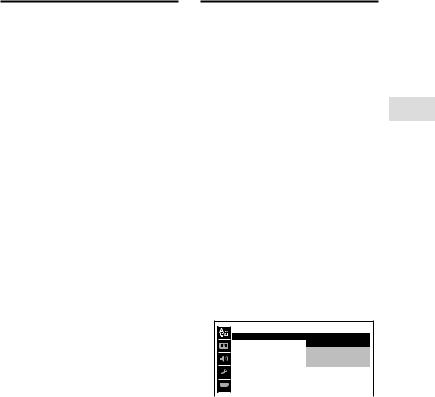
Changing the color system
(Except for Latin American, European, and Russian models)
Set the color system to PAL or NTSC depending on the color system of your TV.
Each time you perform the procedure below, the color system changes as follows:
NTSC PAL
Use the buttons on the unit to perform this operation.
1
2 Press FUNCTION repeatedly to select “DVD/CD.”
3 Hold down MEGA BASS and
MIC ECHO for more than 3 seconds.
“NTSC” or “PAL” appears on the display.
Performing the quick setup
Before using the system, you can make the minimum basic adjustments in the quick setup.
1 Turn on your TV and select the input according to the connection.
2 Press to turn on the system.
3 Press FUNCTION repeatedly to select “DVD/CD.”
The guide message
[Press ENTER to run QUICK SETUP.] appears at the bottom of the TV screen.
4 Press without loading a disc.
without loading a disc.
[LANGUAGE SETUP] appears on the TV screen. Displayed items may vary depending on country or region.
LANGUAGE SETUP |
|
|
OSD: |
ENGLISH |
|
MENU: |
ENGLISH |
|
AUDIO: |
CHINESE |
1 |
SUBTITLE : |
CHINESE |
2 |
THAI
5 Press  /
/ repeatedly to select a language, then press
repeatedly to select a language, then press  .
.
[VIDEO SETUP] appears on the TV screen.
6 Press  /
/ repeatedly to select the setting that matches your TV type, then press
repeatedly to select the setting that matches your TV type, then press  .
.
After [QUICK SETUP is complete.] appears on the TV screen, the system is ready for playback.
Started Getting
23GB
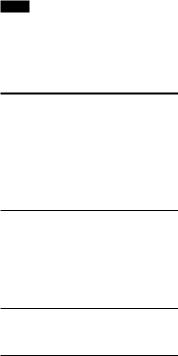
To change the setting manually
See “Using the Setup Menu” (page 32).
To quit the quick setup
Hold down SHIFT and press SETUP.
Note
The guide message appears when you turn on the system for the first time or after performing [RESET] (see “Returning the setup menu settings to the default”) (page 76).
Changing the display mode
Press DISPLAY repeatedly while the system is turned off.
Each time you press the button, the display mode changes as follows.
Demonstration
The messages about the main features of this system scrolls across the display and the illumination turns on.
To turn off the illumination, press PARTY LIGHT.
No display (Power Saving mode)
The display is turned off to conserve power.
24GB
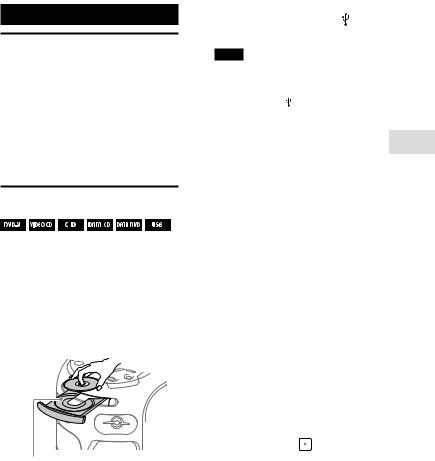
Disc/USB Playback
Before using the USB device
For compatible USB devices, see “Websites for compatible devices” (page 12).
(You can use your Apple devices with this system via BLUETOOTH connection only.)
Basic playback
1 Press FUNCTION repeatedly to select “DVD/CD” or “USB.”
2 Prepare the playback source.
For DVD/CD function:
Press on the unit to open the disc tray and load a disc with the label facing up on the disc tray.
When you play back an 8 cm disc such as a CD single, place it on the inner circle of the tray.
Press on the unit again to close the disc tray.
Do not forcibly push the disc tray to close it as this may cause a malfunction.
For USB function: |
|
Connect a USB device to |
(USB) |
port. |
|
Note
You can use a USB adaptor (not supplied) to connect the USB device to the unit if the USB device cannot be plugged into (USB) port.
3 (

 only)
only)
Press MEDIA MODE repeatedly to select the media type ([MUSIC]/[VIDEO]) you want.
4 Press to start playback.
Other operations
To |
Do this |
|
|
Stop playback |
Press . |
Pause |
Press . |
playback |
|
Resume |
Press . |
playback or |
|
return to |
|
normal |
|
playback |
|
Cancel the |
Press twice. |
resume point |
|
Select a track, |
Press or |
file, chapter or |
during playback. |
scene |
Or, hold down SHIFT |
|
and press the numeric |
|
buttons, then |
|
press . |
|
(Operation might be |
|
prohibited by disc or |
|
USB device.) |
To use the gesture control during playback
See “Using gesture control during playback” (page 48).
Playback Disc/USB
25GB
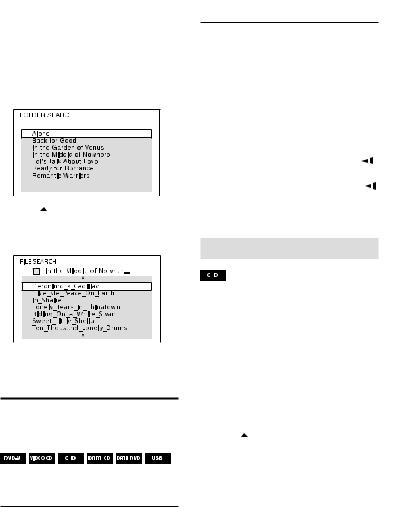
To play from a specific file
1Press MEDIA MODE repeatedly to select [MUSIC] or [VIDEO].
2Press SEARCH to display the folder list.
3Press  /
/ repeatedly to select the folder you want.
repeatedly to select the folder you want.
4Press  to display the file list.
to display the file list.
To |
Do this |
|
|
Return to |
Press RETURN. |
folder list when |
|
in file list |
|
|
|
Locate a point |
Press or |
quickly in fast |
during playback. |
forward or fast |
Each time you press |
reverse (Lock |
or , the |
Search) |
playback speed |
|
changes. |
Watch frame |
Press , then press |
by frame |
or . |
(Slow-motion |
Each time you press |
Play) |
or , the playback |
|
speed changes. |
|
|
Searching a specific track
5Press /
/ repeatedly to select the file you want, then press
repeatedly to select the file you want, then press  .
.
Other playback operations
Depending on the type of disc or file, the function may not work.
To |
Do this |
|
|
View DVD |
Press |
menu |
DVD/TUNER MENU. |
|
|
View folder list Press SEARCH. |
|
or file list |
Press SEARCH again to |
|
turn off the folder list |
|
or file list. |
Hold down SHIFT and press the numeric buttons to select the track you want to play back, then press  .
.
To search using the SEARCH button
1Press SEARCH to display the track list.
2Press  /
/ repeatedly to select the track you want to play back, then press
repeatedly to select the track you want to play back, then press  .
.
26GB
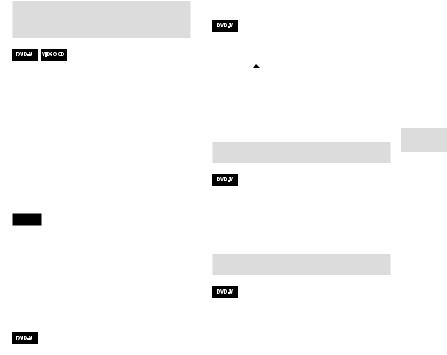
Searching a specific title/
chapter/scene/track/index
1 Press SEARCH repeatedly during playback to select the search mode.
2 Hold down SHIFT and press the numeric buttons to enter the title, chapter, scene, track, or index number you want, then press .
.
Playback starts.
Note
••For VIDEO CD with PBC playback, press SEARCH to search the scene.
••For VIDEO CD without PBC playback, press SEARCH to search the track and index.
To search for a particular point using the time code
1Press SEARCH repeatedly during playback to select the time search mode.
2Hold down SHIFT and press the numeric buttons to enter the
time code, then press .
.
Example: To find a scene at 2 hours, 10 minutes, and 20 seconds after the beginning, hold down SHIFT and press 2, 1, 0, 2, 0 ([2:10:20]).
If you make a mistake, hold down SHIFT and press CLEAR to cancel the number.
using the DVD menu
1Press DVD/TUNER MENU.
2Press  /
/ /
/
 /
/ , or hold down SHIFT and press the numeric buttons, to select the title or item you want to play back, then press
, or hold down SHIFT and press the numeric buttons, to select the title or item you want to play back, then press  .
.
Changing the camera angles
Press ANGLE repeatedly during playback to select the camera angle you want.
Selecting the subtitle setting
Press SUBTITLE repeatedly during playback to select the subtitle language you want or turn off the subtitle.
Playback Disc/USB
27GB
