Sony MHC-RX100AV User Manual

3-859-541-13(1)
Mini Hi-Fi
Component
System
Operating Instructions
f
MHC-RX100AV
©1997 by Sony Corporation

WARNING
To prevent fire or shock hazard, do not expose the unit to rain or moisture.
To avoid electrical shock, do not open the cabinet. Refer servicing to qualified personnel only.
Do not install the appliance in a confined space, such as a bookcase or built-in cabinet.
Laser component in this product is capable of emitting radiation exceeding the limit for Class 1.
This appliance is classified as a CLASS 1 LASER product. The CLASS 1 LASER PRODUCT MARKING is located on the rear exterior.
This caution label is located inside the unit.
This stereo sytem is equipped with the Dolby B-type noise reduction system and Dolby Pro Logic Surround decoder*.
* Manufactured under license from Dolby Laboratories Licensing Corporation.
Dolby, the double-D symbol aand “PRO LOGIC” are trademarks of Dolby Laboratories Licensing Corporation.
2

Table of Contents |
|
Getting Started |
|
Step 1: Hooking up the main unit....... |
4 |
Step 2: Setting up your speakers ......... |
5 |
Step 3: Setting the time ......................... |
8 |
Step 4: Presetting radio stations .......... |
9 |
Connecting optional |
|
AV components .............................. |
10 |
Basic Operations |
|
Playing a CD .......................................... |
13 |
Recording a CD ..................................... |
15 |
Listening to the radio ........................... |
16 |
Recording from the radio ................... |
18 |
Playing a tape ........................................ |
19 |
Recording from a tape .......................... |
20 |
The CD Player |
|
Using the CD display ........................... |
22 |
Playing the CD tracks repeatedly ...... |
22 |
Playing the CD tracks in random |
|
order ................................................. |
23 |
Programming the CD tracks............... |
24 |
Playing CDs without interruption ..... |
25 |
The Tape Deck |
|
Recording on a tape manually ........... |
26 |
Recording a CD by specifying track |
|
order ................................................. |
27 |
DJ Effects |
|
Looping part of a CD............................ |
29 |
Flashing part of a CD ........................... |
29 |
Waving the equalizer ........................... |
30 |
Sound Adjustment |
|
Adjusting the sound ............................. |
31 |
Selecting the surround menu ............. |
32 |
Enjoying the Dolby Pro Logic Surround |
|
sound ............................................... |
33 |
Selecting the audio emphasis ............. |
33 |
Adjusting the audio emphasis ........... |
35 |
Making a personal audio emphasis |
|
file ..................................................... |
36 |
Other Features |
|
Using the Radio Data Service (RDS)* 37 |
|
Singing along: Karaoke ...................... |
39 |
Falling asleep to music ......................... |
40 |
Waking up to music ............................. |
41 |
Timer-recording radio |
|
programmes .................................... |
42 |
Additional Information |
|
Precautions ............................................ |
44 |
Troubleshooting .................................... |
45 |
Specifications ......................................... |
48 |
Index ....................................................... |
50 |
* For Western European model only
3

Getting Started
Step 1: Hooking up the main unit
AM loop aerial
FM lead aerial
/ |
/Connect the FM/AM aerials.
Set up the AM loop aerial, then connect it.
Extend the FM lead AM loop aerial aerial horizontally.
(supplied)
FM75
COAXIAL
AM
Inserting two size AA (R6) batteries into the remote
|
] |
|
} |
} |
|
] |
||
|
Tip
With normal use, the batteries should last for about six months. When the remote no longer operates the system, replace both batteries with new ones.
Note
If you do not use the remote for a long period of time, remove the batteries to avoid possible damage from battery leakage.
4
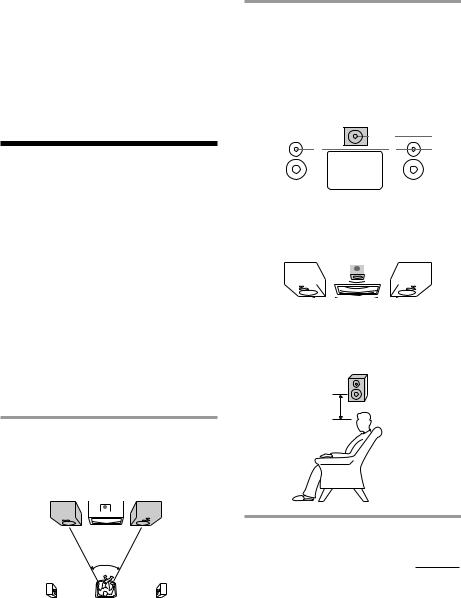
When carrying this system
Do the following to protect the CD mechanism.
1Press FUNCTION repeatedly until “CD” appears in the display.
2Hold down PLAY MODE and press POWER so that “LOCK” appears in the display.
2 Place the centre speaker so it is placed at about the same height as the front speakers (A). Align the centre speaker with the front speakers or place it slightly back from the position of the front speakers (B).
A
Step 2: Setting up your speakers
Connecting the supplied rear and centre speakers enables you to fully enjoy Dolby Pro Logic Surround sound. Dolby Pro Logic Surround is a decoding system standardized in TV programs and movies. Dolby Pro Logic Surround improves sound image by using four separate channels. These channels manipulate the sound to be heard and enhance the action as it happens on the screen.
Positioning the speakers
Before you connect them, determine the best location for your speakers.
1 Place the front speakers at an angle of 45 degrees from your listening position.
Front |
Centre |
speaker |
Front |
||
speaker |
|
|
|
|
speaker |
|
|
|
|
||
(L)

 (R)
(R)
|
45° |
Rear |
Rear |
speaker |
speaker |
(L) |
(R) |
|
|
|
|
|
|
|
|
|
|
|
|
|
|
|
|
|
|
|
|
|
|
|
|
|
|
|
|
|
|
|
|
|
|
|
|
|
|
|
|
|
|
|
|
|
|
|
|
|
|
|
|
|
|
|
|
|
|
|
|
|
|
|
|
|
|
|
|
|
|
|
|
|
|
|
|
|
|
|
|
|
|
|
|
|
|
|
|
|
|
|
|
|
|
|
B |
|
|
Centre speaker |
|
|
|
|
|||||||||||
|
|
|
|
|
|
|
|
|
|
|
|
|
|
|
|
|
|
|
|
|
|
|
|
|
|
|
|
|
|
|
|
|
|
|
|
|
|
|
|
|
|
|
|
|
|
|
|
|
|
|
|
|
|
|
|
|
|
|
|
|
|
|
|
|
|
|
|
|
|
|
|
|
|
|
|
3 Place the rear speakers facing each other at about 60 to 90 cm above your listening position.
Rear speaker
60 to 90cm
continued
5

Connecting the speakers
Right rear |
Left rear |
surround speaker |
surround speaker |
 2 2
2 2

Centre surround speaker
3 |
5 |
|
1
Right front speaker
1
2 3 1


 4
4
Left front speaker
1Connect the front speakers. |
2Connect the rear speakers. |
Connect the speaker cords to the FRONT SPEAKER jacks of the same colour. Keep the speaker cords away from the aerials to prevent noise.
Insert only the stripped portion.
|
R |
L |
+ |
|
|
|
|
+ –
Red* (‘) Black* (’)
Connect the speaker cords to the REAR SURROUND SPEAKER jacks of the same colour.
Keep the speaker cords away from the aerials to prevent noise.
Insert only the stripped portion.
L
+ –
Red* (‘) Black* (’)
*The colour of your speaker cords might be different. See the speakers’ manual for details if supplied.
*The colour of your speaker cords might be different. See the speakers’ manual for details if supplied.
6

3Connect the centre speaker.
Connect the speaker cords to the CENTER SURROUND SPEAKER jacks of the same colour.
Keep the speaker cords away from the aerials to prevent noise.
Insert only the stripped portion.
|
R |
L |
+ |
|
|
|
|
|
|
|
+ |
|
|
– |
Red* (‘) Black* (’)
*The colour of your speaker cords might be different. See the speakers’ manual for details if supplied.
4Connect the mains lead to a wall outlet.
Demo mode appears in the display.
5Deactivate the demo mode by pressing DISPLAY/DEMO when the system power is turned off.
To attach the front speaker pads
Attach the supplied front speaker pads to the bottom of the speakers to stabilize the speakers and prevent them from slipping.
To attach the center speaker pads
Tip
You can reinforce the bass sound by connecting an optional super woofer to the super woofer connector.
Note
You need to connect both left and right rear speakers. Otherwise, the sound will not be heard.
Adjusting the speaker volume
To enjoy Dolby Pro Logic Surround sound, turn the Dolby Pro Logic mode on, then adjust the volume of each speaker using the test tone that the system provides.
1
POWER
0 ) |
|
§ ·
º |
‚ |
º |
‚ |
ª · |
|
|
ª · |
·
ª· 
§§
ª ·
=+ p
0 ) P
4
4 |
$ |
$
PRO LOGIC ON/OFF
3
2,4
continued
7

Step 2: Setting up your speakers (continued)
1 Press PRO LOGIC
“PRO LOGIC ON” appears.
2 Press T.TONE ON/OFF on the remote.
The test tone is heard from the speakers in the following order. Adjust the volume of the test tone.
Front (left) nCenter nFront (right)
n |
Rear |
|
3 From your listening position, press CENTER LEVEL (+/-) and REAR LEVEL (+/-) on the remote to adjust the volume.
The volume levels from each speaker must become the same.
4 Press T.TONE ON/OFF when you are done adjusting.
The test tone is turned off.
Note
The test tone feature works only for Dolby Pro Logic Surround sound.
Tip
If you turn VOLUME (or press VOLUME +/– on the remote) all the speaker volumes change.
Step 3: Setting the time
You must set the time before using the timer functions.
1 2,4 3,5
0 ) |
|
§ ·
1 Press CLOCK/TIMER SET.
The hour indication flashes.
2 Turn the jog dial to set the hour.
The clock is on a 24-hour system.
3 Press ENTER/NEXT.
The minute indication flashes.
4 Turn the jog dial to set the minute.
5 Press ENTER/NEXT.
The clock starts working.
Tips
•If you’ve made a mistake, start over from step 1.
•Setting the time deactivates the demo mode . If you want to display the demo mode, press DISPLAY/DEMO when the power is off.
8
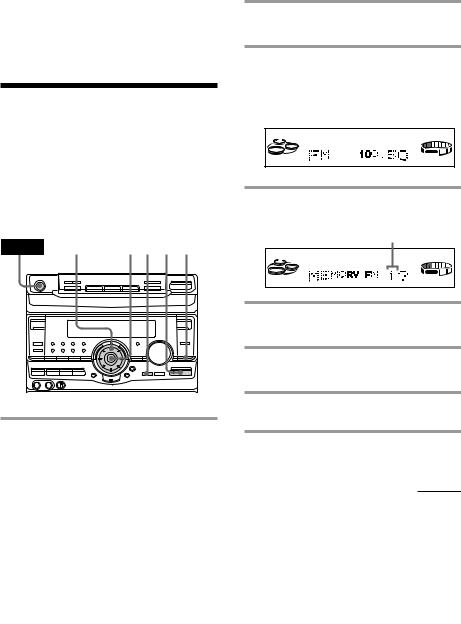
Note
When setting the time, set the equalizer display to anything other than Spectrum analyzer pattern 3 (See “To change the equalizer display” on page 34).
Step 4: Presetting radio stations
The 3 band model lets you preset up to 40 stations, 20 for FM, 10 for MW and 10 for LW.
The 4 band model lets you preset up to 45 stations, 20 for FM, 10 for MW, 10 for LW and 5 for UKV.
POWER 3,5 |
6 2 1 4 |
0 ) |
|
§ ·
1 Press TUNER/BAND repeatedly until the band you want appears in the display.
The bands you can receive vary depending on the model you purchased. Be sure to check which bands you can receive.
Every time you press this button, the band changes as follows:
3 band model:
FM nMW nLW n

4 band model:
FM nMW nLW nUKV* n
* “STEREO PLUS” is displayed when you select UKV.
2 Press TUNING MODE repeatedly to select “AUTO”.
3 Turn the jog dial.
The frequency indication changes and scanning stops when the system tunes in a station. “TUNED” and “STEREO” (for a stereo programme) appear.
TUNED
STEREO
VOLUME
AUTO
MHz
4 Press TUNER MEMORY.
A preset number appears in the display.
Preset number
TUNED
STEREO
VOLUME
AUTO
5 Turn the jog dial to select the preset number you want.
6 Press ENTER/NEXT.
The station is stored.
7 Repeat steps 1 to 6 to store other stations.
continued
9

Step 4: Presetting radio stations (continued)
To tune in a station with a weak signal
Press TUNING MODE repeatedly to select “MANUAL” in step 2, then turn the jog dial to tune in the station.
To change the preset number
Start over from step 1.
Tip
The preset stations are retained for half a day even if you unplug the power cord or if a power failure occurs.
Connecting optional AV components
To enhance your system, you can connect optional components. Refer to the instructions of each component.
Connecting audio components
Select one of the following two connections, depending on the equipment to be connected and method of connecting.
Connecting an MD deck for digital recording
You can record from CD into the MD deck digitally by connecting an optical cable.
To the DIGITAL IN jack of the MD deck
10

Connecting an MD deck for analog recording
Make sure to match the colour of the plugs and the connectors. To listen to the sound of the connected MD deck, press FUNCTION repeatedly until “MD” appears.
To the audio output |
To the audio input |
of the MD deck |
of the MD deck |
Notes
•You need to connect both left and right surround speakers. Otherwise, the sound will not be heard.
•If you cannot select “MD” even when you have pressed FUNCTION, press POWER while pressing FUNCTION when the power is turned off. “VIDEO” will be switched to “MD”. To return to “VIDEO” do the same procedure.
Connecting a super woofer
You can connect an optional super woofer speaker.
To super woofer
Connecting a VCR
Make sure to match the colour of the plugs and the connectors. To listen to the sound of the connected VCR, press FUNCTION repeatedly until “VIDEO” appears.
To the audio output of the VCR
Note
If the sound is distorted when selecting “VIDEO”, switch to “MD” (see previous “Notes).
continued
11

Connecting optional AV components (continued)
Connecting outdoor aerials
Connect the outdoor aerial to improve the reception.
FM aerial
Connect the optional FM outdoor aerial. You can also use the TV aerial instead.
IEC standard socket connector
(not supplied) |
Screw clamp |
|
FM75 |
|
COAXIAL |
|
AM |
|
y |
Earth lead (not supplied)
AM aerial
Connect a 6- to 15meter (20to 50feet) insulated wire to the AM aerial terminal. Leave the supplied AM loop aerial connected.
Insulated wire (not supplied)
Screw clamp
FM75 COAXIAL
AM
y
Earth lead (not supplied)
Important
If you connect an outdoor aerial, ground from yterminal with the screw clamp. To prevent a gas explosion, do not connect the earth lead
12 to a gas pipe.
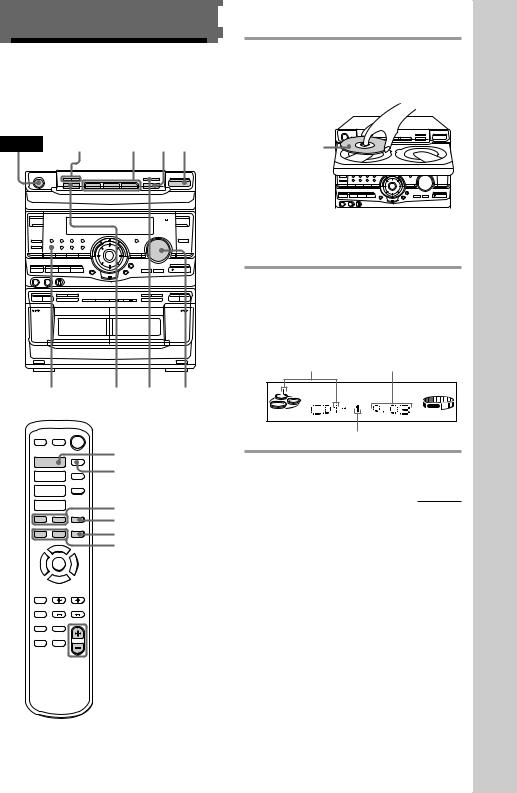
Basic Operations
Playing a CD
— Normal play
You can play up to three CDs in a row.
POWER 0 ) |
2 1 · |
|
0 ) |
|
|
|
§ |
· |
|
|
|
º |
‚ |
º |
‚ |
ª · |
|
|
ª · |
§§
1/ALL DISCS |
DISC SKIP VOLUME |
|
|
|
EX-CHANGE |
· |
|
CD ( |
|
D.SKIP |
|
|
|
|
ª · |
|
|
ª · |
|
= + |
|
|
|
= + |
p |
p |
0 ) |
P |
P |
4 |
|
0 ) |
4 |
$ |
|
$ |
|
|

 VOLUME +/–
VOLUME +/–
1 Press §OPEN/CLOSE and place up to two CDs on the disc tray.
If a disc is not placed properly it will not be recognized.
With the label |
· |
|
|
side up. When |
|
you play a single |
|
CD, place it on |
|
the inner circle |
|
of the tray. |
|
To insert a third disc, press DISC SKIP EX-CHANGE (or D.SKIP on the remote) to rotate the disc tray.
2 Press one of the DISC 1~3 buttons.
The disc tray closes and play starts.
If you press ·(or ·on the remote) when the disc tray is closed, play starts from the CD loaded on the tray whose button is lit green.
Disc tray number Playing time
VOLUME
ALL 1DISCS
Track number
continued
Operations Basic
13

Playing a CD (continued)
To |
Do this |
Stop play |
Press (pon the remote). |
|
|
Pause |
Press · (Pon the remote). |
|
Press again to resume play. |
|
|
Select a track |
During play or pause, turn the |
|
jog dial clockwise (to go |
|
forward) or counterclockwise |
|
(to go back) and release it |
|
when you reach the desired |
|
track. Or press +(to go |
|
forward) or =(to go back) |
|
on the remote. |
Find a point in |
Press and hold down )or |
a track |
0(or )/0on the |
|
remote) during play and |
|
release it at the desired point. |
|
|
Select a CD |
Press a DISC 1~3 button or |
in stop mode |
DISC SKIP EX-CHANGE (or |
|
D.SKIP on the remote). |
|
|
Play only the |
Press 1/ALL DISCS |
CD you have |
repeatedly until “1 DISC” |
selected |
appears. |
|
|
Play all CDs |
Press 1/ALL DISCS repeatedly |
|
until “ALL DISCS” appears. |
|
|
Remove the CD |
Press §OPEN/CLOSE. |
|
|
Exchange other |
Press DISC SKIP |
CDs while |
EX-CHANGE. |
playing |
|
|
|
Adjust the |
Turn VOLUME (or press |
volume |
VOLUME +/– on the remote). |
|
|
Tips
•Pressing ·when the power is off automatically turns the power on and starts CD playback if there is a CD in the tray (One Touch Play).
•You can switch from another source to the CD player and start playing a CD just by pressing ·or the DISC 1~3 buttons (Automatic Source Selection).
•If there is no CD in the player, “CD NO DISC” appears in the display.
•When a disc tray is selected or the CD placed on that tray is playing, the DISC 1~3 button for the respective tray lights green.
14

Recording a CD
— CD Synchro Recording
The CD SYNCHRO button lets you record from a CD to a tape easily. You can use TYPE I (normal) or TYPE II (CrO2) tapes. The recording level is adjusted automatically.
DISC SKIP |
4 |
2 |
POWER EX-CHANGE |
||
0 ) |
|
|
§ ·
º |
‚ |
º |
‚ |
ª · |
|
|
ª · |
§§
DOLBY NR 3 5 1
1 Press §EJECT and insert a blank tape into deck B.
With the side |
‚ |
º |
you want to |
|
ª· |
record facing |
|
|
forward |
|
|
|
|
§ |
2 Press §OPEN/CLOSE and place a CD.
Then press again to close the disc tray. If the indicator for the tray you want to record is not lit green, press DISC SKIP EX-CHANGE repeatedly so that it lights green.
With the label |
|
|
· |
side up. When |
|
you play a single |
|
CD, place it on |
|
the inner circle |
|
of the tray. |
|
3 Press CD SYNCHRO.
Deck B stands by for recording and the CD player stands by for playback. · (for front side) lights up.
4 Press DIRECTION repeatedly to select Ato record on one side. Select a(or RELAY) to record on both sides.
5 Press on deck B.
Recording starts.
To stop recording
Press on deck B or on the CD player.
continued
Operations Basic
15
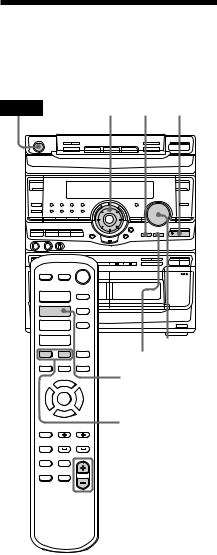
Recording a CD (continued)
Tips
•If you want to record from the reverse side, press ªso that ª(for reverse side) lights up.
•When you record on both sides, be sure to start from the front side. If you start from the reverse side, recording stops at the end of the reverse side.
•When you want to reduce the hiss noise in lowlevel high-frequency signals, press DOLBY NR so that “DOLBY NR B” appears after pressing CD SYNCHRO.
Note
You cannot listen to other sources while recording.
Listening to the radio
–– Preset Tuning
Preset radio stations in the tuner's memory first (see “Step 4: Presetting radio stations”).
POWER |
3 2 1 |
0 ) |
|
§ ·
º |
‚ |
º |
‚ |
ª · |
|
|
ª · |
·
§ ª · |
|
§ |
ª · |
|
VOLUME |
|
|
|
= + |
p |
STEREO/MONO |
|
|
0 ) P
4TUNER/BAND
4 |
$ |
$
= +

 VOLUME +/–
VOLUME +/–
16
