Sony MHC-EX99, MHC-EX88 Operating Manual
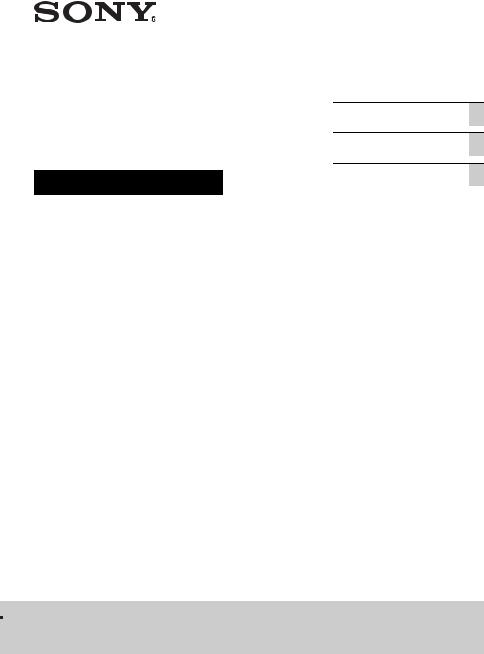
Mini HI-FI
Component System
Operating Instructions
4-267-386-11(1)
Getting Started
Operations
Additional Information
MHC-EX99/EX88/EX66 MHC-EX900/EX700/EX600
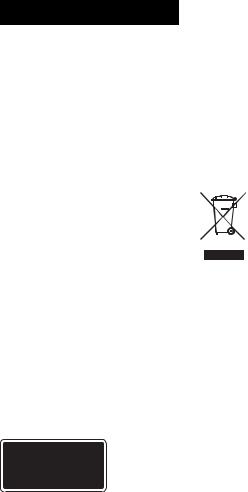
WARNING
To reduce the risk of fire, do not cover the ventilation opening of the apparatus with newspapers, tablecloths, curtains, etc.
Do not place the naked flame sources such as lighted candles on the apparatus.
To reduce the risk of fire or electric shock, do not expose this apparatus to dripping or splashing, and do not place objects filled with liquids, such as vases, on the apparatus.
As the main plug is used to disconnect the unit from the mains, connect the unit to an easily accessible AC outlet. Should you notice an abnormality in the unit, disconnect the main plug from the AC outlet immediately.
Do not install the appliance in a confined space, such as a bookcase or built-in cabinet.
Do not expose batteries or apparatus with battery-installed to excessive heat such as sunshine, fire or the like.
The unit is not disconnected from the mains as long as it is connected to the AC outlet, even if the unit itself has been turned off.
Excessive sound pressure from earphones and headphones can cause hearing loss.
CAUTION
The use of optical instruments with this product will increase eye hazard.
This appliance is classified as a CLASS 1 LASER product. This marking is located on the rear exterior.
Notice for customers: the following information is only applicable to equipment sold in countries applying EU directives.
The manufacturer of this product is Sony Corporation, 1-7-1 Konan Minato-ku, Tokyo, 108-0075 Japan. The Authorized Representative for EMC and product safety is Sony Deutschland GmbH, Hedelfinger Strasse 61, 70327 Stuttgart, Germany. For any service or guarantee matters, please refer to the addresses given in separate service or guarantee documents.
Disposal of Old Electrical & Electronic Equipment (Applicable in the European Union and other European countries with separate collection systems)
This symbol on the product or on its packaging indicates that this product shall not be treated as household waste. Instead it shall be handed over to the applicable collection point for the recycling of electrical and electronic equipment. By ensuring this product is disposed of correctly, you will help prevent potential negative consequences for the environment and human health, which could otherwise be caused by inappropriate waste handling of this product. The recycling of materials will help to conserve natural resources. For more detailed information about recycling of this product, please contact your local Civic Office, your household waste disposal service or the shop where you purchased the product.
Applicable accessories: Remote commander
2GB

Disposal of waste batteries (applicable in the European Union and other European countries with separate collection systems)
This symbol on the battery or on the packaging indicates that the battery provided with this product shall not be treated as household waste. On certain batteries this symbol might be used in combination with a chemical symbol. The chemical symbols for mercury (Hg) or lead (Pb) are added if the battery contains more than 0.0005% mercury or 0.004% lead. By ensuring these batteries are disposed of correctly, you will help prevent potentially negative consequences for the environment and human health which could otherwise be caused by inappropriate waste handling of the battery. The recycling of the materials will help to conserve natural resources.
In case of products that for safety, performance or data integrity reasons require a permanent connection with an incorporated battery, this battery should be replaced by qualified service staff only. To ensure that the battery will be treated properly, hand over the product at end-of-life to the applicable collection point for the recycling of electrical and electronic equipment.
For all other batteries, please view the section on how to remove the battery from the product safely. Hand the battery over to the applicable collection point for the recycling of waste batteries.
For more detailed information about recycling of this product or battery, please contact your local Civic Office, your household waste disposal service or the shop where you purchased the product.
Note on DualDiscs
A DualDisc is a two sided disc product which mates DVD recorded material on one side with digital audio material on the other side. However, since the audio material side does not conform to the Compact Disc (CD) standard, playback on this product is not guaranteed.
Music discs encoded with copyright protection technologies
This product is designed to playback discs that conform to the Compact Disc (CD) standard. Recently, various music discs encoded with copyright protection technologies are marketed by some record companies. Please be aware that among those discs, there are some that do not conform to the CD standard and may not be playable by this product.
Note on copyright-protected content
The transferred music is limited to private use only. Use of the music beyond this limit requires permission of the copyright holders.
License and Trademark Notice
•MPEG Layer-3 audio coding technology and patents licensed from Fraunhofer IIS and Thomson.
•Windows Media is either a registered trademark or trademark of Microsoft Corporation in the United States and/or other countries.
•This product is protected by certain intellectual property rights of Microsoft Corporation. Use or distribution of such technology outside of this product is prohibited without a license from Microsoft or an authorized Microsoft subsidiary.
3GB
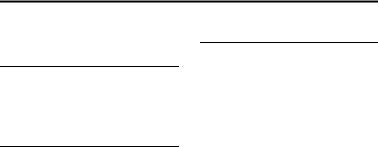
Table of Contents |
|
Guide to parts and controls.......... |
5 |
Getting Started |
|
Hooking up the system |
|
securely........................................ |
8 |
Setting the clock .......................... |
9 |
Operations |
|
Playing a CD/MP3 disc ............. |
10 |
Listening to the radio................. |
11 |
Before using the USB device .... |
12 |
Transferring music from a disc |
|
to a USB device......................... |
13 |
Playing a file from the USB |
|
device......................................... |
15 |
Creating your own program |
|
(Program Play)........................... |
16 |
Using optional audio |
|
components................................ |
17 |
Adjusting the sound................... |
18 |
Changing the display ................. |
18 |
Changing the illumination |
|
brightness................................... |
19 |
Using the timers......................... |
20 |
Additional Information
Precautions................................. |
21 |
Troubleshooting......................... |
22 |
Messages.................................... |
27 |
Specifications............................. |
29 |
4GB
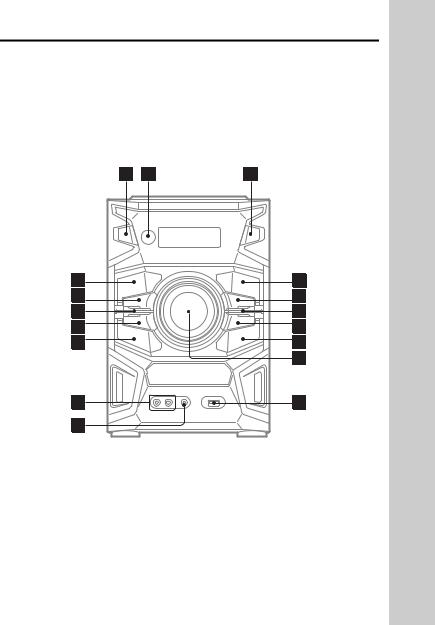
Guide to parts and controls
This manual mainly explains operations using the remote, but the same operations can also be performed using the buttons on the unit having the same or similar names.
Main unit
To lock the buttons on the unit (Child lock function)
You can lock the buttons except ?/1 on the unit to prevent them from being operated by mistake.
Hold down x on the unit until “CHILD LOCK ON” or “CHILD LOCK OFF” appears on the display. The buttons except ?/1 on the unit will be locked or unlocked.
Note that the child lock will be cancelled when you disconnect the power cord.
5GB
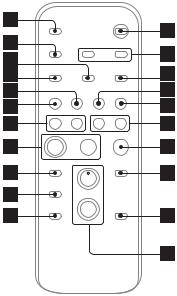
Remote
1?/1 (on/standby) button
Press to turn on or off the system.
B Remote sensor
CZ (open/close) button
Press to load or eject a disc.
Dx (stop) button
Press to stop playback or transferring.
EREC TO USB button (page 13)
Press to transfer music from a disc to the connected optional USB device.
FDSGX button (page 18)
Press to select the sound effect.
GENTER button
Press to enter/confirm the settings.
HTUNING + button
Press to tune to the desired station.
> (go forward) button
Press to select a track or file.
M (fast forward) button
Press to find a point in a track or file.
IVOLUME control
Turn to adjust the volume.
J  (USB) port
(USB) port
Connect an optional USB device.
KPHONES jack
Connect the headphones.
LDVD/PC IN L/R (audio in L/R) jacks
Connect an audio component (Portable audio player, etc.).
MTUNING – button
Press to tune to the desired station.
. (go back) button
Press to select a track or file.
m (rewind) button
Press to find a point in a track or file.
NOPTIONS button (page 12, 14, 19)
Press to enter or exit the option menus.
OEQ button (page 18)
Press to select the sound effect.
PFUNCTION button
Press to select the function.
QNX (play/pause) button
Press to start or pause playback.
6GB

RCLOCK/TIMER SELECT button (page 20)
CLOCK/TIMER SET button (page 9, 20)
Press to set the clock and the Play Timer.
SREPEAT/FM MODE button (page 10, 11, 15)
Press to listen to a disc, a USB device, a single track or file repeatedly.
Press to select the FM reception mode (monaural or stereo).
TTUNER/BAND button
Press to select the tuner function. Press to select FM or AM reception mode.
Um/M (rewind/fast forward) button
Press to find a point in a track or file.
T/t button
Press to select the menu items.
V + (select folder) button (page 10, 15, 16)
+ (select folder) button (page 10, 15, 16)
Press to select a folder.
WVOLUME +/– button
Press to adjust the volume.
X – (select folder) button (page 10, 15, 16)
– (select folder) button (page 10, 15, 16)
Press to select a folder.
YCLEAR button (page 17)
Press to delete a pre-programmed track or file.
ZN (play) button
Press to start playback.
X (pause) button
Press to pause playback.
wj ./> (go back/go forward) button
Press to select a track or file.
+/– (tuning) button
Press to tune to the desired station.
wk USB button
Press to select the USB function.
wl CD button
Press to select the CD function.
e; TUNER MEMORY button
(page 11)
Press to preset the radio station.
ea PLAY MODE/TUNING MODE button (page 10, 11, 16)
Press to select the play mode of a CD, MP3 disc or USB device. Press to select the tuning mode.
es DISPLAY button (page 9, 17,
18)
Press to change the information on the display.
ed SLEEP button (page 20)
Press to set the Sleep Timer.
7GB
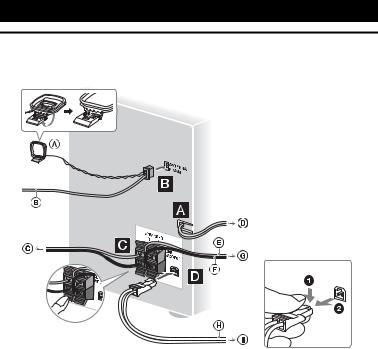
Getting Started
Hooking up the system securely
A AM loop antenna
BFM lead antenna (Extend it horizontally.)
C To right speaker D To wall outlet
E Speaker cord (Red/3) F Speaker cord (Black/#) G To left speaker
H Subwoofer cord I To subwoofer
When unplugging the subwoofer cord
APower
Connect the power cord to a wall outlet. If the plug does not fit the wall outlet, detach the supplied plug adaptor (only for models equipped with an adaptor).
BAntennas
Find a location and an orientation that provide good reception when you set up the antennas.
Keep the antennas away from the speaker cords, the power cord and the USB cable to avoid picking up noise.
CSpeakers
Insert only the stripped portion of the cord.
DSubwoofer (MHC-EX99/EX900 only)
Connect the subwoofer to the SUBWOOFER jack with the subwoofer cord.
Place the subwoofer vertically to obtain a better bass reproduction. Also, position the subwoofer:
–on a solid floor where resonance is unlikely to occur.
–at least a few centimeters away from the wall.
–away from the center of the room or place a bookshelf against a wall, to avoid generating a standing wave.
8GB
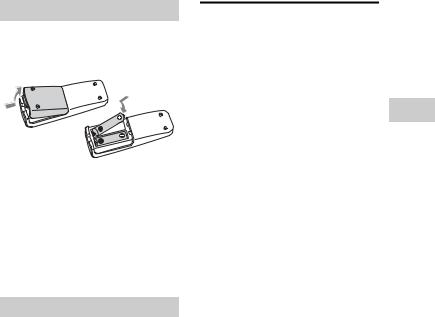
Inserting batteries
Insert the two supplied R6 (size AA) batteries, matching the polarities shown below.
Notes
•Do not mix an old battery with a new one or mix different types of batteries.
•If you do not use the remote for a long period of time, remove the batteries to avoid damage from battery leakage and corrosion.
•Batteries installed devices shall not be exposed to excessive heat such as sunshine, fire or the like.
When carrying this system
Remove a disc if inserted and turn off the system, and then unplug the power cord.
Setting the clock
Use buttons on the remote to set the clock.
1 Press ?/1 to turn on the system.
2 Press CLOCK/TIMER SET.
If “PLAY SET” flashes, press ./ > repeatedly to select “CLOCK,” and then press ENTER.
3 Press ./> repeatedly to set the hour, and then press ENTER.
4 Use the same procedure to set the minutes.
Note
The clock settings are lost when you disconnect the power cord or if a power failure occurs.
To display the clock when the system is off
Press DISPLAY repeatedly until the clock is displayed. The clock is displayed for about 8 seconds.
Started Getting
9GB
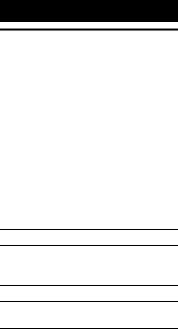
Operations
Playing a CD/MP3 disc
1 Select the CD function.
Press CD (or FUNCTION repeatedly).
2 Place a disc.
Press Z on the unit, and place a disc with the label side up on the disc tray. To close the disc tray, press Z on the unit.
3 Start playback.
Press N (or NX on the unit).
Other operations
To |
Press |
Pause playback X (or NX on the unit). To resume playback, press the button again.
Stop playback |
x. |
Select a folder on  +/– repeatedly. an MP3 disc
+/– repeatedly. an MP3 disc
Select a track or |
./>. |
file |
|
|
|
Find a point in a |
Hold down m/M |
track or file |
during playback, and |
|
release the button at the |
|
desired point. |
|
|
Select Repeat |
REPEAT repeatedly |
Play |
until “REP” or “REP1” |
|
appears. |
|
|
To change the play mode
Press PLAY MODE repeatedly while the player is stopped. You can select normal play (“ ” for all MP3 files in the folder on the disc), shuffle play (“SHUF” or
” for all MP3 files in the folder on the disc), shuffle play (“SHUF” or
“ SHUF*” for folder shuffle), or program play (“PGM”).
SHUF*” for folder shuffle), or program play (“PGM”).
*When playing a CD-DA (audio) disc,
 (SHUF) Play performs the same operation as normal (SHUF) Play.
(SHUF) Play performs the same operation as normal (SHUF) Play.
Note on Repeat Play
“REP1” indicates that a single track or file is repeated until you stop it.
Note on shuffle play mode
When you turn off the system, the selected shuffle play mode (“SHUF” or “ SHUF”) is cleared and the play mode returns to normal play mode.
SHUF”) is cleared and the play mode returns to normal play mode.
Notes on playing MP3 discs
•Do not save other types of files or unnecessary folders on a disc that has MP3 files.
•Folders that have no MP3 files are skipped.
•MP3 files are played back in the order that they are recorded onto the disc.
•The system can only play MP3 files that have a file extension of “.mp3”.
•Even when file name has the “.mp3” file extension, if the actual file differs, playing this file may generate a loud noise which could damage the speaker system and the system may malfunction.
•The maximum number of:
–folders is 255 (including the root folder).
–MP3 files is 512.
–folder levels (the tree structure of files) is 8.
•Compatibility with all MP3 encoding/writing software, recording device, and recording media cannot be guaranteed. Incompatible MP3 discs may produce noise or interrupted audio or may not play at all.
Notes on playing multisession discs
•If the first session on the disc is a CD-DA session, the other sessions on the disc cannot be recognized regardless of the session format; only CD-DA tracks in the first session can be played back.
•If the session format for the first session is CD-ROM and the following sessions are recorded in the same format, the system will continue to play back MP3 files accordingly in multiple sessions until the system encounters another session recorded in a different format.
10GB
