Sony MHC-RV555, MHC-RV55, MHC-RV222, MHC-RV22 Operating Instruction
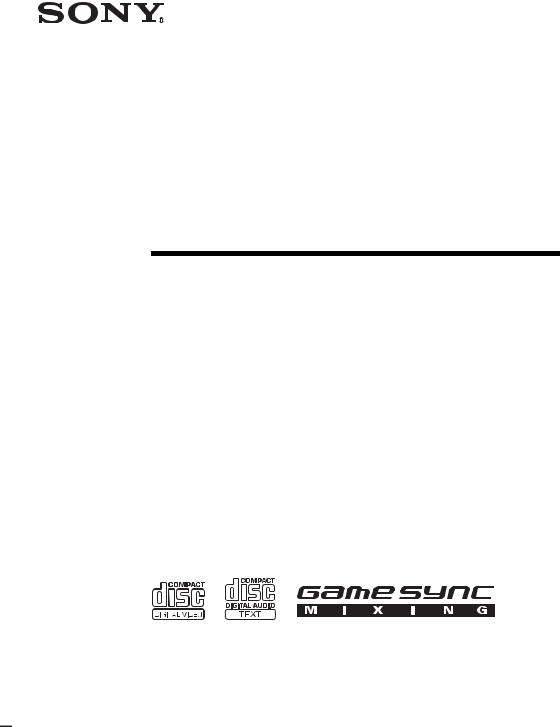
2-595-611-13(1)
Mini Hi-Fi
Component
System
Operating Instructions
MHC-RV555/RV55
MHC-RV222/RV22
©2004 Sony Corporation
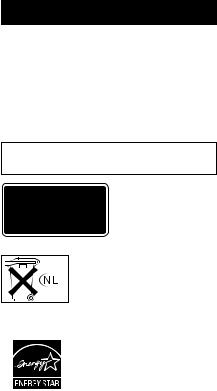
WARNING
To reduce the risk of fire or electric shock, do not expose this apparatus to rain or moisture.
To prevent fire, do not cover the ventilation of the apparatus with news papers, table-cloths, curtains, etc. And don’t place lighted candles on the apparatus.
To prevent fire or shock hazard, do not place objects filled with liquids, such as vases, on the apparatus.
Do not install the appliance in a confined space, such as a bookcase or built-in cabinet.
This appliance is classified as a CLASS 1 LASER product. This marking is located on the rear exterior.
Don’t throw away the battery with general house waste, dispose of it correctly as chemical waste.
ENERGY STAR®
ENERGY STAR® is a U.S. registered mark. As an ENERGY STAR® partner, Sony Corporation has determined that this product meets the ENERGY STAR® guidelines for energy efficiency.
2GB
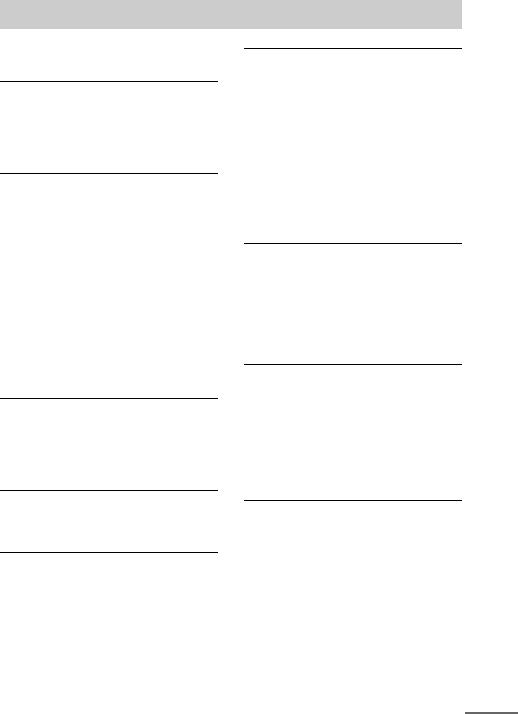
Table of Contents |
|
How to use this manual........................... |
5 |
Playable discs.......................................... |
5 |
Getting Started |
|
Hooking up the system............................ |
7 |
Positioning the speakers........................ |
10 |
(MHC-RV555/RV55 only) |
|
Setting the clock.................................... |
10 |
VIDEO CD/CD/MP3 – Play |
|
Loading a disc ....................................... |
11 |
Playing a disc ........................................ |
11 |
— Normal Play/Shuffle Play |
|
Playing VIDEO CDs with PBC functions |
|
(Ver. 2.0)......................................... |
14 |
— PBC Play |
|
Playing repeatedly................................. |
15 |
— Repeat Play |
|
Creating your own program .................. |
15 |
— Program Play |
|
Locating a specific part of a |
|
VIDEO CD ..................................... |
16 |
— Time Search/Disc Digest |
|
Tuner |
|
Presetting radio stations ........................ |
18 |
Listening to the radio ............................ |
19 |
— Preset Tuning |
|
— Manual Tuning |
|
Tape – Play |
|
Loading a tape....................................... |
21 |
Playing a tape........................................ |
21 |
Tape – Recording |
|
Recording your favorite CD tracks on a |
|
tape.................................................. |
22 |
— CD-TAPE Synchro Recording |
|
Recording on a tape manually............... |
23 |
— Manual Recording |
|
Sound Adjustment |
|
Adjusting the sound.............................. |
24 |
Selecting the sound effect..................... |
24 |
Adjusting the graphic equalizer and |
|
storing............................................. |
25 |
Selecting the surround effect ................ |
25 |
Enhancing video game sound ............... |
25 |
— Game Sync |
|
Mixing video game sound with other |
|
sound source................................... |
26 |
— Game Mixing |
|
Singing along: Karaoke ........................ |
26 |
Timer |
|
Falling asleep to music ......................... |
28 |
— Sleep Timer |
|
Waking up to music.............................. |
28 |
— Play Timer |
|
Timer recording radio programs........... |
29 |
— Rec Timer |
|
Display |
|
Turning off the display ......................... |
30 |
— Power Saving Mode |
|
Viewing information about the disc in the |
|
display ............................................ |
31 |
Changing the Power illuminator........... |
32 |
Viewing information about the disc in the |
|
on-screen display............................ |
32 |
Optional Components |
|
Hooking up optional components......... |
34 |
Listening to audio from a connected |
|
component ...................................... |
35 |
(MHC-RV555/RV55 only) |
|
Recording on a connected |
|
component ...................................... |
36 |
(MHC-RV555/RV55 only) |
|
continued 
3GB

Troubleshooting |
|
Problems and remedies ......................... |
37 |
Messages ............................................... |
40 |
Additional Information |
|
Precautions............................................ |
41 |
Specifications........................................ |
43 |
Glossary ................................................ |
45 |
List of button locations and reference |
|
pages ............................................... |
46 |
4GB
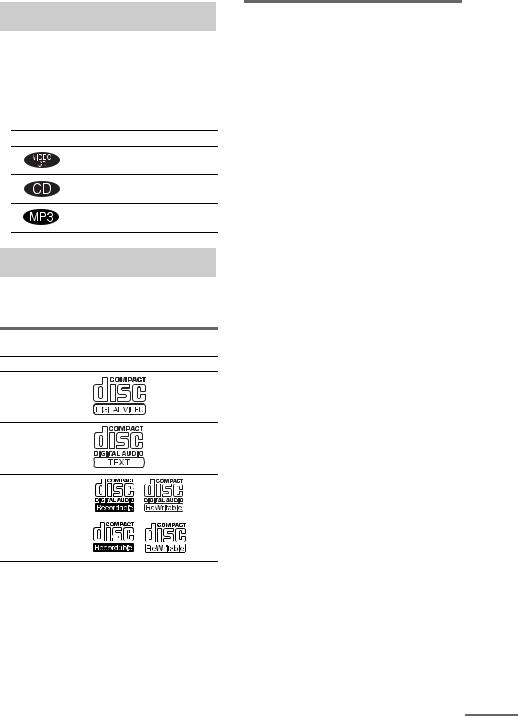
How to use this manual
•This manual mainly explains operations using the remote, but the same operations can also be performed using the buttons on the unit having the same or similar names.
•The following symbols are used in this manual.
Symbol Meaning
Functions that can be used with
VIDEO CDs
Functions that can be used with audio CDs
Functions that can be used with
MP3
Playable discs
You can play back the following discs on this system. Other discs cannot be played back.
List of playable discs
Format of discs |
Disc logo |
VIDEO CDs
Audio CDs
CD-R/CD-RW (audio data/MP3 files)
Discs that this system cannot play
•CD-ROMs
•CD-Rs/CD-RWs other than those recorded in the following formats:
–VIDEO CD format
–music CD format
–MP3 format that conforms to ISO96601) Level 1/Level 2 or Joliet2)
•A disc that has a non-standard shape (e.g., card, heart).
•A disc with paper or stickers on it.
•A disc that has the adhesive, cellophane tape, or a sticker still left on it.
1)ISO9660 Format
The most common international standard for the logical format of files and folders on a CD-ROM. There are several specification levels. In Level 1, file names must be in the 8.3 format (no more than eight characters in the name, no more than three characters in the extension “.MP3”) and in capital letters. Folder names can be no longer than eight characters. There can be no more than eight nested folder levels. Level 2 specifications allow file names and folder names up to 31 characters long. Each folder can have up to 8 trees.
For Joliet in the expansion format (file and folder names can have up to 64 characters) make sure of the contents of the writing software, etc.
2)Up to 30 characters can be displayed.
continued 
5GB
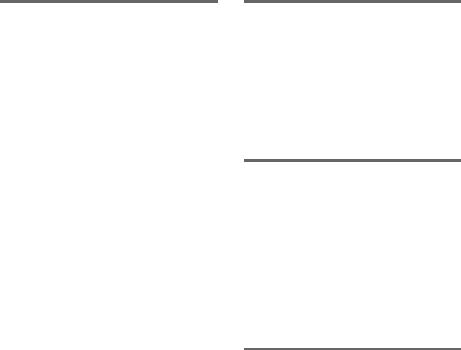
Notes on CD-R and CD-RW
•Some CD-Rs or CD-RWs cannot be played on this system depending upon the recording quality or physical condition of the disc, or the characteristics of the recording device. Furthermore, the disc will not play if it has not been correctly finalized. For more information, see the operating instructions for the recording device.
•CD-R and CD-RW discs recorded in packet write format are not supported.
•Discs recorded on CD-R/CD-RW drives may not be played back because of scratches, dirt, recording condition or the driver’s characteristics.
•CD-R and CD-RW discs recorded in multisession are not supported.
•The system may be unable to play MP3 format files that do not have the “.MP3” extension.
•Attempting to play non-MP3 format files that have the “.MP3” extension may result in noise or malfunction.
•With formats other than ISO9660 level 1 and 2, folder names or file names may not be displayed correctly.
•The following discs take a longer time to start playback.
–a disc recorded with complicated tree structure.
–a disc to which data can be added (nonfinalized disc).
Note on playback operations of VIDEO CDs
Some playback operations of VIDEO CDs may be intentionally set by software producers. Since this system plays VIDEO CDs according to the disc contents the software producers designed, some playback features may not be available.
Also, refer to the instructions supplied with the VIDEO CDs.
Music discs encoded with copyright protection technologies
This product is designed to playback discs that conform to the Compact Disc (CD) standard. Recently, various music discs encoded with copyright protection technologies are marketed by some record companies. Please be aware that among those discs, there are some that do not conform to the CD standard and may not be playable by this product.
Note on DualDiscs
A DualDisc is a two sided disc product which mates DVD recorded material on one side with digital audio material on the other side. However, since the audio material side does not conform to the Compact Disc (CD) standard, playback on this product is not guaranteed.
6GB
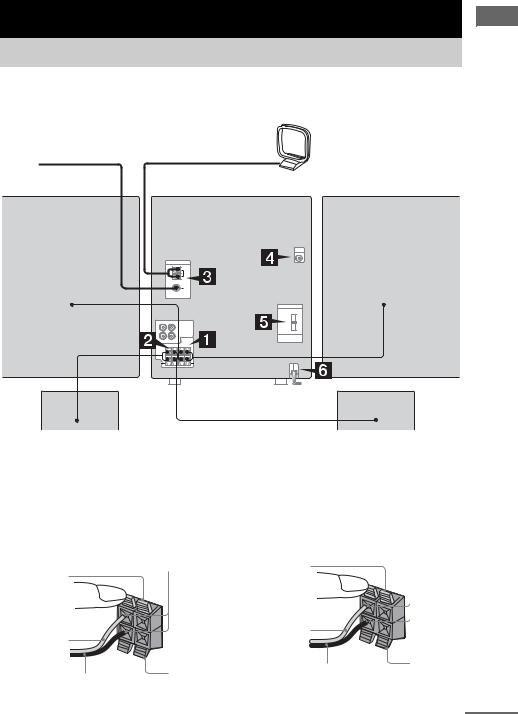
Getting Started
Hooking up the system
Perform the following procedures 1 to 7 to hook up your system using the supplied cords and accessories. MHC-RV55 is used for illustration purpose.
FM lead antenna |
AM loop antenna |
Front speaker (right) |
Front speaker (left) |
<![endif]>Started Getting
|
|
|
|
|
|
|
Surround speaker* (left) |
|
|
|
|
|
|
|
|
|
|
|
|
|
|
|
|
Surround speaker* (right) |
|
|
|
|
|||
* MHC-RV555/RV55 only |
|
|
|
|
|
||
1 Connect the front speakers. |
2 Connect the surround speakers. |
||||||
Connect the right and left speaker cords to |
(MHC-RV555/RV55 only) |
||||||
the SPEAKER (FRONT SPEAKER for |
Connect the speaker cords to SURROUND |
||||||
MHC-RV555/RV55) terminals as shown |
SPEAKER terminals as shown below. |
||||||
below.
Insert only the stripped portion |
Insert only the stripped portion |
|
Blue |
||
|
Red |
|
|
|
R |
L |
|
|
|
|
|
+ |
Red/Solid |
|
– |
|
|
|
(3) |
|
|
Black/Stripe (#) |
|
Black |
|
|
Red/Solid
(3) 
R |
L |
|
|
+ |
|
–

Black |
Black/Stripe (#)
continued 
7GB
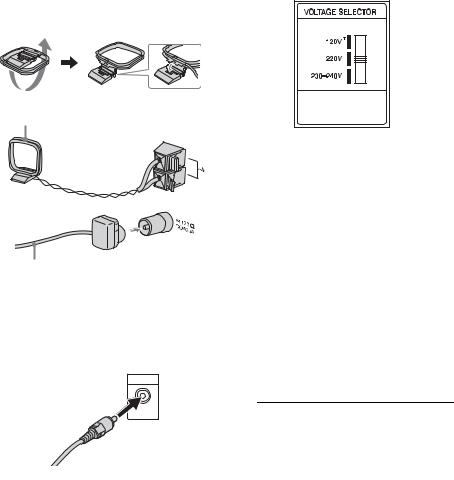
3Connect the FM and AM antennas.
Set up the AM loop antenna, then connect it.
AM loop antenna
Extend the FM lead antenna horizontally
Note
Keep the antennas away from the speaker cords.
4Connect the video input jack of your TV to the VIDEO OUT jack with the supplied video cord.
When using a TV
Turn on the TV and select the video input so you can view the pictures from this system.
5For models with a voltage selector, set VOLTAGE SELECTOR to the local power line voltage.
Refer to the print on your system’s VOLTAGE SELECTOR for available settings.
* Saudi Arabian model: 120 – 127 V
6Connect the power cord to a wall outlet.
The demonstration appears in the display. When you press ?/1, the system turns on and the demonstration automatically ends. If the plug does not fit the wall socket, detach the supplied plug adaptor (only for models equipped with an adaptor).
Note
Install this system so that the power cord can be unplugged from the wall socket immediately in the event of trouble.
7Set the color system to PAL or NTSC depending on the color system of your TV while the power is off.
Use buttons on the unit for the operation.
The color system |
Do this |
of your TV |
|
|
|
AUTO |
Press ?/1 while holding |
(factory setting) |
down X. If your TV |
|
automatically changes the |
|
color system according to |
|
the input signal, the system |
|
is set to AUTO. |
|
|
NTSC |
Press ?/1 while holding |
|
down M. The system is |
|
set to NTSC. |
|
|
PAL |
Press ?/1 while holding |
|
down m. The system is |
|
set to PAL. |
|
|
Notes
•You cannot set the color system in Power Saving Mode (page 30).
•When you play back a VIDEO CD recorded in a different color system from the one you set to the unit, the picture image may be distorted.
8GB

Inserting two R6 (size AA) |
Attaching the speaker pads |
batteries into the remote |
Attach the supplied speaker pads to the bottom |
|
|
|
of the speakers to stabilize the speakers and |
|
prevent them from slipping. |
|
Front speaker (Left (4)/Right (4)) |
Note
If you do not use the remote for a long period of time, remove the batteries to avoid possible damage from battery leakage and corrosion.
Tip
With normal use, the batteries should last for about six months. When the remote no longer operates the system, replace both batteries with new ones.
When carrying this system
Perform the following procedure to protect the CD mechanism. Use buttons on the unit for the operation.
1 Make sure that all discs are removed from the system.
2 Hold down CD and then press ?/1 until “STANDBY” appears.
After a few seconds later, “STANDBY” disappears and “LOCK” appears.
3 Unplug the power cord.
<![endif]>Started Getting
9GB
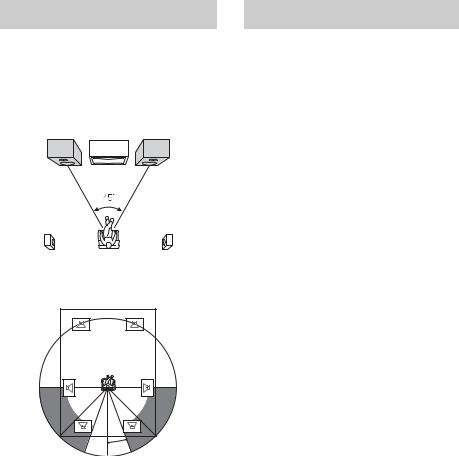
Positioning the speakers
(MHC-RV555/RV55 only)
1 Place the front speakers at an angle of
45 degrees from your listening position.
Front speaker (L) |
Front speaker (R) |
Surround speaker (L) |
Surround speaker (R) |
2 Place the surround speakers.
20˚ |
Position the surround speakers within the respective gray ranges.
Positioning both surround speakers the same distance from the listening position is effective.
Setting the clock
Use buttons on the remote for the operation.
1 Press ?/1 to turn on the system.
2 Press CLOCK/TIMER SET.
3 Press . or > repeatedly to set the hour.
4 Press ENTER.
5 Press . or > repeatedly to set the minute.
6 Press ENTER.
The clock starts working.
To adjust the clock
1Press CLOCK/TIMER SET.
2Press . or > repeatedly to select “CLOCK SET”, then press ENTER.
3Do the same procedures as step 3 to 6 above.
Notes
•The clock settings are canceled when you disconnect the power cord or if a power failure occurs.
•You cannot set the clock in Power Saving Mode (page 30).
10GB
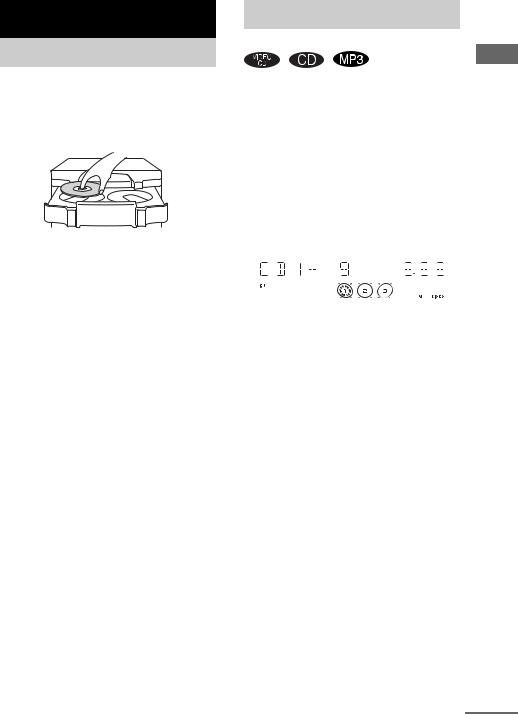
VIDEO CD/CD/MP3 – Play
Loading a disc
Use buttons on the unit for the operation.
1 Press Z.
2 Place a disc with the label side up on the disc tray.
To insert additional discs, press DISC SKIP/EX-CHANGE to rotate the disc tray.
3 Press Z again to close the disc tray.
Notes
•Do not use a disc with tape, seals or paste on it as this may cause malfunction.
•Do not forcibly press the disc tray closed with your finger, as this may cause malfunction.
Playing a disc
— Normal Play/Shuffle Play
CDs and discs with MP3 audio tracks. |
<![if ! IE]> <![endif]>VIDEO |
|||||||||||||
This system lets you play VIDEO CDs*, audio |
|
|||||||||||||
Before playing a VIDEO CD, turn on your TV |
<![if ! IE]> <![endif]>CD/CD/MP3 |
|||||||||||||
* You can play both VIDEO CDs without PBC |
||||||||||||||
and select the video input. Refer to the operating |
|
|||||||||||||
instructions supplied with your TV if you need |
|
|||||||||||||
help. |
|
|||||||||||||
functions (Ver. 1.1) and VIDEO CDs with PBC |
<![if ! IE]> <![endif]>– |
|||||||||||||
| <![if ! IE]> <![endif]>Play |
||||||||||||||
functions (Ver. 2.0). |
||||||||||||||
|
||||||||||||||
Example: When a disc is loaded |
|
|||||||||||||
Disc tray number Track number |
|
|||||||||||||
|
|
|
|
|
|
|
|
|
|
|
|
|
|
|
|
|
|
|
|
|
|
|
|
|
|
|
|
|
|
|
|
|
|
|
|
|
|
|
|
|
|
|
|
|
|
|
|
|
|
|
|
|
|
|
|
|
|
|
|
|
|
|
|
|
|
|
|
|
|
|
|
|
|
|
|
|
|
|
|
|
|
|
|
|
|
|
|
|
|
Disc presence indicator |
Playing time |
1 Press CD (or FUNCTION repeatedly) to switch the function to CD.
continued 
11GB

2
3
Press PLAY MODE repeatedly in stop mode until the mode you want appears in the display.
Select |
To play |
ALL DISCS* |
All discs in the disc tray |
(Normal Play) |
continuously. |
|
|
1DISC |
The tracks on the disc you |
(Normal Play) |
have selected in original |
|
order. |
|
|
ALBM |
All MP3 audio tracks in the |
(Normal Play) |
album on the disc you have |
|
selected in original order. |
|
When playing a non-MP3 |
|
disc, Album Play performs |
|
the same operation as 1DISC |
|
Play. |
|
|
ALL DISCS |
The tracks on all discs in |
SHUF (Shuffle |
random order. |
Play) |
|
|
|
1DISC SHUF |
The tracks on the disc you |
(Shuffle Play) |
have selected in random |
|
order. |
|
|
ALBM SHUF |
The MP3 audio tracks in the |
(Shuffle Play) |
album on the disc you have |
|
selected in random order. |
|
When playing a non-MP3 |
|
disc, Album Shuffle Play |
|
performs the same operation |
|
as 1DISC SHUF Play. |
|
|
PGM |
The tracks on the disc in the |
(Program Play) |
order you want them to be |
|
played (see “Creating your |
|
own program” on page 15). |
|
|
*Depending on VIDEO CDs with PBC functions (Ver. 2.0), the disc does not change.
Press N.
Other operations
To |
Do this |
Stop play |
Press x. |
|
|
Pause |
Press X1). Press again to resume |
|
play. |
|
|
Select a track2) |
Press . or > repeatedly (or |
|
turn l L on the unit). |
|
|
Select an album |
Press ALBUM + or – repeatedly |
of MP3 |
after step 2. |
|
|
Find a point in a |
Press m or M during |
track3) (Lock |
playback. At the desired point, |
Search Function) |
press N to stop searching and |
|
start playback. |
|
For VIDEO CDs only, each time |
|
you press the button, speed |
|
changes cyclically as follows: |
|
1 (slower than 2) t 2 (normal) |
|
t 3 (faster than 2) |
Select a disc in |
Press DISC SKIP (or DISC 1 – 3 |
stop mode |
or DISC SKIP/EX-CHANGE on |
|
the unit). |
|
|
Switch to CD |
Press DISC 1 – 3 on the unit |
function from |
(Automatic Source Selection). |
other function |
|
|
|
Exchange other |
Press DISC SKIP/EX-CHANGE |
discs while |
on the unit. |
playing |
|
|
|
Remove a disc |
Press Z on the unit. |
|
|
1)For VIDEO CDs, there are may be some disturbance in the video image.
2)Only when setting the PBC function to off or when playing VIDEO CDs without PBC functions (Ver. 1.1).
3)For discs with MP3 audio tracks, you cannot search between multiple tracks.
Also, the time may not be displayed correctly for some tracks.
12GB
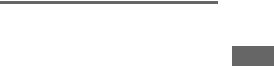
Notes
•You cannot change the play mode during playback.
•Some time may be needed to start playback of discs recorded in complex configurations such as many layers.
•When the disc is inserted, the player reads all the tracks on that disc. If there are many albums or nonMP3 audio tracks on the disc, it may take a long time for play to begin or for the next MP3 audio track to start play.
•Do not save unnecessary albums or tracks other than MP3 ones in the disc to be used for MP3 listening. We recommend that you do not save other types of tracks or unnecessary albums on a disc that has MP3 audio tracks.
•An album that does not include an MP3 audio track is skipped.
•Maximum album number: 256 (including root folder)
•Up to 512 tracks and albums of MP3 on a single disc can be recognized on this unit.
•MP3 audio tracks are played back in the order that they are recorded on the disc.
•Depending on the encoding/writing software, recording device, or the recording media used at the time an MP3 audio track is recorded, you may encounter such problems as disabled playback, sound interruptions, and noise.
Tip
When disc access takes a long time, set “CD POWER ON” by CD power manage function (page 19).
To play a track by entering the track number
You can also select the track you want using the remote during Normal Play.
Press the number button(s).
To enter a track number over 10
1Press >10.
2Enter the corresponding digits for the same number of “–” flashing in the display.
To enter 0, press 10/0.
Example:
To enter track number 30, press >10, then press 3 and 10/0.
Resuming playback from the point you stopped the disc
— Resume Play
This system memorizes the point where you stopped the VIDEO CD so you can resume from that point.
Resume Play is not available for an audio CD and a disc with MP3 audio tracks.
1 While playing a VIDEO CD, press x to stop playback.
“RESUME” appears on your TV screen. If “RESUME” does not appear, Resume Play is not available.
2 Press N.
The player starts playback from the point you stopped the VIDEO CD in step 1.
Notes
•You cannot perform Resume Play during Disc Digest, Shuffle Play or Program Play.
•Depending on where you stopped the VIDEO CD, the system may resume playback from a different point.
•Resume play is canceled when:
–you press the number buttons, PLAY MODE, x, DISC SKIP (DISC SKIP/EX-CHANGE on the unit) or ./>.
–you disconnect the power cord.
–you turn off the system.
–you open the disc tray.
–you change the function to tuner when “CD POWER OFF” is selected (page 19).
Tip
To view from the beginning of the VIDEO CD, press x in stop mode, then press N.
<![endif]>Play – CD/CD/MP3 VIDEO
13GB
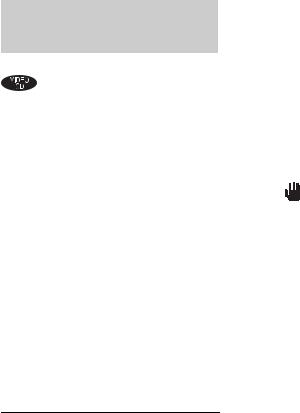
Playing VIDEO CDs with PBC functions (Ver. 2.0)
— PBC Play
You can use PBC* menus on your TV screen to enjoy the disc’s interactive software. The menu format and structure may differ depending on each disc.
* PBC: Playback Control
1 Press CD (or FUNCTION repeatedly) to switch the function to CD.
2 Press N to start playing a VIDEO CD with PBC functions (Ver. 2.0).
The PBC menu appears on the TV screen.
3 Press the number button(s) to enter the item number you want.
4 Continue playback according to the instructions on the menus to enjoy interactive playback.
Refer to the operating instructions supplied with the disc, as the operating procedure may differ according to the VIDEO CD.
Other operations
To |
Do this |
Stop play |
Press x. |
|
|
Go to the next |
Press NEXT. |
menu page or |
|
scene |
|
|
|
Go back to the |
Press PREV. |
previous menu |
|
page or scene |
|
|
|
Go back to the |
Press RETURN O. |
previous menu |
|
|
|
Select a menu |
See “To play a track by entering |
|
the track number” (page 13). |
|
|
To cancel playback with PBC functions (Ver. 2.0)
1In stop mode, press . or > to select a track.
2Press N.
The “PBC OFF” indicator lights up and playback starts from the selected track. Still images, such as the menu screens, will not be shown.
To return to PBC playback, press x in stop mode, then press N.
Tips
•When “ ” appears on the TV screen, you have pressed an invalid button.
•When you press NEXT during menu playback or while playing moving pictures, the next scene on the disc appears. Also refer to the instructions supplied with the disc.
•You can cancel playback with PBC functions (Ver. 2.0) by pressing any number button in stop mode. The disc is automatically played in Normal Play mode.
14GB
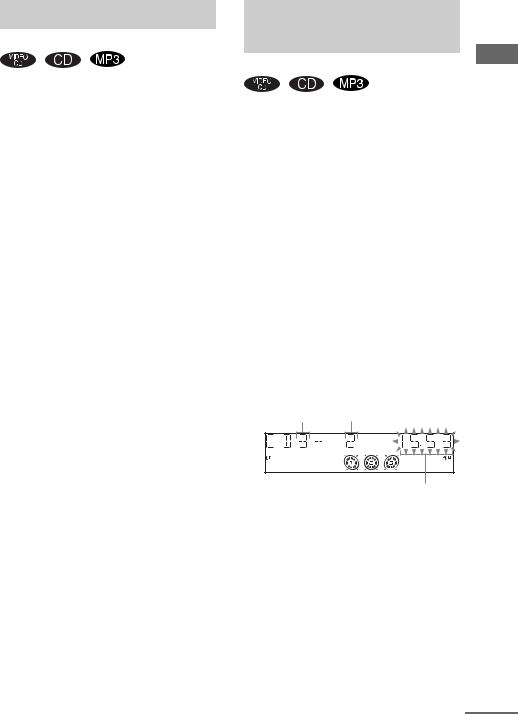
Playing repeatedly
— Repeat Play
You can play all the tracks or a single track on a disc repeatedly.
Press REPEAT until “REP” or “REP1” appears.
REP: For all the tracks on the disc(s) up to five times.
REP1: For a single track only.
To cancel Repeat Play
Press REPEAT repeatedly until both “REP” and “REP1” disappear.
Notes
•You cannot select “REP” and “ALL DISCS SHUF” at the same time.
•When you select “REP1”, that track is repeated endlessly until “REP1” is canceled.
•You cannot select “REP1” during playback of VIDEO CDs with PBC functions (Ver. 2.0).
Creating your own program
— Program Play
You can make a program of up to 25 steps from all the discs in the order you want to play them. You can synchro record the programmed tracks onto a cassette tape (page 22).
1 Press CD (or FUNCTION repeatedly) to switch the function to CD.
2 Press PLAY MODE repeatedly in stop mode until “PGM” appears.
3 Press DISC SKIP (or DISC 1 – 3 or DISC SKIP/EX-CHANGE on the unit) to select a disc.
4 Press . or > repeatedly (or turn l L on the unit) until the desired track number appears.
When programming the MP3 audio tracks, press ALBUM + or – to select album, then press . or > repeatedly (or turn l L on the unit) until the desired track number appears.
Disc tray number Selected track number
Total playing time (including selected track)
5 Press ENTER.
The track is programmed.
The program step number appears, followed by the total playing time.
<![endif]>Play – CD/CD/MP3 VIDEO
continued 
15GB
