Panasonic SC-CH31 User Manual
Panasonic
CD Stereo System
SC-CH31
Operating instructions
COMPACT
0
DIGITAL AUDIO
Before connecting, operating or adjusting this product, please read these instructions completely.
GCllGi^ |
RQT2482-1G |
Thank you for purchasing this product.
For optimum performance and safety, please read these instructions carefully.
Table of Contents
Suggestions for Safety.................................................. |
3 |
Preparations................................................................... |
4 |
Front Panel Controls and Functions ........................... |
7 |
Remote Control Unit Controls and |
|
Functions .................................................................. |
12 |
Concerning the Remote Control................................. |
14 |
Setting the Time of Day............................................... |
15 |
Basic Operating Procedure......................................... |
16 |
Listening to Radio Broadcasts................................... |
17 |
Listening to Compact Discs........................................ |
22 |
(For areas except Australia and New Zealand:)
CAUTION:
The AC voltage is different according to the area.
Be sure to set the proper voltage in your area before use.
(For details, please refer to page 6.)
CAUTION!
THIS PRODUCT UTILIZES A LASER.
USE OF CONTROLS OR ADJUSTMENTS OR PER FORMANCE OF PROCEDURES OTHER THAN THOSE SPECIFIED HEREIN MAY RESULT IN HAZARDOUS RADIATION EXPOSURE.
DO NOT OPEN COVERS AND DO NOT REPAIR YOUR SELF. REFER SERVICING TO QUALIFIED PERSONNEL.
DANGER-Invisible laser raiiiatton when open.
AVOID DIRECT EX POSURE TO BEAM.
(Inside of product)
(Sack of product)
Listening to Tapes...................................................... |
31 |
Making a Recording..................................................... |
35 |
Edit-Recording from Compact Discs......................... |
38 |
Changing the Tone Quality......................................... |
44 |
Using the Timer............................................................ |
46 |
Using the Microphone................................................. |
53 |
Using an External Unit ............................................... |
54 |
Care & Use ................................................................... |
55 |
Troubleshooting Guide.............................................. |
58 |
Technical Specifications............................................. |
60 |
THIS MUSIC SYSTEM IS CAPABLE OF RECEIV ING THE NEW AM STEREO BROADCASTS FROM THE AM BAND RADIO STATIONS. HOWEVER LIKE MANY MUSIC SYSTEM CURRENTLY AVAIL ABLE ON THE MARKET IT WILL REPRODUCE THIS AM STEREO SIGNAL ONLY IN AM MONO, WHICH, IN EFFECT, IS OF NO LESSER QUALITY THAN YOUR EXISTING AM MONO MUSIC SYS TEM.
Suggestions for Safety
■ Use a standard AC wall outlet
1.Usa from an AC power source of high voltage, such as that used for an air conditioner, Is very dangerous.
A fire might be caused by such a connection.
2.A DC power source cannot be used.
Be sure to check the power source carefully, especially on a ship or other place where DC is used.
■ Grasp the plug when disconnecting the power supply cord
1.Wet hands are dangerous.
A dangerous electric shock may result if the plug is touched by wet hands.
2.Never place heavy items on top of the power supply cord, nor force it to bend sharply.
■ Place the unit where it will be well ventilated
Place this unit at least 10 cm (4") away from wall surfaces, etc.
■ Avoid places such as the following:
In direct sunlight or in other places where the temperature Is high.
In places where there is excessive vibration or humidity.
Such conditions might damage the cabinet and/or other component parts and thereby shorten the unit's service life.
■Ba sure to place the unit on a flat, level surface
If the surface is inclined, a malfunction may result.
■Hever attempt to repair nor reconstruct this
unit
A serious electric shock might occur if this unit is repaired, dis assembled or reconstructed by unauthorized persons, or If the internal parts are accidentally touched.
■ Take particular care If children are present
Never permit children to put anything, especially metal, inside this unit, A serious electric shock or malfunction could occur if articles such as coins, needles, screwdrivers, etc. are inserted through the ventilation holes, etc. of this unit.
■ If water is spilled on the unit
Be extremely careful if water is spilled on the unit, because a fire or serious electric shock might occur. Immediately disconnect the power cord plug, and consult with your dealer.
■ Avoid spray-type Insecticides
Insecticides might cause cracks or “cloudiness” in the cabinet and plastic parts of this unit. The gas used in such sprays might, moreover, be igriited suddenly.
■ Never use alcohol or paint thinner
These and similar chemicals should never be used, because they might cause flaking or cloudiness of the cabinet finish,
■ Disconnect the power supply cord If the unit will not be used for a long time
If the unit is left for a long time with the power ON, this not only will shorten its useful operation life, but also may cause other trouble.
■ If trouble occurs
If, during operation, the sound is interrupted or indicators no longer illuminate, or if an abnormal odour or smoke Is detected, imme diately disconrtect the power cord plug, and contact with your dealer or an Authorized Service Center.
Preparations
Supplied accessories
Check the packing carton for these accessories.
AC power supply cord 1 pc.
Remote control transmitter 1 pc.
AM loop antenna 1 pc.
FM indoor antenna 1 pc.
Remote control batteries (UM-4, AAA, R03) 2 pcs.
Antenna holder 1 pc.
Mounting screws 2 pcs.
Plug ade^tor 1 pc.
(For areas except Australia and New Zealand)
Note:
The configurations of AC power supply cord differs according to area.
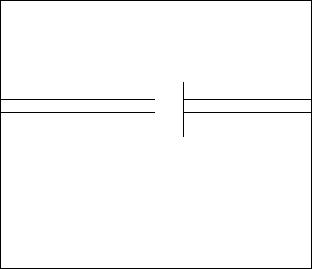
Connections
2 3 4
Connect the FM Indoor antenna provided with this system.
Tack or tape this antenna to a wall. If you use a tack, be sure it does not contact the internal antenna wire. Experiment with the height and direction of the antenna untii you achieve the best reception.
For best rec^tlon and sound quality: Use an FM outdoor antenna. If you use tenna, disconnect the indoor antenna.
Connecting the FM Indoor antenna
FM indoor antenna lANTpSQ) (included)
an FM outdoor an
Tack or tape to wall
______
Remove a piece of the outer vinyl sheath and twist the center conductor wires together.
pr (For areas except & ^ Australia and
New Zealand only)
-ACM
ira
■ FM outdoor antenna (not included)
If the FM indoor antenna does not provide satisfactory reception of FM broadcasts, use an outdoor antenna.
You may need an outdoor antenna if you use this system in a mountainous region or inside a reinforced-concrete building, etc.
An outdoor antenna should be installed by a competent technician only.
Connecting a 75-ohm coaxial cable
1.Remove a piece of the outer vinyl sheath from
the end of the cable.
h-im----------- |
1 |
I— |
|
30 mm |
|
3.Tilt the lever back and insert the core wire and the shield braid.
2. Bundle the shield braid, |
4. Close the lever and pull |
and remove a piece of |
die cable gently to be |
the inner vinyl sheath |
sure that it is secure. |
covering the core wire. |
|
15 mm |
|

Preparations(continued)
2 Connect the AM loop antenna provided with this system.
You must connect this antenna to receive AM broadcasts.
Connect the AM loop antenna to the AM antenna terminal. (The indication AM used here includes MW, SW1 and SW2.) You may attach the AM antenna holder to the rear panel of the system or to a rack or other structure.
Clamp the antenna to the holder and position the loop for the best reception. To minimize noise pickup, keep the loop an tenna away from the speaker cable, power cord, and metal surfaces.
Connecting the AM loop antenna:
(included)
Connecting the AM outdoor antenna (not included)
You may need an outdoor antenna if you use this system in a mountainous region or inside a reinforced-concrete building, etc.
|
|
--------------------5-12 m---------------------------- |
M- |
|
Run between 5 and 12 m |
|
|
|
e- |
LOOP |
of vinyl -covered wire |
ANT |
horizontally along a |
|
|
•AMANT'
window or other convenient location.
Connect an external unit, such as audio tape deck (for playback only) or output terminals of a VCR or TV (not Included).
Connecting external units:
-AUX-
|
7 |
HJHK(I-) |
' L /AUDIO> |
il(Û |
“'-»-(R) |
' R 'LOUT > |
|
|
|
||
|
|
|
4 Connect the speaker cables [for right (R) and left (L) channels].
Notes;
•Connect speaker cables before connecting the AC power supply.
•The load impedance of any speaker used with this unit must be 6 ohms.
•Be sure to connect the striped wire to the negative terminals.
Stripe
Connection of speaker cables
1. |
Strip off the outer c |
|
|
|
covering, and twist the |
15 mm |
Twist |
|
center conductor. |
|
|
2. |
Tilt the lever back and |
|
|
|
insert the wire. |
|
X |
3. |
Close the lever and pull |
|
|
|
the wire gently to be sure |
|
that it is secure.
Notes:
To prevent damage to circuitry, never short-circuit positive (-»-) terminals and negative (-) speaker wires.
Be sure to connect only positive (+) wires to positive (-I-) terminals and negative (-) wires to negative (-) terminals.
(For areas except Australia and New Zealand only)
5 Set the voltage.
Use a flat-head screwdriver to turn the voltage selector on the rear panel to the voltage setting for the area in which you will be using the system.
6Connect the AC power supply cord after you have connected all other cables and cords.
-AC« —
e
Household AC outlet
(For areas except Australia and New Zealand only)
If the power plug will not fit your socket, use the power plug adaptor (included).
stereo connection cable |
Video cassette recorder |
(not included) |
(rrot included) |
Front Panel Controls and Functions
The functions indicated by the numbers with black background (for example O) can also be activated from the remote control transmit ter. (See page 12.)
Tuner
■ Tuner control
© Timer play button (PLAY TIMER)
Use for timer play (when you want play to begin automatically at a preset time).
© Timer recording button (REC TiMER)
Use for timer recording (when you want to begin recording automatically at a preset time).
O Cancel button (CANCEL)
Press to cancel the contents chosen with the }og dial.
0 Set button (SET)
Press to set various functions.
0 Display select button (DISPLAY)
Press to select the display (mode display, clock, tape counter, etc.).
© Clock/timer button (CLOCK/TIMER)
Use to select the desired timer mode or to adjust the dock,
O Sleep timer button (SLEEP)
Press when you want the system to turn itself off.
® Compact disc edit>recording mode select button (CD EDIT)
Press to select the desired edit-recording mode.
(9) Tuning mode select button (TUNING)
Press to select the preset, manual or auto tuning mode.
® Band select/MW allocation change button (BAND/M W ALLOCATION)
Press to select the FM, MW, SW1 or SW2 (For Australia and New Zealand: FM, LW, MW) radio band.
Press and hold to change the MW frequency step (For areas except Australia and New Zealand only).
© FM mode/beat proof button (FM MODE/BP)
Press to select the FM listening mode (stereo or monaural) during FM broadcasts or to reduce the unwanted beat signals (whistle) during recording of an MW/SW1/SW2 broadcast.
® Jog dial (Al JOG)
Use to select the contents of the mode, i.e., select tracks in CD player mode or stations in the tuner mode, as well as many other functions.
Front Panel Controls and Functions
(continued)
I Is for Australia and New Zealand only.
Multi digital display
® Alphanumeric display
Shows the selected source, present time, tape counter and the contents of the timer setting, received frequencies, CD edit* recording mode, volume level, etc.
@) Timer on-time indicator (ON)
Shows the timer on-time (the time the system is set to go on).
@ Tape side indicator (SIDE A, B)
Shows which side of the cassette tape (A or B) wilt be re corded on when you use the edit-recording of a compact disc.
® Timer recording indicator (TIMER REC)
Lights when you press the timer recording button.
@ Timer off-time indicator (OFF)
Shows the timer off-time (the time the system is set to shut off).
® Sleep timer indicator (SLEEP)
Lights when you press the sleep timer button.
@ Quartz lock indicator (QUARTZ LOCK)
Lights when you precisely tune in a broadcast station.
@ Deck 1/deck 2 indicator (DECK 1, DECK 2)
Lights to show which deck is operational (deck 1 or deck 2).
@ Tape direction Indicators (O, >)
Shows the direction of tape travel.
(|^ Muting Indicator (MUTING)
Lights when you activate the muting mode.
(^ Compact disc edit-recording indicator (EDIT)
Lights when you use the edit-recording from a compact disc.
@ Automatic tape level setting Indicator (ATLS)
Lights when you use ATLS recording.
Program indicator (PROGRAM)
Lights during the program play mode of the compact disc.
® Matrix display (1-12)
Shows the number of tracks and preset channels.
@ Random play Indicator (RANDOM)
Lights during the random play mode of the compact disc.
@ FM stereo indicator (STEREO)
Lights when you receive an FM stereo broadcast. It will not light if you are using the FM n>ode/beat proof button to select monaural nrKXfe.
(g) Super bass indicator (SUPER BASS)
Lights when you activate the super bass mode.
@ Over Indicator ( ^ )
Lights if there are 13 or more tracks on the disc.
@) Repeat play indicator ( |
) |
Lights during the repeat play mode of the compact disc.
® Reverse mode indicators ( Z ) ( ;^^) (c:!3)
Shows which of the reverse nuKles you selected with the reverse mode button.
(For Australia and New Zealand only:)
@ Dolby noise reduction indicator (DOLBY NR)
Lights when you activate the Dolby noise reduction system.
® Recording Indicator (REC)
Lights when the system is in the recording (recording standby) mode.
® Volume level indicator
Shows the volume level.
Amplifier
■ Amplifier controls
® Power '*STANDBY(i)/ON'* switch and Indica tor (POWER, STANDBY c!)/ON)
Press to switch the unit from on to standby rr>ode or vice versa. In standby mode, the unit is stili consuming a smail amount of power.
•When the unit is connected to the AC mains supply, this indicator lights up in standby mode and goes out when the unit is turned on.
@ Equalizer controls
(GRAPHIC EQUALIZER LEVEL)
Use to adjust the equalization levei.
These controls are for compensation of tonal quality. By sliding the controls at each of the indicated frequencies in the “+" direction, the tonal quality is increased, and by sNding them in thedirection, the tonal quality is decreased.
(See page 44.)
0 Super bass button (SUPER BASS)
Press to boost the dynamic low-frequency ranges.
0 Volume level control (VOLUME)
Turn to adjust the volume level.
When turning the controi, the alphanumeric display shows the volume level.
Note that — dB is the lowest volume setting and 0 dB is the highest.
(@ Volume preset button (VOL PRESET)
Use to preset volume for timer play.
®Remote control signal sensor (SENSOR)
Receives the signals from the remote control.
®Input select buttons (TAPE, AUX, CD, TUNER)
Press to select the sound source.
Front Panel Controls and Functions
(continued)
•(gi Is for Australia and New Zealand only.
Cassette deck
® Deck 1 cassette holder
Ф Reverse-side playback button (<)
Press to start the playback or recording (deck 2) in the reverse direction.
Ф Stop button (□)
Press to stop the tape.
Ф Forward-side playback button (»
Press to start the playback or recording (deck 2) in the forward direction.
®Deck 2 cassette holder
ФRecord/rscord standby button (REC PAUSE)
Press to put deck 2 into the record standby mode.
@ Tape counter reset button (COUNTER RESET)
Press to reset the tape counter indicator to 000.
® Deck 1 cassette eject button (A EJECT)
Press to open the deck 1 cassette holder.
® Deck 1/deck 2 select button (DECK 1/2)
Press to select the deck to be operated.
® One-touch tape edit buttons (ONE TOUCH TAPE EDIT)
Press to start the tape-to-tape recording.
® Fast-forward/rewind/tape program sensor (TPS) buttons [◄◄ (TPS), (TPS) ►►]
Press to advance or rewind the tape, o( to quickly search for the beginning ot a track while the tape is being played.
(For Australia and New Zealand only:)
(^ Dolby noise reduction button (DOLBY NR)
Use to reduce the hissing noise heard from the tape. This system has the Dolby B-type noise reduction system.
@ Reverse mode select button (REVERSE MODE)
Press to select the reverse mode (for playback and recording).
@ Deck 2 cassette eject button (A EJECT)
Press to open the deck 2 cassette holder.
>@ and @ are for areas except Australia and New Zealand only.
Compact disc player
@Disc tray
®Stop button (□)
Press to stop the disc play.
®Disc tray open/ciose button {A OPEN/CLOSE)
Press to open and close the disc tray.
®Piay button {»
Press to start disc play.
@ Headphones lack (PHONES)
Plug headphones cord into this jack.
(For areas except for Australia and New Zealand only:)
@ Microphone Jack (MiC)
Plug microphone cord into this jack.
(For areas except for Australia and New Zealand only:)
@Microphone volume level control (MIC VOL)
Slide to adjust the microphone volume level.
® Skip/eearch buttone ( |
) |
Press to move forward or backward through the tracks on a disc, or to hear disc sound at high speed while searching in the play mode.
® Pause button (II)
Press to stop the disc play temporarily.
11
Remote Control Unit Controls and
Functions
Common operation controls
The function description of buttons ® and ® is as described under “Amplifier controls" on page 9.
® CD Input select button (CD)
Press to select the CD source.
@Tuner Input select button (TUNER/BAND)
Press to select the tuner source.
Muting button (MUTING -20 dB)
Press to temporarily attenuate (mute) the volume level.
Tuner controls
The function description of buttons O and O is as described under "Tuner control" on page 7.
@ Preset-tuning buttons (1-10/0)
Press to select the preset channel of the tuner.

Compact disc controls |
1 |
The function description of buttons ® ^ described under “Compact disc player" on page 11.
@Numericbuttons(1-10/0,+10)
Use to specify the compact disc’s track.
0 Program button (PROGRAM)
Press to activate the program play mode. You can then enter specific tracks using the numeric buttons.
@ Random button (RANDOM)
Press to play the disc's tracks in random order.
@ Repeat button (REPEAT)
Press to activate the repeat mode.
0 Cancel button (CANCEL)
Press to change the program. (See page 27.)
Cassette deck controls
■ Cassette deck section
The function description of buttons |
), ^ and ® is as |
described under “Cassette deck” on page 10. |
|
13
Concerning the Remote Control
Battery Installation
1open the cover.
Press gently and slide the cover out.
2 Insert the batteries Included with this system.
•When you need to replace these batteries, use two UM-4 “AAA", lEC R03 (1.5 V) or equivalent batteries.
Use of batteries
•Do not mix old and new batteries or batteries of different types (carbon and alkaline, etc.).
•The average battery life is about one year. Although the battery life varies depending on how often the device is used, you should generally replace the batteries about once a year.
•Replace the batteries if commands from the remote control trans mitter do not operate the unit even when the transmitter is held close to the front panel.
•Never subject batteries to excessive heat or flame; do not attempt to disassemble them; and be sure they are not short-circuited,
•If you will not be using the remote control for a long period of time, remove the batteries and store them in a cool, dark place.
•Be sure that you insert the batteries so that their positive (+) and negative (-) polarities match the polarities indicated in the compartment. Batteries installed incorrectly may leak and cause damage.
•Reier to “Use o1 batteries” for additional information.
3 Close the cover.
•If a battery leaks, remove all batteries and dispose of them prop erly. Thoroughly dean the battery compartment before inserting new batteries.
If the leaking electrolyte comes into contact with skin or clothes, flush with water immediately.
•Keep batteries out of the reach of children.
•Do not use rechargeable-type (nickel-cadmium) batteries, •Do not attempt to recharge alkaline or carbon batteries.
•Always remove old, weak, or worn-out batteries promptly and dispose of them properly.
•Do not dispose of used batteries in household rubbish.
Operation notes
Aim the remote control transmission window toward the amplifier's sensor. Avoid any obstacles.
7 meters
•Be sure the transmission window and the amplifier’s sensor are free from dust. Excessive dust might prevent reception.
•if direct sunlight or other strong light source strikes №e remote controi signai sensor part of the ampiifier, it may impair the remote control's operation. If there is a problem, place the amplifier away from the light source.
•if this system is instailed in a rack with glass doors, the glass doors' thickness or color might mdre it r>ecessary to use the remote-control transmitter a shorter distance from the system.
the remote control within a 60-degree angle of the amplifier. distance is within 7 meters directiy facing toward
Setting the Time of Day
Those instructions explain how to set the time of 18:20.
Switch on the power.
1 Press CLOCKH-IMER.
2 Select the CLOCK mode by turning the Jog dial.
The display will change to P-TIMER, R-TIMER, SLEEP, and CLOCK.
The display will return to what was previously indicated if you allow 10 or more seconds to elapse before you accomplish the next operation.
3 Press SET.
Flashing
4 Turn the Jog dial to the correct hour.
5 Press SET.
6Turn the Jog dial to the correct minute.
Going from 59 to 00 on the minute display will not change the hour display.
I
Flashing
7 Press SET.
•The display will change to the previous display. •Pressing SET resets the clock to "0” seconds.
Note:
"E" appears on the display if the power cord has been once discon nected or there has been a power failure. If this happens, reset the time.
Turn clockwise to increase numbers and counterclockwise to decrease.
r I n r U^t P‘£\) n u«_ u 1« hio-t* u
/
ill
Flashing
15
Basic Operating Procedure
(Alto available from the remote control. Follow the procedure deacribed below.)
Press POWER STANDBY Cl)/ON to switch on the power.
Select the sound source by pressing TAPE, CD or TUNER.
The display of the selected mode will appear. If you press a different sound source while listening to a compact disc or tape, the disc or tape automatically stops playing.
eWhen selecting the tape mode from the remote control, press on TAPE instead.
The deck will automatically start playing.
3 Start the sound source.
4 Adjust the volunra level.
The memory backup function will retain the volume level and sound source.
Note;
Before you set the system to the standby mode, be sure to reduce the volume level to prevent the extremely high output from the amplifier from damaging the speakers.
How to mute the volume
Press the MUTING on the remote control.
The muting indicator appears on the display.
•This lowers the volume level by 20 dB (approximately Vio). •Cancel the muted state by pressing the muting button once again
or reduce the volume level to the minimum position and then reset to the desired volume.
How to use headphones (not Included)
Reduce the VOLUME level.
Connect the headphones to the headphones jack.
•When you connect the headphones, the speakers will automati cally cut off.
•Avoid listening for prolonged periods of time to prevent hearing damage.
• Plug type: Stereo mini
How to use a microphone (not included)
(For areas except for Australia and New Zealand only:)
Reduce the VOLUME level.
Connect the microphone to the MIC Jack.
•You can control microphone volume using the MIC VOL control within the volume levels of the main unit. Make sure to adjust the main volume level using the VOLUME control to optimum posi tion.
•If you hear strange noises (squealing or howling) during mixing, change the direction of the mioophone or turn down the volume. •For more detailed instructions, see "Using the Microphone" on'
page 53.
Listening to Radio Broadcasts
Manual tuner operation (to tune to broadcasts by using the iog dial)
2 3 4
1 Press the TUNER Input select button.
2 Press TUNING to select the MANUAL tuning mode.
•Every time you press this button, MANUAL, PRESET and (AUTO) modes alternately appear.
•AUTO will appear only when the FM mode is selected.
3 Press the |
band-select button to |
select |
FM, |
MW, SW1 |
or SW2 (For Australia |
and |
New |
Zealand, FM, LW, MW).
The display will show which band you selected.
Received band Received frequencies
Turn the Jog dial to tune In the desired broad cast.
The display will show the frequency to which you have tuned. •If you have tuned in an FM stereo broadcast, the FM stereo
indicator will appear.
(For areas except for Australia and New Zealand only:)
•If you can't receive the desired MW broadcast, or can’t set the frequency, you may need to adjust the “allocation" setting. (See right.)
-MNIMiWAUOCA'noN
f--------- |
1 |
■ MW allocation settings
(For areas except for Australia and New Zealand only:)
This unit comes equipped with an electronic digital tuner that di vides the broadcast band into many smaii steps. These steps match the assignable broadcast frequencies and intervals in between.
Each country allocates (assigns) broadcast bands according to their particular needs.
By adjusting the allocation, you can enable the tuner to receive MW broadcasts allocated in 10 kHz steps.
1.Press the band-select button to select FM.
2.Frees and hold the band-aelect button for approximately 5 seconds.
The frequency display will be returned to the minimum frequency of the MW band and the display will begin to flash, continuing for approximately 5 more seconds.
3.When the display stops flashing and indlcales a dlffarent frequency number, release the band-select button.
To return to the original frequency indication, repeat st^ 1 to 3 above.
Note;
After changing the allocation setting, the MW frequencies you pre viously preset to the memory will be cleared.
17
Listening to Radio Broadcasts |
(continued) |
Automatic tuner operation only for FM
Oniy for FM broadcasting station, you can automaticaiiy tune in the
FM station by simpiy turning the jog dial.
1 Preee the TUNER Input select button.
2 Press the band-select button to eetect FM.
3 Press TUNING to select the AUTO tuning mode.
Every time you press this button, MANUAL, PRESET and AUTO modes aitemateiy appear.
4 Turn the Jog dial clockwise or counter-clock wise and then release it.
The dispiay frequency begins to change.
; Clocitwise for the frequency upward.
•0 : Counter-ciockwise for the frequency downward.
The changing of the dispiayed frequency wiil be automatically stopped if the broadcast station is located.
