Panasonic SC-BTT490, SC-BTT583, SC-BTT790 User Manual
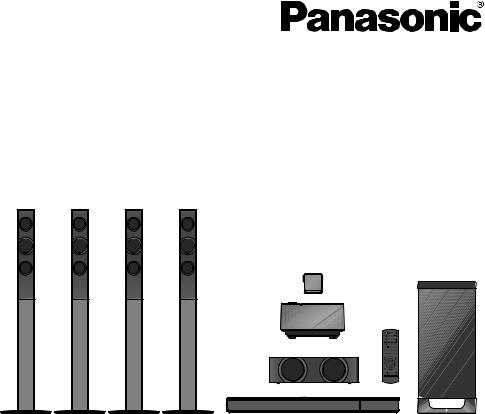
Operating Instructions
Blu-ray DiscTM Home Theater Sound System
Model No. SC-BTT790
SC-BTT583
SC-BTT490
Unless otherwise indicated, illustrations in these operating instructions are of SC-BTT790.
Thank you for purchasing this product.
For optimum performance and safety, please read these instructions carefully.
Please keep this manual for future reference.
|
|
|
|
|
|
|
VQT3Z79-1 |
|
|
GN |
GS |
GA |
|||
|
|
|
|
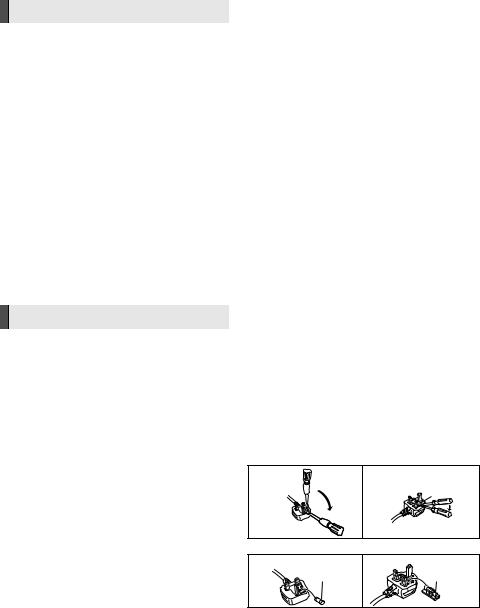
Safety precautions
WARNING
Unit
To reduce the risk of fire, electric shock or product damage,
≥Do not expose this unit to rain, moisture, dripping or splashing.
≥Do not place objects filled with liquids, such as vases, on this unit.
≥Use only the recommended accessories.
≥Do not remove covers.
≥Do not repair this unit by yourself. Refer servicing to qualified service personnel.
≥Do not let metal objects fall inside this unit.
≥Do not place heavy items on this unit.
AC mains lead
To reduce the risk of fire, electric shock or product damage,
≥Ensure that the power supply voltage corresponds to the voltage printed on this unit.
≥Insert the mains plug fully into the socket outlet.
≥Do not pull, bend, or place heavy items on the lead.
≥Do not handle the plug with wet hands.
≥Hold onto the mains plug body when disconnecting the plug.
≥Do not use a damaged mains plug or socket outlet.
Install this unit so that the AC mains lead can be unplugged from the socket outlet immediately if any problem occurs.
Small object
≥Keep the Memory Card out of reach of children to prevent swallowing.
≥Keep the screws out of reach of children to prevent swallowing.
CAUTION
Unit
≥This unit utilizes a laser. Use of controls or adjustments or performance of procedures other than those specified herein may result in hazardous radiation exposure.
≥Do not place sources of naked flames, such as lighted candles, on this unit.
≥This unit may receive radio interference caused by mobile telephones during use. If such interference occurs, please increase separation between this unit and the mobile telephone.
≥[For[Australia[and[New[Zealand]
This unit is intended for use in moderate climates.
≥[Except[Australia[and[New[Zealand]
This unit is intended for use in tropical climates.
≥[BTT790]
Product Identification Marking is located on the bottom of the wireless system.
Placement
Place this unit on an even surface.
To reduce the risk of fire, electric shock or product damage,
≥Do not install or place this unit in a bookcase, built-in cabinet or in another confined space. Ensure this unit is well ventilated.
≥Do not obstruct this unit’s ventilation openings with newspapers, tablecloths, curtains, and similar items.
≥Do not expose this unit to direct sunlight, high temperatures, high humidity, and excessive vibration.
Speaker
≥Use only supplied speakers
The main unit and supplied speakers are to be used only as indicated in these operating instructions. Failure to do so may lead to damage to the amplifier and/or the speakers, and may result in the risk of fire. Consult a qualified service person if damage has occurred or if you experience a sudden change in performance.
≥Be careful not to cross (short-circuit) or reverse the polarity of the speaker wires as doing so may damage the speakers.
≥Do not hold the speaker in one hand to avoid injury by dropping the speaker when carrying.
≥You can damage your speakers and shorten their useful life if you play sound at high levels over extended periods.
≥Do not touch the front netted area of the speakers. Hold by the sides.
≥When carrying speakers, hold the stand and base parts.
≥Place speakers on flat, secure surfaces.
≥To avoid injury by falling or dropping the speaker, place the speaker cables with care not to stumble or hook.
≥Do not stand on the base for the speaker. Be cautious when children are near.
Batteries
Mishandling of batteries can cause electrolyte leakage and may cause a fire.
≥Danger of explosion if battery is incorrectly replaced. Replace only with the type recommended by the manufacturer.
≥When disposing the batteries, please contact your local authorities or dealer and ask for the correct method of disposal.
≥Do not mix old and new batteries or different types at the same time.
≥Do not heat or expose to flame.
≥Do not leave the battery(ies) in a car exposed to direct sunlight for a long period of time with doors and windows closed.
≥Do not take apart or short circuit.
≥Do not recharge alkaline or manganese batteries.
≥Do not use batteries if the covering has been peeled off.
Remove batteries if you do not intend to use the remote control for a long period of time. Store in a cool, dark place.
(For Soudi Arabia and Kuwait)
How to replace the fuse
The location of the fuse differ according to the type of AC mains plug (figures A and B). Confirm the AC mains plug fitted and follow the instructions below.
Illustrations may differ from actual AC mains plug. 1 Open the fuse cover with a screwdriver.
Figure A |
Figure B |
Fuse cover
2 Replace the fuse and close or attach the fuse cover.
Figure A |
Fuse |
Figure B |
Fuse |
|
(5 ampere) |
|
(5 ampere) |
2 VQT3Z79

Table of contents |
|
Safety precautions......................................... |
2 |
Getting started |
|
Package contents and accessories ................. |
4 |
Unit and media care......................................... |
5 |
Playable media ................................................ |
6 |
Control reference guide ................................... |
8 |
STEP 1: Positioning ....................................... |
10 |
STEP 2: Preparing the speakers ................... |
11 |
STEP 3: Connections..................................... |
12 |
STEP 4: Connecting the AC mains lead ........ |
17 |
STEP 5: Preparing the wireless system......... |
17 |
STEP 6: Settings............................................ |
18 |
•Easy Setting ......................................................... |
18 |
•Easy Network Setting ........................................... |
18 |
•Firmware updates ................................................ |
19 |
Inserting or removing media .......................... |
20 |
Enjoying TV with unit’s speakers ................... |
20 |
HOME menu .................................................. |
21 |
Multi User Mode............................................. |
22 |
Playback |
|
Playback ........................................................ |
23 |
Using the iPod/iPhone ................................... |
25 |
•iPod/iPhone Connection ....................................... |
26 |
•iPod/iPhone Playback .......................................... |
26 |
TV & Radio |
|
VIERA Link |
|
“HDAVI ControlTM”........................................... |
27 |
•Enjoying TV and STB with unit’s speakers .......... |
28 |
Listening to the Radio ..................................... |
29 |
Advanced operations |
|
VIERA Connect (Enjoying Internet Service) ... |
30 |
Home Network feature.................................... |
31 |
Option menu ................................................... |
32 |
Setup menu .................................................... |
35 |
•Speaker settings .................................................. |
41 |
Enjoying sound effects from all speakers ....... |
42 |
Speaker installation option.............................. |
42 |
Reference |
|
Troubleshooting guide .................................... |
44 |
Messages ....................................................... |
48 |
Specifications.................................................. |
50 |
Supplemental information ............................... |
52 |
Advanced operations TV & Radio Playback Getting started
[For[Australia[and[New[Zealand]
Precautions of Wireless LAN connection
The following limits are in place regarding the usage of this unit. You must be aware of these limits before using this unit.
Panasonic will in no way be responsible for any incidental damage which may arise due to a failure to obey these limits, or to any condition of use or disuse of this unit.
≥Data transmitted and received over radio waves may be intercepted and monitored.
≥This unit contains delicate electronic components.
Please use this unit in the manner in which it was intended and follow the following points: jDo not expose this unit to high temperatures or direct sunlight.
jDo not bend, or subject this unit to strong impacts. jKeep this unit away from moisture.
jDo not disassemble or alter this unit in any way.
≥Restriction on use of unauthorized copied content (> 51)
≥Please note that the actual controls and components, menu items, etc. may look somewhat different from those shown in the illustrations in these Operating Instructions.
Reference
VQT3Z79 3

Package contents and accessories
Check the package contents and supplied accessories before using this unit.
Package contents
Main unit |
Main unit |
Main unit |
FRONT |
SURROUND |
FRONT |
SURROUND |
FRONT |
SURROUND |
(Speakers) |
|
|
|
(Speakers) |
|
|
|
|
|
|
|
|
|
|
|
|
(Speaker cables) |
(Stands) |
|
|
|
|
|
|
|
|
CENTER |
(Stands) |
|
|
|
(Speaker cables) |
|
CENTER |
|
|
|
|
|
(Bases)
(Bases)
(Screws) |
SUBWOOFER |
SUBWOOFER |










 (Screws) Wireless system
(Screws) Wireless system
SUBWOOFER
CENTER
(Speaker cable)
4 VQT3Z79
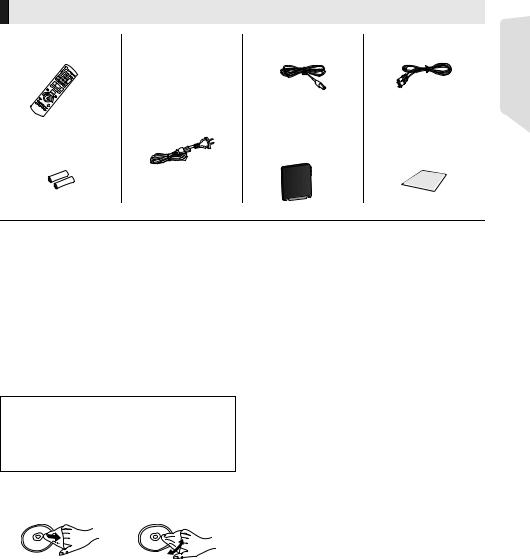
Accessories
∏ 1 Remote control |
∏ AC mains lead* |
∏ 1 FM indoor antenna |
(N2QAYB000729) [BTT790]
2 for Australia and New Zealand 4 for the Middle East and South
East Asia
[BTT583] [BTT490]
1 for Australia and New Zealand 2 for the Middle East and South
East Asia
∏ 2 Batteries for |
∏ [BTT790] |
remote control |
1 Digital transmitter |
∏1 Video cable
∏ 1 Sheet of speaker cable sticker
* See page 17 for more information.
≥Product numbers provided in these operating instructions correct as of January 2012. These may be subject to change.
≥Do not use AC mains lead with other equipment.
Unit and media care
∫Clean this unit with a soft, dry cloth
≥ Never use alcohol, paint thinner or benzine to clean this unit.
≥ Before using chemically treated cloth, carefully read the instructions that came with the cloth.
∫This unit’s lens
Lens cleaner: RP-CL720AE
≥This lens cleaner may not be for sale depending on the region.
≥This lens cleaner is sold as specific for DIGA, but can be used on this unit as well.
∫Clean discs
DO |
DO NOT |
Wipe with a damp cloth and then wipe dry.
∫Disc and card handling precautions
≥ Handle discs by the edges to avoid inadvertent scratches or fingerprints on the disc.
≥ Do not attach labels or stickers to discs. ≥ Do not use disc cleaning sprays, benzine,
thinner, static electricity prevention liquids or any other solvent.
≥ Clean any dust, water, or foreign matter from the terminals on the rear side of the card.
≥ Do not use the following discs:
–Discs with exposed adhesive from removed stickers or labels (rented discs etc.).
–Discs that are badly warped or cracked.
–Irregularly shaped discs, such as heart shapes.
∫To dispose or transfer this unit
The unit may keep the user settings information in the unit. If you discard this unit either by disposal or transfer, then follow the procedure to return all the settings to the factory presets to delete the user settings. (> 44, “To return all settings to the factory preset.”)
≥The operation history may be recorded in the memory of this unit.
Getting started
VQT3Z79 5
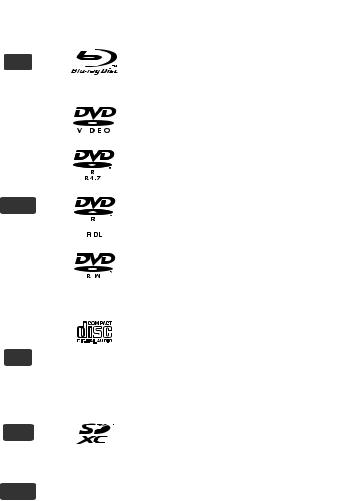
Playable media
Device |
Disc markings |
Device types |
Contents format |
|||
|
|
|
|
|
|
|
|
|
|
|
|
BD-Video |
Video |
|
|
|
|
|
|
|
|
BD |
|
|
|
BD-RE |
Video, JPEG, MPO |
|
|
|
|
|
BD-R |
Video, DivX®, MKV |
|
|
|
|
|
DVD-Video |
Video |
|
|
|
|
|
|
|
|
|
|
|
|
|
|
|
|
|
|
|
|
|
|
|
|
|
|
DVD-R |
|
|
|
|
|
|
|
Video, AVCHD, DivX®, |
|
|
|
|
|
|
MKV, JPEG, MPO, |
|
|
|
|
|
|
|
|
DVD |
|
|
|
DVD-R DL |
FLAC, MP3, WAV |
|
|
|
|
|
|
|
|
|
|
|
|
|
|
|
|
|
|
|
DVD-RW |
Video, AVCHD |
|
|
|
|
|
|
|
|
|
|
|
|
|
|
|
|
|
|
— |
+R/+RW/+R DL |
|
|
|
|
|
|
|
|
|
|
|
|
|
Music CD |
Music [CD-DA] |
|
|
|
|
|
|
|
|
CD |
|
— |
CD-R |
DivX®, MKV, JPEG, |
|
|
|
|
|
MPO, FLAC, MP3, |
||
|
|
|
|
CD-RW |
||
|
|
|
|
|
Music [CD-DA], WAV |
|
|
|
|
|
|
|
|
|
|
|
|
|
|
|
|
|
|
|
|
SD Memory Card (from 8 MB to 2 GB) |
AVCHD, AVCHD 3D, |
|
|
|
|
|
SDHC Memory Card (from 4 GB to 32 GB) |
|
|
SD |
|
|
|
MP4, MPEG2, JPEG, |
|
|
|
|
|
|
SDXC Memory Card (48 GB, 64 GB) |
MPO |
|
|
|
|
|
(Compatible with both mini and micro types) |
|
|
|
|
|
|
|
|
|
|
|
|
|
USB devices |
DivX®, MKV, MP4, |
|
USB |
|
|
— |
MPEG, JPEG, MPO, |
|
|
|
|
(up to 2 TB) |
|||
|
|
|
|
|
|
FLAC, MP3, WAV |
|
|
|
|
|
|
|
≥ See pages 7 and 51 for more information on the types of content that can be played.
6 VQT3Z79

∫ Discs that cannot be played by this unit
≥DVD-RAM
≥Super Audio CD
≥Photo CD
≥DVD-Audio
≥Video CD and Super Video CD
≥WMA discs
≥DivX Plus HD discs
≥HD DVD
∫ Region management information
BD-Video
[For]South]East]Asia]
This unit can play BD-Video discs supporting the region code “A”. Example:
[For[Australia[and[New[Zealand] [For]the]Middle]East]
This unit can play BD-Video discs supporting the region code “B”. Example:
DVD-Video
[For]the]Middle]East]
This unit can play DVD-Video discs supporting the region number “2” or “ALL”.
Example:
2 ALL 234
[For]South]East]Asia]
This unit can play DVD-Video discs supporting the region number “3” or “ALL”.
Example:
3 ALL 234
[For[Australia[and[New[Zealand]
This unit can play DVD-Video discs supporting the region number “4” or “ALL”.
Example:
4 ALL 234
∫ Finalize
DVD-R/RW/R DL, +R/+RW/+R DL and CD-R/RW recorded by a recorder, etc. needs to be finalized by the recorder to play on this unit. Please refer to the recorder’s instructions.
∫ BD-Video
This unit supports high bit rate audio (Dolby Digital Plus, Dolby TrueHD, DTS-HD High Resolution Audio and DTS-HD Master Audio) adopted in BD-Video.
∫ 3D
≥3D videos and 3D still pictures can be played back when this unit is connected to a 3D compatible TV using a High Speed HDMI Cable.
≥2D video can be enjoyed as 3D virtually. (> 35)
∫ Music CD
Operation and sound quality of CDs that do not conform to CD-DA specifications (copy control CDs, etc.) cannot be guaranteed.
∫ SD card
≥ miniSD Cards, microSD Cards, microSDHC Cards and microSDXC Cards can be used, but must be used with an adaptor card.
These are usually supplied with such cards, or otherwise customer provided.
≥To protect the card’s contents, move the record prevention tab (on the SD card) to “LOCK”.
≥This unit is compatible with SD Memory Cards that meet SD Card Specifications FAT12 and FAT16 formats, as well as SDHC Memory Cards in FAT32 format (Does not support long file names.) and SDXC Memory Cards in exFAT.
≥If the SD card is used with incompatible computers or devices, recorded contents may be erased due to the card being formatted etc.
≥Useable memory may be slightly less than the card capacity.
∫ USB device
≥This unit does not guarantee connection with all USB devices.
≥This unit does not support USB device charging.
≥FAT12, FAT16, FAT32 and NTFS file systems are supported.
≥This unit supports USB2.0 High Speed.
≥This unit can support an HDD formatted to FAT32 and NTFS. Some types of HDD may require the use of its external power supply unit.
∫ BD-RE, BD-R
Discs recorded in DR mode using Panasonic Blu-ray Disc recorders may not play back the audio etc., correctly.
≥It may not be possible to play the above media in some cases due to the type of media, the condition of the recording, the recording method and how the files were created.
≥The producers of the disc can control how discs are played, so you may not always be able to control play as described in these operating instructions. Read the disc’s instructions carefully.
Getting started
VQT3Z79 7

Control reference guide
|
|
|
|
|
|
|
|
|
|
|
|
|
|
|
|
|
|
|
|
|
|
|
|
|
|
|
|
|
|
|
|
|
1 |
Turn the unit on and off |
|
Remote control |
|
|
|
|
|
|
|
|
|
|
|
|
|
|
|
||||||||||||||||||
|
|
|
|
|
|
|
|
|
|
|
|
|
|
|
|
2 |
Select title numbers, etc./Enter numbers or |
|||||||||||||||||
|
|
|
|
|
|
|
|
|
|
|
|
|
|
|
|
|
|
|
|
|
|
|
|
|
|
|
|
|
13 |
|
characters |
|||
|
|
|
|
|
|
|
|
|
|
|
|
|
|
|
|
|
|
|
|
|
|
|
|
|
|
|
|
[CANCEL]: Cancel |
||||||
|
|
|
|
|
|
|
|
|
|
|
|
|
|
|
|
|
|
|
|
|
|
|
|
|
|
|
|
|
|
|||||
1 |
|
|
|
|
|
|
|
|
|
|
|
|
|
|
|
|
|
|
|
|
|
|
|
|
|
|
|
|
3 |
Select the source |
||||
|
|
|
|
|
|
|
|
|
|
|
|
|
|
|
|
|
|
|
|
|
|
|
|
|
|
|
|
4 |
Basic playback control buttons (> 23) |
|||||
|
|
|
|
|
|
|
|
|
|
|
|
|
|
|
|
|
|
|
|
|
|
|
|
|
|
|
||||||||
|
|
|
|
|
|
|
|
|
|
|
|
|
|
|
|
|
|
|
|
|
|
|
|
|
|
|
|
|
|
|
||||
|
|
|
|
|
|
|
|
|
|
|
|
|
|
|
|
|
|
|
|
|
|
|
|
|
|
|
|
|
|
|
|
|
5 |
Select preset radio stations (> 29) |
2 |
|
|
|
|
|
|
|
|
|
|
|
|
|
|
|
|
|
|
|
|
|
|
|
|
|
|
|
|
|
|
|
6 |
Show status messages (> 24) |
|
|
|
|
|
|
|
|
|
|
|
|
|
|
|
|
|
|
|
|
|
|
|
|
|
|
|
|
|
|
14 |
7 |
Show the Home screen of the VIERA |
|||
|
|
|
|
|
|
|
|
|
|
|
|
|
|
|
|
|
|
|
|
|
|
|
|
|
|
|
|
|
||||||
|
|
|
|
|
|
|
|
|
|
|
|
|
|
|
|
|
|
|
|
|
|
|
|
|
|
|
|
|
|
|
|
|
|
Connect (> 30) |
|
|
|
|
|
|
|
|
|
|
|
|
|
|
|
|
|
|
|
|
|
|
|
|
|
|
|
15 |
8 |
[3, 4, 2, 1] : Move the highlight for selection |
|||||
|
|
|
|
|
|
|
|
|
|
|
|
|
|
|
|
|
|
|
|
|
|
|
|
|
|
|
||||||||
3 |
|
|
|
|
|
|
|
|
|
|
|
|
|
|
|
|
|
|
|
|
|
|
16 |
|
[OK] : Confirm the selection |
|||||||||
|
|
|
|
|
|
|
|
|
|
|
|
|
|
|
|
|
|
|
|
|
|
|
|
|
|
(2;)(;1) : Frame-by-frame (> 23) |
||||||||
|
|
|
|
|
|
|
|
|
|
|
|
|
|
|
|
|
|
|
|
|
|
|||||||||||||
|
|
|
|
|
|
|
|
|
|
|
|
|
|
|
|
|
||||||||||||||||||
|
|
|
|
|
|
|
|
|
|
|
17 |
9 |
Show OPTION menu (> 32) |
|||||||||||||||||||||
|
|
|
|
|
|
|
|
|
|
|
|
|
|
|
|
|
|
|
|
|
|
|
|
|
|
|||||||||
4 |
|
|
|
|
|
|
|
18 |
10 |
Coloured buttons (red, green, yellow, blue) |
||||||||||||||||||||||||
|
|
|
|
|
|
|
|
|
|
|
|
|
|
|
|
|
|
Used for various purposes depending on the |
||||||||||||||||
|
|
|
|
|
|
|
|
|
|
|
|
|
|
|
|
|
|
|||||||||||||||||
|
|
|
|
|
|
|
|
|
|
|
|
|
|
|
display |
|||||||||||||||||||
5 |
|
|
|
|
|
|
|
|
|
|
|
|
|
|
|
|
|
|
|
|
|
|
|
|
|
|
||||||||
|
|
|
|
|
|
|
|
|
|
|
|
|
|
|
|
|
|
|
|
|
|
|
|
|
||||||||||
|
|
|
|
|
|
|
|
|
|
|
|
|
|
|
|
|
|
|
|
|
|
|
|
|
|
|
|
|
|
|
11 |
Set the sound mode (> 42) |
||
6 |
|
|
|
|
|
|
|
|
|
|
|
|
|
|
|
|
|
|
|
19 |
12 |
Select surround sound effects (> 42)/Set the |
||||||||||||
|
|
|
|
|
|
|
|
|
|
|
|
|
|
|
|
|
||||||||||||||||||
|
|
|
|
|
|
|
|
|
|
|
|
|
|
|
|
|||||||||||||||||||
|
|
|
|
|
|
|
|
|
|
|
|
|
|
|
|
|
|
|
|
|
|
|
sleep timer |
|||||||||||
|
|
|
|
|
|
|
|
|
|
|
|
|
|
|
|
|
|
|
|
|
|
|||||||||||||
|
|
|
|
|
|
|
|
|
|
|
|
|
|
|
|
|
|
|
|
20 |
|
1 Press and hold [jSLEEP]. |
||||||||||||
|
|
|
|
|
|
|
|
|
|
|
|
|
|
|
|
|
|
|
|
|
|
|
|
|||||||||||
|
|
|
|
|
|
|
|
|
|
|
|
|
|
|
|
|
|
|
|
2 While “SLEEP ££” is displayed, press |
||||||||||||||
|
|
|
|
|
|
|
|
|
|
|
|
|
|
|
|
|
|
|
|
|
|
|
|
|||||||||||
|
|
|
|
|
|
|
|
|
|
|
|
|
|
|
|
|
|
|
|
|
|
|
|
|
|
|
|
|
|
|||||
7 |
|
|
|
|
|
|
|
|
|
|
|
|
|
|
|
|
|
|
|
|
|
|
|
|
|
|
|
|
|
|||||
|
|
|
|
|
|
|
|
|
|
|
|
|
|
|
|
|
|
|
|
|
|
|
|
|
|
|
|
|||||||
|
|
|
|
|
|
|
|
|
|
|
|
|
|
|
|
|
|
|
|
|
|
|
|
|
|
|
|
|
[jSLEEP] several times to select the |
|||||
|
|
|
|
|
|
|
|
|
|
|
|
|
|
|
|
|
|
|
|
|
|
|
|
|
|
|
||||||||
|
|
|
|
|
|
|
|
|
|
|
|
|
|
|
|
|
|
|
|
|
|
|
|
|
||||||||||
|
|
|
|
|
|
|
|
|
|
|
|
|
|
|
|
|
|
|
|
|
|
|
|
|
|
|||||||||
|
|
|
|
|
|
|
|
|
|
|
|
|
|
|
|
|
|
|
|
|
|
|
|
|
|
|
|
|
|
|
||||
|
|
|
|
|
|
|
|
|
|
|
|
|
|
|
|
|
|
|
|
|
|
|
|
|
|
|
|
|
||||||
8 |
|
|
|
|
|
|
|
|
|
|
|
|
|
|
|
|
|
|
|
21 |
|
time (in minutes). |
||||||||||||
|
|
|
|
|
|
|
|
|
|
|
|
|
|
|
|
|
|
|
|
|
|
|
|
|
||||||||||
|
|
|
|
|
|
|
|
|
|
|
|
|
|
|
|
|
|
|
|
|
|
|
|
|
≥ Timer selection is up to 120 minutes. |
|||||||||
|
|
|
|
|
|
|
|
|
|
|
|
|
|
|
|
|
|
|
|
|
|
|
|
|
|
|||||||||
|
|
|
|
|
|
|
|
|
|
|
|
|
|
|
|
|
|
|
|
|
|
|
|
|
|
|
|
|
|
|
|
|
|
≥ Select “OFF” when cancelling the setting. |
9 |
|
|
|
|
|
|
|
|
|
|
|
|
|
|
|
|
|
|
|
|
|
|
|
|
22 |
|
||||||||
|
|
|
|
|
|
|
|
|
|
|
|
|
|
|
|
|
|
|
|
|
|
|
|
|
≥ To confirm the remaining time |
|||||||||
10 |
|
|
|
|
|
|
|
|
|
|
|
|
|
|
|
|
|
|
|
|
|
|
|
|
|
|
|
|
|
|
|
|
||
|
|
|
|
|
|
|
|
|
|
|
|
|
|
|
|
|
|
|
|
|
|
|
|
|
|
|
|
|
|
|
13 |
Press and hold the button again. |
||
|
|
|
|
|
|
|
|
|
|
|
|
|
|
|
|
|
|
|
|
|
|
|
|
|
|
|
|
|
|
|
||||
11 |
|
|
|
|
|
|
|
|
|
|
|
|
|
|
|
|
|
|
|
|
|
|
|
|
|
|
|
|
23 |
TV operation buttons |
||||
|
|
|
|
|
|
|
|
|
|
|
|
|
|
|
|
|
|
|
|
|
|
|
|
|
|
|
|
[Í TV]: Turn the television on and off |
||||||
12 |
|
|
|
|
|
|
|
|
|
|
|
|
|
|
|
|
|
|
|
|
|
|
|
|
24 |
|
[AV, INPUT]: Switch the input select |
|||||||
|
|
|
|
|
|
|
|
|
|
|
|
|
|
|
|
|
|
|
|
|
|
|
|
|||||||||||
|
|
|
|
|
|
|
|
|
|
|
|
|
|
|
|
|
|
|
|
|
|
|
|
|
|
|
|
|
|
|
|
|
|
[i j VOL] : Adjust the volume |
|
|
|
|
|
|
|
|
|
|
|
|
|
|
|
|
|
|
|
|
|
|
|
|
|
|
|
|
|
|
|
|
|
14 |
Adjust the volume of the main unit |
|
|
|
|
|
|
|
|
|
|
|
|
|
|
|
|
|
|
|
|
|
|
|
|
|
|
|
|
|
|
|
|
|
15 |
Select audio (> 23) |
|
|
|
|
|
|
|
|
|
|
|
|
|
|
|
|
|
|
|
|
|
|
|
|
|
|
|
|
|
|
|
|
|
16 |
Mute the sound |
∫ Using the remote control |
|
|
|
|
|
|
|
|
≥ “MUTE” flashes on the unit’s display, while |
|||||||||||||||||||||||||
Insert so the poles (i and j) match those in the |
|
the function is on. |
||||||||||||||||||||||||||||||||
remote control. |
|
|
|
|
|
|
|
|
|
|
|
|
|
|
|
|
|
|
|
|
|
|
|
|
|
|
≥ To cancel, press the button again or adjust |
|||||||
|
|
|
|
|
|
|
|
|
|
|
|
|
|
|
|
|
|
|
|
|
|
|
|
|
|
|
|
|
|
|
|
|
|
the volume. |
≥ Muting is cancelled if the unit is turned off.
R6/LR6,
(Alkaline or manganese batteries)
Point it at the remote control signal sensor on this unit. (> 9)
17Switch on/off Secondary Video (Picture-in-picture)
18Select radio stations manually (> 29)
19Exit the menu screen
20Show HOME menu (> 21)
21Show Pop-up Menu/Top Menu (> 24)
22Return to previous screen
23Start up a video communication (> 30)
24Select speaker channel (> 42)
8 VQT3Z79

Main unit (Front)
1 |
2 |
3 |
|
OPEN/CLOSE |
VOL |
iPod |
SD CARD
|
4 |
5 |
6 |
7 |
8 |
9 |
10 |
11 |
1 |
Standby/on switch (Í/I) (> 18) |
|
|
|
7 |
SD card slot (> 20) |
|
|
|
Press to switch the unit from on to standby |
|
8 |
USB port (> 20) |
|
|||
|
mode or vice versa. In standby mode, the unit |
9 |
Remote control signal sensor |
|
||||
|
is still consuming a small amount of power. |
|
|
Distance: within approx. 7 m. |
|
|||
2 |
Open or close the disc tray (> 20) |
|
|
|
Angle: Approx. 20e up and down, 30e left and |
|||
3 |
Adjust the volume of the main unit |
|
|
|
right |
|
|
|
4 |
Disc tray |
|
|
|
10 |
Display |
|
|
5 |
Stop (> 23) |
|
|
|
11 |
Dock for iPod/iPhone (> 26) |
|
|
6 |
Start play (> 23) |
|
|
|
|
|
|
|
Main unit (Rear)
1 2 3 4 5 6 7 8 9 10 11 12 13
|
|
|
|
14 |
|
|
|
|
|
110 |
127V |
220 |
240V |
|
|
|
|
VOLT ADJ |
|
|
1 |
AC IN terminal (> 17) |
7 |
HDMI1 IN (CABLE/SAT) terminal (> 15) |
|||
2 |
Speaker terminals (> 12) |
8 |
HDMI2 IN terminal (> 15) |
|
|
|
3 |
Cooling fan |
9 |
DIGITAL AUDIO IN terminal (> 13, 14, 15) |
|||
4 |
LAN port (> 16) |
10 |
FM radio antenna terminal (> 14) |
|
|
|
5 |
USB port (> 16, 30) |
11 |
AUX terminal (> 14) |
|
|
|
6 |
HDMI AV OUT (ARC) terminal (> 13, 15) |
12 |
VIDEO OUT terminal (> 14) |
|
|
|
|
|
13 |
Digital transmitter dock for wireless system |
|||
|
|
14 |
[Except[Australia[and[New[Zealand] |
|
|
|
|
|
|
AC Voltage selector (> 17) |
|
|
|
VQT3Z79 9
Getting started

STEP 1: Positioning
For optimum position
Place the front, centre and surround speakers at approximately the same distance from the seating position.
≥Adjust the volume using the Delay time function if the distance between each speaker and the seating position is not equal. (> 41)
e.g., [BTT790] |
|
|
|
|
|
|
|
|
|
|
|
|
|
60° |
|
|
120° |
|
|

ACentre speaker
≥ Put on a rack or shelf not to interfere with the
TV’s various sensors (ambient light, etc.). Vibration caused by the speaker can disrupt the picture if it is placed directly on the TV.
B Front speakers C Subwoofer
D Surround speakers
≥Place the speakers at the same height or higher than ear level.
E[BTT790] Wireless system
≥To avoid interference, maintain approx. 2 m between the wireless system and other electronic devices that use the same radio frequency (2.4 GHz band).
Wireless |
Wireless LAN: |
system |
|
|
Cordless phone |
≥Place the wireless system within approximately 10 m from the main unit.
≥To allow for proper ventilation and to maintain good airflow around the wireless system, position it with at least 5 cm of space on all sides.
≥Do not use the wireless system or the digital transmitter in a metal cabinet or bookshelf.
≥Keep your speakers at least 10 mm away from the system for proper ventilation.
≥Placing speakers too close to floors, walls, and corners can result in excessive bass. Cover walls and windows with thick curtains.
≥For optional wall mount, refer to page 42.
[BTT583] [BTT490]
∫Enjoy surround speaker sound wirelessly
Use the optional Panasonic wireless system (SH-FX71).
∫Upgrade to 7.1-channel system
The main unit is designed to enjoy the 7.1ch surround sound. A more theatre-like effect is possible with a wireless connection.
Necessary equipment:
≥Wireless system (SH-FX71) [BTT790] 1 optional system
[BTT583] [BTT490] 2 optional systems
≥2 additional speakers [Impedance: 3 ≠ to 6 ≠, Speaker input power: 100 W (Min)]
≥For more details, refer to the operating instructions for SH-FX71.
≥The WIRELESS LINK indicator lights green when this unit and SH-FX71 are connected wirelessly. You can also check the
link status if you press and hold the [SOUND] of this unit. When WIRELESS LINK is turned on, the main unit's display shows the message, “WIRELESS SPEAKERS LINKED”.
10 VQT3Z79
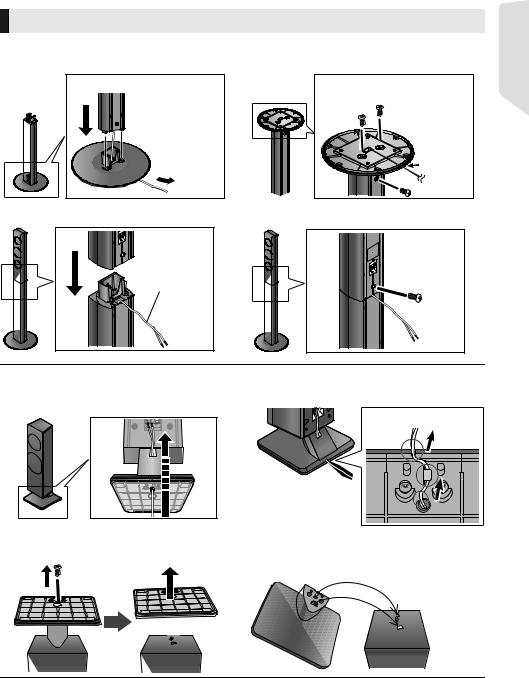
STEP 2: Preparing the speakers
Assembling the front and surround speakers
[BTT790] Front speakers, Surround speakers [BTT490] Front speakers
1 Attach the stand to the base. |
2 Tighten the 3 screws (supplied) securely. |
|
Slide the speaker cable into the |
Thread the speaker |
groove. |
cable through the |
|
base. |
|
Getting started
3 Attach the speaker. |
4 Tighten the screw (supplied) securely. |
Speaker cable
[BTT583] Front speakers
1 Thread the speaker cable.
≥ Use suitable speaker cables for each speaker type. (> 12)
≥When attaching the speakers to a wall (> 42)
Remove the base.

2 Pull the cable and slide into the groove.
Back of the base
≥When reattaching the base to the speaker
Put the base on the speaker, and then do the base removal operation in reverse order.
≥ To prevent damage or scratches, lay down a soft cloth and perform assembly on it.
VQT3Z79 11
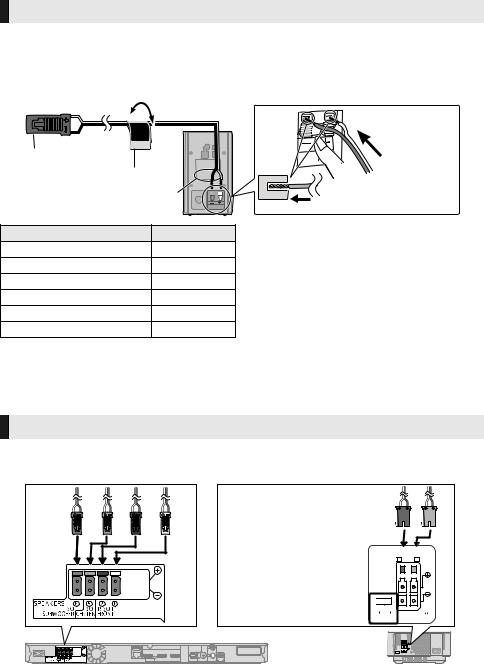
Connecting the speaker cables
Attach the speaker cable sticker (supplied) and connect the speaker cables to the speakers.
[BTT583] [BTT490]
≥When connecting speakers with the optional wireless system SH-FX71 (> 10), use the supplied speaker cables of SH-FX71.
e.g., [BTT583] [BTT490] Surround speaker
|
|
|
r: White |
|
SURROUND |
|
s: Blue line |
|
Lch |
|
|
|
|
|
|
Connector |
|
|
|
Speaker cable sticker (supplied) |
Push |
||
|
Speaker indication |
||
|
|
||
Speaker cable sticker |
Connector |
|
|
1 |
FRONT Lch 1 |
WHITE |
|
2 |
FRONT Rch 2 |
RED |
|
3 |
SURROUND Lch 3 |
BLUE |
|
4 |
SURROUND Rch 4 |
GREY |
|
5 |
CENTER 5 |
GREEN |
|
6 |
SUBWOOFER 6 |
PURPLE |
|
STEP 3: Connections
Turn off all equipment before connection and read the appropriate operating instructions.
Do not connect the AC mains lead until all other connections are complete.
Speaker connection
Connect the speaker cables to the terminals of the same colour.
[BTT790]
SPEAKERS
ENCEINTES
LS / RB LB / RS
Surround selector
Set in the centre position. 
 SURR
SURR
|
|
|
SURROUND (3 - 6 ) |
L |
R |
||
SIDE |
SIDE |
AMBIOPHONIQUES |
|
Wireless
system
12 VQT3Z79

[BTT583] [BTT490]
Getting started
Connection to a TV
∫ HDMI
≥ Use the High Speed HDMI cables. Non-HDMI-compliant cables cannot be utilized.
It is recommended that you use Panasonic’s HDMI cable. When outputting 1080p signal, please use HDMI cables 5.0 meters or less.
Recommended part number (High Speed HDMI Cable): RP-CDHS15 (1.5 m), RP-CDHS30 (3.0 m), RP-CDHS50 (5.0 m), etc.
≥ Audio will be output through the system’s speakers when “Off” is selected in “HDMI Audio Output”. (> 37)
∫ TV Audio
≥To output TV audio from this unit's speakers, you need to switch the selector. (> 20)
∫ OPTICAL IN
≥After making the digital audio connection, make settings to suit the type of audio from your digital equipment. (> 37)
≥Do not make the video connections through the VCR.
Due to copy guard protection, the picture may not display properly.
Best quality
HDMI cable (not supplied)
|
OPTICAL |
HDMI |
OUT |
Optical digital audio cable* (not supplied)
* If the HDMI terminal on the TV is labelled “HDMI (ARC)”, the connection of the optical digital audio cable is not required.
What is ARC?
ARC is an abbreviation of Audio Return Channel, also known as HDMI ARC. This feature allows a home theatre system to receive and play audio from the TV through a signal HDMI cable without additional wiring.
VQT3Z79 13
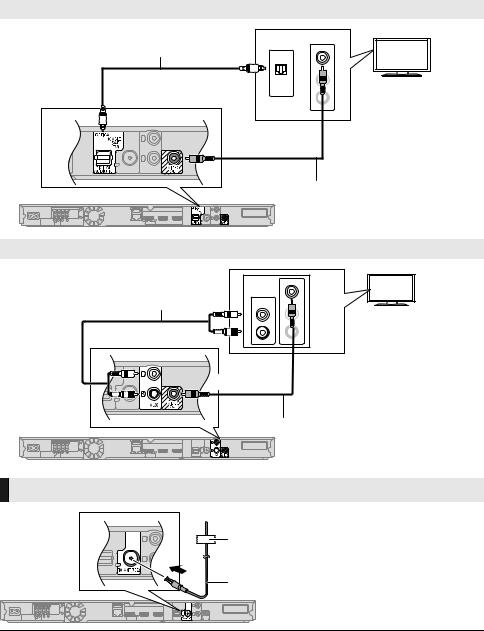
Standard picture and better audio
Optical digital audio cable
(not supplied)
VIDEO IN
OPTICAL
OUT
 IN
IN
L
R
|
Video cable (supplied) |
Standard picture and audio |
|
|
VIDEO IN |
Audio cable (not supplied) |
|
AUDIO OUT |
IN |
L |
L |
R |
R |
Video cable (supplied)
FM antenna connection
Affix this end of the antenna to a wall or pillar where the reception is best.
FM indoor antenna (supplied)
≥ Use an FM outdoor antenna if radio reception is poor.
14 VQT3Z79

Other device connection
∫ When the connecting devices have an HDMI terminal
e.g.,
AV OUT |
|
AV OUT |
|
AV IN |
Set Top Box, etc. |
|
|
(ARC) |
Video game, etc. |
||
|
|||
|
|
HDMI cable (not supplied)
HDMI cable (not supplied)
HDMI standby pass-through
Even if this system is in standby mode, the audio and/or video signal from the device connected to the HDMI1 IN (CABLE/SAT) or HDMI2 IN terminal will be sent to the TV connected to the HDMI AV OUT terminal (the sound will not be output from this system). Even while the unit is in the standby mode, you can change the input signal HDMI1 IN (CABLE/SAT) or HDMI2 IN by pressing [EXT-IN] on the remote control.
∫ When the connecting devices do not have an HDMI terminal
e.g., |
OPTICAL |
|
OUT |
|
Set Top Box, etc. |
Optical digital audio cable (not supplied)
Getting started
[BTT790] Digital transmitter connection
Do not insert or remove while the |
DO |
DO NOT |
home theatre unit is on. |
|
|
|
Make sure that the digital transmitter is fully inserted. |
|
Insert fully until |
If the digital transmitter is not fully inserted, the sound |
|
you hear a click. |
may not be available from the surround speakers. |
|
VQT3Z79 15
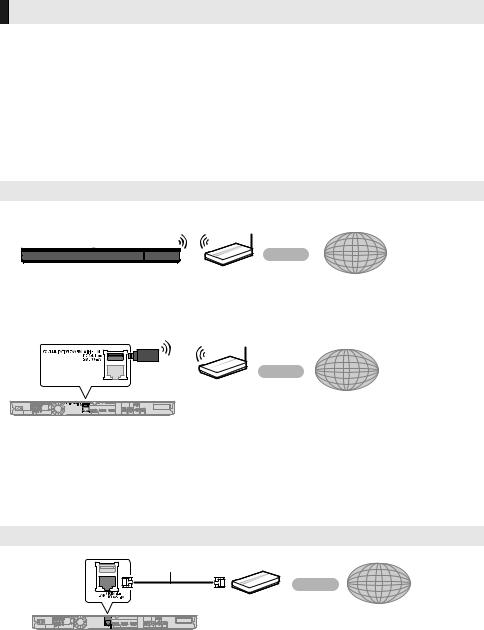
Connecting to the network
The following services can be used when this unit is connected to broadband.
≥ Firmware can be updated (> 19) |
≥ [For[Australia[and[New[Zealand] |
≥ You can enjoy BD-Live (> 24) |
This unit supports Wi-Fi DirectTM and can make |
≥ You can enjoy VIERA Connect (> 30) |
a wireless connection to wireless devices |
≥ You can access other devices (Home Network) |
without router. You can use this function when |
(> 31) |
enjoying Home Network feature, etc. Internet |
|
access is not available while connected via |
|
Wi-Fi DirectTM. (> 31, 38) |
For details about connection method, refer to the instructions supplied with the connected equipment.
Wireless LAN connection
[For[Australia[and[New[Zealand] This unit can be connected to a wireless router wirelessly.
Wireless router, etc.
Internet
[Except[Australia[and[New[Zealand]
Connect the Wireless LAN Adaptor DY-WL5 (optional). Only DY-WL5 can be used. Read the operating instructions for DY-WL5 thoroughly when using it.
Wireless router, etc.
Internet
≥A wireless LAN connection can be used only in those countries where the wireless function is authorized for use. Use of a wireless LAN connection is prohibited in the regions where DY-WL5 is not sold.
≥For up-to-date compatibility information on your wireless router, refer to http://panasonic.jp/support/global/cs/
(This site is in English only.)
≥The unit is not compatible with public wireless LAN services provided in airports, stations, cafes, etc.
LAN cable connection
LAN Cable (not supplied)
Broadband router, etc. |
Internet |
|
≥Use category 5 or above straight LAN cables (STP) when connecting to peripheral devices.
≥Inserting any cable other than a LAN cable in the LAN terminal can damage the unit.
16 VQT3Z79

STEP 4: Connecting the AC mains lead
Connect only after all other connections are complete.
AC IN |
[Except[Australia[and[New[Zealand] |
|
|
|
|
|
|
|
|
|
|
|
|
|
|
|
AC mains lead |
* |
|||||||||||||
(supplied) |
|
|
|
|
|
|
|
|
||||||
|
|
|
|
|
|
|
|
|||||||
*The cord with a ferrite core is for the wireless system.
To a household mains socket |
110 |
127V |
220 |
240V |
VOLT ADJ
Before connecting the AC mains lead;
Set the voltage at the bottom of the main unit.
≥Use a flat-head screwdriver to move the voltage selector to the appropriate position for the area in which this system is used.
[For]the]Middle]East]
Use the AC mains lead that matches the socket for the area you live in.
(For Saudi Arabia and Kuwait)
BE SURE TO READ THE CAUTION FOR THE AC MAINS LEAD ON PAGE 2 BEFORE CONNECTION.
[For]South]East]Asia]
AC mains lead with a label is for Thailand.
AC mains lead without a label is for areas other than Thailand.
≥The wireless system ([BTT790]) and the main unit consume a small amount of AC power (> 50, 51) even when turned off. In the interest of power conservation, if you will not be using them for an extended period of time, they can be disconnected.
STEP 5: Preparing the wireless system
[BTT790]
Turn on the wireless system after all connections are complete.
|
|
|
|
|
|
|
Press [C I, B Í] on the wireless system. |
|
|
|
|
|
|
|
C I: The wireless system is on. |
|
|
|
|
|
|
|
B Í: The wireless system is off. |
|
|
|
WIRELESS LINK |
The wireless system consumes a small amount of power, even when it is off. |
|||
|
|
|
|
|
|
|
WIRELESS LINK indicator |
|
|
|
|
|
|
|
Red: The wireless system is on and the wireless link is deactivated. |
|
|
|
|
|
|
|
|
Wireless |
|
|
Green: The wireless system is on and the wireless link is activated. |
||||
|
|
||||||
system |
|
||||||
|
|
|
|
|
|
|
|
|
|
|
|
|
|
|
|
Getting started
VQT3Z79 17
