Panasonic SC-BTT196, SC-BTT 195, SC-BTT 190 User Manual
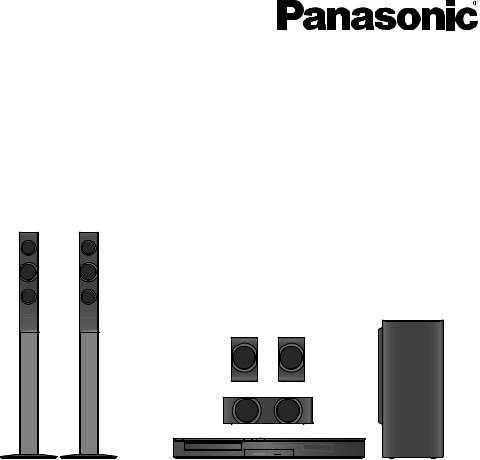
Owner’s Manual
Blu-ray DiscTM Home Theater Sound System
Model No. SC-BTT196
SC-BTT195
SC-BTT190
Unless otherwise indicated, illustrations in this Owner’s Manual are of SC-BTT196 for U.S.A.
Thank you for purchasing this product.
For optimum performance and safety, please read these instructions carefully.
Please keep this manual for future reference.
If you have any questions, contact:
U.S.A. and Puerto Rico : 1-800-211-PANA(7262)
Canada : 1-800-561-5505
|
|
|
|
|
VQT3X51-2 |
|
|
P |
PC |
||
|

IMPORTANTSAFETY INSTRUCTIONS
Read these operating instructions carefully before using the unit. Follow the safety instructions on the unit and the applicable safety instructions listed below. Keep these operating instructions handy for future reference.
1Read these instructions.
2Keep these instructions.
3Heed all warnings.
4Follow all instructions.
5Do not use this apparatus near water.
6Clean only with dry cloth.
7Do not block any ventilation openings. Install in accordance with the manufacturer’s instructions.
8Do not install near any heat sources such as radiators, heat registers, stoves, or other apparatus (including amplifiers) that produce heat.
9Do not defeat the safety purpose of the polarized or grounding-type plug. A polarized plug has two blades with one wider than the other. A grounding-type plug has two blades and a third grounding prong. The wide blade or the third prong are provided for your safety. If the provided plug does not fit into your outlet, consult an electrician for replacement of the obsolete outlet.
10Protect the power cord from being walked on or pinched particularly at plugs, convenience receptacles, and the point where they exit from the apparatus.
11Only use attachments/accessories specified by the manufacturer.
12Use only with the cart, stand, tripod,
bracket, or table specified by the
manufacturer, or sold with the apparatus. When a cart is used, use caution when moving the cart/apparatus combination to
avoid injury from tip-over.
13 Unplug this apparatus during lightning storms or when unused for long periods of time.
14 Refer all servicing to qualified service personnel. Servicing is required when the apparatus has been damaged in any way, such as power-supply cord or plug is damaged, liquid has been spilled or objects have fallen into the apparatus, the apparatus has been exposed to rain or moisture, does not operate normally, or has been dropped.
WARNING
Unit
To reduce the risk of fire, electric shock or product damage,
≥Do not expose this unit to rain, moisture, dripping or splashing.
≥Do not place objects filled with liquids, such as vases, on this unit.
≥Use only the recommended accessories.
≥Do not remove covers.
≥Do not repair this unit by yourself. Refer servicing to qualified service personnel.
AC power supply cord
≥Install this unit so that the power cord can be unplugged from the socket outlet immediately if any problem occurs.
Small object
≥Keep the Memory Card out of reach of children to prevent swallowing.
≥Keep the screws out of reach of children to prevent swallowing.
CAUTION
Unit
≥This unit utilizes a laser. Use of controls or adjustments or performance of procedures other than those specified herein may result in hazardous radiation exposure.
≥Do not place sources of naked flames, such as lighted candles, on this unit.
Placement
To reduce the risk of fire, electric shock or product damage,
≥Do not install or place this unit in a bookcase, built-in cabinet or in another confined space. Ensure this unit is well ventilated.
≥Do not obstruct this unit’s ventilation openings with newspapers, tablecloths, curtains, and similar items.
Speaker
≥Use only supplied speakers
The main unit and supplied speakers are to be used only as indicated in this Owner’s Manual. Failure to do so may lead to damage to the amplifier and/or the speakers, and may result in the risk of fire. Consult a qualified service person if damage has occurred or if you experience a sudden change in performance.
≥Be careful not to cross (short-circuit) or reverse the polarity of the speaker wires as doing so may damage the speakers.
≥Do not hold the speaker in one hand to avoid injury by dropping the speaker when carrying.
≥You can damage your speakers and shorten their useful life if you play sound at high levels over extended periods.
≥Do not touch the front netted area of the speakers. Hold by the sides.
≥When carrying speakers, hold the stand and base parts.
≥Place speakers on flat, secure surfaces.
≥To avoid injury by falling or dropping the speaker, place the speaker cables with care not to stumble or hook.
≥Do not stand on the base for the speaker. Be cautious when children are near.
Batteries
Mishandling of batteries can cause electrolyte leakage which can damage items the fluid contacts and may cause a fire.
≥Danger of explosion if battery is incorrectly replaced. Replace only with the type recommended by the manufacturer.
≥When disposing the batteries, please contact your local authorities or dealer and ask for the correct method of disposal.
≥Do not mix old and new batteries or different types at the same time.
≥Do not heat or expose to flame.
≥Do not leave the battery(ies) in a car exposed to direct sunlight for a long period of time with doors and windows closed.
≥Do not take apart or short circuit.
≥Do not attempt to recharge alkaline or manganese batteries.
≥Do not use batteries if the covering has been peeled off.
Remove batteries if the remote control is not going to be used for a long period of time. Store in a cool, dark place.
(Inside of product)
2 VQT3X51
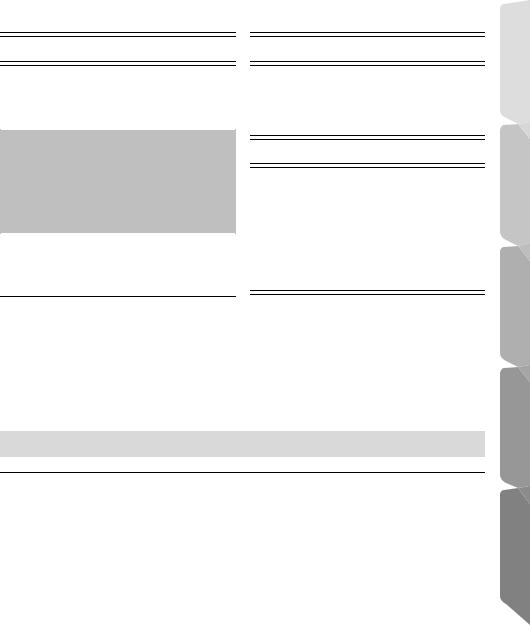
Table of contents |
|
IMPORTANT SAFETY INSTRUCTIONS ........ |
2 |
Getting started |
|
Package contents and accessories ................ |
4 |
Unit and media care ........................................ |
5 |
Playable media ............................................... |
6 |
Control reference guide .................................. |
8 |
STEP 1: Positioning ...................................... |
10 |
STEP 2: Preparing the speakers .................. |
11 |
STEP 3: Connections .................................... |
12 |
STEP 4: Connecting to an AC power source .... |
14 |
STEP 5: Settings ........................................... |
15 |
•Easy Setting ......................................................... |
15 |
•Easy Network Setting ........................................... |
15 |
•Firmware updates ................................................ |
16 |
Inserting or removing media ......................... |
17 |
Enjoying TV with unit’s speakers .................. |
17 |
HOME menu ................................................. |
18 |
Multi User Mode ............................................ |
19 |
TV & Radio |
|
VIERA LinkTM |
|
“HDAVI ControlTM” .......................................... |
23 |
•Enjoying TV and STB with unit’s speakers .......... |
24 |
Listening to the Radio .................................... |
25 |
Advanced operations |
|
Enjoying Network Service |
|
(NETFLIX, etc.) .............................................. |
26 |
Home Network feature ................................... |
27 |
Option menu .................................................. |
28 |
Setup menu ................................................... |
31 |
•Speaker settings .................................................. |
36 |
Enjoying sound effects from all speakers ...... |
37 |
Speaker installation option ............................. |
38 |
Playback |
|
Reference |
|
|
|
|
|
|
Playback ....................................................... |
20 |
Using the iPod/iPhone .................................. |
22 |
•iPod/iPhone Connection ....................................... |
22 |
•iPod/iPhone Playback .......................................... |
22 |
Troubleshooting guide ................................... |
40 |
Messages ...................................................... |
43 |
Specifications ................................................. |
45 |
Supplemental information .............................. |
46 |
Limited Warranty ............................................ |
50 |
Index ................................................ |
Back cover |
≥Restriction on use of unauthorized copied content (> 46)
≥Please note that the actual controls and components, menu items, etc. may look somewhat different from those shown in the illustrations in this Owner's Manual.
Getting started
Playback
TV & Radio
Advanced |
operations |
Reference
VQT3X51 3

Package contents and accessories
Check the package contents and supplied accessories before using this unit.
Package contents
[BTT196] [BTT195] |
|
[BTT190] |
||||||||||||
Main unit |
|
Main unit |
||||||||||||
(SA-BTT196/SA-BTT195) |
|
(SA-BTT190) |
||||||||||||
|
|
|
|
|
|
|
|
|
|
|
|
|
|
|
|
|
|
|
|
|
|
|
|
|
|
|
|
|
|
|
|
|
|
|
|
|
|
|
|
|
|
|
|
|
|
|
|
|
|
|
|
|
|
|
|
|
|
|
|
FRONT |
CENTER |
SUBWOOFER |
FRONT |
SURROUND |
(SB-HF185) |
(SB-HC190) |
(SB-HW190) |
(SB-HF190) |
(SB-HS190) |
(Speakers) |
|
|
|
|
(Speaker cable)
(Speaker cables)
(Stands)
SURROUND |
CENTER |
SUBWOOFER |
(SB-HS190) |
(SB-HC190) |
(SB-HW190) |
(Bases) |
(Screws) |
Parts |
|
Parts number |
|
[BTT196] [BTT195] |
|
[BTT190] |
|
|
|
||
Stands (with cables) |
RYP1714B-K: RED |
|
j |
RYP1714A-K: WHITE |
|
||
|
|
|
|
Bases |
RYP1745-K k 2 |
|
j |
Screws |
XSN5i12FJKk 8 |
|
j |
|
REEX1270: BLUE |
|
REEX1267A: WHITE |
|
|
REEX1266A: RED |
|
Speaker cables |
REEX1269: GRAY |
|
REEX1270: BLUE |
|
REEX1268: GREEN |
|
REEX1269: GRAY |
|
|
|
REEX1268: GREEN |
4 VQT3X51
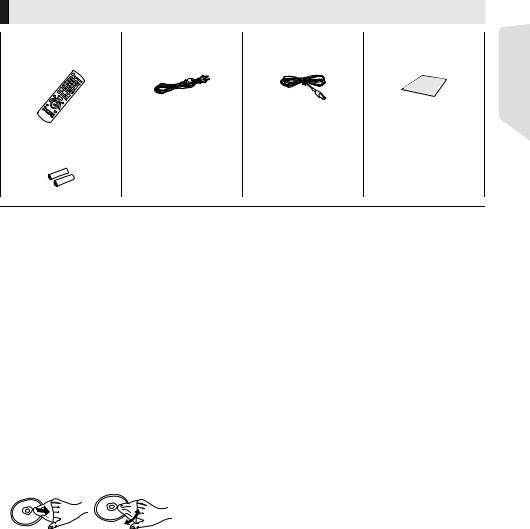
Accessories
∏ 1 Remote control |
∏ 1 AC power supply cord |
∏ 1 FM indoor antenna |
∏ 1 Sheet of speaker |
(N2QAYB000727) |
(K2CB2CB00021) |
(RSAX0002) |
cable sticker |
∏ 2 Batteries for remote control
Getting started
≥Product numbers provided in this Owner’s Manual correct as of December 2011. These may be subject to change.
≥Do not use AC power supply cord with other equipment.
[For_Canada]
≥ The enclosed Canadian French label sheet corresponds to the English display on the unit.
Unit and media care
∫ Clean this unit with a soft, dry cloth
≥Never use alcohol, paint thinner or benzine to clean this unit.
≥Before using chemically treated cloth, carefully read the instructions that came with the cloth.
∫ This unit’s lens
≥Use the lens cleaner (not supplied) to clean the unit’s lens.
∫ Clean discs
DO |
DO NOT |
Wipe with a damp cloth and then wipe dry.
∫ Disc and card handling precautions
≥Handle discs by the edges to avoid inadvertent scratches or fingerprints on the disc.
≥Do not attach labels or stickers to discs.
≥Do not use disc cleaning sprays, benzine, thinner, static electricity prevention liquids or any other solvent.
≥Clean any dust, water, or foreign matter from the terminals on the rear side of the card.
≥Do not use the following discs:
–Discs with exposed adhesive from removed stickers or labels (rented discs, etc).
–Discs that are badly warped or cracked.
–Irregularly shaped discs, such as heart shapes.
∫To dispose or transfer this unit
The unit may keep the user settings information in the unit. If you discard this unit either by disposal or transfer, then follow the procedure to return all the settings to the factory presets to delete the user settings. (> 40, “To return all settings to the factory preset.”)
The operation history may be recorded in the memory of this unit.
VQT3X51 5

Playable media
Type |
Logo examples |
Type detail |
Playable contents |
|
|
|
|
BD-Video |
Video |
BD |
|
|
|
|
|
|
BD-RE |
Video, JPEG, MPO |
|
|
|
|
BD-R |
Video, MKV |
|
|
|
|
|
|
|
|
DVD-Video |
Video |
|
|
|
|
|
|
|
|
|
|
|
|
|
|
|
|
|
|
DVD-R |
|
|
|
|
|
Video, AVCHD, MKV, JPEG, |
DVD |
|
|
|
MPO, FLAC, MP3, WAV |
|
|
|
|
|
|
|
|
DVD-R DL |
|
DVD-RW
Video, AVCHD
—+R/+RW/+R DL
|
|
Music CD |
Music [CD-DA] |
|
CD |
|
|
|
|
— |
CD-R |
MKV, JPEG, |
||
|
MPO, FLAC, MP3, |
|||
|
CD-RW |
|||
|
|
Music [CD-DA], WAV |
||
|
|
|
||
|
|
|
|
|
|
|
SD Memory Card (from 8 MB to 2 GB) |
|
|
SD |
|
SDHC Memory Card (from 4 GB to 32 GB) |
AVCHD, AVCHD 3D, MP4, |
|
|
SDXC Memory Card (48 GB, 64 GB) |
MPEG2, JPEG, MPO |
||
|
|
|||
|
|
(Compatible with both mini and micro types) |
|
|
|
|
|
|
|
USB |
— |
USB devices |
MP4, MPEG, MKV, JPEG, |
|
(up to 2 TB) |
MPO, FLAC, MP3, WAV |
|||
|
|
|||
|
|
|
|
≥ See pages 7 and 46 for more information on the types of content that can be played.
6 VQT3X51
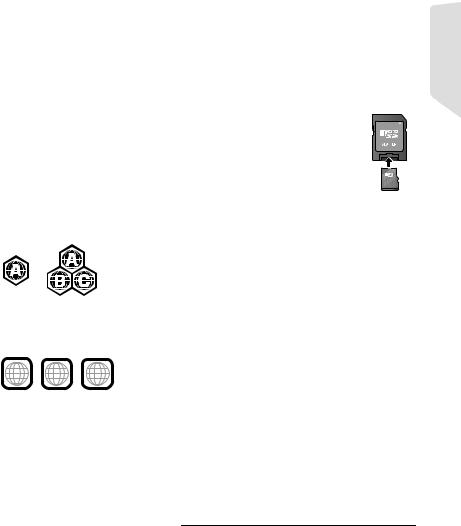
∫ Discs that cannot be played in this unit
Any other disc that is not specifically supported or previously described.
≥DVD-RAM
≥Super Audio CD
≥Photo CD
≥DVD-Audio
≥Video CD and Super Video CD
≥WMA discs
≥All types of DivX discs
≥PAL discs
≥HD DVD
≥BD-Video discs recorded at a rate of 50 fields/ sec
∫ Region management information
BD-Video
This unit can play BD-Video discs supporting the region code “A”.
Example:
DVD-Video
This unit can play DVD-Video discs supporting the region number “1” or “ALL”.
Example: 1 ALL 124
∫ Finalize
DVD-R/RW/R DL, +R/+RW/+R DL and CD-R/RW recorded by a recorder, etc. needs to be finalized by the recorder to play on this unit. Please refer to the recorder’s instructions.
∫ BD-Video
This unit supports high bit rate audio (Dolby Digital Plus, Dolby TrueHD, DTS-HD High Resolution Audio and DTS-HD Master Audio) adopted in BD-Video.
∫ 3D
≥3D videos and 3D still pictures can be played back when this unit is connected to a 3D compatible TV using a High Speed HDMI Cable.
≥2D video can be enjoyed as 3D virtually. (> 31)
∫ Music CD
≥Operation and sound quality of CDs that do not conform to CD-DA specifications (copy control CDs, etc.) cannot be guaranteed.
≥The digital audio content side of a DualDisc does not meet the technical specifications of the Compact Disc Digital Audio (CD-DA) format so playback may not be possible.
∫ SD card
≥ miniSD Cards, microSD Cards, microSDHC Cards and microSDXC Cards can be used, but must be used with an adaptor card. These are usually supplied with such cards, or otherwise customer provided.
≥To protect the card’s contents, move the record prevention tab (on the SD card) to “LOCK”.
≥This unit is compatible with SD Memory Cards that meet SD Card Specifications FAT12 and FAT16 formats, as well as SDHC Memory Cards in FAT32 format and SDXC Memory Cards in exFAT.
≥If the SD card is used with incompatible computers or devices, recorded contents may be erased due to the card being formatted etc.
≥Useable memory may be slightly less than the card capacity.
∫ USB device
≥This unit does not guarantee connection with all USB devices.
≥This unit does not support USB device charging.
≥FAT12, FAT16, FAT32 and NTFS file systems are supported.
≥This unit supports USB2.0 High Speed.
≥This unit supports an HDD formatted in FAT32 and NTFS. If the HDD is not recognized the power to the HDD may not be supplied. Supply power from an external source.
≥It may not be possible to play the above media in some
cases due to the type of media, the condition of the recording, the recording method and how the files were created.
≥The producers of the disc can control how discs are played, so you may not always be able to control play as described in this Owner’s Manual. Read the disc’s instructions carefully.
Getting started
VQT3X51 7

Control reference guide
Remote control
|
|
|
|
|
|
|
|
|
13 |
1 |
|
|
|
|
|
|
|
|
|
|
|
|
|
|
|
|
|
|
|
|
|
|
|
|
|
|
|
|
|
2 |
|
|
|
|
|
|
|
|
14 |
3 |
|
|
|
|
|
|
|
|
15 |
|
|
|
|
|
16 |
||||
|
|
|
|
||||||
4 |
|
|
|
17 |
|||||
|
|
|
|
||||||
|
|
|
|
||||||
|
|
|
|
|
|
||||
5 |
|
|
|
|
|
|
|
|
|
|
|
|
|
|
|
|
|
|
|
6 |
|
|
|
|
|
|
|
18 |
|
|
|
|
|
|
|
||||
|
|
|
|
|
|
|
|
||
|
|
|
|
|
|
|
|
|
19 |
|
|
|
|
|
|||||
|
|
|
|
|
|
|
|
||
|
|
|
|
|
|
|
|
||
|
|
|
|
|
|
|
|
||
7 |
|
|
|
|
|
|
|
|
|
|
|
|
|
|
|
|
|
||
|
|
|
|
|
|
|
|||
|
|
|
|
|
|
|
20 |
||
|
|
|
|
|
|
|
|
||
8 |
|
|
|
|
|
|
|
||
|
|
|
|
|
|
|
|||
|
|
|
|
|
|
21 |
|||
9 |
|
|
|
|
|
|
|
|
|
10 |
|
|
|
|
|
|
|
|
|
11 |
|
|
|
|
|
|
|
|
22 |
12 |
|
|
|
|
|
|
|
|
23 |
∫ Using the remote control
Insert so the poles (i and j) match those in the remote control.
R6/LR6,
(Alkaline or manganese batteries)
Point it at the remote control signal sensor on this unit. (> 9)
1Turn the unit on and off
2Select title numbers, etc./Enter numbers or characters
[CANCEL]: Cancel
3Select the source
4Basic playback control buttons (> 20)
5Select preset radio stations (> 25)
6Show status messages (> 20)
7Show the Home screen of the VIERA Connect (> 26)
8[3, 4, 2, 1]: Move the highlight for selection [OK]: Confirm the selection
(2;)(;1): Frame-by-frame (> 20)
9Show OPTION menu (> 28)
10Colored buttons
Used for various purposes depending on the display
11Set the sound mode (> 37)
12Select surround sound effects (> 37)/Set the sleep timer
1Press and hold [–SLEEP].
2While “SLEEP ££” is displayed, press [–SLEEP] several times to select the time (in minutes).
≥Timer selection is up to 120 minutes.
≥Select “OFF” when canceling the setting.
≥To confirm the remaining time Press and hold the button again.
13TV operation buttons
[Í TV]: Turn the television on and off [AV, INPUT]: Switch the input select [i j VOL]: Adjust the volume
14Adjust the volume of the main unit
15Mute the sound
≥“MUTE” flashes on the unit’s display, while the function is on.
≥To cancel, press the button again or adjust the volume.
≥Muting is canceled if the unit is turned off.
16Show NETFLIX screen
17Select radio stations manually (> 25)
18Exit the menu screen
19Show HOME menu (> 18)
20Show Pop-up Menu/Top Menu (> 20)
21Return to previous screen
22Start up a video communication (> 26)
23Select speaker channel (> 37)/Select audio (> 20)
8 VQT3X51

Main unit (Front)
1 |
2 |
3 |
|
OPEN/CLOSE |
VOL |
iPod 
SD CARD
|
4 |
5 |
6 |
|
7 |
8 |
1 |
Standby/on switch [Í/I] (> 15) |
|
|
5 |
SD card slot (> 17) |
|
|
Press to switch the unit from on to standby |
|
6 |
USB port (> 17, 22) |
||
|
mode or vice versa. In standby mode, the unit |
|
7 |
Remote control signal sensor |
||
|
is still consuming a small amount of power. |
|
|
Distance: Within approx. 7 m (23 ft.) |
||
2 |
Open or close the disc tray (> 17) |
|
|
|
Angle: Approx. 20o up and down, 30o left and |
|
3 |
Adjust the volume of the main unit |
|
|
|
right |
|
4 |
Disc tray |
|
|
8 |
Display |
|
Main unit (Rear)
1 2 3 4 5 6 7 8 9
1 |
AC IN terminal (> 14) |
6 |
HDMI AV OUT (ARC) terminal (> 12) |
2 |
Speaker terminals (> 12) |
7 |
DIGITAL AUDIO IN terminal (> 12 , 13) |
3 |
Cooling fan |
8 |
AUX terminal (> 12) |
4 |
LAN port (> 14) |
9 |
FM radio antenna terminal (> 13) |
5 |
USB port (> 14, 26) |
|
|
Getting started
VQT3X51 9
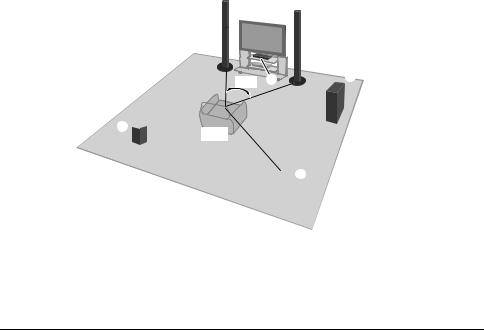
STEP 1: Positioning
For optimum position
Place the front, center and surround speakers at approximately the same distance from the seating position.
≥Adjust the volume using the Delay time function if the distance between each speaker and the seating position is not equal. (> 37)
e.g., [BTT196]
|
|
60° |
|
|


120°

ACenter speaker
≥Put on a rack or shelf not to interfere with the TV's various sensors (ambient light, etc.). Vibration caused by the speaker can disrupt the picture if it is placed directly on the TV.
B Front speakers
C Subwoofer
DSurround speakers
≥Place the speakers at the same height or higher than ear level.
≥Keep your speakers at least 10 mm (13/32z) away from the system for proper ventilation.
≥Placing speakers too close to floors, walls, and corners can result in excessive bass. Cover walls and windows with thick curtains.
≥For optional wall mount, refer to page 38.
10 VQT3X51
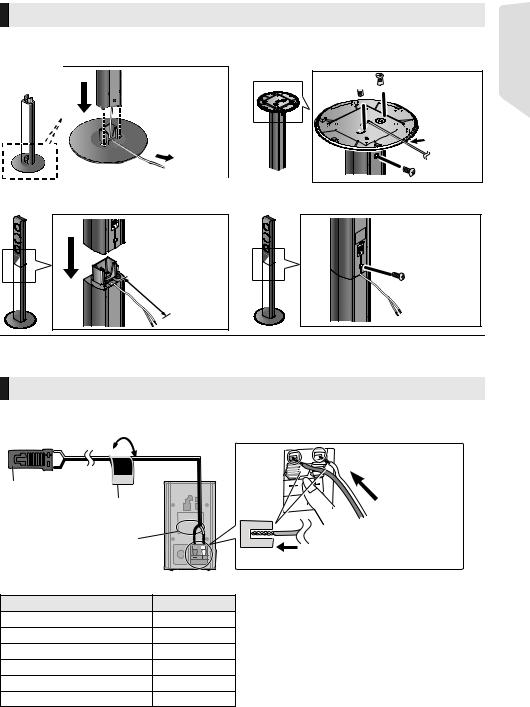
STEP 2: Preparing the speakers
Assembling the front speakers [BTT196] [BTT195]
1 Attach the stand to the base. |
2 Tighten the 3 screws (supplied) securely. |
Thread the speaker cable through the base.

 Slide the
Slide the 
 speaker
speaker 



 cable into
cable into  the groove.
the groove.
3 Attach the speaker. |
4 Tighten the screw (supplied) securely. |
Leave the space of about 80 mm (3 5/32q).
Getting started
≥ To prevent damage or scratches, lay down a soft cloth and perform assembly on it.
Connecting the speaker cables
Attach the speaker cable sticker (supplied) and connect the speaker cables to the speakers. e.g., Surround speaker
Lch |
r: White |
SURROUND |
s: Blue line |
|
|
Connector |
|
Speaker cable sticker (supplied) |
|
Speaker indication |
Push |
|
|
Speaker cable sticker |
Connector |
FRONT Lch 1 |
WHITE |
FRONT Rch 2 |
RED |
SURROUND Lch 3 |
BLUE |
SURROUND Rch 4 |
GRAY |
CENTER 5 |
GREEN |
SUBWOOFER 6 |
PURPLE |
VQT3X51 11

STEP 3: Connections
Turn off all equipment before connection and read the appropriate owner’s manual.
Do not connect the AC power supply cord until all other connections are complete.
Speaker connection
Connect the speaker cables to the terminals of the same color.
Connection to a TV
∫ HDMI
≥ Use the High Speed HDMI cables. Non-HDMI-compliant cables cannot be utilized.
It is recommended that you use Panasonic’s HDMI cable. When outputting 1080p signal, please use HDMI cables 5.0 meters (16.4 ft.) or less.
Recommended part number (High Speed HDMI Cable):
RP-CDHS15 (1.5 m/4.9 ft.), RP-CDHS30 (3.0 m/9.8 ft.), RP-CDHS50 (5.0 m/16.4 ft.), etc.
≥ Audio will be output through the system's speakers when “Off” is selected in “HDMI Audio Output”. (> 33)
∫ TV Audio
≥ To output TV audio from this unit's speakers, you need to switch the selector. (> 17)
∫ OPTICAL IN
≥ After making the digital audio connection, make settings to suit the type of audio from your digital equipment. (> 33)
HDMI cable (not supplied) |
|
|
|
|
OPTICAL |
AUDIO OUT |
|
HDMI |
OUT |
|
|
|
|
||
|
|
L |
|
|
|
R |
Audio cable*2 |
|
|
|
(not supplied) |
Optical digital audio cable*1 (not supplied)
*1 If the HDMI terminal on the TV is labeled “HDMI (ARC)”, the connection of the optical digital audio cable is not required.
*2 It is also possible to use an audio cable instead of the optical digital audio cable. In this case, connect the AUX terminal on the main unit with the audio output terminal on the TV.
What is ARC?
ARC is an abbreviation of Audio Return Channel, also known as HDMI ARC. This feature allows a home theater system to receive and play audio from the TV through a signal HDMI cable without additional wiring.
12 VQT3X51

FM antenna connection
Affix this end of the antenna to a wall or
 pillar where the reception is best.
pillar where the reception is best.
FM indoor antenna (supplied)
≥ Use an FM outdoor antenna if radio reception is poor.
Other device connection
e.g.,
Set Top Box, etc.
OPTICAL
OUT
Optical digital audio cable |
(not supplied) |
Getting started
VQT3X51 13
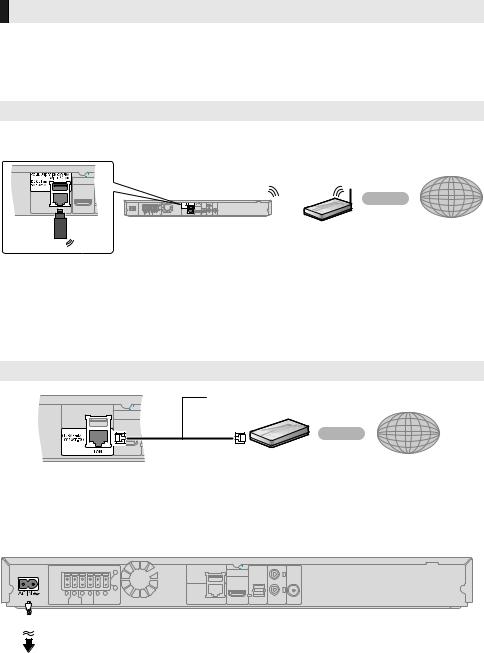
Connection to the network
The following services can be used when this unit is connected to broadband.
≥ Firmware can be updated (> 16) |
≥ You can enjoy VIERA Connect (> 26) |
≥ You can enjoy BD-Live (> 21) |
≥ You can access other devices (Home Network) (> 27) |
For details about connection method, refer to the instructions supplied with the connected equipment.
Wireless LAN connection
≥Connect the Wireless LAN Adaptor DY-WL5 (optional). Only DY-WL5 can be used. Read the operating instructions for DY-WL5 thoroughly when using it.
Wireless |
Internet |
|
router, etc. |
||
|
≥For up-to-date compatibility information on your wireless router refer to http://panasonic.jp/support/global/cs/
(This site is in English only.)
For additional information about this unit refer to http://www.panasonic.com/consumer/support (For U.S.A.)
≥The unit is not compatible with public wireless LAN services provided in airports, stations, cafes etc.
LAN cable connection
LAN Cable (not supplied) |
|
|
Broadband |
Internet |
|
router, etc. |
||
|
≥Use category 5 or above straight LAN cables (STP) when connecting to peripheral devices.
≥Inserting any cable other than a LAN cable in the LAN terminal can damage the unit.
STEP 4: Connecting to an AC power source
Connect only after all other connections are complete.
 AC power supply cord (supplied)
AC power supply cord (supplied)
To a household AC outlet
≥This unit consumes a small amount of AC power (> 45) even when turned off. In the interest of power conservation, if you will not be using this unit for an extended period of time, it can be disconnected.
14 VQT3X51

STEP 5: Settings
Easy Setting
After connecting your new home theater for the first time and pressing [Í], a screen for the basic settings will appear.
Preparation
Turn on the television and select the appropriate video input on the television.
1 Press [Í].
Setup screen appears.
2 Follow the on-screen instructions and apply the settings.
≥You can perform this setup anytime by selecting “Easy Setting” in the Setup menu. (> 35)
≥If this unit is connected to a Panasonic TV (VIERA) supporting HDAVI Control 2 or later via an HDMI cable, then setting information on the TV such as “On-screen Language” is acquired by this unit.
Easy Network Setting
After completing “Easy Setting”, you can perform “Easy Network Setting”.
Wired connection
Select “Wired” and press [OK].
Easy Network Setting
Select a connection mode.
Current setting : Wired
LAN cable connection:
Connect a LAN cable to the unit and select "Wired."
Wireless LAN connection:
Connect the Wireless LAN Adaptor (DY-WL5) to the USB port and select "Wireless."
Wired
Wireless
 OK
OK
 RETURN
RETURN
Follow the on-screen instructions to apply your connection settings.
Wireless connection
Preparation
≥Obtain your network name (> 16, SSID).
≥If your wireless connection is encrypted, please be sure that you know your encryption key (password).
≥If “Wireless LAN Adaptor is not connected.” is displayed, check that the Wireless LAN Adaptor
is fully inserted. Alternatively, disconnect and reconnect it. If there is still no change in the display, consult your dealer for advice.
1 Select “Wireless” and press [OK].
2 Select “Search for wireless network” or
“WPS (PUSH button method)” and press [OK], then follow the on-screen instructions and apply the settings.
Wireless Settings
Select a connection method.
Please refer to the operating instructions of your wireless access point about connection methods.
Search for wireless network
WPS (PUSH button method)
∫“WPS (PUSH button method)”
If you are using a wireless router that supports WPS (Wi-Fi Protected SetupTM), you can easily perform the settings.
∫“Search for wireless network”
The available wireless networks will be displayed. 1 Select your network name and press [OK].
≥If your network name is not displayed, search again by pressing the [R] button on the remote control. Stealth SSID will not be displayed, in this case enter manually.
Wireless Settings
Select a wireless network for connection.
Network name (SSID) |
Reception |
XXXXXXXXXX
XXXXXXXXXX
XXXXXXXXXX
XXXXXXXXXX
XXXXXXXXXX
XXXXXXXXXX
XXXXXXXXXX
OK |
Search again |
G B Y |
R |
OPTION

 RETURN
RETURN
When your wireless network is encrypted
2 Press [OK] to select “Encryption Key”.
Wireless Settings
Enter the encryption key (password) of the wireless network.
Encryption Key
Set
Getting started
VQT3X51 15

3 Enter your encryption key (password).
Encryption Key (Password) |
|
|
|
|
|
|
|
|
|
||
l |
|
|
|
|
|
|
|
|
|
|
|
Shift |
a |
b |
c |
d |
e |
f |
g |
1 |
2 |
3 |
Delete |
|
h |
i |
j |
k |
l |
m |
n |
4 |
5 |
6 |
Finish |
|
o |
p |
q |
r |
s |
t |
u |
7 |
8 |
9 |
|
|
v |
w |
x |
y |
z . |
@ |
* |
0 |
# |
|
|
|
Space |
/ |
: |
~ |
_ |
- |
, |
; |
‘ |
“ |
|
|
|
|
|
||||||||
|
|
Symbols |
|
Alphanumeric |
|
Other Characters |
|
||||
OK |
|
|
|
|
|
|
|
|
|
|
|
S |
RETURN |
|
|
|
|
|
|
|
|
|
|
To enter your network name (SSID) manually
If your network name (SSID) is not displayed in step 1, follow these steps.
1To display the network name (SSID) input screen:
Press [HOME] > select “Others” > [OK] > select “Setup” > [OK] > select “Network” > [OK] > select “Network Settings” > [OK] > select “Wireless Settings” > [OK] > select “Connection Setting” > [OK] > select “Manual setting” > [OK]
2Press [OK] to select “SSID” and enter your SSID.
Wireless Settings
Enter your network name (SSID) to connect.
SSID
Set
≥If your wireless network is encrypted, go to step 2.
≥Refer to the operating instructions of the hub or router.
≥WPS (Wi-Fi Protected Setup) is a standard that facilitates
settings relating to the connection and security of wireless LAN devices. To see whether your wireless router supports WPS, check the wireless router operating instructions.
≥You can perform this setup anytime by selecting “Easy Network Setting” in the Setup menu. (> 34)
≥You can redo these settings individually using “Network Settings”. (> 34)
≥Do not use this unit to connect to any wireless network for which you do not have usage rights.
During automatic searches in a wireless network environment, wireless networks (SSID*) for which you do not have usage rights may be displayed; however, using these networks may be regarded as illegal access.
≥After performing network settings on this unit, the settings (encryption level, etc.) of the wireless router might change. When you have trouble getting online on your PC, perform the network settings on your PC in accordance with the settings of the wireless router.
≥Please be aware that connecting to a network without encryption may result in the content of the communication being illegitimately viewed by a third party, or the leaking of data such as personal or secret information.
*SSID:
An SSID (Service Set IDentification) is a name used by wireless LAN to identify a particular network. Transmission is possible if the SSID matches for both devices.
16 VQT3X51
Reprogramming the remote control
If you have more than one Panasonic products and the remote control operates both products at once, you will need to change the remote control code to prevent this occurrence. (> 36, “Remote Control Code”)
Firmware updates
Occasionally, Panasonic may release updated firmware for this unit that may add or improve the way a feature operates. These updates are available free of charge.
This unit is capable of checking the firmware automatically when connected to the Internet via a broadband connection.
When a new firmware version is available, the following message is displayed.
New firmware is available.
Please update firmware in Setup.
To update the firmware
Press [HOME] > select “Others” > [OK] > select “Setup” > [OK] > select “System” > [OK] > select “Firmware Update” > [OK] > select “Update Now” > [OK]
DO NOT DISCONNECT the unit from the AC power or perform any operation while the update takes place.
After the firmware is installed, “FINISH” will be displayed on the unit’s display. Unit will restart and the following screen will be displayed.
The firmware was updated.
Current Version: x.xx
 OK
OK
 RETURN
RETURN
≥If downloading on this unit fails or this unit is not connected to the Internet, then you can download the latest firmware from the following website and burn it to a CD-R to update the firmware. http://panasonic.jp/support/global/cs/
(This site is in English only.)
To show the firmware version on this unit. (> 36, “Firmware Version Information”)
≥Downloading will require several minutes. It may take longer or may not work properly depending on the connection environment.
≥If you do not want to check for the latest firmware version, set “Automatic Update Check” to “Off”. (> 36)
