Panasonic SC-BTT755, SC-BTT350 User Manual

Operating Instructions
Blu-ray Disc Home Theater Sound System
Model No. SC-BTT755
SC-BTT350
Dear customer
Thank you for purchasing this product.
For optimum performance and safety, please read these instructions carefully.
Before connecting, operating or adjusting this product, please read the instructions completely.
Please keep this manual for future reference.
The illustration shows the image of SC-BTT755
for Australia and New Zealand.
EB
GN
VQT2W23
Model number suffix “EB” denotes UK model.

2
VQT2W23
Getting started
(Inside of product)
CAUTION!
THIS PRODUCT UTILIZES A LASER.
USE OF CONTROLS OR ADJUSTMENTS OR
PERFORMANCE OF PROCEDURES OTHER THAN
THOSE SPECIFIED HEREIN MAY RESULT IN
HAZARDOUS RADIATION EXPOSURE.
DO NOT OPEN COVERS AND DO NOT REPAIR
YOURSELF. REFER SERVICING TO QUALIFIED
PERSONNEL.
CAUTION!
≥ DO NOT INSTALL OR PLACE THIS UNIT IN A
BOOKCASE, BUILT-IN CABINET OR IN ANOTHER
CONFINED SPACE. ENSURE THE UNIT IS WELL
VENTILATED. TO PREVENT RISK OF ELECTRIC
SHOCK OR FIRE HAZARD DUE TO OVERHEATING,
ENSURE THAT CURTAINS AND ANY OTHER
MATERIALS DO NOT OBSTRUCT THE VENTILATION
VENTS.
≥ DO NOT OBSTRUCT THE UNIT’S VENTILATION
OPENINGS WITH NEWSPAPERS, TABLECLOTHS,
CURTAINS, AND SIMILAR ITEMS.
≥ DO NOT PLACE SOURCES OF NAKED FLAMES,
SUCH AS LIGHTED CANDLES, ON THE UNIT.
≥ DISPOSE OF BATTERIES IN AN ENVIRONMENTALLY
FRIENDLY MANNER.
WARNING:
TO REDUCE THE RISK OF FIRE, ELECTRIC SHOCK OR
PRODUCT DAMAGE,
≥ DO NOT EXPOSE THIS APPARATUS TO RAIN,
MOISTURE, DRIPPING OR SPLASHING AND THAT
NO OBJECTS FILLED WITH LIQUIDS, SUCH AS
VASES, SHALL BE PLACED ON THE APPARATUS.
≥ USE ONLY THE RECOMMENDED ACCESSORIES.
≥ DO NOT REMOVE THE COVER (OR BACK); THERE
ARE NO USER SERVICEABLE PARTS INSIDE.
REFER SERVICING TO QUALIFIED SERVICE
PERSONNEL.
THIS UNIT IS INTENDED FOR USE IN MODERATE
CLIMATES.
This product may receive radio interference caused by
mobile telephones during use. If such interference is
apparent, please increase separation between the product
and the mobile telephone.
The socket outlet shall be installed near the equipment and
easily accessible.
The mains plug of the power supply cord shall remain
readily operable.
To completely disconnect this apparatus from the AC
Mains, disconnect the power supply cord plug from AC
receptacle.
Do not touch the speaker terminals while the set is
operating.
Malfunction may occur due to static electricity.
[BTT755[for[Australia[and[New[Zealand]
For wireless system
Product Identification Marking is located on the bottom of
the wireless system.
(Side of product)

3
VQT2W23
Caution for AC Mains
Lead
(For the United Kingdom and Republic of Ireland)
For your safety, please read the following text carefully.
This appliance is supplied with a moulded three pin mains plug
for your safety and convenience.
A 5-ampere fuse is fitted in this plug.
Should the fuse need to be replaced please ensure that the
replacement fuse has a rating of 5-ampere and that it is
approved by ASTA or BSI to BS1362.
Check for the ASTA mark Ï or the BSI mark Ì on the body of
the fuse.
If the plug contains a removable fuse cover you must ensure
that it is refitted when the fuse is replaced.
If you lose the fuse cover the plug must not be used until a
replacement cover is obtained.
A replacement fuse cover can be purchased from your local
dealer.
If a new plug is to be fitted please observe the wiring code as
stated below.
If in any doubt please consult a qualified electrician.
IMPORTANT
The wires in this mains lead are coloured in accordance with
the following code:
Blue: Neutral, Brown: Live.
As these colours may not correspond with the coloured
markings identifying the terminals in your plug, proceed as
follows:
The wire which is coloured Blue must be connected to the
terminal which is marked with the letter N or coloured Black or
Blue.
The wire which is coloured Brown must be connected to the
terminal which is marked with the letter L or coloured Brown or
Red.
WARNING: DO NOT CONNECT EITHER WIRE TO THE
EARTH TERMINAL WHICH IS MARKED WITH THE LETTER
E, BY THE EARTH SYMBOL Ó OR COLOURED GREEN
OR GREEN/YELLOW.
THIS PLUG IS NOT WATERPROOF—KEEP DRY.
Before use
Remove the connector cover.
How to replace the fuse
The location of the fuse differ according to the type of AC
mains plug (figures A and B). Confirm the AC mains plug fitted
and follow the instructions below.
Illustrations may differ from actual AC mains plug.
1 Open the fuse cover with a screwdriver.
2 Replace the fuse and close or attach the fuse cover.
CAUTION!
IF THE FITTED MOULDED PLUG IS UNSUITABLE FOR
THE SOCKET OUTLET IN YOUR HOME THEN THE
FUSE SHOULD BE REMOVED AND THE PLUG CUT OFF
AND DISPOSED OF SAFELY.
THERE IS A DANGER OF SEVERE ELECTRICAL
SHOCK IF THE CUT OFF PLUG IS INSERTED INTO ANY
13-AMPERE SOCKET.
Fuse cover
Figure A Figure B
Figure A Figure B
Fuse
(5 ampere)
Fuse
(5 ampere)

4
VQT2W23
Safety precautions
Set the unit up on an even surface away from direct sunlight,
high temperatures, high humidity, and excessive vibration.
These conditions can damage the cabinet and other
components, thereby shortening the unit’s service life. Do not
place heavy items on the unit.
Do not use high voltage power sources. This can overload the
unit and cause a fire. Do not use a DC power source. Check
the source carefully when setting the unit up on a ship or other
place where DC is used.
Ensure the AC mains lead is connected correctly and not
damaged. Poor connection and lead damage can cause fire or
electric shock. Do not pull, bend, or place heavy items on the
lead.
Grasp the plug firmly when unplugging the lead. Pulling the AC
mains lead can cause electric shock. Do not handle the plug
with wet hands. This can cause electric shock.
Do not let metal objects fall inside the unit. This can cause
electric shock or malfunction.
Do not let liquids get into the unit. This can cause electric
shock or malfunction. If this occurs, immediately disconnect
the unit from the power supply and contact your dealer.
Do not spray insecticides onto or into the unit. They contain
flammable gases which can ignite if sprayed into the unit.
Do not attempt to repair this unit by yourself. If sound is
interrupted, indicators fail to light, smoke appears, or any other
problem that is not covered in these instructions occurs,
disconnect the AC mains lead and contact your dealer or an
authorized service centre. Electric shock or damage to the unit
can occur if the unit is repaired, disassembled or reconstructed
by unqualified persons.
Extend operating life by disconnecting the unit from the power
source if it is not to be used for a long time.
Placement
Voltage
AC mains lead protection
Foreign matter
Service
Information for Users on Collection and
Disposal of Old Equipment and used
Batteries
These symbols on the products,
packaging, and/or accompanying
documents mean that used electrical and
electronic products and batteries should
not be mixed with general household
waste.
For proper treatment, recovery and
recycling of old products and used
batteries, please take them to applicable
collection points, in accordance with your
national legislation and the Directives
2002/96/EC and 2006/66/EC.
By disposing of these products and
batteries correctly, you will help to save
valuable resources and prevent any
potential negative effects on human health
and the environment which could otherwise
arise from inappropriate waste handling.
For more information about collection and
recycling of old products and batteries,
please contact your local municipality, your
waste disposal service or the point of sale
where you purchased the items.
Penalties may be applicable for incorrect
disposal of this waste, in accordance with
national legislation.
For business users in the European
Union
If you wish to discard electrical and
electronic equipment, please contact your
dealer or supplier for further information.
[Information on Disposal in other
Countries outside the European Union]
These symbols are only valid in the
European Union. If you wish to discard
these items, please contact your local
authorities or dealer and ask for the correct
method of disposal.
Note for the battery symbol (bottom two
symbol examples):
This symbol might be used in combination
with a chemical symbol. In this case it
complies with the requirement set by the
Directive for the chemical involved.
Cd

Getting started TV Radio PlaybackOther devices
Advanced operations
Reference
Optional speaker
settings
5
VQT2W23
Table of contents
Caution for AC Mains Lead ............................... 3
Safety precautions............................................. 4
Getting started
Accessory .......................................................... 6
Unit and media care .......................................... 7
Using the remote control ................................... 7
Control reference guide ..................................... 8
•Remote control .................................................................8
•Main unit (Front) ...............................................................9
•Main unit (Rear) ................................................................9
Playable discs/Cards/USB devices ................. 10
Inserting or removing media ............................ 24
START menu ................................................... 25
Playback
Playing video contents .................................... 27
•Other operations during play ..........................................27
•Useful functions ..............................................................28
•Enjoying BD-Live or BONUSVIEW in BD-Video .............28
•Regarding DivX ..............................................................29
Enjoying Blu-ray 3D
TM
video ............................ 29
•3D settings ......................................................................29
Playing still pictures ......................................... 30
•Useful functions...............................................................30
Playing music .................................................. 31
Radio
Listening to the Radio ...................................... 31
•Presetting stations automatically ....................................31
•Presetting stations manually ...........................................31
•Listening/confirming the preset channels .......................32
•RDS broadcasting ..........................................................32
TV
Linked operations with the TV
(VIERA Link “HDAVI Control
TM
”) ...................... 33
•Setting the audio link ...................................................... 33
•Easy control only with VIERA remote control ................ 34
Other devices
Using the iPod/iPhone ..................................... 34
•iPod/iPhone Connection ................................................ 34
•iPod/iPhone Playback .................................................... 35
Advanced operations
Enjoying VIERA CAST ..................................... 36
Playback menu ................................................ 36
DLNA feature ................................................... 38
Setup menu .....................................................39
•Speaker settings ............................................................ 43
Optional speaker settings
Speaker installation option ...............................44
Reference
Troubleshooting guide ..................................... 45
Messages ........................................................ 48
About MP3/JPEG/DivX/
AVCHD/MPEG2 files ....................................... 49
Supplemental information ................................ 50
Glossary ........................................................... 52
Specifications ...................................................53
Index ................................................................55
STEP 1: Preparing the speakers ..................... 12
•Assembling the speakers [BTT755] ...................................12
•Preparing cables and making connection .......................13
STEP 2: Positioning ........................................ 14
STEP 3: Connections ...................................... 15
•Speaker cable connection ..............................................15
•Connection to a TV .........................................................16
•Connection with Set Top Box, etc. .................................17
•Radio antenna connection ..............................................18
•Digital transmitter connection .........................................18
•Connection to a broadband network ...............................19
STEP 4: AC mains lead connection ................ 20
STEP 5: Preparing the wireless system .......... 20
STEP 6: Easy setup ........................................ 21
•Network Easy Setting .....................................................22
•Firmware updating ..........................................................23
STEP 7: Reprogramming the remote control
.... 24
Enjoying sound effects from all speakers ....... 26
•Enjoying surround sound effects .................................... 26
Enjoying TV with unit’s speakers .................... 32
•Surround sound effects .................................................. 32
•Sound modes ................................................................. 32
•Selecting the type of audio from the
DIGITAL AUDIO IN terminal ......................................... 32

6
VQT2W23
Getting started
Indicates features applicable to:
[BTT755]:
SC-BTT755 only
[BTT350]
: SC-BTT350 only
≥ Some accessories and external devices mentioned in these operating instructions that are not supplied with this
product may not be on sale in certain regions.
Accessory
Check the supplied accessories before using this unit.
For accessories of speakers, refer to page 12.
≥ Product numbers correct as of June 2010. These may be subject to change.
≥ Do not use AC mains lead with other equipment.
≥ These operating instructions are applicable to models
SC-BTT755 and SC-BTT350 for a variety of regions.
Unless otherwise indicated, illustrations in these
operating instructions are of SC-BTT755 for Australia
and New Zealand.
≥ Operations in these instructions are described mainly
with the remote control, but you can perform the
operations on the main unit if the controls are the
same.
System SC-BTT755 SC-BTT350
Main unit SA-BTT755 SA-BTT350
Speaker system
Front speakers SB-HF730 SB-HF230
Centre speaker SB-HC730 SB-HC480
Surround speakers SB-HS735 SB-HS230
Subwoofer SB-HW330 SB-HW480
[For[Australia[and[New[Zealand]
Wireless system (with a digital transmitter)
SH-FX71 —
[BTT755] [BTT350]
∏ 1 Remote control
(N2QAKB000090)
∏ 1 Remote control
(N2QAKB000090)
∏ 2 Batteries for remote control ∏ 2 Batteries for remote control
∏ 1 Sheet of speaker cable sticker ∏ 1 Sheet of speaker cable sticker
∏ 1 Video cable
(K2KA2BA00001)
∏ 1 Video cable
(K2KA2BA00001)
∏ 1 FM indoor antenna
(RSAX0002)
∏ 1 FM indoor antenna
(RSAX0002)
∏ 1 Antenna plug adaptor
(K1YZ02000013)
For the United Kingdom and Republic of Ireland
∏ 1 Antenna plug adaptor
(K1YZ02000013)
For the United Kingdom and Republic of Ireland
∏ AC mains lead
1 For the United Kingdom and Republic of Ireland
(K2CZ3YY00005)
2 For Australia and New Zealand
(K2CJ2DA00010)
(RFAX1023) with a ferrite core
∏ AC mains lead
1 For the United Kingdom and Republic of Ireland
(K2CZ3YY00005)
1 For Australia and New Zealand
(K2CJ2DA00010)

Getting started
7
VQT2W23
Unit and media care
∫ Clean this unit with a soft, dry cloth
≥ Never use alcohol, paint thinner or benzine to clean this unit.
≥ Before using chemically treated cloth, carefully read the
instructions that came with the cloth.
∫ Clean the lens with the lens cleaner
∫ Clean discs
Wipe with a damp cloth and then wipe dry.
∫ Disc and card handling precautions
≥ Handle discs by the edges to avoid inadvertent scratches or
fingerprints on the disc.
≥ Do not attach labels or stickers to discs.
≥ Do not use record cleaning sprays, benzine, thinner, static
electricity prevention liquids or any other solvent.
≥ Clean any dust, water, or foreign matter from the terminals
on the rear side of the card.
≥ Do not use the following discs:
jDiscs with exposed adhesive from removed stickers or
labels (rented discs etc).
jDiscs that are badly warped or cracked.
jIrregularly shaped discs, such as heart shapes.
∫ To dispose or transfer this unit
The unit may keep the user settings information in the unit. If
you discard this unit either by disposal or transfer, then follow
the procedure to return all the settings to the factory presets to
delete the user settings. (> 45, “To return all settings to the
factory preset.”)
≥ The operation history may be recorded in the memory of this
unit.
Using the remote
control
Insert so the poles (i and j) match those in the remote
control.
Point it at remote control signal sensor on this unit. (> 9)
Mishandling of batteries can cause electrolyte leakage which can damage
items the fluid contacts and may cause a fire.
≥ Do not mix old and new batteries or different types at the same time.
≥ Do not heat or expose to flame.
≥ Do not leave the battery(ies) in an automobile exposed to direct sunlight for
a long period of time with doors and windows closed.
≥ Do not take apart or short circuit.
≥ Do not attempt to recharge alkaline or manganese batteries.
≥ Do not use batteries if the covering has been peeled off.
Remove batteries if the remote control is not going to be used for a long
period of time. Store in a cool, dark place.
Lens cleaner: RP-CL720E
≥ This lens cleaner may not be available for sale in all
countries, e.g. not available in Germany, please consult
your Panasonic dealer for advice.
≥ This lens cleaner is primarily for use on Panasonic DVD
recorders (DIGA), but it is also suitable for use on this unit.
DO DO NOT
CAUTION
Danger of explosion if battery is incorrectly replaced.
Replace only with the same or equivalent type
recommended by the manufacturer. Dispose of used
batteries according to the manufacturer’s instructions.
R6/LR6, AA
(Alkaline or manganese
batteries)
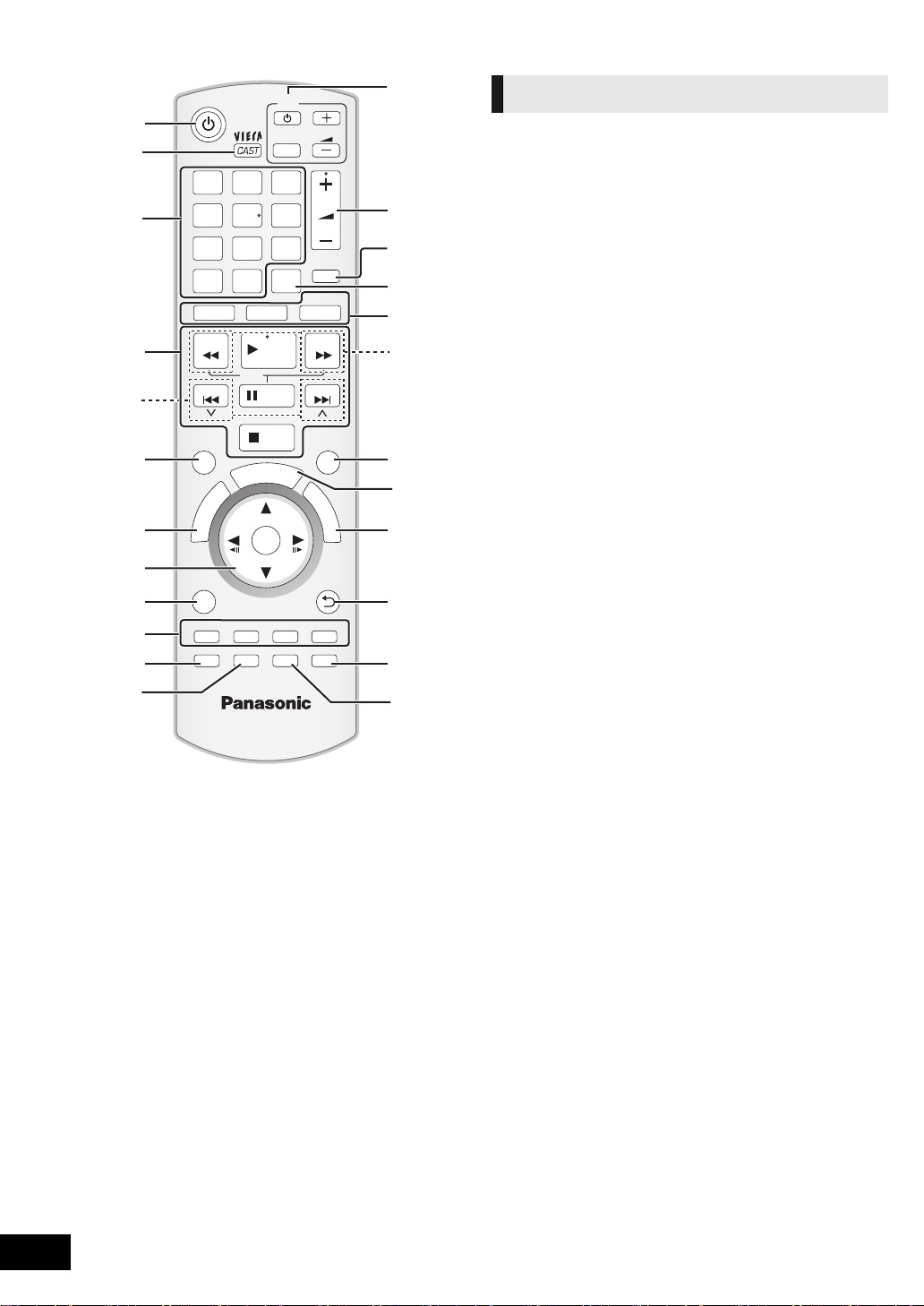
8
VQT2W23
Control reference guide
1 Turn the unit on and off (> 21)
2 Display the Home screen of VIERA CAST (> 36)
3 Select title numbers, etc./Enter numbers or characters
(> 36)
[CANCEL]: Cancel
4 Basic playback control buttons (> 27)
5 Select preset radio stations (> 32)
6 Show status messages (> 27)
7 Show Top Menu/DIRECT NAVIGATOR (> 27)
8[3, 4, 2, 1]: Menu selection
[OK]: Selection
[2, 1]: Select preset radio station (> 32)
[2] (2;), [1] (;1): Frame-by-frame (> 27)
9 Show OPTION menu (> 28)
10 Coloured buttons (red, green yellow, blue)
These buttons are used when;
≥ Operating a BD-Video disc that includes Java
TM
applications (BD-J).
≥ Displaying “Title View” and “Album View” screens.
(> 30)
≥ Operating contents of VIERA CAST (> 36)
11 Set the sound mode (> 26)/Select speaker channel
(> 26)
12 Select surround sound effects (> 26)
13 TV operation buttons
You can operate the TV through the unit’s remote control.
[Í]: Turn the television on and off
[AV]: Switch the input select
[ijVOL] : Adjust the volume
14 Adjust the volume of the main unit
15 Mute the sound
≥ “MUTE” flashes on the unit’s display, while the function is
on.
≥ To cancel, press the button again or adjust the volume.
≥ Muting is cancelled if the unit is turned off.
16 Switch on/off Secondary Video (Picture-in-picture) (> 28)
17 Select the source
[BD/SD]: Select disc drive or SD card drive (> 25)
[iPod]: Select iPod/iPhone as the source (> 25, 35)
[RADIO/EXT-IN]: Select FM tuner, USB or external audio
as the source (> 25, 31, 32)
18 Select radio stations manually (> 31)
19 Exit the menu screen
20 Show START menu (> 25)
21 Show Pop-up menu (> 27)
22 Return to previous screen
23 Select audio (> 27)
24 Show Playback menu (> 36)/Set the sleep timer
1 Press and hold [jSLEEP].
2 While “SLEEP ££” is displayed, press [jSLEEP]
several times to select the time (in minutes).
≥ Timer selection is up to 120 minutes.
≥ Select “OFF” when cancelling the setting.
≥ To confirm the remaining time
Press and hold the button again.
CANCEL
PIP
RETURN
VOL
STOP
1 2 3
4 5 6
7 8
0
9
VOL
TV
AV
SEARCH
SKIP
SLOW
SKIP
PLAY
PAUSE
SEARCH
OK
BD/SD
iPod
EXT-IN
MUTE
RADIO
P
O
P
-
U
P
M
E
N
U
T
O
P
M
E
N
U
EXIT
STATUS
OPTION
-
SLEEP
-
CH SELECT
SOUND
SURROUND
DISPLAY
AUDIO
abc
def
jkl
mno
tuv
ghi
qrs
p
xyz
w
D
I
R
E
C
T
N
A
V
I
G
A
T
O
R
19
8
21
22
24
13
15
20
1
4
18
2
23
14
16
17
3
5
6
7
9
10
11
12
S
T
A
R
T
Remote control

Getting started
9
VQT2W23
1 Standby/on switch (Í/I) (> 21)
Press to switch the unit from on to standby mode or vice
versa. In standby mode, the unit is still consuming a small
amount of power.
2 Power indicator
The indicator lights when this unit is turned on.
3 Connect iPod/iPhone (> 34)
4 Adjust the volume of the main unit
5 Open or close the disc tray (> 24)
6 Disc tray
7 SD card slot (> 24)
8 USB port (> 24)
9 Display (FL display)
≥ “SRD” (SURROUND) lights when sound is output to the
surround speakers.
10 Remote control signal sensor
Distance: within approx. 7 m.
Angle: Approx. 20e up and down, 30e left and right
11 Select the source (> 25)
12 Stop (> 27)
13 Start play (> 27)
∫ If the front cover comes off
1 Hold rear side of main unit by one hand and match up left
or right side protruding hook on the cover first with the
corresponding slot on the unit.
2 Push the hook firmly towards the unit until it clicks into
place. Then push the succeeding hooks one by one until
all have clicked into place.
3 Check that the cover now moves correctly.
≥ If it does not, remove it and repeat the above procedure.
1 AC IN terminal (> 20)
2 Speaker terminals (> 15)
3 Cooling fan
4 HDMI AV OUT terminal (> 17)
5 LAN port (> 19)
6 USB port for optional wireless adaptor (> 19)
7 AUX terminal (> 16)
8 VIDEO OUT terminal (> 16)
9 FM radio antenna terminal (> 18)
10 DIGITAL AUDIO IN terminal (> 16 , 17)
11 Digital transmitter dock (> 14, 18)
Main unit (Front)
OPEN/CLOSEVOLUME
iPod
SELECTOR
SD CARD
1 2
3
45
67
8
9101112
13
Pull open.
Main unit (Rear)
A
5
2
1
FRONT SURROUND
CENTER
R L
-
LAN
DC OUT
5V
500mA
AV
OUT
AUX
LAN
WIRELESS
OPTICAL
(STB/TV)
DIGITAL AUDIO IN
DIGITAL TRANSMITTER
FM ANT
75
()
+
C IN
6
SUBWOOFER
SPEAKERS
6
36
4
3
R L
3
(ARC)
L
R
VIDEO
OUT
1 2 3 4 5 6 7 118 9 10

10
VQT2W23
Playable discs/Cards/USB devices
* See page 11, 49–50 for more information on the types of content that can be played.
Type Logo examples Type detail Playable contents*
[BD]
BD-Video Video
BD-RE
Video
JPEG
BD-R
Video
DivX
®
[DVD]
DVD-Video Video
DVD-RAM
Video
AVCHD
JPEG
DVD-R
Video
AVCHD
DivX
®
MP3
JPEG
DVD-R DL
DVD-RW
Video
AVCHD
—
+R/+RW/+R DL
[CD]
Music CD Music [CD-DA]
—
CD-R
CD-RW
DivX
®
Music [CD-DA]
MP3
JPEG
[SD]
SD Memory Card (8 MB to 2 GB)
SDHC Memory Card (4 GB to 32 GB)
SDXC Memory Card (48 GB, 64 GB)
(Compatible with both mini and micro types)
(as of December 2009)
MPEG2
AVCHD
JPEG
[USB] —
USB device
(up to 128 GB)
DivX
®
MP3
JPEG

Getting started
11
VQT2W23
∫ Discs that cannot be played in this unit
Any other disc that is not specifically supported or
previously described.
≥ 2.6 GB and 5.2 GB DVD-RAM
≥ DVD-RAM that cannot be removed from cartridge
≥ Super Audio CD
≥ Photo CD
≥ DVD-Audio
≥ Video CD and Super Video CD
≥ WMA discs
≥ HD DVD
∫ Region management information
BD-Video
This unit plays BD-Video marked with labels containing the
region code “B”.
Example:
DVD-Video
[For[the[United[Kingdom[and[Republic[of[Ireland[
This unit plays DVD-Video marked with labels containing the
region number “2” or “ALL”.
Example:
[For[Australia[and[New[Zealand]
This unit plays DVD-Video marked with labels containing the
region number “4” or “ALL”.
Example:
∫ Finalize
DVD-R/RW/R DL, +R/+RW/+R DL and CD-R/RW recorded by
a recorder, etc. needs to be finalized by the recorder to play on
this unit. Please refer to the recorder’s instructions.
∫ BD-Video
≥ 3D videos can be played back when this unit is connected to
a 3D compatible TV using a High Speed HDMI Cable.
≥ This unit supports high bit rate audio (Dolby Digital Plus,
Dolby TrueHD, DTS-HD High Resolution Audio and DTS-HD
Master Audio) adopted in BD-Video. In order to enjoy these
audio formats, refer to page 40.
∫ Music CD
Operation and sound quality of CDs that do not conform to
CD-DA specifications (copy control CDs, etc.) cannot be
guaranteed.
∫ SD card
≥ miniSD Cards, microSD Cards, microSDHC
Cards and microSDXC Cards can be used, but
must be used with an adaptor card. These are
usually supplied with such cards, or otherwise
customer provided.
≥ Keep the Memory Card out of reach of children to
prevent swallowing.
≥ To protect the card’s contents, move the record prevention
tab (on the SD card) to “LOCK”.
≥ This unit is compatible with SD Memory Cards that meet SD
Card Specifications FAT12 and FAT16 formats, as well as
SDHC Memory Cards in FAT32 format (Does not support
long file name.) and SDXC Memory Cards in exFAT.
≥ If the SD card is used with incompatible computers or
devices, recorded contents may be erased due to the card
being formatted etc.
≥ Useable memory may be slightly less than the card capacity.
∫ USB device
≥ This unit does not guarantee connection with all USB
devices.
≥ This unit does not support USB device charging.
≥ FAT12, FAT16 and FAT32 file systems are supported.
≥ This unit supports USB 2.0 High Speed.
≥ It may not be possible to play the above media in some cases due to the type of media, the condition of the recording, the recording method and how the files
were created.
≥ The producers of the disc can control how discs are played. So you may not always be able to control play as described in these operating instructions. Read
the disc’s instructions carefully.
2
4
1
ALL
2
4 ALL
3
4
2

12
VQT2W23
STEP 1: Preparing the speakers
Caution
≥ Do not stand on the base. Be cautious when children are
near.
≥ When carrying speakers, hold the stand and base parts.
Preparation
≥ To prevent damage or scratches, lay down a soft cloth and
perform assembly on it.
≥ For wall mount, refer to page 44.
≥ Keep the screws out of reach of children to prevent
swallowing.
Caution
≥ The main unit and supplied speakers are to be used only as indicated in this setup. Failure to do so may
lead to damage to the amplifier and/or the speakers, and may result in the risk of fire. Consult a qualified
service person if damage has occurred or if you experience a sudden change in performance.
≥
Do not attempt to attach these speakers to walls using methods other than those described in this manual.
≥ Do not touch the front netted area of the speakers. Hold by the sides.
[BTT755]
∏ 2 Front speakers
∏ 2 Surround speakers
∏ 4 Bases
(RYK1610-K1)
∏ 8 Screws A
(XTN5+10FFJK)
∏ 4 Stands (with cables)
(RYK1609A-K: RED)
(RYK1609-K: WHITE)
(RYK1609C-K: GREY)
(RYK1609B-K: BLUE)
∏ 1 Speaker cable
(REEX1154-1:
GREEN)
∏ 4 Screws B
(XYN5+J18FJK)
[BTT350]
∏ 5 Speaker cables
(REEX1152A-1: RED)
(REEX1153A-1: WHITE)
(REEX1154-1: GREEN)
(REEX1155-1: GREY)
(REEX1156-1: BLUE)
Assembling the speakers [BTT755]
1
2
2
1
Back of the base
Tighten
securely.
Insert the wire fully.
r: White
s: Blue line
Push!
Leave about 80 mm
Tighten securely.
Screw A
Screw B
Press into the groove.
Pull the cable
straight along the
line and slide into
the groove.

Getting started
13
VQT2W23
A Speaker cable sticker (supplied)
B Connector
Be sure to match the number on each sticker with the
connector colour.
≥ Be careful not to cross (short-circuit) or reverse the polarity of the speaker wires as doing so may damage the speakers.
≥ Don’t use a front speaker as a surround speaker or vice versa. Verify the type of speaker with the label on the rear of the speaker before
connecting the appropriate cable.
≥ To avoid injury by falling or dropping the speaker, place the speaker cables with care not to stumble or hook.
≥ Do not hold the speaker in one hand to avoid injury by dropping the speaker when carrying.
[BTT755]
∫ Preventing the speakers from falling
≥Consult a qualified housing contractor concerning the appropriate procedure when attaching to a concrete wall or a surface that
may not have strong enough support. Improper attachment may result in damage to the wall or speakers.
≥Use a string of less than ‰ 2.0 mm, which is capable of supporting over 10 kg.
A String (not supplied)
Thread from the wall to the speaker and tie tightly.
B Rear of the speaker
C Screw eye (not supplied)
D Wall
E Approx.150 mm
Preparing cables and making connection
Speaker cable sticker Colour
1 FRONT (L) WHITE
2 FRONT (R) RED
3 SURROUND (L) BLUE
4 SURROUND (R) GREY
5 CENTRE GREEN
6 SUBWOOFER PURPLE
FRONT
Lch
1
Use of the speaker cable stickers is convenient
when making cable connections.
e.g. Front speaker (L)
2
Push!
r: White
s: Blue line
Connecting the speaker cables. Insert the wire fully,
taking care not to insert beyond the wire insulation.
e.g. Surround speaker [BTT350]

14
VQT2W23
STEP 2: Positioning
How you set up your speakers can affect the bass and the sound field.
Setup example
Place the front, centre, surround speakers at approximately
the same distance from the seating position.
The angles in the diagram are approximate.
≥ Keep your speakers at least 10 mm away from the system for proper
ventilation.
A Centre speaker
≥
Put on a rack or shelf not to interfere with the TV’s various
sensors (ambient light, etc.). Vibration caused by the speaker
can disrupt the picture if it is placed directly on the TV.
B Front speakers
C Subwoofer
D Surround speakers
≥ Place the speakers at the same height or higher than ear
level.
E [BTT755[for[Australia[and[New[Zealand]
Wireless system
≥ Place the wireless system within approximately 10 m
from the main unit, and in a horizontal position with the
top panel faced upward.
≥ To allow for proper ventilation and to maintain good
airflow around the wireless system, position it with at
least 5 cm of space on all sides.
≥ Do not use the wireless system or the digital transmitter
in a metal cabinet or bookshelf.
∫ If irregular colouring occurs on your TV,
turn the TV off for about 30 minutes.
If it persists, move the speakers further away from the TV.
[BTT755[for[Australia[and[New[Zealand]
∫ Wireless system
To avoid interference, maintain the following distances
between the wireless system and other electronic devices
that use the same radio frequency (2.4 GHz band).
The wireless system will automatically seek a clear channel if
any of these other devices interfere with its communication.
When this happens, the wireless link indicator (“ [W] ”) flashes
on the main unit, and there is a brief interruption in audio
coming from the surround speakers.
This is the normal operation of the product working to assure
the best possible performance of your home theatre system.
If the interference persists, try moving the other devices to
another location outside the range of the wireless system or
move the wireless system nearer to the main unit.
∫
Upgrade your system to 7.1-channel system
The main unit is designed to enjoy the 7.1ch surround sound. By
connecting 2 units of the Panasonic wireless system SH-FX71
with 4 speakers, more theatre-like effect can be available.
Necessary equipment:
[BTT755[for[Australia[and[New[Zealand]
≥ 1 optional wireless system (SH-FX71)
≥ 2 additional speakers
[Impedance: 3 ≠ to 6 ≠, Speaker input power: 100 W (Min)]
[Except[BTT755[for[Australia[and[New[Zealand]
≥ 2 optional wireless systems (SH-FX71)
≥ 2 additional speakers
[Impedance: 3 ≠ to 6 ≠, Speaker input power: 100 W (Min)]
For more details, refer to the operating instructions for the
optional wireless system.
120°
60°
[Except[BTT755[for[Australia[and[New[Zealand]
You can enjoy surround speaker
sound wirelessly when you use the
optional Panasonic wireless
accessory (SH-FX71).
For more details, refer to the operating
instructions for the optional wireless
system.
≥ Use only supplied speakers
Using other speakers can damage the unit, and sound quality will be
negatively affected.
≥ You can damage your speakers and shorten their useful life if you play
sound at high levels over extended periods.
≥ Positioning speakers in front
It is possible to locate all the speakers in front of the listening position.
However, the optimal surround sound effect may not be obtainable.
≥ Place speakers on flat secure bases.
≥ Placing speakers too close to floors, walls, and corners can result in
excessive bass. Cover walls and windows with thick curtains.
≥ For optional wall mount, refer to page 44.
e.g.,
Wireless LAN:
approx. 2 m
Cordless phone and
other electronic devices:
approx. 2 m
Wireless
system

Getting started
15
VQT2W23
STEP 3: Connections
Turn off all equipment before connection and read the appropriate operating instructions.
Do not connect the AC mains lead until all other connections are complete.
Connect to the terminals of the same colour.
[BTT755[for[Australia[and[New[Zealand]
[Except[BTT755[for[Australia[and[New[Zealand]
Speaker cable connection
-
+
LS / RB LB / RS
SPEAKERS
ENCEINTES
SURROUND (3 - 6
)
AMBIOPHONIQUES
SURR
L
SIDE
R
SIDE
5
2
1
366
FRONT
CENTERSUBWOOFER
R L
4
3
3
SURROUND
R L
+
6
Main unit
Surround selector
The surround selector
switch must be set in the
centre position.
6 PURPLE Subwoofer
5 GREEN Centre speaker
2 RED Front speaker (Rch)
1 WHITE Front speaker (Lch)
Wireless system
3 BLUE Surround speaker (Lch)
4 GREY Surround speaker (Rch)
Do not connect the surround
speaker cables to the main
unit when using the wireless
system.
-
+
5
2
1
366
FRONT
CENTERSUBWOOFER
R L
4
3
3
SURROUND
R L
+
6
Main unit
6 PURPLE Subwoofer
5 GREEN Centre speaker
2 RED Front speaker (Rch)
1 WHITE Front speaker (Lch)
4 GREY Surround speaker (Rch)
3 BLUE Surround speaker (Lch)
When using the optional wireless
system, do not attempt to connect
any extra surround or surround
back speakers to the main unit.

16
VQT2W23
≥The basic connection is shown in the included Easy Setting Guide, however, there are more connection examples to optimize
your system setting.
≥This system supports the PCM and the Dolby Digital bitstream input audio. However, for example the system does not support
the DTS bitstream input audio.
≥ Do not make the video connections through the VCR.
Due to copy guard protection, the picture may not be
displayed properly.
≥ Turn off all equipment before connection.
∫ OPTICAL IN
≥ After making the digital audio connection, make settings to
suit the type of audio from your digital equipment (> 32).
∫ HDMI
The HDMI connection supports VIERA Link “HDAVI Control”
(> 33) when used with a compatible Panasonic TV.
≥ Please use High Speed HDMI Cables that have the HDMI
logo (as shown on the cover). It is recommended that you
use Panasonic’s HDMI cable. When outputting 1080p signal,
please use HDMI cables 5.0 meters or less.
Recommended part number (High Speed HDMI Cable):
RP-CDHS15 (1.5 m), RP-CDHS30 (3.0 m),
RP-CDHS50 (5.0 m), etc.
≥ Audio will be output through the system’s speakers when
“Off” is selected in “HDMI Audio Output”. (> 41)
Connection to a TV
Basic connection
AUX
L
R
VIDEO
OUT
L
VIDEO IN
R
AUDIO IN
L
R
AUDIO OUT
VIDEO OUT
AUX
TV
A Audio cable (not supplied)
B Video cable (supplied)
To enjoy TV audio from this home theatre
system’s speakers
1 Connect the TV and the main unit with the
Audio cable (not supplied).
2 Select “AUX” as a source (> 25).
Connection for the better audio
L
R
OPTICAL
DIGITAL AUDIO IN
VIDEO
OUT
(STB/TV)
OPTICAL
OUT
L
VIDEO IN
R
AUDIO IN
OPTICAL
VIDEO OUT
TV
A Video cable (supplied)
B Optical digital audio cable (not supplied)
To enjoy TV audio from this home theatre
system’s speakers
1 Connect the TV and the main unit with the
Optical digital audio cable (not supplied).
2 Select “DIGITAL IN ” or “D-IN” as a source
(> 25).
AV1
VIDEO IN
If the TV does not have a VIDEO IN terminal, connect using
a Scart adaptor (Scart—VIDEO IN).
A Scart adaptor (not supplied)
B Video cable (supplied)
[For[the[United[Kingdom[and[Republic[of[Ireland[
e.g.,
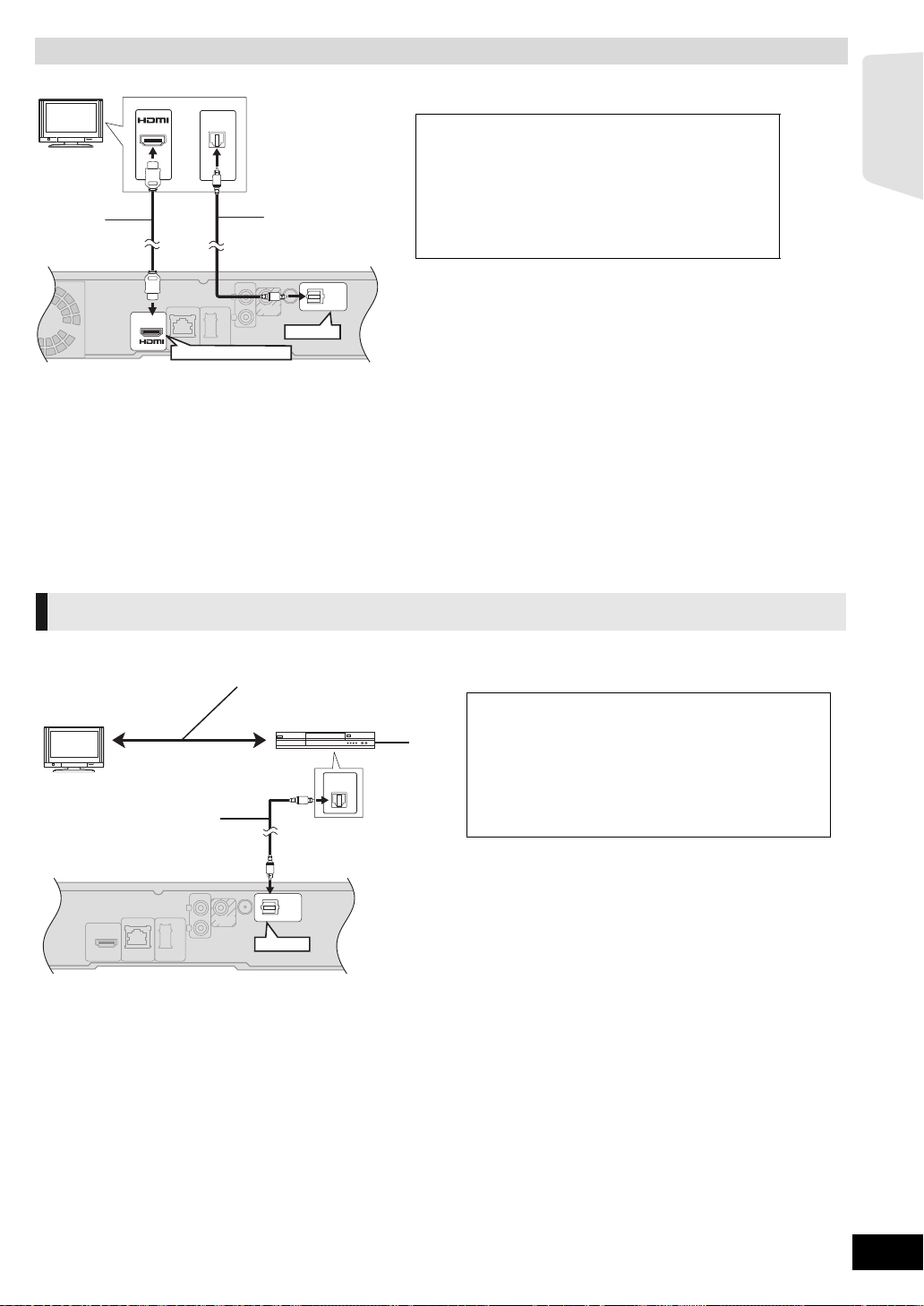
Getting started
17
VQT2W23
≥It is possible to playback 3D videos by connecting this unit with a 3D compatible TV.
ARC (Audio Return Channel)
(Available when using an ARC compatible TV)
With this function it is possible to receive the digital audio signal from the TV without connecting any other audio cables. Be sure
to connect to the TV’s ARC compatible terminal.
≥Select “ARC” as the audio input source (> 25).
≥Refer to the operating instructions of the TV for the settings to output digital audio.
Connection for the best picture and audio
L
R
AV
OUT
OPTICAL
DIGITAL AUDIO IN
(ARC)
(STB/TV)
OPTICAL
OUT
AV IN
OPTICAL
HDMI AV OUT (ARC)
TV
A HDMI cable (not supplied)
B Optical digital audio cable (not supplied)
≥ For the TV audio, an audio cable (not supplied) can be also
used by connecting the AUX terminal with the AUDIO OUT
terminal on the TV.
To enjoy TV audio from this home theatre
system’s speakers
1 Connect the TV and the main unit with the
Optical digital audio cable (not supplied).
2 Select “DIGITAL IN” or “D-IN” as a source
(> 25).
Connection with Set Top Box, etc.
L
R
OPTICAL
DIGITAL AUDIO IN
(STB/TV)
OPTICAL
OUT
OPTICAL
TV
Refer to the operating instructions of the respective
devices for the optimal connections.
A Optical digital audio cable (not supplied)
B Set Top Box (Cable/Satellite), etc.
To enjoy TV audio from this home theatre
system’s speakers
1 Connect the STB and the main unit with the
Optical digital audio cable (not supplied).
2 Select “DIGITAL IN” or “D-IN” as a source
(> 25).
e.g.,
