Panasonic SC-BTT362, SC-BTT262 Operating Instructions

Operating Instructions
Blu-ray DiscTM Home Theater Sound System
Model No. SC-BTT362
SC-BTT262
The illustration shows the image of SC-BTT362.
Dear customer
Thank you for purchasing this product.
For optimum performance and safety, please read these instructions carefully.
Before connecting, operating or adjusting this product, please read the instructions completely.
Please keep this manual for future reference.
Model number suffix “EB” denotes UK model.
|
EB |
VQT3M52 |
|

Safety precautions
WARNING
Unit
≥To reduce the risk of fire, electric shock or product damage, jDo not expose this unit to rain, moisture, dripping or
splashing.
jDo not place objects filled with liquids, such as vases, on this unit.
jUse only the recommended accessories. jDo not remove covers.
jDo not repair this unit by yourself. Refer servicing to qualified service personnel.
jDo not let metal objects fall inside this unit. jDo not place heavy items on this unit.
jDo not touch the speaker terminals while the unit is operating. Malfunction may occur due to static electricity.
AC mains lead
≥To reduce the risk of fire, electric shock or product damage, jEnsure that the power supply voltage corresponds to the
voltage printed on this unit.
jInsert the mains plug fully into the socket outlet. jDo not pull, bend, or place heavy items on the lead. jDo not handle the plug with wet hands.
jHold onto the mains plug body when disconnecting the plug.
jDo not use a damaged mains plug or socket outlet.
≥Install this unit so that the AC mains lead can be unplugged from the socket outlet immediately if any problem occurs.
Small object
≥Keep the Memory Card out of reach of children to prevent swallowing.
≥Keep the screws out of reach of children to prevent swallowing.
≥Keep the antenna plug adaptor out of reach of children to prevent swallowing.
CAUTION
Unit
≥This unit utilizes a laser. Use of controls or adjustments or performance of procedures other than those specified herein may result in hazardous radiation exposure.
≥Do not place sources of naked flames, such as lighted candles, on this unit.
≥This unit may receive radio interference caused by mobile telephones during use. If such interference occurs, please increase separation between this unit and the mobile telephone.
≥This unit is intended for use in moderate climates.
≥[BTT362]
Product Identification Marking is located on the bottom of the unit.
VQT3M52
Placement
≥Place this unit on an even surface.
≥To reduce the risk of fire, electric shock or product damage, jDo not install or place this unit in a bookcase, built-in cabinet or in
another confined space. Ensure this unit is well ventilated. jDo not obstruct this unit’s ventilation openings with
newspapers, tablecloths, curtains, and similar items. jDo not expose this unit to direct sunlight, high
temperatures, high humidity, and excessive vibration.
Batteries
≥Danger of explosion if battery is incorrectly replaced. Replace only with the type recommended by the manufacturer.
≥Mishandling of batteries can cause electrolyte leakage and may cause a fire.
jDo not mix old and new batteries or different types at the same time.
jDo not heat or expose to flame.
jDo not leave the battery(ies) in a car exposed to direct sunlight for a long period of time with doors and windows closed.
jDo not take apart or short circuit.
jDo not recharge alkaline or manganese batteries.
jDo not use batteries if the covering has been peeled off. jRemove batteries if you do not intend to use the remote
control for a long period of time. Store in a cool, dark place.
≥When disposing the batteries, please contact your local authorities or dealer and ask for the correct method of disposal.
Declaration of Conformity (DoC)
Hereby, “Panasonic Corporation” declares that this product is in compliance with the essential requirements and other relevant provisions of Directive 1999/5/EC.
Customers can download a copy of the original DoC to our R&TTE products from our DoC server: http://www.doc.panasonic.de
Contact in the EU: Panasonic Services Europe, a Division of Panasonic Marketing Europe GmbH,
Panasonic Testing Centre, Winsbergring 15, 22525 Hamburg, Germany
This product is intended to be used in the following countries.
Austria, Belgium, Bulgaria, Cyprus, Czech Republic, Denmark, Finland, France, Germany, Greece, Hungary, Ireland, Italy, Iceland, Liechtenstein, Luxembourg, Malta, Netherlands, Norway, Poland, Portugal, Romania, Slovakia, Slovenia, Spain, Sweden, United Kingdom, Switzerland
This product is intended for general consumer. (Category 3) The WLAN feature of this product shall exclusively be used inside buildings.
This product on purpose to connect to access point of 2.4 GHz or 5 GHz WLAN.
2

Caution for AC Mains Lead
For your safety, please read the following text carefully.
This appliance is supplied with a moulded three pin mains plug for your safety and convenience.
A 5-ampere fuse is fitted in this plug.
Should the fuse need to be replaced please ensure that the replacement fuse has a rating of 5-ampere and that it is approved by ASTA or BSI to BS1362. Check for the ASTA mark Ïor the BSI mark Ìon the body of the fuse.
If the plug contains a removable fuse cover you must ensure that it is refitted when the fuse is replaced.
If you lose the fuse cover the plug must not be used until a replacement cover is obtained.
A replacement fuse cover can be purchased from your local dealer.
CAUTION!
IF THE FITTED MOULDED PLUG IS UNSUITABLE FOR THE SOCKET OUTLET IN YOUR HOME THEN THE FUSE SHOULD BE REMOVED AND THE PLUG CUT OFF AND DISPOSED OF SAFELY.
THERE IS A DANGER OF SEVERE ELECTRICAL SHOCK IF THE CUT OFF PLUG IS INSERTED INTO ANY 13-AMPERE SOCKET.
If a new plug is to be fitted please observe the wiring code as stated below. If in any doubt please consult a qualified electrician.
IMPORTANT
The wires in this mains lead are coloured in accordance with the following code: Blue: Neutral, Brown: Live.
As these colours may not correspond with the coloured markings identifying the terminals in your plug, proceed as follows:
The wire which is coloured Blue must be connected to the terminal which is marked with the letter N or coloured Black or Blue.
The wire which is coloured Brown must be connected to the terminal which is marked with the letter L or coloured Brown or Red.
WARNING: DO NOT CONNECT EITHER WIRE TO THE EARTH TERMINAL WHICH IS MARKED WITH THE LETTER E, BY THE EARTH SYMBOL Ó OR COLOURED GREEN OR GREEN/YELLOW.
THIS PLUG IS NOT WATERPROOF—KEEP DRY.
Before use
Remove the connector cover.
How to replace the fuse
The location of the fuse differ according to the type of AC mains plug (figures A and B). Confirm the AC mains plug fitted and follow the instructions below. Illustrations may differ from actual AC mains plug.
1 Open the fuse cover with a screwdriver.
Figure A |
Figure B |
Cd |
Fuse cover
2 Replace the fuse and close or attach the fuse cover.
Information for Users on Collection and Disposal of Old Equipment and used Batteries
These symbols on the products, packaging, and/or accompanying documents mean that used electrical and electronic products and batteries should not be mixed with general household waste.
For proper treatment, recovery and recycling of old products and used batteries, please take them to applicable collection points, in accordance with your national legislation and the Directives 2002/96/EC and 2006/66/EC.
By disposing of these products and batteries correctly, you will help to save valuable resources and prevent any potential negative effects on human health and the environment which could otherwise arise from inappropriate waste handling. For more information about collection and recycling of old products and batteries, please contact your local municipality, your waste disposal service or the point of sale where you purchased the items.
Penalties may be applicable for incorrect disposal of this waste, in accordance with national legislation.
For business users in the European Union
If you wish to discard electrical and electronic equipment, please contact your dealer or supplier for further information.
[Information on Disposal in other Countries outside the European Union]
These symbols are only valid in the European Union. If you wish to discard these items, please contact your local authorities or dealer and ask for the correct method of disposal.
Note for the battery symbol (bottom two symbol examples):
This symbol might be used in combination with a chemical symbol. In this case it complies with the requirement set by the Directive for the chemical involved.
Figure A |
Fuse |
Figure B |
Fuse |
|
(5 ampere) |
|
(5 ampere) |
VQT3M52
3
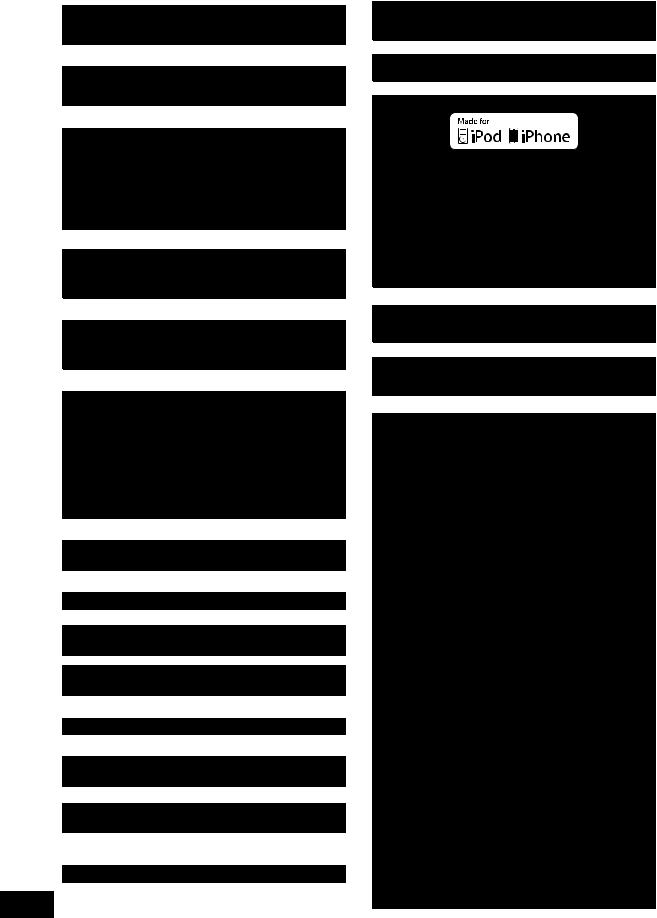
Java and all Java-based trademarks and logos are trademarks or registered trademarks of Sun Microsystems, Inc. in the United States and other countries.
Manufactured under license from Dolby Laboratories.
Dolby and the double-D symbol are trademarks of Dolby Laboratories.
Manufactured under license under U.S. Patent #’s: 5,451,942; 5,956,674; 5,974,380; 5,978,762; 6,226,616; 6,487,535; 7,392,195; 7,272,567; 7,333,929; 7,212,872 & other U.S. and worldwide patents issued & pending.
DTS and the Symbol are registered trademarks, & DTS-HD, DTS-HD Master Audio | Essential and the DTS logos are trademarks of DTS, Inc. Product includes software.
© DTS, Inc. All Rights Reserved.
This item incorporates copy protection technology that is protected by U.S. patents and other intellectual property rights of Rovi Corporation. Reverse engineering and disassembly are prohibited.
HDMI, the HDMI Logo, and High-Definition Multimedia Interface are trademarks or registered trademarks of HDMI Licensing LLC in the United States and other countries.
This product is licensed under the AVC patent portfolio license and VC-1 patent portfolio license for the personal and non-commercial use of a consumer to (i) encode video in compliance with the AVC Standard and VC-1 Standard (“AVC/VC-1 Video”) and/or (ii) decode AVC/VC-1 Video that was encoded by a consumer engaged in a personal and non-commercial activity and/or was obtained from a video provider licensed to provide AVC/VC-1 Video. No license is granted or shall be implied for any other use. Additional information may be obtained from MPEG LA, LLC.
See http://www.mpegla.com.
HDAVI Control™ is a trademark of Panasonic Corporation.
VIERA CAST is a trademark of Panasonic Corporation.
MPEG Layer-3 audio coding technology licensed from Fraunhofer IIS and Thomson.
“AVCHD” and the “AVCHD” logo are trademarks of Panasonic Corporation and Sony Corporation.
“DVD Logo” is a trademark of DVD Format/Logo Licensing Corporation.
DivX®, DivX Certified® and associated logos are trademarks of DivX, Inc. and are used under license.
YouTube and Picasa are trademarks of Google, Inc.
VQT3M52
Skype, associated trade marks and logos and the “ ” logo are trade marks of Skype Limited.
” logo are trade marks of Skype Limited. 
The Wi-Fi CERTIFIED Logo is a certification mark of the Wi-Fi Alliance.
“Made for iPod” means that an electronic accessory has been “Made for iPod” and “Made for iPhone” mean that an electronic designed to connect specifically to iPod and has been certified by the accessory has been designed to connect specifically to iPod, or developer to meet Apple performance standards.
iPhone, respectively, and has been certified by the developer to meet Apple is not responsible for the operation of this device or its
Apple performance standards.
compliance with safety and regulatory standards.
Apple is not responsible for the operation of this device or its Please note that the use of this accessory with iPod may affect compliance with safety and regulatory standards.
wireless performance.
Please note that the use of this accessory with iPod, or iPhone may iPod, iPod classic, iPod nano, and iPod touch are trademarks of affect wireless performance.
Apple Inc., registered in the U.S. and other countries.
iPhone, iPod, iPod classic, iPod nano, and iPod touch are trademarks of Apple Inc., registered in the U.S. and other countries.
DLNA, the DLNA Logo and DLNA CERTIFIED are trademarks, service marks, or certification marks of the Digital Living Network Alliance.
This product incorporates the following software:
(1)the software developed independently by or for Panasonic Corporation,
(2)the software owned by third party and licensed to Panasonic Corporation,
(3)the software licensed under the GNU General Public License, Version 2 (GPL v2),
(4)the software licensed under the GNU LESSER General Public License, Version 2.1 (LGPL v2.1) and/or,
(5)open sourced software other than the software licensed under the GPL v2 and/or LGPL v2.1
For the software categorized as (3) and (4), please refer to the terms and conditions of GPL v2 and LGPL v2.1, as the case may be at http://www.gnu.org/licenses/old-licenses/gpl-2.0.html and http://www.gnu.org/licenses/old-licenses/lgpl-2.1.html.
In addition, the software categorized as (3) and (4) are copyrighted by several individuals. Please refer to the copyright notice of those individuals at
http://www.am-linux.jp/dl/AWBPP11
The GPL/LGPL software is distributed in the hope that it will be useful, but WITHOUT ANY WARRANTY, without even the implied warranty of MERCHANTABILITY or FITNESS FOR A PARTICULAR PURPOSE.
At least three (3) years from delivery of products, Panasonic will give to any third party who contacts us at the contact information provided below, for a charge no more than our cost of physically performing source code distribution, a complete machine-readable copy of the corresponding source code covered under GPL v2/LGPL v2.1.
Contact Information cdrequest@am-linux.jp
Source code is also freely available to you and any other member of the public via our website below. http://www.am-linux.jp/dl/AWBPP11
For the software categorized as (5) includes as follows.
1.This product includes software developed by the OpenSSL Project for use in the OpenSSL Toolkit.
(http://www.openssl.org/)
2.This product includes software developed by the University of California, Berkeley and its contributors.
3.FreeType code.
4.The Independent JPEG Group's JPEG software.
4

Table of contents |
|
Safety precautions............................................ |
2 |
Caution for AC Mains Lead .............................. |
3 |
Getting started |
|
Accessory......................................................... |
6 |
Unit and media care ......................................... |
7 |
Using the remote control .................................. |
7 |
Control reference guide.................................... |
8 |
•Remote control ................................................................. |
8 |
•Main unit (Front) ............................................................... |
9 |
•Main unit (Rear)................................................................ |
9 |
Playable discs/Cards/USB devices ................ |
10 |
STEP 1: Preparing the speakers.................... |
12 |
•Assembling the speakers [BTT362].................................. |
12 |
STEP 2: Positioning ....................................... |
13 |
STEP 3: Connections ..................................... |
13 |
•Speaker cable connection .............................................. |
13 |
•Connection to a TV......................................................... |
14 |
•Connection with Set Top Box, etc. ................................. |
16 |
•Connection to a broadband network............................... |
17 |
•Radio antenna connection.............................................. |
18 |
STEP 4: AC mains lead connection ............... |
18 |
STEP 5: Easy setup ....................................... |
19 |
•Network Easy Setting ..................................................... |
20 |
•Firmware updates........................................................... |
22 |
•Reprogramming the remote control................................ |
22 |
Inserting or removing media........................... |
22 |
HOME menu................................................... |
23 |
Enjoying sound effects from all speakers....... |
24 |
•Enjoying surround sound effects .................................... |
24 |
Playback |
|
Playing video contents ................................... |
25 |
•Other operations during play .......................................... |
25 |
•Useful functions.............................................................. |
26 |
•Enjoying BD-Live or picture-in-picture in BD-Video........ |
27 |
•Regarding DivX .............................................................. |
28 |
Playing music ................................................. |
28 |
•Playing a track in another folder..................................... |
28 |
Enjoying 3D video .......................................... |
29 |
•3D settings ..................................................................... |
29 |
•Useful functions.............................................................. |
29 |
Playing still pictures........................................ |
30 |
•Useful functions.............................................................. |
30 |
Radio |
|
Listening to the Radio..................................... |
31 |
•Presetting stations automatically .................................... |
31 |
•Presetting stations manually........................................... |
31 |
•Listening/confirming the preset channels ....................... |
31 |
•RDS broadcasting .......................................................... |
31 |
|
|
|
Getting started |
|
|
|
|
TV |
|
|
|
|
|
|
|
|
|
|
|
Enjoying TV with unit’s speakers .................... |
32 |
|
|
•Surround sound effects.................................................. |
32 |
|
Playback |
(VIERA Link “HDAVI ControlTM”)..................... |
32 |
|
|
•Sound modes................................................................. |
32 |
|
|
Linked operations with the TV |
|
|
|
•Setting the audio link...................................................... |
32 |
|
|
•Easy control only with VIERA remote control ................ |
33 |
|
|
|
|
|
|
|
|
|
|
Other devices |
|
|
Radio |
|
|
|
|
Using the iPod/iPhone |
34 |
|
|
|
|
||
•iPod/iPhone Connection ................................................ |
34 |
|
|
•iPod/iPhone Playback .................................................... |
35 |
|
|
|
|
|
|
|
|
|
|
Advanced operations |
|
|
|
|
|
|
TV |
Enjoying VIERA CAST |
36 |
|
|
|
|
||
Playing back contents on the DLNA server |
|
|
|
(DLNA)............................................................ |
37 |
|
|
Playback menu ............................................... |
38 |
|
|
Setup menu .................................................... |
39 |
|
devices |
|
|
|
|
|
|
|
|
Optional speaker settings |
|
|
|
|
|
Other |
|
|
|
|
|
Speaker installation option |
44 |
|
|
|
operations |
||
|
|
|
|
|
|
|
|
Reference |
|
|
|
|
|
|
|
|
|
|
Advanced |
Troubleshooting guide |
45 |
|
|
|
|
||
Messages ....................................................... |
48 |
|
|
Specifications ................................................. |
49 |
|
|
Supplemental information ............................... |
50 |
Optionalspeaker |
|
Index............................................................... |
51 |
settings |
|
|
|
||
Glossary |
|
|
|
|
|
|
|
Refer to following site for technical terms. |
|
|
|
http://www.panasonic.co.uk/html/en_GB/Technology/ |
|
|
|
0-9/217724/index.html |
|
|
Reference |
|
|
|
|
|
|
|
VQT3M52
5

≥These operating instructions are applicable to models SC-BTT362 and SC-BTT262. Unless otherwise indicated, illustrations in these operating instructions are of SC-BTT362.
Indicates features applicable to: [BTT362]: SC-BTT362 only [BTT262]: SC-BTT262 only
≥ Operations in these instructions are described mainly with the remote control, but you can perform the operations on the main unit if the controls are the same.
System |
SC-BTT362 |
SC-BTT262 |
Main unit |
SA-BTT362 |
SA-BTT262 |
Front speakers |
SB-HF370 |
SB-HF262 |
Subwoofer |
SB-HW370 |
SB-HW270 |
≥ Please note that the actual controls and components, menu items, etc. of your Blu-ray Disc Home Theater Sound
System may look somewhat different from those shown in the illustrations in these Operating Instructions.
Accessory
Check the supplied accessories before using this unit. |
|
|
|
For accessories of speakers, refer to page 12. |
|
|
|
[BTT362] |
[BTT262] |
||
∏ 1 |
Remote control |
∏ 1 Remote control |
|
|
(N2QAYB000635) |
|
(N2QAYB000630) |
∏ 2 |
Batteries for remote control |
∏ 2 Batteries for remote control |
|
∏ 1 FM indoor antenna |
∏ 1 |
FM indoor antenna |
|
|
(RSAX0002) |
|
(RSAX0002) |
∏ 1 AC mains lead |
∏ 1 |
AC mains lead |
|
|
(K2CZ3YY00005) |
|
(K2CZ3YY00005) |
∏ 1 |
Antenna plug adaptor |
∏ 1 |
Antenna plug adaptor |
|
(K1YZ02000013) |
|
(K1YZ02000013) |
|
|
∏ 8 |
Cushion foot |
|
|
|
(RFA3313) |
≥Product numbers provided in these operating instructions correct as of January 2011. These may be subject to change.
≥Do not use AC mains lead with other equipment.
VQT3M52
6
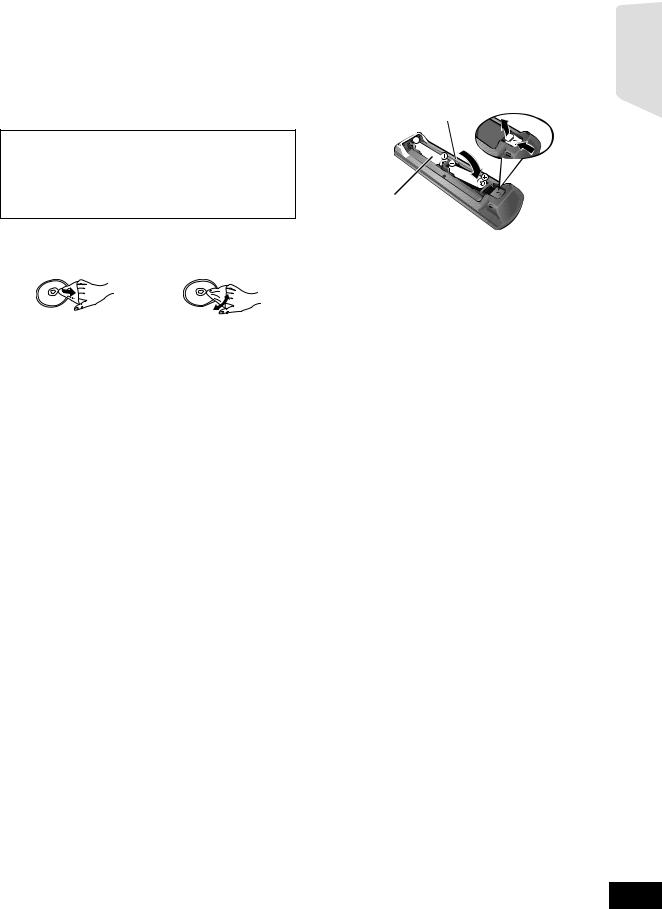
Unit and media care
∫ Clean this unit with a soft, dry cloth
≥Never use alcohol, paint thinner or benzine to clean this unit.
≥Before using chemically treated cloth, carefully read the instructions that came with the cloth.
Using the remote control
Insert so the poles (i and j) match those in the remote control.
∫ Clean the lens with the lens cleaner
Lens cleaner: RP-CL720AE
≥This lens cleaner may not be available for sale in all countries, e.g. not available in Germany, please consult your Panasonic dealer for advice.
≥This lens cleaner is sold as specific for DIGA, but can be used on this unit as well.
∫Clean discs
DO |
DO NOT |
Wipe with a damp cloth and then wipe dry.
∫ Disc and card handling precautions
≥Handle discs by the edges to avoid inadvertent scratches or fingerprints on the disc.
≥Do not attach labels or stickers to discs.
≥Do not use record cleaning sprays, benzine, thinner, static electricity prevention liquids or any other solvent.
≥Clean any dust, water, or foreign matter from the terminals on the rear side of the card.
≥Do not use the following discs:
jDiscs with exposed adhesive from removed stickers or labels (rented discs etc).
jDiscs that are badly warped or cracked. jIrregularly shaped discs, such as heart shapes.
∫ To dispose or transfer this unit
The unit may keep the user settings information in the unit. If you discard this unit either by disposal or transfer, then follow the procedure to return all the settings to the factory presets to delete the user settings. (> 45, “To return all settings to the factory preset.”)
≥The operation history may be recorded in the memory of this unit.
R6/LR6,
(Alkaline or manganese batteries)
Point it at remote control signal sensor on this unit. (> 9)
Getting started
VQT3M52
7

Control reference guide
|
|
|
|
|
|
|
|
|
|
13 |
1 |
|
|
|
|
|
|
|
|
|
|
|
|
|
|
|
|
|
|
|
|
|
2 |
|
|
|
|
|
|
|
|
|
14 |
|
|
|
|
|
|
|
|
|
|
15 |
|
|
|
|
|
|
|
|
|
|
|
3 |
|
|
|
|
|
|
16 |
|||
|
|
|
|
|||||||
|
|
|
|
|
||||||
4 |
|
|
|
|
17 |
|||||
|
18 |
|||||||||
|
|
|
|
|
|
|
|
|||
|
|
|
|
|
||||||
|
|
|
||||||||
5 |
|
|
|
|
|
|
|
|
|
|
|
|
|
|
|
|
|
|
|
|
|
|
|
|
|
|
|
|
|
|
|
|
|
|
|
|
|
|
|
|
|
||
6 |
|
|
|
|
|
|
|
|
|
19 |
|
|
|
|
|
|
|
|
|
20 |
|
|
|
|
|
|
|
|
|
|
|
|
|
|
|
|
|
|
|
|
|
||
|
|
|
|
|
|
|
|
|
|
|
|
|
|
|
|
|
|
|
|
|
|
|
|
|
|
|
|
|
|
|
||
7 |
|
|
|
|
|
|
|
|
|
|
|
|
|
|
|
|
|
|
|
||
|
|
|
|
|
|
|
|
|||
|
|
|
|
|
|
|
|
|
||
|
|
|
|
|
|
|
|
|
21 |
|
|
|
|
|
|
|
|
|
|||
|
|
|
|
|
|
|
|
|
|
|
8 |
|
|
|
|
|
|
|
|
||
|
|
|
|
|
|
|
|
|||
9 |
|
|
|
|
|
|
|
|
|
22 |
10 |
|
|
|
|
|
|
|
|
|
23 |
11 |
|
|
|
|
|
|
|
|
|
|
12 |
|
|
|
|
|
|
|
|
|
24 |
|
|
|
|
|
|
|
|
|
|
|
Remote control
1Turn the unit on and off
2Select title numbers, etc./Enter numbers or characters (> 36)
[CANCEL]: Cancel
3Select the source (> 22)
4Basic playback control buttons (> 25)
5Select preset radio stations (> 31)
6Show status messages (> 25)
7Display the Home screen of VIERA CAST (> 36)
8Selection/OK, Frame-by-frame (> 25)
9Show OPTION menu (> 26)
10Coloured buttons (red, green yellow, blue) These buttons are used when;
≥Operating a BD-Video disc that includes JavaTM applications (BD-J).
≥Operating contents of VIERA CAST (> 36)
11Set the sound mode (> 24)/Select speaker channel (> 24)
12Select surround sound effects (> 24)/Set the sleep timer 1 Press and hold [jSLEEP].
2 While “SLEEP ££” is displayed, press [jSLEEP] several times to select the time (in minutes).
≥Timer selection is up to 120 minutes.
≥Select “OFF” when cancelling the setting.
≥To confirm the remaining time Press and hold the button again.
13TV operation buttons
You can operate the TV through the unit’s remote control. [Í]: Turn the television on and off
[AV, INPUT]: Switch the input select [i j VOL] : Adjust the volume
14Adjust the volume of the main unit
15Select audio (> 26)
16Mute the sound
≥“MUTE” flashes on the unit’s display, while the function is on.
≥To cancel, press the button again or adjust the volume.
≥Muting is cancelled if the unit is turned off.
17Switch on/off Secondary Video (Picture-in-picture) (> 27)
18Select radio stations manually (> 31)
19Exit the menu screen
20Show HOME menu (> 23)
21Show Pop-up Menu/Top Menu/Direct Navigator (> 25)
22Return to previous screen
23[BTT362]
Start up a video communication (> 36)
24Show Playback menu (> 38)
VQT3M52
8

Main unit (Front)
Getting started
1 |
2 |
3 |
|
OPEN/CLOSE |
VOL |
Pull open.
iPod |
SD CARD
|
4 |
5 |
6 |
7 |
8 |
9 |
10 |
11 |
1 |
Standby/on switch (Í/I) (> 19) |
|
|
|
6 |
Start play (> 25) |
|
|
|
Press to switch the unit from on to standby mode or vice |
|
7 |
SD card slot (> 22) |
|
|||
|
versa. In standby mode, the unit is still consuming a small |
8 |
USB port (> 22) |
|
||||
|
amount of power. |
|
|
|
9 |
Remote control signal sensor |
|
|
2 |
Open or close the disc tray (> 22) |
|
|
|
|
Distance: within approx. 7 m. |
|
|
3 |
Adjust the volume of the main unit |
|
|
|
|
Angle: Approx. 20e up and down, 30e left and right |
||
4 |
Disc tray |
|
|
|
10 |
Display |
|
|
5 |
Stop (> 25) |
|
|
|
11 |
Connect iPod/iPhone (> 34) |
|
|
Main unit (Rear)
1 |
2 |
3 |
4 |
|
|
|
5 |
|
6 |
7 |
8 |
9 |
10 |
11 |
12 |
||||||||||||||||
|
|
|
|
|
|
|
|
|
|
|
|
|
|
|
|
|
|
|
|
|
|
|
|
|
|
|
|
|
|
|
|
|
|
|
|
|
|
|
|
|
|
|
|
|
|
|
|
|
|
|
|
|
|
|
|
|
|
|
|
|
|
|
|
|
|
|
|
|
|
|
|
|
|
|
|
|
|
|
|
|
|
|
|
|
|
|
|
|
|
|
|
|
|
|
|
|
|
|
|
|
|
|
|
|
|
|
|
|
|
|
|
|
|
|
|
|
|
|
|
|
|
|
|
|
|
|
|
|
|
|
|
|
|
|
|
|
|
|
|
|
|
|
|
|
|
|
|
|
|
|
|
|
|
|
|
|
|
|
|
1 |
AC IN terminal (> 18) |
9 |
FM radio antenna terminal (> 18) |
2 |
Speaker terminals (> 13) |
10 |
DIGITAL AUDIO IN terminal (> 14, 15) |
3 |
Cooling fan |
11 |
AUX terminal (> 14) |
4 |
[BTT362] |
12 |
VIDEO OUT terminal (> 14) |
USB port for the Communication Camera TY-CC10W (optional) (> 36)
5LAN port (> 17)
6HDMI AV OUT (ARC) terminal (> 15)
7[BTT362]
HDMI 1 IN (CABLE/SAT) terminal (> 16)
8[BTT362]
HDMI 2 IN terminal (> 16)
VQT3M52
9

Playable discs/Cards/USB devices
Device |
Disc markings |
Device types |
Contents format* |
|||||
|
|
|
|
|
|
|
BD-Video |
Video |
|
|
|
|
|
|
|
BD-RE |
Video |
|
|
|
|
|
|
|
JPEG/ |
|
[BD] |
|
|
|
|
|
|
|
MPO (3D still picture) |
|
|
|
|
|
|
|
BD-R |
Video |
|
|
|
|
|
|
|
DivX® |
|
|
|
|
|
|
|
|
|
MKV |
|
|
|
|
|
|
|
DVD-Video |
Video |
|
|
|
|
|
|
|
|
|
|
|
|
|
|
|
|
|
|
|
|
|
|
|
|
|
|
|
|
|
|
|
|
|
|
DVD-R |
Video |
|
|
|
|
|
|
|
AVCHD |
|
|
|
|
|
|
|
|
|
|
|
|
|
|
|
|
|
|
DivX® |
|
|
|
|
|
|
|
|
|
[DVD] |
|
|
|
|
|
|
|
MKV |
|
|
|
|
|
|
DVD-R DL |
MP3 |
|
|
|
|
|
|
|
|
||
|
|
|
|
|
|
|
|
JPEG/ |
|
|
|
|
|
|
|
|
MPO (3D still picture) |
|
|
|
|
|
|
|
DVD-RW |
Video |
|
|
|
|
|
|
|
|
AVCHD |
|
|
|
|
— |
+R/+RW/+R DL |
|
||
|
|
|
|
|
|
|
Music CD |
Music [CD-DA] |
|
|
|
|
|
|
|
|
|
|
|
|
|
|
|
|
|
|
|
|
|
|
|
|
|
|
DivX® |
[CD] |
|
|
|
|
|
|
CD-R |
MKV |
|
|
|
|
— |
Music [CD-DA] |
|||
|
|
|
|
CD-RW |
MP3 |
|||
|
|
|
|
|
|
|
||
|
|
|
|
|
|
|
|
JPEG/ |
|
|
|
|
|
|
|
|
MPO (3D still picture) |
|
|
|
|
|
|
|
SD Memory Card (from 8 MB to 2 GB) |
MPEG2 |
[SD] |
|
|
|
|
|
|
SDHC Memory Card (from 4 GB to 32 GB) |
AVCHD |
|
|
|
|
|
|
SDXC Memory Card (48 GB, 64 GB) |
JPEG/MPO (3D still |
|
|
|
|
|
|
|
|
||
|
|
|
|
|
|
|
(Compatible with both mini and micro types) |
picture) |
|
|
|
|
|
|
|
(as of January 2011) |
|
|
|
|
|
|
|
|
|
DivX® |
|
|
|
|
|
|
|
USB devices |
MKV |
[USB] |
|
|
|
— |
MP3 |
|||
|
|
|
(up to 2 TB) |
|||||
|
|
|
|
|
|
|
JPEG/ |
|
|
|
|
|
|
|
|
|
|
|
|
|
|
|
|
|
|
MPO (3D still picture) |
* See page 11 and 50 for more information on the types of content that can be played.
VQT3M52
10

∫ Discs that cannot be played by this unit
≥DVD-RAM
≥Super Audio CD
≥Photo CD
≥DVD-Audio
≥Video CD and Super Video CD
≥WMA discs
≥DivX Plus HD discs
≥HD DVD
∫ Region management information
BD-Video
This unit plays BD-Video marked with labels containing the region code “B”.
Example:
DVD-Video
This unit plays DVD-Video marked with labels containing the region number “2” or “ALL”.
Example:
2 ALL 124
∫ Finalize
DVD-R/RW/R DL, +R/+RW/+R DL and CD-R/RW recorded by a recorder, etc. needs to be finalized by the recorder to play on this unit. Please refer to the recorder’s instructions.
∫ BD-Video
≥This unit supports high bit rate audio (Dolby Digital Plus, Dolby TrueHD, DTS-HD High Resolution Audio and DTS-HD Master Audio) adopted in BD-Video.
∫ 3D
≥3D videos and 3D still pictures can be played back when this unit is connected to a 3D compatible TV using a High Speed HDMI Cable.
≥2D video can be enjoyed as 3D virtually. (> 29)
∫ Music CD
Operation and sound quality of CDs that do not conform to CD-DA specifications (copy control CDs, etc.) cannot be guaranteed.
∫ SD card
≥ miniSD Cards, microSD Cards, microSDHC Cards and microSDXC Cards can be used, but must be used with an adaptor card. These are usually supplied with such cards, or otherwise customer provided.
≥To protect the card’s contents, move the record prevention tab (on the SD card) to “LOCK”.
≥This unit is compatible with SD Memory Cards that meet SD Card Specifications FAT12 and FAT16 formats, as well as SDHC Memory Cards in FAT32 format (Does not support long file name.) and SDXC Memory Cards in exFAT.
≥If the SD card is used with incompatible computers or devices, recorded contents may be erased due to the card being formatted etc.
≥Useable memory may be slightly less than the card capacity.
∫ USB device
≥This unit does not guarantee connection with all USB devices.
≥This unit does not support USB device charging.
≥[BTT362]
When using Communication Camera TY-CC10W, connect it to the rear terminal of this unit. (> 36)
≥FAT12, FAT16 and FAT32 file systems are supported.
≥This unit supports USB 2.0 High Speed.
≥This unit can support an HDD formatted to FAT32. Some types of HDD may require the use of its external power supply unit.
Getting started
≥It may not be possible to play the above media in some cases due to the type of media, the condition of the recording, the recording method and how the files were created.
≥The producers of the disc can control how discs are played, so you may not always be able to control play as described in these operating instructions. Read the disc’s instructions carefully.
VQT3M52
11

STEP 1: Preparing the speakers
[BTT362] |
|
|
∏ 2 Front speakers |
∏ 2 Bases |
∏ 2 Screws A |
|
(RYK1637-K) |
(XTB4+12GFJK) |
∏ 2 Speaker cables
(REEX1266A: RED) (REEX1267A: WHITE)
Assembling the speakers [BTT362]
Caution |
Preparation |
|
≥ Do not stand on the base. Be cautious when children are near. |
≥ To prevent damage or scratches, lay down a soft cloth and |
|
≥ When carrying speakers, hold the stand and base parts. |
perform assembly on it. |
|
|
≥ For wall mount, refer to page 44. |
|
Thread the speaker cable through the base. |
Insert the wire fully. |
|
≥ Use cables with a white connector and red connector. |
||
r: White |
||
|
||
|
s: Blue line |
|
|
Push! |

 Press into the groove.
Press into the groove.
Leave about 110 mm
Tighten securely.
Pull the cable |
Back of the base |
||
straight along the |
|
|
|
|
|
|
|
|
|
|
|
line and slide into |
|
|
|
the groove. |
|
|
|
≥Be careful not to cross (short-circuit) or reverse the polarity of the speaker wires as doing so may damage the speakers.
≥Do not hold the speaker in one hand to avoid injury by dropping the speaker when carrying.
∫ Preventing the speakers from falling [BTT362] [BTT262]
≥Consult a qualified housing contractor concerning the appropriate procedure when attaching to a concrete wall or a surface that may not have strong enough support. Improper attachment may result in damage to the wall or speakers.
≥Use a string of less than ‰ 2.0 mm, which is capable of supporting over 10 kg.
e.g. [BTT362]

AString (not supplied)
Thread from the wall to the speaker and tie tightly.
B Rear of the speaker
C Screw eye (not supplied)
D Wall
E Approx.150 mm
VQT3M52
12

STEP 2: Positioning
]
Caution
≥The main unit and supplied speakers are to be used only as indicated in this setup. Failure to do so may lead to damage to the amplifier and/or the speakers, and may result in the risk of fire. Consult a qualified service person if damage has occurred or if you experience a sudden change in performance.
≥Do not attempt to attach these speakers to walls using methods other than those described in this manual.
≥Do not touch the front netted area of the speakers. Hold by the sides.
How you set up your speakers can affect the bass and the sound field.
Setup example
Place the front speakers at approximately the same distance from the seating position.
The angles in the diagram are approximate.
≥Keep your speakers at least 10 mm away from the system for proper ventilation.







60°


A Front speakers
B Subwoofer
≥Use only supplied speakers
Using other speakers can damage the unit, and sound quality will be negatively affected.
≥You can damage your speakers and shorten their useful life if you play sound at high levels over extended periods.
≥Place speakers on flat secure bases.
≥Placing speakers too close to floors, walls, and corners can result in excessive bass. Cover walls and windows with thick curtains.
∫ If irregular colouring occurs on your TV, turn the TV off for about 30 minutes.
If it persists, move the speakers further away from the TV.
STEP 3: Connections
Turn off all equipment before connection and read the appropriate operating instructions.
Do not connect the AC mains lead until all other connections are complete.
Speaker cable connection
Connect to the terminals of the same colour.
3 PURPLE Subwoofer
2 RED Front speaker (Rch)
1WHITE Front speaker (Lch)
Main unit
3Ω |
R 3Ω L |
SUBWOOFER FRONT
Getting started
VQT3M52
13
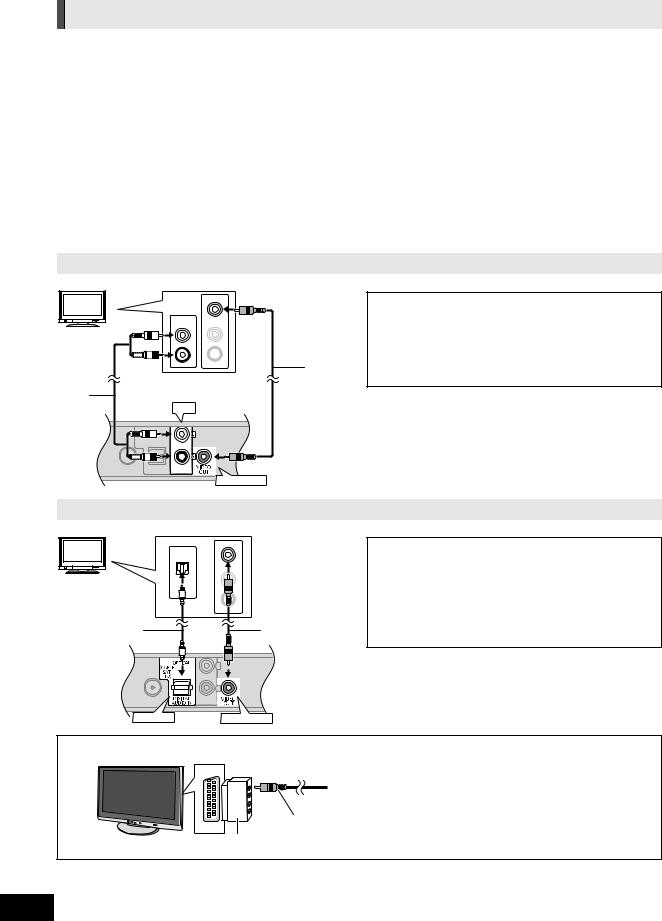
Connection to a TV
≥Do not make the video connections through the VCR.
Due to copy guard protection, the picture may not be displayed properly.
≥Turn off all equipment before connection.
∫ OPTICAL IN
≥After making the digital audio connection, make settings to suit the type of audio from your digital equipment (> 26).
∫ HDMI
The HDMI connection supports VIERA Link “HDAVI Control” (> 32) when used with a compatible Panasonic TV. ≥Please use High Speed HDMI Cables that have the HDMI logo (as shown on the cover). It is recommended that you use
Panasonic’s HDMI cable. When outputting 1080p signal, please use HDMI cables 5.0 meters or less. Recommended part number (High Speed HDMI Cable):
RP-CDHS15 (1.5 m), RP-CDHS30 (3.0 m), RP-CDHS50 (5.0 m), etc.
≥Audio will be output through the system’s speakers when “Off” is selected in “HDMI Audio Output”. (> 42)
Connection for the standard picture and audio
TV |
VIDEO IN |
|
To enjoy TV audio from this home theatre |
AUDIO OUT |
AUDIO IN |
|
system’s speakers: |
|
|
||
L |
L |
|
1 Connect the TV and the main unit with the |
|
|
|
|
R |
R |
|
Audio cable (not supplied). |
|
|
|
2 Select “AUX” as a source (> 23). |
|
|
|
|
|
|
|
A Audio cable (not supplied) |
AUX |
|
|
|
|
|
|
B Video cable (not supplied) |
AUX
VIDEO OUT
Connection for the better audio
TV |
VIDEO IN |
OPTICAL |
|
|
OUT |
AUDIO IN
L
R
OPTICAL |
VIDEO OUT |
To enjoy TV audio from this home theatre system’s speakers:
1Connect the TV and the main unit with the Optical digital audio cable (not supplied).
2Select “DIGITAL IN” or “D-IN” as a source (> 23).
A Optical digital audio cable (not supplied)
B Video cable (not supplied)
e.g.,
AV1
VQT3M52
14
If the TV does not have a VIDEO IN terminal, connect using a Scart adaptor (Scart—VIDEO IN).
VIDEO IN
A Scart adaptor (not supplied)
B Video cable (not supplied)
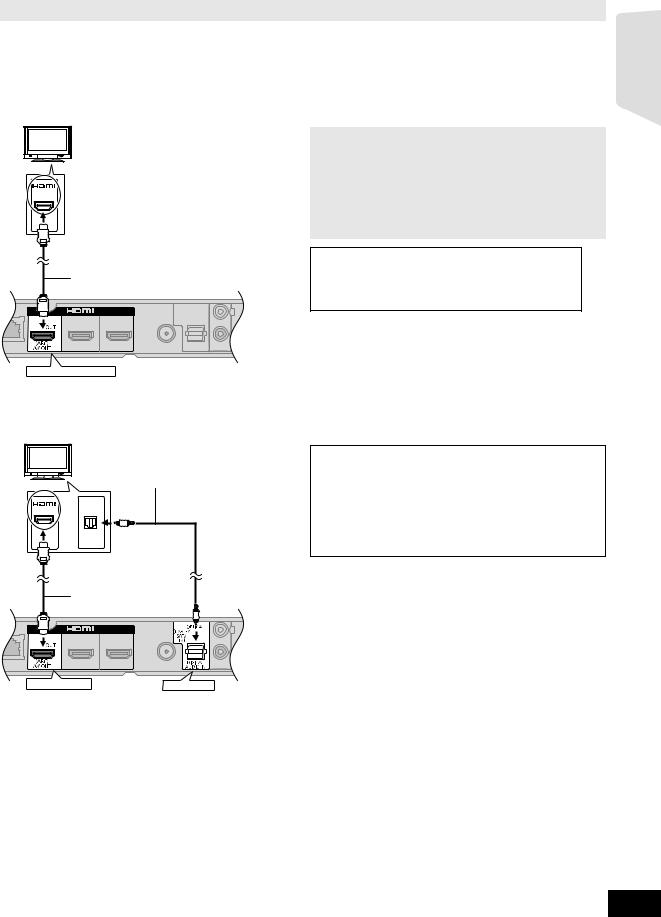
Connection for the best picture and audio
≥When connecting to a TV using an HDMI cable, check the HDMI terminal on the TV. If the HDMI terminal is labeled “HDMI (ARC)”, you can connect the unit simply with a single HDMI cable.
≥It is possible to play back 3D videos and 3D still pictures by connecting this unit with a 3D compatible TV. ≥For details, refer to the operating instructions of your TV.
∫ When the HDMI terminal on the TV is labeled “HDMI (ARC)”
TV |
|
What is ARC? |
|
ARC is an abbreviation of Audio Return Channel, also |
|
|
|
|
|
|
known as HDMI ARC. It refers to one of the HDMI functions. |
|
|
When you connect the unit to the terminal labeled |
HDMI |
|
“HDMI (ARC)”, the optical digital audio cable that is usually |
(ARC) |
|
required in order to listen to sound from TV is no longer |
|
|
|
|
|
required, and TV pictures and sound can be enjoyed with a |
|
|
single HDMI cable. |
|
|
To enjoy TV audio from this home theatre |
|
|
system’s speakers: |
|
|
|
|
|
Select “ARC” as a source (> 23). |
A HDMI cable (not supplied)
HDMI AV OUT (ARC)
Getting started
∫ When the HDMI terminal on the TV is not labeled “HDMI (ARC)”
TV |
|
To enjoy TV audio from this home theatre |
|
|
system’s speakers: |
|
|
|
|
OPTICAL |
1 Connect the TV and the main unit with the |
HDMI |
OUT |
Optical digital audio cable (not supplied). |
|
||
|
|
2 Select “DIGITAL IN” or “D-IN” as a source |
|
|
(> 23). |
|
|
A HDMI cable (not supplied) |
|
|
B Optical digital audio cable (not supplied) |
HDMI AV OUT |
OPTICAL |
VQT3M52
15

Connection with Set Top Box, etc.
∫ When the connecting devices have an HDMI terminal
[BTT362] |
|
|
|
e.g., |
|
|
|
TV |
|||
|
|
||
AV IN |
AV OUT |
AV OUT |
|
(ARC) |
|
|
A HDMI cable (not supplied)
B Set Top Box (Cable/Satellite), etc.
COther devices (Video game, etc.)
≥Make sure that the HDMI cable connection is made to enjoy the videos from the Set Top Box, etc. Furthermore, select “HDMI Input1” or “HDMI Input2” as a source.
|
|
HDMI Standby Pass-Through (> 42) |
HDMI IN 2
HDMI AV OUT |
HDMI IN 1(CABLE/SAT) |
(ARC) |
Even if this unit is in standby mode, a device connected with this unit can output videos and sound to the TV.
Moreover, you can switch the HDMI input terminal by pressing [EXT-IN] on the remote control.
≥ Sound will not be output from this unit’s speakers.
∫ When the connecting devices do not have an HDMI terminal
e.g., |
|
|
To enjoy TV audio from this home theatre |
|
|
TV |
|
system’s speakers: |
|
|
|
|
|
|
|
|
OPTICAL |
1 |
Connect the STB and the main unit with the |
|
|
OUT |
|
Optical digital audio cable (not supplied). |
|
|
|
2 |
Select “DIGITAL IN” or “D-IN” as a source |
|
|
|
|
(> 23). |
A Refer to the operating instructions of the
respective devices for the optimal connections.
B Optical digital audio cable (not supplied)
C Set Top Box (Cable/Satellite), etc.
OPTICAL
VQT3M52
16
