Panasonic KX-FT37NZ User Manual

Quick Start
Panasonic
Telephone Answering System with Facsimile
Model No.
KX-FT37NZ
OPERATING INSTRUCTIONS
■0
■o-
O
(D tJ ZP O
-3 o
S
o
»
I
2.
3
(fi O
<D
<
o'
O
X
(D
T3
o
3 o
Please read these Operating Instructions before using the unit and save for future reference.
Thank you for purchasing a Panasonic Facsimile.
Welcome to the world of Panasonic facsimiles.
This product combines the facsimile, telephone, telephone answering device andcopie^^^^^ provide you with more efficient office or home use. By utilizing these convenient features^ you pen maximize the effectiveness of this unit.
Warning:
•WHEN A FAILURE OCCURS WHICH RESULTS IN THE INTERNAL PARTS BECQMING ACCESSIBLE. DISCONNECT THE POWER SUPPLY CORD IMMEDIATELY AND RETURN THIS UNIT TO AN AUTHORIZED SERVICE CENTER.
•DISCONNECT THE TELECOM CONNECTION BEFORE DISCONNECTING THE POWER CONNECTION PRIOR TO RELOCATING THE EQUIPMENT, AND RECONNECT THE POWER FIRST.
•NO “111" OR OTHER CALLS CAN BE MADE FROM THIS DEVICE DURING A MAINS POWER FAILURE.
Notice to New Zealand users;
•The grant of a Telepermit tor any item of terminal equipment indicates only that Telecom has accepted that the item complies with minimum conditions for connection to its network. !t indicates no endorsement of the product by Telecom, nor does its provide any sort of warranty. Above ail, it provides no assurance that any item will work correctly in all respects with another item of Tetepermitted equipment of a different make or model, nor does it imply that any product is compatible with all of Telecom’s network services.
•This device is equipped with pulse dialling while the Telecom standard is DTMF tone dialiihg. There is no guarantee that Telecom lines will always continue to support pulse dialling.
•Use of pulse dialling, when this equipment is connected to the same line as other equipment, may give rise to bell tinkle or noise and may also cause a false answer condition. Should such problems occur, the user should NOT contact Telecom Faults Service.
•This equipment shall not be set to make automatic calls to the Telecom "111” Emergency Service.
•This equipment should not be used under any circumstances which may constitute a nuisance to other Telecom customers.
•All persons using this device for recording telephone conversations shall comply with NZ law. This requires that at least one party to the conversation is to be aware that it is being recorded. In addition, the principles enumerated in the Privacy Act 1993 shall be complied with in respect tothe nature of the personal information collected, the purpose of its collection, how it is to be used and what it disclosed to any other party.
Copyright:
This manual is copyrighted by Kyushu Matsushita Electric Co., Ltd. (KME) and its licensee. Under the copyright laws, this manual may not be reproduced in any form, in whole or part, without the prior written consent of KME and its licensee.
© Kyushu Matsushita Electric Co., Ltd. 1998
'i'j-Ji |
.-.l'.^iü¿:;;:J'.;;vtt.'ï.lii''->..i |
£l |
Important safety instructions
When using this unit, basic safety precautions should always be followed to reduce the risk of fire, electric shock, or personal injury.
1.Read and understand ail instructions.
2.Follow all warnings and instructions marked on this unit.
3.Unplug this unit from AC outlets before cleaning. Do not use liquid or aerosol cleaners. Use a damp cloth for cleaning.
4.Do not use this unit near water, for example, near a bath tub, wash bowl, kitchen sink, or the like.
5.Place the unit securely on a stable surface. Serious damage and/or injury may result if the unit falls.
6.Do not cover slots and openings on the unit. They are provided for ventilation and protection against overheating. Never place the unit near radiators, or in a place where proper ventilation is not provided.
7.Use only the power source marked on the unit. If you are not sure of the type of power supplied to your home, consult your dealer or local power company.
8.For safety purposes this product is equipped with a three prong grounded plug. If you do not have this type of outlet, please have one installed. Do not use any type of adaptor plug to defeat this safety feature.
9.Do not place objects on the power cord. Install the unit where no one can step or trip on the
cord.
10.Do not overload wall outlets and extension cords. This can result in the risk of fire or electric shock.
11.Never push any objects through slots in this unit. This may result in the risk of fire or electric shock. Never spill any liquid on the unit.
12.To reduce the risk of electric shock, do not disassemble this unit. Take the unit to an authorized service centre when service is required. Opening or removing covers may expose you to dangerous voltages or other risks. Incorrect reassembly can cause electric shock when the unit is subsequently used.
13.Unplug this unit from the wall outlet and refer servicing to an authorized service centre when the following conditions occur;
A. When the power supply cord or plug is damaged or frayed.
B.If liquid has been spilled into the unit.
C.If the unit has been exposed to rain or water.
D.If the unit does not work normally by following the operating instructions. Adjust only controls covered by the operating instructions, improper adjustment may require extensive work by an authorized service centre.
E.If the unit has been dropped or physically damaged.
F.If the unit exhibits a distinct change in performance.
14.During thunderstorms, avoid using telephones except cordless types. There may be a remote risk of an electric shock from lightning.
15.Do not use this unit to report a gas leak, when in the vicinity of the leak.
SAVE THESE
INSTRUCTIONS
INSTALLATION:
1.Never install telephone wiring during a lightning storm.
2.Never install telephone jacks in wet locations unless the jack is specifically designed for wet locations.
3.Never touch uninsulated telephone wires or terminals unless the telephone line has been disconnected at the network interface.
4.Use caution when installing or modifying telephone lines.
WARNING:
•To prevent the risk of fire or electrical shock, do not expose this product to rain or any type of moisture,
OTHER INFORMATION:
•Keep the unit away from electrical noise generating devices, such as fluorescent lamps and motors.
•The unit should be kept free from dust, high temperature, and vibration.
•The unit should not be exposed to direct sunlight.
•Do not place heavy objects on top of this unit.
•Do not touch the plug with wet hands.
.... ■■■■■
Included accessories
•If any items are missing or damaged, check with the place of purchase.
•Save the original carton and packing materials for future shipping and transporting of the unit.
Accessory order information
Use the following types of recording paper for replacement.
Model No. |
Description |
|
|
|
|
|
|
KX-A106 |
Standard thermal recording paper |
216 mm X 30 m (8Va" x 98') roll, |
|
with 25 mm (1") core |
|||
|
|
||
|
|
|
|
KX-A125 |
Super thermal recording paper |
216 mm X 30 m (8Vs" x 98') roll, |
|
(Like plain paper) |
with 25 mm (1") core |
||
|
|||
|
|
|
Help function
You can print a quick reference for assistance as foilows.
•4 Select which operation you want to print out by 8 pressing [HELP] repeatedly.
Pressing [ HELP] one time
l.HOW TO SET UP
two times
2.EASY DIAL
three times
3.FAX OPÉRATION
four times
4.RECEIVE MODE
five times
5.TAD OPERATION
Press fSTART/COPY/SET].
PRINTING
To instali the recording paper
Open the cover by pressing the cover open button.
Install a recording paper roll
1^. Insert the leading edge of the paper opening above the thermal
head and pul! it out of the unit.
Close the cover securely by a^ pushing down on both corners.
, Install the paper stacker.
W
® For further details, see page 19.
6
To connect the unit
®This device is equipped with pulse dialling while the Telecom standard is DTMF tone dialling. There is no guarantee that Telecom lines will always continue to support pulse dialling.
®Use of pulse dialling, when this equipment is connected to the same line as other equipment, may give rise to bell tinkle or noise and may also cause a false answer condition. Should such problems occur, the user should NOT contact Telecom Faults Service.
•For further details, see page 20.
®You can print a quick reference for assistance (see the “Help function” on page 5).
To make a voice call
When finished,
hang up the handset.
To answer a voice call
When finished,
hang up the handset.
@ For further details, see page 26.
8
® For further details, see page 33,
To receive faxes
Hang up the handset.
®For further details, see page 44.
®You can select the desired receive mode according to your needs. See pages 42 and 43.
10
« For further details, see page 56.
11
Operating the answering device
Setting the unit to receive voice messages and fax messages automatically
Press [ AUTO RECEIVE ] until the
AUTO RECEIVE light turns on.
•If the display does not show “TAD/FAX MODE” when the AUTO RECEIVE light turns on, the setting needs to be changed to the TAD/FAX mode. See page 57.
12
Listening to recorded messages
5- Press [PLAY WIESSAGESl when the
PLAY MESSAGES light is flashing or on.
®When the PLAY MESSAGES light is:
—flashing, the unit will only
« For further details, see page 62.
Erasing recorded messages
Erasing a specific message
|
Press (ERASE) while listening to |
m |
the message you want to erase |
|
Erasing al! the messages
Press [ ERASE 1 after listening to all of the messages.
Press (START/COPY/SET).
Press fSTART/COPY/SETj again.
For further details, see page 62.
13
■■■
Table of Contents
Initial |
Finding the |
Location |
16 |
Controls |
Overview |
18 |
Preparation
Setup |
Installing the recording paper............................. |
19 |
|
|
installing the paper stacker................................. |
19 |
|
|
Connections........................................................ |
20 |
|
|
Progrannnning the date and time, your name and |
21 |
|
|
facsimile telephone number ....................... |
|
|
Volumes |
Adjusting volumes |
25 |
|
|
|
|
|
Maldng and |
Making a voice call manually........................................................ |
. 26 |
|
Telephone Answering CalU |
Answering a voice call ................................................................. |
. 26 |
|
|
TONE. RECALL and PAUSE buttons........................................... |
.27 |
|
EASY DIAL |
Storing names and telephone numbers in the EASY DIAL directory.28. |
|
|
|
Making a voice call using the EASY DIAL directory..................... |
.31 |
|
|
|
|
|
Voice Contact |
Talking to the caller after fax transmission or reception............... |
. 32 |
|
|
|
|
|
Sending Faxes Sending faxes manually................................................................. |
33 |
|
|
Fax/Copy |
Sending faxes using the EASY DIAL directory .............................. |
34 |
|
Documents you can send |
35 |
|
|
|
|
||
|
Sending faxes by following the voice guide.................................... |
36 |
|
|
Printing the transmission report .................................................... |
37 |
|
|
Setting the journal report to print automatically ............................ |
38 |
|
|
Delayed transmission (sending a fax at a specific time) ............... |
39 |
|
|
Transmit polling (letting another machine retrieve a fax on your unit) .. |
40 |
|
|
Sending documents overseas ....................................................... |
40 |
|
|
Connecting tone............................................................................. |
41 |
|
Receiving |
Selecting the way to receive calls.................................................. |
42 |
|
Faxes |
TEL mode (answering all calls manually)...................................... |
44 |
|
|
TEL/FAX mode (receiving voice calls with rings and fax calls |
|
|
|
without rings)............................................................................. |
45 |
|
|
FAX ONLY mode (all calls are received as faxes)......................... |
48 |
|
|
Distinctive ring service (FaxAbility)................................................ |
50 |
|
|
Receiving faxes using an extension telephone ............................ |
52 |
|
|
Changing the fax activation code................................................... |
53 |
|
|
Receive polling (retrieving faxes placed on another party’s machine) .. |
54 |
|
|
Setting the friendly reception ........................................................ |
54 |
|
|
Signaling your pager when your unit receives a fax....................... |
55 |
|
Answering
Device
Copying |
Making a copy ................................................................................ |
56 |
Setup |
TAD/FAX mode (using the built-in answering device |
|
|
and receiving voice and fax calls automatically) |
57 |
Greeting |
Pre-recorded greeting messages........................... |
58 |
|
Recording your own greeting messages ............... |
59 |
|
Erasing your own recorded greeting messages .. . |
60 |
|
Recording time for the TAD/FAX greeting message |
61 |
14
Answering
Device
Playing
Messages
Recording
Remote
Operation
Listening to recorded messages |
.....................................................62 |
fi) |
|
Erasing recorded messages |
.62 |
||
|
Functions while playing a message {repeating, skipping and stopping) .. 63o
■53 -t i-f
o’
3
Générai information
Options |
Transferring recorded messages to another phone....................... |
70 |
|
Ring count in the TAD/FAX mode .................................................. |
73 |
|
incoming message recording time................................................ |
74 |
|
Message alert (beeps when a voice message is received)............ |
74 |
|
Recording time alert (beeps when memory is almost full).............. |
75 |
|
Setting the ICM monitor................................................................. |
75 |
Error Messages |
Error messages on printed reports.................................................. |
76 |
|
Error messages on the LCD display.............................................. |
77 |
Operations When a function does not work, check here before requesting help .. 78 |
|
|
|
If a power failure occurs................................................................. |
80 |
Jams |
Clearing a recording paper jam ................................................... |
81 |
|
When a document you are sending jams ....................................... |
82 |
|
When documents you send do not feed, or multi-feed................... |
83 |
Cleaning |
Cleaning the document feeder........................................................ |
84 |
|
Cleaning the thermal head............................................................. |
85 |
Print Reports |
Printing the feature settings, telephone numbers, and the Journal |
.. 86 |
Fax Voice |
Fax voice guidance........................................................................ |
87 |
Guidance |
|
|
Display Contrast |
Changing the LCD display contrast ................................................ |
88 |
Original Mode |
Setting the original mode .............................................................. |
88 |
Reset |
Resetting the advanced features .................................................... |
89 |
Features |
Summary of user programmable features ...................................... |
90 |
Summary |
|
|
Specifications |
Technical data about this product.................................................... |
93 |
Index |
index................................................................................................ |
94 |
-1
2. o •o D-' O 3.. Q
Q>
>
3
«
?
o (D
X o
•S'
O
3 o
m
15
Finding the Controls
Location
®Used to change from pulse to tone during dialing (p. 27).
•Used to select a resolution (p. 33).
®Used as a secret key (p. 28, 29).
®Used to turn on/off the auto receive mode (p. 42, 43).
®Used as an insert key (p. 22,23, 29).
® Used to skip the recorded messages in answering device (p. 63).
»Used to repeat the recorded messages in answering device (p, 63).
® Used to play recorded messages (p. 62).
®Used to redial the iast number dialed (p. 26,33),
®Used to insert a pause during dialing (p. 27).
®Used for voice muting (p. 26).
®Used as a hyphen key (p. 29).
®Used for quick playback (p. 63).
®Used as a hookswitch (p. 27).
®Used for slow playback (p. 63).
® Used to adjust volumes (p. 25).
•Used to select feature settings during programming.
Used for speakerphone operation.
®Used to erase recorded messages (p. 62).
»Used to erase your own greeting messages (p. 60).
®Used to record greeting messages {p. 59).
®Used to record memo messages and a telephone conversation (p. 64).
16
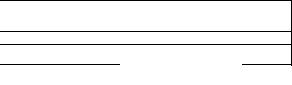
Finding the Controls
5.
s*
K
■0
(B
•o
•Used to print a quick reference (p, 5).
«Used to confirm a stored telephone number (p. 31).
•Used-to initiate or exit programming.
/: 1
/-■:/ ■ ....V - A.
Panasonic
■WAME/TELMO
I»; '(MiNyi/i
DIRECTORY
LIEDIT ,
FWD
SEARCH
•Used to search for a stored name (p. 31,34).
•Used to select characters during programming (p. 23, 29).
•Used to select the basic features during programming (p. 90).
•Used to skip and/or repeat the recorded messages in answering device (p. 63).
STOP START/COPY/[SET]
•Used to initiate transmission, reception or copying.
•Used to store a parameter during programming.
Used to stop an operation or programming.
Used to store or edit names and telephone numbers in the EASY DIAL directory (p. 28, 30),
17
Finding the Controls
Overview ^
18
■ '•
Setup
ite'
Installing the recording paper
1 Open the cover by pressing the cover open button and install the recording paper roll.
correct incorrect
® If the paper is secured with glue or tape, cut approximately 15 cm (6 inches) from the beginning of the roll.
Insert the leading edge of the paper into the opening above the thermal head and pull it out of the unit.
•Make sure that there is no slack in the paper roll.
Close the cover securely by pushing down on both corners.
Note:
® Only use the included roll of paper or specified recording paper, or else the print quality may be affected and/or excessive thermal head wear may occur.
• To order recording paper, see page 4.
9 When the power cord is connected, everytime you close the cover a message will be printed. If the recording paper is set to the wrong side, a message will not be printed. Install the paper correctly.
installing the paper stacker
Install the paper stacker.
E
■0
■O
&)
Setup
Connections
1
2
Connect the handset cord.
Connect the telephone line cord.
Note:
•When you operate this product, the power outlet should be near the product and easily accessible.
•This device is equipped with pulse dialling white the Telecom standard is DTMF tone dialling. There is no guarantee that Telecom lines will always continue to support pulse dialling.
•Use of pulse dialling, when this equipment is connected to the same line as other equipment, may give rise to bell tinkle or noise and may also cause a false answer condition. Should such problems occur, the user should NOT contact Telecom Faults Service.
20
li;.
Setup
Programming the date and time, your name and facsimile telephone number ■
You can program the date and time, your logo and facsimile telephone number and this informaiion will be printed on each page transmitted from your unit.
|
Your logo |
Your facsimile telephone number Date and time |
Example: |
FROM ; Panasonic Fax |
PHONE NO. :'1234567* 'FEB. 26 1998 04:02PM' PI |
|
||
|
|
Fa»; Correspondence |
(P
T3
09
Setting the date and time
1 Press [MENU}.
Display: 1.SYSTEM SET UP
2 Press @, then [Ô] (Tj.
SET DATE & TIME
Press [START/COPY/SETl.
M:01/D;01/Y;98
__p----- ^1::^-----
'—Cursor
Enter the correct month/day/year by selecting each 2 digits.
Exampie: Aug. 10, 1998
Press (MS IIISKiKIl-
M:08/D;10/Y:98
Press [START/COPY/SETl.
|
|
TIME: |
12:00AM |
|
Enter the correct hour/minute by selecting |
||
|
each 2 digits. Press [*| to select “AM” or “PM”. |
||
|
Exampie: 3:15PIV1 |
|
|
|
1. Press [o]® SE ■ |
|
|
|
|
TIME: Û3:15AM |
|
|
2. Press @ until “PM” is displayed. |
|
|
|
|
|
|
|
|
TIME: 03;15PM |
|
7 |
|
D- |
|
Press (START/COPY/SEI |
|
||
|
|
|
|
|
SETUP ITEM [ ] |
||
|
|
||
8 Press [MENU]. |
|
||
Dial keypad |
[MENU] |
©©©
® © ©
0® ©
[START/COPY/SETl
Note;
•The [*) key can be used to select “AM" or “PM” wherever the cursor is located.
•The accuracy of the clock will be approximately ±60 seconds a month.
•This unit is year 2000 compliant.
To correct a mistake
•Press or r»*-! to move the cursor to the incorrect number, then make the correction.
•if you press [ STOP 1 while programming, the display will return to the previous one.
21
II

Setup
Setting your logo
The logo can be your company, division or personal name.
i| Press [MENU]. |
[AUTO RECEIVE) |
|
Display: |
(insert) |
|
1.SYSTEM SET UP |
[R/iENU] |
|
|
Dial keypad |
|
A Press @, then [oj (2]. |
|
|
|
YOUR LOGO |
|
Press (START/COPŸ^Ëf].
|
|
|
|
|
|
|
|
|
LOGO=^ |
|
dD CTD CZ) 0 |
|
C |
|
|
|
|
|
|
|
|
|
J |
A Enter your logo, up to 30 characters, by following |
|
|
|
|
|||
• the instructions on the next page. |
|
|
|
(STOP) |
|
||
1. Press twice. |
LOGO=B |
|
|
|
|
|
|
|
|
|
|
|
|
||
|
t |
Cursor |
|
|
|
|
|
2. Press 13 six times. |
LOGO=Bi |
|
|
|
|
|
|
3.Press |5j six times. LOGO=Bii
4.Press !►! to move the cursor to the next space and press 3 six times.
5
6
LOGO^Bili
Press (START/COPY/SET).
SETUP ITEM
Press [MENU],
To correct a mistake
•Press [3] or j to move the cursor to the incorrect character, then make the correction.
To insert a character
1. Press or j to move the cursor to the position to the right of where you want to insert the character.
To dalate a character |
2. Press [AUTO RECEIVE] to insert a space |
» Move the cursor to the character you want to delete |
and enter the character. |
|
|
and press [STOP). |
|
22
SiillPIfliPisiW
Setup
Selecting characters with the dial keypad
Pressing the dial keys wili select a character as shown below.
Keys |
|
|
|
|
|
|
|
Characters |
|
|
|
|
|
|
|
|
|
|
|
© |
1 |
[ |
1 |
{ |
} |
+ |
- / |
|
|
|
A |
B |
c |
a |
b |
c |
2 |
|
|
|
|
|
|
|
|
|
|
|
|
|
D |
E |
F |
d |
e |
f |
3 |
|
|
|
|
|
|
|
|
|
|
|
|
|
G |
H |
1 |
g |
h |
i |
4 |
|
|
|
|
|
|
|
|
|
|
|
|
|
J |
K |
L |
j |
k |
1 |
5 |
|
|
|
|
|
|
|
|
|
|
|
|
|
M |
N |
0 |
m |
n |
0 |
6 |
|
|
|
|
|
|
|
|
|
|
|
|
© |
P |
Q |
R |
S |
’P |
q |
r s |
7 |
|
® |
T |
U |
V |
t |
u |
V |
8 |
|
|
|
|
|
|
|
|
|
|
||
© |
w |
X |
Y |
Z |
w |
X |
y z |
9 |
|
© |
0 |
( |
) |
< |
> |
{ |
" # |
$ % & ¥ * @ ^ ’ ^ |
|
(AUTO RECEIVE) |
Insert key (Used to insert a space.) |
|
|||||||
|
|
|
|||||||
I VOLUME] ▼ |
|
key (Used to move the cursor to the left.) |
|||||||
|
|
||||||||
(VOLUME) A |
¡►I key (Used to move the cursor to the right.) |
||||||||
To enter the same number key continuously, move the cursor to the next space. |
|||||||||
|
|||||||||
|
|
|
|
|
|
|
|
|
|
Selecting characters with the EASY DIAL
Instead of pressing the dial keys, you can select characters using the EASY DIAL.
1.Rotate (EASY DIALl until the desired character is displayed.
2.Press !►] to move the cursor to the next space.
•The character displayed in step 1 is inserted.
3.Return to step 1 to enter the next character.
Display order of characters
Capital 7' alphabet
>: Rotating to
V Lower case the right Symbol
aifjabet . Rotating to the left
Number'
5.
S'
T
(5
V fi)
23
Setup
Setting your facsimile telephone number
A Press (MENU).
Display: 1.SYSTEM SET UP
2 Press @, then ® [|].
YOUR TEL NO.
Press (START/COPY/SET).
NO.=
^ Enter your facsimile telephone number up to 20 digits.
Example: |
NO.=1234567 |
|
|
g Press iSTART/COPY/SETl. |
|
|
|
|
SETUP ITEM [ |
] |
|
g Press [MENU], |
|
|
|
Note: |
|
|
|
• The @ button inserts a space and the |
button a |
|
|
Example: +64 9 1234567
Press
To correct a mistake
•Press l-^l or 1^ to move the cursor to the incorrect number, then make the correction.
To delete a number
•Move the cursor to the number you want to delete and press [STOP].
Dial keypad
j © © © i |
|
|
|
|
|
1 |
1 |
|
|
! © © © ! |
|
|||
|
0 |
o |
|
|
i ® ® ® i |
|
|||
|
|
o o |
|
|
i®.®i©i |
|
|
||
O rf’ |
|
|
||
|
|
|
||
a m |
|
|
i STOP I |
|
I START/COPY/SET I
24
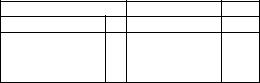
Adjusting volumes
Rfnger volume
4 levels (high/middie/low/off) are available. Press I y 1 or I A I while the unit is idle.
To turn the ringer off:
1.Press pyi repeatedly until the following message is displayed.
Display: RINGER OFF=OK?
YES: PRESS SET
2. Press fSTARt/COPY/SET).
«To turn the ringer back on, press i~Al.
While the ringer volume is set to off:
The display will flash the following message.
RINGER OFF
When receiving a call, the unit will not ring but will display the following.
INCOMING CALL
Handset receiver volume
3 levels (high to low) are available.
Press I y t or rA~i while using the handset.
Speaker volume
8 levels (high to low) are available.
Press rT~l or I A"I while using the speakerphone.
Fax voice guidance volume
9 levels (high to off) are available.
Press I y ~| or [ AI while listening to the fax voice guidance.
Answering device volume
9 levels (high to off) are available.
Press or i~Al while listening to the recorded messages.
Volumes
|
5. |
|
|
s* |
|
©0© |
TJ |
|
■D |
||
|
ÍD |
|
© ©® |
fia |
|
o |
||
0® ® |
||
3 |
®® ®
CZ3 czD CTD O ’ cr^
J
3be b
START/COPY/SET
25
Making and Answering Calls
Making a voice call manually
1 |
Press iPIGITAL SP-PHONEl or lift the handset. |
Handset |
|
|
|||
Display: |
TEL= |
|
|
|
Dial the telephone number. |
|
|
|
Example: |
TEL==2345678 |
|
|
• if you misdiai, hang up and dial again. |
|
|
3 |
When the other party answers, speak into the |
|
|
microphone or handset. |
|
|
|
4 |
When finished, press iPIGITAL SP-PHON^ or |
|
|
hang up the handset. |
|
|
|
To B'edial the fast msmber
1.Press (DIGITAL SP-PHONEl or lift the handset.
2.Press (REDIAL/PAUSEI ■
®If the line is busy when using the [DIGITAL SP-PHONEl button, the unit will
automatically redial the number up to 2 times.
®While waiting for redial, the following will be
displayed.
WAITING REDIAL
Answering a voice call
Handset
1 When the unit rings, press (DIGITAL SP-PHONE] or lift the handset.
When finished, press (DIGITAL SP PHON^ or hang up the handset.
Muting your voice to the other party
1. Press [MUTE I during a telephone conversation.
Display: <MUTE>
® The other party cannot hear you, but you can hear them.
2. To resume the conversation, press fIViUTEl.
Hints for the speakerphone operation
® Use the speakerphone in a quiet room.
» If you have difficulty hearing the other party, adjust the volume using | | or I A I.
• if you and the other party speak at the same time, parts of your conversation will be cut off.
9 To switch to the handset, lift the handset. To switch back to the speakerphone, press [DIGITAL SP-PHONE).
26
i
.1- |
Making and Answering Calls |
|
TONE, RECALL and PAUSE buttons--------------------—
TONE button________________________
The (TONE] (*) button is used for rotary pulse dial services and allows you to temporarily change from the pulse to tone mode during a dialing operation.
When you hang up, the unit will automatically return to the pulse mode.
RECALL button
The [RECALL) button functions as the hookswitch on a regular telephone. If you misdial a telephone number, press the (RECALL) button firmly.
The (RECALL) button also allows you to use special features of a host exchange (if connected) or local telephone company services such as call waiting.
For further details, contact your host exchange supplier or local telephone company.
Note;
•TONE, RECALL and PAUSE can be stored into a telephone number in the EASY DIAL directory.
Entering pauses
When the [ REDIAL/PAUSE) button is pressed during dialing, a pause will be inserted.
Example 1;
When your unit is connected to a host exchange, insert a pause before the teiephone number to get an outside line.
Line access code
Example 2;
If a transmission error occurs during an overseas transmission, add two pauses at the end of the teiephone number.
(D -o 3* o
3
(b
27
EASY DIAL
Storing names and telephone numbers in the EASY DIAL directory =-.■ ..... - .. =
You can store up to 100 names and telephone numbers for rapid access to frequently dialed numbers.
1 Press (DIRECTORY EDIT].
The number of entries available in the directory
Display: SPACE=100 DIRS.
NAME=
Enter the name, up to 10 characters, by following the instructions on the next page.
Example: NAHE=Alice
3 Press (START/COPY/SETl.
N0.=
4 Enter the telephone number up to 30 digits. Example: ко.=5552233
Press (START/COPY/SET],
• To program other items, repeat steps 2 to 5.
Press ( STOP] to exit the program.
[DIRECTORY EDIT]
[RESOLUTION Diai keypad (Secret)
(AUTO RECEIVE) (Insert)
'OOO'i cm OOOÎ'
ooo^
[MUTE] [STOP] (Hyphen)
[START/COPY/SET]
( EASY DIAL]
To correct a mistake
•Press 1-^1 or [►) to move the cursor to the incorrect character, then make the correction.
Note:
•To confirm the stored names and telephone numbers, print a telephone number list (see page 86).
•You can store items during a telephone conversation. ® After 95 items are stored, the following message will be
displayed in step 5,
SPACE= 5 DIRS.
® By rotating (EASY DIAL] to the right, stored items can be displayed. The order is as follows; alphabet, number, symbol and telephone number (when a name is not stored).
To delete a character
® Move the cursor to the character you want to delete and press (STOP]-
To keep the telephone number secret
Press ( RESOLUTION 1 after entering the telephone number in step 4.
•The telephone number will not appear on the telephone number list.
®Pressing (RESOLUTION ] does not count as a digit.
28
. - i ' '
EASY DIAL
Selecting characters with the dial keypad
Pressing the dial keys will select a character as shown below.
Keys |
|
|
|
|
|
|
Characters |
|
|
|
|
|
|
|
|
|
|
|
1 |
[ |
] |
{ |
} |
+ |
|
|
|
A |
B |
C |
a |
b |
c |
2 |
|
|
|
|
|
|
|
|
|
|
|
D |
E |
F |
d |
e |
f |
3 |
|
|
|
|
|
|
|
|
|
|
® |
G |
H |
( |
g |
h |
i |
4 |
|
|
J |
K |
L |
j |
k |
I |
5 |
|
|
|
|
|
|
|
|
|
|
|
M |
N |
0 |
m |
n |
0 |
6 |
|
|
|
|
|
|
|
|
|
|
® |
P |
Q |
R |
S |
.P |
q |
r s 7 |
|
® |
T |
U |
V |
t |
u |
V |
8 |
|
® |
W |
X |
Y |
z |
w |
X |
y z 9 |
|
® |
0 |
i |
) |
< |
> |
! |
" # $ % & ¥ * @ /^ ’ |
|
lAUTO RECEIVE] |
Insert key (Used to insert a space.) |
|||||||
|
|
|||||||
[ MUTE ] |
Hyphen key (Used to insert a hyphen in the telephone number.) |
|||||||
|
|
|||||||
fRESOLUflON] |
Secret key (Used to keep the telephone number secret.) |
|||||||
|
|
|||||||
(VOLUME) V |
|-^i key (Used to move the cursor to the left.) |
|||||||
|
|
|||||||
[VOLUME] A |
¡►i key (Used to move the cursor to the right.) |
|||||||
To enter the same number key continuously, move the cursor to the next space. |
||||||||
|
||||||||
|
|
|
|
|
|
|
|
|
Note:
® A hyphen or a space entered in a telephone number is counted as two digits.
Selecting characters with the EASY DIAL
Display order of characters |
|
|
Capital |
|
|
alphabet |
|
|
y |
|
—^ : Rotating to |
Lower case |
the right |
|
Symbol |
|
|
instead of pressing the dial keys, you can select characters using the EASY DIAL. |
||
1. Rotate (EASY DIAL] until the desired |
||
character is displayed. |
|
|
2. Press !►! to move the cursor to the next space.
• The character displayed in step 1 is inserted.
3. Return to the step 1 to enter the next character. |
|
alphabet |
Rotating to |
|
|
|
the left |
Number |
|
H (D
O •o rr
O 3 o
29
