Panasonic KX-HDV230 User Manual
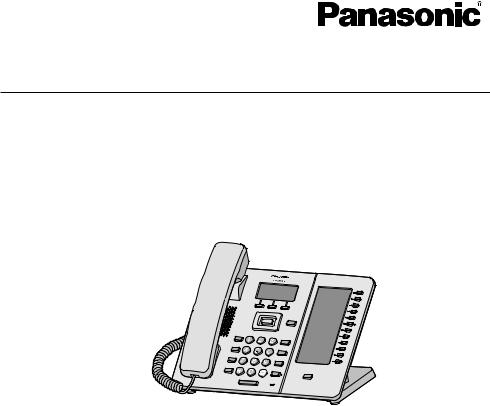
Operating Instructions
SIP Phone
Model No. KX-HDV230
Thank you for purchasing this Panasonic product.
Please read this manual carefully before using this product and save this manual for future use.
Note
R In this manual, the suffix of each model number is omitted unless necessary.
R The illustrations such as some keys may differ from the appearance of the actual product. R Certain products and features described in this document may not be available in your
country or area. Contact your phone system dealer/service provider.
R The contents and design of the software are subject to change without notice. Document Version: 2015-08

Introduction
Outline
This manual describes information about the installation and operation of KX-HDV230.
Related Documentation
R Quick Start Guide
Describes basic information about the installation and safety precautions to prevent personal injury and/or damage to property.
R Administrator Guide
Describes detailed information about the configuration and management of this unit.
Manuals and supporting information are provided on the Panasonic Web site at: http://www.panasonic.net/pcc/support/sipphone/
For Future Reference
Record the information in the space below for future reference.
Note
R The serial number and MAC address of this product may be found on the label affixed to the bottom of the unit. You should note the serial number and MAC address of this unit in the space provided and retain this manual as a permanent record of your purchase to aid in identification in the event of theft.
MODEL NO.
SERIAL NO.
MAC ADDRESS
DATE OF PURCHASE
NAME OF DEALER
DEALER’S ADDRESS
DEALER’S TEL. NO.
2
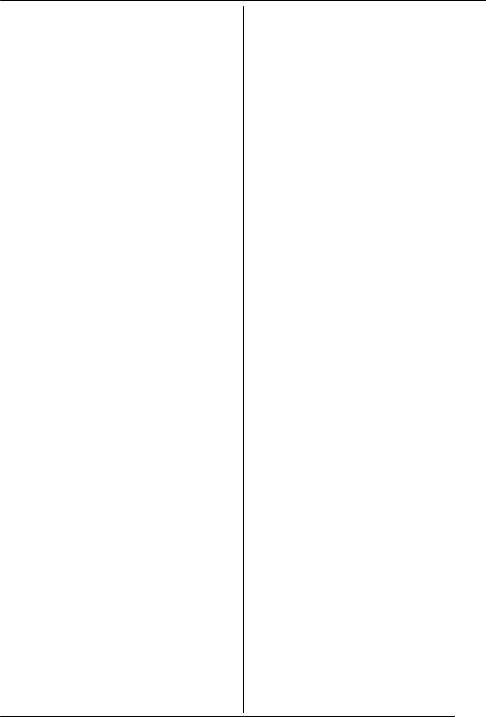
Table of Contents
Important Information |
|
Important Information .......................................... |
4 |
For Users in European Countries ....................... |
5 |
For Users in the United Kingdom ........................ |
5 |
For Users in Australia ......................................... |
5 |
For Users in Australia and the United |
|
Kingdom .............................................................. |
6 |
For Users in New Zealand .................................. |
6 |
For Users in the United States ............................ |
6 |
For Users in Canada ........................................... |
8 |
For Best Performance ......................................... |
9 |
Before Operating the Telephones |
|
Accessory Information ...................................... |
10 |
Location of Controls .......................................... |
12 |
The Display and Icons ...................................... |
19 |
Adjusting the Volume ........................................ |
26 |
Incoming/Outgoing Call Log ............................. |
26 |
Setting the Password ........................................ |
27 |
Selecting the Display Language ....................... |
27 |
Entering Characters .......................................... |
28 |
Basic Operation ................................................ |
29 |
Making Calls |
|
Making Calls ..................................................... |
30 |
Basic Calling ..................................................... |
30 |
Easy Dialing ...................................................... |
30 |
Making a Multicast Voice Paging call ............... |
32 |
Receiving Calls |
|
Receiving Calls ................................................. |
33 |
Answering Calls ................................................ |
33 |
Hands-free Mode .............................................. |
34 |
Training Mode ................................................... |
34 |
During a Conversation |
|
During a Conversation ...................................... |
35 |
Before Leaving Your Desk |
|
Call Forwarding/Do Not Disturb ........................ |
38 |
Listening to Voice Mail Messages .................... |
38 |
Using the Phonebook |
|
Using the Phonebook ....................................... |
39 |
Using the Local Phonebook .............................. |
40 |
Using the Remote Phonebook .......................... |
45 |
ECO Mode ........................................................ |
45 |
Checking the Line Status .................................. |
46 |
Customizing the Telephone |
|
Customizing the Telephone .............................. |
48 |
Installation and Setup |
|
Installation and Setup ....................................... |
55 |
Updating the software ....................................... |
62 |
Appendix |
|
Appendix ........................................................... |
63 |
3
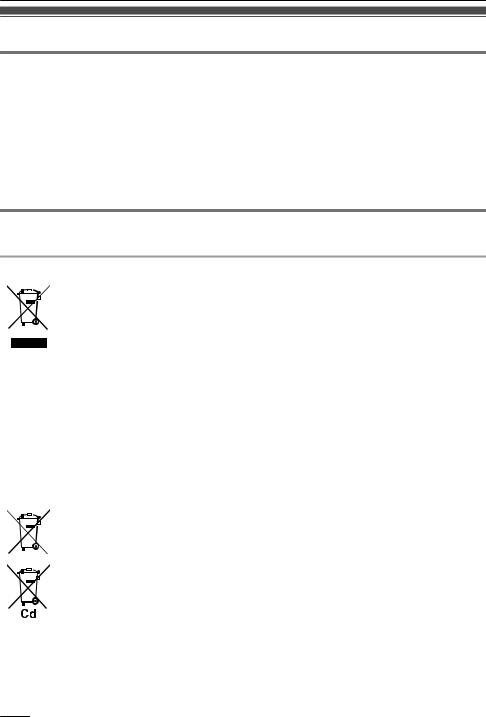
Important Information
Important Information
Data Security
R To avoid unauthorized access to this product:
–Keep the password secret.
–Change the default password.
–Set a password that is random and cannot be easily guessed.
–Change the password regularly.
R This product can store your private/confidential information. To protect your privacy/confidentiality, we recommend that you erase the information such as the phonebook or call log from the memory before you dispose of, transfer or return the product, or have the product repaired.
R It is recommended that you lock the phonebook to prevent stored information from being leaked.
Information for Users on Collection and Disposal of Old Equipment and used Batteries
Information for Users on Collection and Disposal of Old Equipment and used Batteries
These symbols on the products, packaging, and/or accompanying documents mean that used electrical and electronic products and batteries should not be mixed with general household waste.
For proper treatment, recovery and recycling of old products and used batteries, please take them to applicable collection points, in accordance with your national legislation and the Directives 2002/96/EC and 2006/66/EC.
By disposing of these products and batteries correctly, you will help to save valuable resources and prevent any potential negative effects on human health and the environment which could otherwise arise from inappropriate waste handling.
For more information about collection and recycling of old products and batteries, please contact your local municipality, your waste disposal service or the point of sale where you purchased the items.
Penalties may be applicable for incorrect disposal of this waste, in accordance with national legislation.
For business users in the European Union
If you wish to discard electrical and electronic equipment, please contact your dealer or supplier for further information.
Information on Disposal in other Countries outside the European Union
These symbols are only valid in the European Union. If you wish to discard these items, please contact your local authorities or dealer and ask for the correct method of disposal.
Note for the battery symbol (bottom two symbol examples):
This symbol might be used in combination with a chemical symbol. In this case it complies with the requirement set by the Directive for the chemical involved.
4
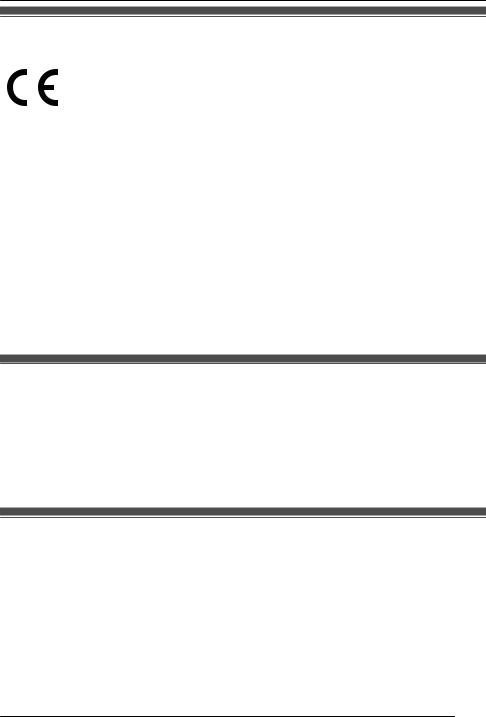
Important Information
For Users in European Countries
The following declaration is applicable to KX-HDV230NE/KX-HDV230X only
For information of Compliance with EU relevant Regulatory Directives,
Contact to Authorized Representative:
Panasonic Testing Center
Panasonic Marketing Europe GmbH
Winsbergring 15, 22525 Hamburg, Germany
Ecodesign information
Ecodesign information under EU Regulation (EC) No.1275/2008 amended by (EU) Regulation No. 801/2013.
=======================================
Please visit here: www.ptc.panasonic.eu click [Downloads]
® Energy related products information (Public)
=======================================
Power consumption in networked standby and guidance are mentioned in the web site above.
For Users in the United Kingdom
R This unit is designed to be installed under controlled conditions of ambient temperature and a relative humidity.
R Avoid installing the unit in damp or humid environments, such as bathrooms or swimming pools.
R 999 and 112 can be dialed on the product after accessing the outside line for the purpose of making outgoing calls to the BT emergency (999) and (112) services.
The method for accessing an outside line differs depending on the SIP server. For details, confirm the features of the SIP server.
For Users in Australia
WARNING
R Please ensure that a separate telephone, not dependent on local power, is available for emergency use.
R This equipment will be inoperable when mains power fails.
R No “000” or other calls can be made from this device during a mains power failure.
5

Important Information
For Users in Australia and the United Kingdom
R This unit is capable of being used in conjunction with hearing aids fitted with inductive coil pick-ups. The handset should be held as for normal conversation. For operation, the hearing aid should be set to its "T" position or as directed in the operating instructions for the hearing aid.
R This unit is designed to aid the visually handicapped to locate dial keys and buttons.
For Users in New Zealand
R This equipment shall not be set to make automatic calls to the Telecom ‘111’ Emergency Service.
PTC General Warning
R The grant of a Telepermit for any item of terminal equipment indicates only that Telecom has accepted that the item complies with minimum conditions for connection to its network. It indicates no endorsement of the product by Telecom, nor does it provide any sort of warranty. Above all, it provides no assurance that any item will work correctly in all respects with another item of Telepermitted equipment of a different make or model, nor does it imply that any product is compatible with all of Telecom’s network services.
The Use of IP Networks through the PSTN
R Internet Protocol (IP) by its nature introduces delay into speech signals as each data packet is formulated and addressed. Telecom Access Standards recommends that suppliers, designers and installers using this technology for calls to or from the PSTN refer to ITU E Model requirements in the design of their networks. The overall aim is to minimize delay, distortion and other transmission impairments, particularly for those calls involving cellular and international networks, which already suffer extensive delay.
Echo cancellation
R Echo cancelers are not normally required in the Telecom PSTN because geographic delays are acceptable where CPE return loss is maintained within Telepermit limits. However, those private networks making use of Voice over IP technology are required to provide echo cancellation for all voice calls. The combined effect of audio/VoIP conversion delay and IP routing delay can cause the echo cancellation time of ³ 64 ms to be required.
Important Notice
R Under power failure conditions this appliance may not operate. Please ensure that a separate telephone, not dependent on local power, is available for emergency use.
R No “111” or other calls can be made from this device during a mains power failure.
For Users in the United States
Note
R This equipment has been tested and found to comply with the limits for a Class B digital device, pursuant to Part 15 of the FCC Rules. These limits are designed to provide reasonable protection against harmful interference in a residential installation. This equipment generates, uses, and can radiate radio frequency energy and, if not installed and used in accordance with the instructions, may cause harmful interference to radio communications. However, there is no guarantee that interference will not occur in a particular installation. If this equipment does cause harmful interference to radio or
6

Important Information
television reception, which can be determined by turning the equipment off and on, the user is encouraged to try to correct the interference by one or more of the following measures:
–Reorient or relocate the receiving antenna.
–Increase the separation between the equipment and receiver.
–Connect the equipment to an outlet on a circuit different from that to which the receiver is connected.
–Consult the dealer or an experienced radio/TV technician for help.
This device complies with Part 15 of the FCC Rules. Operation is subject to the following two conditions:
(1) this device may not cause harmful interference, and (2) this device must accept any interference received, including interference that may cause undesired operation.
WHEN PROGRAMMING EMERGENCY NUMBERS AND/OR MAKING TEST CALLS TO EMERGENCY NUMBERS:
1.Remain on the line and briefly explain to the dispatcher the reason for the call before hanging up.
2.Perform such activities during off-peak hours, such as early morning or late evening.
CAUTION
Any changes or modifications not expressly approved by the party responsible for compliance could void the user’s authority to operate this product.
Hearing Aid Compatibility
This telephone provides magnetic coupling for hearing aids as defined by the FCC in 47 CFR Section 68.316. Use only handsets or other acoustic devices with this equipment that are compliant with the hearing aid compatibility requirements of FCC Part 68.
When you hold the phone to your ear, noise might be heard in your Hearing Aid. Some Hearing Aids are not adequately shielded from external RF (radio frequency) energy. If noise occurs, use an optional headset accessory or the speakerphone option (if applicable) when using this phone. Consult your audiologist or Hearing Aid manufacturer about the availability of Hearing Aids which provide adequate shielding to RF energy commonly emitted by digital devices.
Compliance with TIA-1083 standard:
Compatible with |
Hearing Aid T-Coil |
T |
TIA-1083 |
Telephone handsets identified with this logo have reduced noise and interference when used with T-Coil equipped hearing aids and cochlear implants.
Responsible Party
Panasonic Corporation of North America
Two Riverfront Plaza, Newark, NJ 07102-5490
Technical Support
Panasonic Corporation of North America
Two Riverfront Plaza, Newark, NJ 07102-5490
Telephone: 1 (800) 528-6747 Option 1
7

Important Information
For Users in Canada
Industry Canada Notices and Other Information
This product meets the applicable Industry Canada technical specifications.
Note
R This Class B digital apparatus complies with Canadian ICES-003.
CAUTION
Any changes or modifications not expressly approved by the party responsible for compliance could void the user’s authority to operate this product.
Compliance with TIA-1083 standard:
Compatible with |
Hearing Aid T-Coil |
T |
TIA-1083 |
Telephone handsets identified with this logo have reduced noise and interference when used with T-Coil equipped hearing aids and cochlear implants.
8

Important Information
For Best Performance
Environment
R Keep the product away from heating appliances and devices that generate electrical noise, such as fluorescent lamps, motors and televisions. These noise sources can interfere with the performance of the product.
R Do not place the product in rooms where the temperature is less than 0 °C (32 °F) or greater than 40 °C (104 °F).
R Allow 10 cm (3–15/16 in) clearance around the product for proper ventilation.
R Avoid environments with excessive smoke, dust, moisture, mechanical vibration, shock, or direct sunlight.
R The apparatus is designed to be installed and operated under controlled conditions of ambient temperature and a relative humidity.
Routine Care
R Unplug the AC adaptor from the AC outlet and disconnect the Ethernet cable before cleaning. R Wipe the product with a soft cloth.
R Do not clean the product with abrasive powder or with chemical agents such as benzine or thinner. R Do not use liquid cleaners or aerosol cleaners.
R Clean the terminal of the charger periodically.
Placement
R Do not place heavy objects on top of the product.
R Care should be taken so that objects do not fall onto, and liquids are not spilled into, the product. R Place the charger on a flat surface.
Optional Equipment
R A KX-HDV20 (20 Key Expansion Module) can be used with the product.
R The KX-HDV20 can be used only when the product receives power from the optional AC adaptor; it cannot be used when the product receives power via Power-over-Ethernet (PoE).
R Up to 5 KX-HDV20 units can be connected to the product.
However, if you mount the product on a wall, mount in with only one KX-HDV20 unit attached to the KX-HDV230. To mount a second KX-HDV20 unit or more, mount each in turn, unattached to the main unit.
9

Before Operating the Telephones
Accessory Information
Included Accessories
Handset: 1 |
Handset Cord: 1 |
Stand: 1 |
Wall Mounting Adaptor: 1 |
Screws for wall mounting: 3*1 |
*1 The two large screws are for mounting the unit on the wall. The small screw is for attaching the wall mounting adaptor to the unit.
Optional Accessories
Item |
Model |
AC Adaptor Model No.*2 |
AC Adaptor*1 |
KX-HDV230NE/ |
KX-A422CE (PNLV228) |
|
KX-HDV230RU |
|
|
KX-HDV230X |
KX-A422AG (PNLV228)/ |
|
|
KX-A422AL (PNLV228)/ |
|
|
KX-A422BR (PNLV228)/ |
|
|
KX-A422CE (PNLV228)/ |
|
|
KX-A422UK (PNLV228)/ |
|
|
KX-A422X (PNLV228) |
|
KX-HDV230SX |
KX-A422SX (PNLV228) |
|
|
|
|
KX-HDV230/ |
KX-A422 (PNLV228) |
|
KX-HDV230C |
|
*1 This unit complies with the IEEE 802.3af Power-over-Ethernet (PoE) standard. If PoE is available on your network, this unit can receive the necessary power from the network through the Ethernet cable. In this case, no AC adaptor is needed. However, if PoE is not available or if you will use a KX-HDV20 (20 Key Expansion Module), you will need to connect an AC adaptor to the unit.
*2 To order an optional AC adaptor, please order using the "KX-A422xx" model number. For details about which AC adaptor model number you should order, consult your dealer.
10
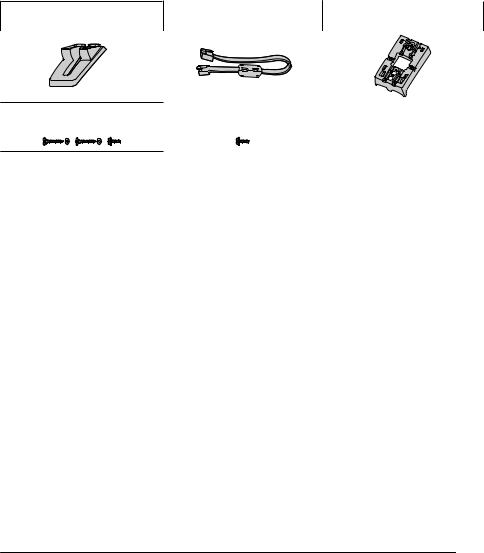
|
|
Before Operating the Telephones |
||
|
|
|
|
|
Item |
Model |
|
20 Key Expansion Module |
|
|
Model No. |
|
||
|
|
|
|
|
20 Key Expansion Module |
KX-HDV230NE |
|
KX-HDV20NE |
|
|
KX-HDV230RU |
|
KX-HDV20RU |
|
|
|
|
|
|
|
KX-HDV230X |
|
KX-HDV20X |
|
|
KX-HDV230SX |
|
KX-HDV20SX |
|
|
KX-HDV230/ |
|
KX-HDV20 |
|
|
KX-HDV230C |
|
|
|
KX-HDV20 Included Accessories
Stand: 1 |
|
Connection cable: 1 |
Wall mount adaptor for |
||
|
|
|
|
|
KX-HDV20: 1 |
|
|
|
|
|
|
Screws for wall mounting: 3*1 |
Screw for attaching the |
|
KX-HDV20 to the unit: 1 |
*1 The two large screws are for mounting the unit on the wall. The small screw is for attaching the wall mounting adaptor to the unit.
Note
For users in the United States only
To order accessories, call toll-free 1-800-332-5368.
11
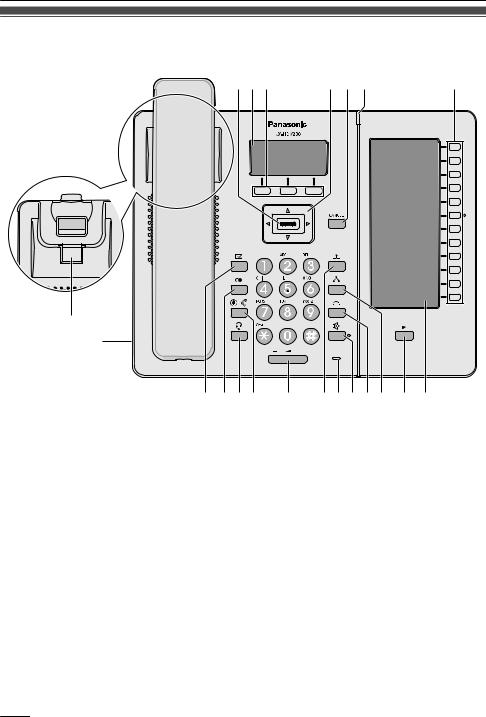
Before Operating the Telephones
Location of Controls
KX-HDV230NE
ABC |
|
D E F |
G |
H |
|
|
|
I |
|
|
|
J KLM |
N |
OPQRS T U |
|
12

|
Before Operating the Telephones |
||
KX-HDV230X/KX-HDV230SX |
|
|
|
ABC |
|
D E F |
G |
H |
|
|
|
I |
|
|
|
J KLM |
N |
OPQRS T U |
|
13
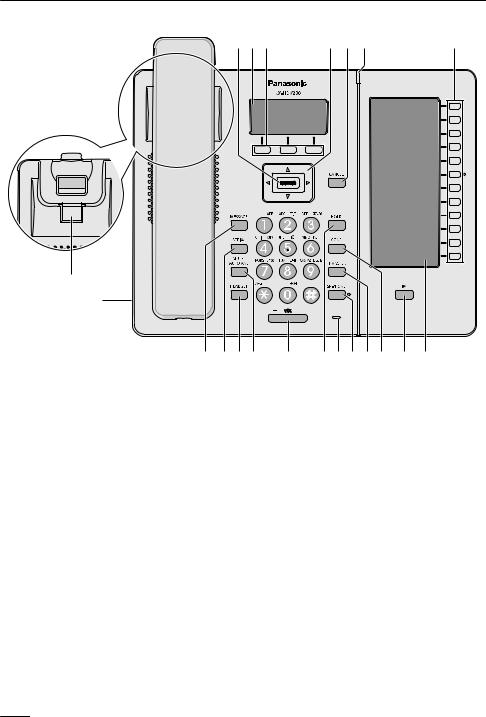
Before Operating the Telephones
KX-HDV230RU
ABC |
|
D E F |
G |
H |
|
|
|
I |
|
|
|
J KLM |
N |
OPQRS T U |
|
14
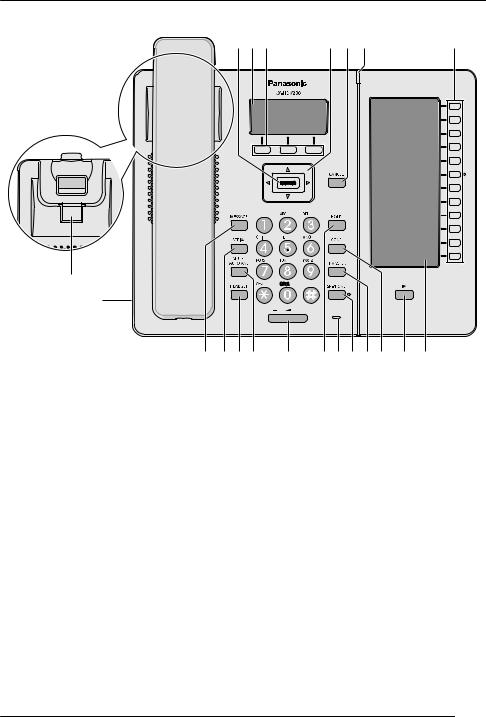
|
Before Operating the Telephones |
||
KX-HDV230 |
|
|
|
ABC |
|
D E F |
G |
H |
|
|
|
I |
|
|
|
J KLM |
N |
OPQRS T U |
|
15

Before Operating the Telephones
KX-HDV230C
ABC |
|
D E F |
G |
H |
|
|
|
I |
|
|
|
J KLM |
N |
OPQRS T U |
|
16

Before Operating the Telephones
KX-HDV20NE/KX-HDV20X/KX-HDV20SX/KX-HDV20RU/KX-HDV20
U
VW
 /ENTER
/ENTER
Used to confirm the selected item.
Main LCD (Liquid Crystal Display)
For details about the main LCD, see “Main Display”, Page 19.
Soft Keys
A/B/C (located from left to right) are used to select the item displayed on the bottom line of the display. For details about the soft keys, see “Soft Keys”, Page 22.
Navigator Key
The Navigator Key includes four direction keys. The direction keys are used to move the cursor to select an item. If in standby mode, pressing the keys perform the following functions:
LEFT (F) a Used to display the Incoming call log.*1 RIGHT (E) a Used to open the phonebook.*1
*1 When the BroadCloud (Presence) feature is enabled, the phone will operate as follows. Contact your administrator for further information.
LEFT: Used to display Presence.
RIGHT: Used to display Favorites.
 /CANCEL
/CANCEL
Used to cancel the selected item.
Ringer/Message Waiting/Missed Call Indicator
The lamp flashes when you are receiving a call, or when you have an unread message or missed call notification.
Program Keys [01–12] (Function Keys*1)
Used to perform the assigned function. When a key is assigned as a Line Status key, it can be used to confirm the status of the line. The assigned key name can be confirmed on the self-labeling LCD.
17

Before Operating the Telephones
For details about changing the program keys, see “Changing the Function Keys (Program Keys and DSS Keys)”, Page 49.
Handset Hook
Keeps the handset stable when the unit is mounted on a wall. For details, see “Hooking the Handset”, Page 62.
Headset Jack
Optional headsets can be used with this unit. (Not all operations with the headsets can be guaranteed.) For up-to-date information about headsets that have been tested with this unit, refer to the following web site:
http://www.panasonic.net/pcc/support/sipphone/  /MESSAGE
/MESSAGE
Used to access your voice mailbox.
 /
/ /REDIAL
/REDIAL
Used to redial the last dialed number.
 /HEADSET
/HEADSET
Used for performing headset operations.

 /MUTE/AUTO ANS
/MUTE/AUTO ANS
Used to receive an incoming call in hands-free mode or mute the microphone/handset during a conversation.
 /VOL
/VOL
Used to adjust the ringer/receiver volume.
 /
/
 /HOLD
/HOLD
During talking, used to place a call on Hold. In standby mode, used to retrieve a call on hold if there is one.
Microphone
Used for hands-free conversation.
 /SP-PHONE
/SP-PHONE
Used for performing hands-free operations.
 /
/
 /TRANSFER
/TRANSFER
Used to transfer a call to another party.
 /CONF
/CONF
Used to establish a multiple-party conversation.
Page Key
Used to switch the page of program keys displayed on the self-labeling LCD. There are two pages of 12 program keys.
Self-labeling LCD
For details about the self-labeling LCD, see “Sub Display (Self-labeling LCD)”, Page 20.
DSS Keys [01–20] (Function Keys*1)*2
Used to perform the assigned function. When a key is assigned as a Line key, it can be used to confirm the status of the line. The key name that you assigned is displayed on the KX-HDV20’s self-labeling LCD. For details about changing the DSS keys, see “Changing the Function Keys (Program Keys and DSS Keys)”, Page 49.
DSS Page Key*2
Used to switch the page of DSS keys displayed on the KX-HDV20 self-labeling LCD. There are two pages of 20 DSS keys.
*1 In this manual, "Function key" refers to both program keys and DSS keys. *2 These keys can be used when you connect a KX-HDV20 to the unit.
Note
R "DSS" stands for "Direct Station Selection".
18

Before Operating the Telephones
The Display and Icons
Main Display
[Example] |
|
|
|
|
|
ECO |
|
|
Dec.31 12:45PM |
||
Line1 |
|
|
|
|
Menu |
Call Log |
|
Pictographs |
|
|
|
|
Suffix |
Meaning |
|
(none)/C |
NE/RU/SX/X |
||
|
|||
Fwd |
|
Call Forwarding |
|
|
|
||
|
|
|
|
|
|
|
|
Do Not Disturb |
|
|
DND |
|
|
|
|
|
|
|
|
|
|
|
|
|
|
|
|
|
|
|
|
|
|
|
|
|
|
|
|
|
|
|
|
|
|
|
|
|
|
|
|
|
Auto Answer |
|
AutoAns. |
|
|
|
|
|||
|
|
|
|
|
|
|||
|
|
|
|
|
|
|
|
|
|
|
|
|
|
|
|
|
Ringer Off |
|
|
|
|
|
|
|
|
|
|
|
|
|
|
|
|
|
ECO Mode |
|
|
|
|
ECO |
|
|
|
|
|
|
|
|
|
|
|
||
|
|
|
|
|
|
|
|
|
|
|
|
|
|
|
|
|
Off-hook Monitor |
Training Mode
Standby display page switcher
Date and Time Display
Missed Call, New Message, or Name/Number Display
Soft Keys
For more information, see “Soft Keys”, Page 22.
Note
R In standby mode, the line name is displayed. In all other modes, if only one line is configured on the telephone, the line name is not displayed.
R Example images of the display in this manual are samples only, and the actual screen on your phone may vary in color and/or appearance.
19

Before Operating the Telephones
Sub Display (Self-labeling LCD)
[Example]
KX-HDV230*1 KX-HDV20 (Optional model)*2
|
A |
|
B |
B |
|
12 |
020 |
|
010 |
||
|
||
|
019 |
|
10 |
018 |
|
|
008 |
|
09 |
|
|
|
007 |
|
|
016 |
|
07 |
006 |
|
|
015 |
|
06 |
005 |
|
|
||
05 |
014 |
|
|
||
|
004 |
|
|
013 |
|
|
003 |
|
03 |
012 |
|
|
||
02 |
002 |
|
|
||
|
011 |
|
01 |
001 |
C
*1 Up to 24 keys (12 keys ´ 2 pages) can be registered. *2 Up to 40 keys (20 keys ´ 2 pages) can be registered.
Pictographs
Pictograph |
Meaning |
Pictograph |
Meaning |
(Number) |
No function is assigned. |
|
Phonebook |
|
|
|
|
|
One Touch Dial |
|
Call History |
|
|
|
|
|
Line |
|
Simultaneous Ring |
|
Line Status |
|
Wrap Up |
|
BLF |
|
Directed Call Pickup |
|
|
|
|
|
ACD (Login/Logout) |
|
Call Forward |
|
|
|
|
|
Hoteling/Hospitality |
|
Transfer |
|
Conference |
|
Blind Transfer |
|
|
|
Park |
|
|
|
Park Retrieve |
Function Label Name
Page Information
|
|
Indication |
Meaning |
|
|
|
|
|
|
Displaying page 1 |
|
|
|
|
|
|
|
|
|
|
|
|
|
|
|
|
|
|
|
20

Before Operating the Telephones
|
Indication |
Meaning |
|
|
|
|
Displaying page 2 |
|
|
|
|
|
|
|
|
Note
R Images of the display in this manual are samples only. The actual screen on your phone may vary in color and/or appearance.
21

Before Operating the Telephones
Soft Keys
Icons and information shown on the display will vary depending on the context. To select an item shown on the display, press the corresponding soft key.
Icons may differ from the appearance of the actual product.
Soft Key A (Left key)
Suffix
(none)/C NE/RU/SX/X
Meaning
Opens the phonebook. Pressing this key for more than 2 seconds locks the phonebook.
Back |
Returns to the previous display. |
Displayed when in Phonebook Lock. Pressing this key and then entering the password (default: not registered), unlocks the phonebook temporarily. Pressing for more than 2 seconds, then entering the password (default: not registered), unlocks the phonebook. If no password has been set, you cannot lock the phonebook. For details about setting the password, see “Setting the Password”, Page 27.
Answer |
Answers a call. |
|
|
|
|
Conf |
|
Establishes a multiple-party conversation (Conference). |
|
|
|
|
|
|
Line |
Opens the line selection screen. |
|
|
||
Soft Key B (Middle key)
|
Suffix |
Meaning |
|
(none)/C |
|
NE/RU/SX/X |
|
|
|
||
|
Menu |
Opens the main menu. |
|
|
|
|
|
|
OK |
Confirms the entry. |
|
|
|
|
|
|
Call |
Makes a call. |
|
Turns the ringer off.
Stores a new item in the phonebook.
Soft Key C (Right key)
|
Suffix |
Meaning |
|
(none)/C |
|
NE/RU/SX/X |
|
|
|
||
|
|
|
Opens the Outgoing Call Log. |
|
|
|
|
|
|
|
Opens the Incoming Call Log. |
|
|
|
|
|
Blind |
Performs an unscreened (blind) transfer. |
|
|
|
|
|
22

Before Operating the Telephones
Suffix
(none)/C NE/RU/SX/X
Meaning
Displayed when in Latin character entry mode.
Displayed when in Numeric character entry mode.
Displayed when in Special character (Extended 1) entry mode.
Used to reject an incoming call.
Advances to the next display.
Clears digits or characters.
Searches for an item in the phonebook alphabetically.
Used to select AM or PM when setting the time.
Cancel |
|
|
Used to cancel the setting. |
|
|
|
|
|
|
Delete |
|
|
Used to delete the setting. |
|
|
|
|
|
|
Save |
|
|
Used to save a setting. |
|
|
|
|
|
|
|
|
|
|
Displayed when in Special character (Extended 2) entry mode. |
|
|
|
|
|
Fwd/DND*1 |
|
|
*1 |
Used to set Call Forwarding and Do Not Disturb. |
|
||||
|
|
|
|
|
Displayed when in Greek character entry mode.
Displayed when in Cyrillic character entry mode.
Dials the number assigned to the Hot Key.
Used to make a Multicast Voice Paging call.
Used to retrieve a parked call (Call Parking).
Opens the call log.
Disconnects the current call and allows you to make another call without hanging up.
Inserts a dialing pause.
*1 This soft key can be configured to appear as Soft Key A, B, or C. *2 This soft key is displayed only when configured on the telephone.
Editing Soft Keys
Changing the default settings [In standby mode]
1.Menu
2.[D]/[C]: "Basic Settings" a OK
3.[D]/[C]: "Key Option" a OK
23

Before Operating the Telephones
4. |
[D]/[C]: "Soft Key Edit" a OK |
5. |
[D]/[C]: Select a desired soft key. a OK |
6.[D]/[C]: "Standby"/"Talking" a OK
7.[D]/[C]: "Default" a OK
Assigning Function Keys [In standby mode]
1.Menu
2.[D]/[C]: "Basic Settings" a OK
3.[D]/[C]: "Key Option" a OK
4. |
[D]/[C]: "Soft Key Edit" a OK |
5. |
[D]/[C]: Select a desired soft key. a OK |
6.[D]/[C]: "Standby"/"Talking" a OK
7.[D]/[C]: "Function Key" a OK
8. [D]/[C]: Select the desired item. a OK
Assigning Hot Key Dial keys [In standby mode]
1.Menu
2.[D]/[C]: "Basic Settings" a OK
3.[D]/[C]: "Key Option" a OK
4. |
[D]/[C]: "Soft Key Edit" a OK |
5. |
[D]/[C]: Select a desired soft key. a OK |
6. |
[D]/[C]: "Standby"/"Talking" a OK |
7. |
[D]/[C]: "Hot Key Dial" a OK |
8. |
[D]/[C]: Select the desired item. a OK |
24

Before Operating the Telephones
Main Menu
Press Menu to display the following main menu.
Call Center*1
Used to access the Call Center feature.
Presence*1
Used to access the Presence feature.
Fwd/DND
Sets the Call Forwarding or Do Not Disturb features.
See “Call Forwarding/Do Not Disturb”, Page 38.
Paging*1
Makes a Multicast Voice Paging call.
See “Making a Multicast Voice Paging call”, Page 32.
New Phonebook
Adds a new entry into the local phonebook.
See “Storing an Item in the Local Phonebook”, Page 40.
Incoming Log
Used to display the incoming call log.
See “Incoming/Outgoing Call Log”, Page 26.
Outgoing Log
Used to display the outgoing call log.
See “Incoming/Outgoing Call Log”, Page 26.
Phonebook
Used to access the local or remote phonebook.
See “Using the Phonebook”, Page 39.
ECO Mode
Sets the ECO mode feature.
See “ECO Mode”, Page 45.
Line Status
Used to display the status of each line on the main LCD.
See “Checking the Line Status”, Page 46.
Basic Settings
Used to access the basic settings menu.
See “Changing the Basic Settings”, Page 53.
System Settings
Used to access the system settings menu.
See “Changing the System Settings”, Page 53.
Application*1
Used to access the Application feature.
*1 This item is displayed only when the feature is enabled. Contact your administrator for further information.
25
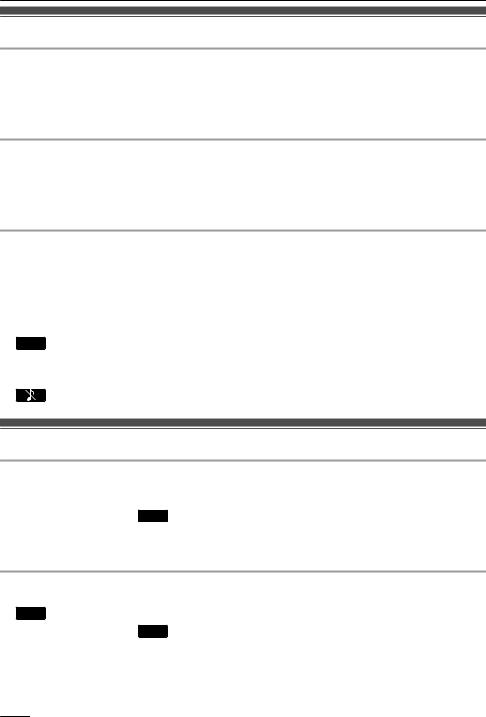
Before Operating the Telephones
Adjusting the Volume
Adjusting the Receiver/Speaker/Headset Volume
1. [k]/[j] volume key: Adjust the volume during a conversation.
Note
R Both receiver volume and headset volume are adjusted in training mode. See “Training Mode”, Page 34.
Adjusting the Ringer Volume or Turning the Ringer Off
[In standby mode]
1. [k]/[j] volume key: Adjust the ringer volume.
Note
R For details about setting the ringer pattern, see “Incoming Option”, Page 65.
Adjusting the Ringer Volume or Turning the Ringer Off while Ringing
While receiving a call, do the following to adjust the ringer volume or turn the ringer off:
Note
R If you attach a headset while receiving an incoming call, ringing will be heard from the speaker.
To adjust the ringer volume
1.[k]/[j] volume key: Adjust the ringer volume.
2.Back : Exit.
*1 The adjusted volume level will also be used for subsequent calls.
To turn the ringer off
1.
Incoming/Outgoing Call Log
Displaying the Incoming Call Log [In standby mode]
1.[F]
2.[D]/[C]: "Incoming Log" a OK
Note
R If "Missed Calls" is displayed on the LCD in standby mode, select "Missed Call" at step 2.
Displaying the Outgoing Call Log [In standby mode]
1.CallLog
2.[D]/[C]: "Outgoing Log" a OK
Note
R If "Missed Calls" is displayed on the LCD in standby mode, select "Missed Call" at step 2.
26
