Panasonic KX-FL421 User Manual

Operating Instructions
Compact Laser Fax
Model No. KX-FL421
For hearing or speech impaired TTY users, TTY: 1-877-833-8855
For support:
(for customers in the U.S.A. or Puerto Rico)
—VISIT www.panasonic.com/help
—E-MAIL www.panasonic.com/contactinfo
Please register your product: http://www.panasonic.com/prodreg
Please read these operating instructions before using the unit and save for future reference.
This unit is compatible with Caller ID. Subscription to the appropriate service through your service provider/telephone company is required.
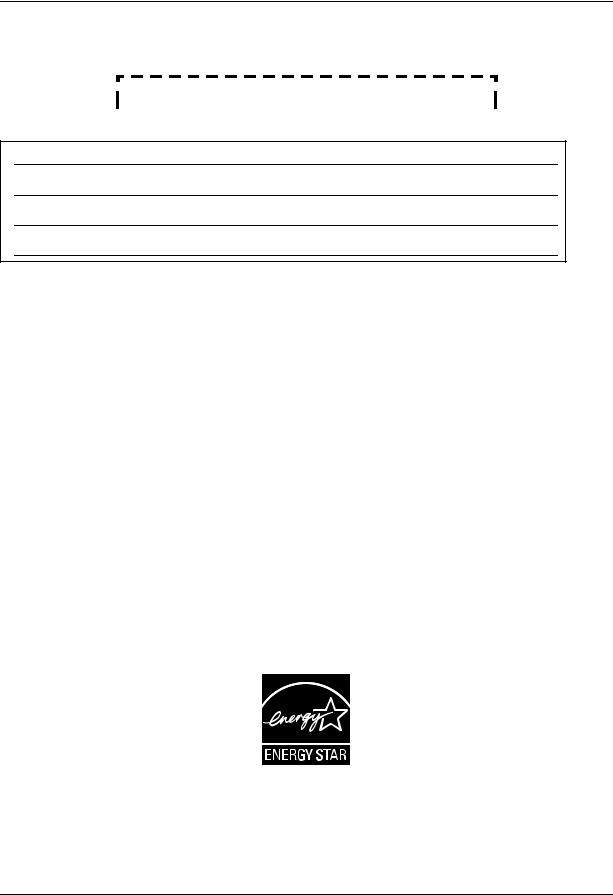
Thank you for purchasing a Panasonic fax machine.
Things you should keep a record of
Attach your sales receipt here.
For your future reference
Date of purchase
Serial number (found on the rear of the unit)
Retailer’s/Dealer’s name and address
Retailer’s/Dealer’s telephone number
Caution:
LThis product contains a CR Coin Cell Lithium Battery which contains Perchlorate Material - special handling may apply. See www.dtsc.ca.gov/hazardouswaste/perchlorate
LThe Telephone Consumer Protection Act of 1991 makes it unlawful for any person to use a computer or other electronic device, including fax machines, to send any message unless such message clearly contains in a margin at the top or bottom of each transmitted page or on the first page of the transmission, the date and time it is sent and an identification of the business or other entity, or other individual sending the message and the telephone number of the sending machine or such business, other entity, or individual. (The telephone number provided may not be a 900 number or any other number for which charges exceed local or long-distance transmission charges.) In order to program this information into your fax machine, you should complete the instructions on page 21 to
page 24.
L Do not rub or use an eraser on the printed side of recording paper, as the print may smear.
Notice for product disposal, transfer, or return:
LThis product can store your private/confidential information. To protect your privacy/confidentiality, we recommend that you erase the information such as phonebook (or caller information) from the memory before you dispose of, transfer or return the product.
Environment:
LPanasonic’s strategic direction incorporates concern for the environment into all aspects of the product life cycle, from product development to energy saving designs; from greater product reusability to waste-conscious packaging practices.
For U.S.A. only: Please visit www.panasonic.com/environmental for more information.
ENERGY STAR:
LAs an ENERGY STAR® Partner, Panasonic has determined that this product meets the ENERGY STAR guidelines for energy efficiency. ENERGY STAR is a U.S. registered mark.
Copyright:
LThis material is copyrighted by Panasonic System Networks Co., Ltd., and may be reproduced for internal use only. All other reproduction, in whole or in part, is prohibited without the written consent of Panasonic System Networks Co., Ltd.
©Panasonic System Networks Co., Ltd. 2010
2
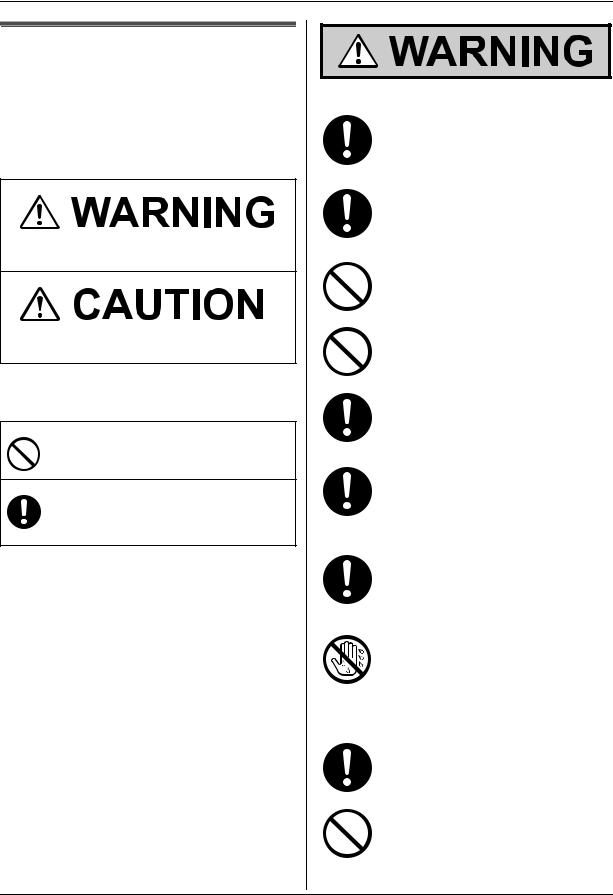
Important Information
For your safety
To prevent severe injury and loss of life/property, read this section carefully before using the unit to ensure proper and safe operation of your unit.
LThe following symbols are used to classify and describe the level of hazard and injury caused when the denotation is disregarded and improper use is performed.
Denotes a potential hazard that could result in serious injury or death.
Denotes hazards that could result in minor injury or damage to the unit.
LThe following symbols are used to classify and describe the type of instructions to be observed.
This type of symbol is used to alert users to a specific operating procedure that must not be performed.
This type of symbol is used to alert users to a specific operating procedure that must be emphasized in order to operate the unit safely.
Power and ground connection
Use only the power source marked on the unit. If you are not sure of the type of power supplied to your home, consult your retailer/dealer or local power company.
For safety purposes this unit is equipped with a grounded plug. If you do not have this type of outlet, please have one installed. Do not defeat this safety feature by tampering with the plug.
Do not place objects on the power cord. Install the unit where no one can step or trip on the cord.
Do not overload power outlets and extension cords. This can result in the risk of fire or electric shock.
Completely insert the AC adaptor/power plug into the power outlet. Failure to do so may cause electric shock and/or excessive heat resulting in a fire.
Regularly remove any dust, etc. from the AC adaptor/power plug by pulling it from the power outlet, then wiping with a dry cloth. Accumulated dust may cause an insulation defect from moisture, etc. resulting in a fire.
Unplug this unit from power outlets if it emits smoke, an abnormal smell or makes unusual noise. These conditions can cause fire or electric shock. Confirm that smoke has stopped and contact an authorized service center.
Never touch the plug with wet hands. There is a danger of electric shock.
Installation
Place the unit securely on a stable, level surface. Serious damage and/or injury may result if the unit falls.
To prevent the risk of fire or electrical shock, do not expose this product to rain or any type of moisture.
For assistance, please visit http://www.panasonic.com/help |
3 |
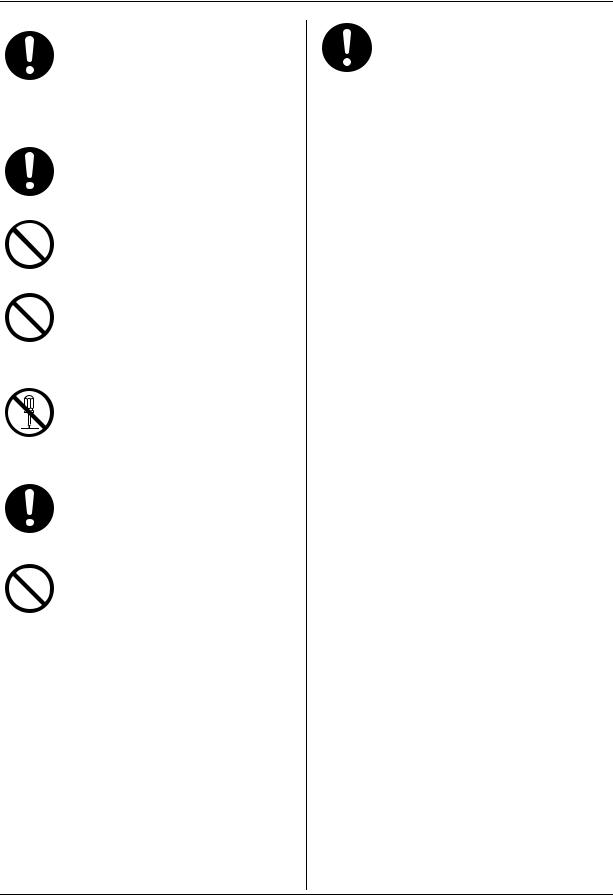
Important Information
Make sure that the unit is installed in a well ventilated room so as not to increase density of ozone in the air. Since ozone is heavier than air, it is recommended that air at floor level be ventilated.
Operating safeguards
Unplug this unit from power outlets before cleaning. Do not use liquid or aerosol cleaners.
Do not cover slots and openings on the unit. They are provided for ventilation and protection against overheating. Never place the unit near radiators, or in a place where proper ventilation is not provided.
Never push any objects through slots in this unit. This may result in the risk of fire or electric shock. Never spill any liquid on the unit.
To reduce the risk of electric shock, do not disassemble this unit. Take the unit to an authorized service center when service is required. Opening or removing covers may expose you to dangerous voltage or other risks. Incorrect reassembly can cause electric shock when the unit is subsequently used.
Follow all warnings and instructions marked on this unit.
Do not spill liquids (detergents, cleansers, etc.) onto the telephone line cord plug, or allow it to become wet at all. This may cause a fire. If the telephone line cord plug becomes wet, immediately pull it from the telephone wall jack, and do not use.
Unplug this unit from power outlets and refer servicing to an authorized service center when any of the following conditions occur:
L If the power cord is damaged or frayed.
LIf the unit has been exposed to rain or water, or liquid has been spilled into the unit. Do not use a microwave oven to speed up the drying process of any
parts of the unit to avoid permanent damage.
LIf the unit does not work normally by following the operating instructions. Adjust only controls covered by the operating instructions. Improper adjustment may require extensive work
by an authorized service center. L If the unit has been dropped or
physically damaged.
LIf the unit exhibits a distinct change in performance.
4 |
For assistance, please visit http://www.panasonic.com/help |
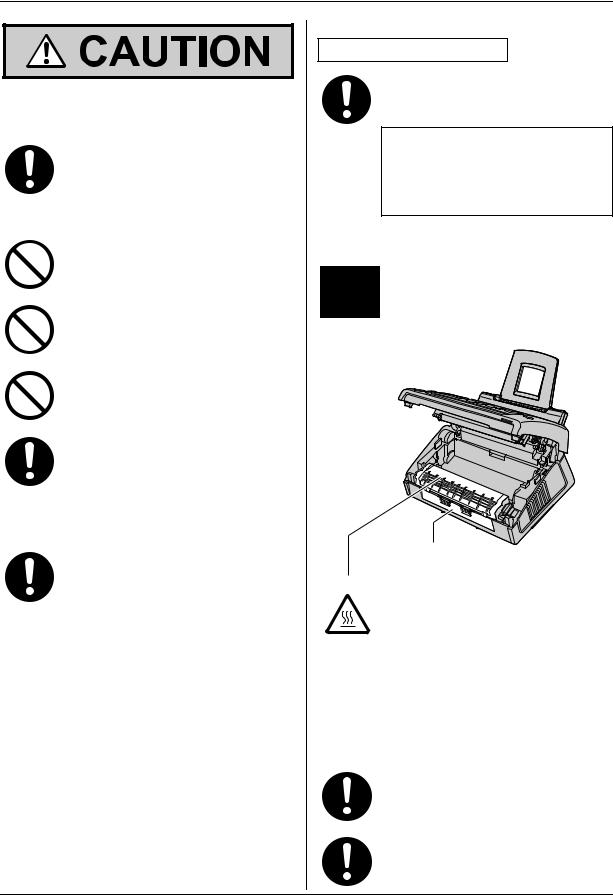
Important Information
Installation and relocation
After moving the unit from cold areas to warmer areas, wait approximately 30 minutes before connecting the unit to allow the unit to adjust to the ambient temperature. If the unit is connected too soon after a sudden climate change, condensation may form inside the unit, causing malfunction.
Never install telephone wiring during a lightning storm.
Never install telephone jacks in wet locations unless the jack is specifically designed for wet locations.
Never touch uninsulated telephone wires or terminals unless the telephone line has been disconnected at the network interface.
Use caution when installing or modifying telephone lines.
Laser radiation
The printer of this unit utilizes a laser. Use of controls or adjustments or performance of procedures other than those specified herein may result in hazardous radiation exposure.
LED light
CLASS 1 LED PRODUCT
When using the unit, do not look directly at the CIS’s LED light. Direct eye exposure can cause eye damage.
CIS’s LED light properties
LED radiation output : Max. 1 mW
Wavelength : Green 520 nm typical
Emission duration : Continuous
Fuser unit
During or immediately after printing, the fuser unit gets hot. This is normal. Do not touch the fuser unit.
1
Fuser unit
Note:
LThe area near the recording paper exit (1) also gets warm. This is normal.
Toner cartridge
Be careful of the following when you handle the toner cartridge:
If you ingest any toner, drink several glasses of water to dilute your stomach contents, and seek immediate medical treatment.
If any toner comes into contact with your eyes, flush them thoroughly with water, and seek medical treatment.
For assistance, please visit http://www.panasonic.com/help |
5 |
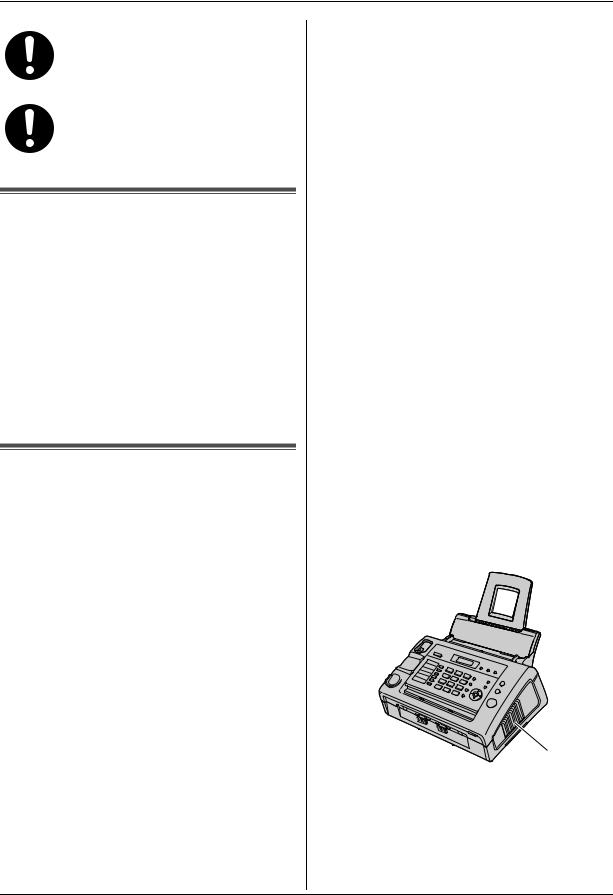
Important Information
If any toner comes into contact with your skin or clothing, wash the area thoroughly with cold water, then air dry. Do not use hot water or hair dryer. If there is skin irritation, seek immediate medical treatment.
If you inhale any toner, move to an area with fresh air and consult local medical personnel.
Important safety instructions
When using this unit, basic safety precautions should always be followed to reduce the risk of fire, electric shock, or personal injury.
1.Do not use this unit near water, for example near a bathtub, wash bowl, kitchen sink, etc.
2.During thunderstorms, avoid using telephones except cordless types. There may be a remote risk of an electric shock from lightning.
3.Do not use this unit to report a gas leak, when in the vicinity of the leak.
SAVE THESE INSTRUCTIONS
For best performance
Toner cartridge and drum unit
LWhen replacing the toner cartridge or drum unit, do not allow dust, water, or liquids to come in contact
with the drum. This may affect print quality.
LFor optimal performance, genuine Panasonic toner cartridges and drum units are recommended. We cannot be responsible for problems that may be caused by a non-Panasonic toner cartridge or drum unit:
–Damage to the unit
–Poor print quality
–Improper operation
Toner cartridge
LDo not leave the toner cartridge out of the protection bag for a long time. It will decrease the toner life.
Drum unit
LRead the instructions on page 13 before you begin installation of the drum unit. After you have read them, open the drum unit protection bag. The drum unit contains a photosensitive drum. Exposing it to light may damage the drum. Once you have opened the protection bag:
–Do not expose the drum unit to light for more than 5 minutes.
–Do not touch or scratch the black drum surface.
–Do not place the drum unit near dust or dirt, or in a high humidity area.
– Do not expose the drum unit to direct sunlight.
LTo extend the life of the drum unit, the unit should never be turned OFF immediately after printing. Leave the power turned ON for a minimum of 30 minutes after printing.
Location
LTo avoid malfunction, do not position the unit near appliances such as TVs or speakers which generate an intense magnetic field.
Static electricity
LTo prevent static electricity damage to the interface connectors or other electrical components inside the unit, touch a grounded metal surface before touching the components.
Environment
L Keep the unit away from electrical noise generating devices, such as fluorescent lamps and motors.
LThe unit should be kept free from dust, high temperature and vibration.
L The unit should not be exposed to direct sunlight. L Do not place heavy objects on top of the unit.
L When you leave the unit unused for a long period of time, unplug this unit from the power outlet.
LThe unit should be kept away from heat sources such as heaters, kitchen stoves, etc. It should not be placed in rooms where the temperature is less than 10 °C (50 °F) or greater than 32.5 °C (90.5 °F). Damp basements should also be avoided.
LIn the printing process, heat is used to fuse toner onto the page. As a result, it is normal for the machine to produce an odor during and shortly after
printing. Be sure to use this unit in an area with proper ventilation.
LDo not cover slots or openings on the unit. Inspect the air circulation vents regularly and remove any dust build-up with a vacuum cleaner (1).
1
Routine care
LWipe the outer surface of the unit with a soft cloth. Do not use benzine, thinner, or any abrasive powder.
6 |
For assistance, please visit http://www.panasonic.com/help |
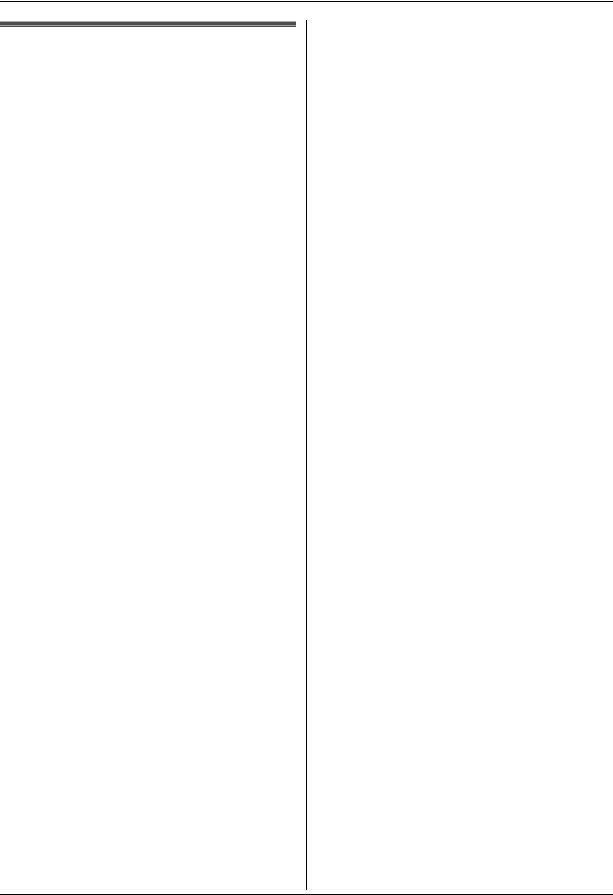
Important Information
Illegal copies
LIt is unlawful to make copies of certain documents.
Copying certain documents may be illegal in your country. Penalties of fines and/or imprisonment may be imposed on those found guilty. The following are examples of items that may be illegal to copy in your country.
–Currency
–Bank notes and checks
–Bank and government bonds and securities
–Passports and identification cards
–Copyright material or trademarks without the consent of the owner
–Postage stamps and other negotiable instruments
This list is not inclusive and no liability is assumed for either its completeness or accuracy. In case of doubt, contact your legal counsel.
Notice:
LInstall your machine near a supervised area to prevent illegal copies from being made.
For assistance, please visit http://www.panasonic.com/help |
7 |
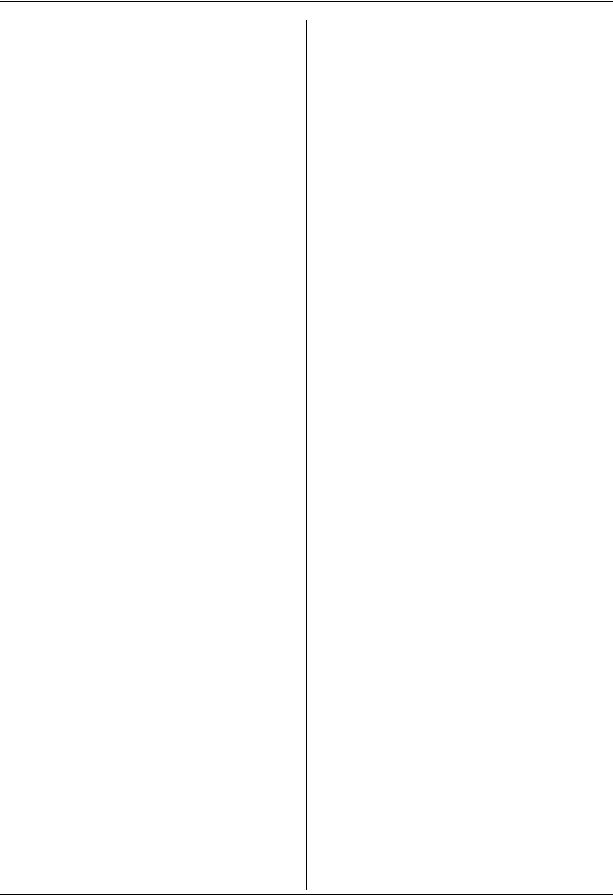
Table of Contents
1. Introduction and Installation |
|
|
Accessories |
|
|
1.1 |
Supplied accessories .................................. |
10 |
1.2 |
Accessory information ................................. |
10 |
Finding the Controls |
|
|
1.3 |
Description of buttons.................................. |
11 |
1.4 |
Overview ..................................................... |
12 |
Installation |
|
|
1.5 |
Toner cartridge and drum unit ..................... |
13 |
1.6 |
Paper tray .................................................... |
15 |
1.7 |
Paper stacker............................................... |
15 |
1.8 |
Document stacker........................................ |
16 |
1.9 |
Handset cord ............................................... |
16 |
1.10 |
Recording paper.......................................... |
17 |
2. Preparation |
|
|
Connections and Setup |
|
|
2.1 |
Connections ................................................ |
19 |
2.2 |
Dialing mode ............................................... |
20 |
Help |
|
|
2.3 |
Help function ............................................... |
20 |
Volume |
|
|
2.4 |
Adjusting volume ......................................... |
21 |
Initial Programming |
|
|
2.5 |
Date and time .............................................. |
21 |
2.6 |
Your logo...................................................... |
22 |
2.7 |
Your fax number .......................................... |
24 |
3. Telephone
Automatic Dialing
3.1Storing names and telephone numbers into the
|
phonebook................................................... |
25 |
3.2 |
Making a phone call using the phonebook .. |
25 |
3.3 |
Editing a stored item.................................... |
25 |
3.4 |
Erasing a stored item .................................. |
26 |
3.5 |
One-touch dial feature ................................. |
26 |
Caller ID |
|
|
3.6 |
Caller ID service .......................................... |
27 |
3.7Viewing and calling back using caller
information................................................... |
28 |
3.8 Erasing caller information............................ |
28 |
3.9Storing caller information into the phonebook /
|
one-touch dial.............................................. |
29 |
4. Fax |
|
|
Sending Faxes |
|
|
4.1 |
Sending a fax manually ............................... |
30 |
4.2 |
Document requirements .............................. |
31 |
4.3Sending a fax using one-touch dial feature and
phonebook................................................... |
32 |
4.4 Broadcast transmission ............................... |
32 |
4.5Receiving a fax automatically – Auto answer
ON ............................................................... |
34 |
4.6Receiving a fax manually – Auto answer OFF
.................................................................... 34 4.7 Using the unit with an answering machine .. 35
4.8Junk fax prohibitor (preventing fax reception
from undesired callers)................................. |
36 |
5. Distinctive Ring |
|
Distinctive Ring |
|
5.1 Distinctive Ring service ................................ |
38 |
5.2Using two or more phone numbers on a single
telephone line............................................... |
38 |
5.3Using three or more phone numbers on a
single telephone line .................................... |
38 |
5.4Programming the ring pattern assigned for fax
|
..................................................................... |
38 |
6. Copy |
|
|
Copying |
|
|
6.1 |
Making a copy .............................................. |
39 |
7. Programmable Features |
|
|
Features Summary |
|
|
7.1 |
Programming................................................ |
41 |
7.2 |
Basic features .............................................. |
42 |
7.3 |
Advanced features ....................................... |
43 |
8. Help |
|
|
Error Messages |
|
|
8.1 |
Error messages – Reports ........................... |
47 |
8.2 |
Error messages – Display ............................ |
48 |
Troubleshooting |
|
|
8.3 |
When a function does not work.................... |
50 |
Replacement
8.4Replacing the toner cartridge and the drum unit
|
..................................................................... |
54 |
9. Paper Jams |
|
|
Jams |
|
|
9.1 |
Recording paper jam.................................... |
58 |
9.2 |
Document jams ............................................ |
60 |
10.Cleaning |
|
|
Cleaning |
|
|
10.1 |
Cleaning the inside of the unit...................... |
62 |
11.General Information |
|
|
Printed Reports |
|
|
11.1 |
Reference lists and reports .......................... |
64 |
Specifications |
|
|
11.2 |
Specifications ............................................... |
65 |
FCC and Other Information |
|
|
11.3 |
FCC and Other Information.......................... |
67 |
Limited Warranty |
|
|
11.4 |
Limited Warranty (United States and Puerto |
|
|
Rico)............................................................. |
68 |
Customer Services |
|
|
11.5 |
Customer Services directory........................ |
69 |
8
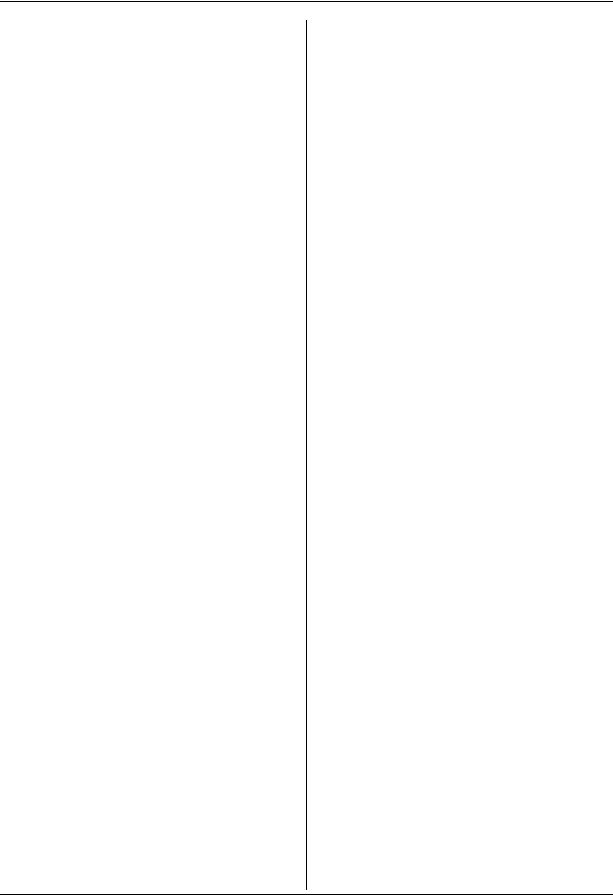
Table of Contents
12.Index
12.1 Index........................................................... |
70 |
9

1. Introduction and Installation
1.1 Supplied accessories
1 Power cord |
2 Telephone line cord |
(PNJA1022Z)*1 |
(PFJA02B002Y)*1 |
3 Handset |
4 Handset cord |
(PNLXH1006Z)*1 |
(PQJA10126X)*1 |
5 Paper tray |
6 Paper stacker |
(PFKS1085Z3)*1 |
(PFKS1096Z4)*1 |
7 Document stacker |
8 Drum unit |
(PNKS1006Z1)*1 |
(KX-FAD89)*1 |
9 Starter toner |
j A4 paper guides |
cartridge*2 |
(Left: PFKS1097Z2, |
|
Right: |
|
PFKS1098Z2)*1*3 |
k Operating instructions |
l Quick installation guide |
(PNQX3022Z)*1 |
(PNQW1708Z)*1 |
*1 Part numbers are subject to change without notice. *2 Prints about 500 letter-size pages with a 5 %
coverage (page 66).
*3 No need to install when using letter-size paper.
Note:
L Save the original carton and packing materials for future shipping and transportation of the unit.
LAfter unpacking the product, take care of the packing materials and/or power plug cap appropriately.
1.2 Accessory information
Accessories for this unit can be ordered online, by fax, or by telephone.
–Replacement toner cartridge*1
LModel No. (Part No.): KX-FAT88
–Replacement drum unit*1
LModel No. (Part No.): KX-FAD89
*1 Prints about 2,000 sheets of letter-size pages with a 5 % coverage using KX-FAT88. To ensure that the unit operates properly, we recommend the use of Panasonic toner cartridge and drum unit.
To place an order online (for customers in the U.S.A. or Puerto Rico)
Visit our web site: http://www.panasonic.com/mfpsupplies
LFor questions regarding online orders:
Email:
customerservice@shop.us.panasonic.com Telephone: (800) 405-0652
To place an order by fax
Fax: (800) 237-9080
Include:
–your name, shipping address and telephone number
–credit card type, number, expiration date and your signature
–part number and quantity
To place an order by telephone Telephone: (800) 332-5368
(Monday - Friday 9 am to 9 pm, EST.)
10 |
For assistance, please visit http://www.panasonic.com/help |
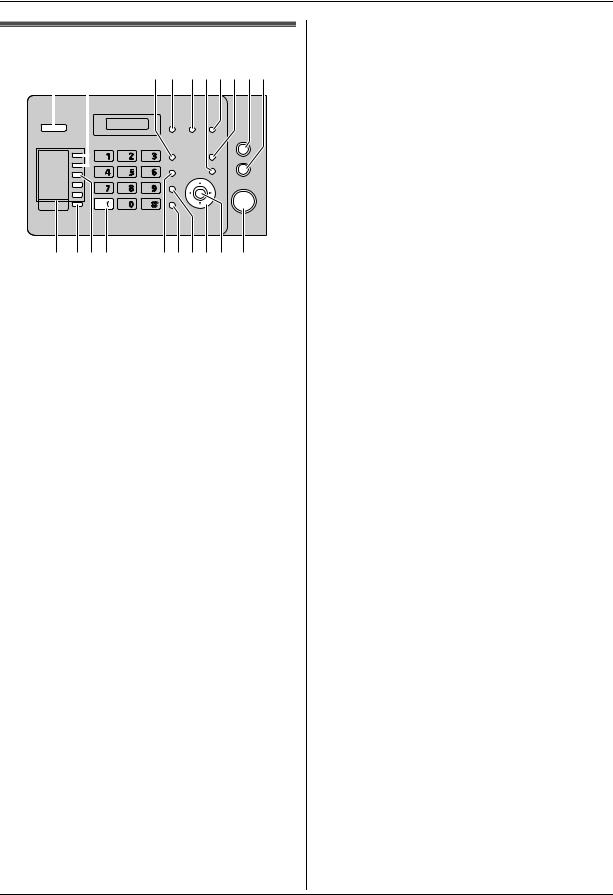
1. Introduction and Installation
1.3 Description of buttons
|
|
A B |
C D EFGHIJ |
||||||
|
|
|
|
|
|
|
|
|
|
|
|
|
|
|
|
|
|
|
|
|
|
|
|
|
|
|
|
|
|
|
|
|
|
|
|
|
|
|
|
|
|
|
|
|
|
|
|
|
|
|
|
|
|
|
|
|
|
|
|
|
|
|
|
|
|
|
|
|
|
|
|
|
|
|
|
|
|
|
|
|
|
|
|
|
|
|
|
|
|
|
|
|
|
|
|
|
|
|
|
|
|
|
|
|
|
|
|
|
|
K LM N |
OPQRS T |
A {Auto Answer}
LTo turn the auto answer setting ON/OFF (page 34).
B {Broadcast}
LTo send a document to multiple parties (page 32, 33).
C {Redial/Pause}
LTo redial the last number dialed. If the line is busy when you send a fax, the unit will automatically redial the number 1 time.
L To insert a pause during dialing.
D {Junk Fax Prohibitor}
L To use junk fax prohibitor (page 36).
E {Caller ID}
L To view caller information (page 28).
LTo change the display of the caller information (page 28).
F {Menu}
L To initiate or exit programming.
G {Quick Scan}
LTo store a scanned document into memory, and then send it (page 30).
H {Help}
LTo print helpful information for quick reference (page 20).
I {Stop}
L To stop an operation or programming session. L To delete a character from names and telephone
numbers (page 23).
L To return to a previous step during operation.
J {Copy}
L To copy a document (page 39).
K
L {Lower}
LTo select stations 6–10 for the one-touch dial feature (page 26, 32).
M {Manual Broad}
LTo send a document to multiple parties manually (page 32, 33).
N {Tone}
LTo change from pulse to tone temporarily during dialing when your line has rotary pulse service.
O {Flash}
LTo access special telephone services or for transferring extension calls.
P {Monitor}
LTo initiate dialing.
When you press {Monitor} during receiving a call, you will be able to hear the other party, but the other party will not be able to hear you.
Q {Handset Mute}
LTo mute your voice to the other party during a conversation. Press again to resume the conversation.
RNavigator key {A} {B} {^} {V} {<} {>} {Volume} {Phonebook}
L To adjust volume (page 21).
L To search for a stored item (page 25, 32). L To access the phonebook (page 25).
S{Set}
L To store a setting during programming.
T {Fax}{Start}
L To start sending or receiving a fax.
For assistance, please visit http://www.panasonic.com/help |
11 |
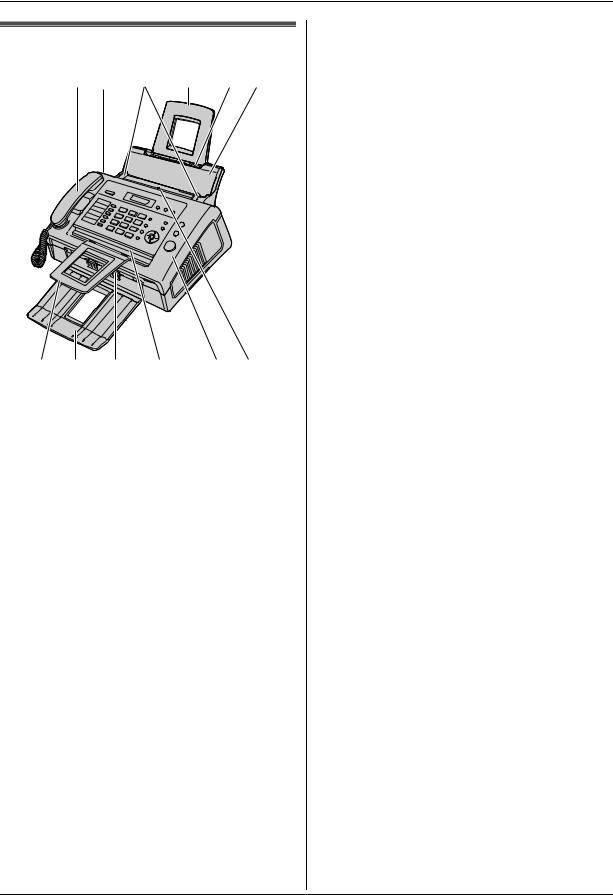
1. Introduction and Installation
1.4 Overview
1 2 |
3 |
4 |
5 6 |
7 8 9 j k l
1Handset
2Speaker
3Document guides
4Paper tray
5Recording paper entrance
6Tension plate
7Document stacker*1
8Paper stacker*1
9Recording paper exit
j Document exit k Front cover
l Document entrance
*1 The paper stacker and document stacker may not be shown in all illustrations.
12 |
For assistance, please visit http://www.panasonic.com/help |
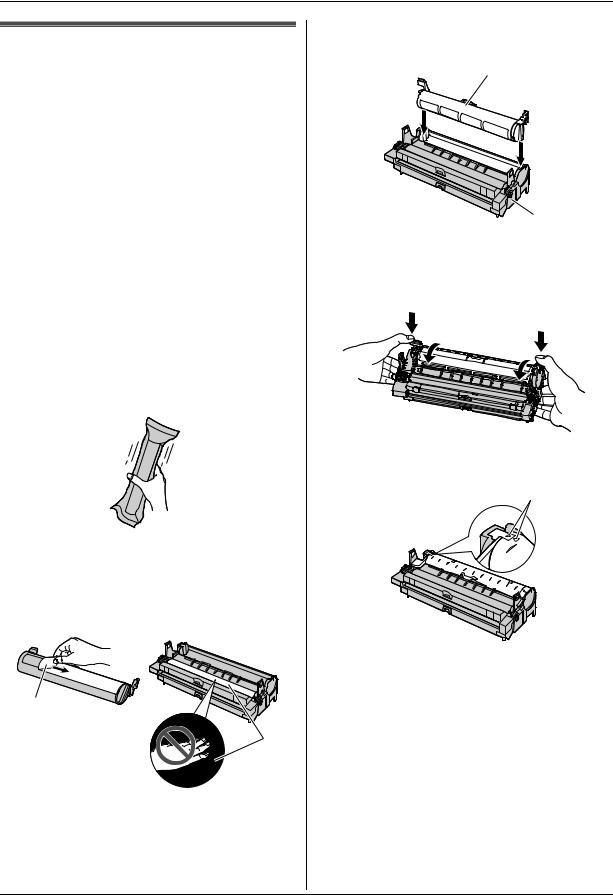
1. Introduction and Installation
1.5 Toner cartridge and drum unit
The supplied toner cartridge is a starter toner cartridge.
LTo replace the toner cartridge and the drum unit, see page 54.
Caution:
LRead the following instructions before you begin installation. After you have read them, open the drum unit protection bag. The drum unit contains a photosensitive drum. Exposing it to light may damage the drum. Once you have opened the protection bag:
–Do not expose the drum unit to light for more than 5 minutes.
–Do not touch or scratch the black drum surface.
–Do not place the drum unit near dust or dirt, or in a high humidity area.
–Do not expose the drum unit to direct sunlight.
LDo not leave the toner cartridge out of the protection bag for a long time. It will decrease the toner life.
1Before opening the protection bag of the new toner cartridge, shake it vertically more than 5 times.
2Remove the toner cartridge and drum unit from the protection bags. Peel off the seal (1) from the toner cartridge.
L Do not touch or scratch the black drum surface (2).
1
2
3Place the toner cartridge (1) into the drum unit (2) vertically.
1
2
4Press down the toner cartridge firmly (1). Keep pressing while turning the lever on each side of the toner cartridge towards you (2).
1
1
2
2
5Make sure that the triangles (1) match, to install the toner cartridge correctly.
1
For assistance, please visit http://www.panasonic.com/help |
13 |
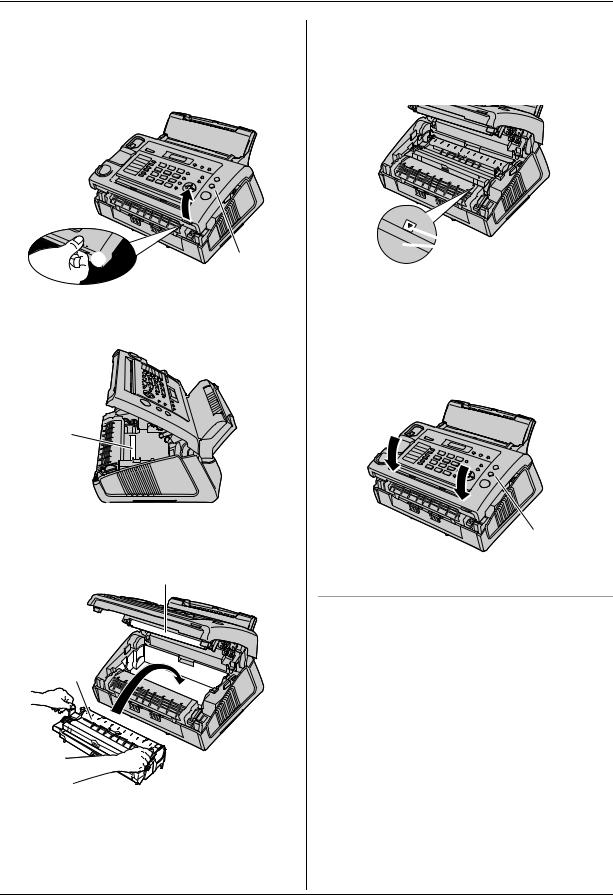
1. Introduction and Installation
6Lift open the front cover (1), holding the dotted area (2) on the right side.
2 |
1 |
LIf the lower glass (3) is dirty, clean it with a soft and dry cloth.
3
7Install the drum and toner unit (1) by holding the tabs.
2
1
L Do not touch the transfer roller (2).
LMake sure that the triangles (3) match to install the drum and toner unit correctly.
 3
3
8Close the front cover (1) by pushing down on both sides, until locked.
 1
1
Toner save feature
If you want to reduce toner consumption, set the toner save setting to ON (feature #79 on page 45). The toner cartridge will last approximately 40 % longer. This feature may lower the print quality.
14 |
For assistance, please visit http://www.panasonic.com/help |
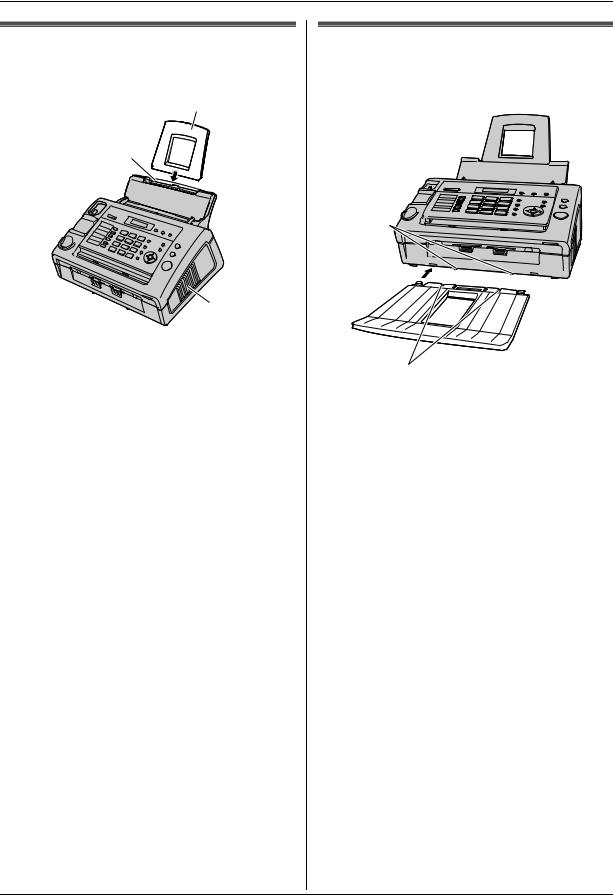
1. Introduction and Installation
1.6 Paper tray
Insert the paper tray (1) into the slot (2) on the back of the unit.
1
2
 3
3
Note:
LDo not place the unit in an area where the paper tray may be obstructed (i.e., by a wall, etc.).
LKeep this surface (3) away from walls etc. more than 50 mm (1 15/16") to let the unit cool down.
1.7 Paper stacker
Line up the slots (1) in the paper stacker with the pegs (2) on the bottom of the unit, then insert the two tabs of the paper stacker into the slots on the unit (3).
2
 3
3
1
Note:
L Do not place the unit in an area where the paper stacker may be easily bumped into.
LDocument and recording paper will be ejected from the front of the unit. Do not place anything in front of
the unit.
LThe paper stacker can hold up to approximately 30 sheets of printed paper. Remove the printed paper before the paper stacker becomes full.
For assistance, please visit http://www.panasonic.com/help |
15 |

1. Introduction and Installation
1.8 Document stacker
Insert the document stacker (1) into the slots (2).
2
1
Note:
LMake sure the document stacker is inserted completely, or the document may jam.
1.9 Handset cord
Connect the handset cord (1).
LThe jack on the longer, uncoiled end (2) of the handset cord should be connected to the handset.
1
2
16 |
For assistance, please visit http://www.panasonic.com/help |
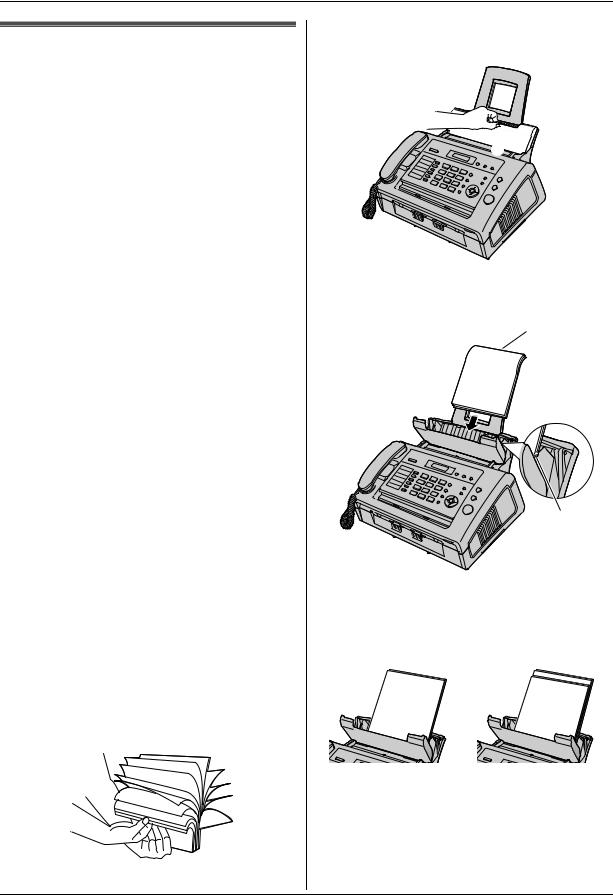
1. Introduction and Installation
1.10 Recording paper
The unit can hold:
–Up to 250 sheets of 60 g/m2 to 75 g/m2 (16 lb to 20 lb) paper.
–Up to 230 sheets of 80 g/m2 (21 lb) paper.
–Up to 200 sheets of 90 g/m2 (24 lb) paper.
Note for recording paper:
LWe recommend that you test paper (especially special sizes and types of paper) on the unit before
purchasing large quantities.
LDo not use the following types of paper:
–Paper with a cotton and/or fiber content that is over 20 %, such as letterhead paper or paper used for resumes
–Extremely smooth or shiny paper, or paper that is highly textured
–Coated, damaged or wrinkled paper
–Paper with foreign objects attached, such as tabs or staples
–Paper which has dust, lint or oil stains
–Paper that will melt, vaporize, discolor, scorch or emit dangerous fumes near 200 °C (392 °F), such as vellum paper. These materials may transfer onto the fusing roller and cause damage.
–Moist paper
–Inkjet paper
LSome paper is designed to be printed on only one side. Try printing on the other side of the paper if you are not happy with the print quality, or if misfeeding
occurs.
L For proper paper feeding and best print quality, we recommend using long-grained paper.
LDo not use paper of different types or thickness at the same time. This may cause paper jams.
L Avoid double-sided printing.
LDo not use paper printed from this unit for doublesided printing with other copiers or printers. This may
cause paper jams.
LTo avoid curling, do not open paper packs until you are ready to use the paper. Store unused paper in
the original packaging, in a cool and dry location.
LFor customers who live in high humidity areas: Please be sure to store paper in an air-conditioned room at all times. If you print using moist paper, it may cause paper jam.
1Before inserting a stack of paper, fan the paper to prevent paper jams.
2 Pull the tension plate forward (1).
 1
1
3 Insert the paper, print-side down (1).
1
2
L The paper should not be over the tab (2).
LIf the paper is not inserted correctly, re-adjust the paper, or the paper may jam.
Correct |
Incorrect |
For assistance, please visit http://www.panasonic.com/help |
17 |
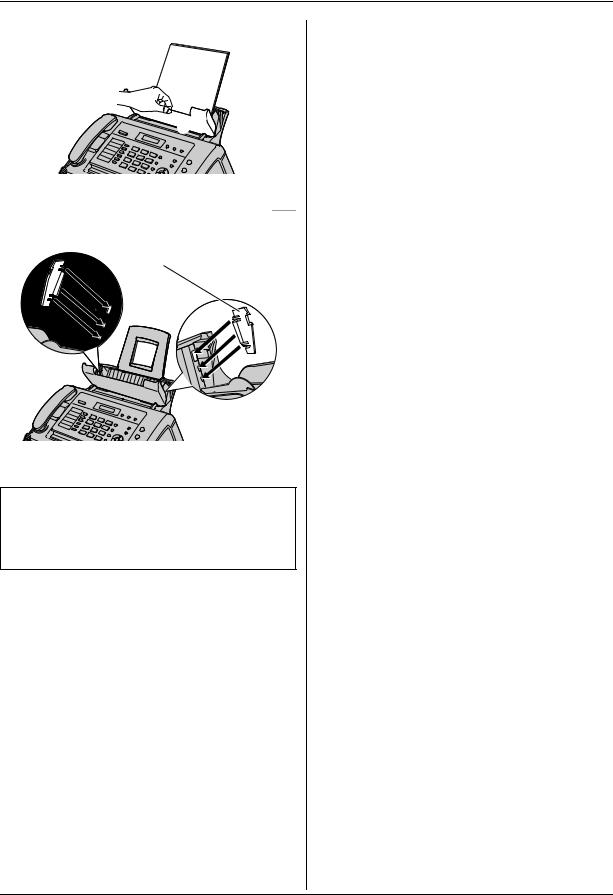
1. Introduction and Installation
4 Push the tension plate back (1).
 1
1
To use A4-size paper
Insert the tabs on the A4 paper guides (1) into the slots.
 1
1
L“L” is shown on the A4 paper guide for the left side. “R” is shown on the A4 paper guide for the right side.
Note:
LWhen you use letter or legal paper, you do not need to install the A4 paper guides.
LChange the recording paper size to “A4” (feature #16 on page 42).
18 |
For assistance, please visit http://www.panasonic.com/help |
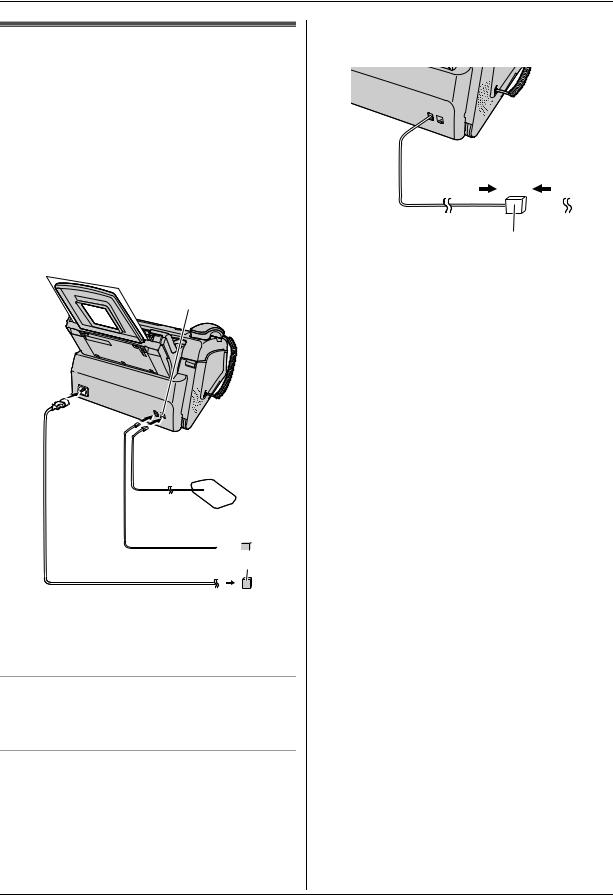
2. Preparation
2.1 Connections
Caution:
L When you operate this product, the power outlet should be near the product and easily accessible.
1 Telephone line cord
L Connect to a single telephone line jack (RJ11C). 2 Power cord
L Connect to the power outlet (120 V, 60 Hz). 3 [EXT] jack
LYou can connect an answering machine (page 35) or a telephone. Remove the stopper if attached.
4 Answering machine (not supplied)
3
 4
4
 1
1
 2
2 

 5
5
Note:
LIf any other device is connected to the same telephone line, this unit may disturb the network condition of the device.
Using surge protectors
LThe warranty does not cover damage due to power line surges or lightning. For additional protection, we recommend using a surge protector (5).
If the unit shares a single telephone line with a DSL service
LFax transmission/reception may be disturbed, noise interference may be heard during telephone conversations, or Caller ID (page 27) may not function properly. Please attach a DSL filter (6) to the telephone line cord of the unit to prevent this. A
DSL filter may be provided by your DSL service provider.
6
For assistance, please visit http://www.panasonic.com/help |
19 |
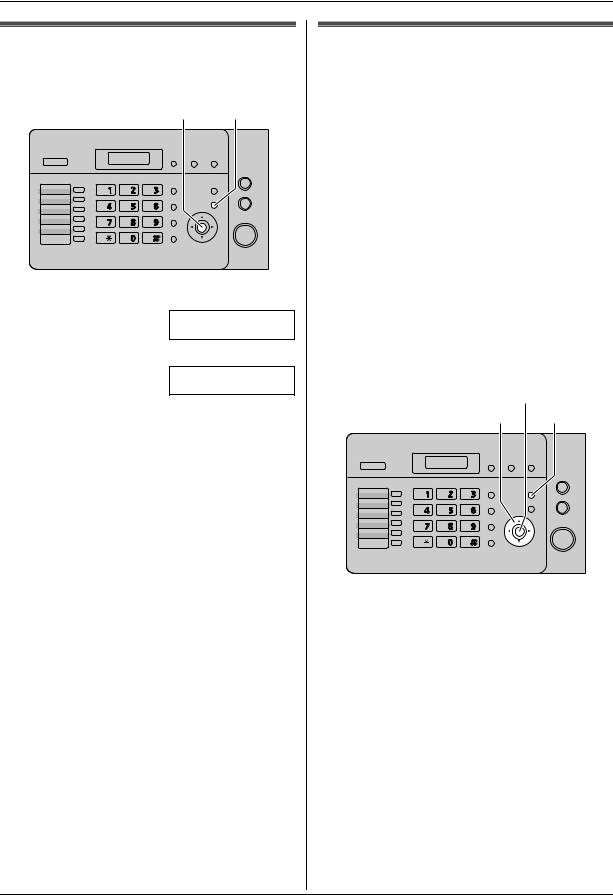
2. Preparation
2.2 Dialing mode
If you cannot dial (page 25, 30), change this setting depending on your telephone line service.
{Set} {Menu}
1 Press {Menu}.
SYSTEM SETUP
PRESS [( )]
2 Press {#}, then {1}{3}.
DIALING MODE =TONE [±]
3Press {1} or {2} to select the desired setting. {1} “PULSE”: For rotary pulse dial service. {2} “TONE” (default): For tone dial service.
4Press {Set}.
5Press {Menu} to exit.
2.3 Help function
The unit contains helpful information which can be printed for quick reference.
–“BASIC SETTINGS”:
How to set the date, time, your logo and fax number.
–“FEATURE LIST”:
How to program the features.
–“PHONEBOOK”:
How to store names and numbers in the phonebook and how to dial them.
–“FAX SND/RCV”:
Help with problems to send/receive faxes.
–“COPIER”:
How to use the copier function.
–“Q and A”:
Frequently asked questions and answers.
–“ERRORS”:
Explanation of error messages shown on the display.
–“REPORTS”:
List of available reports.
–“CALLER ID”:
How to use the Caller ID features.
{Set}
{<}{>} {Help}
1Press {Help}.
2Press {<} or {>} repeatedly to display the desired item.
3Press {Set}.
L The selected item will be printed.
20 |
For assistance, please visit http://www.panasonic.com/help |
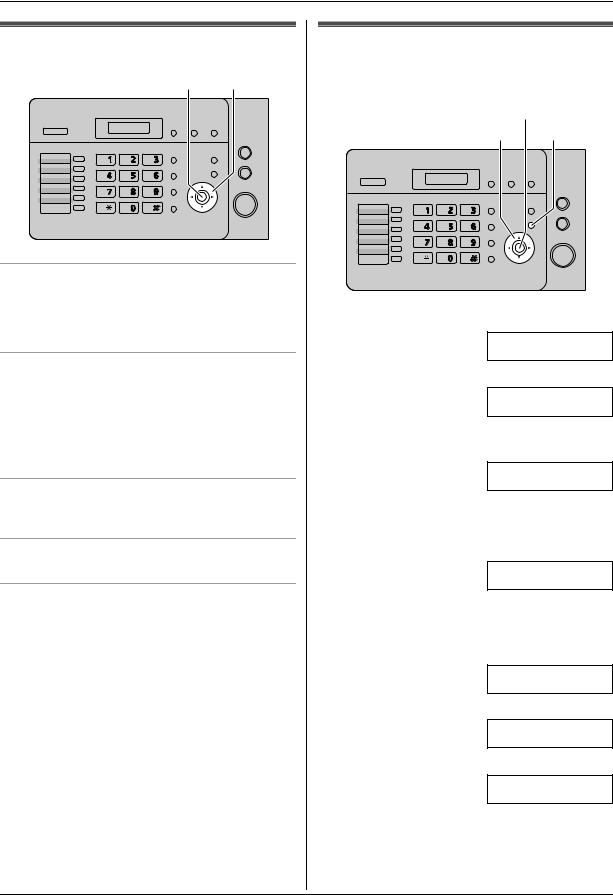
2. Preparation
2.4 Adjusting volume
{Set} {A}{B}
Ringer volume
While the unit is idle, press {A} or {B}.
LIf any documents are in the document entrance, you cannot adjust the volume. Confirm that there are no documents in the entrance.
To turn the ringer OFF
1.Press {B} repeatedly to display “RINGER OFF= OK?”.
2.Press {Set}.
L When a call is received, the unit will not ring and will display “INCOMING CALL”.
L To turn the ringer back ON, press {A}.
Ringer type
LYou can select one of three ringer types (feature #17 on page 42).
Handset receiver volume
While using the handset, press {A} or {B}.
Monitor volume
While using the monitor, press {A} or {B}.
2.5 Date and time
You must set the date and time.
{Set}
{<}{>} {Menu}
1 Press {Menu}.
SYSTEM SETUP
PRESS [( )]
2 Press {#}, then {0}{1}.
SET DATE & TIME
PRESS SET
3 Press {Set}.
L The cursor (|) will appear on the display.
M:01/D:01/Y:10|
TIME: 12:00AM
4Enter the current month/date/year by selecting 2 digits for each.
Example: August 3, 2010
Press {0}{8} {0}{3} {1}{0}.
M:08/D:03/Y:10
TIME: 12:00AM|
5Enter the current hour/minute by selecting 2 digits for each. Press {*} repeatedly to select “AM” or “PM”.
Example: 3:15PM (12 hour clock entry) 1. Press {0}{3} {1}{5}.
M:08/D:03/Y:10|
TIME: 03:15AM
2. Press {*} repeatedly to display “PM”.
M:08/D:03/Y:10|
TIME: 03:15PM
6 Press {Set}.
SETUP ITEM [ ]
7 Press {Menu} to exit.
For assistance, please visit http://www.panasonic.com/help |
21 |
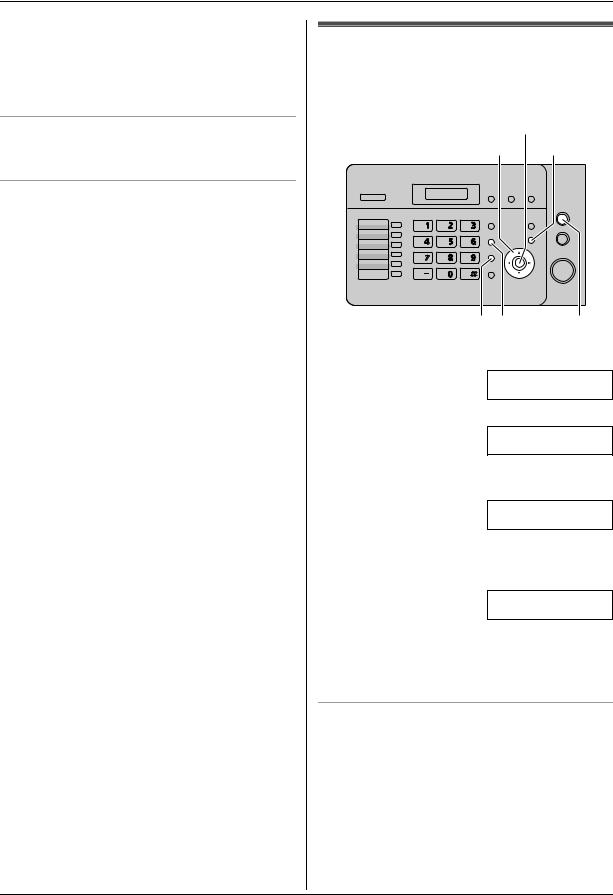
2. Preparation
Note:
L The other party’s fax machine will print the date and time on the top of each page you send according to your unit’s date and time setting.
LThe accuracy of the clock is approximately ±60 seconds a month.
To correct a mistake
Press {<} or {>} to move the cursor to the incorrect number, and make the correction.
If you have subscribed to a Caller ID service
The date and time will be automatically set according to the received caller information.
L If the time has not previously been set, Caller ID will not adjust the clock.
LYou can turn this feature OFF (feature #33 on page 44).
2.6 Your logo
The logo can be your name or the name of your company.
{Set}
{<}{>}{A}{B} {Menu}
{Handset Mute} {Flash} {Stop}
1 Press {Menu}.
SYSTEM SETUP
PRESS [( )]
2 Press {#}, then {0}{2}.
YOUR LOGO
PRESS SET
3 Press {Set}.
L The cursor (|) will appear on the display.
LOGO=|
4Enter your logo, up to 30 characters. See the following character table for details.
5Press {Set}.
SETUP ITEM [ ]
6 Press {Menu} to exit.
Note:
LYour logo will be printed on the top of each page sent from your unit.
To select characters with the dial keypad
Keypad |
Characters |
|
|
|
|||
{1} |
Space |
|
# |
& |
’ |
( ) @ |
|
|
, |
– . |
/ |
1 |
|
|
|
|
|
|
|
|
|
|
|
{2} |
A |
B |
C |
a |
b |
c |
2 |
|
|
|
|
|
|
|
|
{3} |
D |
E |
F |
d |
e |
f |
3 |
|
|
|
|
|
|
|
|
{4} |
G |
H |
I |
g |
h |
i |
4 |
|
|
|
|
|
|
|
|
{5} |
J |
K |
L |
j |
k |
l |
5 |
|
|
|
|
|
|
|
|
22 |
For assistance, please visit http://www.panasonic.com/help |
