Panasonic KX-FP265, KX-FP270 User Manual
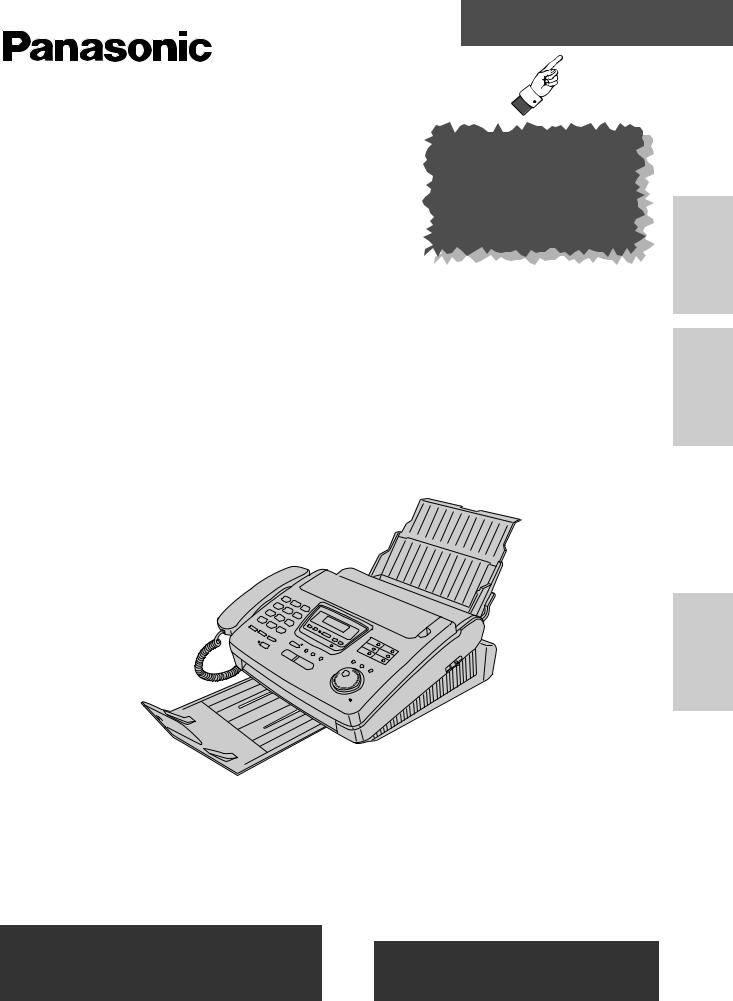
Quick Start
Compact Plain Paper FAX |
|
|
Model No. |
To get started, |
|
KX-FP270 |
||
please read the |
||
KX-FP265 |
Quick Start section |
|
(pages 4 to 13). |
OPERATING INSTRUCTIONS
Please read these Operating Instructions before using the unit and save for future reference.
FOR OPERATION ASSISTANCE,
CALL 1-800-HELP-FAX (1-800-435-7329) OR SEND A FAX TO 1-215-741-6376.
●This unit is designed for use in the United States of America, and may not operate in other countries. (See page 128 for more details.)
●Este producto ha sido diseñado para su uso en los Estados Unidos de América, y puede no funcionar correctamente en otros países. (Consulte la página 128 para tener más detalles.)
Comienzo Rápido (p. 129)
Preparation |
Initial |
|
|
Telephone
Fax/Copy
Device |
Answering |
|
|
Help
Information |
General |
|
|
|
|
español en |
Comienzo |
129) .(p |
rápido |
|
|
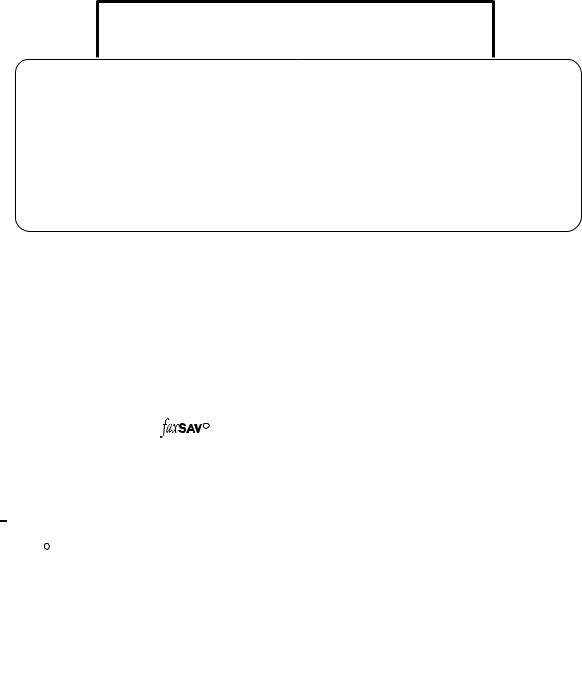
Thank you for purchasing a Panasonic facsimile.
Welcome to the world of Panasonic facsimiles.
This product combines the facsimile, telephone, telephone answering device and copier features to provide you with more efficient office or home use. By utilizing these convenient features, you can maximize the effectiveness of this unit.
Things you should keep record of
Attach your sales receipt here
For your future reference |
|
|
Date of purchase |
|
Serial number |
|
|
(found on the bottom of the unit) |
Dealer’s name and address |
|
|
Dealer’s telephone number |
|
|
Caution:
●The Telephone Protection Act of 1991 requires the following information to be clearly stated either at the top or bottom margin of the first message page when transmitting messages via telephone facsimile;
—Date and time of transmission,
—Identification of the business, entity or person(s) sending the facsimile, and
—Telephone number of the business, entity or person(s).
To program this information into your unit, complete all the instructions on pages 29 to 32.
●Note that the images of copied or received documents will remain on the used film. When disposing of the used film, use discretion.
●Do not rub or use an eraser on the printed side, as the print may smear.
● If you have not applied to the |
|
R service, you will not be able to use the IQ-FAX function (see |
pages 57 to 59). |
|
|
Trademarks


 is a registered trademark of FaxSav Incorporated.
is a registered trademark of FaxSav Incorporated.
Hammermill R is a registered trademark of INTERNATIONAL PAPER in the United States and/or other countries.
Copyright:
This manual is copyrighted by Kyushu Matsushita Electric Co., Ltd. (KME) and its licensee. Under the copyright laws, this manual may not be reproduced in any form, in whole or part, without the prior written consent of KME and its licensee.
© Kyushu Matsushita Electric Co., Ltd. 1998
2

Important safety instructions 
When using this unit, basic safety precautions should always be followed to reduce the risk of fire, electric shock, or personal injury.
1.Read and understand all instructions.
2.Follow all warnings and instructions marked on this unit.
3.Unplug this unit from AC outlets before cleaning. Do not use liquid or aerosol cleaners. Use a damp cloth for cleaning.
4.Do not use this unit near water, for example near a bath tub, wash bowl, kitchen sink, or the like.
5.Place the unit securely on a stable surface. Serious damage and/or injury may result if the unit falls.
6.Do not cover slots and openings on the unit. They are provided for ventilation and protection against overheating. Never place the unit near radiators, or in a place where proper ventilation is not provided.
7.Use only the power source marked on the unit. If you are not sure of the type of power supplied to your home, consult your dealer or local power company.
8.For safety purposes this unit is equipped with a three prong grounded plug. If you do not have this type of outlet, please have one installed. Do not use any type of adaptor plug to defeat this safety feature.
9.Do not place objects on the power cord. Install the unit where no one can step or trip on the cord.
10.Do not overload wall outlets and extension cords. This can result in the risk of fire or electric shock.
11.Never push any objects through slots in this unit. This may result in the risk of fire or electric shock. Never spill any liquid on the unit.
12.To reduce the risk of electric shock, do not disassemble this unit. Take the unit to an authorized servicenter when service is required. Opening or removing covers may expose you to dangerous voltages or other risks. Incorrect reassembly can cause electric shock when the unit is subsequently used.
13.Unplug this unit from the wall outlet and refer servicing to an authorized servicenter when the following conditions occur:
A.When the power supply cord or plug is damaged or frayed.
B.If liquid has been spilled into the unit.
C.If the unit has been exposed to rain or water.
D.If the unit does not work normally by following the operating instructions. Adjust only controls covered by the operating instructions. Improper adjustment may require extensive work by an authorized servicenter.
E.If the unit has been dropped or physically damaged.
F.If the unit exhibits a distinct change in performance.
14.During thunderstorms, avoid using telephones except cordless types. There may be a remote risk of an electric shock from lightning.
15.Do not use this unit to report a gas leak, when in the vicinity of the leak.
SAVE THESE
INSTRUCTIONS
INSTALLATION:
1.Never install telephone wiring during a lightning storm.
2.Never install telephone jacks in wet locations unless the jack is specifically designed for wet locations.
3.Never touch uninsulated telephone wires or terminals unless the telephone line has been disconnected at the network interface.
4.Use caution when installing or modifying telephone lines.
WARNING:
●To prevent the risk of fire or electrical shock, do not expose this product to rain or any type of moisture.
OTHER INFORMATION
●Keep the unit away from electrical noise generating devices, such as fluorescent lamps and motors.
●The unit should be kept free from dust, high temperature and vibration.
●The unit should not be exposed to direct sunlight.
●Do not place heavy objects on top of this unit.
●Do not touch the plug with wet hands.
For assistance, call 1-800-435-7329. |
3 |
|
|

Quick Start
Installation
Remove the shipping tape from the unit and paper stacker, and install as follows.

 Shipping tape
Shipping tape
|
ape |
1 |
Cov |
Film cartridge (See pages 23 and 24.) |
A.Slide the cover open lever forward. 












B.The cover is under tension to improve print quality.
Pull up hard enough to open. 















C. Remove the leaflet from the unit.
D. If the film in the film cartridge is slack, tighten it by winding the bottom side gears.
Incorrect Correct
Tight |
|
E. Install the film cartridge into the unit. |
|
F. Make sure that the blue label on the |
Blue label |
cartridge matches the one on the unit. |
|
G. Close the cover securely by pushing |
|
down on both ends. |
|
Bottom side gears
Blue labels |
Blue gear |
|
Cover open lever
Leaflet
4 |
For assistance, call 1-800-435-7329. |
|
|
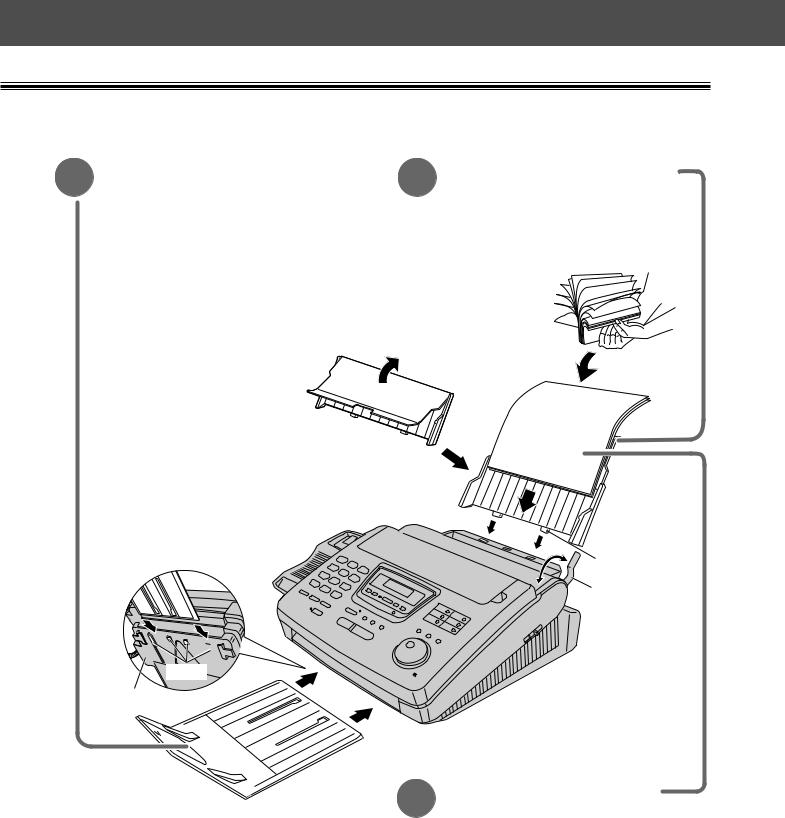
Quick Start
2Paper stacker (See page 25.)
A.Lift the front of the unit, insert the paper stacker into the slots and slide it until it stops.
Slots
Bottom
3
4
Paper tray (See page 26.)
A.Open the paper tray.
B. Insert the two tabs on the paper tray into the slots on the back of the unit.
 Tab
Tab
Recording
paper set
lever
Recording paper
(See pages 26 and 27.)
A.Pull the recording paper set lever forward.
B.Fan the stack of paper to prevent a paper jam and insert the paper into the paper tray.
C.Move the recording paper set lever back.
For assistance, call 1-800-435-7329. |
5 |
|
|
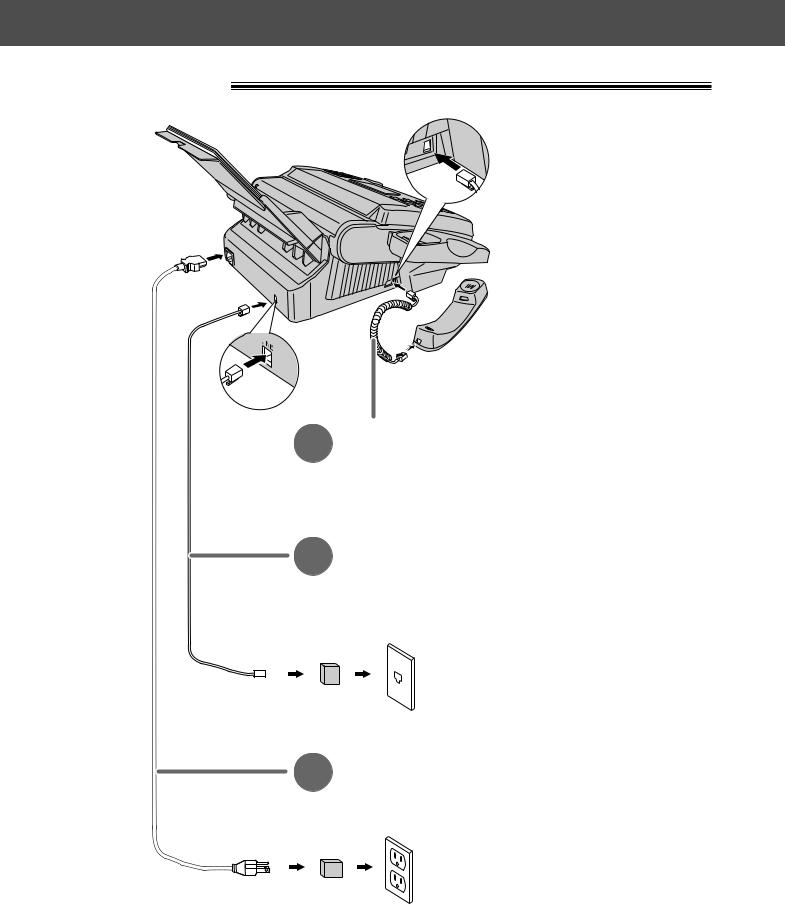
Quick Start
Connections
1
2
Handset cord
A.Connect to the unit.
B.Connect to the handset.
Telephone line cord
A. Connect to “LINE” on the unit.
B. Connect to a single telephone line jack.
RJ11C
( Lineprotectorsurge )
3Power cord
A.Connect to the unit.
B.Connect to a power outlet.
120 V, 60 Hz
(Powerprotectorsurge)
● For further details, see page 28.
6 |
For assistance, call 1-800-435-7329. |
|
|

Quick Start
Voice calls - making/answering 
Voice calls - making
1 Lift the handset.
2 Dial the number.
3 |
When finished, |
hang up the handset. |
●For further details, see page 34.
●If you have problems making a call, see page 111.
For assistance, call 1-800-435-7329. |
7 |
|
|

Quick Start
Voice calls - answering
1 |
When the unit rings, |
lift the handset. |
2 |
When finished, |
hang up the handset. |
●For further details, see page 35.
●If you have problems answering a call, see page 111.
8 |
For assistance, call 1-800-435-7329. |
|
|

Quick Start
Fax - sending/receiving
Fax - sending
1 Open the document feeder tray.
Adjust the width of the 2 document guides to
the size of the document.
Insert the document until 3 a single beep is heard and
the unit grabs the document.
(up
FA |
|
|
|
|
|
|
CE |
|
|
|
|
|
|
D |
|
|
|
to |
15p |
O |
W |
N |
|
|
|||||
|
|
|
|||
|
|
ag |
|
|
|
|
|
|
es) |
||
4 Press DIGITAL SP-PHONE .
5
6
Dial the fax number.
When a fax tone is heard, press START/COPY/SET .
●For further details, see page 54.
●If you have problems sending a fax, see pages 111 and 112.
For assistance, call 1-800-435-7329. |
9 |
|
|
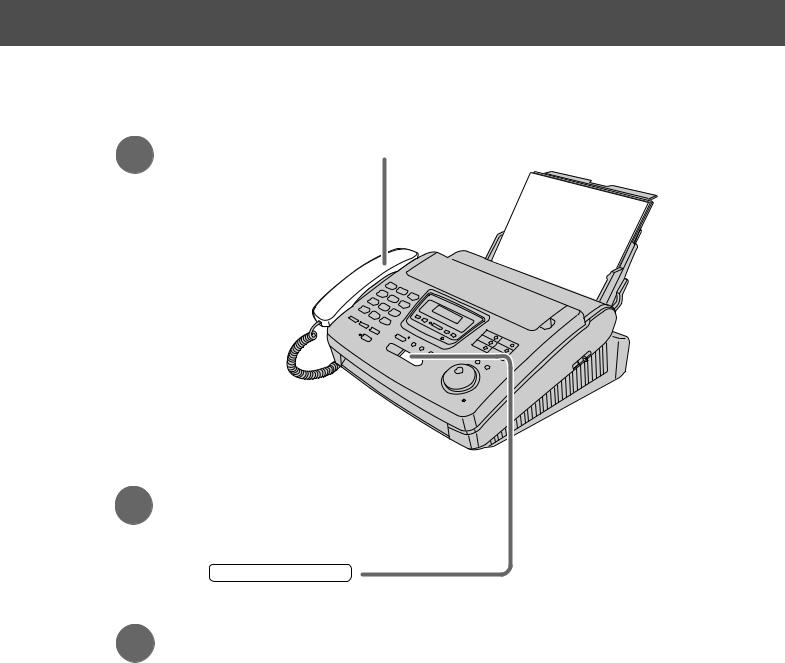
Quick Start
Fax - receiving
1 When the unit rings, lift the handset.
When:
2 — document reception is required,
—a fax calling tone (slow beep) is heard, or
—no sound is heard,
press START/COPY/SET .
3 Hang up the handset.
●For further details, see page 72.
●You can select which way to receive calls according to your needs. See pages 70 and 71.
●If you have problems receiving a fax, see page 112.
10 |
For assistance, call 1-800-435-7329. |
|
|

Copy - making
1 Open the document feeder tray.
Adjust the width of the
2 document guides to
the size of the document.
Insert the document until 3 a single beep is heard and
the unit grabs the document.
●Make sure the handset is on the unit.
Quick Start
|
FA |
|
|
|
|
|
( |
|
C |
E |
DO |
|
|
up |
o |
|
|
W |
|
|
|
t |
15pag |
|
N |
||
|
|
|
||||
|
|
|
|
e |
|
|
|
|
|
|
|
s) |
|
4
5
Press START/COPY/SET .
Enter the number of copies (up to 99).
6 Press START/COPY/SET .
●For further details, see page 87.
●If you have problems making a copy, see page 113.
For assistance, call 1-800-435-7329. |
11 |
|
|
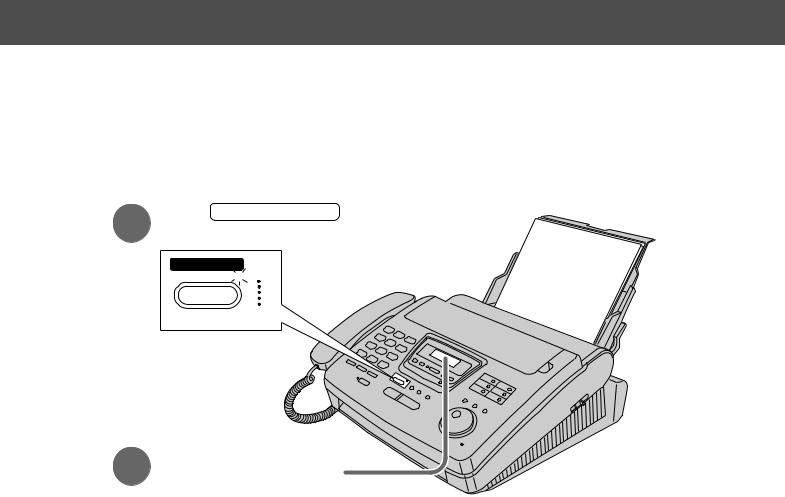
Quick Start
Operating the answering device 
Setting the unit to receive voice messages and fax messages automatically
1 |
Press AUTO ANSWER until the |
AUTO ANSWER light turns on. |
AUTO ANSWER
TAD/FAX ON 

ON
2 |
Make sure that the display |
shows “TAD/FAX MODE”. |
●If the display does not show “TAD/FAX MODE” when the AUTO ANSWER light turns on, the setting needs to be changed to the TAD/FAX mode. See page 73.
●For further details, see page 89.
12 |
For assistance, call 1-800-435-7329. |
|
|

Quick Start
Listening to recorded messages
1 |
Press PLAY MESSAGES when the |
PLAY MESSAGES light is flashing or on. |
●When the PLAY MESSAGES light is:
— flashing, the unit will only
play the new messages.
— on, the unit will play all the messages.
PLAY
MESSAGES
FLASH/ON
● For further details, see page 94.
Erasing recorded messages
Erasing a specific message
1 |
Press ERASE while listening to |
the message you want to erase. |
Erasing all the messages
1 |
Press ERASE after listening |
to all of the messages. |
2
3
Press START/COPY/SET .
Press START/COPY/SET again.
● For further details, see page 94.
For assistance, call 1-800-435-7329. |
13 |
|
|

Table of Contents
Initial
Preparation
Accessories |
Included accessories ................ |
17 |
|
Accessory order information ............. |
18 |
Help Button |
Help function ................... |
19 |
Finding the |
Location ..................... |
20 |
Controls |
Overview ..................... |
22 |
Setup |
Film cartridge ................... |
23 |
|
Paper stacker ................... |
25 |
|
Paper tray .................... |
26 |
|
Recording paper .................. |
26 |
|
Connections ................... |
28 |
|
Date and time, your name and facsimile telephone number . 29 |
|
Volumes |
Adjusting volumes ................. |
33 |
Making and |
Voice calls - making ................ |
34 |
Answering Calls |
Voice calls - answering ............... |
35 |
|
TONE, FLASH and PAUSE buttons ......... |
36 |
Telephone |
|
|
|
Dialing mode (touch tone or pulse) .......... |
37 |
One-Touch |
Storing names and telephone numbers in the |
|
Dial |
One-Touch Dial ................. |
38 |
|
Making a voice call using the One-Touch Dial ..... |
40 |
JOG DIAL |
Storing names and telephone numbers in the |
|
|
JOG DIAL directory ............... |
41 |
|
Making a voice call using the JOG DIAL directory ... |
44 |
Caller ID |
Caller ID service from the phone company ...... |
45 |
|
Viewing the Caller ID list on the display ........ |
46 |
|
Calling back from the Caller ID list .......... |
47 |
|
Storing a telephone number in the One-Touch Dial and |
|
|
JOG DIAL directory from the Caller ID list ..... |
48 |
|
Erasing a name/number from the Caller ID list ..... |
49 |
|
Storing your area code ............... |
51 |
|
Automatic Caller ID list ............... |
52 |
Voice Contact
Talking to the caller after fax transmission or reception . 53
Sending Faxes
Fax/Copy
Sending a fax manually ............... |
54 |
Sending a fax using the One-Touch Dial ....... |
55 |
Sending a fax using the JOG DIAL directory ...... |
56 |
IQ-FAX ...................... |
57 |
Documents you can send .............. |
60 |
Sending faxes by following the voice guide ...... |
61 |
Sending report for confirmation ........... |
62 |
Automatic journal report .............. |
63 |
Delayed transmission (sending a fax at a specified time) . 64 |
|
From memory ................... |
65 |
Multiple stations .................. |
66 |
Overseas ..................... |
68 |
Connecting tone .................. |
69 |
14 |
For assistance, call 1-800-435-7329. |
|
|

|
Receiving Faxes Setting the unit to receive calls ........... |
70 |
|
|
|
TEL mode (answering all calls manually) ....... |
72 |
|
|
FAX ONLY mode (all calls are received as faxes) ... |
73 |
Fax/Copy |
|
|
|
|
|
Setting up with a computer ............. |
75 |
|
|
Distinctive Ring service (ring pattern detection feature) . 76 |
|
|
|
TEL/FAX mode (receiving voice calls with rings and |
|
|
|
fax calls without rings when you are near the unit) .. |
78 |
|
|
Extension telephone ................ |
82 |
|
|
Fax activation code ................ |
82 |
|
|
Other size documents ............... |
83 |
|
|
Memory reception alert ............... |
84 |
|
|
Friendly reception ................. |
84 |
|
|
Pager call - when your unit receives a fax ....... |
85 |
|
|
Film detection ................... |
86 |
|
Copying |
Making a copy ................... |
87 |
|
Setup |
TAD/FAX mode (using the built-in answering device |
|
|
|
and receiving voice and fax calls automatically) ... |
89 |
Answering |
|
|
|
|
Greeting |
Pre-recorded greeting messages .......... |
90 |
Device |
|
|
|
|
|
Recording your own greeting messages ....... |
91 |
|
|
Erasing your own recorded greeting messages .... |
92 |
|
|
Recording time for the TAD/FAX greeting message .. |
93 |
|
Playing Messages Listening to recorded messages ........... |
94 |
|
|
|
Erasing recorded messages ............. |
94 |
|
|
Functions while playing a message (repeating, skipping |
|
|
|
and stopping) .................. |
95 |
|
Recording |
Memo message (leaving a message for others or yourself) . |
96 |
|
|
Telephone conversation .............. |
96 |
|
Remote |
Operating from a remote location ........... |
97 |
|
Operation |
Setting the remote operation ID ........... |
98 |
|
|
From a remote touch tone telephone ......... |
99 |
|
Options |
Transferring recorded messages to another phone ... |
102 |
|
|
Ring count in the TAD/FAX mode .......... |
105 |
|
|
Incoming message recording time .......... |
106 |
|
|
Message alert (beeps when a voice message is received). 106 |
|
|
|
Recording time alert (beeps when memory is almost full) . 107 |
|
|
|
Setting the ICM monitor ............... |
107 |
|
Error Messages |
Reports ...................... |
108 |
|
|
LCD display .................... |
109 |
Help |
Operations |
When a function does not work, check here before |
|
|
|
requesting help ................. |
111 |
|
|
If a power failure occurs .............. |
114 |
|
Jams |
Recording paper jam ................ |
115 |
|
|
Sending document jams .............. |
117 |
|
|
Sending document does not feed, or multi-feeds .... |
117 |
|
Ink Film |
How much film you have left ............. |
118 |
|
|
Replacing the film or film cartridge .......... |
118 |
|
Cleaning |
Document feeder ................. |
120 |
|
|
Thermal head and black bar ............. |
120 |
Preparation |
Initial |
|
|
Telephone
Fax/Copy
Device |
Answering |
|
|
Help
Information |
General |
|
|
|
|
ol españ en |
Comienzo |
129) .(p |
pido rá |
|
|
For assistance, call 1-800-435-7329. |
15 |
|
|

General
Information
Reports |
Printing the feature settings, telephone numbers, |
|
|
the journal, printer test list and Caller ID list ..... |
121 |
Fax Voice |
Fax voice guidance ................ |
122 |
Guidance |
|
|
Display Contrast |
Changing the LCD display contrast .......... |
123 |
Reset |
Resetting the advanced features ........... |
123 |
FCC Information |
List of FCC requirements and information ....... |
124 |
Warranty |
Limited Warranty ................. |
125 |
|
Servicenter Directory ................ |
126 |
|
Notes for product service and shipping the product ... |
127 |
Specifications |
Technical data about this product .......... |
128 |
Comienzo rápido en español
Comienzo rápido en español .................... |
129 |
Index ................................ |
138 |
Features Summary Summary of user programmable features ....... |
140 |
16 |
For assistance, call 1-800-435-7329. |
|
|
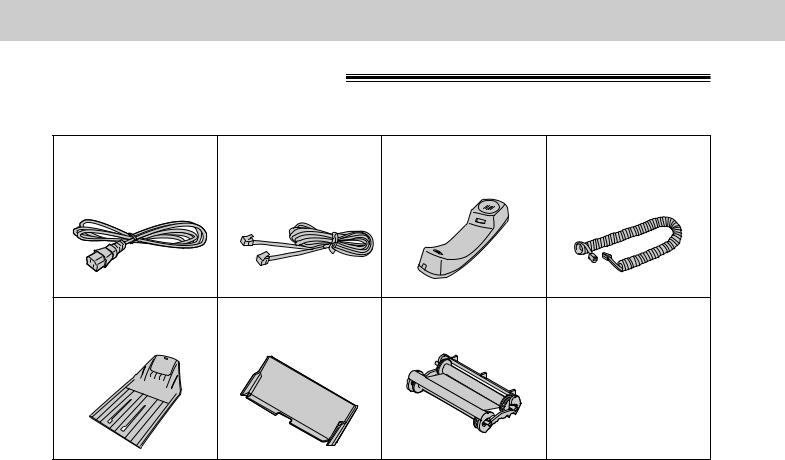
Accessories
Included accessories
To order, call toll free 1-800-435-7329 or see the fax order instructions on page 18.
Power cord ...... |
1 pc. Telephone line |
Handset ........ |
1 pc. Handset cord .... 1 pc. |
Part No. PQJA200Z |
cord .......... |
1 pc. Part No. PFJXE0105Z |
Part No. PQJA212M |
|
Part No. PQJA59V |
|
|
Paper stacker .... |
1 pc. Paper tray ...... |
1 pc. Film cartridge .... 1 pc. |
Part No. PFZE1FP250M |
Part No. PFYEFP200M |
(with free starter film) |
●If any items are missing or damaged, check with the place of purchase.
●The part numbers listed above are subject to change without notice.
●Save the original carton and packing materials for future shipping and transporting of the unit.
Preparation |
Initial |
|
|
To order accessories, call toll free 1-800-435-7329. |
17 |
|
|

Accessories
Accessory order information 
The free starter film is only 20 meters (65') long. We recommend that you buy regular film [100 m (328')] for uninterrupted use of your unit.
For best results, use Panasonic replacement film, KX-FA135 or KX-FA136. To order, call toll free 1-800-435-7329 or see the fax order instructions below.
Fax order: Please send a fax to 1-800-237-9080. Include: Your name, shipping address, telephone number, credit card type, number, expiration and your signature, order part number and quantity, delivery method – overnight, 2nd day, or ground.
Model No. |
Description |
Specifications |
|
|
|
|
|
KX-FA135 |
Film cartridge |
1 cartridge and 1 film [216 mm x 100 m (81/2" x 328') roll] |
|
(The film has already been installed in the cartridge.) |
|||
|
|
||
|
|
|
|
KX-FA136 |
Replacement film |
2 films [216 mm x 100 m (81/2" x 328') rolls] |
|
(Film only. Use with your original cartridge.) |
|||
|
|
||
|
|
|
Note:
●The film is not reusable. Do not rewind and use the film again.
●The films above can be used with your unit even though your unit’s model number (KX-FP270/KX-FP265) is not listed on the film’s box.
18 |
To order accessories, call toll free 1-800-435-7329. |
|
|

Help Button
Help function
You can print a quick reference for assistance as follows.
1 |
Press |
HELP . |
|
|
|
|
Display: |
PRESS[▼▲]&[SET] |
|
|
|
|
||
2 |
|
|
|
|
Press |
or |
until the desired item is |
||
displayed. The following items are available. |
||||
1. How to program your unit
1.HOW TO SET UP
2.How to store names in the JOG DIAL directory and how to dial them
2.JOG/AUTO DIAL
3.Help with problems operating answering device
3.TAD OPERATION
4. Help with problems sending faxes
4.FAX SENDING
5. Help with problems receiving faxes
5.FAX RECEIVING
6. How to use the copier function
6.COPIER
HELP
START/COPY/SET
 /
/ 
7.Frequently asked questions and answers
7.Q and A
8.Explanation of error messages shown on the display
8.ERRORS
9. List of available reports
9.REPORTS
10. How to use the Caller ID service
10.CALLER ID
3 Press START/COPY/SET .
PRINTING
Note:
●When you press HELP during programming, the unit will print out a quick reference for that feature.
Preparation |
Initial |
|
|
For assistance, call 1-800-435-7329. |
19 |
|
|
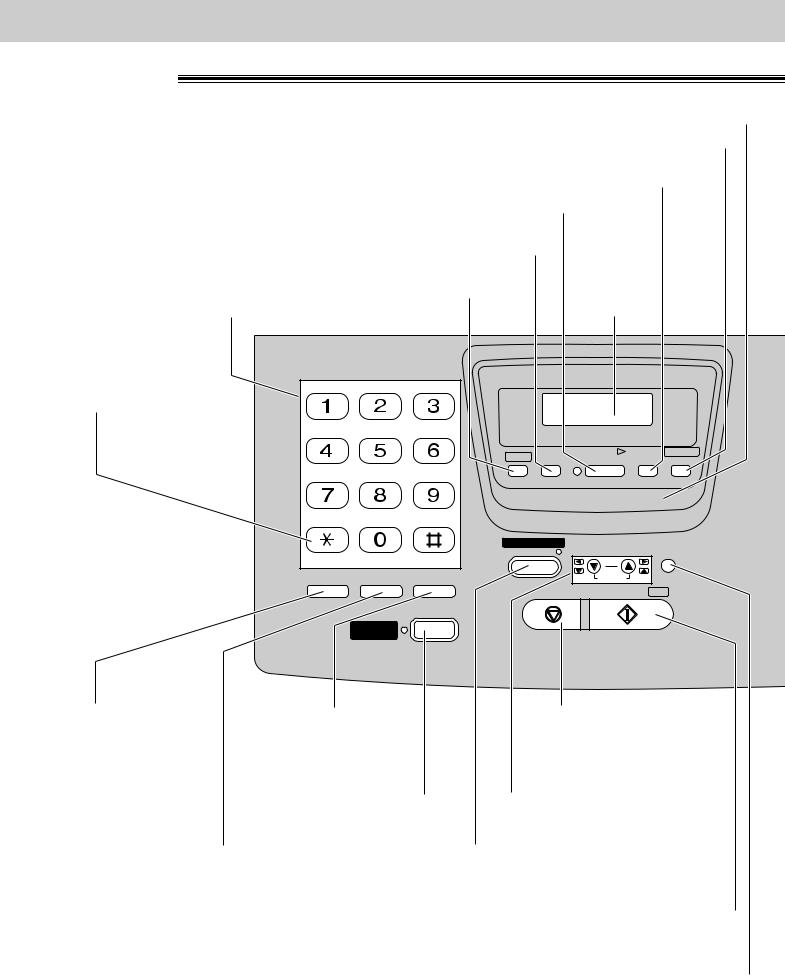
Finding the Controls
Location
●Used to send faxes using the IQ-FAX function (p. 59).
●Used for the Caller ID service (p. 46 to 49).
●Used to erase recorded messages (p. 94).
●Used to erase your own recorded greeting messages (p. 92).
●Used to play recorded messages (p. 94).
●Used to record greeting messages (p. 91).
●Used to record memo messages and a telephone conversation (p. 96).
●Used to print a quick
Dial keypad |
reference (p. 19). |
Display panel |
● Used to change from
pulse to tone during ABC DEF dialing (p. 36).
GHI |
JKL |
MNO |
MEMORY% |
CALLS |
|
|
HELP RECORD |
PLAY |
CALLER ID |
|
|
MESSAGES |
ERASE SEARCH |
|
PQRS |
TUV |
WXYZ |
|
|
IQ-FAX 

OPER
|
AUTO ANSWER |
TONE |
TAD/FAX ON |
|
|
FLASH REDIAL/PAUSE |
MUTE |
|
STOP |
SLOW |
QUICK |
DIGITAL |
|
SP-PHONE |
|
VOLUME |
FILM REMAINING |
RINGER/HANDSET/SPEAKER |
|
ZOOM |
COLLATE |
START/COPY/ SET
●Used as a hookswitch (p. 36).
●Used for slow playback (p. 95).
●Used for voice muting (p. 34).
●Used for quick playback (p. 95).
●Used to stop an operation or cancel programming.
●Used to delete a character or number (p. 30, 32, 41).
●Used to redial the last number dialed (p. 34, 54).
●Used to insert a pause during dialing (p. 36).
● Used for speakerphone |
● Used to adjust volumes (p. 33). |
operation. |
● Used to select feature settings |
● Used to turn on/off the auto |
during programming. |
● In the copy mode, used to select |
|
answer mode (p. 70, 71). |
an enlargement/reduction rate |
|
(p. 87, 88). |
●Used to initiate fax transmission, reception or copying.
●Used to store a setting during programming.
●Used to check the amount of remaining film (p. 118).
●In the copy mode, used to choose “Collated” or “Uncollated” (p. 87).
20

Finding the Controls
●Used to select a resolution (p. 54).
1 |
BROAD CAST |
4 |
6 |
HYPHEN |
9 |
2 |
|
5 |
7 |
INSERT |
10 |
3 |
|
NAME/TEL NO. |
8 |
SECRET |
LOWER |
DIRECTORY
RESOLUTION MENU PROGRAM
FWD
 SKIP
SKIP
JOG DIAL
MESSAGES
BACK
 REPEAT
REPEAT
MIC 
●Used for transmission to multiple stations (p. 66, 67).
●Used to insert a hyphen (p. 31, 38, 39).
●Used to insert one character or one space (p. 30, 31, 39).
●Used for the One-Touch Dial (p. 38, 40, 55).
●Used as command keys (p. 31, 39).
●Used to confirm a stored telephone number (p. 44).
●Used to select stations 6–10 for the One-Touch Dial (p. 38, 40, 55).
●Used to keep the telephone number secret (p. 38, 39, 41).
●Used to store or edit names and telephone numbers (p. 38, 41, 42, 66).
●Used to initiate or exit programming.
●Used to talk with the other party when using the speakerphone.
●Used to record greeting messages and memo messages.
●Used to search for a stored name (p. 44, 56).
●Used to select characters during programming (p. 31, 39).
●Used to select the basic features during programming (p. 140).
●Used to skip and/or repeat the recorded messages in the answering device (p. 95).
Preparation |
Initial |
|
|
21
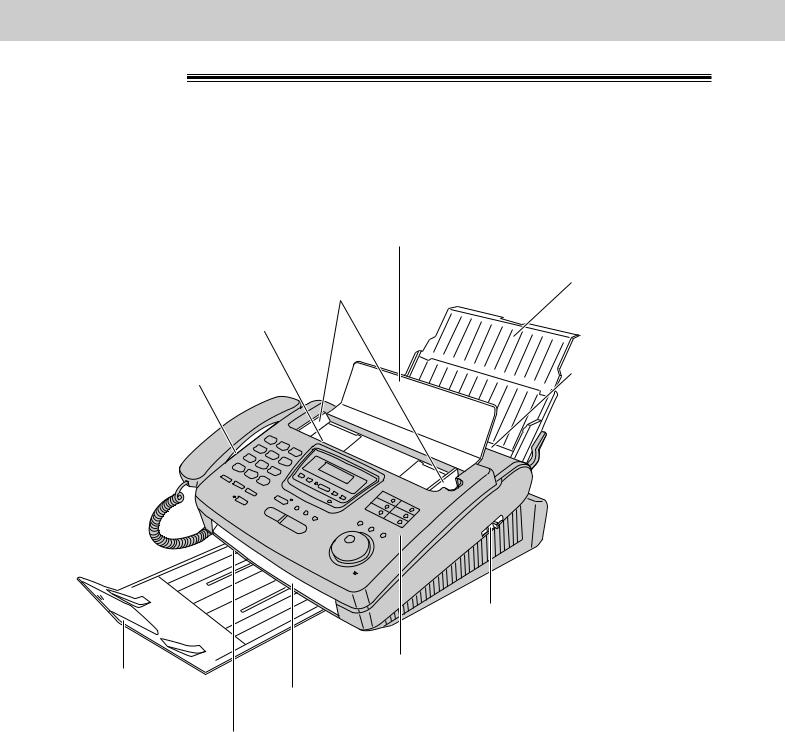
Finding the Controls
Overview
Document feeder tray
Paper tray
Document guides
Document entrance
Speaker |
Recording paper |
|
entrance |
||
|
 Recording paper set lever
Recording paper set lever
Cover open lever
Cover
Paper stacker
Document exit
Recording paper exit
22
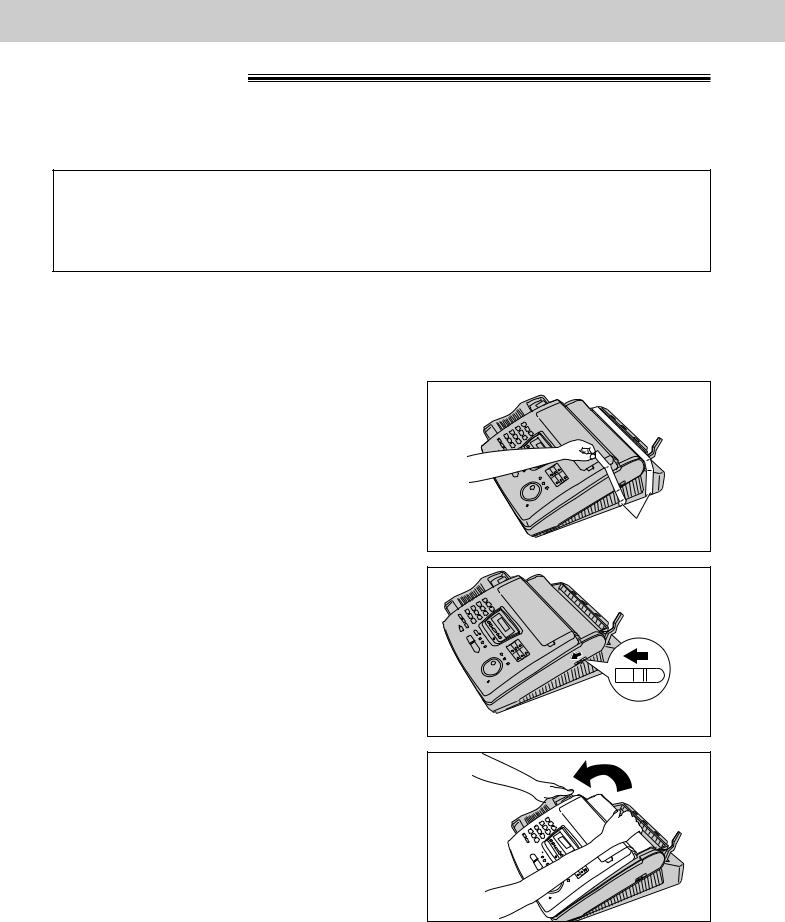
Setup
Film cartridge
The free starter film prints about 65 letter size pages. A normal film roll prints about 330 letter size pages. Purchase one of the following full size replacement film kits as soon as possible for uninterrupted use of your Panasonic plain paper fax machine.
Full size replacement film kits:
● KX-FA135 Film cartridge Complete kit includes: Film roll, gears and cartridge. (Prints about 330 letter size pages.)
● KX-FA136 Replacement film Two replacement film rolls only. Use these film rolls to refill the cartridge. (Both rolls print a total of about 660 letter size pages.)
Caution:
●The film can only be used once. When the unit displays “FILM EMPTY”, refill or replace the cartridge with one of the kits above (see page 18 for ordering instructions). If the film is rewound, the print quality will be greatly reduced, and the unit may jam.
1 Remove the shipping tape from the unit.
pe
2 Slide the cover open lever forward.

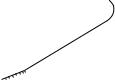 Cover open lever
Cover open lever
3 |
The cover is under tension to improve print |
quality. Pull up hard enough to open. |
Cover


(continued)
Preparation |
Initial |
|
|
23
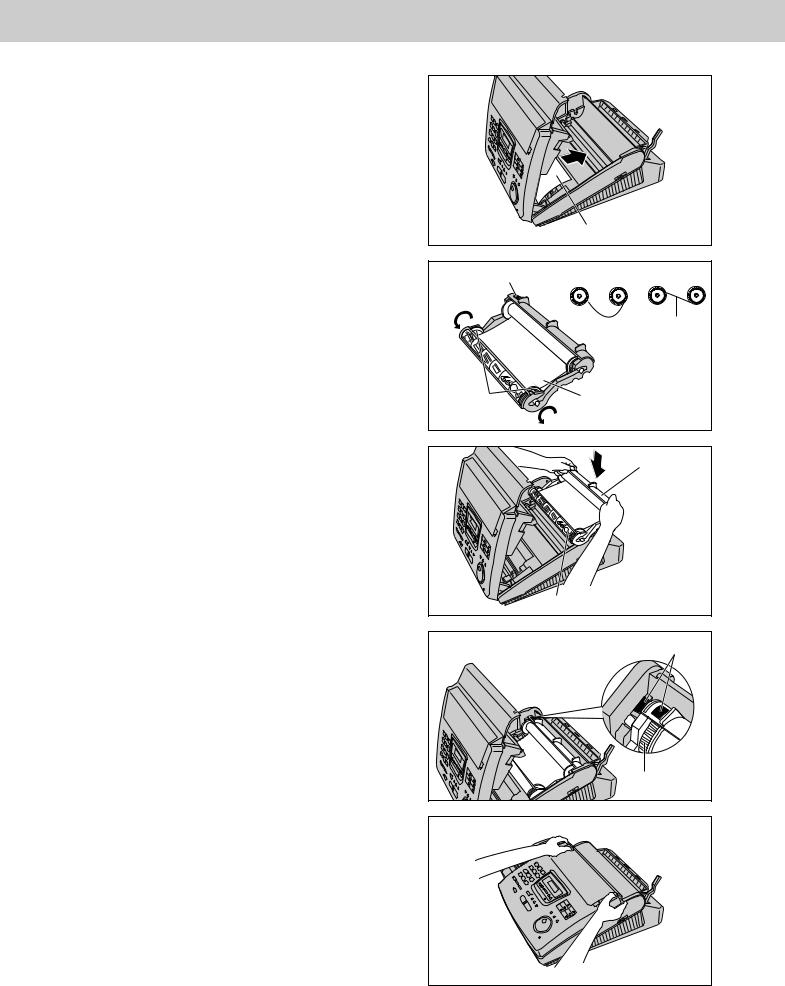
Setup
4 Remove the leaflet from the unit.
5 |
If the film in the film cartridge is slack, tighten it |
by winding the bottom side gears. |
6 Install the film cartridge into the unit.
7 |
Make sure that the blue label on the cartridge |
matches the one on the unit. |
8 |
Close the cover securely by pushing down on |
both ends. |
Leaflet
Blue label |
Incorrect |
Correct |
Tight
Bot |
lm |
|
|
gears |
|
ilm cartridge
el |
Blue labels |
Blue gear |
24

|
|
|
|
Setup |
|
Paper stacker |
|
|
Preparation |
|
|
1 |
stacker.Remove the shipping tape from the paper |
|
|
Initial |
|
|
|
|
|
||
2 |
Lift the front of the unit and insert the paper |
|
|
|
|
stacker into the slots. |
|
|
|
|
|
|
|
Bottom |
|
Paper |
|
|
|
Slots |
Shipping tape |
|
|
|
|
|
stacker |
|
|
3 |
Confirm if the paper stacker is locked into the |
Paper |
|
|
|
center slots. |
|
|
|
||
stacker |
Center slots |
|
|||
|
|
|
|||
4 Slide the paper stacker until it stops.
Paper stacker
Using legal size paper
1 |
Press the dotted area on the paper stacker |
extender. |
2 Open the paper stacker extender.
Dotted area |
POUSSERPOUROUVRIR |
PUSHTOOPEN |
Paper stacker extender |
Paper stacker |
extender |
25 |

Setup
Paper tray
1 Open the paper tray.
Paper tray 
2 |
Insert the two tabs on the paper tray into the slots |
on the back of the unit. |
● Do not place the unit in areas where the paper tray may be obstructed by a wall, etc.
Tabs |
Paper tray |
Slots |
|
Recording paper
Letter or legal size recording paper can be loaded. The paper tray can hold up to 150 sheets of 75 g/m2 (20 lb.) paper. You may use 60 g/m2 to 90 g/m2 (16 lb. to 24 lb.) paper.
For best results, use inkjet paper like Hammermill R Jet Print. If you use other types of paper, the print quality may be affected.
1 Pull the recording paper set lever forward. |
Recording paper |
|
set lever |
26

Setup
2 |
Fan the stack of paper to prevent a paper jam |
and insert the paper into the paper tray. |
●The height of the stack of the paper should not exceed the upper limit on the paper tray, otherwise the paper may jam or multi-feed.
●The paper should not be over the tab.
●If the paper is not inserted correctly, readjust the paper or the paper may jam.
Correct |
Incorrect |
|
Stack of |
|
paper |
|
Paper tray |
Upper limit |
Preparation |
Initial |
Tab |
||
|
3 Move the recording paper set lever back. |
Recording paper |
|
set lever |
Note: |
|
● Avoid paper with a cotton and/or |
20%, such as letterhead paper or those |
used for resumes. |
|
●Do not use different types or thicknesses of paper in the paper tray at the same time. This may cause a paper jam.
●Avoid extremely smooth or shiny paper that is highly textured. Also avoid paper that is coated, damaged or wrinkled.
●Avoid double-sided printing.
●Do not use paper printed from this unit for double-sided printing with other copiers or printers, or a paper jam may occur.
Adding paper to the paper tray
1. Pull the recording paper set lever forward.
●The unit will beep and the following message will be displayed.
Display: CHECK LEVER
2.Remove the installed paper.
3.Add paper to the removed paper and straighten it.
4.Fan the stack of paper and insert it into the paper tray.
5.Move the recording paper set lever back.
Recording paper |
set lever |
27 |

Setup
Connections
1 |
Connect the handset cord. |
2 |
Connect the telephone line cord. |
3 |
Connect the power cord. |
● When the power is turned on for the first time, the unit will print some basic information.
Power cord
120 V, 60 Hz
(protectorPower surge) |
|
|
RJ11C |
|
|
Line surge |
) |
Telephone |
( protector |
line cord |
Note:
 Handset cord
Handset cord
Connect to “LINE”.
●The warranty does not cover damage due to power line surges or lightning.
For additional equipment protection, we recommend the use of a surge protector. The following types are available; TELESPIKE BLOK MODEL TSB (TRIPPE MFG. CO.), SPIKE BLOK MODEL SK6-0 (TRIPPE MFG. CO.), SUPER MAX (PANAMAX) or MP1 (ITW LINX).
●When you operate this product, the power outlet should be near the product and easily accessible.
●If the following message is displayed when the unit is plugged in, the recording paper set lever will be released. Display: CHECK LEVER
Move the lever back (see step 3 on page 27).
Automatic dialing mode setting
●When the telephone line cord and the power cord are connected, the unit will automatically start to detect the dialing mode.
Display: CHECKING LINE
Wait until one of the following messages is displayed.
— If your line has touch tone service:
LINE IS TONE
— If your line has rotary pulse dial service:
LINE IS PULSE
●If the power cord is disconnected or a power failure occurs, the unit will detect the dialing mode again when power is restored.
●You can change the dialing mode setting manually. See page 37.
●If you connect the power cord before connecting the telephone line cord, the following messages will be shown alternately.
INSERT TEL LINE |
|
|
|
NO TEL LINE |
|
||||
|
|
|
|
|
Connect the telephone line cord.
28

Setup
Date and time, your name and facsimile telephone number
You should program the date and time, your logo and facsimile telephone number. This information will be printed on each page transmitted from your unit, fulfilling the requirements of the Telephone Protection Act of 1991.
|
|
Your logo |
Your facsimile telephone number |
Date and time |
|||||||
|
|
|
|
|
|
|
|
|
|
|
|
Example: |
|
|
|
|
|
|
|
|
|
|
|
|
|
|
|
|
|
|
|
|
|
||
|
FROM : Panasonic Fax |
FAX NO. : 1234567 |
|
Feb. 26 1998 04:02PM P1 |
|||||||
Fax Correspondence
Preparation |
Initial |
|
|
Setting the date and time
1 |
Press |
MENU . |
|
|
|
|
|
|
|
Display: |
|
1.SYSTEM SET UP |
|||||
|
|
|
||||||
2 |
|
|
|
|
|
|
|
|
Press |
, then 0 1 . |
|
|
|
|
|
||
|
|
|
SET DATE & TIME |
|||||
|
|
|
|
|||||
3 |
|
|
|
|
|
|||
Press |
START/COPY/SET . |
|||||||
|
|
|
M:01/D:01/Y:98 |
|||||
|
|
|
|
|||||
|
|
|
|
|
|
|
|
|
4 |
|
|
|
|
|
|
|
Cursor |
|
|
|
|
|
|
|
||
Enter the correct month/day/year by selecting |
||||||||
each 2 digits using the dial keypad or JOG DIAL . |
||||||||
|
If using JOG DIAL , press |
|
|
|
to move the |
|||
|
cursor. |
|
|
|
|
|
|
|
Example (using the dial keypad): Aug. 10, 1998
|
Press |
0 |
8 |
1 |
0 |
9 |
8 . |
|
|
|
|||
|
|
|
|
|
|
|
|
|
|
|
|
||
|
|
|
|
|
|
|
|
|
|
|
M:08/D:10/Y:98 |
||
5 Press |
|
|
|
|
|||||||||
START/COPY/SET . |
|
|
|||||||||||
|
|
|
|
|
|
|
|
TIME: |
12:00AM |
||||
|
|
|
|
|
|
|
|
|
|
|
|||
6 |
|
|
|||||||||||
Enter the correct hour/minute by selecting each |
|||||||||||||
2 digits using the dial keypad or |
JOG DIAL . |
||||||||||||
|
If using |
|
|
JOG DIAL , press |
to move the |
||||||||
|
cursor. |
|
|
|
|
|
|
|
|
|
|
|
|
|
Press |
|
|
to select “AM” or “PM”. |
|
||||||||
|
|
|
|
||||||||||
|
Example (using the dial keypad): 3:15PM |
||||||||||||
|
1. |
Press |
0 |
3 |
1 |
5 . |
|
|
|
|
|||
|
|
|
|
|
|
|
|
|
|
|
|
|
|
|
|
|
|
|
|
|
|
|
|
|
TIME: |
03:15AM |
|
|
2. |
|
|
|
|
|
|
|
|
||||
|
Press |
|
|
until “PM” is displayed. |
|
||||||||
|
|
|
|
||||||||||
|
|
|
|
|
|
|
|
|
|
|
|
|
|
|
|
|
|
|
|
|
|
|
|
|
TIME: |
03:15PM |
|
|
|
|
|
|
|
|
|
|
|
|
|
|
|
7 |
Press |
START/COPY/SET . |
||||||||
|
|
|
|
|
SETUP ITEM [ ] |
|||||
|
|
|
|
|
|
|
||||
8 |
Press |
MENU . |
|
|
|
|
|
|||
|
|
|
|
|
||||||
Dial keypad |
|
|
MENU |
|||||||
|
|
|
|
|
|
|
|
|
|
|
|
|
|
|
|
|
|
|
|
|
|
|
|
|
|
|
|
|
|
|
|
|
|
|
|
|
|
|
|
|
|
|
|
|
|
|
|
|
|
|
|
|
|
|
|
|
|
|
|
|
|
|
|
|
|
|
|
|
|
|
|
|
|
|
|
|
|
|
|
|
|
|
|
|
|
|
|
|
|
|
|
|
|
|
|
|
|
|
STOP |
/ |
START/COPY/SET
JOG DIAL
Note:
●The  key can be used to select “AM” or “PM” wherever the cursor is located.
key can be used to select “AM” or “PM” wherever the cursor is located.
●The accuracy of the clock is approximately ±60 seconds a month.
To correct a mistake
●Press  or
or  to move the cursor to the incorrect number, then make the correction.
to move the cursor to the incorrect number, then make the correction.
●If you press STOP while programming, the display will return to the previous one.
29

Setup
Setting your logo
The logo can be your company, division or name.
1 |
Press |
MENU . |
|
|
|
|
|
|
|||
|
|
|
|
Display: |
|
1.SYSTEM SET UP |
|||||
|
|
|
|
|
|
||||||
2 |
Press |
|
, then 0 2 . |
|
|
|
|
|
|
||
|
|
|
|
|
|
|
|||||
|
|
|
|
|
|
YOUR LOGO |
|||||
|
|
|
|
|
|
|
|||||
3 |
|
|
|
|
|
||||||
Press |
START/COPY/SET . |
||||||||||
|
|
|
|
|
|
|
LOGO= |
||||
4 |
|
|
|
|
|||||||
Enter your logo, up to 30 characters, by using the |
|||||||||||
dial keypad or JOG DIAL (see the next page). |
|||||||||||
|
Example (using the dial keypad): Bill |
||||||||||
|
1. |
Press |
2 |
twice. |
|
|
|
|
|||
|
|
LOGO=B |
|||||||||
|
|
|
|
|
|
|
|
|
|
|
|
|
2. |
Press |
4 |
six times. |
|
|
|
|
|
Cursor |
|
|
|
|
|
|
|
||||||
|
|
|
|
|
|
|
|||||
|
|
LOGO=Bi |
|||||||||
|
3. |
Press |
5 |
six times. |
|
|
|
|
|
|
|
|
|
|
|
|
|
|
|||||
|
|
LOGO=Bil |
|||||||||
|
4. |
|
|
|
|
|
|
|
|
||
|
Press |
|
to move the cursor to the next |
||||||||
|
|
space and press 5 |
six times. |
||||||||
|
|
|
|
|
|
|
|
|
|
|
|
|
|
|
|
|
|
|
LOGO=Bill |
||||
5 |
|
|
|
|
|
|
|
||||
Press |
START/COPY/SET . |
||||||||||
|
|
|
|
|
|
SETUP ITEM [ ] |
|||||
|
|
|
|
|
|
|
|||||
6 |
Press |
MENU . |
|
|
|
|
|
|
|||
|
|
|
|
|
|
||||||
Dial keypad |
MENU |
One-Touch |
||||||||
Dial keys |
||||||||||
|
|
|
|
|
|
|||||
|
|
|
|
|
|
|
|
|
|
|
|
|
|
|
|
|
|
|
|
|
|
|
|
|
|
|
|
|
|
|
|
|
|
|
|
|
|
|
|
|
|
|
|
|
|
|
|
|
|
|
|
|
|
|
|
|
|
|
|
|
|
|
|
|
|
|
|
|
|
|
|
|
|
|
|
|
|
|
|
|
|
|
|
|
|
|
|
|
|
|
|
|
|
|
|
|
|
|
STOP |
/ |
INSERT
START/COPY/SET
JOG DIAL
To correct a mistake |
To insert a character |
|||||
● Press |
or |
to move the cursor to the |
1. |
Press |
or |
to move the cursor to the |
incorrect character, then make the correction. |
|
position to the right of where you want to |
||||
To delete a character |
|
insert the character. |
||||
2. |
Press |
INSERT (One-Touch Dial key 2) to |
||||
|
|
|
|
insert a space and enter the character. |
||
●Move the cursor to the character you want to delete and press STOP .
30
