Panasonic KX-FP205 User Manual
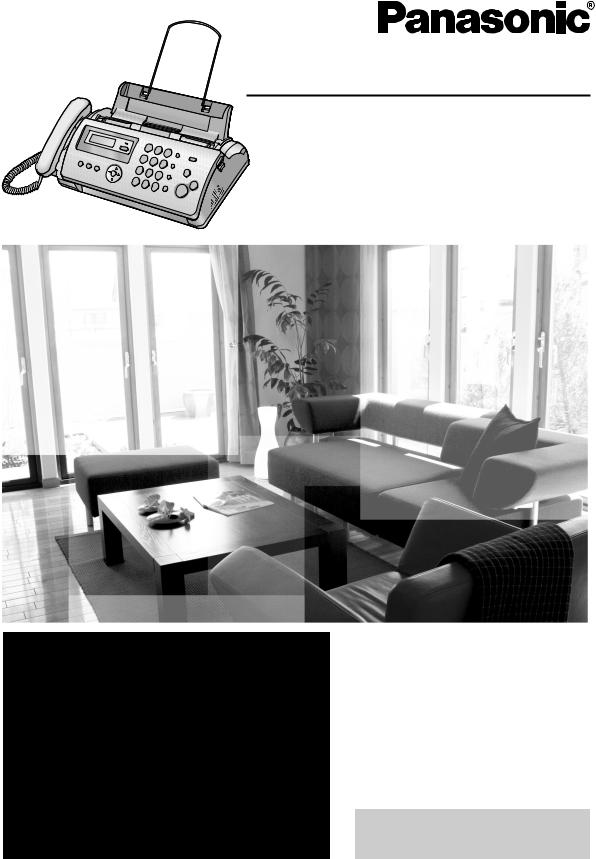
Operating Instructions
Compact Plain Paper Fax and Copier
Model No. KX-FP205
FOR FAX ADVANTAGE ASSISTANCE:
—REFER TO www.panasonic.com/helpfax
for customers in the U.S.A. or Puerto Rico
—E-MAIL TO
consumer_fax@us.panasonic.com for customers in the U.S.A. or Puerto Rico
— PHONE CALL
1-800-HELP-FAX (1-800-435-7329)
Please read these Operating Instructions before using the unit and save for future reference.
This unit is compatible with Caller ID. To use this feature, you must subscribe to the appropriate service of your service provider.
This model is designed to be used only in the U.S.A.
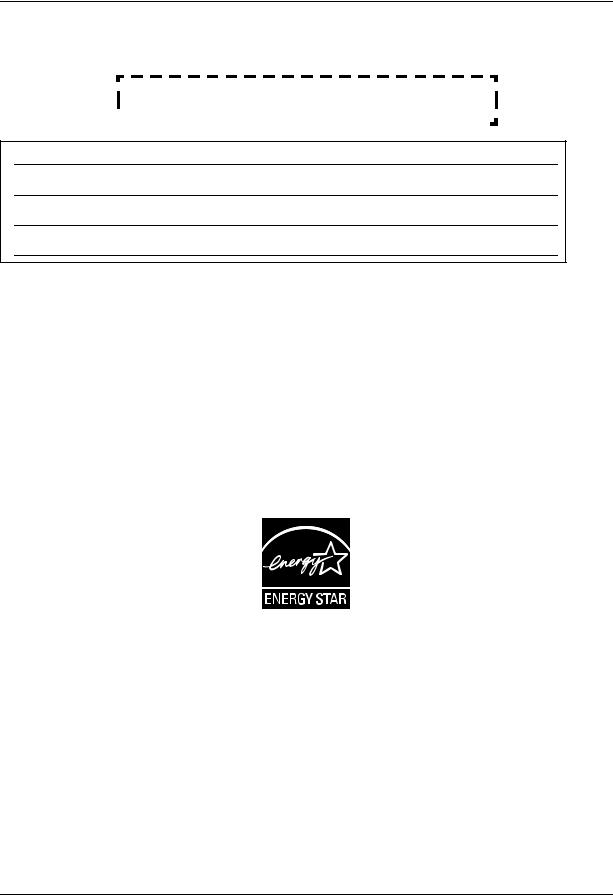
Thank you for purchasing a Panasonic fax machine.
Things you should keep a record of
Attach your sales receipt here.
For your future reference
Date of purchase
Serial number (found on the rear of the unit)
Dealer’s name and address
Dealer’s telephone number
Caution:
LThe Telephone Consumer Protection Act of 1991 makes it unlawful for any person to use a computer or other electronic device, including fax machines, to send any message unless such message clearly contains in a margin at the top or bottom of each transmitted page or on the first page of the transmission, the date and time it is sent and an identification of the business or other entity, or other individual sending the message and the telephone number of the sending machine or such business, other entity, or individual. (The telephone number provided may not be a 900 number or any other number for which charges exceed local or long-distance transmission charges.) In order to program this information into your fax machine, you should complete the instructions on page 14 to
page 15.
LNote that the images of copied or received documents will remain on the used ink film. Use discretion when disposing of the used ink film.
L Do not rub or use an eraser on the printed side of recording paper, as the print may smear.
Energy Star:
LAs an ENERGY STAR® Partner, Panasonic has determined that this product meets the ENERGY STAR guidelines for energy efficiency. ENERGY STAR is a U.S. registered mark.
Trademarks:
L Hammermill is a registered trademark of INTERNATIONAL PAPER in the United States and/or other countries. L All other trademarks identified herein are the property of their respective owners.
Copyright:
LThis material is copyrighted by Panasonic Communications Co., Ltd., and may be reproduced for internal use only. All other reproduction, in whole or in part, is prohibited without the written consent of Panasonic Communications Co., Ltd.
©2006 Panasonic Communications Co., Ltd. All Rights Reserved.
2

Important Information
Important safety instructions
When using this unit, basic safety precautions should always be followed to reduce the risk of fire, electric shock, or personal injury.
1.Read and understand all instructions.
2.Follow all warnings and instructions marked on this unit.
3.Unplug this unit from power outlets before cleaning. Do not use liquid or aerosol cleaners.
4.Do not use this unit near water, for example near a bathtub, wash bowl, kitchen sink, etc.
5.Place the unit securely on a stable surface. Serious damage and/or injury may result if the unit falls.
6.Do not cover slots and openings on the unit. They are provided for ventilation and protection against overheating. Never place the unit near radiators, or in a place where proper ventilation is not provided.
7.Use only the power source marked on the unit. If you are not sure of the type of power supplied to your home, consult your dealer or local power company.
8.For safety purposes this unit is equipped with a grounded plug. If you do not have this type of outlet, please have one installed. Do not defeat this safety feature by tampering with the plug.
9.Do not place objects on the power cord. Install the unit where no one can step or trip on the cord.
10.Do not overload power outlets and extension cords. This can result in the risk of fire or electric shock.
11.Never push any objects through slots in this unit. This may result in the risk of fire or electric shock. Never spill any liquid on the unit.
12.To reduce the risk of electric shock, do not disassemble this unit. Take the unit to an authorized service center when service is required. Opening or removing covers may expose you to dangerous voltages or other risks. Incorrect reassembly can cause electric shock when the unit is subsequently used.
13.Unplug this unit from power outlets and refer servicing to an authorized service center when the following conditions occur:
A.When the power cord is damaged or frayed.
B.If liquid has been spilled into the unit.
C.If the unit has been exposed to rain or water.
D.If the unit does not work normally by following the operating instructions. Adjust only controls covered by the operating instructions. Improper adjustment may require extensive work by an authorized service center.
E.If the unit has been dropped or physically damaged.
F.If the unit exhibits a distinct change in performance.
14.During thunderstorms, avoid using telephones except cordless types. There may be a remote risk of an electric shock from lightning.
15.Do not use this unit to report a gas leak, when in the vicinity of the leak.
SAVE THESE
INSTRUCTIONS
CAUTION:
Installation
L Never install telephone wiring during a lightning storm.
L Never install telephone jacks in wet locations unless the jack is specifically designed for wet locations.
L Never touch uninsulated telephone wires or terminals unless the telephone line has been disconnected at the network interface.
L Use caution when installing or modifying telephone lines.
L Do not touch the plug with wet hands.
WARNING:
LTo prevent the risk of fire or electrical shock, do not expose this product to rain or any type of moisture.
LUnplug this unit from power outlets if it emits smoke, an abnormal smell or makes unusual noise. These conditions can cause fire or electric shock. Confirm that smoke has stopped and contact an authorized service center.
For best performance
Environment
L Keep the unit away from electrical noise generating devices, such as fluorescent lamps and motors.
LThe unit should be kept free from dust, high temperature and vibration.
L The unit should not be exposed to direct sunlight. L Do not place heavy objects on top of the unit.
L When you leave the unit unused for a long period of time, unplug this unit from power outlet.
LThe unit should be kept away from heat sources such as heaters, kitchen stoves, etc. Damp basements should also be avoided.
Routine care
LWipe the outer surface of the unit with a soft cloth. Do not use benzine, thinner, or any abrasive powder.
For assistance, please visit http://www.panasonic.com/consumersupport |
3 |
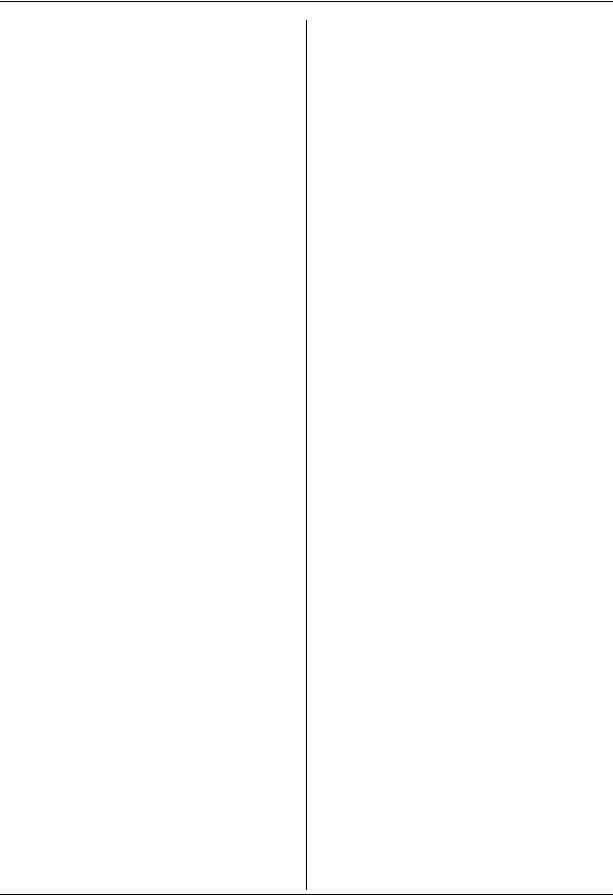
Table of Contents
1. Introduction and Installation |
|
|
Accessories |
|
|
1.1 |
Included accessories..................................... |
6 |
1.2 |
Accessory information ................................... |
6 |
Finding the Controls |
|
|
1.3 |
Button descriptions........................................ |
7 |
1.4 |
Overview ....................................................... |
8 |
Installation |
|
|
1.5 |
Ink film ........................................................... |
8 |
1.6 |
Handset cord ............................................... |
10 |
1.7 |
Paper tray .................................................... |
10 |
1.8 |
Paper support.............................................. |
10 |
1.9 |
Recording paper.......................................... |
11 |
2. Preparation |
|
|
Connections and Setup |
|
|
2.1 |
Connections ................................................ |
12 |
2.2 |
Quick Setup................................................. |
13 |
Help Button |
|
|
2.3 |
Help function ............................................... |
13 |
Volume |
|
|
2.4 |
Adjusting volume ......................................... |
13 |
Initial Programming |
|
|
2.5 |
Date and time .............................................. |
14 |
2.6 |
Your logo...................................................... |
14 |
2.7 |
Your fax number .......................................... |
15 |
3. Telephone
Automatic Dialing
3.1Storing names and telephone numbers into the
|
phonebook................................................... |
16 |
3.2 |
Making a phone call using the phonebook .. |
16 |
3.3 |
Editing a stored item.................................... |
16 |
3.4 |
Erasing a stored item .................................. |
16 |
3.5 |
One touch dial ............................................. |
16 |
Caller ID |
|
|
3.6 |
Caller ID service .......................................... |
17 |
3.7 |
Viewing and calling back ............................. |
18 |
3.8 |
Caller ID number auto edit feature .............. |
18 |
3.9 |
Erasing caller information............................ |
18 |
3.10 |
Storing caller information into the |
|
|
phonebook................................................... |
19 |
4. Fax |
|
|
Sending Faxes |
|
|
4.1 |
Sending a fax manually ............................... |
20 |
4.2 |
Document requirements .............................. |
21 |
4.3Sending a fax using the phonebook and one
touch dial ..................................................... |
21 |
4.4 Broadcast transmission ............................... |
22 |
Receiving Faxes
4.5Selecting the way to use your fax machine . 23
4.6Receiving a fax manually – Auto answer
OFF ............................................................. |
24 |
4.7Receiving a fax automatically – Auto answer
ON................................................................ |
24 |
4.8 Using the unit with an answering machine... |
25 |
4.9Junk fax prohibitor (preventing fax reception
from undesired callers)................................. |
26 |
5. Distinctive Ring |
|
Distinctive Ring |
|
5.1 Distinctive Ring service ................................ |
27 |
5.2Using two or more phone numbers on a single
telephone line............................................... |
27 |
5.3Using three or more phone numbers on a
single telephone line .................................... |
27 |
5.4Programming the ring pattern assigned
|
|
for fax ........................................................... |
27 |
6. |
Copy |
|
|
Copying |
|
||
|
6.1 |
Making a copy .............................................. |
28 |
7. |
Programmable Features |
|
|
Features Summary |
|
||
|
7.1 |
Programming................................................ |
30 |
|
7.2 |
Basic features .............................................. |
31 |
|
7.3 |
Advanced features ....................................... |
32 |
8. |
Help |
|
|
Error Messages |
|
||
|
8.1 |
Error messages – Reports ........................... |
36 |
|
8.2 |
Error messages – Display ............................ |
37 |
Troubleshooting
8.3When a function does not work,
|
check here.................................................... |
38 |
9. Maintenance |
|
|
Jams |
|
|
9.1 |
Recording paper jams.................................. |
43 |
9.2 |
Document jams ............................................ |
44 |
Cleaning
9.3Document feeder/recording paper feeder/
|
scanner glass cleaning................................. |
45 |
9.4 |
Thermal head cleaning ................................ |
46 |
10. General Information |
|
|
Printed Reports |
|
|
10.1 |
Reference lists and reports .......................... |
47 |
Specifications |
|
|
10.2 |
Specifications ............................................... |
47 |
FCC and Other Information |
|
|
10.3 |
FCC and Other Information.......................... |
49 |
Limited Warranty |
|
|
10.4 |
Limited Warranty .......................................... |
51 |
Customer Services |
|
|
10.5 |
Customer Services directory........................ |
53 |
4

Table of Contents
11. Index
11.1 Index........................................................... |
54 |
5
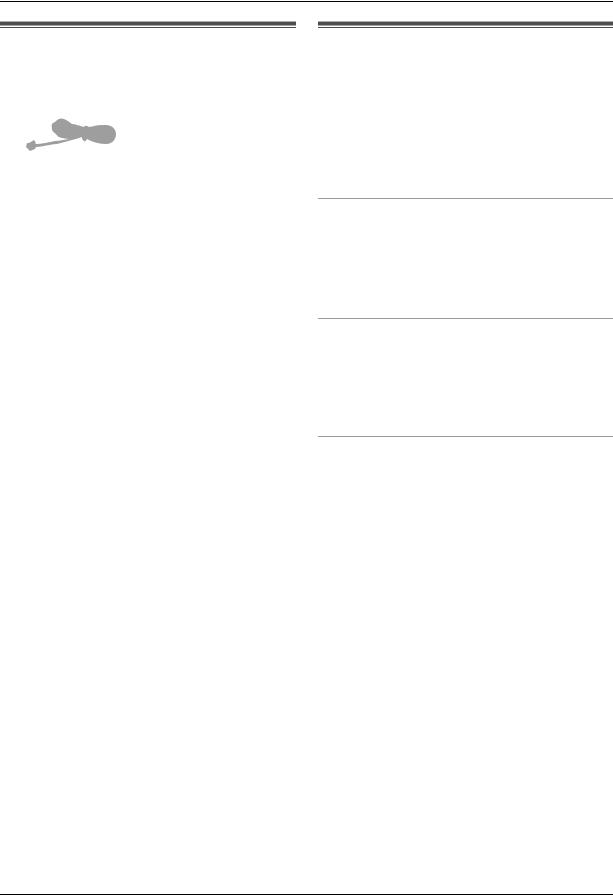
1. Introduction and Installation
1.1 Included accessories
1 Telephone line cord |
2 Handset |
(PFJA02B002Y)*1 |
(PFJXN0341Z)*1 |
3 Handset cord |
4 Paper tray |
(PQJA212M)*1 |
(PFKS1147Z2)*1 |
5 Paper support |
6 Starter ink film |
(PFUS1704Z)*1 |
(10 meters long) |
7 Operating instructions 8 Quick installation guide (PFQX2559Z)*1 (PFQW2492Z)*1
9A4 paper guide (PFKR1103Z2)*1*2
*1 Part numbers are subject to change without notice. *2 No need to install when using letter size paper.
Note:
LIf any items are missing or damaged, contact the place of purchase.
LSave the original carton and packing materials for future shipping and transportation of the unit.
1.2 Accessory information
Accessories for this unit can be ordered online, by fax, or by telephone.
–Replacement film*1 (Model No./Part No. KXFA91): 25 m (82') × 2 rolls (Each roll will print about 80 letter-sized pages.)
*1 To ensure the unit operates properly, we recommend using the Panasonic replacement film. The ink film is not reusable. Do not rewind and use the ink film again.
To place an order online (for customers in the U.S.A. ONLY)
Visit our web site: http://www.panasonic.com/kx-fa91
LFor questions regarding online orders:
E-mail: direct@us.panasonic.com Telephone: 1-866-888-2929
To place an order by fax
Fax: 1-800-237-9080
Include:
–your name, shipping address and telephone number
–credit card type, number, expiration date and your signature
–part number and quantity
To place an order by telephone Telephone: 1-800-332-5368
(Monday - Friday 9 am to 8 pm, EST.)
6 |
For assistance, please visit http://www.panasonic.com/consumersupport |

1. Introduction and Installation
1.3 Button descriptions
A |
B CDE |
FGH |
I J K |
LM N O |
A {AUTO ANSWER}
LTo turn the auto answer setting ON/OFF (page 24).
B {REDIAL}{PAUSE}
L To redial the last number dialed.
L To insert a pause during dialing.
C {FLASH}
LTo access special telephone services or for transferring extension calls.
LThe flash time can be changed (feature #72 on page 34).
D {CALLER ID}
L To use Caller ID features (page 17).
E {STOP}
L To stop an operation or programming session.
LTo erase a character/number (page 14). Press and hold to erase all characters/numbers.
F {BROADCAST}
LTo transmit a document to multiple parties (page 22).
G {HELP}
LTo print helpful information for reference purposes (page 13).
H {MENU}
L To start or exit programming.
I{PHONEBOOK}{VOLUME} L To adjust volume (page 13).
L To search for a stored item (page 16, 21).
J{SET}
L To store a setting during programming.
K {TONE}
LTo change from pulse to tone temporarily during dialing when your line has rotary pulse service. You can also use tone dial service by changing feature #13 on page 31.
L {MUTE}
LTo mute your voice during a conversation. Press again to resume the conversation.
M {MONITOR}
L To initiate dialing without lifting the handset.
When you press {MONITOR} during receiving a call, you will be able to hear the other party, but the other party will not be able to hear you.
N {FAX START}
L To send or receive a fax.
O {COPY}
L To copy a document (page 28).
For assistance, please visit http://www.panasonic.com/consumersupport |
7 |

1. Introduction and Installation
1.4 Overview
4 5 6
3
2
1
l
7 8 |
9 |
k |
|
j |
|||
|
|
1 Document guides
2 Paper tray
3 Metal recording paper guide
4 Paper support
5 Recording paper exit
6 Recording paper entrance
7 Front cover
8 Document entrance
9 Document exit
jSpeaker
kGreen button (Back cover release button)
lBack cover
1.5 Ink film
The included film roll is a starter ink film.
1 Open the front cover.
2Release the back cover by pushing the green button (1).
1
3 Open the back cover.
Removing the shipping tape
4 Insert the blue gear of the ink film roll into the front left slot of the unit (2) and the white gear of the ink film roll into the rear left slot of the unit (3).
L The ink film is safe to touch and will not rub off on your hands like carbon paper.
8 |
For assistance, please visit http://www.panasonic.com/consumersupport |
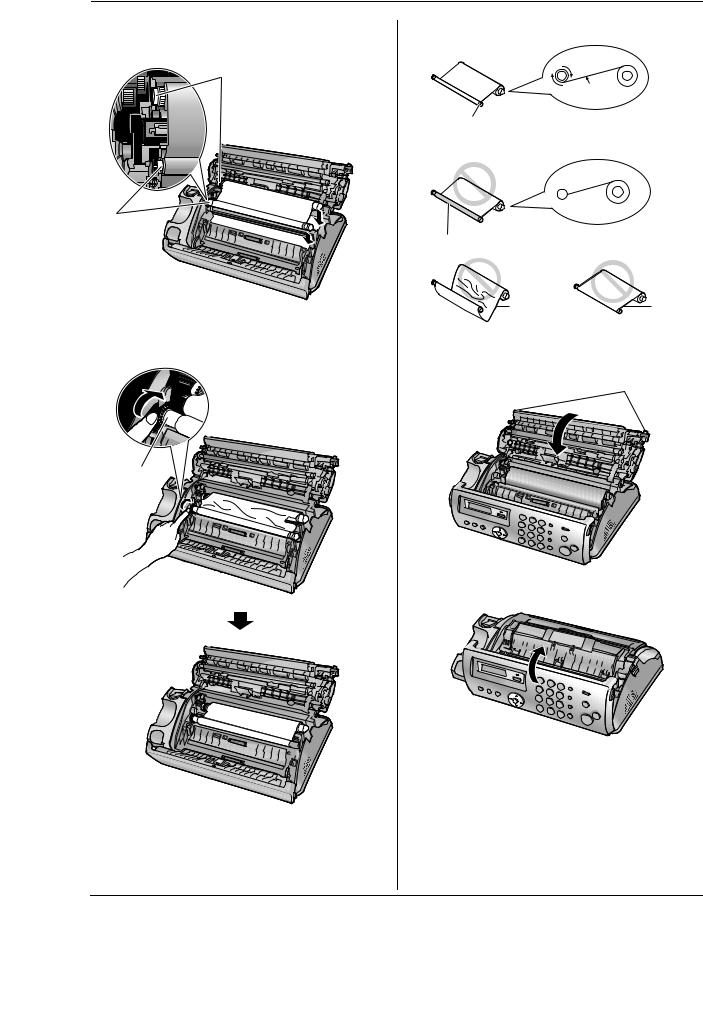
|
1. Introduction and Installation |
L Make sure the blue gear (2) and white gear (3) |
Correct |
are installed as shown. |
|
3 |
1 turn |
|
|
|
Tight |
|
6 |
|
Incorrect |
2
No ink film is wrapped around the blue core.
Slack/Crease |
Reverse |
5 Turn the blue gear (4) in the direction of the arrow until the ink film is tight (5) and at least one layer of
ink film is wrapped around the blue core (6). 6 Close the back cover securely by pushing down on the dotted area at both ends (7).
7
4
7 Close the front cover securely.




 5
5
For assistance, please visit http://www.panasonic.com/consumersupport |
9 |
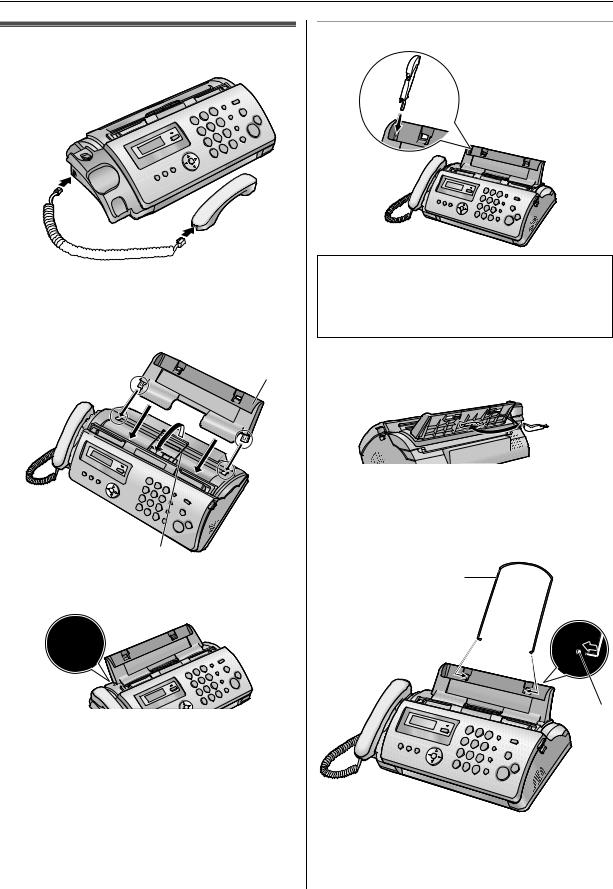
1. Introduction and Installation
1.6 Handset cord
Connect the handset cord (1).
1












1.7 Paper tray
Pull up the metal recording paper guide (1), then install the paper tray (2).
2
1
LMake sure the arrows on the paper tray and the unit match.
To use A4 size paper
Note:
L When you use letter paper, you do not need to install the A4 paper guide.
LChange the recording paper size to “A4” (feature #16 on page 31).
LWhen you do not use the A4 paper guide, you can attach it to the back of the paper tray for storage.
1.8 Paper support
Hold open the paper support (1), then insert the ends into the holes on the paper tray (2).
1
2
10 |
For assistance, please visit http://www.panasonic.com/consumersupport |

|
1. Introduction and Installation |
|
|
|
|
|
Note: |
|
1.9 Recording paper |
||
L Remove all of the installed paper before adding |
||
The unit can hold up to 20 sheets of 60 g/m2 to 90 g/m2 |
paper. |
|
|
||
(16 lb. to 24 lb.) paper. |
|
|
Please refer to page 48 for more information on |
|
|
recording paper. |
|
|
For superior results, we recommend Hammermill® |
|
|
Jet Print paper. |
|
|
1 Fan the paper to prevent paper jams. |
|
2Insert the paper gently, print-side down (1). L Do not force the paper into the paper tray.
1
LIf the paper is not inserted correctly, remove all of the installed paper, and re-install it gently. Otherwise the paper may jam.
|
Correct |
Slant |
|
|
|
|
|
|
|
|
|
|
|
|
|
For assistance, please visit http://www.panasonic.com/consumersupport |
11 |

2. Preparation
2.1 Connections
Caution:
L When you operate this product, the power outlet should be near the product and easily accessible.
1 Telephone line cord
L Connect to a single telephone line jack (RJ11). 2 Power cord
L Connect to a power outlet (120 V, 60 Hz). 3 [EXT] jack
LYou can connect an answering machine or a telephone. Remove the stopper if attached.
4 Answering machine (not included)
3
2
1 5
 4
4
Note:
LTo avoid malfunction, do not position the fax machine near appliances such as TVs or speakers which
generate an intense magnetic field.
LIf any other device is connected to the same telephone line, this unit may disturb the network condition of the device.
Using surge protectors
LThe warranty does not cover damage due to power line surges or lightning. For additional protection, we recommend using surge protectors (5).
If the fax machine shares a single telephone line with a DSL service
Fax transmission/reception may be disturbed, noise interference may be heard during telephone conversations, or Caller ID (page 17) may not function properly. A filter to prevent this is provided by your
provider. Please attach the filter (6) to the telephone line cord of the unit.
6
12 |
For assistance, please visit http://www.panasonic.com/consumersupport |
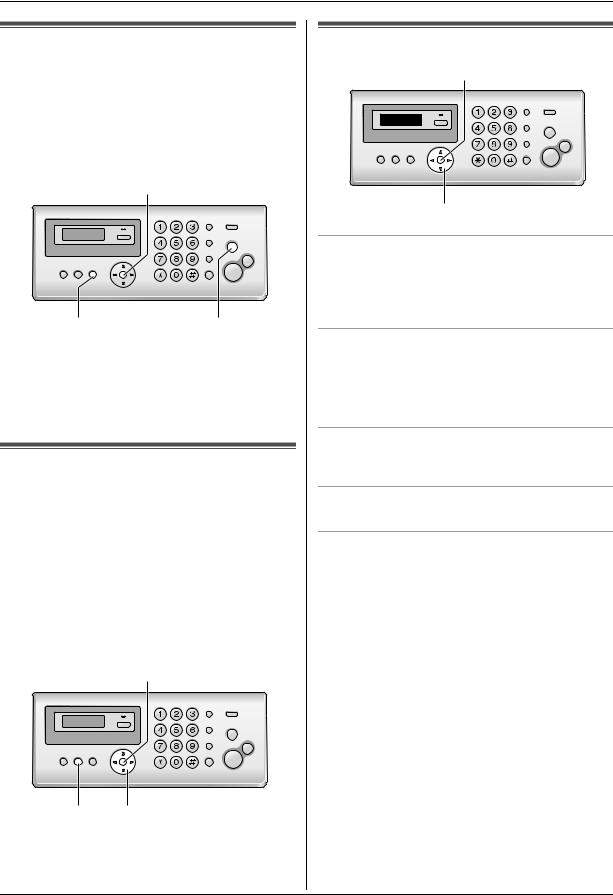
2. Preparation
2.2 Quick Setup
You can print out the quick fax setup guide and select the desired receiving mode depending on your situation. {1} “FAX ONLY” (default): Use only as a fax (page 24). {2} “DIST. RING”: With the Distinctive Ring service (page 27).
{3} “EXT. TAM”: With an external telephone answering machine (page 25).
{4} “TEL ONLY”: Mostly phone calls (page 24).
{SET}
{MENU} |
{STOP} |
1{MENU} i{#}{0}{0} i{SET}
2Press {SET} again to print the quick fax setup guide. L If you do not wish to print it, press {STOP}.
3Press {1} to {4} to display the desired setting. i
{SET} i{MENU}
2.3 Help function
The unit contains helpful information on the following topics which can be printed for reference purposes, as follows:
–“FILM ORDER SHEET”
–“BASIC SETTINGS”
–“FEATURE LIST”
–“FAX SND/RCV”
–“COPIER”
–“Q and A”
–“ERRORS”
–“REPORTS”
–“CALLER ID”
{SET}
{HELP} {>}
1{HELP}
2Press {>} repeatedly to display the desired item. i{SET}
2.4 Adjusting volume
{SET}
{A}{B}
Ringer volume
While the unit is idle, press {A} or {B}.
LIf there are any documents in the document entrance, you cannot adjust the volume. Confirm that there are no documents in the entrance.
To turn the ringer OFF
Press {B} repeatedly to display “RINGER OFF= OK?”. i{SET}
L The unit will not ring.
L To turn the ringer back ON, press {A}.
Ringer tone
LYou can select the ringer tone from one of 3 patterns (feature #17 on page 31).
Handset receiver volume
While using the handset, press {A} or {B}.
Speaker volume
While using the monitor, press {A} or {B}.
For assistance, please visit http://www.panasonic.com/consumersupport |
13 |

2. Preparation
2.5 Date and time
{SET}
{MENU} {<}{>}
1 {MENU} i{#}{0}{1} i{SET}
M:01/D:01/Y:06|
TIME: 12:00AM
2Enter the current month/date/year/hour/minute by selecting 2 digits for each.
Example: August 10, 2006 10:15 PM (12 hour clock format)
1. Press {0}{8} {1}{0} {0}{6} {1}{0} {1}{5}.
M:08/D:10/Y:06|
TIME: 10:15AM
2. Press {*} repeatedly to select “PM”.
3{SET}
4Press {MENU} to exit.
Note:
LThe other party’s fax machine will print the date and time on the top of each page you send according to your unit’s date and time setting.
To correct a mistake
Press {<} or {>} to move the cursor to the incorrect number, and make the correction.
If you have subscribed to a Caller ID service
The date and time will be automatically set according to the received caller information.
L If the time has not previously been set, Caller ID will not adjust the clock.
LYou can turn this feature OFF (feature #33 on page 33).
2.6 Your logo
You can program your logo (name, company name, etc.) so that it appears on the top of each page sent.
{SET} {MUTE}
|
|
|
|
|
|
{MENU} |
{STOP} |
|
|
|
|
{<}{>}
1 {MENU} i{#}{0}{2} i{SET}
LOGO=|
2Enter your logo, up to 30 characters. See the following character table for details. i{SET}
3Press {MENU} to exit.
To select characters with the dial keypad
Keypad |
Characters |
|
|
|
|
||
{1} |
& |
’ |
( |
) |
, |
– |
. / 1 |
|
|
|
|
|
|
|
|
{2} |
a |
b |
c |
A |
B |
C |
2 |
|
|
|
|
|
|
|
|
{3} |
d |
e |
f |
D |
E |
F |
3 |
|
|
|
|
|
|
|
|
{4} |
g |
h |
i |
G |
H |
I |
4 |
|
|
|
|
|
|
|
|
{5} |
j |
k |
l |
J |
K |
L |
5 |
|
|
|
|
|
|
|
|
{6} |
m |
n |
o |
M |
N |
O |
6 |
|
|
|
|
|
|
|
|
{7} |
p |
q |
r |
s |
P |
Q |
R S 7 |
|
|
|
|
|
|
|
|
{8} |
t |
u |
v |
T |
U |
V |
8 |
|
|
|
|
|
|
|
|
{9} |
w |
x |
y |
z |
W |
X |
Y Z 9 |
|
|
|
|
|
|
|
|
{0} |
0 |
(Space) |
|
|
|
|
|
|
|
|
|
|
|
|
|
{*} |
@ |
|
|
|
|
|
|
|
|
|
|
|
|
|
|
{#} |
# |
|
|
|
|
|
|
|
|
|
|
|
|||
{MUTE} |
To insert a space. |
|
|
|
|||
|
|
|
|
||||
{STOP} |
To delete a character. |
|
|
||||
|
|
|
|
|
|
|
|
Note:
LTo enter a character that is located on the same dial key as the previously entered character, you must first press {>} to move the cursor to the next space.
14 |
For assistance, please visit http://www.panasonic.com/consumersupport |

2. Preparation
To enter your logo
Example: “BILL”
1. Press {2} 5 times.
LOGO=B|
2. Press {4} 6 times.
LOGO=BI|
3. Press {5} 6 times.
LOGO=BIL|
4.Press {>} to move the cursor to the next space and press {5} 6 times.
LOGO=BILL|
To correct a mistake
Press {<} or {>} to move the cursor to the incorrect character, and make the correction.
LTo erase all of the characters, press and hold
{STOP}.
2.7 Your fax number
You can program your fax number so that it appears on the top of each page sent.
{SET} {FLASH}
|
|
|
|
|
|
{MENU} |
{STOP} |
|
|
|
|
{<}{>}
1 {MENU} i{#}{0}{3} i{SET}
NO.=|
2Enter your fax number, up to 20 digits. L To enter a “+”, press {*}.
L To enter a space, press {#}.
L To enter a hyphen, press {FLASH}. L To erase a number, press {STOP}.
3{SET}
4Press {MENU} to exit.
To correct a mistake
Press {<} or {>} to move the cursor to the incorrect number, and make the correction.
L To erase all of the numbers, press and hold {STOP}.
For assistance, please visit http://www.panasonic.com/consumersupport |
15 |
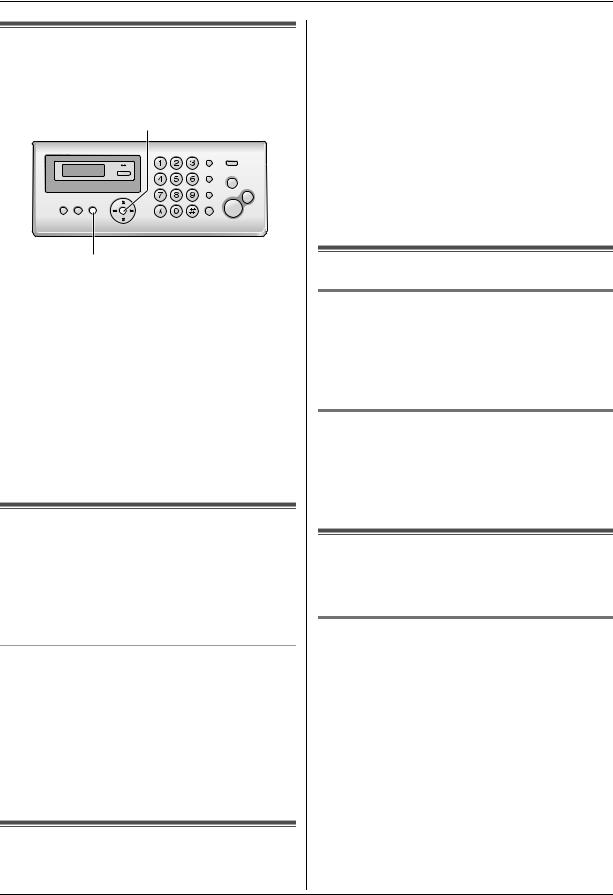
3. Telephone
3.1 Storing names and telephone numbers into the phonebook
The unit provides a phonebook (50 items).
{SET}
{MENU}
1Press {MENU} repeatedly to display “PHONEBOOK SET”. i{*}
2Enter the name, up to 16 characters (see page 14 for instructions). i{SET}
3Enter the telephone number, up to 32 digits. i
{SET}
L To program other items, repeat steps 2 to 3.
4{MENU}
Helpful hints:
LFor your convenience, HELP-FAX (1-800-435-7329) has been stored in the phonebook. If you cannot solve a problem, call this number (page 16). If not needed, you can erase it (page 16).
3.2 Making a phone call using the phonebook
1{PHONEBOOK}
2Press {A} or {B} repeatedly to display the desired item.
3Lift the handset.
To search for a name by initial
Example: “LISA”
1.{PHONEBOOK}
2.Press {A} or {B} to initiate the phonebook.
3.Press {5} repeatedly to display any name with the initial “L” (see the character table, page 14).
L To search for symbols, press {1}, {*} or {#}.
4.Press {B} repeatedly to display “LISA”.
L To stop the search, press {STOP}.
LTo dial the displayed number, lift the handset.
3.3Editing a stored item
1 {PHONEBOOK}
2Press {A} or {B} repeatedly to display the desired item. i{MENU}
3{*}
LIf you do not need to edit the name, skip to step 5.
4Edit the name. For further details, see the storing procedure on page 16.
5{SET}
LIf you do not need to edit the telephone number, skip to step 7.
6Edit the telephone number. For further details, see the storing procedure on page 16.
7{SET}
3.4 Erasing a stored item
3.4.1 Erasing a specific item
1.{PHONEBOOK}
2.Press {A} or {B} repeatedly to display the desired item. i{MENU} i{#}
L To cancel erasing, press {STOP}.
3.{SET}
3.4.2 Erasing all items
1.{PHONEBOOK} i{MENU}
2.Press {A} or {B} repeatedly to select “YES”. i
{SET}
L To cancel erasing, press {STOP}.
3.{SET}
3.5 One touch dial
Dial keys {1} to {9} can each be used as a one touch dial key, allowing you to dial a number from the phonebook by simply pressing a dial key.
3.5.1 Assigning an item to a one touch dial key
1{PHONEBOOK}
2Press {A} or {B} repeatedly to display the desired item. i{MENU} i{0}
3Press {A} or {B} repeatedly to select a desired dial key.
L When the dial key is already used as a one touch dial key, Q is displayed next to the dial key number. If you select this dial key, you can overwrite the previous assignment.
4{SET} i{SET}
L To program other items, repeat steps 2 to 4.
5 {STOP}
16
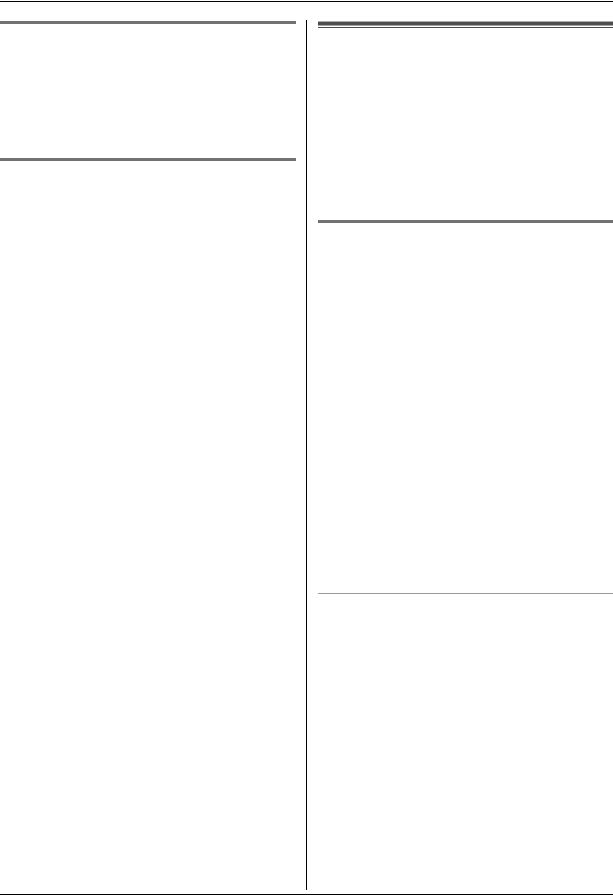
3. Telephone
3.5.2 Making a call using a one touch dial key
1Press and hold the desired one touch dial key ({1} to
{9}).
L You can view other one touch dial assignments by pressing {A} or {B}.
2Lift the handset.
3.5.3 Erasing a one touch dial assignment
1Press and hold the desired one touch dial key ({1} to
{9}). i{MENU}
L To cancel erasing, press {STOP}.
2{SET}
Note:
LThe number erased from a one touch dial key will not be deleted from the phonebook. To erase from the phonebook, see page 16.
3.6 Caller ID service
This unit is compatible with the Caller ID service offered by your local telephone company. To use this unit’s Caller ID features, you must subscribe to a Caller ID service.
Make sure the following ring count is set to 2 or more rings beforehand.
–FAX ring count (feature #06 on page 31)
LThe name display service may not be available in some areas. For further information, please contact your telephone company.
3.6.1 How Caller ID is displayed
The calling party’s name or telephone number will be displayed after the 1st ring. You have the option of whether or not to answer the call.
The unit will automatically store caller information (name, telephone number, date and time of the call, the number of times called) from the 30 most recent callers. It is possible to view caller information one at a time on the display (page 18) or print the entire Caller ID list (page 47).
LWhen caller information is received and it matches a telephone number stored in the unit’s phonebook, the stored name will be displayed.
LIf the unit is connected to a PBX (Private Branch Exchange) system, caller information may not be received properly. Consult your PBX supplier.
LIf the unit cannot receive caller information, the following will be displayed:
“OUT OF AREA”: The caller dialed from an area which does not provide Caller ID service. “PRIVATE CALLER”: The caller requested not to send caller information.
“LONG DISTANCE”: The caller made a long distance call.
To confirm caller information using the Caller ID list
–To print manually, see page 47.
–To print automatically after every 30 new calls, activate feature #26 (page 32).
17
