Panasonic KX-FP101 User Manual

Panasonic
Quick Start
3
Compact Plain Paper FAX
Model No.
KX-FP101
OPE RAT ING
INS TRU CTI ONS
*0
I
a>
B»
o
3
S*
■o
:r
0
1
S'
Please read these Operating Instructions before using the unit and save for future reference.
FOR OPERATION ASSISTANCE,
CALL 1-800-HELP-FAX (1-800-435-7329)
OR SEND A FAX TO 1-215-741-6376.
• This unit is designed for use in the United
States of America, and may not operate In
other countries. (See page 93 for more
details.)
• Este producto ha sido diseñado para su uso
en los Estados Unidos de América, y puede
no funcionar correctamente en otros países.
(ConsuKe la página 93 para tener más
detalles.)
Co mi e nz o r á pi d o i p .
94
)
i
TJ
i
»
O
0 §
I S
? o
Q,
O

Thank you for purchasing a Panasonic facsimile.
Welcome to the world of Panasonic facsimiles.
This product combines the facsimile, telephone and copier features to provide you with more
efficient office or home use. By utilizing these convenient features, you can maximize the
effectiveness of this unit.
Things you should keep record of
Attach your sales receipt here
For your future reference
Date of purchase
Dealer’s name and address
Dealer’s telephone number
Serial number
(found on the rear of the unit)
Caution:
• The Telephone Protection Act of 1991 requires the following information to be clearly stated either at the top
or bottom margin of the first message page when transmitting messages via telephone facsimile;
— Date and time of transmission,
— Identification of the business, entity or person(s) sending the facsimile, and
— Telephone number of the business, entity or person(s).
To program this information into your unit, complete all the instructions on pages 21 to 24.
• Note that the images of copied or received documents will remain on the used film. Use discretion when
disposing of the used film cartridge.
• Do not rub or use an eraser on the printed side, as the print may smear.
• If you have not applied to the fdXS&t® service, you will not be able to use the IQ-FAX function (p. 40-42).
Trademarks
fsxSM is a registered trademark of FaxSav Incorporated.
Hammermill® is a registered trademark of INTERNATIONAL PAPER in the United States and/or other
countries.
All other trademarks identified herein are the property of their respective owners.
Copyright:
This manual is copyrighted by Kyushu Matsushita Electric Co., Ltd. (KME) and its licensee. Under the
copyright laws, this manual may not be reproduced in any form, in whole or part, without the prior written
consent of KME and its licensee.
© Kyushu Matsushita Electric Co., Ltd. 1999

Important safety instructions
When using this unit, basic safety precautions
should always be followed to reduce the risk of fire,
electric shock, or personal injury.
1. Read and understand all instructions.
2. Follow all warnings and instructions marked on
this unit.
3. Unplug this unit from AC outlets before
cleaning. Do not use liquid or aerosol
cleaners. Use a damp cloth for cleaning.
4. Do not use this unit near water, for example
near a bath tub, wash bowl, kitchen sink, or
the like.
5. Place the unit securely on a stable surface.
Serious damage and/or injury may result if the
unit falls.
6. Do not cover slots and openings on the unit.
They are provided for ventilation and
protection against overheating. Never place
the unit near radiators, or in a place where
proper ventilation is not provided.
7. Use only the power source marked on the unit.
If you are not sure of the type of power
supplied to your home, consult your dealer or
local power company.
8. For safety purposes this unit is equipped with
a three prong grounded plug. If you do not
have this type of outlet, please have one
installed. Do not use any type of adaptor plug
to defeat this safety feature.
9. Do not place objects on the power cord. Install
the unit where no one can step or trip on the
cord.
10. Do not overload wall outlets and extension
cords. This can result in the risk of fire or
electric shock.
11. Never push any objects through slots in this
unit. This may result in the risk of fire or
electric shock. Never spill any liquid on the
unit.
12. To reduce the risk of electric shock, do not
disassemble this unit. Take the unit to an
authorized servicenter when service is
required. Opening or removing covers may
expose you to dangerous voltages or other
risks. Incorrect reassembly can cause electric
shock when the unit is subsequently used.
13. Unplug this unit from the wall outlet and refer
servicing to an authorized servicenter when
the following conditions occur:
A. When the power supply cord or plug is
damaged or frayed.
B. If liquid has been spilled into the unit.
C. If the unit has been exposed to rain or
water.
D. If the unit does not work normally by
following the operating instructions. Adjust
only controls covered by the operating
instructions. Improper adjustment may
require extensive work by an authorized
servicenter.
E. If the unit has been dropped or physically
damaged.
F. If the unit exhibits a distinct change in
performance.
14. During thunderstorms, avoid using telephones
except cordless types. There may be a remote
risk of an electric shock from lightning.
15. Do not use this unit to report a gas leak, when
in the vicinity of the leak.
SAVE THESE
INSTRUCTIONS
INSTALLATION:
1. Never install telephone wiring during a lightning
storm.
2. Never install telephone jacks in wet locations
unless the jack is specifically designed for wet
locations.
3. Never touch uninsulated telephone wires or
terminals unless the telephone line has been
disconnected at the network interface.
4. Use caution when installing or modifying
telephone lines.
WARNING:
• To prevent the risk of fire or electrical shock, do
not expose this product to rain or any type of
moisture.
OTHER INFORMATION
• Keep the unit away from electrical noise
generating devices, such as fluorescent lamps
and motors.
• The unit should be kept free from dust, high
temperature and vibration.
• The unit should not be exposed to direct sunlight.
• Do not place heavy objects on top of this unit.
• Do not touch the plug with wet hands.
For assistance, call 1-800-435-7329.

Quick Start
Installation
Before installation (p 16>
A. Remove the shipping tape.
Shipping tape
B. Open the cover, remove the leaflet under the
film cartridge and close the cover.
Film
cartridge
Cover open
button
Leaflet
Paper tray (p i?)
Insert the two tabs on the paper tray
into the slots on the back of the unit.
Tension bar
Recording paper
(p. 18, 19)
For assistance, call 1-800-435-7329.
A. Fan the stack of paper to
prevent a paper jam.
Pull the tension bar forward
and hold open while inserting
the paper.
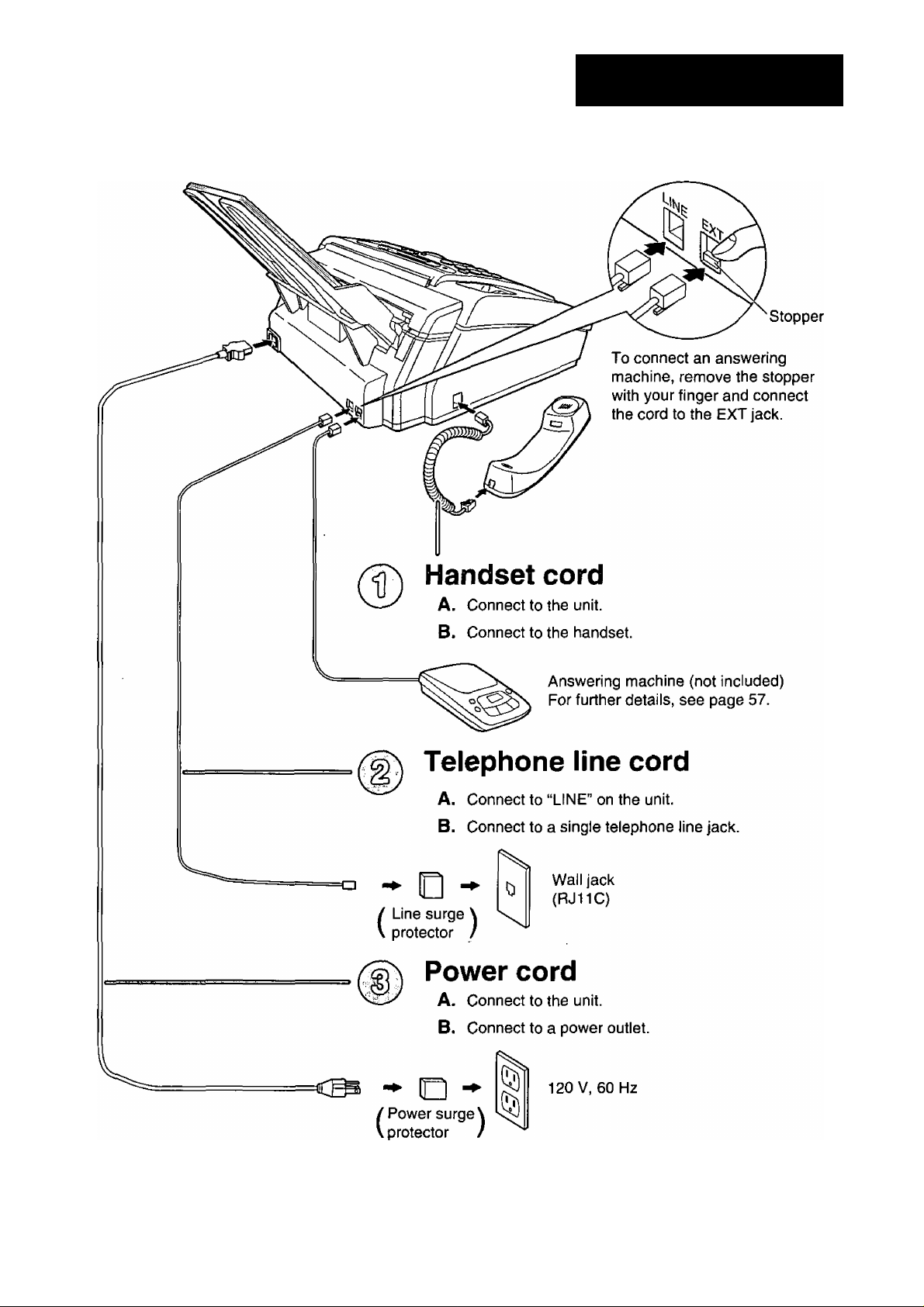
Connections
Quick Start
• For further details, see page 20.
For assistance, call 1-800-435-7329.

Quick Start
Voice calls - making/answering
Voice calls - making
• For further details, see page 26.
• If you are having trouble, see page 77.
Voice calls - answering
• For further details, see page 27.
• If you are having trouble, see page 77.
For assistance, call 1 -800-435-7329.
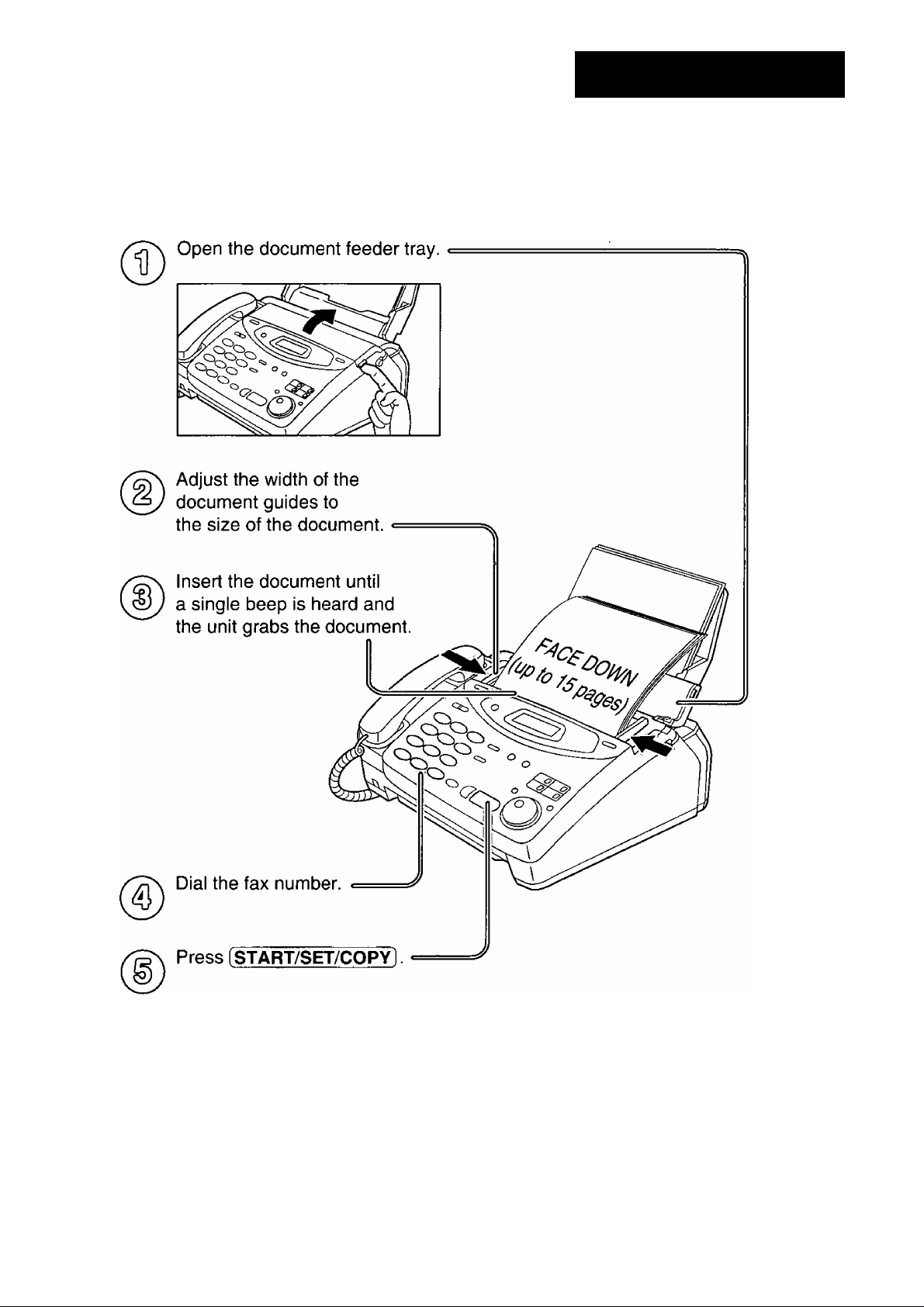
Faxes - sending/receiving
Faxes - sending
Quick Start
• For further details, see page 37.
• If you are having trouble, see pages 77 and 78.
For assistance, call 1-800-435-7329.

Quick Start
Faxes - receiving
When the unit rings, lift the handset
When:
— document reception is required,
— a fax calling tone (slow beep) is heard, or
— no sound is heard,
press (START/SET/COPYl.
Replace the handset.
• For further details, see page 54.
• You can select the way to receive calls according to your needs (p. 52, 53).
• If you are having trouble, see page 78.
8
For assistance, call 1-800-435-7329.

Copy - making
Open the document feeder tray.
Adjust the width of the
document guides to
the size of the document.
Quick Start
Insert the document until
a single beep is heard and
the unit grabs the document.
• Make sure the handset
is on the cradle.
Press [START/SEt/COPY).
Enter the number of copies.
Press iSTART/SET/COPY].
• For further details, see page 72.
• If you are having trouble, see page 79.
For assistance, call 1-800-435-7329.

Table of Contents
Initial
Preparation
Accessories
Help Button
Finding the
Controls
Setup
Volumes
Making and
Answering Calls
One-Touch Dial
Included accessories
Accessory order information
Help function
Location..............................................................................14
Overview
Before installation ..............................................................16
Paper tray ..........................................................................17
Paper stacker (not included)..............................................17
Recording paper.................................................................18
Connections
Date and time, your logo and facsimile telephone number .. 21
Adjusting volumes .............................................................25
Voice calls - making
Voice calls - answering
TONE and PAUSE buttons
Dialing mode (touch tone or pulse)....................................29
Storing names and telephone numbers
in the One-Touch Dial ..................................................30
Making a voice call using the One-Touch Dial
.....................................................................
...........................................................................
.......................................................................
........................................................
..............................................
...........................................................
......................................................
................................................
..................
12
12
13
16
20
26
27
28
31
Fax/Copy
JOG DIAL
Voice Contact
Sending Faxes
Receiving Faxes
Storing names and telephone numbers
in the JOG DIAL directory ............................................32
Making a voice call using the JOG DIAL directory
Talking to the caller after fax transmission or reception . . 36
Sending a fax manually .....................................................37
Sending a fax using the One-Touch Dial
Sending a fax using the JOG DIAL directory
IQ-FAX...............................................................................40
Document you can send
Sending report for confirmation..........................................44
Automatic journal report.....................................................45
Delayed transmission (sending a fax at a specified time)... 46
From memory.....................................................................47
Multiple stations
Overseas
Connecting tone
Setting the unit to receive calls
TEL mode (answering all calls manually)
FAX ONLY mode (all calls are received as faxes)
Using the unit with an answering machine
Distinctive Ring service (ring pattern detection feature) . . 60
TEL/FAX mode (receiving voice calls with rings and
fax calls without rings when you are near the unit) ... 62
.................................................................
...........................................................................
................................................................
....................................................
..........................................
...........................
.........................
.......................
.............
.....................
.............
35
38
39
43
48
51
51
52
54
55
57
10
(continued)
For assistance, call 1-800-435-7329.

Receiving Faxes
(continued)
Extension telephone
Fax activation code
Other size documents
Silent detection (receiving faxes from older model
fax machines) ...................................................
Memory reception alert
Friendly reception
..............................................
...............................................
...........................................
..........................................
..................................................
66
66
67
68
68
69
3.
*D
(D
■o
u
SI
5‘
Help
General
Information
Copying
Error Messages
Operations
Pager call - when your unit receives a fax
Film detection
Making a copy
Reports ........................................................................
Display..........................................................................
When a function does not work, check here before
If a power failure occurs......................................................80
...............................................................
.............................................................
...................
Jams Recording paper jams .........................................
Ink Film
Cleaning
Sending document jams
Sending document does not feed, or multi-feeds
How much film you have left
Replacing the film cartridge
Document feeder..................
Thermal head and black bar
......................................
Print Reports Printing the feature settings, telephone numbers,
journal, printer test list and broadcast list
Display Contrast Changing the display contrast
......................................
................
. . . 70
. . . 71
. . . 72
. . . 74
. . . 75
-7^
81
83
83
84
84
86
86
... 87
... 88
<D
5*
o
3
o
■n
0)
o
■O
2.
■o
Comienzo
rápido en
español
Reset
FCC Information List of FCC requirements and information
Limited
Warranty
Resetting the advanced features
Limited Warranty
Servicenter Directory ...............................................
Notes for product service and shipping the product
.....................................................
.......................................
....................................
88
89
Energy Star Energy Star ........................................................................92
Specifications Technical data about this product
.......................................
93
Comienzo rápido en español.....................................................................................94
Index..................................................................................................................100
Features Summary Summary of user programmable features
For assistance, call 1-800-435-7329.
................................
102
90
91
92
11
O
o
3
(D
2L
D
0
“t
3
01
5‘
3
51
A r®
(D ^
^ N
^ O
2.-0
a!
o
o
o

Accessories
Included accessories
Power cord
Part No. PFJA1030Z
Handset cord.
Part No. PFJA1029Z
• If any items are missing or damaged, check with the place of purchase.
• The part numbers listed above are subject to change without notice.
• Save the original carton and packing materials for future shipping and transportation of the unit.
Telephone line cord
Part No. PQJA10075Z
Paper tray
Part No. PFKS1030Z1
Handset
Part No. PFJXE0805Z
Film cartridge
(with free starter film)
— The film cartridge is pre-installed.
.......................
. 1
1
Accessory order information
The free starter film cartridge is only 20 meters (65') long. We recommend that you buy
regular film cartridge [100 m (328')] for continuous use of your unit.
For best results, use genuine Panasonic film cartridge Model No. KX-FA65.
To stack printed paper, use a paper stacker Model No, PFZXFP101M (p. 17, 18).
To order, call toll-free 1-800-332-5368 or see the fax order instructions below.
Fax order: Please send a fax to 1-800-237-9080. Include: your name, shipping address,
telephone number, credit card type, number, expiration and your signature, order
part number and quantity, and delivery method - overnight, 2nd day, or ground.
Model No.
KX-FA65
PFZXFP101M Paper stacker
Description
Film cartridge
Specifications
216 mm X 100 m (8V2"x 328') roll
Used to stack printed paper.
Note:
• The film cartridge is not reusable. Do not rewind and use the film again.
12
To order accessories, call toll-free 1-800-332-5368.
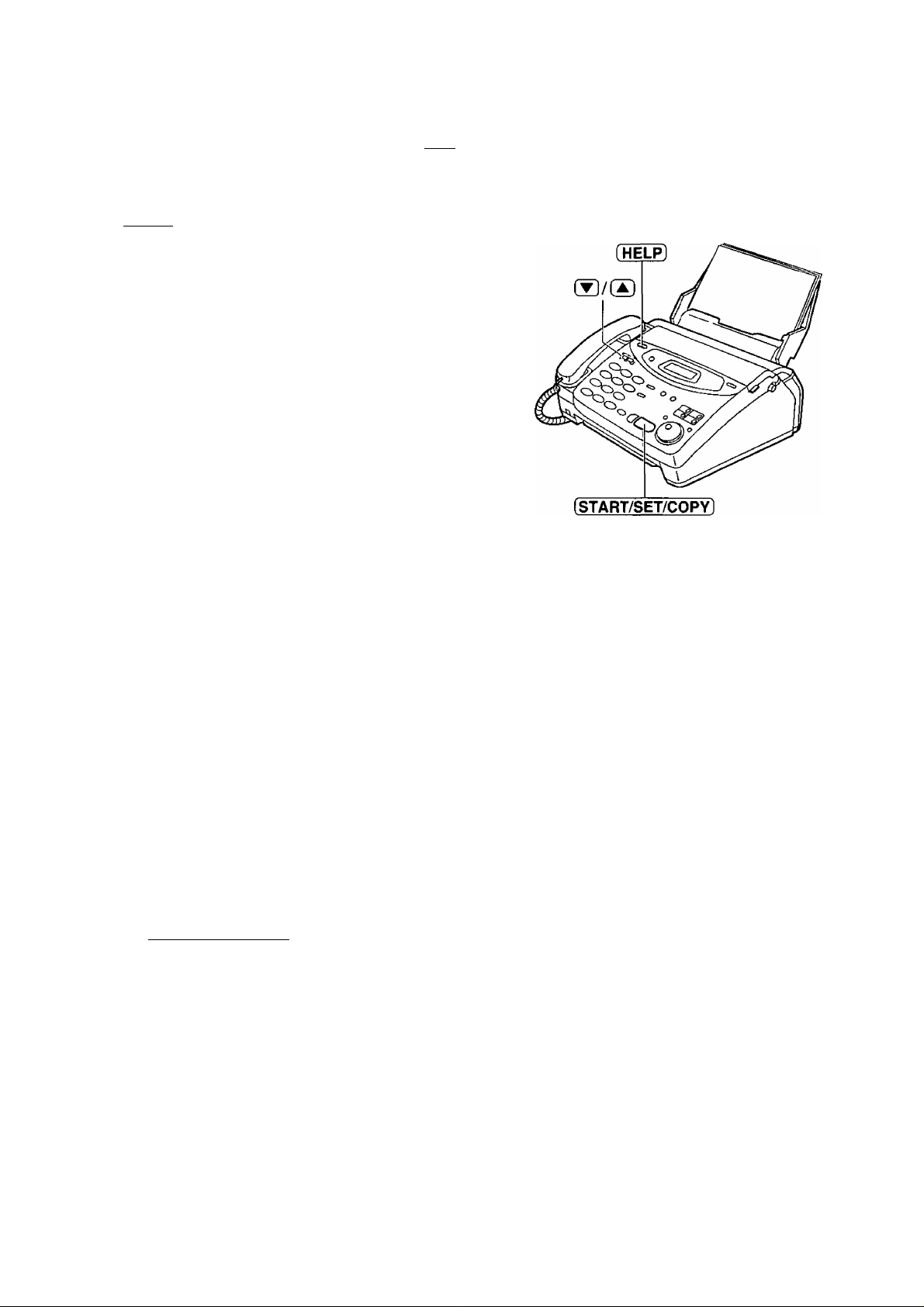
Help function —
Help Button
You can print a quick reference for assistance as follows
^ Press [HELP].
Display: press [VA] & [set]
Press or until the desired item is
2
displayed. The following items are available.
1. How to program your unit
l.HOW TO SET UP
2. How to store names in the JOG
DIAL directory and how to dial them
2.JOG/AUTO DIAL
3. Help with problems sending faxes
3.FAX SENDING
4. Help with problems receiving faxes
4.FAX RECEIVING
5. How to use the copier function
•o
■o
0
tD
01
o'
3
6. Frequently asked questions and
answers
7. Explanation of error messages
shown on the display
8. List of available reports
Press iSTART/SET/COPY].
5.COPIER
6.Q and A
7.ERRORS
8.REPORTS
PRINTING
For assistance, call 1-800-435-7329.
13

Finding the Controls
Location
To select a resolution (p. 37).
14
To store a setting during programming.

• For transmission to multiple stations (p. 48-50).
• For the One-Touch Dial (p. 30, 31,38).
•Command keys {p. 23).
Finding the Controls
T3
■D
(D
0)
“T
0>
o’
3
•To select the basic features during programming (p. 102).
•To select an enlargement/reduction rate in the copy mode (p. 72, 73).
15

Finding the Controis / Setup
Overview
Note:
• The document and recording paper will be ejected from the front of the unit. Install the unit on a desk or
floor with a smooth surface and do not place anything in front of the unit.
Before instailation
Remove the shipping tape.
1
Open the cover by pressing the cover open button.
2
Lift the film cartridge, remove the leaflet and
3
replace the film cartridge.
Film
cartridge
Cover open
button
Close the cover securely by pushing down on the
dotted area at both ends.
16
Dotted area
Leaflet

Paper tray
Setup
Insert the two tabs on the paper tray into the slots on the
back of the unit.
• Do not place the unit in areas where the paper tray
may be obstructed by a wall, etc.
Paper stacker
--------------
(not included)
To stack printed paper, a paper stacker is available as an accessory. To order, see page 12.
^ Remove the shipping tape from the paper stacker.
Lift the front of the unit and hold the aluminum
sheet up to prevent it being bent by the paper
stacker while inserting the paper stacker into the
side slots.
■D
“1
(D
■o
a
S
o’
Confirm that the paper stacker is locked into the
center slots and slide back.
Slide the paper stacker forward until it stops.

Setup
Using legal size paper
Press the dotted area on the paper stacker
1
extender.
Open the paper stacker extender.
Paper stacker extender
Recording paper
Letter or legal size recording paper can be loaded. The paper tray can hold up to 150 sheets of 75 g/m^ (20 lb.)
paper. You may use 60 g/m^ to 90 g/m^ (16 lb. to 24 lb.) paper.
For best results, only use inkjet paper such as Hammermill® Jet Print. If you use other types of paper,
the print quality may be affected.
Fan the stack of paper to prevent a paper jam.
1
18

Pull the tension bar forward and hold open while
inserting the paper.
• The height of the stack of the paper should not
exceed the upper limit on the paper tray,
otherwise the paper may jam or multi-feed.
• The paper should not be over the tab.
• If the paper is not inserted correctly, readjust the
paper or the paper may jam.
Setup
T3
*D
s
Q)
Note:
• Avoid paper with a cotton and/or fiber content that is over 20%, such as letterhead paper or paper
used for resumes.
• Do not use different types or thicknesses of paper in the paper tray at the same time. This may
cause a paper jam.
• Avoid extremely smooth or shiny paper that is highly textured. Also avoid paper that is coated,
damaged or wrinkled.
• Avoid double-sided printing.
• Do not use paper printed from this unit for double-sided printing with other copiers or printers, or the paper
may jam.
• Do not reinsert the ejected paper into the recording paper exit.
• Some paper only accepts print on one side. Try using the other side of paper when you are not happy with
the print quality.
Adding paper to the paper tray
1. Pull the tension bar forward and hold open while
removing all of the installed paper.
2. Add paper to the removed paper and straighten.
3. Fan the stack of paper.
4. Pull the tension bar forward and hold open while
inserting the paper.
19

Setup
Connections
Connect the handset cord.
1
Connect the telephone line cord.
Connect the power cord.
• The unit will automatically start to
detect the dialing mode of your
telephone line (see below).
• When the power is turned on for the
first time, the unit will print some
basic information.
120 V, 60 Hz
Wall jack
(RJ11C)
Note:
• For additional equipment protection, we recommend the use of a surge protector. The following types are
available; TELESPIKE BLOK MODEL TSB (TRIPPE MFG. CO.), SPIKE BLOK MODEL SK6-0 (TRIPPE
MFG. CO.), SUPER MAX (PANAMAX) or MP1 (ITW LINX).
The warranty does not cover damage due to power line surges or lightning.
• When you operate this product, the power outlet should be near the product and easily accessible.
• If you want to connect an answering machine to the unit, see page 57.
eS
^ D ^
Power surge \
protector /
(
-
Line surge \ Telephone
protector / line cord
(
Handset cord
Connect to “LINE”.
Automatic dialing mode setting
• When the telephone line cord and the power cord are connected, the unit will automatically start to detect
the dialing mode of your telephone line.
Display;
CHECKING LINE
Wait until one of the following messages is displayed.
LINE IS TONE
LINE IS PULSE
• If the power cord is disconnected or a power failure occurs, the unit will detect the dialing mode again when
power is restored.
• If you connect the power cord before connecting the telephone line cord, the following messages will be
shown alternately.
NO TEL LINE
Connect the telephone line cord.
Your line has touch tone service.
Your line has rotary pulse dial service.
INSERT TEL LINE
20
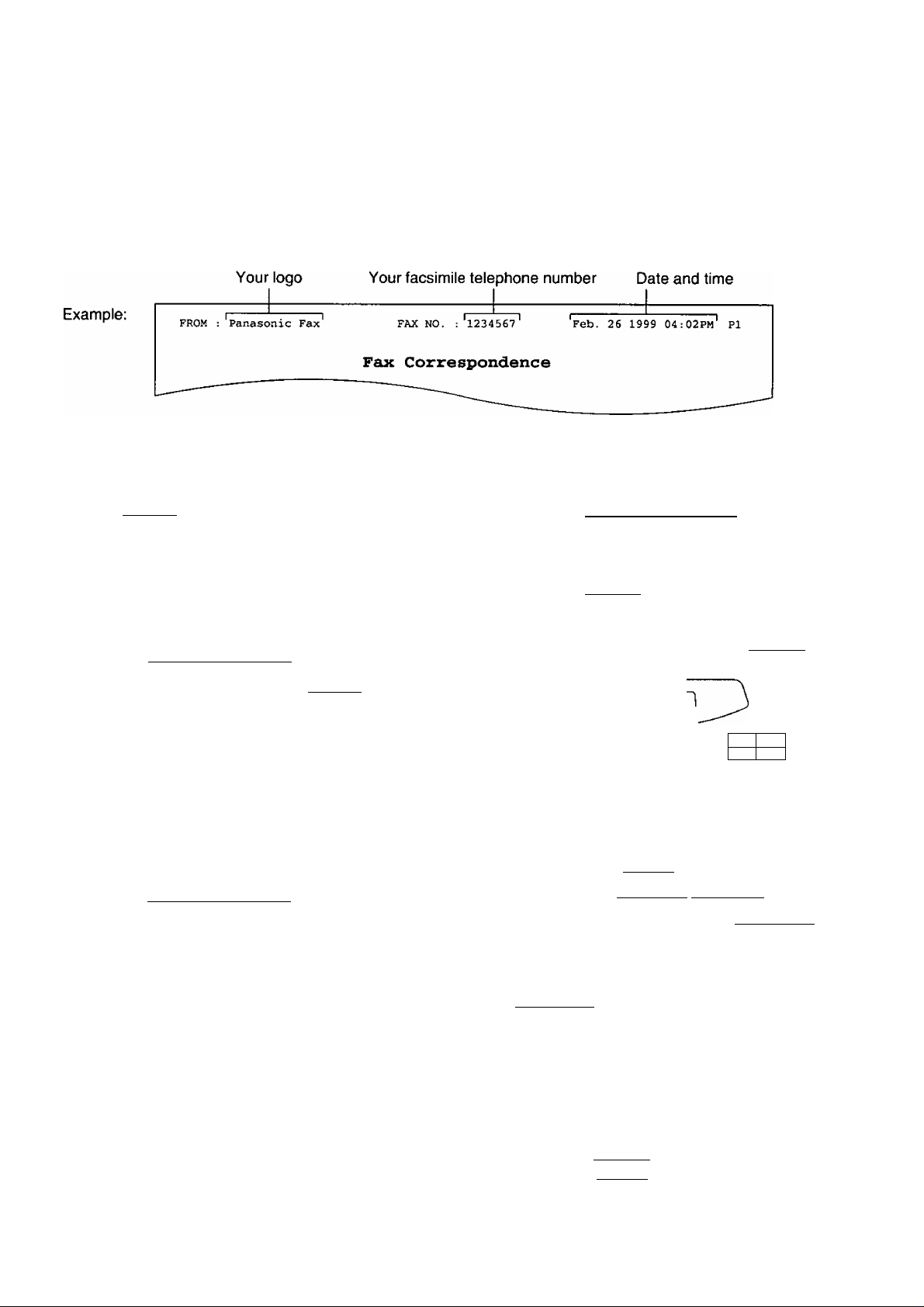
Date and time, your logo and facsimile
Setup
telephone number
You should program the date and time, your logo and facsimile telephone number. This information will be
printed on each page transmitted from your unit, fulfilling the requirements of the Telephone Protection Act of 1991
Setting the date and time
^ Press [MENU].
Press then (o][T].
2
Display;
1.SYSTEM SET UP
SET DATE & TIME
Press (START/SET/COPY 1.
SETUP ITEM [ ]
Press (MENU).
8
2.
■D
O
*o
10
fl>
o
3
Press (START/SET/COPY].
M
:Q1/D:
I
---
Enter the correct month/day/year by selecting
each 2 digits using the dial keypad.
Example: Aug. 10, 1999
Press [SEmSld]®.
M:fi8/D:10/Y:99
Press (START/SET/COPY).
5
Enter the correct hour/minute by selecting
6
each 2 digits using the dial keypad.
Press 0 to select “AM” or “PM”.
Example: 3:15PM
1. Press [O][I]0[I]-
2. Press 0 until “PM” is displayed.
TIME: 12:00AM
TIME: 03:15AM
TIME: ¿3:15PM
01/Y:99
Cursor
(MENU)
o
0 G
OCDCD ^
OCDCD
©OCD,
o c
(STOP]
(START/S
Note:
• You can enter the number by rotating
[JOG DIAL] in steps 4 and 6. In this case,
press (g to move the cursor.
• The accuracy of the clock is approximately
±60 seconds a month.
ËT/COPY]
0 0
o &
Q
[JOG DIAL]
To correct a mistake
• Press (◄] or (3 to move the cursor to the
incorrect number, then make the correction.
• If you press [STOP] while programming, the
display will return to the previous one.
21
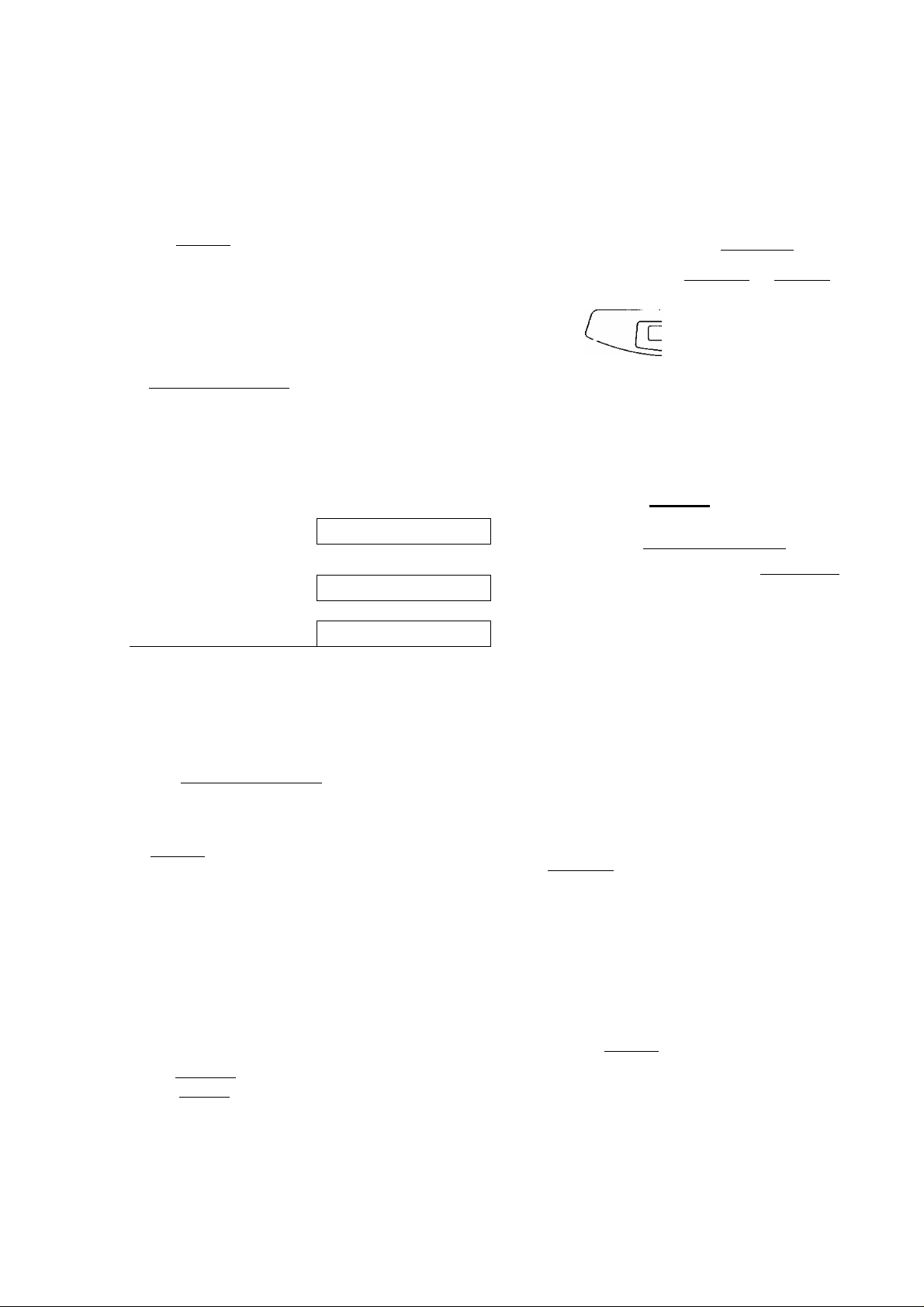
Setup
Setting your logo
The logo can be your company, division or name.
Press [MENU].
Display:
Press @, then [o] O•
2
0 Press iSTART/SET/COPYl.
Enter your logo, up to 30 characters, by using the
4
dial keypad. See next page for details.
Example: Bill
1. Press (2 twice.
2. Press [Jj six times.
3. Press ® six times.
4. Press (S fo move the cursor to the next space
and press [s] six times.
1.SYSTEM SET UP
YOUR LOGO
LOGO=
LOGO=B
"L Cursor
LOGO=Bi
L0G0=Bil
OCD® “
®®® o C
[HYPHEN]
[INSERT].O(MENU)
o —... or
y
[stop]
(Delete)
[START/SET/COPY]
[JOG DIAL]
LOGO=Bill
g Press iSTART/SET/COPY].
SETUP ITEM [ ]
0 Press [MENU].
To correct a mistake
• Press [3 or to move the cursor to the
incorrect character, then make the correction.
To delete a character
• Move the cursor to the character you want to delete
and press [STOP].
Note:
• You can enter your logo by rotating
[jog dial] (see next page).
To insert a character
1. Press [◄) or [S to move the cursor to
the position to the right of where you want
to insert the character.
2. Press [insert] (One-Touch Dial key 2) to
insert a space and enter the character.
22
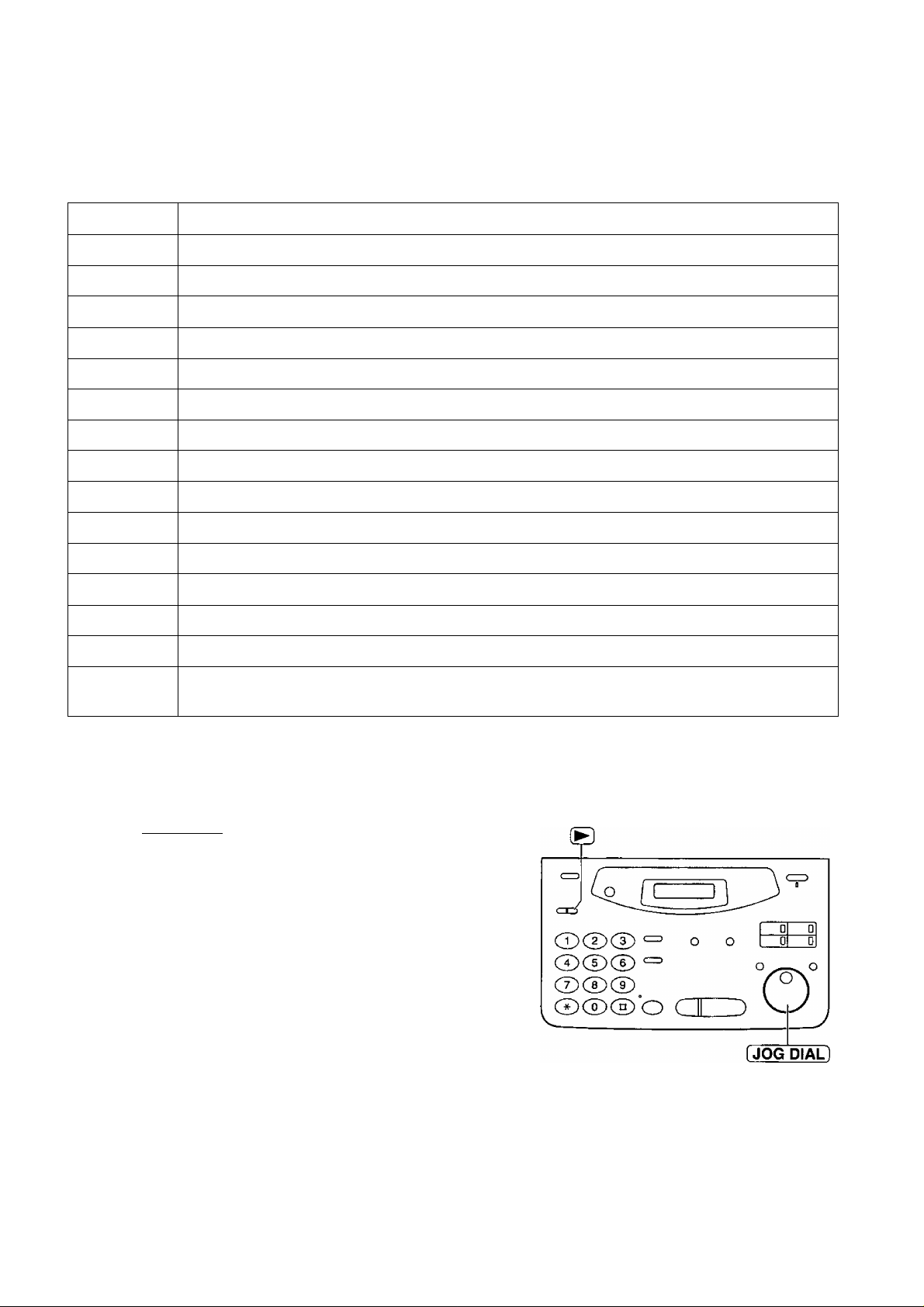
To select characters with the dial keypad
Setup
Pressing the dial keys will select a character as shown below.
Keys
CD
CD
CD
CD
CD
CD
CD
CD
CD
CD
r~51
1^ al
(STOP)
1
[ ] { }
A B c a
D E F
H
G
J K L
M N
P
Q
T U V t u V
w X Y Z w
0
(
HYPHEN key (To insert a hyphen.)
INSERT key (To insert one character or one space.)
Delete key (To delete a character.)
d e f 3
1
g
j
m n
0
R
S
) <
+
b c 2
h i 4
k 1
0 6
P q
x
!
>
-
5
r s 7
8
y z 9
" # $ % & ¥ * @ ^ ’ —
Characters
u
•o
(D
■D
Q)
3
O*
3
—1
1—
◄ key (To move the cursor to the left.)
► key (To move the cursor to the right.)
To enter another character using the same number key, move the cursor to the next space.
To select characters using the JOG DIAL
Instead of pressing the dial keys, you can select characters using the JOG DIAL.
1. Rotate [JOG DIAL) until the desired character is
displayed.
2. Press (B to move the cursor to the next space.
• The character displayed in step 1 is inserted.
3. Return to step 1 to enter the next character.
Display order of characters
Capital
alphabet ^
—► : Rotating to
Lower case
alphabet
Number
the right
: Rotating to
the left
'Symbol
23
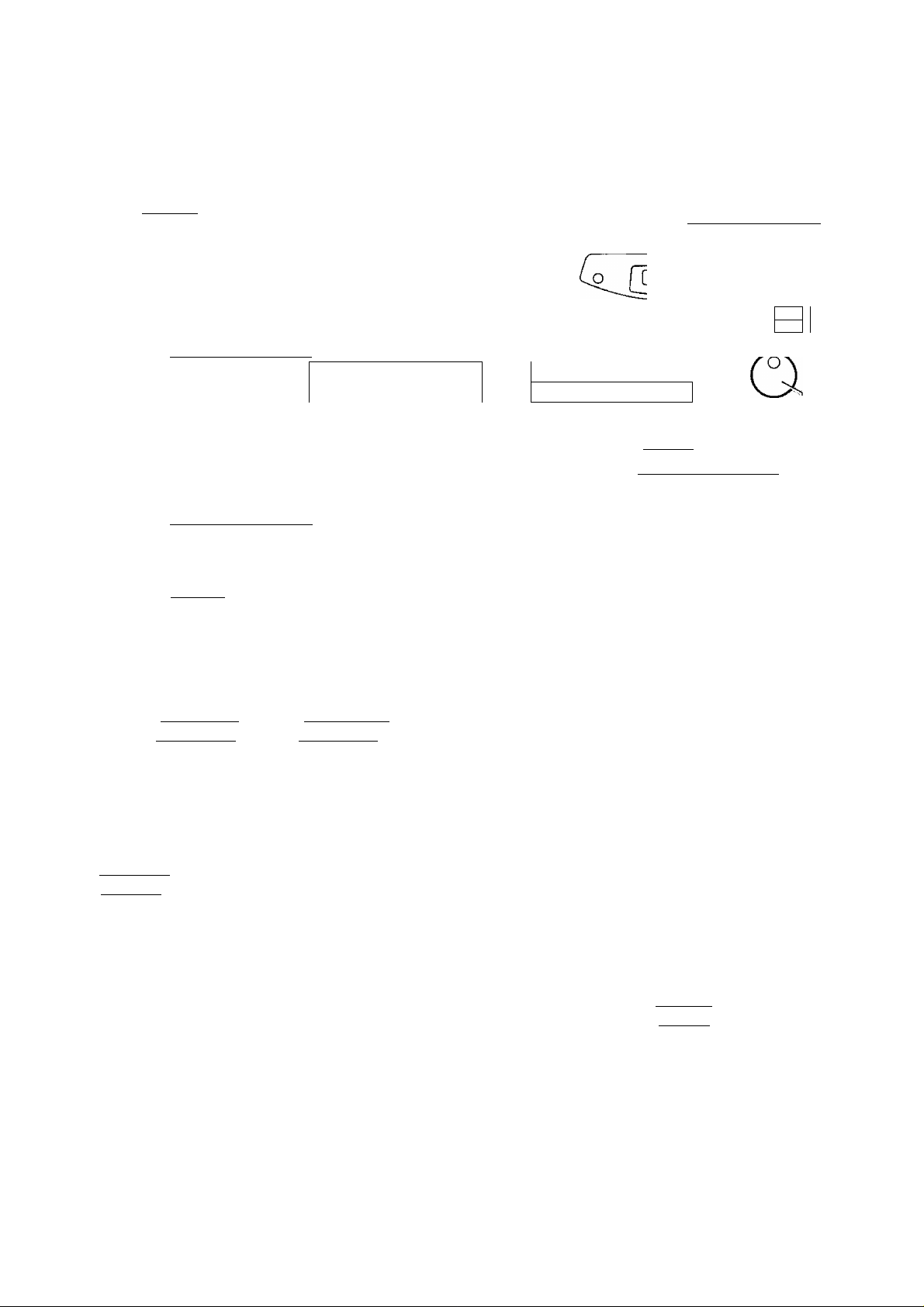
Setup
Setting your facsimile telephone number
^ Press (MENU).
Display:
Press then [o] [3] ■
2
Press iSTART/SET/COPY).
^ Enter your facsimile telephone number up to
20 digits using the dial keypad.
Example: no . =1234567
Press fSTART/SET/COPY].
5
Press [MENU].
1.SYSTEM SET UP
YOUR FAX NO.
NO -
SETUP ITEM t ]
6
CD®®
®®®
©CDCD
(HYPHEN) [MENU]
D
a
o —^ or
O C____
[STOP]
iSTART/SET/COPY]
fJOG DIAL)
0
0
J
Note:
• You can enter your facsimile telephone number by
rotating [JOG DIAL]. If using [JOG DIAL], press ®
to move the cursor.
• The @ button replaces the digit with a and the @
button replaces it with a space.
Example (using the dial keypad): +234 5678
Press [¥1[y|fy|f^f^fM7l[8l.
• To enter a hyphen in a telephone number, press
[hyphen] (One-Touch Dial key 1).
To correct a mistake
• Press (3 or (B to move the cursor to the
incorrect number, then make the correction.
To delete a number
• Move the cursor to the number you want to
delete and press [STOP].
24

Adjusting volumes ---------
Ringer volume
4 levels (high/middle/low/off) are available.
While the unit is idle, press (▼) o'" ® ■
■ To turn the ringer off:
1. Press repeatedly until the following message
is displayed.
Display:
RINGER OFF= OK?
®/®
Ll
®CD® “ '
®CD® c=,
Volumes
u
TJ
(5
■o
a
S
=T1
\
O , O
5*
i
YES: PRESS SET
2. Press fSTART/SET/COPY].
• To turn the ringer back on, press ®.
While the ringer volume is set to off:
The display will show the following message.
RINGER OFF
When a call is received, the unit will not ring and will
display the following.
INCOMING CALL
Handset receiver volume
5 levels (high to low) are available.
While using the handset, press (▼} or .
Monitor volume
8 levels (high to low) are available.
While using the monitor, press ® or ®.
®®®'o C
[START/SET/COPY]
O
25

Making and Answering Calls
Voice calls - making
Press iMONITOR] or lift the handset.
1
Dial the telephone number.
Display:
TEL=
Example:
• If you misdial, hang up and dial again.
When the other party answers, speak with the
3
handset.
When finished talking, replace the handset.
TEL=2345678
4
To redial the last number
1. Press [monitor] or lift the handset.
2. Press [REDIAUPAUSE].
3. When the other party answers, speak with the
handset.
If the line is busy when using the (MONITOR]
button, the unit will automatically redial the number
up to 14 times.
During redial, the following will be displayed.
Display:
WAITING REDIAL
To mute your voice to the other party
1. Press [HANDSET MUTÉ] during a
telephone conversation using the handset.
Display:
• The other party cannot hear you, but you
can hear them.
2. To resume the conversation, press
[HANDSET MUTE],
<MUTE>
26

Making and Answering Calis
Voice cails - answering
When the unit rings, lift the handset.
1
When finished talking, replace the handset.
2
1
o
T3
S’
o
s
(D
To mute your voice to the other party
1. Press [HANDSET MUTE] during a telephone
conversation using the handset.
Display:
• The other party cannot hear you, but you can hear
them.
2. To resume the conversation, press [HANDSET MUTE].
<MUTE>
27
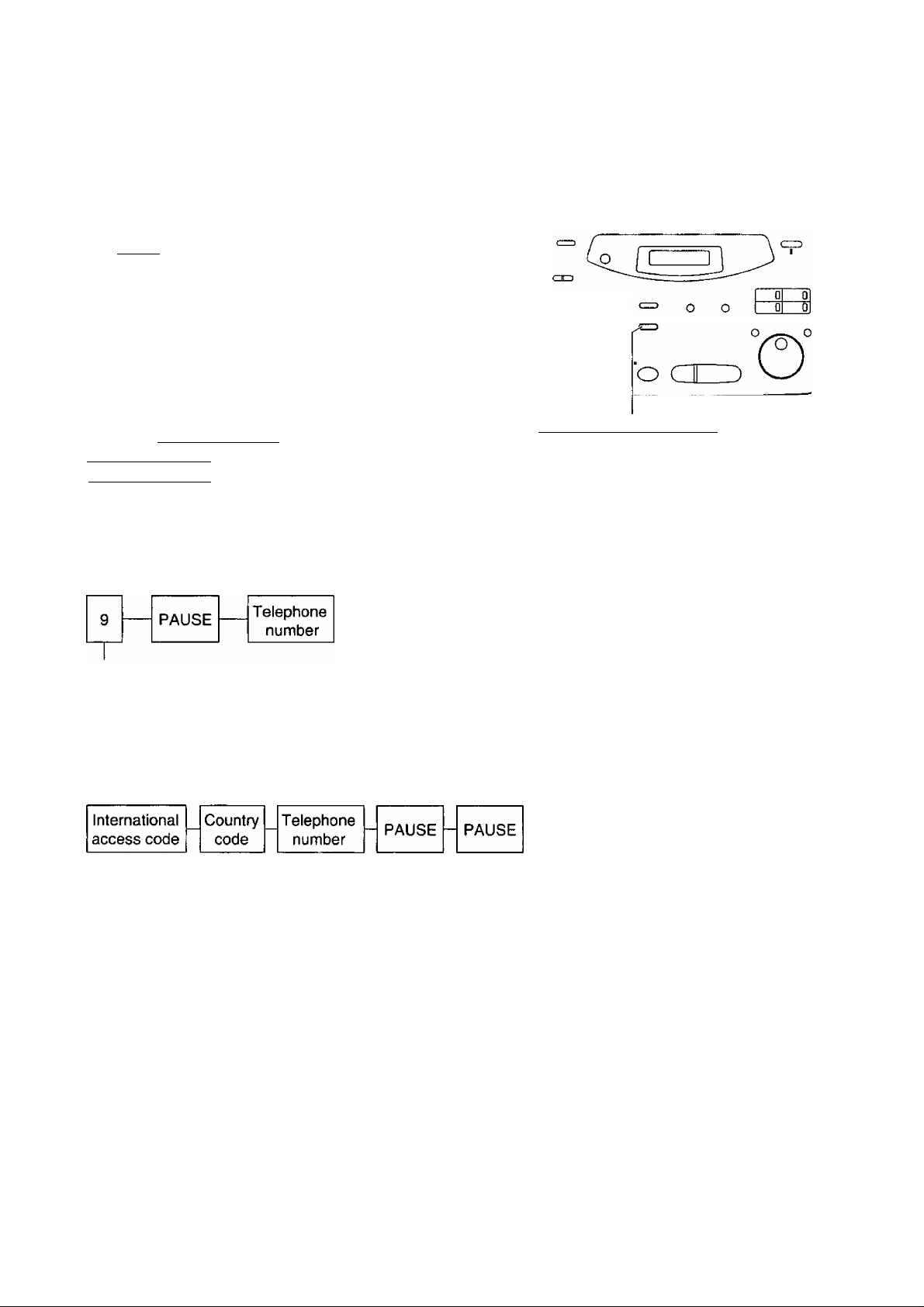
Making and Answering Calls
TONE and PAUSE buttons
TONE button
The [tone] {*) button is used for rotary pulse dial
services and allows you to temporarily change from the
pulse to tone mode during a dialing operation.
When you hang up, the unit will automatically return to
the pulse mode.
Entering pauses
©®(D
®®®
®®®
When the [REDIAL/PAUSE] button is pressed during
dialing, a pause will be inserted. Pressing
[REDIAL/PAUSE) once creates a 5 second pause.
Example 1:
When your unit is connected to a host exchange, insert
a pause to get an outside line.
Line access code
Example 2:
If a transmission error occurs during an overseas
transmission, add two pauses at the end of the
telephone number.
[TONE] (REDIAL/PAUSE)
Note:
• TONE and PAUSE can be stored into a
telephone number in the One-Touch Dial
and the JOG DIAL directory.
28

Making and Answering Calls
Dialing mode
..
(touch tone or pulse)
When the unit is turned on, the unit will automatically set the dialing mode if this feature is set to "AUTO”.
If you cannot dial, change the dialing mode setting to “TONE” or "PULSE” by following the instructions below.
Press [MENU].
1
2 Press @, then (T| [3],
Press (START/SET/COPY].
^ Press or (5 to select the desired setting,
g Press [START/SET/COPY].
Display:
1
.SYSTEM SET UP
DIALING MODE
MODE=AUTO TA
SETUP ITEM [ ]
®/®
.0
©CD® ^
®®®
®®®,
®®® o
o o
[START/SET/COPY]
[MENU]
o cr
o
2.
o
■o
=r
o
3
n>
Press [MENU].
29

One-Touch Dial
Storing names and telephone numbers in the One-Touch Dial =
The unit’s memory allows you to use the One-Touch Dial for rapid access to your most frequently dialed
numbers. 6 stations are available.
• One-Touch Dial keys 1, 2 or 3 can be used as One-Touch Dial keys {DIAL MODE) or as broadcast keys
(BROADCAST). These functions cannot be used at the same time. For the broadcast function, see pages 48 to 50.
Press iDIRECTORY PROGRAM).
1
For stations 1-3
Press one of the One-Touch Dial keys.
Press (START/SET/COPY ] to go to the next prompt.
For stations 4-6
Press (LOWER), then press one of the One-Touch
Dial keys.
Enter the station name, up to 10 characters, by
following the instructions on page 23.
Press (START/SET/COPY].
4
Enter the telephone number up to 30 digits.
5
• To enter a hyphen in a telephone number, press
(HYPHEN) (One-Touch Dial key 1).
Display:
Example: NAME=John
Example:
PRESS STATION
OR USE JOG-DIAL
DIAL MODE
<S02>^
▼A
(HYPHEN) (SECRET]
One-Touch
Dial keys
.o
©CD® “ o
Hi
0
C±)(X)C£)
®®CD^
®®®°o C
(START/SET/COPY] {LOWER ]
(DIRECTORY PROGRAM)
Helpful hint:
• You can confirm the stored items on the
display (p. 35) or on the telephone number list
(p. 87).
O
• To program other stations, repeat steps 2 to 6.
Press (DIRECTORY PROC^AM) to exit the program.
Note:
• If “DIAL MODE” is not displayed when you select
stations 1, 2 or 3 in step 2, the broadcast function has
been set. To use the station as a One-Touch Dial key,
press (53 to select “DIAL MODE”. The broadcast
function will be canceled.
♦ A hyphen entered in a telephone number is counted as
two digits.
30
To keep the telephone number secret
Press (SECRET) (One-Touch Dial key 3) after
entering the telephone number in step 5.
• A secret number can not be viewed after this
is set.
• The telephone number will not appear on the
telephone number list.
• Pressing (SECRET) does not count as a
digit.
To edit a stored station name and number
Enter the desired name in step 3.
Enter the desired number in step 5.
To erase a stored station name and number,
see page 34.
