Panasonic KX-FL501 User Manual

High Speed Laser Fax with Copier Function
Operating Instructions
Model No. KX-FL501
FOR FAX ADVANTAGE ASSISTANCE:
–CALL
1-800-HELP-FAX (1-800-435-7329)
–E-MAIL TO consumerproducts@panasonic.com
for customers in the U.S.A. or Puerto Rico
–REFER TO www.panasonic.com
for customers in the U.S.A. or Puerto Rico
Please read these Operating
Instructions before using the unit and save for future reference.
This model is designed to be used only in the U.S.A.

Thank you for purchasing a Panasonic facsimile.
Things you should keep a record of
|
|
|
|
|
|
|
|
|
|
|
|
For your future reference |
|
|
|
|
|
|
|||
|
|
|
|
|
|
|
|
|
|
|
|
Date of purchase |
|
Serial number |
|
|
|||||
|
|
|
|
|
|
|
|
|
|
|
|
|
|
|
|
|
(found on the rear of the unit) |
|
|
||
|
Dealer’s name and address |
|
|
|
|
|
|
|||
|
Dealer’s telephone number |
|
|
|
|
|
|
|||
|
|
|
|
|
|
|
|
|
|
|
Caution:
●The Telephone Protection Act of 1991 requires the following information to be clearly stated either at the top or bottom margin of the first message page when transmitting messages via telephone facsimile:
—date and time of transmission,
—identification of the business, entity or person(s) sending the facsimile, and —telephone number of the business, entity or person(s).
To program this information into your unit, complete all the instructions on pages 17 to 20. ●Do not rub or use an eraser on the printed side of recording paper, as the print may smear. ●If you apply to the 





 R service, you can use the IQ-FAX function (p. 35).
R service, you can use the IQ-FAX function (p. 35).
Trademarks
is a registered trademark of NetMoves Incorporated.
All other trademarks identified herein are the property of their respective owners.
Copyright:
This manual is copyrighted by Kyushu Matsushita Electric Co., Ltd. (KME) and its licensee. Under the copyright laws, this manual may not be reproduced in any form, in whole or part, without the prior written consent of KME and its licensee.
© Kyushu Matsushita Electric Co., Ltd. 2000
2

Safety instructions
Important safety instructions!
When using this unit, basic safety precautions should always be followed to reduce the risk of fire, electric shock, or personal injury.
1.Read and understand all instructions.
2.Follow all warnings and instructions marked on this unit.
3.Unplug this unit from power outlets before cleaning. Do not use liquid or aerosol cleaners. Use a damp cloth for cleaning.
4.Do not use this unit near water, for example near a bathtub, wash bowl, kitchen sink, or the like.
5.Place the unit securely on a stable surface. Serious damage and/or injury may result if the unit falls.
6.Do not cover slots and openings on the unit. They are provided for ventilation and protection against overheating. Never place the unit near radiators, or in a place where proper ventilation is not provided.
7.Use only the power source marked on the unit. If you are not sure of the type of power supplied to your home, consult your dealer or local power company.
8.For safety purposes this unit is equipped with a grounded plug. If you do not have this type of outlet, please have one installed. Do not use any type of adaptor plug to defeat this safety feature.
9.Do not place objects on the power cord. Install the unit where no one can step or trip on the cord.
10.Do not overload wall outlets and extension cords. This can result in the risk of fire or electric shock.
11.Never push any objects through slots in this unit. This may result in the risk of fire or electric shock. Never spill any liquid on the unit.
12.To reduce the risk of electric shock, do not disassemble this unit. Take the unit to an authorized service center when service is required. Opening or removing covers may expose you to dangerous voltages or other risks. Incorrect reassembly can cause electric shock when the unit is subsequently used.
13.Unplug this unit from the wall outlet and refer servicing to an authorized service center when the following conditions occur:
A.When the power supply cord or plug is damaged or frayed.
B.If liquid has been spilled into the unit.
C.If the unit has been exposed to rain or water.
D.If the unit does not work normally by following the operating instructions. Adjust only controls covered by the operating instructions. Improper adjustment may require extensive work by an authorized service center.
E.If the unit has been dropped or physically damaged.
F.If the unit exhibits a distinct change in performance.
14.During thunderstorms, avoid using telephones except cordless types. There may be a remote risk of an electric shock from lightning.
15.Do not use this unit to report a gas leak, when in the vicinity of the leak.
SAVE THESE INSTRUCTIONS
For fax advantage assistance, call 1-800-435-7329. |
3 |

Safety instructions
CAUTION:
Laser radiation
●The printer of this unit utilizes a laser. Use of controls or adjustments or performance of procedures other than those specified herein may result in hazardous radiation exposure.
DANGER-Invisible laser radiation when open and interlock defeated.
AVOID DIRECT EXPOSURE TO BEAM.
Fuse
Fuser unit
●The fuser unit gets hot. Do not touch it.
Toner cartridge
●Be careful of the following when you handle the toner cartridge.
—If you ingest any toner, drink several glasses of water to dilute your stomach contents, and seek immediate medical treatment.
toner comes into contact with your them thoroughly with water,
medical treatment.
toner comes into contact with your the area thoroughly with soap
.
Drum unit
●Read the instructions on pages 12 and 13 before you begin installation of the drum unit. After you have read them, open the drum unit protection bag. The drum unit contains a photosensitive drum. Exposing it to light may damage the drum.
Once you have opened the protection bag:
—Do not expose the drum unit to light for more than 5 minutes.
—Do not touch or scratch the green drum surface.
—Do not place the drum unit near dust or dirt, or in a high humidity area.
—Do not expose the drum unit to direct sunlight.
4 |
For fax advantage assistance, call 1-800-435-7329. |

Safety instructions
CAUTION:
Installation
●Never install telephone wiring during a lightning storm.
●Never install telephone jacks in wet locations unless the jack is specifically designed for wet locations.
●Never touch uninsulated telephone wires or terminals unless the telephone line has been disconnected at the network interface.
●Use caution when installing or modifying telephone lines.
WARNING:
●To prevent the risk of fire or electrical shock, do not expose this product to rain or any type of moisture.
OTHER INFORMATION:
●Keep the unit away from electrical noise generating devices, such as fluorescent lamps and motors.
●The unit should be kept free from dust, high temperature and vibration.
●The unit should not be exposed to direct sunlight.
●Do not place heavy objects on top of this unit.
●Do not touch the plug with wet hands.
For fax advantage assistance, call 1-800-435-7329. |
5 |
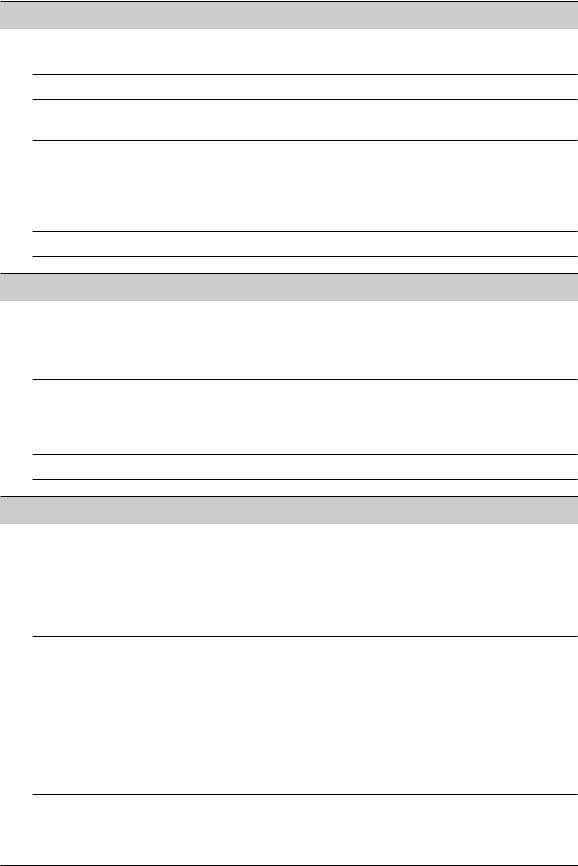
Table of Contents
Initial Preparation
Accessories |
Included accessories . . . . . . . . . . . . . . . . . . . . . . . . . . . . . . . . . . . . . |
8 |
|
Accessory information . . . . . . . . . . . . . . . . . . . . . . . . . . . . . . . . . . . . |
8 |
Help Button |
Help function . . . . . . . . . . . . . . . . . . . . . . . . . . . . . . . . . . . . . . . . . . . |
9 |
Finding the |
Overview . . . . . . . . . . . . . . . . . . . . . . . . . . . . . . . . . . . . . . . . . . . . . |
10 |
Controls |
Location. . . . . . . . . . . . . . . . . . . . . . . . . . . . . . . . . . . . . . . . . . . . . . |
11 |
Setup |
Toner cartridge and drum unit . . . . . . . . . . . . . . . . . . . . . . . . . . . . . |
12 |
|
Paper tray, document stacker and paper stacker . . . . . . . . . . . . . . . |
14 |
|
Recording paper . . . . . . . . . . . . . . . . . . . . . . . . . . . . . . . . . . . . . . . |
15 |
|
Connections . . . . . . . . . . . . . . . . . . . . . . . . . . . . . . . . . . . . . . . . . . |
16 |
|
Date and time, your logo and facsimile telephone number. . . . . . . . . |
17 |
Volumes |
Adjusting volumes . . . . . . . . . . . . . . . . . . . . . . . . . . . . . . . . . . . . . . |
21 |
Telephone |
|
|
Automatic |
Storing names and telephone numbers in ONE-TOUCH DIAL . . . . . |
22 |
Dialing |
Storing names and telephone numbers in JOG DIAL. . . . . . . . . . . . |
23 |
|
Editing and erasing a stored name and number . . . . . . . . . . . . . . . . |
24 |
|
Making a voice call using ONE-TOUCH DIAL and JOG DIAL . . . . . |
25 |
Caller ID |
Caller ID service from your phone company . . . . . . . . . . . . . . . . . . |
26 |
|
Viewing and calling back using caller information . . . . . . . . . . . . . . |
27 |
|
Confirming caller information using the Caller ID list . . . . . . . . . . . . |
28 |
|
Storing caller information in ONE-TOUCH DIAL and JOG DIAL . . . . |
29 |
Voice Contact |
Talking to the other party after fax transmission or reception . . . . . . |
30 |
Fax |
|
|
Sending Faxes |
Sending a fax manually. . . . . . . . . . . . . . . . . . . . . . . . . . . . . . . . . . |
31 |
|
Sending a fax using ONE-TOUCH DIAL and JOG DIAL . . . . . . . . . |
32 |
|
Documents you can send . . . . . . . . . . . . . . . . . . . . . . . . . . . . . . . . |
33 |
|
Reports for confirmation . . . . . . . . . . . . . . . . . . . . . . . . . . . . . . . . . |
34 |
|
IQ-FAX . . . . . . . . . . . . . . . . . . . . . . . . . . . . . . . . . . . . . . . . . . . . . . |
35 |
|
Broadcast transmission. . . . . . . . . . . . . . . . . . . . . . . . . . . . . . . . . . |
37 |
Receiving |
Setting the unit to receive faxes . . . . . . . . . . . . . . . . . . . . . . . . . . . |
40 |
Faxes |
TEL mode (answering all calls manually). . . . . . . . . . . . . . . . . . . . . |
42 |
|
FAX ONLY mode (all calls are received as faxes) . . . . . . . . . . . . . . |
43 |
|
Using the unit with an answering machine . . . . . . . . . . . . . . . . . . . . |
44 |
|
TEL/FAX mode (receiving voice calls with rings and fax calls |
|
|
without rings when you are near the unit) . . . . . . . . . . . . . . . . . . |
46 |
|
Using with an answering machine and computer . . . . . . . . . . . . . . . |
48 |
|
Extension telephone . . . . . . . . . . . . . . . . . . . . . . . . . . . . . . . . . . . . |
48 |
|
Pager call - when the unit receives a fax . . . . . . . . . . . . . . . . . . . . . |
49 |
6 |
For fax advantage assistance, call 1-800-435-7329. |

Copy |
|
|
Copying |
Making a copy . . . . . . . . . . . . . . . . . . . . . . . . . . . . . . . . . . . . . . . . |
50 |
|
Convenient way to make a copy . . . . . . . . . . . . . . . . . . . . . . . . . . . |
50 |
Programmable Features |
|
|
Features |
Programming. . . . . . . . . . . . . . . . . . . . . . . . . . . . . . . . . . . . . . . . . . |
52 |
Summary |
Basic features . . . . . . . . . . . . . . . . . . . . . . . . . . . . . . . . . . . . . . . . . |
53 |
|
Advanced features. . . . . . . . . . . . . . . . . . . . . . . . . . . . . . . . . . . . . . |
55 |
Help |
|
|
Error Messages |
Reports. . . . . . . . . . . . . . . . . . . . . . . . . . . . . . . . . . . . . . . . . . . . . . |
60 |
|
Display . . . . . . . . . . . . . . . . . . . . . . . . . . . . . . . . . . . . . . . . . . . . . . |
61 |
Operations |
When a function does not work, check here before |
|
|
requesting help . . . . . . . . . . . . . . . . . . . . . . . . . . . . . . . . . . . . . |
63 |
|
If a power failure occurs . . . . . . . . . . . . . . . . . . . . . . . . . . . . . . . . . |
67 |
Replacement |
Replacing the toner cartridge and the drum unit . . . . . . . . . . . . . . . |
68 |
Jams |
Recording paper jam. . . . . . . . . . . . . . . . . . . . . . . . . . . . . . . . . . . . |
70 |
|
Document jams - sending . . . . . . . . . . . . . . . . . . . . . . . . . . . . . . . . |
72 |
|
No feeding or multiple feeding occurs while sending . . . . . . . . . . . . |
73 |
Cleaning |
Cleaning the inside of the unit . . . . . . . . . . . . . . . . . . . . . . . . . . . . . |
74 |
General Information |
|
|
Printed Reports |
Reference lists and reports . . . . . . . . . . . . . . . . . . . . . . . . . . . . . . . |
76 |
FCC |
List of FCC requirements and information . . . . . . . . . . . . . . . . . . . . |
77 |
Information |
|
|
Limited |
PANASONIC Facsimile Products Limited Warranty . . . . . . . . . . . . . |
78 |
Warranty |
|
|
Servicenter |
Servicenter directory . . . . . . . . . . . . . . . . . . . . . . . . . . . . . . . . . . . . |
79 |
Directory |
|
|
Specifications |
Technical data about this product . . . . . . . . . . . . . . . . . . . . . . . . . . |
80 |
Index |
Index . . . . . . . . . . . . . . . . . . . . . . . . . . . . . . . . . . . . . . . . . . . . . . . . |
82 |
For fax advantage assistance, call 1-800-435-7329. |
7 |

Accessories
Included accessories!
Power cord |
..............1 Telephone line cord...1 Handset |
...................1 Handset cord |
...........1 |
Part No. PFJA1030Z |
Part No. PQJA10075Z |
Part No. PFJXE0805Z |
Part No. PFJA1029Z |
Paper stacker.......... |
1 Document stacker ...1 |
Paper tray ............... |
1 Operating instructions...1 |
Part No. PFZX1FL501M |
Part No. PFKS1055Z |
Part No. PFZXFL501M |
Part No. PFQX1456Y |
Drum unit................. |
1 Toner cartridge......... |
1 |
|
|
(complementary starter toner cartridge) |
|
|
This cartridge can print approx. 800 sheets of letter size paper with a 5% image area. Refer to image area on page 81. Please purchase a replacement toner cartridge Model No. KX-FA76 for continuous use of your unit. To order, see below.
●If any item is missing or damaged, check with the place of purchase. ●The part numbers listed above are subject to change without notice.
●Save the original carton and packing materials for future shipping and transportation of the unit.
Accessory information!
Model No. |
Item |
Usage |
Specifications |
|
|
|
|
KX-FA76 |
Toner cartridge |
For replacement. See page 68. |
See page 81. |
|
|
|
|
KX-FA77/KX-FA77D |
Drum unit |
For replacement. See page 68. |
See page 81. |
|
|
|
|
To place an order:
Telephone:Call 1-800-332-5368.
Fax: Send a fax to 1-800-237-9080. Include:
—your name, shipping address and telephone number , —credit card type, number , expiration date and your signature, —order part number and quantity .
Internet: Visit our web site: http://www.panasonic.com/store (for customers in the U.S.A. or Puerto Rico ONLY)
●If you have any questions about internet orders, please contact us at: —E-MAIL: panasonicdirect@panasonic.com
—TELEPHONE: 1-201-348-7292
8 |
For fax advantage assistance, call 1-800-435-7329. |

Help Button
Help function!
You can print a quick reference for assistance as follows.
1
2
Press |
HELP . |
|
HELP |
Display |
|
|
|
|
|
||
|
Display: |
ROTATE |
& SET |
|
|
Rotate |
JOG DIAL |
until the desired item is |
|
|
|
displayed. |
|
|
|
|
|
1. How to set the date, time, your logo and |
|
|
|||
fax number. |
|
|
|
|
|
|
|
QUICK SET UP |
|
|
|
2. How to program the features. |
|
JOG DIAL |
SET |
||
|
|
|
|
||
|
|
FEATURE |
LIST |
|
|
3.How to store names in the JOG DIAL directory and how to dial them.
JOG-DIAL
4.Help with problems sending/receiving faxes.
FAX SND/RCV
5. How to use the copier function.
COPIER
6. Frequently asked questions and answers.
Q and A
7.Explanation of error messages shown on the display.
ERRORS
8. List of available reports.
REPORTS
9. How to use the Caller ID service.
CALLER ID
3 Press SET .
PRINTING
For fax advantage assistance, call 1-800-435-7329. |
9 |

Finding the Controls
Overview!
Document guides
Handset
●To make or answer calls
Speaker |
Paper tray |
|
|
(Left side of the unit) |
Recording paper entrance |
|
|
Front cover |
Document entrance |
Document stacker |
Front cover open button |
|
|
|
Document exit |
|
Recording paper exit |
Paper stacker extender |
Paper stacker |
|
|
|
*The document stacker and |
|
paper stacker may not be |
|
shown in all illustrations. |
10 |
For fax advantage assistance, call 1-800-435-7329. |
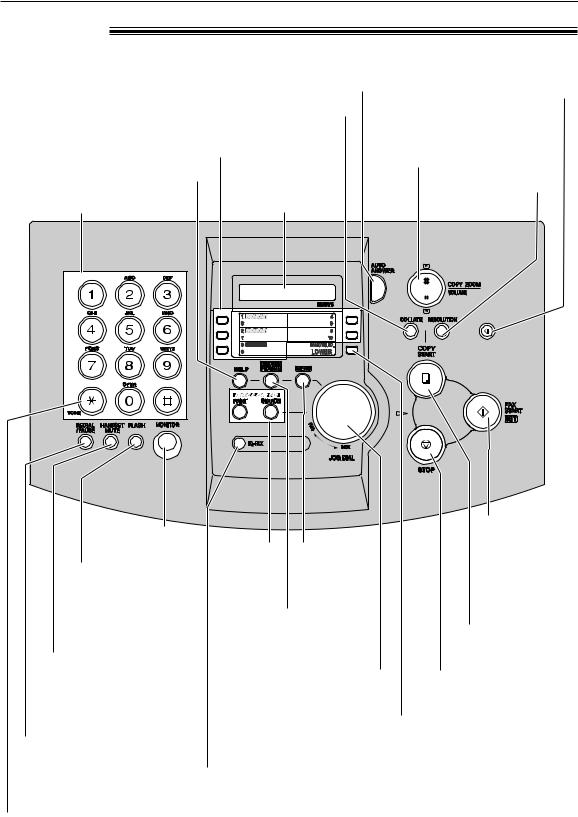
Finding the Controls
Location!
●To store a scanned document into ●To turn on/off AUTO ANSWER (p. 40, 41). memory, and then send it (p. 31).
●To make a collated copy (p. 51). |
●To adjust volumes (p. 21). |
|
●To use ONE-TOUCH DIAL (p. 22, 25, 32). |
●To select an enlargement or |
|
reduction rate in copy mode |
||
●To transmit to multiple stations (p. 37, 39). |
||
(p. 51). |
||
|
●To print a quick reference (p. 9). |
|
●To select a resolution |
|
|
|
Dial keypad |
Display |
(p. 31, 50). |
|
||
|
|
QUICK SCAN START |
|
MANUAL BROAD |
|
●To dial without |
|
|
|
●To initiate fax |
|
|
●To use |
|
transmission |
||
lifting the handset. |
caller ID |
●To initiate |
or reception. |
||
●To access special |
|
service |
or exit |
●To store a |
|
telephone services |
|
(p. 27–29). |
programming. |
setting during |
|
such as call waiting |
|
●To store or edit names |
programming. |
||
or transferring an |
|
|
|||
|
and telephone numbers |
●To initiate copying |
|||
extension call. |
|
||||
|
(p. 22–24). |
|
(p. 50). |
||
●To mute your voice to the |
|
|
|||
|
●To search for a stored name |
|
|||
other party during |
|
●To stop an operation or |
|||
conversation. |
|
(p. 25, 32). |
|
cancel programming. |
|
Press this button again to |
|
●To select the features or |
●To confirm a stored telephone |
||
resume conversation. |
|
feature settings during |
|||
●To redial the last number |
|
programming (p. 52). |
number (p. 25). |
||
|
|
|
●To select stations 6–10 for |
||
dialed. |
|
|
|
||
●To send faxes using the |
ONE-TOUCH DIAL |
||||
●To insert a pause during |
|||||
(p. 22, 25, 32). |
|||||
dialing. |
|
IQ-FAX function (p. 36). |
|||
|
|
||||
●To change from pulse to tone temporarily during dialing when your line has rotary pulse services.
For fax advantage assistance, call 1-800-435-7329. |
11 |
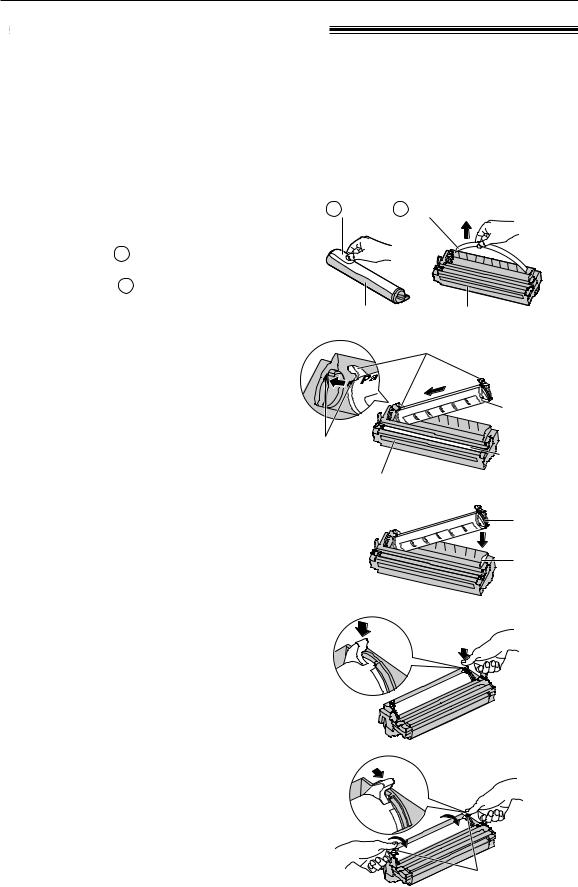
Setup
Toner cartridge and drum unit!
Caution:
●Read the instructions below before you begin installation. After you have read them, open the drum unit protection bag. The drum unit contains a photosensitive drum. Exposing it to light may damage the drum. Once you have opened the protection bag:
—Do not expose the drum unit to light for more than 5 minutes.
—Do not touch or scratch the green drum surface.
—Do not place the drum unit near dust or dirt, or in a high humidity area.
—Do not expose the drum unit to direct sunlight.
1 |
Remove the toner cartridge and drum |
unit from the protection bags. |
|
|
Peel off the seal from the toner |
|
cartridge ( 1 ). |
|
Remove the protection bar from the |
|
drum unit ( 2 ). |
2 |
With Panasonic face up on the toner |
cartridge, match the red arrows on |
the cartridge and the drum unit.
3 |
Slide the tab of the toner cartridge |
into the slot of the drum unit. |
4a |
Firmly press down on the right side of |
the toner cartridge to snap into |
position and...
1 Seal |
2 Protection bar |
Toner cartridge |
Drum unit |
Hold here.
|
Toner |
|
cartridge |
Red arrows |
Green drum |
|
|
Drum unit |
surface |
|
|
|
Tab |
|
Slot |
4b |
turn the two levers on the toner |
cartridge with firm pressure. |
Levers
12 |
For fax advantage assistance, call 1-800-435-7329. |
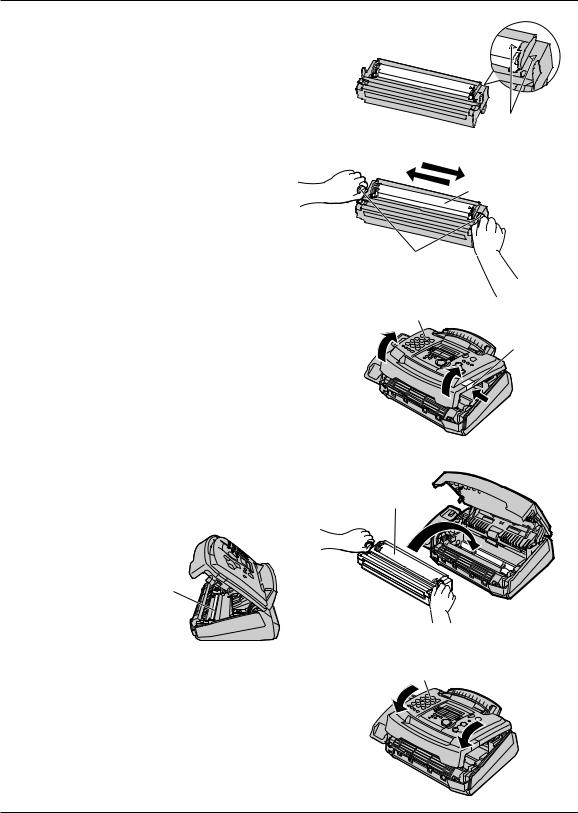
Setup
5 |
The toner cartridge is installed when |
the triangles match. |
6 |
Tap on the toner cartridge several |
times to allow the toner to fall into |
the drum unit. Grab the tabs, and shake the drum and toner unit horizontally several times.
Triangles
Toner cartridge
Tabs
7 |
Push the front cover open button |
then open the front cover. |
8 |
Install the drum and toner unit by |
holding the tabs. |
●If the lower glass is dirty, clean it with a soft dry cloth.
Lower glass
9 |
Close the front cover, until locked, by |
pushing down on both sides. |
Front cover
Front cover open button
Drum and toner unit 
Front cover
Toner save feature
●If you want to save on toner consumption, set the toner save setting to on (feature #79 on page 59). The toner cartridge will last approx. 40% longer. This feature may reduce print quality.
For fax advantage assistance, call 1-800-435-7329. |
13 |

Setup
Paper tray, document stacker and paper stacker!
Paper tray
Insert the paper tray into the two slots on the back of the unit ( 1 ).
Let it lean back until it clicks into place( 2 ).
Document stacker
Align with the ribs on the document exit ( 1 ).
Pull the document stacker forward gently until it clicks into place ( 2 ).
Paper tray



















 2 1
2 1 





2
Document exit
Document stacker 1
Ribs
Paper stacker
Line up the slots in the paper stacker with the pegs on the bottom of the unit, then slide until locked.
Open the paper stacker extender when you use legal size paper.
●The paper stacker can hold approx. 100 sheets of printed paper. Remove the printed paper before they are filled on the paper stacker.
Pegs
Paper stacker
Slots
Paper stacker extender
Note for installation:
●Do not place the unit in an area where the paper tray may be obstructed by a wall, etc.
●Document and recording paper will be ejected from the front of the unit. Do not place anything in front of the unit.
14 |
For fax advantage assistance, call 1-800-435-7329. |
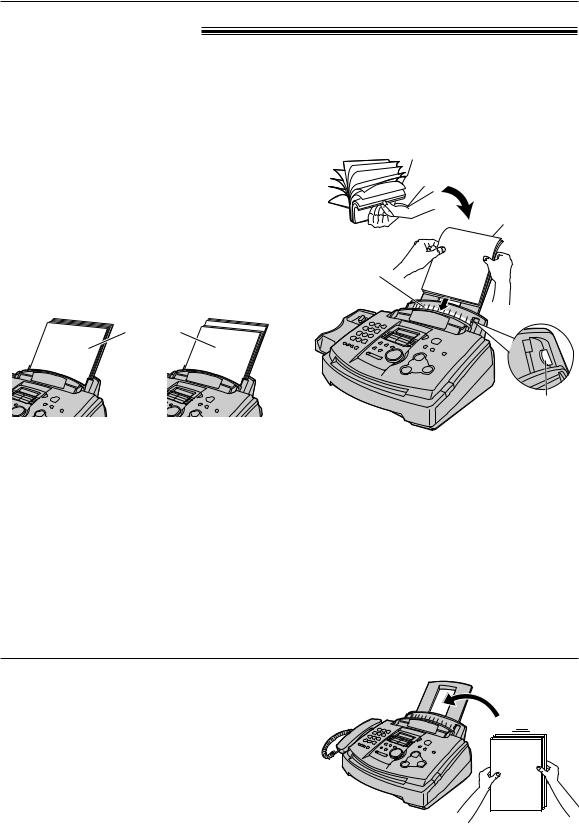
Setup
Recording paper!
Letter or legal size recording paper can be loaded. The unit can hold up to 150 sheets of 60 g/m2 to 75 g/m2 (16 lb. to 20 lb.) paper or 120 sheets of 90 g/m2 (24 lb.) paper.
●The unit is set for letter size paper by default. If you want to use legal size paper, change the setting (feature #16 on page 54).
1 |
Fan the stack of paper to prevent a paper |
|
jam. |
|
|
|
Insert the paper into the recording paper |
|
2 entrance. |
|
|
|
The paper should not be over the tab. |
|
|
● |
|
|
If the paper is not inserted correctly, |
|
|
● |
|
|
readjust the paper, or the paper may jam. |
|
|
Correct |
Incorrect |
|
|
Stack of |
|
|
paper |
Note for recording paper:
Printing side is back.
Recording paper entrance 
Tab
●Avoid using paper with a cotton and/or fiber content that is over 20%, such as letterhead paper or paper used for resumes.
●Do not use different types or thicknesses of paper at the same time. This may cause a paper jam.
●Avoid extremely smooth or shiny paper that is highly textured.
●Avoid paper that is coated, damaged or wrinkled.
Note:
●Avoid double-sided printing.
●Do not use paper printed from this unit for double-sided printing with other copiers or printers, or the paper may jam.
●Some paper only accepts print on one side. Try using the other side of paper if you are not happy with the print quality.
Adding paper
1.Remove all of the installed paper.
2.Add paper to the removed paper and straighten.
3.Fan the stack of paper.
4.Insert the paper into the recording paper entrance.
For fax advantage assistance, call 1-800-435-7329. |
15 |

Setup
Connections!
1
2
Connect the handset cord.
Connect the telephone line cord.
3 |
Connect the power cord. |
When the power is turned on for |
|
|
● |
the first time, the unit will print some basic information.
To a power |
Power cord |
|
||
|
|
|
|
|
outlet |
|
|
|
|
(120 V, 60 Hz) |
(protectorPower surge) |
|
|
|
|
|
|
Connect to “LINE”. |
Handset cord |
To a single |
|
|
|
|
|
|
|
|
|
telephone line |
|
) |
|
|
jack (RJ11C) |
Line surge |
Telephone |
|
|
|
( protector |
line cord |
|
|
Caution:
●When you operate this product, the power outlet should be near the product and easily accessible.
Note:
●For additional equipment protection, we recommend you use a surge protector. The following types are available: TELESPIKE BLOK MODEL TSB (TRIPPE MFG. CO.), SPIKE BLOK MODEL SK6-0 (TRIPPE MFG. CO.), SUPER MAX (PANAMAX) or MP1 (ITW LINX).
The warranty does not cover damage due to power line surges or lightning.
●If you want to connect an answering machine to the unit, see page 44.
16 |
For fax advantage assistance, call 1-800-435-7329. |

Setup
Date and time, your logo and facsimile telephone number!
You should program the date and time, your logo and facsimile telephone number. This information will be printed on each page transmitted from your unit.
|
|
|
Your logo |
Your facsimile telephone number Date and time |
||||||||||||
Example: |
|
|
|
|
|
|
|
|
|
|
|
|
|
|
|
|
|
|
|
|
|
|
|
|
|
|
|
|
|
|
|
|
|
|
FROM : |
|
Panasonic Fax |
|
FAX NO. : |
|
1234567 |
|
|
|
Feb. 26 2000 09:02AM |
|
P1 |
|||
Fax Correspondence
Setting the date and time
1 |
Press |
MENU . |
|
|
|
|
|
|
|
||||
|
|
Display: |
|
|
SYSTEM |
SET UP |
|||||||
|
|
|
|
|
|||||||||
2 |
|
|
|
|
|
|
|
|
|
|
|||
Press |
|
|
, then |
0 |
1 . |
|
|
|
|||||
|
|
|
|
|
|
|
|
|
SET DATE & TIME |
||||
|
|
|
|
|
|
|
|
|
|
||||
3 |
Press |
SET . |
|
|
|
|
|
|
|
||||
|
|
|
|
|
|
|
|||||||
|
Example: |
|
|
M:01/D:01/Y:00 |
|||||||||
|
|
|
|
||||||||||
|
|
|
|
|
|
|
|
|
|
|
|
|
|
4 |
|
|
|
|
|
|
|
|
|
|
|
Cursor |
|
|
|
|
|
|
|
|
|
|
|
|
|||
Enter the correct month/day/year by selecting |
|||||||||||||
2 digits for each, using the dial keypad. |
|||||||||||||
|
Example: Aug. 10, 2001 |
|
|||||||||||
|
Press |
0 |
8 |
1 |
0 |
0 |
1 . |
|
|
||||
|
|
|
|
|
|
|
|
|
|
|
|
|
|
|
|
|
|
|
|
|
|
|
|
M:08/D:10/Y:01 |
|||
5 |
Press |
SET . |
|
|
|
|
|
|
|
||||
|
|
|
|
|
|
|
|||||||
|
Example: |
|
|
TIME: |
12:00AM |
||||||||
|
|
|
|
||||||||||
6 |
|
|
|
|
|||||||||
Enter the correct hour/minute by selecting |
|||||||||||||
2 digits for each, using the dial keypad. |
|||||||||||||
|
Press |
|
|
to select “AM” or “PM”. |
|||||||||
|
|
|
|||||||||||
|
Example: 3:15PM |
|
|
|
|
||||||||
|
1. Press |
0 |
3 |
1 |
5 . |
|
|
|
|||||
|
|
|
|
|
|
|
|
|
|
|
|
|
|
|
|
|
|
|
|
|
|
|
|
TIME: |
03:15AM |
||
|
2. Press |
|
|
|
|
|
|
|
|||||
|
|
|
|
until “PM” is displayed. |
|||||||||
|
|
|
|
||||||||||
|
|
|
|
|
|
|
|
|
|
|
|
|
|
|
|
|
|
|
|
|
|
|
|
TIME: |
03:15PM |
||
|
|
|
|
|
|
|
|
|
|
|
|
|
|
7 Press SET .
SETUP ITEM [ ]
8 Press MENU .
Display |
MENU |
/ |
JOG DIAL |
SET |
|
|
STOP |
|
Note:
●You can enter the number by rotating
JOG DIAL in steps 4 and 6. In this case, press  to move the cursor.
to move the cursor.
●The accuracy of the clock is approximately ±60 seconds a month.
To correct a mistake
●Press  or
or  to move the cursor to the incorrect number, and make the correction.
to move the cursor to the incorrect number, and make the correction.
●If you press STOP while programming, the display will return to the previous one.
For fax advantage assistance, call 1-800-435-7329. |
17 |
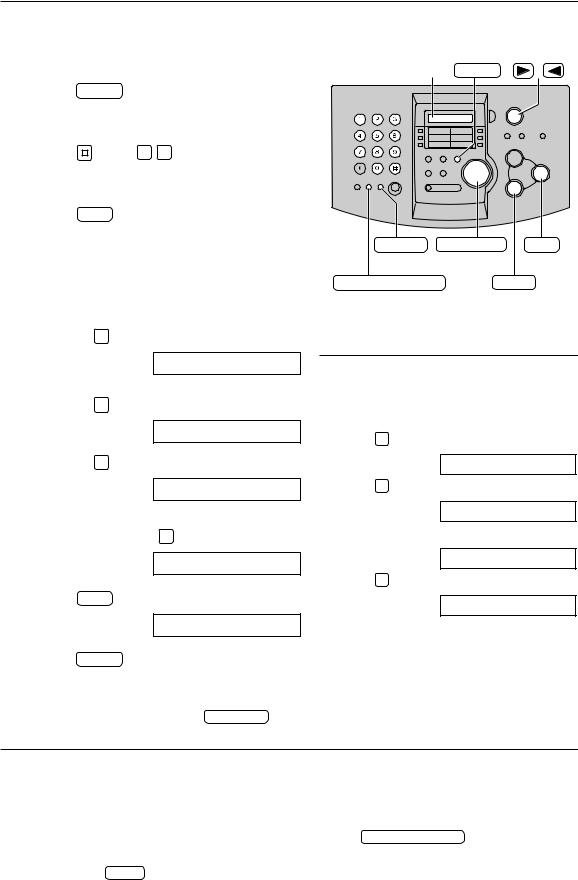
Setup
Setting your logo
The logo can be your company, division or name.
1 |
Press |
MENU . |
|
|
|
Display: |
SYSTEM SET UP |
|
|
|
|
|
||
2 |
|
|
|
|
Press |
, then 0 |
2 . |
|
|
|
|
YOUR LOGO |
|
|
|
|
|
|
|
3 |
Press |
SET . |
|
|
|
|
|||
|
|
LOGO= |
|
|
|
|
|
|
|
|
|
|
|
|
|
Enter your logo, up to 30 characters, using |
|||
4 the dial keypad. See the next page for details. |
||||
Display |
MENU |
/ |
FLASH |
JOG DIAL |
SET |
(Hyphen) |
|
|
HANDSET MUTE |
STOP |
|
(Insert) |
(Delete) |
|
Example: “Bill”
1. Press 2 twice.
LOGO=B
 Cursor
Cursor
2. Press 4 six times.
LOGO=Bi
3. Press 5 six times.
LOGO=Bil
4.Press  to move the cursor to the next space and press 5 six times.
to move the cursor to the next space and press 5 six times.
5
6
Press SET .
Press MENU .
LOGO=Bill
SETUP ITEM [ ]
Note:
●You can enter your logo by rotating JOG DIAL (see the next page).
To change capital or lower case letters
Pressing the  key will change to capital or lower case alternatively.
key will change to capital or lower case alternatively.
1. Press 2 twice.
Display: LOGO=B
2. Press 4 three times.
LOGO=BI
3. Press  .
.
LOGO=Bi
4. Press 5 three times.
LOGO=Bil
To correct a mistake
●Press  or
or  to move the cursor to the incorrect character, and make the correction.
to move the cursor to the incorrect character, and make the correction.
To delete a character
●Move the cursor to the character you want to delete and press STOP .
To insert a character
1.Press  or
or  to move the cursor to the position to the right of where you want to insert
to move the cursor to the position to the right of where you want to insert
the character.
2.Press HANDSET MUTE (Insert) to insert a space and enter the character.
18 |
For fax advantage assistance, call 1-800-435-7329. |

Setup
To select characters with the dial keypad
Pressing the dial keys will select a character as shown below.
Keys |
|
|
|
|
|
|
|
Characters |
|
|
|
|
|
|
|
||
|
|
|
|
|
|
|
|
|
|
|
|
|
|
|
|
|
|
1 |
1 |
[ |
] |
{ |
} |
+ |
– |
/ |
= |
, |
. |
_ |
` |
: |
; |
? |
| |
|
|
|
|
|
|
|
|
|
|
|
|
|
|
|
|
|
|
2 |
A |
B |
C |
a |
b |
c |
2 |
|
|
|
|
|
|
|
|
|
|
|
|
|
|
|
|
|
|
|
|
|
|
|
|
|
|
|
|
3 |
D |
E |
F |
d |
e |
f |
3 |
|
|
|
|
|
|
|
|
|
|
|
|
|
|
|
|
|
|
|
|
|
|
|
|
|
|
|
|
4 |
G |
H |
I |
g |
h |
i |
4 |
|
|
|
|
|
|
|
|
|
|
|
|
|
|
|
|
|
|
|
|
|
|
|
|
|
|
|
|
5 |
J |
K |
L |
j |
k |
l |
5 |
|
|
|
|
|
|
|
|
|
|
|
|
|
|
|
|
|
|
|
|
|
|
|
|
|
|
|
|
6 |
M |
N |
O |
m |
n |
o |
6 |
|
|
|
|
|
|
|
|
|
|
|
|
|
|
|
|
|
|
|
|
|
|
|
|
|
|
|
|
7 |
P |
Q |
R |
S |
p |
q |
r |
s |
7 |
|
|
|
|
|
|
|
|
|
|
|
|
|
|
|
|
|
|
|
|
|
|
|
|
|
|
8 |
T |
U |
V |
t |
u |
v |
8 |
|
|
|
|
|
|
|
|
|
|
|
|
|
|
|
|
|
|
|
|
|
|
|
|
|
|
|
|
9 |
W |
X |
Y |
Z |
w |
x |
y |
z |
9 |
|
|
|
|
|
|
|
|
|
|
|
|
|
|
|
|
|
|
|
|
|
|
|
|
|
|
0 |
0 |
( |
) |
|
|
! |
" |
# |
$ |
% |
& |
¥ |
|
@ |
^ |
’ |
→ |
|
|
|
|||||||||||||||
|
|
|
|||||||||||||||
|
|
|
|
|
|
|
|
|
|
|
|
||||||
|
To change capital or lower case letter. |
|
|
|
|
|
|
|
|
|
|
||||||
|
|
|
|
|
|
|
|
|
|
|
|
||||||
FLASH |
Hyphen button (To insert a hyphen.) |
|
|
|
|
|
|
|
|
|
|
||||||
|
|
|
|
|
|
|
|
|
|
|
|
|
|
|
|
|
|
HANDSET |
Insert button (To insert one character or one space.) |
|
|
|
|
|
|
|
|||||||||
MUTE |
|
|
|
|
|
|
|
||||||||||
|
|
|
|
|
|
|
|
|
|
|
|
|
|
|
|
|
|
|
|
|
|
|
|
|
|
|
|
|
|
||||||
STOP |
Delete button (To delete a character.) |
|
|
|
|
|
|
|
|
|
|
||||||
 key (To move the cursor to the right.)
key (To move the cursor to the right.)
To enter another character using the same number key, move the cursor to the next space.
 key (To move the cursor to the left.)
key (To move the cursor to the left.)
To select characters using JOG DIAL
Instead of pressing the dial keys, you can select characters using JOG DIAL.
1. |
Rotate |
JOG DIAL until the desired character is |
|
displayed. |
|
2. |
Press |
to move the cursor to the next space. |
|
●The character displayed in step 1 is inserted. |
|
3. |
Return to step 1 to enter the next character. |
|
Display order of characters
Capital
 alphabet
alphabet
JOG DIAL
|
|
|
: Rotating to |
|
|
|
|
Lower case |
|
|
the right |
alphabet |
Number |
||
|
|
: Rotating to |
|
|
|
|
|
|
|
|
the left |
|
Symbol |
||
For fax advantage assistance, call 1-800-435-7329. |
19 |

Setup
Setting your facsimile telephone number
1
2
3
4
Press |
MENU . |
|
|
|
|
|
|
|
Display: |
SYSTEM SET |
UP |
Display |
MENU |
/ |
|
Press |
, then 0 |
3 . |
|
|
|
|
|
|
|
YOUR FAX NO. |
|
|
|
|
|
Press |
SET . |
|
|
|
|
|
|
|
|
NO.= |
|
|
|
|
|
Enter your facsimile telephone number, up to |
FLASH |
JOG DIAL |
SET |
||||
20 digits, using the dial keypad. |
|
||||||
|
Example: |
NO.=1234567 |
|
(Hyphen) |
|
|
STOP |
|
|
|
|
|
|||
|
|
|
|
(Delete) |
|||
|
|
|
|
|
|
||
5
6
Press SET .
SETUP ITEM [ ]
Press MENU .
Note:
●You can enter your facsimile telephone number by rotating JOG DIAL . If you use JOG DIAL , press
to move the cursor.
●The  button replaces the digit with a “+” and the
button replaces the digit with a “+” and the
 button replaces it with a space.
button replaces it with a space.
Example (using the dial keypad): +234 5678
Press |
2 |
3 |
4 |
5 |
6 |
7 |
8 . |
●To enter a hyphen in a telephone number, press FLASH (Hyphen).
To correct a mistake
●Press  or
or  to move the cursor to the incorrect number, and make the correction.
to move the cursor to the incorrect number, and make the correction.
To delete a number
●Move the cursor to the number you want to delete and press STOP .
20 |
For fax advantage assistance, call 1-800-435-7329. |

Volumes
Adjusting volumes!
Ringer volume
4 levels (high/middle/low/off) are available.
While the unit is idle, press  or
or  .
.
●If any documents are in the document entrance, you cannot adjust the ringer volume. Confirm that there are no documents in the entrance.
■To turn the ringer off:
1.Press  repeatedly until the following message is displayed.
repeatedly until the following message is displayed.
Display: RINGER OFF= OK?
YES:SET/NO:STOP
2. Press SET .
●To turn the ringer back on, press  .
.
■While the ringer volume is set to off:
The display will show the following message.
RINGER OFF
When a call is received, the unit will not ring and will display the following.
INCOMING CALL
Display |
/ |
|
SET |
Melody ringer
●You can select one of the four melodies instead of the bell. Change the setting (feature #17 on page 54). The melody you selected will sound when the unit receives a call.
Handset receiver volume
5 levels (high to low) are available.
While using the handset, press  or
or  .
.
Monitor volume
8 levels (high to low) are available.
While using the monitor, press  or
or  .
.
For fax advantage assistance, call 1-800-435-7329. |
21 |
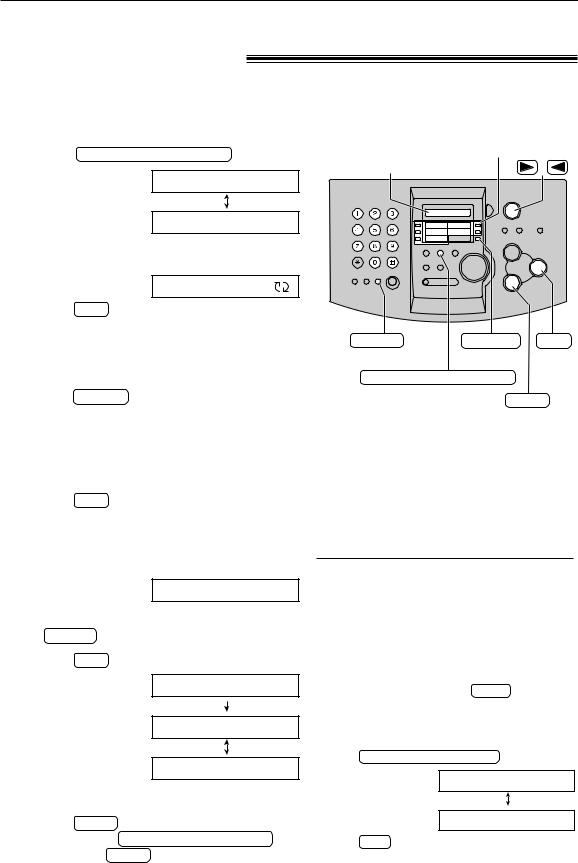
Automatic Dialing
Storing names and telephone numbers in ONE-TOUCH DIAL!
For rapid access to frequently dialed numbers, the unit provides 10 stations of ONE-TOUCH DIAL keys.
●ONE-TOUCH DIAL 1 to 3 can be alternatively used as broadcast keys (p. 37).
1 Press DIRECTORY PROGRAM .
Display: PRESS STATION
OR USE JOG-DIAL
2 For ONE-TOUCH DIAL 1–3:
Press one of the ONE-TOUCH DIAL keys.
DIAL MODE
Press SET to go to the next prompt.
For ONE-TOUCH DIAL 4–5:
Press one of the ONE-TOUCH DIAL keys.
For ONE-TOUCH DIAL 6–10:
Press LOWER , then press one of the ONETOUCH DIAL keys.
|
Enter the name, up to 10 characters (see |
||
3 page 19 for instructions). |
|||
|
Example: |
NAME=John |
|
4 |
Press SET . |
|
|
|
|||
Example: |
<S02>= |
||
|
|||
|
|
|
|
5 Enter the telephone number, up to 30 digits, using the dial keypad.
Example: <S02>=1114497
●If you want to enter a hyphen, press
FLASH .
6 Press SET .
REGISTERED
PRESS STATION
OR USE JOG-DIAL
●To program other stations, repeat steps 2 to 6.
7 |
Press STOP to exit the program. |
|
●If you press |
DIRECTORY PROGRAM |
|
|
instead of |
STOP , you can print the one- |
touch label card (see right).
ONE-TOUCH |
|
Display DIAL |
/ |
FLASH |
LOWER SET |
(Hyphen)
DIRECTORY PROGRAM
STOP
(Delete)
Helpful hint:
●You can confirm the stored items on the display (p. 25) or on the telephone number list (p. 76).
Note:
●A hyphen or a space entered in a telephone number counts as two digits.
To correct a mistake
●Press  or
or  to move the cursor to the incorrect character/number, and make the
to move the cursor to the incorrect character/number, and make the
correction.
To delete a character/number
●Move the cursor to the character/number you want to delete, and press STOP .
To print the one-touch label card with stored names
Press DIRECTORY PROGRAM in step 7.
Display: PRINT LABEL OK?
YES:SET/NO:STOP
Press SET to start printing.
●Put the card in the ONE-TOUCH DIAL location.
22
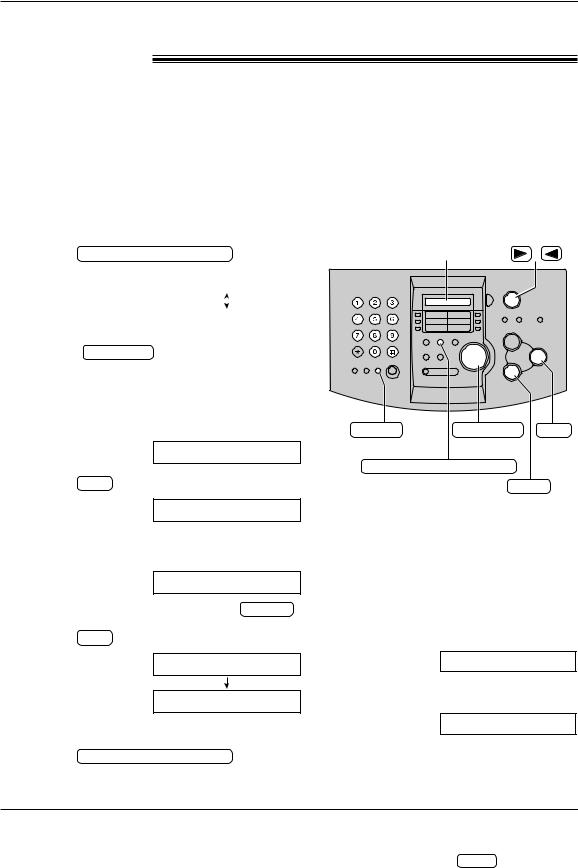
Automatic Dialing
Storing names and telephone numbers in JOG DIAL!
For rapid access to frequently dialed numbers, the unit provides a JOG DIAL directory (100 stations).
For your convenience, the following 2 stations have been pre-programmed.
HELP-FAX (1-800-435-7329): If you cannot correct a problem after trying the help function (p. 9), call using this station (p. 25).
IQ-FAX-CS (IQ-FAX Customer Service Center)(1-888-332-9728): If you have a problem with IQ-FAX, call using this station (p. 25).
●If you do not need the above stations, you can erase them (p. 24).
1
2
3
4
5
6
7
Press |
DIRECTORY PROGRAM . |
|||
|
Display: |
|
|
|
|
PRESS STATION |
|||
|
|
|
|
|
|
|
|
|
|
|
|
|
|
|
|
|
|
|
|
|
|
OR USE JOG-DIAL |
||
|
JOG DIAL |
|
|
|
Rotate |
until the following is |
|||
displayed. |
|
|
||
NAME= |
||||
|
|
|||
|
|
|
|
|
Enter the name, up to 10 characters (see page 19 for instructions).
Example: NAME=Alice
Press SET .
NO.=
Enter the telephone number, up to 30 digits, using the dial keypad.
Example: NO.=5552233
●If you want to enter a hyphen, press FLASH .
Press SET .
REGISTERED
NAME=
●To program other items, repeat steps 3 to 6.
Press DIRECTORY PROGRAM to exit the program.
|
Display |
/ |
FLASH |
JOG DIAL |
SET |
(Hyphen) |
|
|
DIRECTORY PROGRAM |
|
|
|
STOP |
|
|
(Delete) |
|
Helpful hint:
●You can confirm the stored items on the display (p. 25) or on the telephone number list (p. 76).
Note:
●When the following message is displayed in step 6, you can store only 5 more items.
Display: SPACE= 5 DIRS.
●If there is no space to store new stations, the following message is displayed in step 1.
JOG-DIAL FULL
Erase unnecessary stations (p. 24).
●A hyphen or a space entered in a telephone number counts as two digits.
To correct a mistake
●Press  or
or  to move the cursor to the incorrect character/number, and make the
to move the cursor to the incorrect character/number, and make the
correction.
To delete a character/number
●Move the cursor to the character/number you want to delete, and press STOP .
23
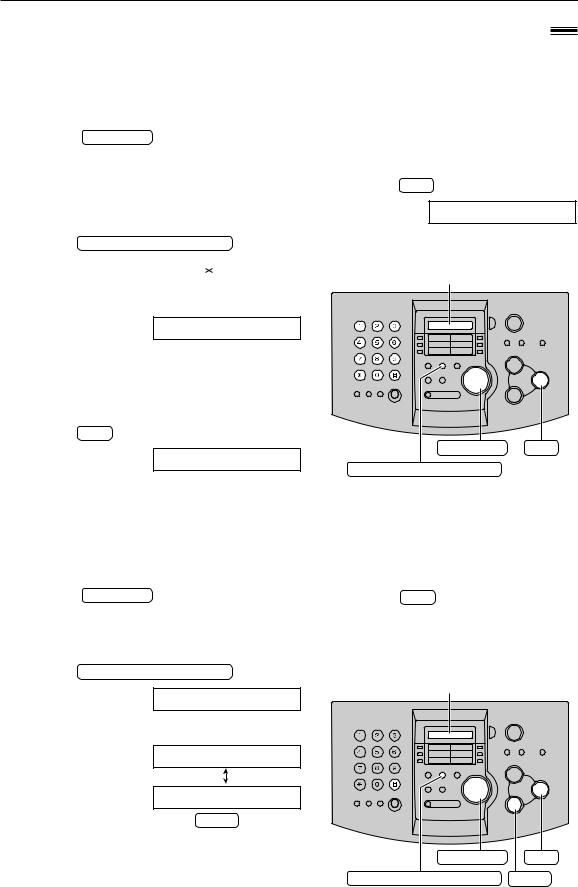
Automatic Dialing
Editing and erasing a stored name and number!
Editing a stored name and number
You can edit a name or number stored in ONE-TOUCH DIAL and JOG DIAL.
1
2
3
4
5
Rotate |
JOG DIAL until the desired name |
||||
is displayed. |
|
|
|
||
|
|
|
|
|
|
|
Example: |
Mary |
|
<S01> |
|
|
|
|
|
|
|
|
|
|
|||
|
means the station number |
||||
|
for ONE-TOUCH DIAL |
||||
Press |
DIRECTORY PROGRAM . |
||||
|
|
|
|
|
|
|
|
EDIT= |
|
DELETE=# |
|
|
|
|
|||
|
|
|
|
|
|
Press  to select “EDIT”.
to select “EDIT”.
NAME=Mary
●If you do not need to edit the name, skip to step 5.
Edit the name (see page 19 for instructions).
Press SET .
Example: <S01>=0123456
6 Edit the telephone number. For further details, see page 23.
7 Press SET .
REGISTERED
Display |
JOG DIAL SET
DIRECTORY PROGRAM
●If you do not need to edit the telephone number, skip to step 7.
Erasing a stored station and item
You can erase ONE-TOUCH DIAL station and JOG DIAL item.
1
2
3
Rotate |
JOG DIAL |
until the desired name |
4 |
Press SET . |
||
is displayed. |
|
|
||||
|
|
|
DELETED |
|||
|
Example: |
Mary |
<S01> |
|
|
|
|
|
|
|
|||
|
|
The stored name and number are |
||||
|
|
|
|
|
● |
|
|
|
|
|
|
||
Press |
DIRECTORY PROGRAM . |
|
|
deleted. |
||
|
|
|
|
|||
EDIT=  DELETE=#
DELETE=#
Press  to select “DELETE”.
to select “DELETE”.
DELETE OK?
YES:SET/NO:STOP
●To cancel erasing, press STOP .
Display |
JOG DIAL SET
DIRECTORY PROGRAM STOP
24
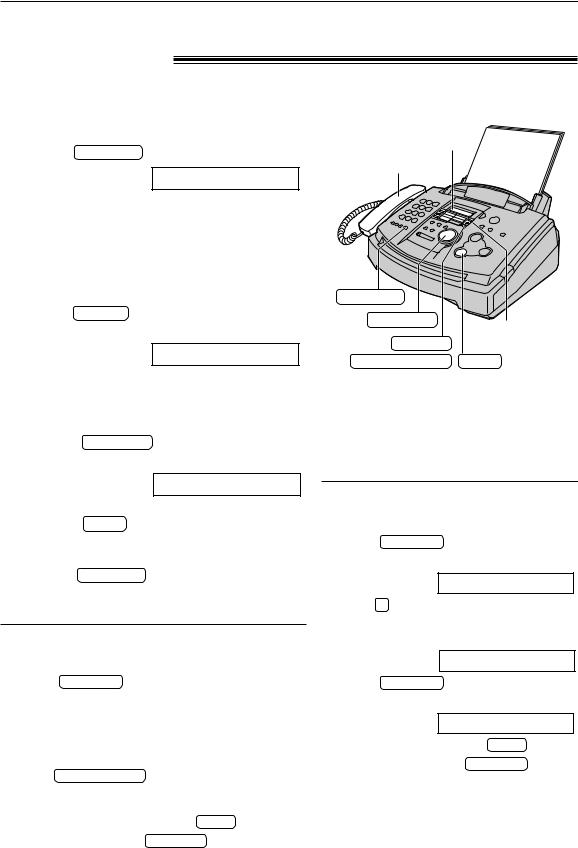
Automatic Dialing
Making a voice call using ONE-TOUCH DIAL and JOG DIAL!
Before using this feature, program the desired names and telephone numbers into ONE-TOUCH DIAL and JOG DIAL (p. 22, 23).
Using ONE-TOUCH DIAL
1 Press MONITOR or lift the handset. Display: TEL=
●Confirm that there are no documents in the document entrance.
2 For ONE-TOUCH DIAL 1–5:
Press the desired ONE-TOUCH DIAL key.
For ONE-TOUCH DIAL 6–10:
Press LOWER , then press the desired ONE-TOUCH DIAL key.
Example: TEL=<John>
●The unit will start dialing automatically.
Display
Handset
MONITOR
JOG DIAL
ONE-TOUCH
LOWER DIAL
NAME/TEL NO. STOP
Using JOG DIAL
1 |
Rotate JOG DIAL until the desired name |
is displayed. |
Example: Lisa
●If the desired name has not been stored, press STOP and dial the number manually.
2 Press MONITOR or lift the handset. ●The unit will start dialing automatically.
To confirm the stored telephone number on the display
1. Rotate JOG DIAL |
until the desired name is |
||||
displayed. |
|
|
|
|
|
Example: |
|
|
|
||
|
John |
<S06> |
|
||
|
|
|
|
|
|
|
|
|
|
|
|
|
|
means the station number |
|||
|
|
for ONE-TOUCH DIAL |
|||
2. Press NAME/TEL NO. . |
|
|
|
||
|
|
|
|
||
|
|
1114497 |
<S06> |
|
|
|
|
|
|||
●To stop the confirmation, press STOP . |
|||||
●To make a call, press MONITOR |
or lift the |
||||
handset. |
|
|
|
|
|
To search for a name by initial
Example: “Lisa”
1. Rotate JOG DIAL until any name is displayed.
Example: Alan
2.Press 5 repeatedly until any name with the initial “L” is displayed (see the character table on page 19).
Larry
3. Rotate JOG DIAL to the right until “Lisa” is displayed.
Lisa
●To stop the search, press STOP .
●To make a call, press MONITOR or lift the handset.
Note:
●When you want to search for symbols (not letters or numbers), press  in step 2.
in step 2.
25

Caller ID
Caller ID service from your phone company!
This unit is compatible with the Caller ID service offered by your local telephone company. To use this feature, you must subscribe to the Caller ID service.
Set the following ring count settings to 2 or more rings beforehand.
—F AX ring count (feature #06 on page 53) —TEL/F AX ring count (feature #78 on page 59)
How Caller ID is displayed
The calling party’s name or telephone number will be displayed after the first ring.
You then have the option of whether or not to Display answer the call depending on the caller.
Example: Chris Horner
The unit will automatically store the caller information (name, telephone number and the time of the call). You can view the caller information (see the next page) and print the caller ID list
(p. 28).
Note:
●If the unit is connected to a PBX (Private Branch Exchange) system, you may not receive the caller information. Consult your PBX supplier.
●If the unit cannot receive caller information, the unit will show the following.
OUT OF AREA |
The caller dialed from an area which does not provide Caller ID service. |
|
|
PRIVATE CALLER The caller requested not to send caller information.
LONG DISTANCE The caller made a long distance call.
26
