Panasonic KX-FL611AL User Manual

High Speed Laser Fax
with Copier Function
Operating Instructions
Model No. KX-FL611AL
FOR NEW ZEALAND USERS:
To use in New Zealand, change the location setting (feature #74 on page 44).
Please read these operating instructions before using the unit and save for future reference.
This unit is compatible with Caller ID. To use this feature, you must subscribe to the appropriate service of your service provider.
Be sure to use the telephone line cord included in this unit.
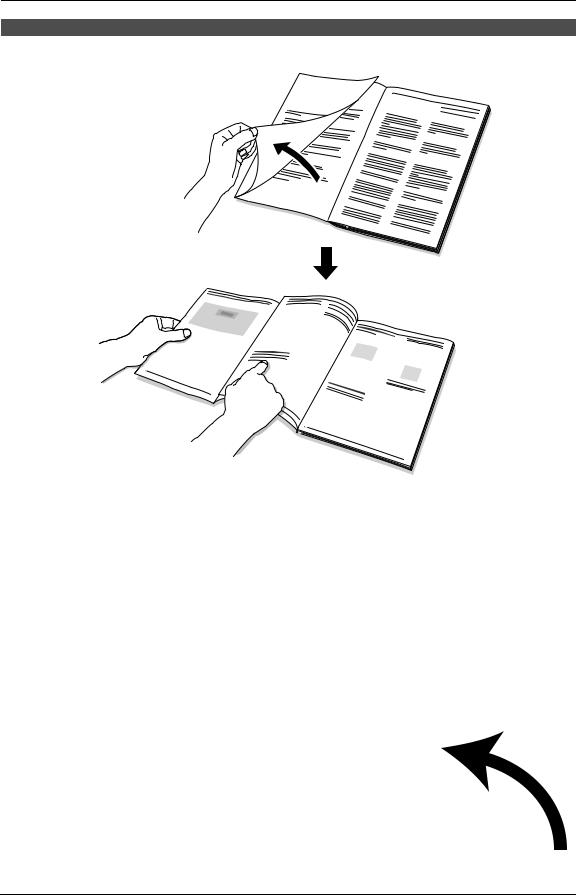
How to use the operating instructions
When following operating instructions, always keep the front cover page (next page) open for easy reference to the buttons.
OPEN
i
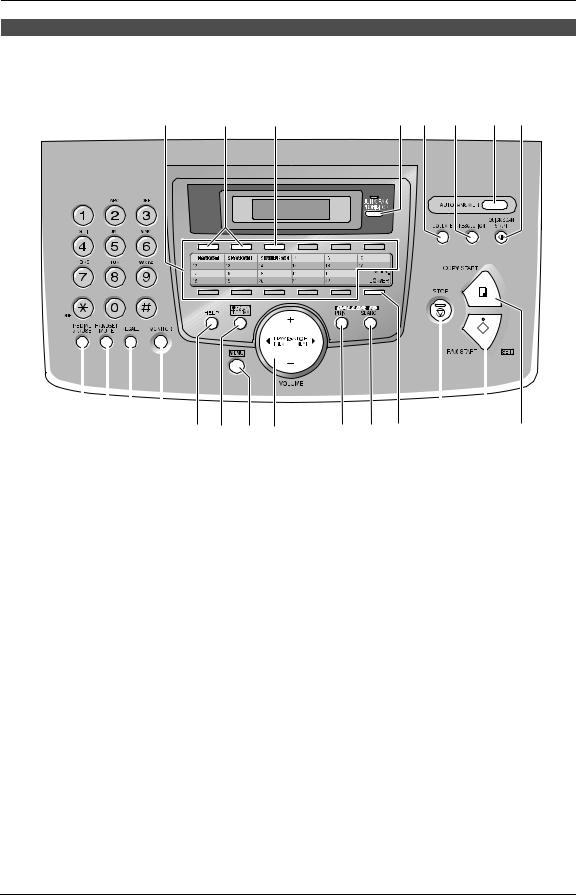
Location of controls
Please keep this page open when following operating instructions.
For a description of each button, see page 10.
A |
B |
C |
D E F G H |
|
|
|
|
|
|
|
|
|
|
|
|
|
|
|
|
|
|
|
|
|
|
|
|
|
|
|
|
|
|
|
|
|
|
|
|
I J K L M N O P |
Q R S T U V |
|||||||
Buttons (Listed in alphabetical order) |
|
|
|
|
||||
AUTO ANSWER G |
HANDSET MUTE J |
|
QUICK SCAN START H |
|||||
BROADCAST B |
HELP M |
|
RECALL K |
|||||
CALLER ID PRINT Q |
JUNK FAX PROHIBITOR D |
REDIAL/PAUSE I |
||||||
CALLER ID SEARCH R |
LOWER S |
|
RESOLUTION F |
|||||
COLLATE E |
MANUAL BROAD C |
|
SET U |
|||||
COPY START V |
MENU O |
|
Station keys A |
|||||
DIRECTORY PROGRAM N |
MONITOR L |
|
STOP T |
|||||
FAX START U |
NAME/TEL NO. S |
|
VOLUME P |
|||||
|
|
|
|
NAVIGATOR P |
|
|
|
|
ii
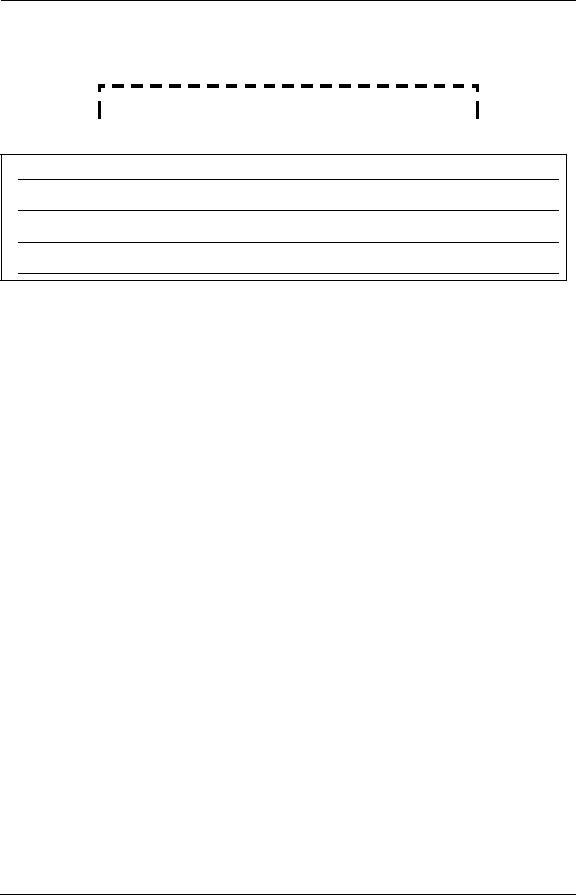
Thank you for purchasing a Panasonic fax machine.
Things you should keep a record of
Attach your sales receipt here.
For your future reference
Date of purchase
Serial number (found on the rear of the unit)
Dealer’s name and address
Dealer’s telephone number
This model is designed to be used in Australia and New Zealand according to the location setting feature.
The default setting is Australia. To use in New Zealand, change the setting (feature #74 on page 44).
Caution:
L Do not rub or use an eraser on the printed side of recording paper, as the print may smear. L This model is designed for the Australian and New Zealand network.
Copyright:
LThis material is copyrighted by Panasonic Communications Co., Ltd., and may be reproduced for internal use only. All other reproduction, in whole or in part, is prohibited without the written consent of Panasonic Communications Co., Ltd.
©2005 Panasonic Communications Co., Ltd. All Rights Reserved.
2

For Australian users
Warning:
●Please ensure that a separate telephone, not dependent on local power, is available for emergency use.
●This equipment will be inoperable when mains power fails.
●When a failure occurs which results in the internal parts becoming accessible, disconnect the power supply cord immediately and return this unit to an authorised service centre.
●Disconnect the telephone connection before disconnecting power connection prior to relocating the equipment, and reconnect the power first.
●To minimize the possibility of lightning damage, when you know that a thunderstorm is coming, we recommend that you:
A.Unplug the telephone line cord from the phone jack.
B.Unplug the power supply cord from the AC power outlet.
●No “000” or other calls can be made from this device during a mains power failure.
●The earcap on the handset is magnetised and may retain metallic objects.
For New Zealand users
Warning:
●WHEN A FAILURE OCCURS WHICH RESULTS IN THE INTERNAL PARTS BECOMING ACCESSIBLE, DISCONNECT THE POWER SUPPLY CORD IMMEDIATELY AND RETURN THIS UNIT TO AN AUTHORISED SERVICE CENTRE.
●DISCONNECT THE TELECOM CONNECTION BEFORE DISCONNECTING THE POWER CONNECTION PRIOR TO RELOCATING THE EQUIPMENT, AND RECONNECT THE POWER FIRST.
●NO “111” OR OTHER CALLS CAN BE MADE FROM THIS DEVICE DURING A MAINS POWER FAILURE.
IMPORTANT NOTICE
Under power failure conditions, this telephone may not operate. Please ensure that a separate telephone, not dependent on local power, is available for emergency use.
Notice:
●The grant of a Telepermit for any item of terminal equipment indicates only that Telecom has accepted that the item complies with minimum conditions for connection to its network. It indicates no endorsement of the product by Telecom, nor does it provide any sort of warranty. Above all,
it provides no assurance that any item will work correctly in all respects with another item of Telepermitted equipment of a different make or model, nor does it imply that any product is compatible with all of Telecom’s network services.
●This equipment shall not be set to make automatic calls to the Telecom “111” Emergency Service.
●This equipment should not be used under any circumstances which may constitute a nuisance to other Telecom customers.
●Not all telephones will respond to incoming ringing when connected to the extension socket.
3

Important information (for Australian users)
Instructions to customer
Installation
Attached to this apparatus is an approval label. This label is evidence that it is a “Permitted Attachment” which has been authorised to be connected to your telephone service.
Conditions relating to connection and operation of this Permitted Attachment are contained in Telecommunications General By-Law 220 (5).
You are authorised to install this Permitted Attachment yourself by plugging it into the line socket of any regular telephone. You may connect it in place of your existing telephone or to any spare telephone socket installed in your premises.
To disconnect your existing telephone you must first remove its plug from the line socket. You can then insert the plug of your Permitted Attachment into the socket and use your equipment.
If the plug of your existing telephone cannot be readily removed, you will have to remove the screw securing it. To do this proceed as follows:
1.Loosen screw “A” sufficiently to remove the socket cover. (See Fig. 1.)
2.Remove screw “B” and withdraw the plug. (See Fig. 2.)
3.Replace screw “B”. (See Fig. 3.) Ensure that it screws completely into the socket recess. (If the screw is too long, increase the hole depth or replace the screw with one 5 mm shorter.)
4.Replace socket cover and tighten screw “A”. (See Fig. 4.)
SOCKET PLUG
SCREW “A” |
|
SCREW |
|
“B” |
|
|
|
|
Fig. 1 |
|
Fig. 2 |
TELEPHONE CORD |
) |
|
Connect to the PLUG |
|
|
( as shown in Fig. 1. |
SCREW “A” |
|
SCREW |
|
SOCKET |
“B” |
|
|
Fig. 3 |
|
Fig. 4 |
If you are satisfied with the operation of your telephone service after plugging in your Permitted Attachment, your installation is completed.
You will be unable to connect this Permitted Attachment if your telephone service consists only of a wall phone or an old style telephone which is not connected by means of a modern plug and socket. In such cases a new socket will need to be installed.
Should the Permitted Attachment not operate when plugged into a socket, it is either faulty or unsuitable for operation with your telephone service. It should be returned to the store where purchased.
Service difficulties
If at any time a fault occurs on your telephone service carry out the following checks before you call for service:
L Disconnect the Permitted Attachment and try using the service with the normal telephone.
L If the telephone service then operates satisfactorily, the fault is in your Permitted Attachment. Leave the Permitted Attachment disconnected and report the fault to its supplier or agent to arrange for repair.
L If when using the telephone the service is still faulty, report the fault to “Service Difficulties and Faults” for attention.
You are required to keep this Permitted Attachment in good working order while it is connected to your telephone service. Its construction or internal circuit must not be modified in any way without permission.
4

Important Information
Important safety instructions
When using this unit, basic safety precautions should always be followed to reduce the risk of fire, electric shock, or personal injury.
1.Read and understand all instructions.
2.Follow all warnings and instructions marked on this unit.
3.Unplug this unit from power outlets before cleaning. Do not use liquid or aerosol cleaners. Use a damp cloth for cleaning.
4.Do not use this unit near water, for example near a bathtub, wash bowl, kitchen sink, etc.
5.Place the unit securely on a stable surface. Serious damage and/or injury may result if the unit falls.
6.Do not cover slots and openings on the unit. They are provided for ventilation and protection against overheating. Never place the unit near radiators, or in a place where proper ventilation is not provided.
7.Use only the power source marked on the unit. If you are not sure of the type of power supplied to your home, consult your dealer or local power company.
8.For safety purposes this unit is equipped with a grounded plug. If you do not have this type of outlet, please have one installed. Do not defeat this safety feature by tampering with the plug.
9.Do not place objects on the power cord. Install the unit where no one can step or trip on the cord.
10.Do not overload power outlets and extension cords. This can result in the risk of fire or electric shock.
11.Never push any objects through slots in this unit. This may result in the risk of fire or electric shock. Never spill any liquid on the unit.
12.To reduce the risk of electric shock, do not disassemble this unit. Take the unit to an authorised service centre when service is required. Opening or removing covers may expose you to dangerous voltage or other risks. Incorrect reassembly can cause electric shock when the unit is subsequently used.
13.Unplug this unit from power outlets and refer servicing to an authorised service centre when the following conditions occur:
A.When the power cord is damaged or frayed.
B.If liquid has been spilled into the unit.
C.If the unit has been exposed to rain or water.
D.If the unit does not work normally by following the operating instructions. Adjust only controls covered by the operating instructions. Improper adjustment may require extensive work by an authorised service centre.
E.If the unit has been dropped or physically damaged.
F.If the unit exhibits a distinct change in performance.
14.During thunderstorms, avoid using telephones except cordless types. There may be a remote risk of an electric shock from lightning.
15.Do not use this unit to report a gas leak, when in the vicinity of the leak.
SAVE THESE INSTRUCTIONS
CAUTION:
Installation
L After moving the unit from cold areas to warmer areas, let the unit adjust to the warmer temperature and do not connect the unit for about 30 minutes. If the unit is connected too soon after a sudden climate change, condensation may form inside the unit causing malfunction.
L Never install telephone wiring during a lightning storm.
LNever install telephone jacks in wet locations unless the jack is specifically designed for
wet locations.
L Never touch uninsulated telephone wires or terminals unless the telephone line has been disconnected at the network interface.
LUse caution when installing or modifying telephone lines.
L Do not touch the plug with wet hands.
5
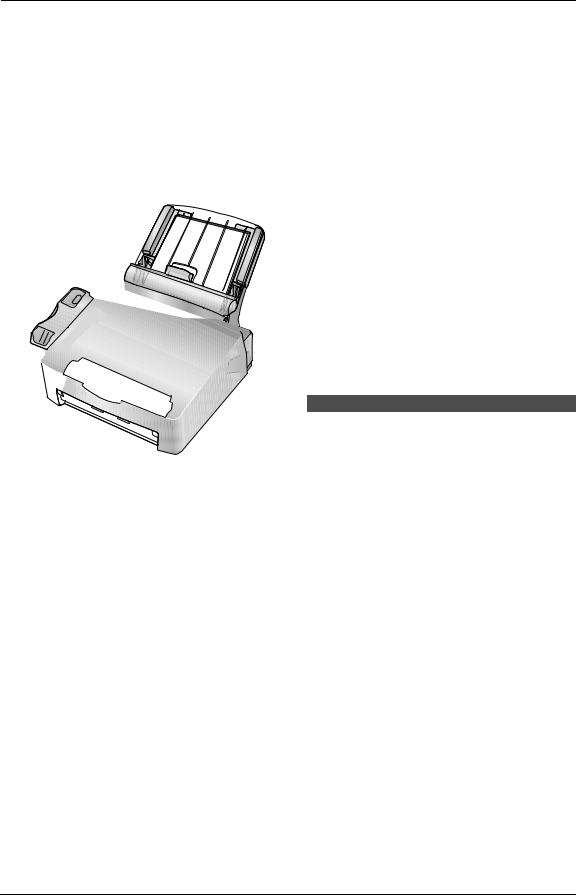
Important Information
Laser radiation
LThe printer of this unit utilises a laser. Use of controls or adjustments or performance of procedures other than those specified herein may result in hazardous radiation exposure.
Fuser unit
L The fuser unit gets hot. Do not touch it.
LDuring or immediately after printing, the area near the recording paper exit (1) also gets warm. This is normal.
2
1
2
Fuser unit
Toner cartridge
LBe careful of the following when you handle the toner cartridge:
–Do not leave the toner cartridge out of the protection bag for a long time. It will decrease the toner life.
–If you ingest any toner, drink several glasses of water to dilute your stomach contents, and seek immediate medical treatment.
–If any toner comes into contact with your eyes, flush them thoroughly with water, and seek medical treatment.
–If any toner comes into contact with your skin, wash the area thoroughly with soap and water.
–If you inhale any toner, move to an area with fresh air and consult local medical personnel.
Drum unit
LRead the instructions on page 12 before you begin installation of the drum unit. After you
have read them, open the drum unit protection bag. The drum unit contains a photosensitive drum. Exposing it to light may damage the drum. Once you have opened the protection bag:
–Do not expose the drum unit to light for more than 5 minutes.
–Do not touch or scratch the green drum surface.
–Do not place the drum unit near dust or dirt, or in a high humidity area.
–Do not expose the drum unit to direct sunlight.
WARNING:
LTo prevent the risk of fire or electrical shock, do not expose this product to rain or any type of moisture.
LUnplug this unit from power outlets if it emits smoke, an abnormal smell or makes unusual noise. These conditions can cause fire or electric shock. Confirm that smoke has stopped and contact an authorised service centre.
For best performance
Toner cartridge and drum unit
LIn the printing process, heat is used to fuse toner onto the page. As a result, it is normal for the machine to produce an odour during and shortly after printing. Be sure to use this unit in an area with proper ventilation.
LTo extend the life of the drum unit, the unit should never be turned OFF immediately after printing. Leave the power turned ON for
a minimum of 30 minutes after printing.
LDo not cover slots or openings on the unit. Inspect the air circulation vents regularly and
remove any dust build-up with a vacuum cleaner (2).
LWhen replacing the toner cartridge or drum unit, do not allow dust, water, or liquids to come in contact with the drum. This may affect print quality.
Environment
LKeep the unit away from electrical noise generating devices, such as fluorescent
lamps and motors.
LThe unit should be kept free from dust, high temperature and vibration.
L The unit should not be exposed to direct sunlight.
L Do not place heavy objects on top of the unit.
6

Important Information
L When you leave the unit unused for a long period of time, unplug this unit from power outlet.
LThe unit should be kept away from heat sources such as heaters, kitchen stoves, etc. It should not be placed in rooms where the temperature is less than 10 °C or greater than 32.5 °C. Damp basements should also be avoided.
Recording paper
LStore unused paper in the original packaging, in a cool and dry place. Not doing so may affect print quality.
Routine care
LWipe the outer surface of the unit with a soft cloth. Do not use benzine, thinner, or any abrasive powder.
7

Table of Contents
1. Introduction and |
|
|
Installation |
|
|
Accessories |
|
|
1.1 |
Included accessories.......................... |
9 |
1.2 |
Accessory information ...................... |
10 |
Finding the Controls |
|
|
1.3 |
Description of buttons....................... |
10 |
1.4 |
Overview .......................................... |
11 |
Installation |
|
|
1.5 |
Toner cartridge and drum unit ......... |
12 |
1.6 |
Paper tray and paper tray cover ....... |
13 |
1.7 |
Paper stacker.................................... |
14 |
1.8 |
Document stacker............................. |
15 |
1.9 |
Handset cord .................................... |
15 |
1.10 |
Recording paper............................... |
15 |
2. Preparation |
|
|
Connections and Setup |
|
|
2.1 |
Connections ..................................... |
17 |
Help Button |
|
|
2.2 |
Help function .................................... |
18 |
Volume |
|
|
2.3 |
Adjusting volume .............................. |
18 |
Initial Programming |
|
|
2.4 |
Date and time ................................... |
19 |
2.5 |
Your logo........................................... |
20 |
2.6 |
Your fax number ............................... |
21 |
3. Telephone
Automatic Dialling
3.1Storing names and telephone numbers for the one-touch dial feature and
navigator directory............................ |
23 |
3.2Making a phone call using one-touch
dial feature or navigator directory ..... |
24 |
Caller ID |
|
3.3 Caller ID service ............................... |
25 |
3.4Viewing and calling back using caller
information........................................ |
26 |
3.5Storing caller information into the one-
|
touch dial feature and navigator |
|
|
directory............................................ |
27 |
4. Fax |
|
|
Sending Faxes |
|
|
4.1 |
Sending a fax manually .................... |
29 |
4.2 |
Documents you can send ................. |
30 |
4.3Sending a fax using one-touch dial
feature and navigator directory......... |
31 |
4.4 Broadcast transmission .................... |
31 |
Receiving Faxes
4.5Selecting the way to use your fax
machine............................................ |
33 |
4.6Receiving a fax manually – Auto answer
OFF .................................................. |
34 |
4.7Receiving a fax automatically – Auto
answer ON........................................ |
35 |
4.8Using the unit with an answering
machine............................................ |
35 |
4.9Receive polling (retrieving a fax placed
on another fax machine)................... |
36 |
4.10 Junk fax prohibitor (preventing fax |
|
reception from undesired callers) ..... |
36 |
5. Distinctive Ring
Distinctive Ring
5.1Using with the ring detection feature 38
6.Copy
Copying |
|
|
6.1 |
Making a copy .................................. |
39 |
7. Programmable Features |
|
|
Features Summary |
|
|
7.1 |
Programming .................................... |
41 |
7.2 |
Basic features................................... |
42 |
7.3 |
Advanced features............................ |
43 |
7.4Direct commands for programming
|
features............................................. |
45 |
8. Help |
|
|
Error Messages |
|
|
8.1 |
Error messages – Reports ............... |
47 |
8.2 |
Error messages – Display ................ |
47 |
Troubleshooting
8.3When a function does not work, check
here .................................................. |
50 |
Replacement
8.4Replacing the toner cartridge and the
|
drum unit ......................................... |
54 |
Jams |
|
|
8.5 |
Recording paper jam ........................ |
56 |
8.6 |
Document jams - sending................. |
59 |
Cleaning |
|
|
8.7 |
Cleaning the inside of the unit .......... |
60 |
9. General Information |
|
|
Printed Reports |
|
|
9.1 |
Reference lists and reports .............. |
62 |
Specifications |
|
|
9.2 |
Specifications ................................... |
63 |
10.Index |
|
|
10.1 |
Index................................................ |
66 |
8

|
|
|
|
|
1. Introduction and Installation |
||
|
|
|
|
|
|
|
|
|
|
|
|
|
|
|
|
1.1 Included accessories |
|
||||||
|
|
|
|
|
|
|
|
No. |
Item |
|
|
|
Quantity |
|
Notes |
1 |
Power cord |
|
|
|
1 |
|
---------- |
|
|
|
|
|
|
|
|
2 |
Telephone line cord |
|
|
|
1 |
|
For Australian users |
|
|
|
|
|
|
|
(Modular type plug) |
|
|
|
|
|
|
|
|
|
|
|
|
|
1 |
|
For New Zealand users |
|
|
|
|
|
|
|
(New Zealand BT type plug) |
|
|
|
|
|
|
|
|
3 |
Handset |
|
|
|
1 |
|
---------- |
|
|
|
|
|
|
|
|
4 |
Handset cord |
|
|
|
1 |
|
---------- |
|
|
|
|
|
|
|
|
5 |
Paper stacker |
|
|
|
1 |
|
---------- |
|
|
|
|
|
|
|
|
6 |
Paper tray |
|
|
|
1 |
|
---------- |
|
|
|
|
|
|
|
|
7 |
Paper tray cover |
|
|
|
1 |
|
---------- |
|
|
|
|
|
|
|
|
8 |
Drum unit |
|
|
|
1 |
|
See page 65. |
|
|
|
|
|
|
|
|
9 |
Toner cartridge |
|
|
|
1 |
|
prints about 800 A4-sized pages |
|
(starter toner cartridge) |
|
|
|
|
|
with a 5% image area (page 64). |
|
|
|
|
|
|
|
|
j |
Operating instructions |
|
|
|
1 |
|
---------- |
|
|
|
|
|
|
|
|
k |
Quick installation guide |
|
|
|
1 |
|
---------- |
|
|
|
|
|
|
|
|
1 |
2 |
3 |
4 |
||||
|
For Australian |
For New Zealand |
|
||||
|
users |
users |
|
||||
|
|
|
|
|
|
|
|
5 |
6 |
7 |
8 |
9 |
j k
Note:
L If any items are missing or damaged, contact the place of purchase.
L Save the original carton and packing materials for future shipping and transportation of the unit.
9

1. Introduction and Installation
1.2 Accessory information
To ensure that the unit operates properly, we recommend the use of a Panasonic toner cartridge and drum unit.
1.2.1 Available accessories
–Replacement toner cartridge (KX-FA83E)
–Replacement drum unit (KX-FA84E)
See page 64 for specifications.
1.3 Description of buttons
LKeep the front cover page open for button locations.
AStation keys
LTo use the one-touch dial feature (page 23, 24, 31).
B{BROADCAST}
LTo transmit a document to multiple parties (page 31, 32).
C{MANUAL BROAD}
LTo transmit a document to multiple parties manually (page 31, 32).
D{JUNK FAX PROHIBITOR}
L To use junk fax prohibitor (page 36).
E{COLLATE}
L To make a collated copy (page 40).
F{RESOLUTION}
L To select a resolution (page 29, 39).
G{AUTO ANSWER}
LTo turn the auto answer setting ON/OFF (page 34, 35).
H{QUICK SCAN START}
LTo store a scanned document into memory, and then send it (page 29).
I{REDIAL/PAUSE}
LTo redial the last number dialled.
For New Zealand users only
If the line is busy when you make a phone call using the {MONITOR}button, the unit
will automatically redial the number up to 2 times.
L To insert a pause during dialling.
J{HANDSET MUTE}
LTo mute your voice to the other party during a conversation. Press again to resume the conversation.
K{RECALL}
LTo access special telephone services or for transferring extension calls.
L{MONITOR}
L To initiate dialling.
M{HELP}
LTo print helpful information for quick reference (page 18).
N{DIRECTORY PROGRAM}
LTo store or edit names and telephone numbers (page 23).
O{MENU}
L To initiate or exit programming.
P{NAVIGATOR}{VOLUME}
L To adjust volume (page 18).
L To search for a stored item (page 24, 31).
LTo select features or feature settings during programming (page 41).
L To navigate to the next operation.
Q{CALLER ID PRINT}
L To print the Caller ID list (page 26).
R{CALLER ID SEARCH}
L To view caller information (page 26).
S{LOWER}{NAME/TEL NO.}
LTo select stations 12–22 for the one-touch dial feature (page 23, 24, 31).
LTo change the display of the caller information (page 26).
T{STOP}
LTo stop an operation or programming session.
U{FAX START}{SET}
L To start sending or receiving a fax.
L To store a setting during programming.
V{COPY START}
L To copy a document (page 39).
10
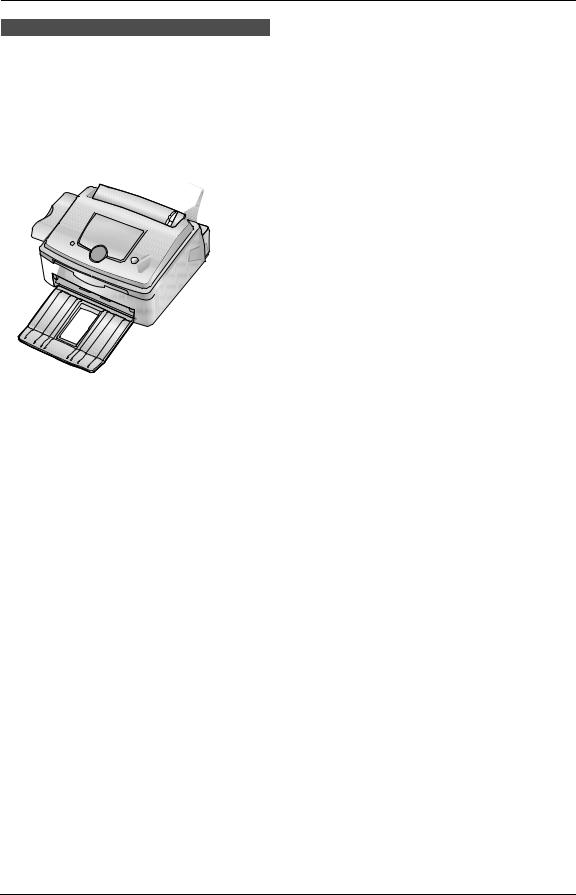
1. Introduction and Installation
1.4 Overview
1 2 3 4 5 6
7 8 9 j k l
1Handset
2Speaker
3Document guides
4Paper tray cover
5Tension plate
6Paper tray
7Paper stacker*1
8Document stacker*1
9Recording paper exit j Document exit
k Front cover
l Document entrance
*1 The paper stacker and document stacker may not be shown in all illustrations.
11

1. Introduction and Installation
1.5 Toner cartridge and drum unit
The included toner cartridge is a starter toner cartridge. It will print about 800 A4-sized pages with a 5 % image area (page 64).
Caution:
LRead the following instructions before you begin installation. After you have read them, open the drum unit protection bag. The drum unit contains a photosensitive drum. Exposing it to light may damage the drum. Once you have opened the protection bag:
–Do not expose the drum unit to light for more than 5 minutes.
–Do not touch or scratch the green drum surface.
–Do not place the drum unit near dust or dirt, or in a high humidity area.
–Do not expose the drum unit to direct sunlight.
LDo not leave the toner cartridge out of the protection bag for a long time. It will decrease the toner life.
1Before opening the protection bag of the new toner cartridge, shake it vertically more than 5 times.
2Remove the toner cartridge and drum unit from the protection bags. Peel off the seal (1) from the toner cartridge.
1
3Place the toner cartridge (1) into the drum unit (2) vertically.
1
2
4Firmly press down the toner cartridge to snap into position.
5Turn the two levers (1) on the toner cartridge firmly.
1
6Make sure that the triangles (1) match, to install the toner cartridge correctly.
1
12
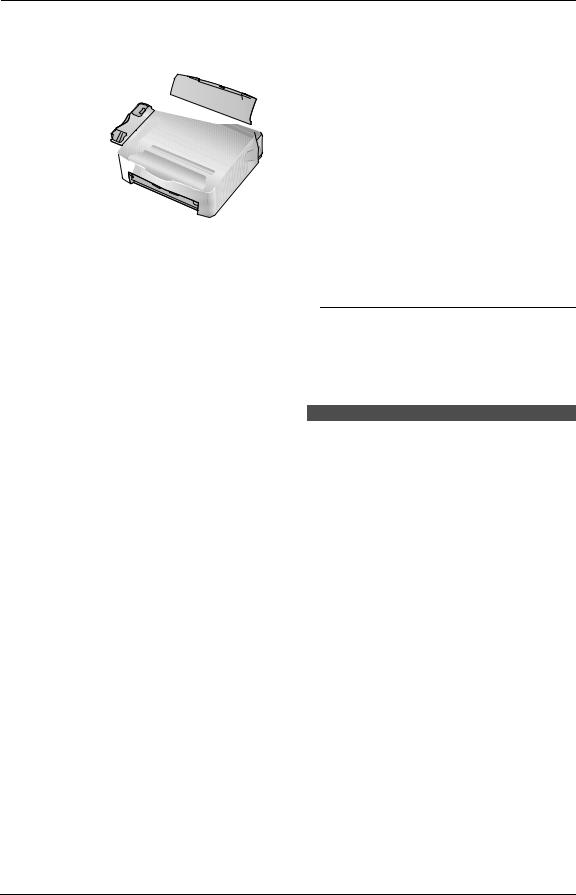
1. Introduction and Installation
7Lift open the front cover (1), holding OPEN (2).
1
 2
2
LIf the lower glass (3) is dirty, clean it with a soft and dry cloth.
3
8Install the drum and toner unit (1) by holding the tabs.
2
1
L Do not touch the transfer roller (2).
9Close the front cover (1) by pushing down on both sides, until locked.
1
LWhile the unit displays “PLEASE WAIT”, do not open the front cover, or disconnect the power cord.
Toner save feature
If you want to reduce toner consumption, set the toner save setting to ON (feature #79 on page
44). The toner cartridge will last approximately
40 % longer. This feature may lower the print quality.
1.6 Paper tray and paper tray cover
1Insert the paper tray (1) into the slot (2) on the back of the unit.
1
2
13
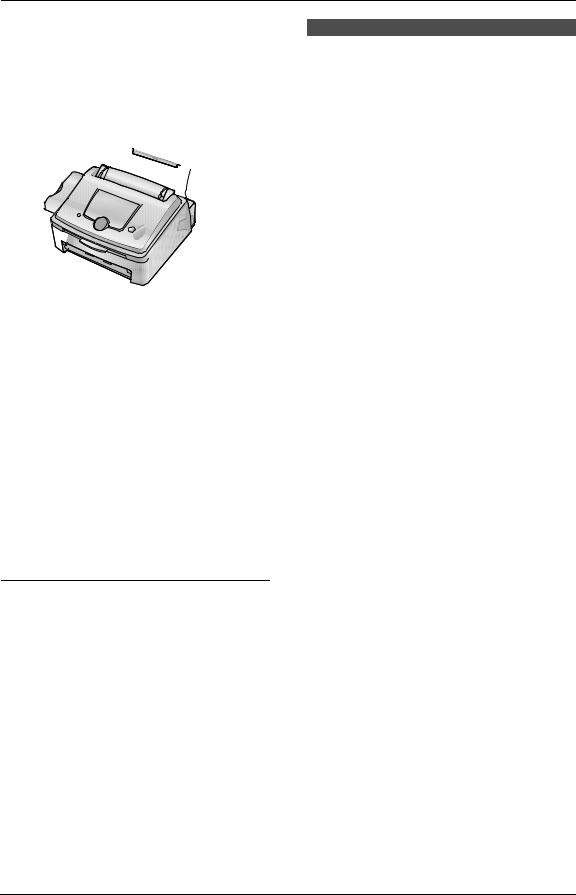
1. Introduction and Installation
2Pull the tension plate forward (1) and attach the paper tray cover (2), then push the tension plate back (3).
2
 1
1
4
 3
3 
Note:
LDo not place the unit in an area where the paper tray may be obstructed (i.e., by a wall,
etc.).
LKeep this surface (4) away from walls etc. more than 50 mm to let the unit cool down.
To remove the paper tray
Pull the paper tray forward in the direction of the arrow.
1.7 Paper stacker
Line up the slots (1) in the paper stacker with the pegs (2) on the bottom of the unit, then insert the two tabs of the paper stacker into the slots on the unit (3).
2
 3
3
1
Note:
LDo not place the unit in an area where the paper stacker may be easily bumped into.
LDocument and recording paper will be ejected from the front of the unit. Do not place
anything in front of the unit.
LThe paper stacker can hold up to approximately 100 sheets of printed paper. Remove the printed paper before the paper stacker becomes full.
14

1. Introduction and Installation
|
|
|
1.8 Document stacker |
|
1.9 Handset cord |
Pull the document stacker (1) forward gently until it clicks into place, then press the centre part of the document stacker (2) to open the extender (3).
Connect the handset cord (1).
1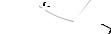

2
3

1
1.10 Recording paper
A4 size recording paper can be used for fax messages.
The unit can hold:
–Up to 250 sheets of 60 g/m2 to 75 g/m2 paper.
–Up to 230 sheets of 80 g/m2 paper.
–Up to 200 sheets of 90 g/m2 paper.
Please refer to page 64 for information on recording paper.
1Before inserting a stack of paper, fan the paper to prevent paper jams.
15
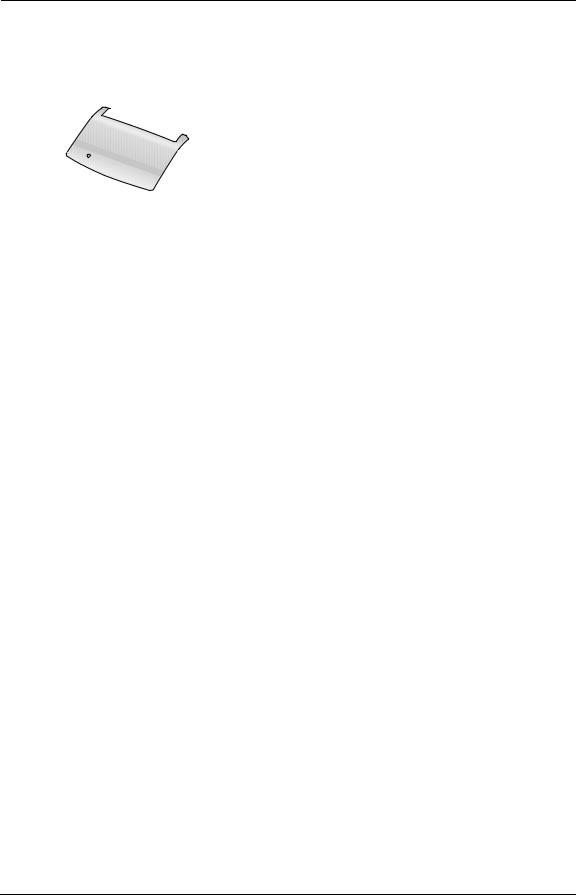
1. Introduction and Installation
2 Pull the tension plate forward (1). Correct Incorrect
 1
1
5 Attach the paper tray cover (1).
3 Remove the paper tray cover (1).
1
1
6 Push the tension plate back (1).
4 Insert the paper, print-side down (1).
 1
1
1
2
2
LThe paper should not be over the tabs (2).
LIf the paper is not inserted correctly, readjust the paper, or the paper may jam.
16

2. Preparation
2.1 Connections
Caution:
L When you operate this product, the power outlet should be near the product and easily accessible.
LBe sure to use the telephone line cord included in this unit.
L Do not extend the telephone line cord.
1 Telephone line cord
L Connect to a single telephone line jack. 2 Power cord
LConnect to the power outlet (220 – 240 V, 50/60 Hz).
3 [EXT] jack
L Remove the stopper if attached. 4 Answering machine (not included)
3
LIf you want to connect an answering machine to this unit, see page 35.
LIf you use the unit with a computer and your internet provider instructs you to install a filter, please connect it as follows.
|
To a single |
|
telephone |
Telephone |
line jack |
line cord |
Filter |
1 
 4
4
(For Australian users)
(For New Zealand users)
 2
2
This model is designed to be used in Australia and New Zealand. TO USE IN NEW
ZEALAND, CHANGE THE LOCATION SETTING (feature #74 on page 44).
Note:
L To avoid malfunction, do not position the fax machine near appliances such as TVs or speakers which generate an intense magnetic field.
LIf any other device is connected to the same telephone line, this unit may disturb the network condition of the device.
17
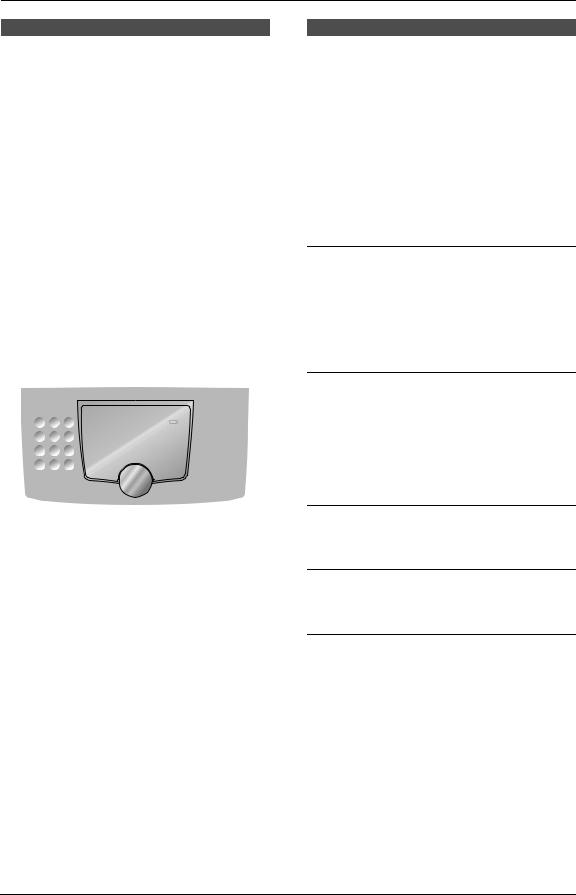
2. Preparation
2.2 Help function
The unit contains helpful information which can be printed for quick reference.
Basic settings:
How to set the date, time, your logo and fax number.
Feature list:
How to program the features.
Directory:
How to store names and numbers in the directory and how to dial them.
Fax sending/receiving:
Help with problems to receive faxes.
Copier:
How to use the copier function.
Reports:
List of available reports.
Caller ID:
How to use the Caller ID service.
{HELP} {<}{>} |
{SET} |
1Press {HELP}.
2Press {<} or {>} repeatedly to display the desired item.
3Press {SET}.
L The selected item will be printed.
2.3 Adjusting volume
{A}{B} {SET}
Ringer volume
4 levels (high/medium/low/off) are available.
While the unit is idle, press {A} or {B}.
L If any documents are in the document entrance, you cannot adjust the volume. Confirm that there are no documents in the entrance.
To turn the ringer OFF
1.Press {B} repeatedly to display “RINGER OFF= OK?”.
2.Press {SET}.
L When a call is received, the unit will not ring and will display “INCOMING CALL”.
L To turn the ringer back ON, press {A}.
Ringer pattern
LYou can select one of three ringer patterns (feature #17 on page 42).
Handset receiver volume
3 levels (high to low) are available.
While using the handset, press {A} or {B}.
Monitor volume
8 levels (high to low) are available.
While using the monitor, press {A} or {B}.
18

2. Preparation
2.4 Date and time
You must set the date and time.
|
|
|
|
|
|
|
|
{MENU} |
{SET} |
||
|
|
|
|
{<}{>}
1 Press {MENU}.
SYSTEM SETUP
PRESS NAVI.[( )]
2Press {<} or {>} repeatedly to display the following.
SET DATE & TIME
PRESS SET
3 Press {SET}.
L The cursor (|) will appear on the display.
M:01/D:01/Y:05|
TIME: 12:00AM
4Enter the current month/date/year by selecting 2 digits for each.
Example: August 10, 2005
Press {0}{8} {1}{0} {0}{5}.
M:08/D:10/Y:05
TIME: 12:00AM|
5Enter the current hour/minute by selecting 2 digits for each. Press {*} to select “AM” or
“PM”.
Example: 10:15PM (12 hour clock entry) 1. Press {1}{0} {1}{5}.
M:08/D:10/Y:05|
TIME: 10:15AM
2. Press {*} repeatedly to display “PM”.
M:08/D:10/Y:05|
TIME: 10:15PM
6 Press {SET}.
L The next feature will be displayed.
7 Press {MENU} to exit.
Note:
LThe other party’s fax machine will print the date and time on the top of each page you
send according to your unit’s date and time setting.
LThe accuracy of the clock is approximately
±60 seconds a month.
To correct a mistake
Press {<} or {>} to move the cursor to the incorrect number, and make the correction.
If you have subscribed to a Caller ID service
The date and time will be automatically set according to the received caller information.
LIf the time has not previously been set, Caller ID will not adjust the clock.
19
