Panasonic KX-FHD351 User Manual
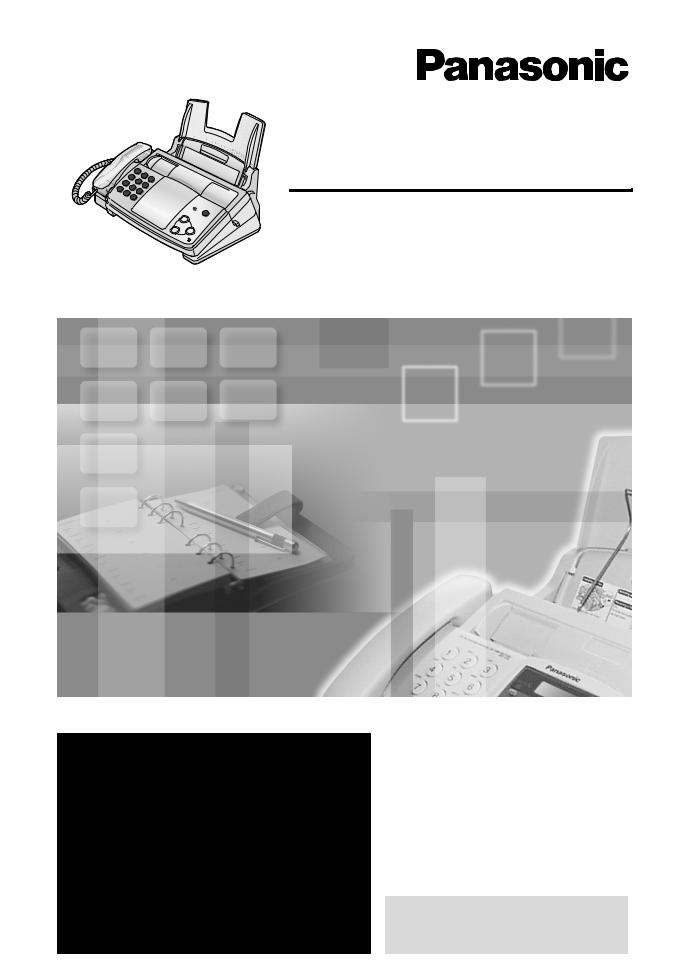
Compact Plain Paper Fax with Answering System
Operating Instructions
Model No. KX-FHD351
FOR FAX ADVANTAGE ASSISTANCE:
–(VOICE) CALL
1-800-HELP-FAX (1-800-435-7329)
–E-MAIL TO consumerproducts@panasonic.com for customers in the U.S.A. or Puerto Rico
–REFER TO www.panasonic.com
for customers in the U.S.A. or Puerto Rico
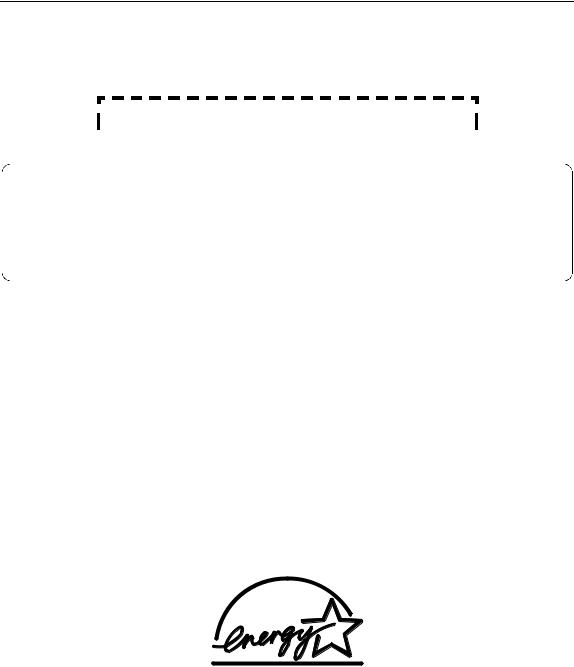
Thank you for purchasing a Panasonic fax machine.
Things you should keep a record of
Attach your sales receipt here.
|
|
|
|
|
|
|
|
|
|
|
|
|
|
|
|
|
|
|
|
|
|
|
|
|
|
|
|
|
|
|
|
|
|
|
|
|
|
|
|
|
|
|
|
|
|
|
|
|
|
|
|
|
|
|
|
|
|
|
|
|
|
|
|
|
|
|
|
|
|
|
|
|
|
|
|
|
|
|
|
|
|
|
|
|
|
|
|
|
|
|
|
|
|
For your future |
reference |
|
|
|
|
|
|
|
|
|
|
|
|
|
|
|
|
|
|
|
|
|
||||||||||||||||||||||||
|
Date of purchase |
Serial number |
|
|||||||||||||||||||||||||||||||||||||||||||
|
|
|
|
|
|
|
|
|
|
|
|
|
|
|
|
|
|
|
|
|
|
|
|
|
|
|
|
|
||||||||||||||||||
|
|
|
|
|
|
|
|
|
|
|
|
|
|
|
|
|
|
|
|
|
|
|
|
|
|
|
(found on the rear of the unit) |
|
||||||||||||||||||
|
Dealer’s name and address |
|
|
|
|
|
|
|
|
|
|
|
|
|
|
|
|
|
|
|
|
|
||||||||||||||||||||||||
|
|
|
|
|
|
|
|
|
|
|
|
|
|
|
|
|
|
|
|
|
|
|
||||||||||||||||||||||||
|
Dealer’s telephone number |
|
|
|
|
|
|
|
|
|
|
|
|
|
|
|
|
|
|
|
|
|
||||||||||||||||||||||||
|
|
|
|
|
|
|
|
|
|
|
|
|
|
|
|
|
|
|
|
|
|
|
|
|
|
|
|
|
|
|
|
|
|
|
|
|
|
|
|
|
|
|
|
|
|
|
Caution:
LThe Telephone Consumer Protection Act of 1991 makes it unlawful for any person to use a computer or other electronic device, including fax machines, to send any message unless such message clearly contains in a margin at the top or bottom of each transmitted page or on the first page of the transmission, the date and time it is sent and an identification of the business or other entity, or other individual sending the message and the telephone number of the sending machine or such business, other entity, or individual. (The telephone number provided may not be a 900 number or any other number for which charges exceed local or long-distance transmission charges.)
In order to program this information into your fax machine, you should complete the instructions on
page 24 to page 27.
LNote that the images of copied or received documents will remain on the used ink film. Use discretion when disposing of the used ink film.
L Do not rub or use an eraser on the printed side of recording paper, as the print may smear.
Energy Star:
LAs an ENERGY STAR® Partner, Panasonic has determined that this product meets the ENERGY STAR guidelines for energy efficiency.
ENERGY STAR is a U.S. registered mark.
Trademarks:
L Hammermill is a registered trademark of INTERNATIONAL PAPER in the United States and/or other countries.
L openLCR and openLCR.com are the trademarks of openLCR.com, Inc.
L All other trademarks identified herein are the property of their respective owners.
Copyright:
LThis manual is copyrighted by Kyushu Matsushita Electric Co., Ltd. (KME) and its licensee. Under the copyright laws, this manual may not be reproduced in any form, in whole or part, without the prior written consent of KME and its licensee.
©Kyushu Matsushita Electric Co., Ltd. 2002
2

Safety instructions
Important safety instructions
When using this unit, basic safety precautions should always be followed to reduce the risk of fire, electric shock, or personal injury.
1.Read and understand all instructions.
2.Follow all warnings and instructions marked on this unit.
3.Unplug this unit from power outlets before cleaning. Do not use liquid or aerosol cleaners. Use a damp cloth for cleaning.
4.Do not use this unit near water, for example near a bathtub, wash bowl, kitchen sink, or the like.
5.Place the unit securely on a stable surface. Serious damage and/or injury may result if the unit falls.
6.Do not cover slots and openings on the unit. They are provided for ventilation and protection against overheating. Never place the unit near radiators, or in a place where proper ventilation is not provided.
7.Use only the power source marked on the unit. If you are not sure of the type of power supplied to your home, consult your dealer or local power company.
8.For safety purposes this unit is equipped with a grounded plug. If you do not have this type of outlet, please have one installed. Do not defeat this safety feature by tampering with the plug.
9.Do not place objects on the power cord. Install the unit where no one can step or trip on the cord.
10.Do not overload wall outlets and extension cords. This can result in the risk of fire or electric shock.
11.Never push any objects through slots in this unit. This may result in the risk of fire or electric shock. Never spill any liquid on the unit.
12.To reduce the risk of electric shock, do not disassemble this unit. Take the unit to an authorized service center when service is required. Opening or removing covers may expose you to dangerous voltage or other risks. Incorrect reassembly can cause electric shock when the unit is subsequently used.
13.Unplug this unit from the wall outlet and refer servicing to an authorized service center when the following conditions occur:
A.When the power supply cord or plug is damaged or frayed.
B.If liquid has been spilled into the unit.
C.If the unit has been exposed to rain or water.
D.If the unit does not work normally by following the operating instructions. Adjust only controls covered by the operating instructions. Improper adjustment may require extensive work by an authorized service center.
E.If the unit has been dropped or physically damaged.
F.If the unit exhibits a distinct change in performance.
14.During thunderstorms, avoid using telephones except cordless types. There may be a remote risk of an electric shock from lightning.
15.Do not use this unit to report a gas leak, when in the vicinity of the leak.
SAVE THESE INSTRUCTIONS
INSTALLATION:
L Never install telephone wiring during a lightning storm.
LNever install telephone jacks in wet locations unless the jack is specifically designed for
wet locations.
LNever touch uninsulated telephone wires or terminals unless the telephone line has been
disconnected at the network interface.
LUse caution when installing or modifying telephone lines.
WARNING:
LTo prevent the risk of fire or electrical shock, do not expose this product to rain or any type of moisture.
OTHER INFORMATION:
LKeep the unit away from electrical noise generating devices, such as fluorescent lamps and motors.
LThe unit should be kept free from dust, high temperature and vibration.
L The unit should not be exposed to direct sunlight.
L Do not place heavy objects on top of this unit. L Do not touch the plug with wet hands.
For Fax Advantage assistance, call 1-800-435-7329. |
3 |

Table of Contents |
|
||
Initial Preparation |
|
|
|
Accessories |
|
Included accessories ............................................................................ |
6 |
|
|
Accessory information............................................................................ |
7 |
Finding the Controls |
|
Location of controls ................................................................................ |
8 |
|
|
Overview ................................................................................................ |
9 |
Installation |
|
Ink film ................................................................................................. |
10 |
|
|
Paper tray ............................................................................................ |
12 |
|
|
Document tray...................................................................................... |
13 |
|
|
Handset................................................................................................ |
13 |
|
|
Recording paper ................................................................................. |
14 |
Connections and Setup |
Selecting the way to use your fax machine .......................................... |
15 |
|
|
|
Case 1: Using the fax machine only..................................................... |
16 |
|
|
Case 2: Using the fax machine with an extension telephone............... |
18 |
|
|
Case 3: Using the fax machine with computer..................................... |
20 |
Help Button |
|
Help function ....................................................................................... |
22 |
Volume |
|
Adjusting volume ................................................................................. |
23 |
Initial Programming |
|
Date and time, your logo and fax number ............................................ |
24 |
Telephone |
|
|
|
Automatic Dialing |
|
Storing names and telephone numbers into one-touch dial ................ |
28 |
|
|
Storing names and telephone numbers into navigator directory ......... |
29 |
|
|
Editing a stored entry ........................................................................... |
30 |
|
|
Erasing a stored entry.......................................................................... |
31 |
|
|
Making a phone call using one-touch dial and navigator directory ..... |
32 |
Recording |
|
Telephone conversation ....................................................................... |
33 |
Caller ID |
|
Caller ID service from your phone company ........................................ |
34 |
|
|
Viewing and calling back using caller information ............................... |
35 |
|
|
Erasing caller information..................................................................... |
36 |
|
|
Storing caller information into one-touch dial and navigator |
|
|
|
directory .............................................................................................. |
37 |
Fax |
|
|
|
Sending Faxes |
|
Sending a fax manually ....................................................................... |
38 |
|
|
Documents you can send .................................................................... |
40 |
|
|
Sending a fax using one-touch dial and navigator directory ............... |
41 |
|
|
Broadcast transmission ....................................................................... |
42 |
Receiving Faxes |
|
Receiving a fax manually ..................................................................... |
46 |
|
|
Receiving a fax automatically .............................................................. |
47 |
Distinctive Ring |
|
Using two or more phone numbers in a single telephone line ............ |
49 |
Copy |
|
|
|
Copying |
|
Making a copy ..................................................................................... |
51 |
4 |
For Fax Advantage assistance, call 1-800-435-7329. |
|
|
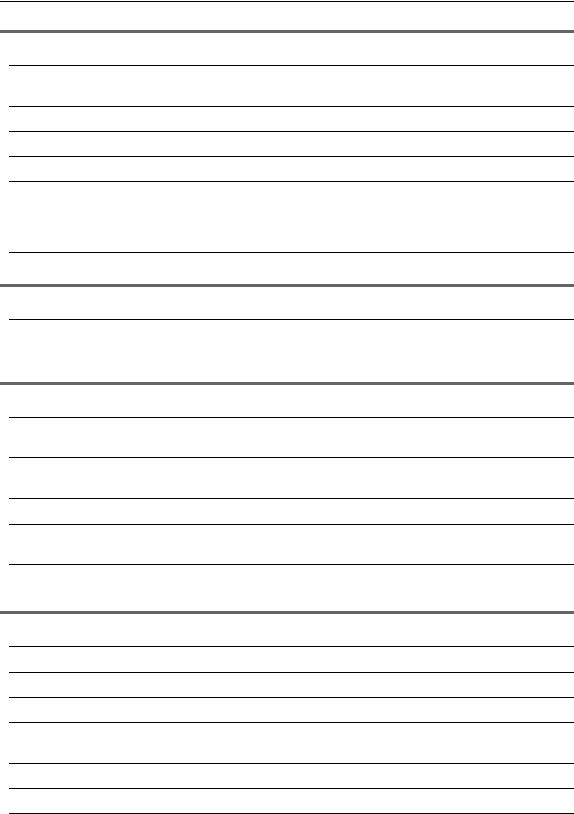
|
Table of Contents |
|
Answering Device |
|
|
Greeting |
Recording your own greeting message................................................ |
54 |
|
Erasing your own recorded greeting message .................................... |
55 |
Memo Message |
Leaving a message for others or yourself ............................................ |
56 |
Incoming Messages |
Listening to recorded messages .......................................................... |
57 |
Remote Operation |
Operating from a remote location ........................................................ |
59 |
Voice Mailbox |
How callers can leave you private messages ...................................... |
62 |
|
Recording your own mailbox greeting messages................................. |
63 |
|
Listening to recorded messages .......................................................... |
64 |
|
Listening to recorded messages from a remote location ..................... |
65 |
Option |
Transferring recorded messages to another telephone ....................... |
66 |
Programmable Features |
|
|
Features Summary |
Programming........................................................................................ |
68 |
|
Basic features ..................................................................................... |
70 |
|
Advanced features .............................................................................. |
71 |
Help |
|
|
Error Messages |
Reports ............................................................................................... |
75 |
|
Display ................................................................................................ |
76 |
Frequently Asked |
|
|
Questions |
When a function does not work, check here ........................................ |
78 |
Replacement |
Ink film.................................................................................................. |
81 |
Jams |
Recording paper jam ........................................................................... |
83 |
|
Document jams – sending .................................................................. |
86 |
Cleaning |
Document feeder.................................................................................. |
87 |
|
Thermal head....................................................................................... |
88 |
General Information |
|
|
Printed Reports |
Reference lists and reports ................................................................. |
90 |
Caller IQ Feature |
openLCR service for the Caller IQ feature .......................................... |
91 |
Specifications |
Technical data about this product ........................................................ |
94 |
FCC and |
|
|
Other Information |
FCC and Other Information ................................................................. |
96 |
Warranty |
Limited Warranty .................................................................................. |
98 |
Customer Services |
Customer Services directory.............................................................. |
100 |
Index |
Program index ................................................................................... |
101 |
|
Index .................................................................................................. |
102 |
For Fax Advantage assistance, call 1-800-435-7329. |
5 |

Accessories
Included accessories
Power cord ........................... |
1 |
Telephone line cord............... |
1 |
Handset................................ |
1 |
Part No. PFJA1030Z |
Part No. PFJA02B002Z |
Part No. PFJXE0805Z or |
|
|
|
PFJXE1105Z |
|
|
|
|
|
Handset cord........................ |
1 Paper tray (for letter size |
Document tray ...................... |
1 |
|
recording paper) ................... |
1 |
|
Part No. PFJA04C002Z |
Part No. PFKS1076Z1 |
Part No. PFUS1406Z |
|
Ink film.................................. |
1 Operating instructions........... |
1 Quick start sheet .................. |
1 |
Part No. PFQX1703Z |
Part No. PFQW1746Z |
L If any items are missing or damaged, check with the place of purchase.
L Save the original carton and packing materials for future shipping and transportation of the unit. L The part numbers are subject to change without notice.
6 |
For Fax Advantage assistance, call 1-800-435-7329. |

Accessories
Accessory information
L The included film roll is 10 meters (321/2') long. We recommend that you buy a full-size replacement film 70 meters (229') for continuous use of your unit. For best results, use genuine Panasonic replacement film. The ink film is not reusable. Do not rewind and use the ink film again.
L To install legal size recording paper, use the legal paper tray.
Model No. |
Item |
Specifications/Usage |
KX-FA93 |
Replacement film |
216 mm × 70 m (81/2" × 229') |
KX-FA52 |
Legal paper tray |
See page 12. |
|
|
|
LTo place an order:
Telephone: Call 1-800-332-5368.
Fax: Send a fax to 1-800-237-9080.
Include:
–your name, shipping address and telephone number,
–credit card type, number, expiration date and your signature,
–order part number and quantity.
Internet: Visit our web site: http://www.panasonic.com/store (for customers in the U.S.A. ONLY)
LIf you have any questions about internet orders, please contact us at:
E-mail: panasonicdirect@panasonic.com Telephone: 1-866-888-2929
For Fax Advantage assistance, call 1-800-435-7329. |
7 |

Finding the Controls
Location of controls
A B C D E F G H I J
K L M N O P Q
A{TONE}
LTo change from pulse to tone temporarily during dialing when your line has rotary pulse services.
B{SLOW}
L For slow playback (page 57).
C{QUICK}
L For quick playback (page 57).
DOne-touch keys
L To use one-touch dial (page 28, 32, 41).
LTo transmit to multiple entries (page 42, 45).
E{CALLER IQ}
L To use the Caller IQ feature (page 91).
FDisplay
G{AUTO ANSWER}
L To turn on/off the auto answer setting.
H{LOWER}
LTo select stations 6–10 for one-touch dial (page 28, 32, 41).
I{HELP}
L To print a quick reference (page 22).
J{CALLER ID}
L To use Caller ID service (page 35, 37).
K{FLASH}
LTo access special telephone services such as call waiting or for transferring extension calls.
R S T U V
L{REDIAL/PAUSE}
L To redial the last number dialed. L To insert a pause during dialing.
M{MUTE}
LTo mute your voice to the other party during a conversation. Press this button again to resume the conversation.
N{DIGITAL SP-PHONE}
L For speakerphone operation (page 32).
O{RECORD}
L To record your messages (page 54).
P{PLAY MESSAGES}
L To play recorded messages (page 57).
Q{ERASE}
L To erase recorded messages (page 58).
R{NAVIGATOR, VOLUME}
L To adjust volume (page 23).
LTo search for a stored name (page 32, 41).
L To select the features or feature settings during programming (page 68, 69).
L To navigate to the next operation.
S{MENU}
L To initiate or exit programming.
T{COPY}
L To initiate copying (page 51).
8 |
For Fax Advantage assistance, call 1-800-435-7329. |

|
Finding the Controls |
U{STOP} |
V{FAX/START, SET} |
L To stop an operation or cancel |
L To initiate fax transmission or reception. |
programming. |
L To store a setting during programming. |
Overview
Front view
A B CDE F
GH IJ KL
Rear view
A B C
ADocument guides
BPaper tray
CDocument tray
DRecording paper entrance
ERecording paper exit
FTension plate
GFront cover
HDocument exit
IMicrophone
LTo talk with the other party when using the speakerphone.
JDocument entrance
KBack cover open button
LBack cover
APower inlet
BTelephone line jack
CSpeaker
For Fax Advantage assistance, call 1-800-435-7329. |
9 |
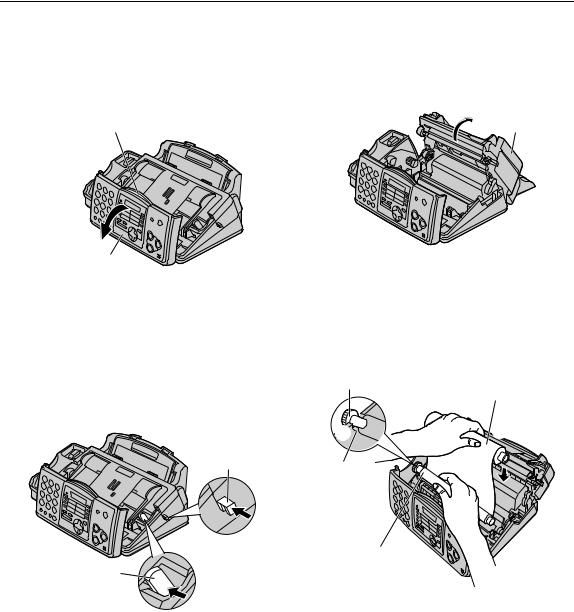
Installation
Ink film
1 Open the front cover by pulling up the center part.
Center part
Front cover
2 Push the back cover open button (green) on the right side of the unit.
OR
Push the back cover open lever (green) inside of the unit.
Back cover open button (green)
Back cover
open lever (green)
3 Open the back cover.
Back cover
4 Insert the gear of blue core of the front ink film roll into the left slot of the unit (1). Insert the rear ink film roll (2).
LThe ink film is safe to touch, and will not rub off on your hands like carbon paper.
Gear of blue core
Rear ink film roll
1 2
2
Left slot
Front ink film roll
10 |
For Fax Advantage assistance, call 1-800-435-7329. |

Installation
5 Turn the gear of blue core in the direction of the arrow.
Gear of blue core
Ink film
LMake sure that the ink film is wrapped around the blue core at least once.
Correct
Blue core |
1 turn |
Tight
Incorrect
The ink film is not wrapped around the blue core.
Slack

 Reverse
Reverse
6 Close the back cover securely by pushing down on the dotted area at both ends (1). Close the front cover securely (2).
Dotted area
1
2
Back cover
Front cover
For Fax Advantage assistance, call 1-800-435-7329. |
11 |

Installation
Paper tray
The included paper tray is for letter size recording paper.
Insert tabs on the paper tray into slots on the back of the unit.
Paper tray
Tabs
Slots
Note:
LDo not place the unit in an area where the paper tray may be obstructed (i.e. by a wall etc.).
To use legal size paper
LPlease purchase a legal paper tray, Model No. KX-FA52 (page 7) and install it.
KX-FA52
Legal paper tray
12 |
For Fax Advantage assistance, call 1-800-435-7329. |

Installation
Document tray |
Handset |
|
Attach the document tray into the slots on the |
Connect the handset cord. |
|
recording paper exit. |
|
|
2 |
Document tray |
|
1
 Handset cord
Handset cord
Slots
The recording paper will be ejected from the top of the unit after printing. The document tray prevents the printed paper from curling.
Document tray
Printed paper
For Fax Advantage assistance, call 1-800-435-7329. |
13 |
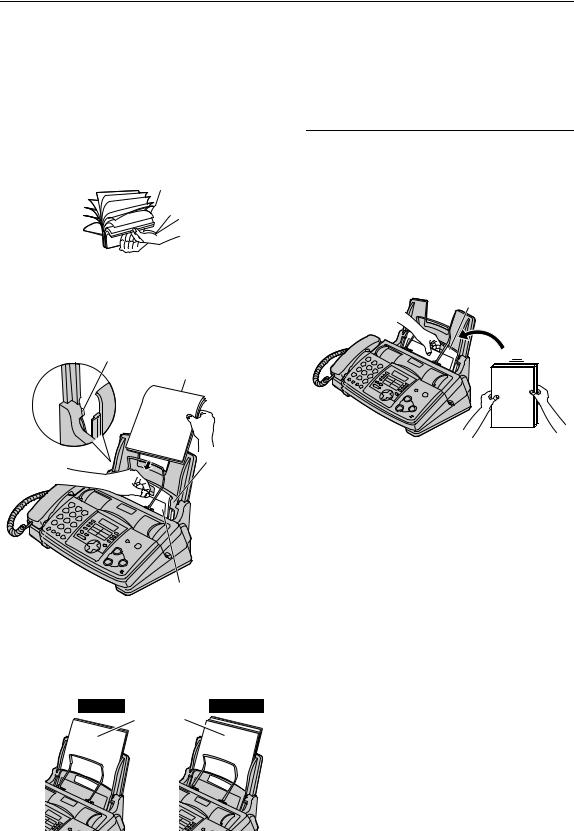
Installation
Recording paper
Letter or legal size recording paper can be loaded. The unit can hold up to 50 sheets of 75 g/m2 (20 lb.) paper. You may use 60 g/m2 to 90 g/m2 (16 lb. to 24 lb.) paper. See the note for paper specifications on page 95. For superior results, we recommend Hammermill® Jet Print paper. If you use legal size paper, please install a legal paper tray (page 12).
1 Fan the stack of paper to prevent a paper jam.
2 Pull the tension plate forward and hold open while inserting the paper.
Tab |
Side to be printed |
|
|
|
face down. |
Recording paper entrance
Tension plate
L The paper should not be over the tab.
LIf the paper is not inserted correctly, readjust the paper, or the paper may jam.
To add paper
1.Pull the tension plate forward and hold open while removing all of the installed paper.
2.Add paper to the stack of paper you removed and straighten.
3.Fan the stack of paper.
4.Pull the tension plate forward and hold open while inserting the paper.
Tension plate
Correct |
Incorrect |
|
Stack of |
|
paper |
14 |
For Fax Advantage assistance, call 1-800-435-7329. |

Connections and Setup
Selecting the way to use your fax machine
You may already have other devices such as a telephone or computer besides the fax machine. You may use them in the same room or different room. Depending on your situation, select the way you prefer to use your fax machine.
–Case 1: Using the fax machine only (page 16)
–Case 2: Using the fax machine with an extension telephone (page 18)
–Case 3: Using the fax machine with computer (page 20)
Connecting to a telephone line jack and power outlet
(Line surge ) |
|
protector |
To a single |
|
telephone |
Telephone |
line jack |
line cord |
(RJ11C) |
To a power outlet (120 V, 60 Hz)
Power cord (Powerprotectorsurge)
To use surge protectors
LThe warranty does not cover damage due to power line surges or lightning. For additional equipment protection, we recommend the use of a surge protector. The following types are available: TELESPIKE BLOK MODEL TSB (TRIPPE MFG. CO.), SPIKE BLOK MODEL SK6-0 (TRIPPE MFG. CO.), SUPER MAX (PANAMAX) or MP1 (ITW LINX).
Caution:
LWhen you operate this product, the power outlet should be near the product and easily accessible.
Note:
LTo avoid malfunction, do not position fax machine near appliances such as TVs or
speakers which generate an intense magnetic field.
LIf any other device is connected on the same line, this unit may disturb the network condition of the device.
For Fax Advantage assistance, call 1-800-435-7329. |
15 |
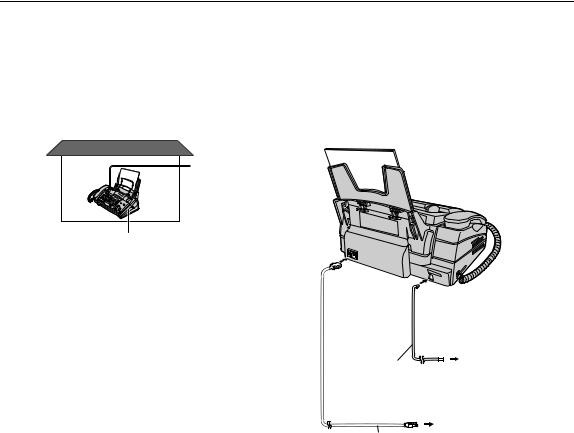
Connections and Setup
Case 1: Using the fax machine only
Telephone wiring image in |
Connections |
house or office |
|
Single telephone line
Fax machine
To a single
Telephone
telephone line
line cord
jack
To a power
outlet
Power cord
16 |
For Fax Advantage assistance, call 1-800-435-7329. |

Connections and Setup
How to set up
{AUTO ANSWER}
|
|
|
{FAX/START} |
|
|
|
|
|
{+}{-} |
||
{DIGITAL |
SP-PHONE} |
{SET} |
|
When you are IN house or office
Set the fax machine to TEL mode by pressing {AUTO ANSWER} until the following is displayed.
ON
TEL MODE
OFF
How to receive calls
1 When the fax machine rings, press {DIGITAL SP-PHONE} or lift the handset.
2 If document reception is required, a fax calling tone (slow beep) is heard, or no sound is heard, press {FAX/START}.
3 Replace the handset if using it.
L The fax machine will start fax reception.
When you are OUT of house or office
1 Set feature #77 to TAD/FAX mode (page
74) beforehand.
2 Press {AUTO ANSWER}until the following is displayed.
ON
TAD/FAX MODE 2 RINGS
OFF
LThe display will show the number of rings before the unit answers a call in TAD/FAX mode.
3 Press {+} or {-} to select the desired ring setting and press {SET}.
How to receive calls
If the call is a phone call, the fax machine will record voice message automatically.
If a fax calling tone is detected, the fax machine will receive a fax automatically.
Note:
LDo not connect an answering machine to the same telephone line. If connected, set automatic answer feature to off.
L Do not subscribe to voice mail service.
LIf you have already subscribed to Distinctive Ring service, refer to page 49.
LIf the fax machine is used only for fax reception, refer to page 47.
For Fax Advantage assistance, call 1-800-435-7329. |
17 |

Connections and Setup
Case 2: Using the fax machine with an extension telephone
Telephone wiring image in |
Connections |
house or office |
|
Room |
Room |
|
Single |
|
telephone |
|
line |
Extension |
Fax machine |
telephone |
|
To a single
Telephone
telephone line
line cord
jack
To a power
outlet
Power cord
18 |
For Fax Advantage assistance, call 1-800-435-7329. |

Connections and Setup
How to set up
{AUTO ANSWER}
{+}{-} {FAX/START} {DIGITAL SP-PHONE} {SET}
With an extension telephone
1 When the extension telephone rings, lift the handset of the extension telephone.
2 When document reception is required, a fax calling tone (slow beep) is heard, or no sound is heard, press {*}{#}{9} (preselected fax activation code) firmly.
3 Replace the handset.
L The fax machine will start fax reception.
Note:
LYou can change the fax activation code in feature #41 (page 72).
When you are IN house or office
Set the fax machine to TEL mode by pressing {AUTO ANSWER} until the following is displayed.
ON
TEL MODE
OFF
How to receive calls
With the fax machine
1 When the fax machine rings, press {DIGITAL SP-PHONE} or lift the handset.
2 If document reception is required, a fax calling tone (slow beep) is heard, or no sound is heard, press {FAX/START}.
3 Replace the handset if using it.
L The fax machine will start fax reception.
When you are OUT of house or office
1 Set feature #77 to TAD/FAX mode (page
74) beforehand.
2 Press {AUTO ANSWER}until the following is displayed.
ON
TAD/FAX MODE 2 RINGS
OFF
LThe display will show the number of rings before the unit answers a call in TAD/FAX mode.
3 Press {+} or {-} to select the desired ring setting and press {SET}.
How to receive calls
If the call is a phone call, the fax machine will record voice message automatically.
If a fax calling tone is detected, the fax machine will receive a fax automatically.
Note:
L Do not connect an answering machine to the same telephone line. If connected, set automatic answer feature to off.
L Do not subscribe to voice mail service.
LIf you have already subscribed to Distinctive Ring service, refer to page 49.
LIf the fax machine is used only for fax reception, refer to page 47.
For Fax Advantage assistance, call 1-800-435-7329. |
19 |

Connections and Setup
Case 3: Using the fax machine with computer
Telephone wiring image in |
Connections |
house or office |
|
Single telephone line
Fax Computer machine
To a single
Telephone
telephone line
line cord
jack
To a power
outlet
Power cord
Note:
L If you are subscribed to the ADSL service, fax transmission/reception may be disturbed, or you may hear interference noise during telephone conversation. A filter to prevent this is provided from your service company. Please attach the filter to the telephone line cord of the fax machine.
Filter
To a single 



 telephone
telephone
line jack
Telephone line cord
20 |
For Fax Advantage assistance, call 1-800-435-7329. |

Connections and Setup
How to set up
{AUTO ANSWER}
{+}{-} {FAX/START} |
|
{DIGITAL SP-PHONE} |
{SET} |
When you are IN house or office
Set the fax machine to TEL mode by pressing {AUTO ANSWER} until the following is displayed.
ON
TEL MODE
OFF
How to receive calls
1 When the fax machine rings, press {DIGITAL SP-PHONE} or lift the handset.
2 If document reception is required, a fax calling tone (slow beep) is heard, or no sound is heard, press {FAX/START}.
3 Replace the handset if using it.
L The fax machine will start fax reception.
When you are OUT of house or office
1 Set feature #77 to TAD/FAX mode (page
74) beforehand.
2 Press {AUTO ANSWER}until the following is displayed.
ON
TAD/FAX MODE 2 RINGS
OFF
LThe display will show the number of rings before the unit answers a call in TAD/FAX mode.
3 Press {+} or {-} to select the desired ring setting and press {SET}.
How to receive calls
If the call is a phone call, the fax machine will record voice message automatically.
If a fax calling tone is detected, the fax machine will receive a fax automatically.
Note:
LDo not connect an answering machine to the same telephone line. If connected, set automatic answer feature to off.
L Do not subscribe to voice mail service.
LIf you have already subscribed to Distinctive Ring service, refer to page 49.
LIf the fax machine is used only for fax reception, refer to page 47.
For Fax Advantage assistance, call 1-800-435-7329. |
21 |
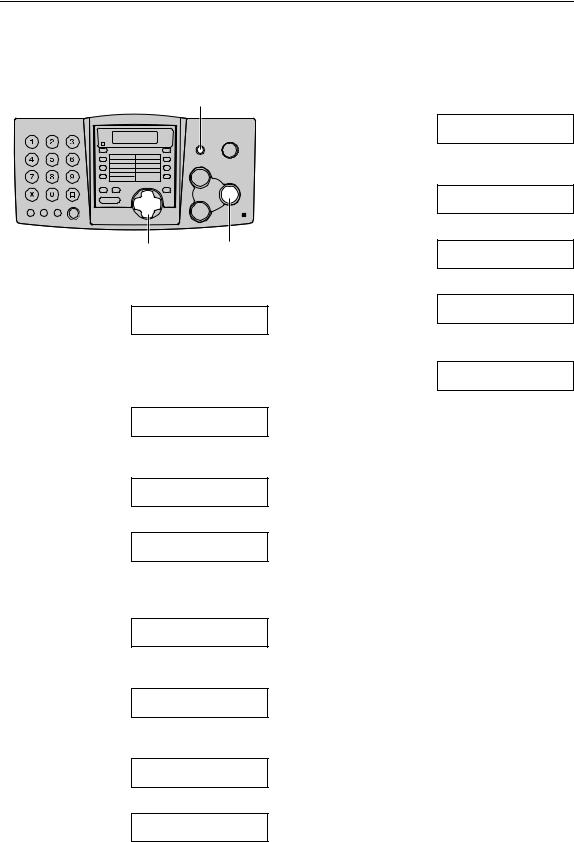
Help Button
Help function
You can print a quick reference for assistance as follows.
{HELP}
8.Frequently asked questions and answers.
Q and A
PRESS SET
9.Explanation of error messages shown on the display.
|
|
|
ERRORS |
|
|
|
PRESS SET |
|
|
|
10.List of available reports. |
|
{<}{>} |
{SET} |
REPORTS |
|
|
|
PRESS SET |
1 |
Press {HELP}. |
|
11.How to use the Caller ID service. |
|
CALLER ID |
||
|
PRESS NAVI.[( )] |
||
|
PRESS SET |
||
|
& SET |
3 |
|
2 |
|
Press {SET}. |
|
Press {<} or {>} until the desired item is |
PRINTING |
||
|
displayed. |
|
|
|
|
|
|
1. How to send faxes with the voice guide.
SEND GUIDE
PRESS SET
2.How to set the date, time, your logo and fax number.
QUICK SET UP
PRESS SET
3. How to program the features.
FEATURE LIST
PRESS SET
4.How to store names and telephone numbers in the directory and how to dial them.
DIRECTORY
PRESS SET
5.Help with problems operating the answering device.
TAD OPERATION
PRESS SET
6.Help with problems sending/receiving faxes.
FAX SND/RCV
PRESS SET
7. How to use the copier function.
COPIER
PRESS SET
22 |
For Fax Advantage assistance, call 1-800-435-7329. |

Volume
Adjusting volume
{+}{-} {SET}
Ringer volume
4 levels (high/middle/low/off) are available.
While the unit is idle, press {+} or {-}.
LIf any documents are in the document entrance, you cannot adjust the ringer volume. Confirm that there are no documents in the entrance.
To turn the ringer off
1.Press {-} repeatedly until the following is displayed.
RINGER OFF= OK?
YES:SET/NO:STOP
2. Press {SET}.
RINGER OFF
L To turn the ringer back on, press {+}.
While the ringer volume is set to off
When a call is received, the unit will not ring and will display the following.
INCOMING CALL
Ringer pattern
You can select the ringer pattern (feature #17 on page 70). The ringer pattern you selected will sound when the unit receives a call.
Handset receiver volume
5 levels (high to low) are available.
While using the handset, press {+} or {-}.
Speaker volume
8 levels (high to low) are available.
While using the speakerphone, press {+} or {-}.
Fax voice guidance volume
9 levels (high to off) are available.
While listening to the fax voice guidance, press {+} or {-}.
Answering device volume
9 levels (high to off) are available.
While listening to the recorded messages, press {+} or {-}.
For Fax Advantage assistance, call 1-800-435-7329. |
23 |

Initial Programming
Date and time, your logo and fax number
You should program the date and time, your logo and fax number. This information will be printed on each page transmitted from your unit.
Setting the date and time
{MENU} {SET} {<}{>}{+}{-}
1 Press {MENU}.
SYSTEM SET UP
PRESS NAVI.[( )]
2 Press {<} or {>} until the following is displayed.
SET DATE & TIME
PRESS SET
3 Press {SET}.
L Cursor (|) will appear on the display.
M:|01/D:01/Y:02
TIME: 12:00AM
4 Enter the correct month/day/year by selecting 2 digits for each, using the dial keypad.
Example: August 10, 2002
Press {0}{8} {1}{0} {0}{2}.
M:08/D:10/Y:02
TIME: |12:00AM
5 Enter the correct hour/minute by selecting 2 digits for each, using the dial keypad. Press {*} to select “AM” or “PM”.
Example: 10:15PM
1. Press {1}{0} {1}{5}.
M:|08/D:10/Y:02
TIME: 10:15AM
2. Press {*} until “PM” is displayed.
M:|08/D:10/Y:02
TIME: 10:15PM
6 Press {SET}.
L The next feature will be displayed.
7 Press {MENU}.
Note:
L You can enter the number by pressing {+}or {-} in steps 4 and 5. In this case, press {>} to move the cursor.
LThe accuracy of the clock is approximately
±60 seconds a month.
To correct a mistake
Press {<} or {>} to move the cursor to the incorrect number, and make the correction.
If you have registered with openLCR service
The date and time will be automatically set. Do not change the date and time setting yourself.
24 |
For Fax Advantage assistance, call 1-800-435-7329. |
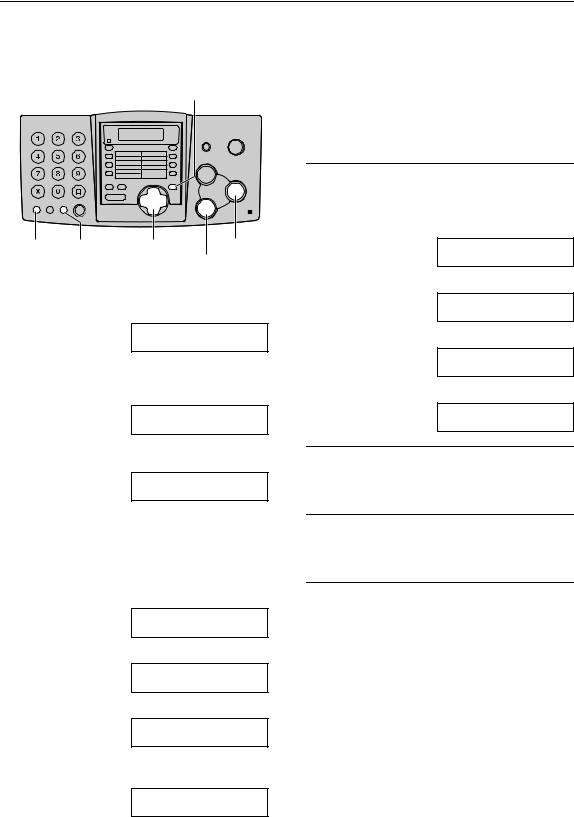
Initial Programming
Setting your logo
The logo can be your company, division or name.
{MENU}
{FLASH} {MUTE} {<}{>}{+}{-} {SET}
(Hyphen) (Insert) |
{STOP} |
|
(Delete) |
1 Press {MENU}.
SYSTEM SET UP
PRESS NAVI.[( )]
2 Press {<} or {>} until the following is displayed.
YOUR LOGO
PRESS SET
3 Press {SET}.
LOGO=
4 Enter your logo, up to 30 characters, using the dial keypad. See page 26 for details.
Example: “Bill”
1. Press {2} 2 times.
L Cursor (|) will appear on the display.
LOGO=|B
2. Press {4} 3 times.
LOGO=B|I
3. Press {5} 3 times.
LOGO=BI|L
4.Press {>} to move the cursor to the next space and press {5} 3 times.
LOGO=BIL|L
5 Press {SET}.
L The next feature will be displayed.
6 Press {MENU}.
Note:
LYou can enter your logo by pressing {+} or {-} in step 4. In this case, press {>} to move the cursor (see page 26 for details).
To change capital or lower-case letters
Pressing the {#} key will change to capital or lower-case alternately.
1. Press {2} 2 times.
LOGO=|B
2. Press {4} 3 times.
LOGO=B|I
3. Press {#}.
LOGO=B|i
4. Press {5} 3 times.
LOGO=Bi|l
To correct a mistake
Press {<} or {>} to move the cursor to the incorrect character, and make the correction.
To delete a character
Press {<} or {>} to move the cursor to the character you want to delete and press {STOP}.
To insert a character
1.Press {<} or {>} to move the cursor to the position to the right of where you want to insert the character.
2.Press {MUTE} to insert a space and enter the character.
For Fax Advantage assistance, call 1-800-435-7329. |
25 |
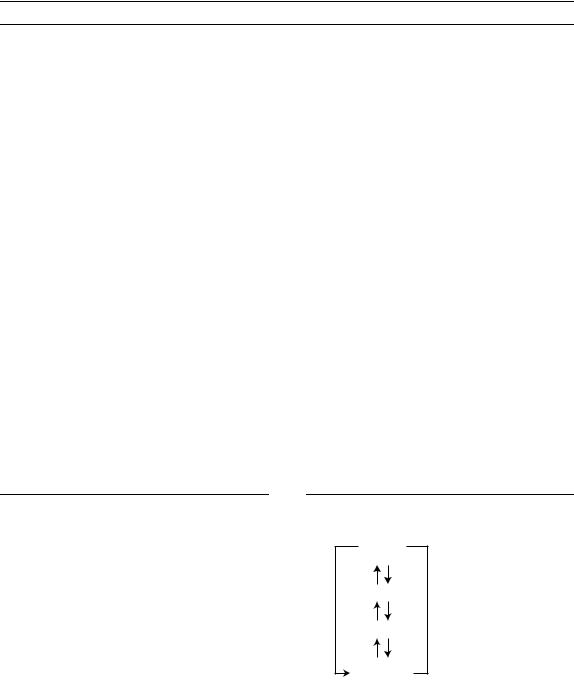
Initial Programming
To select characters with the dial keypad
Pressing the dial keys will select a character as shown below.
Keys |
Characters |
|
|
|
|
|
|
|
|
|
|
|
|
|
|
||
{1} |
1 |
[ |
] |
{ |
} |
+ |
– |
/ |
= |
, |
. |
_ |
` |
: |
; |
? |
| |
|
|
|
|
|
|
|
|
|
|
|
|
|
|
|
|
|
|
{2} |
A |
B |
C |
a |
b |
c |
2 |
|
|
|
|
|
|
|
|
|
|
|
|
|
|
|
|
|
|
|
|
|
|
|
|
|
|
|
|
{3} |
D |
E |
F |
d |
e |
f |
3 |
|
|
|
|
|
|
|
|
|
|
|
|
|
|
|
|
|
|
|
|
|
|
|
|
|
|
|
|
{4} |
G |
H |
I |
g |
h |
i |
4 |
|
|
|
|
|
|
|
|
|
|
|
|
|
|
|
|
|
|
|
|
|
|
|
|
|
|
|
|
{5} |
J |
K |
L |
j |
k |
l |
5 |
|
|
|
|
|
|
|
|
|
|
|
|
|
|
|
|
|
|
|
|
|
|
|
|
|
|
|
|
{6} |
M |
N |
O |
m |
n |
o |
6 |
|
|
|
|
|
|
|
|
|
|
|
|
|
|
|
|
|
|
|
|
|
|
|
|
|
|
|
|
{7} |
P |
Q |
R |
S |
p |
q |
r |
s 7 |
|
|
|
|
|
|
|
|
|
|
|
|
|
|
|
|
|
|
|
|
|
|
|
|
|
|
|
{8} |
T |
U |
V |
t |
u |
v |
8 |
|
|
|
|
|
|
|
|
|
|
|
|
|
|
|
|
|
|
|
|
|
|
|
|
|
|
|
|
{9} |
W |
X |
Y |
Z |
w |
x |
y |
z 9 |
|
|
|
|
|
|
|
|
|
|
|
|
|
|
|
|
|
|
|
|
|
|
|
|
|||
{0} |
0 |
( |
) |
< |
> |
! |
" |
# |
$ |
% & ¥ |
@ |
@ ^ |
’ |
→ |
|||
|
|
|
|
|
|
|
|
|
|
|
|||||||
{#} |
To change capital or lower-case letter. |
|
|
|
|
|
|
|
|
|
|||||||
|
|
|
|
|
|
|
|
|
|
|
|||||||
{FLASH} |
Hyphen button (To insert a hyphen.) |
|
|
|
|
|
|
|
|
|
|||||||
|
|
|
|
|
|
|
|
||||||||||
{MUTE} |
Insert button (To insert one character or one space.) |
|
|
|
|
|
|
||||||||||
|
|
|
|
|
|
|
|
|
|
|
|||||||
{STOP} |
Delete button (To delete a character.) |
|
|
|
|
|
|
|
|
|
|||||||
|
|
||||||||||||||||
{>} |
The cursor is moved to the right. To enter another character using the same number |
||||||||||||||||
|
key, move the cursor to the next space. |
|
|
|
|
|
|
|
|
|
|||||||
|
|
|
|
|
|
|
|
|
|
|
|
||||||
{<} |
The cursor is moved to the left. |
|
|
|
|
|
|
|
|
|
|
||||||
|
|
|
|
|
|
|
|
|
|
|
|
|
|
|
|
|
|
To select characters using {+} or {-}
Instead of pressing the dial keys, you can select characters using {+} or {-}.
1.Press {+} or {-} until the desired character is displayed.
2.Press {>} to move the cursor to the next space.
L The character displayed in step 1 is inserted.
3.Return to step 1 to enter the next character.
Display order of characters
Capital  alphabet
alphabet
 : Pressing {+}
: Pressing {+}
Number
 : Pressing {-}
: Pressing {-}
Symbol
Lower-case
alphabet
26 |
For Fax Advantage assistance, call 1-800-435-7329. |

Initial Programming
Setting your fax number
{MENU}
|
|
|
|
|
|
|
|
|
|
|
|
{FLASH} |
{<}{>}{+}{-} |
{SET} |
|||
(Hyphen) |
|
{STOP} |
|||
|
|
|
(Delete) |
||
1 Press {MENU}.
SYSTEM SET UP
PRESS NAVI.[( )]
2 Press {<} or {>} until the following is displayed.
YOUR FAX NO.
PRESS SET
3 Press {SET}.
NO.=
4 Enter your fax number, up to 20 digits, using the dial keypad.
Example: NO.=1234567
5 Press {SET}.
L The next feature will be displayed.
6 Press {MENU}.
Note:
LYou can enter your fax number by pressing {+} or {-} in step 4. In this case, press {>} to move the cursor.
LThe {*} button replaces the digit with a “+” and the {#} button replaces it with a space.
Example: +234 5678
Press {*}{2}{3}{4}{#}{5}{6}{7}{8}.
LTo enter a hyphen in a telephone number, press {FLASH}.
To correct a mistake
Press {<} or {>} to move the cursor to the incorrect number, and make the correction.
To delete a number
Press {<} or {>} to move the cursor to the number you want to delete and press {STOP}.
For Fax Advantage assistance, call 1-800-435-7329. |
27 |

Automatic Dialing
Storing names and telephone numbers into one-touch dial
For rapid access to frequently dialed numbers, the unit provides 10 entries for one-touch dial. L Station 1 can be used alternatively as broadcast key (page 42).
Station keys {LOWER}
|
|
|
|
|
|
|
|
|
|
|
|
|
|
|
|
|
|
|
|
|
|
|
|
{FLASH} |
{<}{>} |
|
{SET} |
||||
(Hyphen) |
|
|
|
|
|
||
{MENU} {STOP} |
|||||||
|
|
||||||
|
|
|
|
(Delete) |
|||
1 Press {MENU} repeatedly until the following is displayed.
DIRECTORY SET
PRESS STATION OR
b
DIRECTORY SET
PRESS NAVI.
2 Select the desired station key.
For station 1:
1. Press station 1.
STATION 1 |
[±] |
DIAL MODE |
2. Press {SET}.
For stations 2–5:
Press one of the station keys.
For stations 6–10:
Press {LOWER}, then press one of the station keys.
3 Enter the name, up to 10 characters (see page 26 for instructions).
Example: NAME=JOHN
STORE:PRESS SET
4 Press {SET}.
Example: <S01>=
5 Enter the telephone number, up to 30 digits, using the dial keypad.
Example: <S01>=1114497
LIf you want to enter a hyphen, press
{FLASH}.
6 Press {SET}.
REGISTERED
u
DIRECTORY SET
PRESS STATION OR
b
DIRECTORY SET
PRESS NAVI.
LTo program other entries, repeat steps 2 to 6.
7 Press {STOP} to exit the program.
Helpful hint:
LYou can confirm the stored entries in the telephone number list (page 90).
Note:
LA hyphen or a space entered in a telephone number counts as two digits.
To correct a mistake
Press {<} or {>} to move the cursor to the incorrect character/number, and then make the correction.
To delete a character/number
Press {<} or {>} to move the cursor to the character/number you want to delete, and press
{STOP}.
28
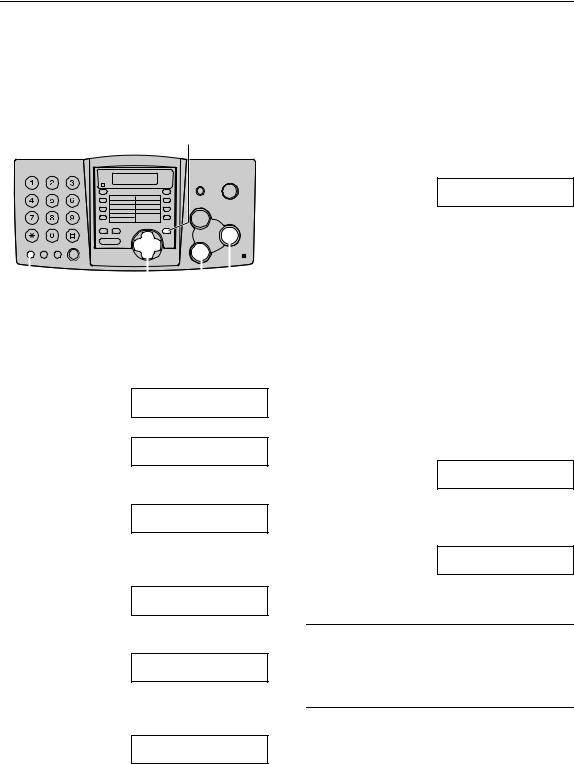
Automatic Dialing
Storing names and telephone numbers into navigator directory
For rapid access to frequently dialed numbers, the unit provides the navigator directory (100 entries).
6 Press {SET}.
{MENU} |
REGISTERED |
|
|
|
|
|
|
|
|
|
|
|
|
|
|
|
|
{FLASH} |
{<}{>} |
|
{SET} |
|||
(Hyphen) |
|
|
{STOP} |
|||
|
|
|
|
(Delete) |
||
1 Press {MENU} repeatedly until the following is displayed.
DIRECTORY SET
PRESS STATION OR
b
DIRECTORY SET
PRESS NAVI.
2 Press {>}.
NAME=
STORE:PRESS SET
3 Enter the name, up to 10 characters (see page 26 for instructions).
Example: NAME=ALICE
STORE:PRESS SET
4 Press {SET}.
NO.=
5 Enter the telephone number, up to 30 digits, using the dial keypad.
Example: NO.=5552233
LIf you want to enter a hyphen, press
{FLASH}.
u
NAME=
STORE:PRESS SET
LTo program other entries, repeat steps 3 to 6.
7 Press {MENU} to exit the program.
Helpful hint:
LFor your convenience, HELP-FAX (1-800- 435-7329) has been pre-programmed. If you cannot solve a problem, call using this entry
(page 32). If unnecessary, you can erase it (page 31).
LYou can confirm the stored entries in the telephone number list (page 90).
Note:
LWhen the following is displayed in step 6, you can store only 5 more entries.
REGISTERED
SPACE= 5 DIRS.
LIf there is no space to store new entries, the following is displayed in step 6. Erase unnecessary entries (page 31).
REGISTERED
DIRECTORY FULL
LA hyphen or a space entered in a telephone number counts as two digits.
To correct a mistake
Press {<} or {>} to move the cursor to the incorrect character/number, and then make the correction.
To delete a character/number
Press {<} or {>} to move the cursor to the character/number you want to delete, and press
{STOP}.
29
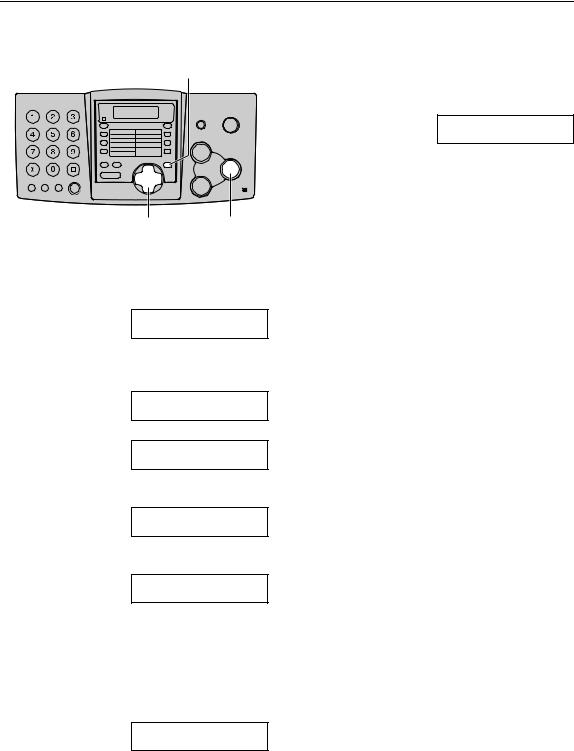
Automatic Dialing
Editing a stored entry
7 |
Edit the telephone number. For further |
{MENU} |
details, see page 29. |
8 |
Press {SET}. |
|
REGISTERED |
{>}{+}{-} {SET}
1 Press {>}.
LConfirm that there are no documents in the document entrance.
DIRECTORY [+ -] <MAILBOX>)
2 Press {+} or {-} until the desired entry is displayed.
3
4
Example: MARY
0123456
b
MARY
EDIT:PRESS MENU
Press {MENU}.
Example: NAME=MARY
EDIT=@ DELETE=#
Press {*}.
Example: NAME=MARY
STORE:PRESS SET
5
6
LIf you do not need to edit the name, skip to step 6.
Edit the name (see page 26 and page 29 for instructions).
Press {SET}.
Example: NO.=0123456
LIf you do not need to edit the telephone number, skip to step 8.
30
