Panasonic KX-FLM653EX User Manual

Multi-Function Laser Fax
Operating Instructions
Model No. KX-FLM653EX
Please read these operating instructions before using the unit and save for future reference.
This unit is compatible with Caller ID. To use this feature, you must subscribe to the appropriate service of your service provider.
This model is designed to be used in Czech, Hungary and Slovakia. To use in Hungary and Slovakia, change the location setting (feature #114 on page 51). The language selection is also available (feature #110 on page 51).

How to use the operating instructions
When following operating instructions, always keep the front cover page (next page) open for easy reference to the buttons.
OPEN
i
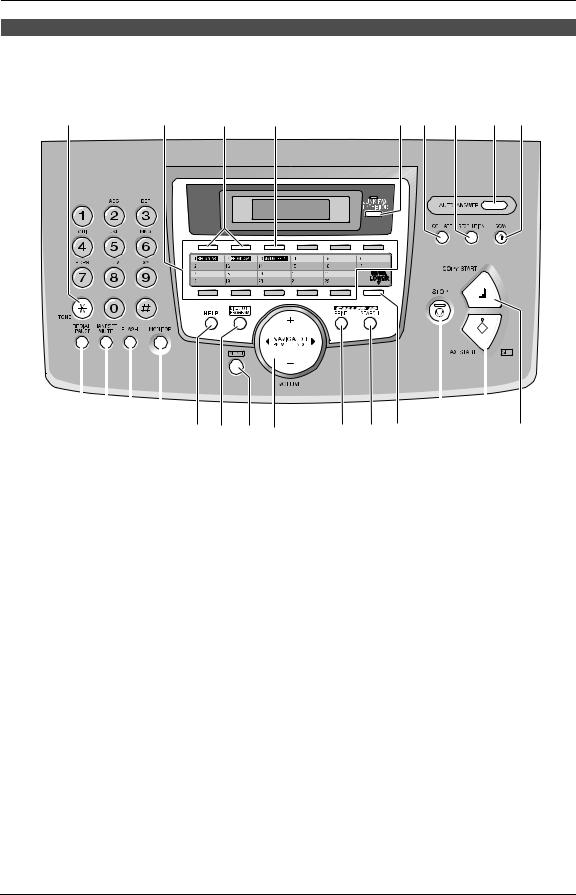
Location of controls
Please keep this page open when following operating instructions.
For a description of each button, see page 9.
A |
B |
C |
D |
E F G H I |
|
|
|
|
|
|
|
|
|
|
|
|
|
|
|
|
|
|
|
|
|
|
|
|
|
|
|
|
|
|
|
|
|
|
|
|
J K L M N O P Q |
R S T U V W |
|||||||
Buttons (Listed in alphabetical order) |
|
|
|
|
||||
AUTO ANSWER H |
HANDSET MUTE K |
|
REDIAL/PAUSE J |
|||||
BROADCAST C |
HELP N |
|
RESOLUTION G |
|||||
CALLER ID PRINT R |
JUNK FAX PROHIBITOR E |
SCAN I |
||||||
CALLER ID SEARCH S |
LOWER T |
|
SET V |
|||||
COLLATE F |
MANUAL BROAD D |
|
Station keys B |
|||||
COPY START W |
MENU P |
|
STOP U |
|||||
DIRECTORY PROGRAM O |
MONITOR M |
|
TONE A |
|||||
FAX START V |
NAME/TEL NO. T |
|
VOLUME Q |
|||||
FLASH L |
NAVIGATOR Q |
|
|
|
|
|||
ii

Thank you for purchasing a Panasonic fax machine.
This model is designed to be used in Czech, Hungary and Slovakia according to the location setting feature.
LThe default setting is Czech. To use in Hungary and Slovakia, change the setting (feature #114 on page 51).
You can select Czech, Hungarian, Slovak or English for the language.
LThe display and reports will be in the selected language. The default setting is Czech. If you want to change the setting to Hungarian, Slovak and English, see feature #110 on page 51.
Caution:
L Do not rub or use an eraser on the printed side of recording paper, as the print may smear. L In the event of problems, you should contact your equipment supplier in the first instance.
LThis equipment is designed for use on the Hungary, Czech and Slovakia analogue telephone network.
Declaration of Conformity:
LPanasonic Communications Co., Ltd. declares that this equipment is in compliance with the essential requirements and other relevant provisions of Radio & Telecommunications Terminal Equipment (R&TTE) Directive 1999/5/EC.
Declarations of Conformity for the relevant Panasonic products described in this manual are available for download by visiting:
http://www.doc.panasonic.de
Contact:
Panasonic Services Europe
a Division of Panasonic Marketing Europe GmbH Panasonic Testing Centre
Winsbergring 15, 22525 Hamburg, Germany
Trademarks:
LMicrosoft, Windows and PowerPoint are either registered trademarks or trademarks of Microsoft Corporation in the United States and/or other countries.
LPentium is a registered trademark or trademark of Intel Corporation in the United States and/or other countries.
L Screen shots reprinted with permission from Microsoft Corporation.
L 3M is a trademark or registered trademark of Minnesota Mining and Manufacturing Company. L Avery is a registered trademark of Avery Dennison Corporation.
L XEROX is a registered trademark of Xerox Corporation.
L All other trademarks identified herein are the property of their respective owners.
Copyright:
LThis material is copyrighted by Panasonic Communications Co., Ltd., and may be reproduced for internal use only. All other reproduction, in whole or in part, is prohibited without the written consent of Panasonic Communications Co., Ltd.
©2006 Panasonic Communications Co., Ltd. All Rights Reserved.
2

Important Information
Important safety instructions
When using this unit, basic safety precautions should always be followed to reduce the risk of fire, electric shock, or personal injury.
1.Read and understand all instructions.
2.Follow all warnings and instructions marked on this unit.
3.Unplug this unit from power outlets before cleaning. Do not use liquid or aerosol cleaners.
4.Do not use this unit near water, for example near a bathtub, wash bowl, kitchen sink, etc.
5.Place the unit securely on a stable surface. Serious damage and/or injury may result if the unit falls.
6.Do not cover slots and openings on the unit. They are provided for ventilation and protection against overheating. Never place the unit near radiators, or in a place where proper ventilation is not provided.
7.Use only the power source marked on the unit. If you are not sure of the type of power supplied to your home, consult your dealer or local power company.
8.For safety purposes this unit is equipped with a grounded plug. If you do not have this type of outlet, please have one installed. Do not defeat this safety feature by tampering with the plug.
9.Do not place objects on the power cord. Install the unit where no one can step or trip on the cord.
10.Do not overload power outlets and extension cords. This can result in the risk of fire or electric shock.
11.Never push any objects through slots in this unit. This may result in the risk of fire or electric shock. Never spill any liquid on the unit.
12.To reduce the risk of electric shock, do not disassemble this unit. Take the unit to an authorised service centre when service is required. Opening or removing covers may expose you to dangerous voltage or other risks. Incorrect reassembly can cause electric shock when the unit is subsequently used.
13.Unplug this unit from power outlets and refer servicing to an authorised service centre when the following conditions occur:
A.If the power cord is damaged or frayed.
B.If liquid has been spilled into the unit.
C.If the unit has been exposed to rain or water.
D.If the unit does not work normally by following the operating instructions. Adjust only controls covered by the operating instructions. Improper adjustment may require extensive work by an authorised service centre.
E.If the unit has been dropped or physically damaged.
F.If the unit exhibits a distinct change in performance.
14.During thunderstorms, avoid using telephones except cordless types. There may be a remote risk of an electric shock from lightning.
15.Do not use this unit to report a gas leak, when in the vicinity of the leak.
SAVE THESE INSTRUCTIONS
CAUTION:
Installation
L After moving the unit from cold areas to warmer areas, let the unit adjust to the warmer temperature and do not connect the unit for about 30 minutes. If the unit is connected too soon after a sudden climate change, condensation may form inside the unit causing malfunction.
LNever install telephone wiring during a lightning storm.
LNever install telephone jacks in wet locations unless the jack is specifically designed for
wet locations.
LNever touch uninsulated telephone wires or terminals unless the telephone line has been disconnected at the network interface.
LUse caution when installing or modifying telephone lines.
L Do not touch the plug with wet hands.
3

Important Information
Laser radiation
LThe printer of this unit utilises a laser. Use of controls or adjustments or performance of procedures other than those specified herein may result in hazardous radiation exposure.
Fuser unit
L The fuser unit gets hot. Do not touch it.
LDuring or immediately after printing, the area near the recording paper exit (1) also gets warm. This is normal.
2
1
2
Fuser unit
Toner cartridge
LBe careful of the following when you handle the toner cartridge:
–Do not leave the toner cartridge out of the protection bag for a long time. It will decrease the toner life.
–If you ingest any toner, drink several glasses of water to dilute your stomach contents, and seek immediate medical treatment.
–If any toner comes into contact with your eyes, flush them thoroughly with water, and seek medical treatment.
–If any toner comes into contact with your skin, wash the area thoroughly with soap and water.
–If you inhale any toner, move to an area with fresh air and consult local medical personnel.
Drum unit
LRead the instructions on page 12 before you begin installation of the drum unit. After you
have read them, open the drum unit protection bag. The drum unit contains a photosensitive drum. Exposing it to light may damage the drum. Once you have opened the protection bag:
–Do not expose the drum unit to light for more than 5 minutes.
–Do not touch or scratch the green drum surface.
–Do not place the drum unit near dust or dirt, or in a high humidity area.
–Do not expose the drum unit to direct sunlight.
WARNING:
LTo prevent the risk of fire or electrical shock, do not expose this product to rain or any type of moisture.
LUnplug this unit from power outlets if it emits smoke, an abnormal smell or makes unusual noise. These conditions can cause fire or electric shock. Confirm that smoke has stopped and contact an authorised service centre.
Information on Disposal for Users of Waste Electrical & Electronic Equipment (private households)
This symbol on the products and/or accompanying documents means that used electrical and electronic products should not be mixed with general household waste.
For proper treatment, recovery and recycling, please take these products to designated collection points, where they will be accepted on a free of charge basis. Alternatively, in some countries you may be able to return your products to your local retailer upon the purchase of an equivalent new product.
Disposing of this product correctly will help to save valuable resources and prevent any
4

Important Information
potential negative effects on human health and the environment which could otherwise arise from inappropriate waste handling. Please contact your local authority for further details of your nearest designated collection point. Penalties may be applicable for incorrect disposal of this waste, in accordance with national legislation.
For business users in the European Union
If you wish to discard electrical and electronic equipment, please contact your dealer or supplier for further information.
Information on Disposal in other Countries outside the European Union
This symbol is only valid in the European Union. If you wish to discard this product, please contact your local authorities or dealer and ask for the correct method of disposal.
For best performance
Toner cartridge and drum unit
LFor optimal performance, genuine Panasonic toner cartridges and drum units are recommended. We cannot be responsible for problems that may be caused by a nonPanasonic toner cartridge or drum unit:
–Damage to the unit
–Poor print quality
–Improper operation
LIn the printing process, heat is used to fuse toner onto the page. As a result, it is normal for the machine to produce an odour during
and shortly after printing. Be sure to use this unit in an area with proper ventilation.
LTo extend the life of the drum unit, the unit should never be turned OFF immediately after printing. Leave the power turned ON for a minimum of 30 minutes after printing.
LDo not cover slots or openings on the unit. Inspect the air circulation vents regularly and remove any dust build-up with a vacuum
cleaner (2).
LWhen replacing the toner cartridge or drum unit, do not allow dust, water, or liquids to come in contact with the drum. This may affect print quality.
Static electricity
LTo prevent static electricity damage to the interface connectors or other electrical components inside the unit, touch a grounded metal surface before touching the components.
Environment
LKeep the unit away from electrical noise generating devices, such as fluorescent
lamps and motors.
LThe unit should be kept free from dust, high temperature and vibration.
LThe unit should not be exposed to direct sunlight.
L Do not place heavy objects on top of the unit.
LWhen you leave the unit unused for a long period of time, unplug this unit from the power outlet.
LThe unit should be kept away from heat sources such as heaters, kitchen stoves, etc. It should not be placed in rooms where the temperature is less than 10 °C or greater than 32.5 °C. Damp basements should also be avoided.
Recording paper
LStore unused paper in the original packaging, in a cool and dry place. Not doing so may affect print quality.
Routine care
LWipe the outer surface of the unit with a soft cloth. Do not use benzine, thinner, or any abrasive powder.
5

Table of Contents
1. Introduction and |
|
|
Installation |
|
|
Accessories |
|
|
1.1 |
Included accessories.......................... |
8 |
1.2 |
Accessory information ........................ |
9 |
Finding the Controls |
|
|
1.3 |
Description of buttons......................... |
9 |
1.4 |
Overview .......................................... |
10 |
Installation |
|
|
1.5 |
Toner cartridge and drum unit ......... |
12 |
1.6 |
Paper tray and paper tray cover ....... |
14 |
1.7 |
Paper stacker.................................... |
15 |
1.8 |
Document stacker............................. |
15 |
1.9 |
Handset cord .................................... |
16 |
1.10 |
Recording paper............................... |
16 |
2. Preparation |
|
|
Connections and Setup |
|
|
2.1 |
Connections ..................................... |
18 |
2.2 |
Dialling mode ................................... |
19 |
Help Button |
|
|
2.3 |
Help function .................................... |
19 |
Volume |
|
|
2.4 |
Adjusting volume .............................. |
20 |
Initial Programming |
|
|
2.5 |
Date and time ................................... |
20 |
2.6 |
Your logo........................................... |
21 |
2.7 |
Your fax number ............................... |
23 |
3. Telephone
Automatic Dialling
3.1Storing names and telephone numbers for the one-touch dial feature and
navigator directory............................ |
24 |
3.2Making a phone call using one-touch
dial feature or navigator directory ..... |
25 |
Caller ID |
|
3.3 Caller ID service ............................... |
26 |
3.4Viewing and calling back using caller
information........................................ |
27 |
3.5Storing caller information into the onetouch dial feature and navigator
|
directory............................................ |
29 |
4. Fax |
|
|
Sending Faxes |
|
|
4.1 |
Sending a fax manually .................... |
30 |
4.2 |
Document requirements ................... |
31 |
4.3Sending a fax using one-touch dial
feature and navigator directory......... |
32 |
4.4 Broadcast transmission .................... |
32 |
Receiving Faxes
4.5Selecting the way to use your fax
machine............................................ |
34 |
4.6Receiving a fax automatically – Auto
answer ON........................................ |
35 |
4.7Receiving a fax manually – Auto answer
OFF .................................................. |
35 |
4.8Using the unit with an answering
machine............................................ |
37 |
4.9Receive polling (retrieving a fax placed
|
on another fax machine)................... |
37 |
4.10 |
Junk fax prohibitor (preventing fax |
|
|
reception from undesired callers) ..... |
38 |
5. Copy |
|
|
Copying |
|
|
5.1 |
Making a copy .................................. |
39 |
6. Multi-Function Station |
|
|
software |
|
|
Setup |
|
|
6.1 |
Connecting to a computer ................ |
41 |
6.2 |
Installing Multi-Function Station ....... |
41 |
6.3 |
Starting Multi-Function Station ......... |
43 |
Printing
6.4 Using the fax machine as a printer ... 43
Scanning
6.5Using the fax machine as a scanner 46
Remote Control
6.6Operating the fax machine from your
computer .......................................... |
47 |
PC Fax
6.7Fax sending/receiving using Multi-
Function Station ............................... |
47 |
6.8Confirming the status of the fax
|
machine............................................ |
48 |
7. Programmable Features |
|
|
Features Summary |
|
|
7.1 |
Programming .................................... |
50 |
7.2 |
Basic features................................... |
51 |
7.3 |
Advanced features............................ |
53 |
8. Help |
|
|
Error Messages |
|
|
8.1 |
Error messages – Reports ............... |
57 |
8.2 |
Error messages – Display ................ |
58 |
Troubleshooting
8.3When a function does not work, check
here .................................................. |
60 |
Replacement
8.4Replacing the toner cartridge and the
drum unit .......................................... |
66 |
6

Table of Contents
Jams |
|
|
8.5 |
Recording paper jam ........................ |
69 |
8.6 |
Document jams - sending................. |
72 |
Cleaning |
|
|
8.7 |
Cleaning the inside of the unit .......... |
73 |
9. General Information |
|
|
Printed Reports |
|
|
9.1 |
Reference lists and reports .............. |
75 |
Specifications |
|
|
9.2 |
Specifications ................................... |
76 |
User record |
|
|
9.3 |
User record....................................... |
79 |
10.Index |
|
|
10.1 |
Index................................................ |
80 |
7

1. Introduction and Installation
1.1 Included accessories
No. |
Item |
|
Quantity |
|
|
Notes |
1 |
Power cord |
|
1 |
|
|
---------- |
|
|
|
|
|
|
|
2 |
Telephone line cord |
|
1 |
|
|
---------- |
|
|
|
|
|
|
|
3 |
Handset |
|
1 |
|
|
---------- |
|
|
|
|
|
|
|
4 |
Handset cord |
|
1 |
|
|
---------- |
|
|
|
|
|
|
|
5 |
Paper stacker |
|
1 |
|
|
---------- |
|
|
|
|
|
|
|
6 |
Paper tray |
|
1 |
|
|
---------- |
|
|
|
|
|
|
|
7 |
Paper tray cover |
|
1 |
|
|
No need to install when using legal |
|
|
|
|
|
|
paper. |
|
|
|
|
|
|
|
8 |
Drum unit |
|
1 |
|
|
See page 78. |
|
|
|
|
|
|
|
9 |
Toner cartridge |
|
1 |
|
|
prints about 800 A4-sized pages |
|
(starter toner cartridge) |
|
|
|
|
with a 5% image area (page 77). |
|
|
|
|
|
|
|
j |
Operating instructions |
|
1 |
|
|
Czech |
|
|
|
|
|
|
|
|
|
|
1 |
|
|
Slovak |
|
|
|
|
|
|
|
|
|
|
1 |
|
|
Hungarian |
|
|
|
|
|
|
|
|
|
|
1 |
|
|
English |
|
|
|
|
|
|
|
k |
Quick installation guide |
|
1 |
|
|
---------- |
|
|
|
|
|
|
|
l |
CD-ROM |
|
1 |
|
|
See page 41. |
|
|
|
|
|
|
|
1 |
2 |
3 |
|
4 |
5 |
|
6 |
7 |
8 |
9 |
j |
k l
Note:
L If any items are missing or damaged, contact the place of purchase.
L Save the original carton and packing materials for future shipping and transportation of the unit.
8

1. Introduction and Installation
1.2 Accessory information
To ensure that the unit operates properly, we recommend the use of Panasonic toner cartridge and drum unit. See page 77 for specifications.
1.2.1 Available accessories
–Replacement toner cartridge (KX- FA83E/KX-FA83X)
–Replacement drum unit (KX-FA84E/KX- FA84X)
1.3 Description of buttons
LKeep the front cover page open for button locations.
A{TONE}
LTo change from pulse to tone temporarily during dialling when your line has rotary pulse service.
BStation keys
LTo use the one-touch dial feature (page 24, 25, 32).
C{BROADCAST}
LTo send a document to multiple parties (page 32, 33).
D{MANUAL BROAD}
LTo send a document to multiple parties manually (page 32, 33).
E{JUNK FAX PROHIBITOR}
L To use junk fax prohibitor (page 38).
F{COLLATE}
L To make a collated copy (page 39).
G{RESOLUTION}
L To select a resolution (page 30, 39).
H{AUTO ANSWER}
LTo turn the auto answer setting ON/OFF (page 35).
I{SCAN}
L To scan a document (page 46).
LTo store a scanned document into memory, and then send it (page 30).
J{REDIAL/PAUSE}
LTo redial the last number dialled. If the line is busy when you make a phone call using the {MONITOR} button, the unit will automatically redial the number up to 5
times.
L To insert a pause during dialling.
K{HANDSET MUTE}
LTo mute your voice to the other party during a conversation. Press again to resume the conversation.
L{FLASH}
L To access special telephone services or for transferring extension calls.
M{MONITOR}
LTo initiate dialling.
When you press {MONITOR} during receiving a call, you will be able to hear the other party, but the other party will not be able to hear you.
9
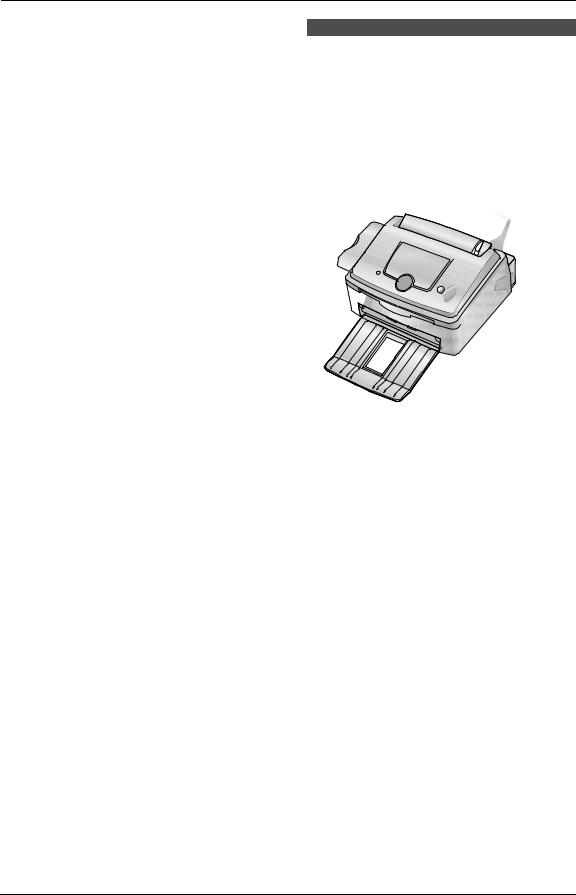
1. Introduction and Installation
N{HELP}
LTo print helpful information for quick reference (page 19).
O{DIRECTORY PROGRAM}
LTo store or edit names and telephone numbers (page 24).
P{MENU}
L To initiate or exit programming.
Q{NAVIGATOR}{VOLUME}
L To adjust volume (page 20).
L To search for a stored item (page 25, 32).
LTo select features or feature settings during programming (page 50).
R{CALLER ID PRINT}
L To print the Caller ID list (page 28).
S{CALLER ID SEARCH}
L To view caller information (page 27).
T{LOWER}{NAME/TEL NO.}
L To select stations 12–22 for the one-touch dial feature (page 24, 25, 32).
LTo change the display of the caller information (page 28).
U{STOP}
LTo stop an operation or programming session.
LTo delete a character from names and telephone numbers (page 22, 24).
LTo return to a previous step during operation.
V{FAX START}{SET}
L To start sending or receiving a fax.
L To store a setting during programming.
W{COPY START}
L To copy a document (page 39).
1.4 Overview
1.4.1 Front view
1 2 3 4 5
6 7 8 9 j k
1Handset
2Document guides
3Paper tray cover
4Tension plate
5Paper tray
6Paper stacker*1
7Document stacker*1
8Recording paper exit
9Document exit
j Front cover
k Document entrance
*1 The paper stacker and document stacker may not be shown in all illustrations.
10

1. Introduction and Installation
1.4.2 Rear view
1
2 34 5
1 USB interface connector
2 Power inlet
3 Telephone line jack
4 External telephone jack
5 Speaker
Removing the shipping tape
Remove the shipping tape (1) before installation.
1
1
11

1. Introduction and Installation
1.5 Toner cartridge and drum unit
The included toner cartridge is a starter toner cartridge. It will print about 800 A4-sized pages with a 5 % image area (page 77).
LTo replace the toner cartridge and the drum unit, see page 66.
Caution:
LRead the following instructions before you begin installation. After you have read them, open the drum unit protection bag. The drum unit contains a photosensitive drum. Exposing it to light may damage the drum. Once you have opened the protection bag:
–Do not expose the drum unit to light for more than 5 minutes.
–Do not touch or scratch the green drum surface.
–Do not place the drum unit near dust or dirt, or in a high humidity area.
–Do not expose the drum unit to direct
sunlight.
LDo not leave the toner cartridge out of the protection bag for a long time. It will decrease the toner life.
1Before opening the protection bag of the new toner cartridge, shake it vertically more than 5 times.
2Remove the toner cartridge and drum unit from the protection bags. Peel off the seal (1) from the toner cartridge.
L Do not touch or scratch the green drum surface.
1
3Place the toner cartridge (1) into the drum unit (2) vertically.
1
2
4Firmly press down the toner cartridge to snap into position.
5Turn the two levers (1) on the toner cartridge firmly.
1
6Make sure that the triangles (1) match, to install the toner cartridge correctly.
1
12

1. Introduction and Installation
7Lift open the front cover (1), holding OPEN (2).
1
 2
2
LIf the lower glass (3) is dirty, clean it with a soft and dry cloth.
3
8Install the drum and toner unit (1) by holding the tabs.
2
1
L Do not touch the transfer roller (2).
9Close the front cover (1) by pushing down on both sides, until locked.
1
Toner save feature
If you want to reduce toner consumption, set the toner save setting to ON (feature #482 on page 52). The toner cartridge will last approximately 40 % longer. This feature may lower the print quality.
13

1. Introduction and Installation
1.6 Paper tray and paper tray cover
1Insert the paper tray (1) into the slot (2) on the back of the unit.
1
2
2Pull the tension plate forward (1) and attach the paper tray cover (2), then push the tension plate back (3).
Note:
LDo not place the unit in an area where the paper tray may be obstructed (i.e., by a wall,
etc.).
LKeep this surface (4) away from walls etc. more than 50 mm to let the unit cool down.
To remove the paper tray
Pull the paper tray forward in the direction of the arrow.
 2
2
1
4
 3
3

When you use legal paper, do not attach the paper tray cover.
14

1. Introduction and Installation
1.7 Paper stacker
Line up the slots (1) in the paper stacker with the pegs (2) on the bottom of the unit, then insert the two tabs of the paper stacker into the slots on the unit (3).
2
 3
3
1
Note:
LDo not place the unit in an area where the paper stacker may be easily bumped into.
LDocument and recording paper will be ejected from the front of the unit. Do not place
anything in front of the unit.
LThe paper stacker can hold up to approximately 100 sheets of printed paper. Remove the printed paper before the paper stacker becomes full.
1.8 Document stacker
Pull the document stacker (1) forward gently until it clicks into place, then press the centre part of the document stacker (2) to open the extender (3).
1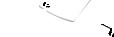

2
3

15
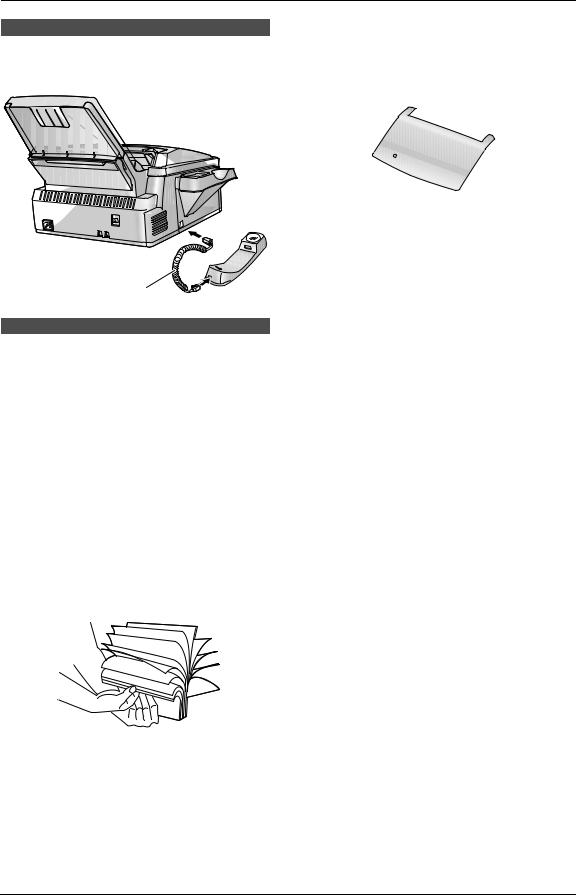
1. Introduction and Installation
2 Pull the tension plate forward (1).
1.9 Handset cord
Connect the handset cord (1).
1
1.10 Recording paper
A4, letter or legal size recording paper can be used.
The unit can hold:
–Up to 250 sheets of 60 g/m2 to 75 g/m2 paper.
–Up to 230 sheets of 80 g/m2 paper.
–Up to 200 sheets of 90 g/m2 paper.
Please refer to page 77 for information on recording paper.
LThe unit is set for A4 size paper by default. If you want to use letter or legal size paper, change the setting (feature #380 on page 52).
1Before inserting a stack of paper, fan the paper to prevent paper jams.
 1
1
3 Remove the paper tray cover (1).
1
4Pinch the right side of the recording paper guides (1), then slide it open to its full width.
1
16

5 Insert the paper, print-side down (1).
1
2
2
1. Introduction and Installation
7 Attach the paper tray cover (1).
1
8 Push the tension plate back (1).
LThe paper should not be over the tabs (2).
L If the paper is not inserted correctly, readjust the paper, or the paper may jam.
Correct |
Incorrect |
1 |
Note:
L When you use letter or legal paper, change the recording paper size to “LETTER” or “LEGAL” (feature #380 on page 52).
6Adjust the width to the size of the recording paper by sliding the right side of the guides (1).
1
17
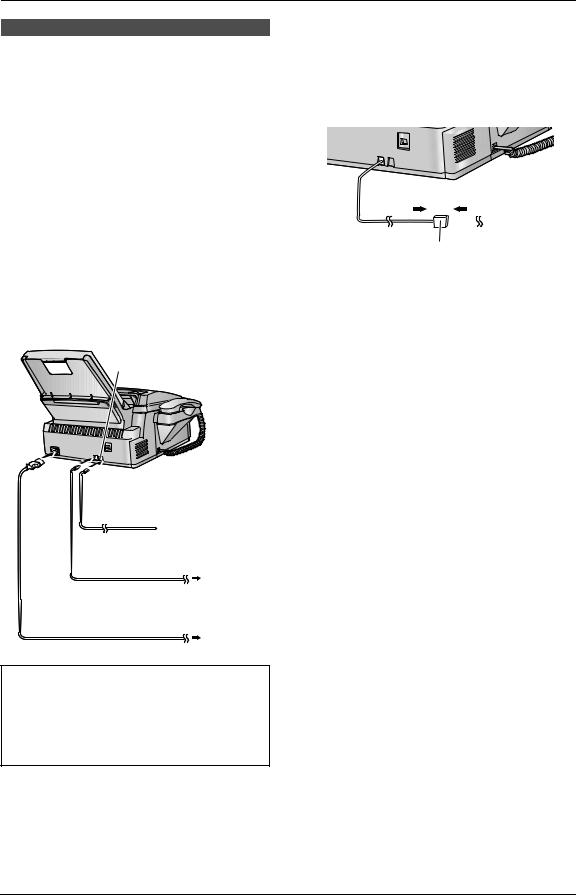
2. Preparation
2.1 Connections
Caution:
L When you operate this product, the power outlet should be near the product and easily accessible.
LBe sure to use the telephone line cord included in this unit.
L Do not extend the telephone line cord.
1 Telephone line cord
L Connect to a single telephone line jack. 2 Power cord
LConnect to the power outlet (220 – 240 V, 50/60 Hz).
3 [EXT] jack
LYou can connect an answering machine or an extension telephone.
4 Answering machine (not included)
3
 4
4
 1
1
 2
2
This model is designed to be used in Czech, Hungary and Slovakia. TO USE IN
HUNGARY AND SLOVAKIA, CHANGE THE LOCATION SETTING (feature #114 on page 51). The language selection is also available (feature #110 on page 51).
Note:
LTo avoid malfunction, do not position the fax machine near appliances such as TVs or speakers which generate an intense magnetic field.
LIf any other device is connected to the same telephone line, this unit may disturb the
network condition of the device.
LIf you use the unit with a computer and your internet provider instructs you to install a filter (5), please connect it as follows.
5
18
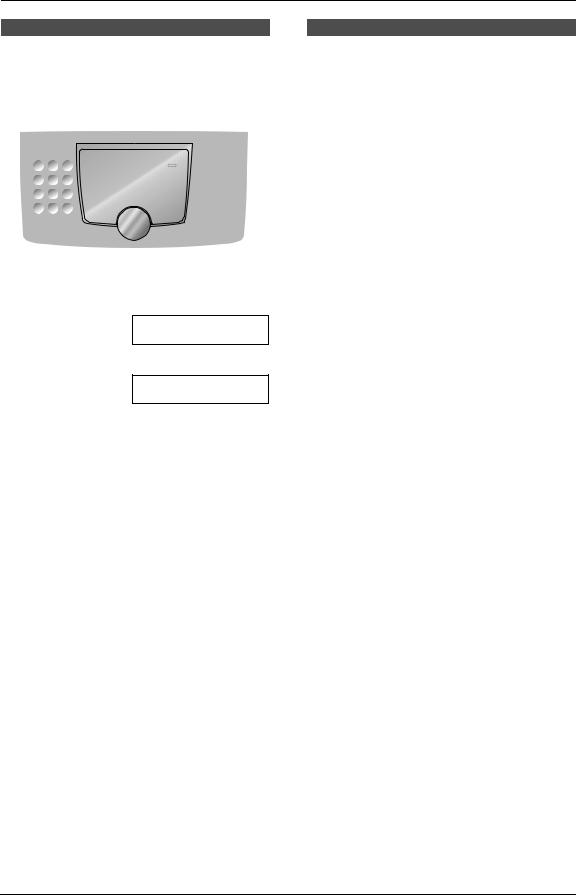
2. Preparation
2.2 Dialling mode
If you cannot dial (page 25, 30), change this setting depending on your telephone line service.
{MENU} {SET}
1 Press {MENU}.
SYSTEM SETUP
PRESS NAVI.[( )]
2 Press {#}, then {1}{2}{0}.
DIALLING MODE =TONE [±]
3Press {1} or {2} to select the desired setting. {1} “PULSE”: For rotary pulse dial service. {2} “TONE” (default): For tone dial service.
4Press {SET}.
5Press {MENU} to exit.
2.3 Help function
The unit contains helpful information which can be printed for quick reference.
–“BASIC SETTINGS”:
How to set the date, time, your logo and fax number.
–“FEATURE LIST”:
How to program the features.
–“DIRECTORY”:
How to store names and numbers in the directory and how to dial them.
–“FAX RECEIVING”:
Help with problems to receive faxes.
–“COPIER”:
How to use the copier function.
–“REPORTS”:
List of available reports.
–“CALLER ID”:
How to use the Caller ID features.
{HELP} {SET}
{<}{>}
1Press {HELP}.
2Press {<} or {>} repeatedly to display the desired item.
3Press {SET}.
L The selected item will be printed.
19
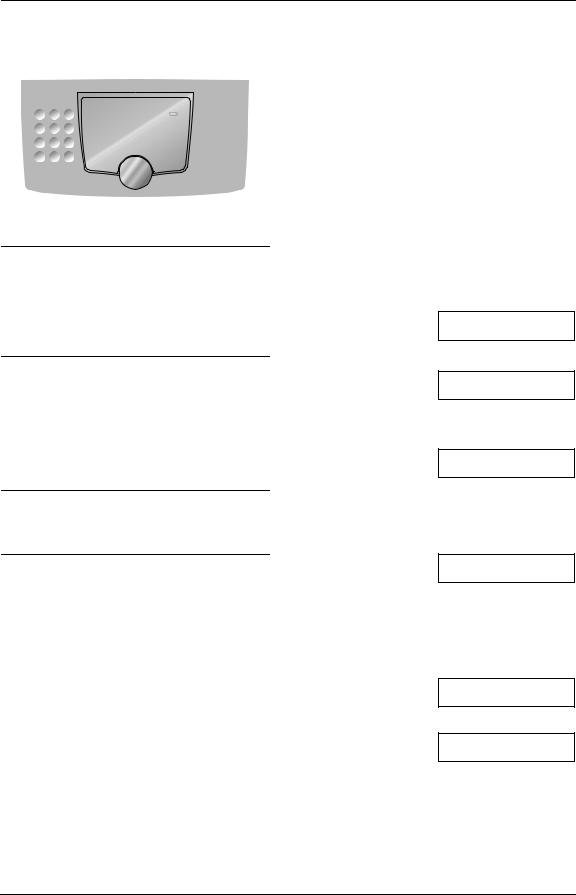
2. Preparation
|
|
|
|
|
|
|
|
|
|
|
|
|
|
|
|
|
|
2.4 Adjusting volume |
|
2.5 Date and time |
|||||||||||||||
|
|
|
|
|
|
|
|
|
|
You must set the date and time. |
|||||||
|
|
|
|
|
|
|
|
|
|
|
|
|
|
|
|
|
|
|
|
|
|
|
|
|
|
|
|
|
|
|
|
|
|
|
|
|
|
|
|
|
|
|
|
|
|
|
|
|
|
|
|
|
|
|
|
|
|
|
|
|
|
|
|
|
|
|
|
|
|
|
|
|
|
|
|
|
|
|
|
|
|
|
|
|
|
|
|
|
|
|
|
|
|
|
|
|
|
|
|
|
|
|
|
|
|
|
|
|
|
|
|
|
|
|
|
|
|
|
|
|
|
|
|
|
|
|
|
|
|
|
|
|
|
|
|
|
|
|
|
|
|
|
|
{A}{B} {SET}
Ringer volume
While the unit is idle, press {A} or {B}.
LIf any documents are in the document entrance, you cannot adjust the volume. Confirm that there are no documents in the entrance.
To turn the ringer OFF
1.Press {B} repeatedly to display “RINGER OFF= OK?”.
2.Press {SET}.
LWhen a call is received, the unit will not ring and will display “INCOMING CALL”.
L To turn the ringer back ON, press {A}.
Ringer pattern
LYou can select one of three ringer patterns (feature #161 on page 52).
Monitor volume
While using the monitor, press {A} or {B}.
{MENU} {SET}
{<}{>}
1 Press {MENU}.
SYSTEM SETUP
PRESS NAVI.[( )]
2 Press {#}, then {1}{0}{1}.
SET DATE & TIME
PRESS SET
3 Press {SET}.
L The cursor (|) will appear on the display.
D:01/M:01/Y:06|
TIME: 12:00AM
4Enter the current date/month/year by selecting 2 digits for each.
Example: 10 August, 2006
Press {1}{0} {0}{8} {0}{6}.
D:10/M:08/Y:06
TIME: 12:00AM|
5Enter the current hour/minute by selecting 2 digits for each. Press {*} to select “AM” or
“PM”.
Example: 3:15PM (12 hour clock entry) 1. Press {0}{3} {1}{5}.
D:10/M:08/Y:06|
TIME: 03:15AM
2. Press {*} repeatedly to display “PM”.
D:10/M:08/Y:06|
TIME: 03:15PM
6 Press {SET}.
SETUP ITEM [ |
] |
|
|
7 Press {MENU} to exit.
20

2. Preparation
Note:
LIf you select Czech, Slovak or Hungarian for the language (feature #110 on page 51), the time is set using a 24 hour clock.
Example: 3:15PM (15:15)
Press {1}{5} {1}{5}.
LThe other party’s fax machine will print the date and time on the top of each page you send according to your unit’s date and time
setting.
LThe accuracy of the clock is approximately
±60 seconds a month.
To correct a mistake
Press {<} or {>} to move the cursor to the incorrect number, and make the correction.
2.6 Your logo
The logo can be your name or the name of your company.
{HANDSET MUTE}
|
|
|
|
|
|
|
|
|
|
|
|
|
|
|
|
|
|
{FLASH} {MENU} |
|
{SET} |
|||
|
|
|
|
|
|
{<}{>}{A}{B} {STOP}
1 Press {MENU}.
SYSTEM SETUP
PRESS NAVI.[( )]
2 Press {#}, then {1}{0}{2}.
YOUR LOGO
PRESS SET
3 Press {SET}.
L The cursor (|) will appear on the display.
LOGO=|
4Enter your logo, up to 30 characters. See the following character table for details.
5Press {SET}.
SETUP ITEM [ |
] |
|
|
6 Press {MENU} to exit.
Note:
LYour logo will be printed on the top of each page sent from your unit.
To select characters with the dial keypad
Keypad |
Characters |
|
|
|
|||
{1} |
1 |
[ |
] |
{ |
} |
+ |
– / = |
|
, . |
_ |
` |
: |
; |
? | |
|
|
|
|
|
|
|
|
|
{2} |
A |
B |
C |
a |
b |
c |
2 |
|
|
|
|
|
|
|
|
{3} |
D |
E |
F |
d |
e |
f |
3 |
|
|
|
|
|
|
|
|
{4} |
G |
H |
I |
g |
h |
i |
4 |
|
|
|
|
|
|
|
|
21
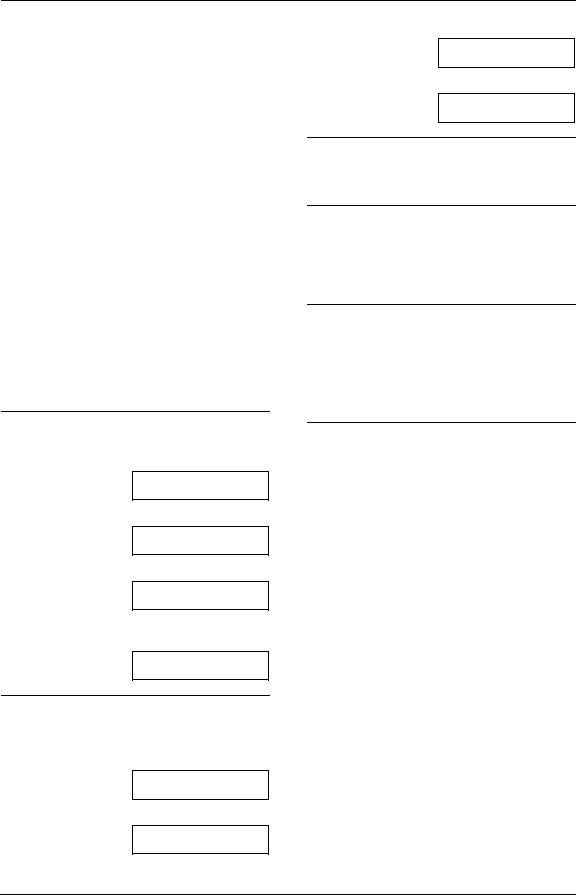
2. Preparation
Keypad |
Characters |
|
|
|
|
|||
{5} |
J |
K |
L |
j |
k |
l |
5 |
|
|
|
|
|
|
|
|
|
|
{6} |
M |
N |
O |
m |
n |
o |
6 |
|
|
|
|
|
|
|
|
||
{7} |
P |
Q R |
S |
p |
q |
r s 7 |
||
|
|
|
|
|
|
|
|
|
{8} |
T |
U |
V |
t |
u |
v |
8 |
|
|
|
|
|
|
|
|
||
{9} |
W X |
Y |
Z |
w x |
y |
z 9 |
||
|
|
|
|
|
|
|
|
|
{0} |
0 |
( |
) |
< |
> |
! |
" |
# $ |
|
% & |
¥ |
@ |
@ ^ |
’ |
→ |
||
|
|
|||||||
{#} |
To change uppercase or |
|||||||
|
lowercase letter. |
|
|
|||||
|
|
|
|
|
|
|
||
{FLASH} |
Hyphen |
|
|
|
|
|
||
|
|
|
|
|||||
{HANDSET |
To insert a space. |
|
|
|||||
MUTE} |
|
|
|
|
|
|
|
|
|
|
|
|
|||||
{STOP} |
To delete a digit. |
|
|
|||||
|
|
|
|
|
|
|
|
|
Note:
LTo enter another character that is located on the same dial key, press {>} to move the cursor to the next space.
To enter your logo
Example: “BILL”
1. Press {2} 2 times.
LOGO=B|
2. Press {4} 3 times.
LOGO=BI|
3. Press {5} 3 times.
LOGO=BIL|
4.Press {>} to move the cursor to the next space and press {5} 3 times.
LOGO=BILL|
To change uppercase or lowercase letters
Pressing the {#} key will change to uppercase or lowercase alternately.
1. Press {2} 2 times.
LOGO=B|
2. Press {4} 3 times.
LOGO=BI|
3. Press {#}.
LOGO=Bi|
4. Press {5} 3 times.
LOGO=Bil|
To correct a mistake
Press {<} or {>} to move the cursor to the incorrect character, and make the correction.
To delete a character
Press {<} or {>} to move the cursor to the character you want to delete and press {STOP}.
LTo erase all characters, press and hold
{STOP}.
To insert a character
1.Press {<} or {>} to move the cursor to the position to the right of where you want to insert the character.
2.Press {HANDSET MUTE} to insert a space and enter the character.
To select characters using {A} or {B}
Instead of pressing the dial keys, you can select characters using {A} or {B}.
1.Press {B} repeatedly to display the desired character. Characters will be displayed in the following order:
1 Uppercase letters
2 Number
3 Symbol
4 Lowercase letters
L If you press {A}, the order will be reversed.
2.Press {>} to insert the character.
3.Return to step 1 to enter the next character.
22

2. Preparation
2.7 Your fax number
|
|
|
|
|
|
|
|
|
|
|
|
|
|
|
|
|
|
{FLASH} |
{<}{>} |
{SET} |
|||
|
|
|
|
|
|
{MENU} {STOP}
1 Press {MENU}.
SYSTEM SETUP
PRESS NAVI.[( )]
2 Press {#}, then {1}{0}{3}.
YOUR FAX NO.
PRESS SET
3 Press {SET}.
L The cursor (|) will appear on the display.
NO.=|
4 Enter your fax number, up to 20 digits.
Example: NO.=1234567|
L To enter a “+”, press {*}.
L To enter a space, press {#}.
L To enter a hyphen, press {FLASH}.
5 Press {SET}.
SETUP ITEM [ |
] |
|
|
6 Press {MENU} to exit.
Note:
LYour fax number will be printed on the top of each page sent from your unit.
To correct a mistake
Press {<} or {>} to move the cursor to the incorrect number, and make the correction.
To delete a number
Press {<} or {>} to move the cursor to the number you want to delete and press {STOP}.
LTo erase all numbers, press and hold
{STOP}.
23
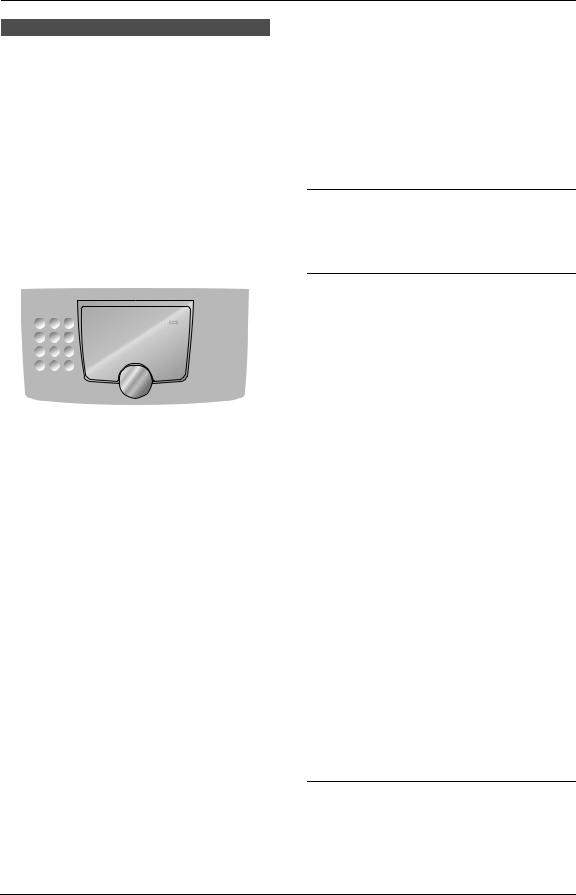
3. Telephone
3.1 Storing names and telephone numbers for the one-touch dial feature and navigator directory
For rapid access to frequently dialled numbers, the unit provides the one-touch dial feature (22 items) and navigator directory (300 items).
LStation 1 to 3 can be used alternatively as broadcast keys (page 32).
LYou can also send faxes using one-touch dial feature and navigator directory (page 32).
Station keys
{LOWER} {SET}
{<}{>}{A}{B} {STOP}
{DIRECTORY PROGRAM}
3.1.1 Storing one-touch dial item
1Press {DIRECTORY PROGRAM}.
2Select the desired station key.
For stations 1–3: |
|
||
1. |
Press one of the station keys. |
|
|
|
Example: |
|
|
|
STATION 1 |
[±] |
|
|
|
DIAL MODE |
|
2. |
Press {SET}. |
|
|
For stations 4–11:
Press one of the station keys.
For stations 12–22:
Press {LOWER}, then press one of the station keys.
3Enter the name, up to 16 characters (see page 21 for instructions).
4Press {SET}.
5Enter the telephone number, up to 32 digits.
6Press {SET}.
LTo program other items, repeat steps 2 to 6.
7 Press {DIRECTORY PROGRAM} to exit.
Helpful hints:
L You can confirm the stored items by printing the telephone number list (page 75).
Note:
LA hyphen or a space entered in a telephone number counts as two digits.
To correct a mistake
Press {<} or {>} to move the cursor to the incorrect character/number, and then make the correction.
To delete a character/number
Press {<} or {>} to move the cursor to the character/number you want to delete, and press
{STOP}.
LTo erase all characters/numbers, press and hold {STOP}.
3.1.2 Storing navigator directory items
1Press {DIRECTORY PROGRAM}.
2Press {>}.
LThe display shows the number of items in the navigator directory briefly.
3Enter the name, up to 16 characters (see page 21 for instructions).
4Press {SET}.
5Enter the telephone number, up to 32 digits.
6Press {SET}.
LTo program other items, repeat steps 3 to 6.
7 Press {DIRECTORY PROGRAM} to exit.
Helpful hints:
L You can confirm the stored items by printing the telephone number list (page 75).
Note:
LA hyphen or a space entered in a telephone number counts as 2 digits.
To correct a mistake
Press {<} or {>} to move the cursor to the incorrect character/number, and then make the correction.
24
