Panasonic KX-FPG377, KX-FPG376 User Manual
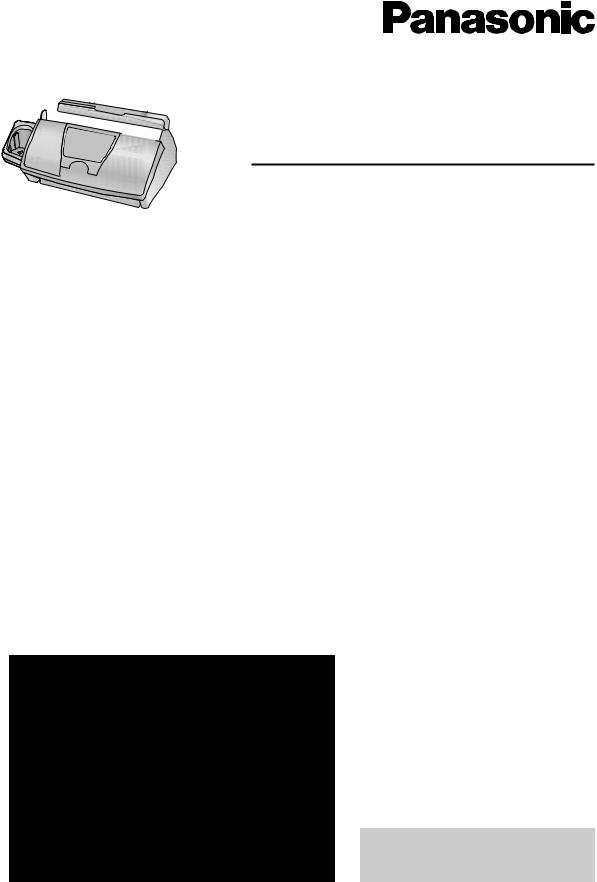
2.4 GHz Digital Cordless Answering System
and Fax
Operating Instructions
Model No.
Model No.
KX-FPG376 KX-FPG377
FOR FAX ADVANTAGE ASSISTANCE:
— PHONE CALL
1-800-HELP-FAX (1-800-435-7329)
—E-MAIL TO consumerproducts@panasonic.com for customers in the U.S.A. or Puerto Rico
—REFER TO
www.panasonic.com
for customers in the U.S.A. or Puerto Rico
Please read these Operating Instructions before using the unit and save for future reference.
This model is designed to be used only in the U.S.A.
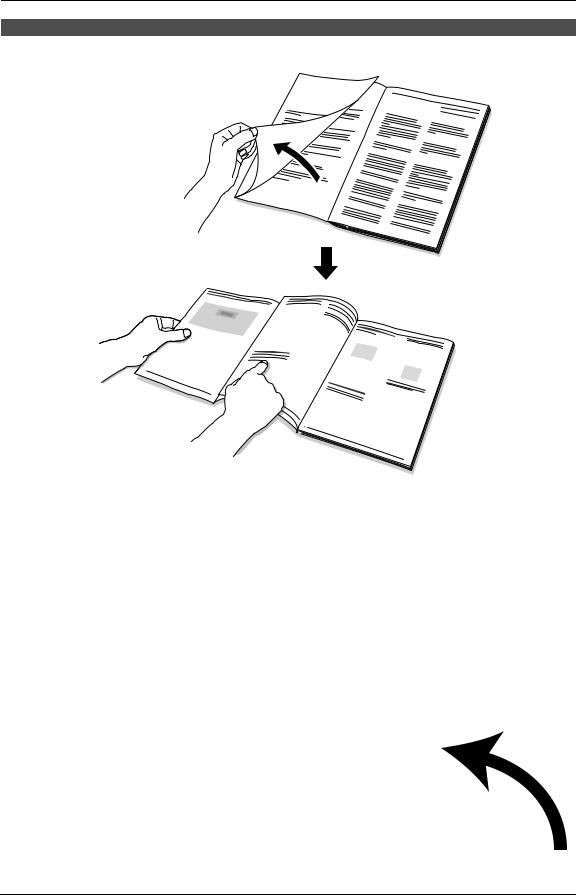
How to use the operating instructions
When following operating instructions, always keep the front cover page (next page) open so that you will find easy reference to the buttons.
OPEN
I

Location of controls
Please keep this page open when following operating instructions. For a description of each button, see page 10.
Base unit
A B C D E F G H
I J K L M N O P Q R ST
Buttons (Listed in alphabetical order) |
|
|
AUTO ANSWER E |
FLASH R |
RECORD C |
CALLER ID B |
HELP L |
REDIAL/PAUSE S |
CALLER IQ D |
LOCATOR/INTERCOM A |
SET J |
CALL WAIT R |
MENU P |
SLOW G |
COPY I |
MUTE T |
STOP K |
DIGITAL SP-PHONE Q |
NAVIGATOR N |
TONE F |
ERASE M |
PLAY MESSAGES O |
VOLUME N |
FAX/START J |
QUICK H |
|
Handset
Buttons (Listed in alphabetical order)
CALLER IQ H
CALL WAIT/PLAYBACK F
CH C
|
|
CLEAR J |
|
|
|
EDIT C |
|
|
G |
FLASH F |
|
A |
H |
FUNCTION A |
|
HOLD J |
|||
B |
I |
||
INTERCOM J |
|||
C |
J |
||
MUTE G |
|||
D |
|
||
|
Navigator, LOUD/SEARCH C |
||
|
|
||
|
|
OFF I |
|
E |
|
REDIAL/PAUSE K |
|
|
SP-PHONE D |
||
F |
K |
||
TALK B |
|||
|
|
||
|
|
TONE E |
II
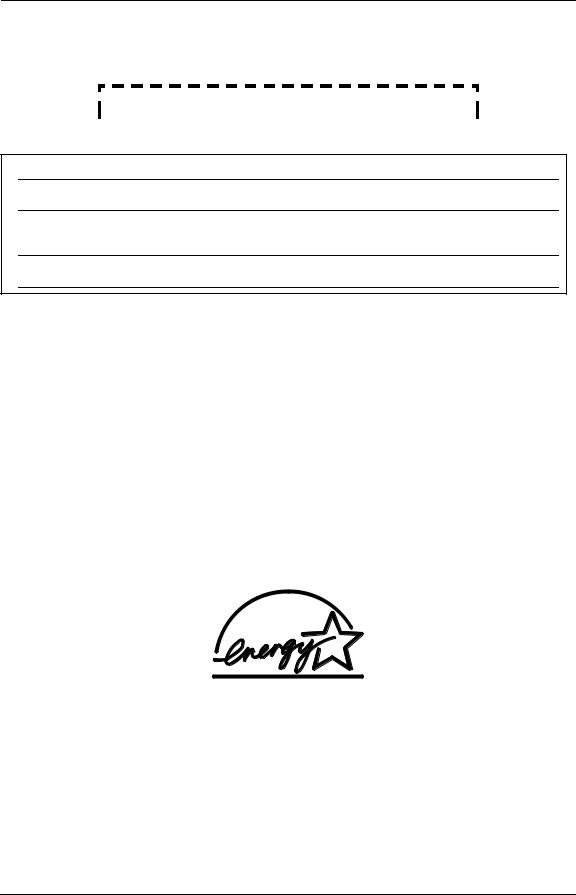
Thank you for purchasing a Panasonic fax machine.
Things you should keep a record of
Attach your sales receipt here.
For your future reference
Date of purchase
Serial number
(found on the rear of the unit) Dealer’s name and address
Dealer’s telephone number
Caution:
LThe Telephone Consumer Protection Act of 1991 makes it unlawful for any person to use a computer or other electronic device, including fax machines, to send any message unless such message clearly contains in a margin at the top or bottom of each transmitted page or on the first page of the transmission, the date and time it is sent and an identification of the business or other entity, or other individual sending the message and the telephone number of the sending machine or such business, other entity, or individual. (The telephone number provided may not be a 900 number or any other number for which charges exceed local or long-distance transmission charges.)
In order to program this information into your fax machine, you should complete the instructions on page 27 to page 29.
L Note that the images of copied or received documents will remain on the used ink film. Use discretion when disposing of the used ink film.
L Do not rub or use an eraser on the printed side of recording paper, as the print may smear.
Energy Star:
LAs an ENERGY STAR® Partner, Panasonic has determined that this product meets the ENERGY STAR guidelines for energy efficiency.
ENERGY STAR is a U.S. registered mark.
Trademarks:
LHammermill is a registered trademark of INTERNATIONAL PAPER in the United States and/or other countries.
L openLCR and openLCR.com are the trademarks of openLCR.com, Inc.
L All other trademarks identified herein are the property of their respective owners.
Copyright:
LThis manual is copyrighted by Panasonic Communications Co., Ltd. (PCC) and its licensee. Under the copyright laws, this manual may not be reproduced in any form, in whole or part, without the prior written consent of PCC and its licensee.
©Panasonic Communications Co., Ltd. 2003
2
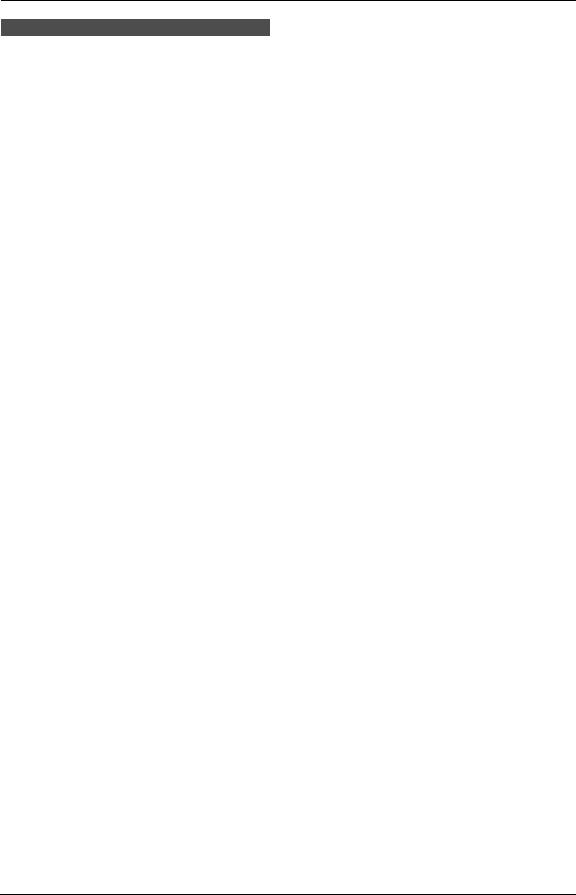
Safety Instructions
Important safety instructions
When using this unit, basic safety precautions should always be followed to reduce the risk of fire, electric shock, or personal injury.
1.Read and understand all instructions.
2.Follow all warnings and instructions marked on this unit.
3.Unplug this unit from power outlets before cleaning. Do not use liquid or aerosol cleaners. Use a damp cloth for cleaning.
4.Do not use this unit near water, for example near a bathtub, wash bowl, kitchen sink, etc.
5.Place the unit securely on a stable surface. Serious damage and/or injury may result if the unit falls.
6.Do not cover slots and openings on the unit. They are provided for ventilation and protection against overheating. Never place the unit near radiators, or in a place where proper ventilation is not provided.
7.Use only the power source marked on the unit. If you are not sure of the type of power supplied to your home, consult your dealer or local power company.
8.For safety purposes this unit is equipped with a grounded plug. If you do not have this type of outlet, please have one installed. Do not defeat this safety feature by tampering with the plug.
9.Do not place objects on the power cord. Install the unit where no one can step or trip on the cord.
10.Do not overload power outlets and extension cords. This can result in the risk of fire or electric shock.
11.Never push any objects through slots in this unit. This may result in the risk of fire or electric shock. Never spill any liquid on the unit.
12.To reduce the risk of electric shock, do not disassemble this unit. Take the unit to an authorized service center when service is required. Opening or removing covers may expose you to dangerous voltage or other risks. Incorrect reassembly can cause electric shock when the unit is subsequently used.
13.Unplug this unit from power outlets and refer servicing to an authorized service center when the following conditions occur:
A.When the power cord is damaged or frayed.
B.If liquid has been spilled into the unit.
C.If the unit has been exposed to rain or water.
D.If the unit does not work normally by following the operating instructions. Adjust only controls covered by the operating instructions. Improper adjustment may require extensive work by an authorized service center.
E.If the unit has been dropped or physically damaged.
F.If the unit exhibits a distinct change in performance.
14.During thunderstorms, avoid using telephones except cordless types. There may be a remote risk of an electric shock from lightning.
15.Do not use this unit to report a gas leak, when in the vicinity of the leak.
SAVE THESE INSTRUCTIONS
INSTALLATION:
LNever install telephone wiring during a lightning storm.
LNever install telephone jacks in wet locations unless the jack is specifically designed for
wet locations.
LNever touch uninsulated telephone wires or terminals unless the telephone line has been disconnected at the network interface.
LUse caution when installing or modifying telephone lines.
WARNING:
LTo prevent the risk of fire or electrical shock, do not expose this product to rain or any type of moisture.
OTHER INFORMATION:
LKeep the unit away from electrical noise generating devices, such as fluorescent lamps and motors.
LThe unit should be kept free from dust, high temperature and vibration.
L The unit should not be exposed to direct sunlight.
L Do not place heavy objects on top of this unit. L Do not touch the plug with wet hands.
LWipe the outer surface of the unit with a soft cloth. Do not use benzine, thinner, or any abrasive powder.
For Fax Advantage assistance, call 1-800-435-7329. |
3 |
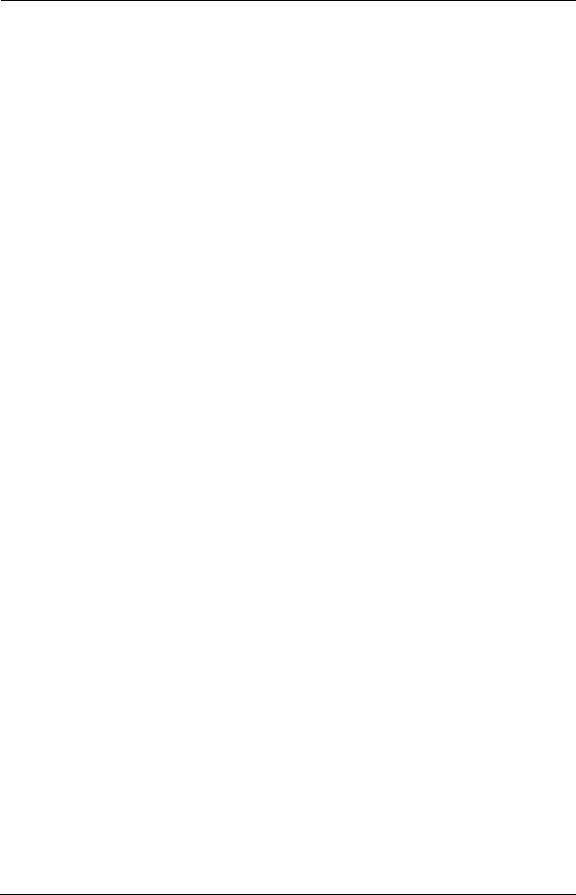
Safety Instructions
CAUTION:
Battery
To reduce the risk of fire or injury to persons, read and follow these instructions.
L Use only the battery(ies) specified.
LDo not dispose of the battery(ies) in a fire. They may explode. Check with local waste management codes for special disposal
instructions.
LDo not open or mutilate the battery(ies). Released electrolyte is corrosive and may cause burns or injury to the eyes or skin. The electrolyte may be toxic if swallowed.
L Do not let the battery(ies) come in contact with conductive materials such as rings, bracelets and keys or the battery(ies) and/or conductor may overheat and cause burns.
LCharge the battery(ies) provided with or identified for use with this product only in accordance with the instructions and limitations specified in this manual.
NOTICE:
LOperating near 2.4 GHz electrical appliances may cause interference. Move away from the
electrical appliances and/or press the CH (Channel) button.
LConsult the manufacturer of any personal medical devices, such as pacemakers or hearing aids, to determine if they are adequately shielded from external RF (radio frequency) energy. (The unit operates in the frequency range of 2.402 GHz to 2.480 GHz, and the power output level can range 0.015 watts.) Do not use the unit in health care facilities if any regulations posted in the area instruct you not to do so. Hospitals or health care facilities may be using equipment that could be sensitive to external RF (radio frequency) energy.
4 |
For Fax Advantage assistance, call 1-800-435-7329. |
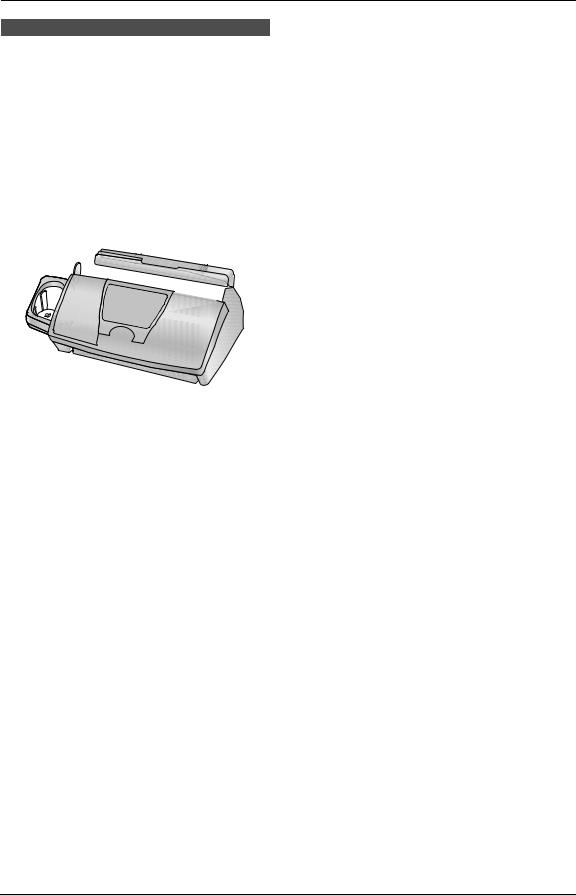
For Best Performance
For best performance
Battery charge
Place the handset on the cradle of the base unit for about 9 hours before initial use.
L For details, see page 18.
Operating distance and noise
Calls are transmitted between the base unit and the handset using wireless radio waves.
For maximum distance and noise-free operation, we recommend the following:
A B
 C
C
APlacing the unit away from electrical appliances such as a TV, personal computer or another cordless phone.
BPlacing the unit in a HIGH and CENTRAL location with no obstructions such as walls.
CRaising the antenna vertically.
Note:
LIf you are using the handset near a microwave oven which is being used, noise
may be heard from the receiver or the speaker. Move away from the microwave oven and closer to the base unit.
LIf you use the handset near another cordless phone’s base unit, noise may be heard. Move away from the other cordless phone’s base unit and closer to your base unit.
For Fax Advantage assistance, call 1-800-435-7329. |
5 |

Table of Contents
1. Introduction and |
|
|
Installation |
|
|
Accessories |
|
|
1.1 |
Included accessories.......................... |
8 |
1.2 |
Accessory information ........................ |
9 |
Finding the Controls |
|
|
1.3 |
Overview ............................................ |
9 |
1.4 |
Description of base unit buttons ....... |
10 |
1.5 |
Description of handset buttons......... |
11 |
Installation (Base Unit) |
|
|
1.6 |
Ink film .............................................. |
12 |
1.7 |
Paper tray ......................................... |
14 |
1.8 |
Recording paper............................... |
14 |
Installation (Handset) |
|
|
1.9 |
Battery replacement ......................... |
15 |
1.10 |
Belt clip............................................. |
16 |
1.11 |
Headset (optional) ............................ |
16 |
2. Preparation |
|
|
Connections and Setup |
|
|
2.1 |
Connections ..................................... |
17 |
2.2 |
Battery charge .................................. |
18 |
2.3Selecting the way to use your fax
machine............................................ |
19 |
2.4Case 1: TAM/FAX (Telephone
Answering Machine/Fax) .................. |
20 |
2.5Case 2: Distinctive Ring (1 phone line
|
with 2 or more phone numbers) ....... |
21 |
2.6 |
Case 3: TEL ONLY ........................... |
22 |
2.7 |
Case 4: FAX ONLY ........................... |
24 |
Help Button |
|
|
2.8 |
Base unit help function ..................... |
25 |
Volume |
|
|
2.9 |
Adjusting handset volume ................ |
25 |
2.10 |
Adjusting base unit volume............... |
26 |
Initial Programming |
|
|
2.11 |
Date and time ................................... |
27 |
2.12 |
Your logo........................................... |
28 |
2.13 |
Your fax number ............................... |
29 |
3. Telephone |
|
|
Making and Answering Calls |
|
|
3.1 |
Making phone calls........................... |
30 |
3.2 |
Answering phone calls...................... |
31 |
3.3 |
Intercom ........................................... |
32 |
3.4 |
Transferring a call ............................. |
33 |
Automatic Dialing
3.5Storing names and telephone numbers
|
into the navigator directory ............... |
33 |
3.6 |
Editing a stored item......................... |
35 |
3.7 |
Erasing a stored item ....................... |
35 |
3.8Making a phone call using the navigator
directory............................................ |
35 |
Caller ID |
|
|
3.9 |
Caller ID service ............................... |
36 |
3.10 |
Viewing and calling back using caller |
|
|
information........................................ |
37 |
3.11 |
Erasing caller information ................. |
39 |
3.12 |
Storing caller information into the |
|
|
navigator directory............................ |
39 |
4. Fax |
|
|
Sending Faxes |
|
|
4.1 |
Sending a fax manually .................... |
40 |
4.2 |
Documents you can send ................. |
41 |
4.3Sending a fax using the navigator
directory ........................................... |
42 |
4.4 Broadcast transmission .................... |
42 |
Receiving Faxes
4.5Receiving a fax manually–{AUTO
ANSWER} OFF................................ |
44 |
4.6Receiving a fax automatically–{AUTO
ANSWER} ON ................................. |
45 |
5. Distinctive Ring
Distinctive Ring
5.1Distinctive Ring service from your
phone company ................................ |
47 |
5.2Using two or more phone numbers on a
single telephone line......................... |
47 |
5.3Using three or more phone numbers on
a single telephone line...................... |
47 |
5.4Programming the ring pattern assigned
for fax................................................ |
48 |
6. Copy |
|
Copying |
|
6.1 Making a copy .................................. |
49 |
7. Answering Machine |
|
Greeting |
|
7.1 Recording your greeting message.... 51
Memo Message
7.2Leaving a message for others or
|
yourself ............................................. |
51 |
Incoming Messages |
|
|
7.3 |
Listening to recorded messages ...... |
52 |
7.4 |
Remote operation with the handset.. 53 |
|
Remote Operation |
|
|
7.5 |
Operating from a remote location ..... |
54 |
Voice Mailbox
7.6Allowing callers to leave private
messages (mailbox) ......................... |
56 |
7.7Recording your mailbox greeting
messages ......................................... |
56 |
6

Table of Contents
7.8Listening to recorded mailbox
|
messages using the base unit.......... |
57 |
7.9 |
Listening to recorded mailbox |
|
|
messages using the handset............ |
57 |
7.10 |
Listening to recorded mailbox |
|
|
messages from a remote location .... |
58 |
Option |
|
|
7.11 |
Transferring recorded messages to |
|
|
another telephone ............................ |
58 |
8. Programmable Features |
|
|
Features (Base Unit) |
|
|
8.1 |
Programming .................................... |
60 |
8.2 |
Basic features................................... |
60 |
8.3 |
Advanced features............................ |
61 |
8.4Direct commands for programming
|
features............................................. |
64 |
9. Help |
|
|
Error Messages |
|
|
9.1 |
Error messages – Reports ............... |
67 |
9.2 |
Error messages – Display ................ |
67 |
Frequently Asked Questions
9.3When a function does not work, check
|
here .................................................. |
69 |
Jams |
|
|
9.4 |
Recording paper jams ...................... |
74 |
9.5 |
Document jams – sending................ |
76 |
Cleaning |
|
|
9.6 |
Document feeder cleaning................ |
77 |
9.7 |
Thermal head cleaning..................... |
78 |
10.Caller IQ Feature |
|
|
Caller IQ Feature |
|
|
10.1 |
openLCR service for the Caller IQ |
|
|
feature .............................................. |
79 |
10.2 |
To turn the Caller IQ ON / OFF......... |
79 |
10.3 |
Updating the rate table (downloading |
|
|
the rate table) ................................... |
80 |
10.4 |
Downloading information .................. |
80 |
10.5 |
Viewing information (Handset) ......... |
81 |
10.6 |
Printing information (Base unit) ........ |
81 |
11.General Information |
|
|
Printed Reports |
|
|
11.1 |
Reference lists and reports (Base unit |
|
|
only).................................................. |
82 |
Specifications |
|
|
11.2 |
Technical data about this product..... |
83 |
FCC and Other Information |
|
|
11.3 |
FCC and Other Information .............. |
85 |
Limited Warranty |
|
|
11.4 |
Limited Warranty .............................. |
87 |
Customer Services |
|
11.5 Customer Services directory ............ |
89 |
12.Index
12.1 Index................................................ |
90 |
7
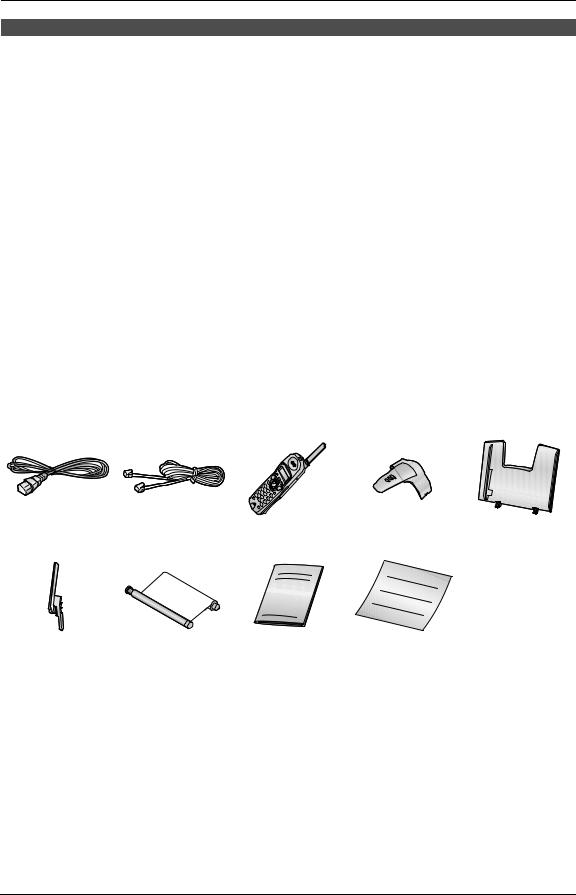
1. Introduction and Installation
1.1 Included accessories
No. |
Item |
Part number*1 |
Quantity |
Specifications |
1 |
Power cord |
PFJA1030Z |
1 |
---------- |
|
|
|
|
|
2 |
Telephone line cord |
PQJA10075Z |
1 |
---------- |
|
|
|
|
|
3 |
Cordless handset |
---------- |
1 |
---------- |
|
|
|
|
|
4 |
Belt clip |
PQKE10341Z1 |
1 |
---------- |
|
|
|
|
|
5 |
Paper tray |
PFKS1088Z1 |
1 |
---------- |
|
|
|
|
|
6 |
A4 paper guide |
PFKS1089Z1 |
1 |
---------- |
|
|
|
|
|
7 |
Ink film (10 meters long) |
---------- |
1 |
prints about 30 letter- |
|
|
|
|
sized pages. |
|
|
|
|
|
8 |
Operating instructions |
PFQX1858Y |
1 |
---------- |
|
|
|
|
|
9 |
Quick start sheet |
PFQW1981Y |
1 |
---------- |
|
|
|
|
|
*1 Part numbers are subject to change without notice.
Note:
L If any items are missing or damaged, check with the place of purchase.
L Save the original carton and packing materials for future shipping and transportation of the unit.
1 |
2 |
3 |
4 |
5 |
6 |
7 |
8 |
9 |
8 |
For Fax Advantage assistance, call 1-800-435-7329. |
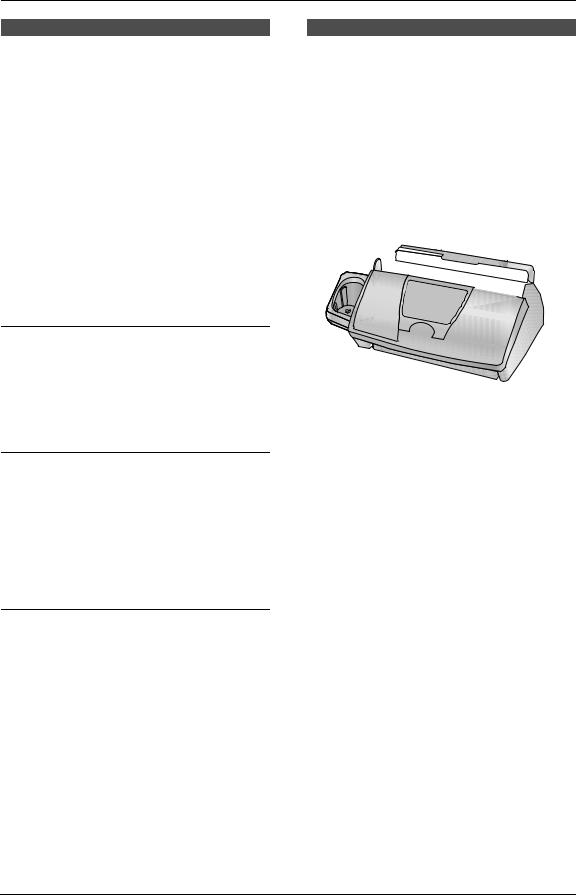
1. Introduction and Installation
1.2 Accessory information
Accessories for this unit can be ordered online, by fax, or by telephone.
Please note that only orders for replacement film and batteries can be accepted by fax and telephone.
–Replacement film*1 (KX-FA92): 2 rolls - 216 mm × 35 m (81/2" × 114') (Each roll will print about 113 letter-sized pages.)
–Battery (P-P511)
–Headset (KX-TCA60, KX-TCA86, KXTCA88, KX-TCA91, KX-TCA92, KXTCA98): Allows hands-free telephone conversations.
*1 To ensure the unit operates properly, we recommend the use of a Panasonic replacement film.
1.3 Overview
1.3.1 Base unit
1 2 3 4 5 6 7
To place an order online (for customers in the U.S.A. ONLY)
Visit our web site: http://www.panasonic.com/kxfpg376
LFor questions regarding online orders: E-mail: specialty@panasonic.com Telephone: 1-866-888-2929
To place an order by fax (replacement film and batteries only)
Fax: 1-800-237-9080 Include:
–your name, shipping address and telephone number
–credit card type, number, expiration date and your signature
–part number and quantity
To place an order by telephone (replacement film and batteries only)
Telephone: 1-800-332-5368
8 9 j k |
|
|
l m n |
||
1 Document guides
2 Paper tray
3 Recording paper entrance
4 Metal recording paper guide
5 Recording paper exit
6 Tension plate
7Antenna
8Microphone
9Front cover
j Document entrance k Document exit
lSpeaker
mGreen button (Back cover release button)
nBack cover
For Fax Advantage assistance, call 1-800-435-7329. |
9 |
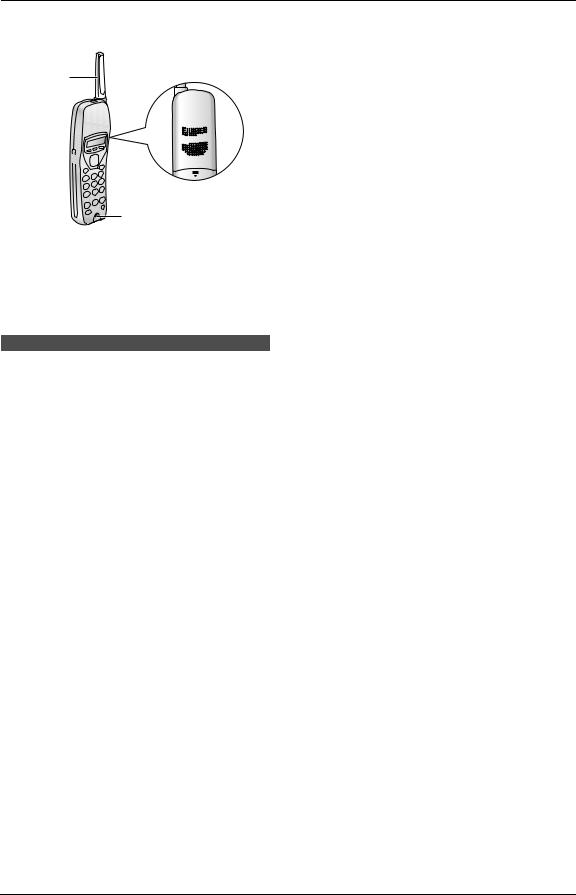
1. Introduction and Installation
1.3.2 Handset
1
 3
3
4
2


5
1Antenna
2Headset jack
3Receiver
4Speaker
5Microphone
1.4 Description of base unit buttons
LKeep the front cover page open for button locations.
A{LOCATOR/INTERCOM}
L To locate or page the handset (page 32).
B{CALLER ID}
L To use the Caller ID features (page 38).
C{RECORD}
L To record a greeting message (page 51). L To record a memo message (page 51).
D{CALLER IQ}
L To use the Caller IQ feature (page 79).
E{AUTO ANSWER}
LTo turn ON/OFF the AUTO ANSWER setting (page 44, 45).
F{TONE}
LTo change from pulse to tone temporarily during dialing when your line has rotary pulse services.
G{SLOW}
L For slow playback (page 52).
H{QUICK}
L For quick playback (page 52).
I{COPY}
L To initiate copying (page 49).
J{FAX/START}{SET}
L To initiate fax transmission or reception. L To store a setting during programming.
K{STOP}
L To stop an operation or programming. L To clear a character/number (page 29).
L{HELP}
L To print a quick reference (page 25).
M{ERASE}
L To erase recorded messages (page 52).
LTo erase a recorded greeting message (page 51).
N{NAVIGATOR}{VOLUME}
L To navigate to the next operation.
L To search for a stored item (page 36, 42).
LTo select features or feature settings during programming (page 60).
L To adjust volume (page 26).
O{PLAY MESSAGES}
L To play recorded messages (page 52).
P{MENU}
L To initiate or exit programming (page 60).
Q{DIGITAL SP-PHONE}
LFor speakerphone operation (page 31, 32).
R{FLASH}{CALL WAIT}
L To access special telephone services such as call waiting (page 36) or for transferring extension calls.
S{REDIAL/PAUSE}
L To redial the last number dialed from the base unit (page 31).
LTo insert a pause during dialing or after pressing {FLASH}.
T{MUTE}
LTo mute your voice to the other party during a conversation. To release the mute, press this button again.
10 |
For Fax Advantage assistance, call 1-800-435-7329. |
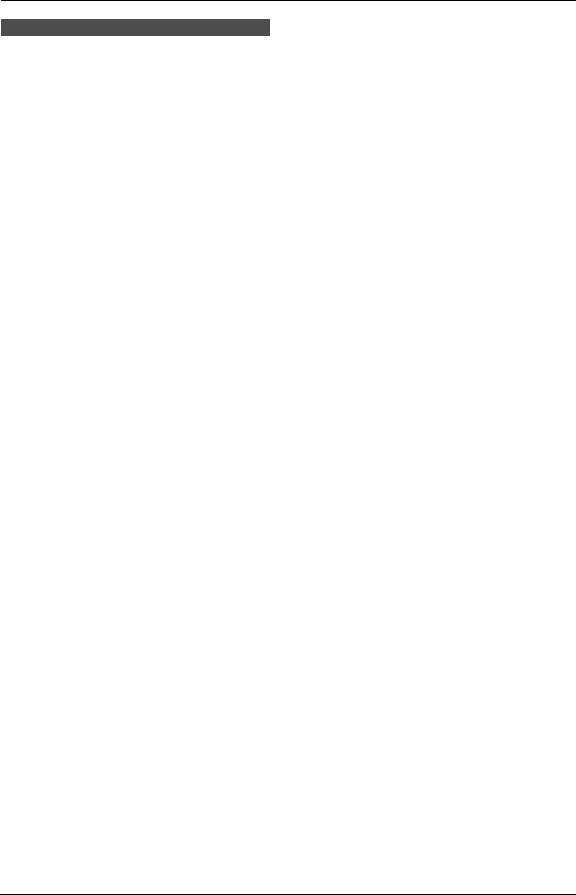
1. Introduction and Installation
1.5 Description of handset buttons
LKeep the front cover page open for button locations.
A{FUNCTION}
L To initiate programming (page 25).
B{TALK}
L To make/answer calls (page 30, 31).
CNavigator, {LOUD/SEARCH}{CH}{EDIT} L To navigate to the next operation.
L To adjust volume (page 25).
L To search for a stored item (page 35). L To select features or feature settings
during programming (page 31).
L To select a clear channel (page 30).
L To edit the caller’s phone number (page 37).
D{SP-PHONE}
LFor speakerphone operation (page 30, 31).
E{TONE}
LTo change from pulse to tone temporarily during dialing when your line has rotary pulse services.
F{FLASH}{CALL WAIT/PLAYBACK}
LTo access special telephone services such as call waiting (page 36) or for
transferring extension calls.
LTo listen to recorded messages (page 53).
G{MUTE}
LTo mute your voice to the other party during a conversation. To release the mute, press {MUTE}, {TALK} or
{SP-PHONE}.
H{CALLER IQ}
L To use the Caller IQ feature (page 79).
I{OFF}
L To hang up (page 30).
L To stop an operation or programming.
J{CLEAR}{HOLD}{INTERCOM} L To clear a character (page 34). L To erase an item (page 35).
L To put a call on hold (page 30). L To page the base unit (page 32).
K{REDIAL/PAUSE}
LTo redial the last number dialed from the handset (page 30).
L To insert a pause during dialing.
For Fax Advantage assistance, call 1-800-435-7329. |
11 |
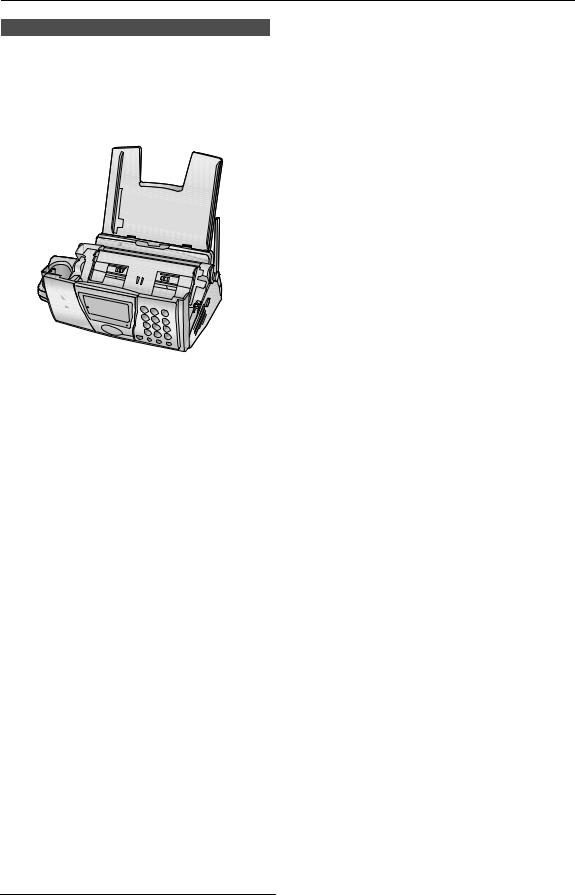
1. Introduction and Installation
1.6 Ink film
1.6.1 Installing the ink film
1Open the front cover (1) by pulling up the center part (2).
2
1
3 Open the back cover (1).
1
4Insert the gear of the blue core (1) into the left slot of the unit (2). Insert the rear ink film roll (3).
L The ink film is safe to touch, and will not rub off on your hands like carbon paper.
2Release the back cover by pushing the green button (1) on the right side of the unit.
OR
Release the back cover by pushing in the green lever (2) in the unit.
1
3
1
2
5 Turn the gear of the blue core (1) in the direction of the arrow until the white core (2) begins to turn.
2 |
2 |
|
1
12 |
For Fax Advantage assistance, call 1-800-435-7329. |
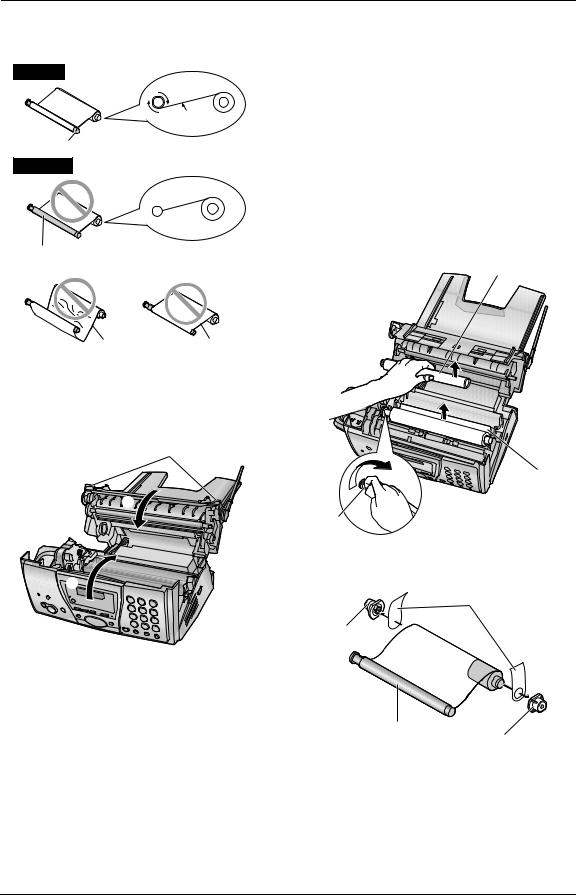
1. Introduction and Installation
LMake sure that the ink film is wrapped around the blue core (3) at least once.
Correct
1 turn
Tight
3
Incorrect
The ink film is not wrapped around the blue core.
1.6.2 Replacing the ink film
The included film roll is a starter ink film. To ensure that the unit operates properly, we recommend the use of Panasonic replacement film. See page 9 for accessory information.
LWe cannot be responsible for any damage to the unit or degradation of print quality which may occur from the use of non-Panasonic replacement film.
1Open the covers (see steps 1 to 3 on page 12).
2Pull out the blue gear (1) and remove the used ink film (2). Remove the used core (3).
3
Slack/Crease Reverse
6First close the back cover securely (1) by pushing down on the dotted area on both sides (2). Then close the front cover securely (3).
2
1
 3
3
2
1
3Remove the stoppers (1) and tags (2) from the new ink film (3).
2
1
3
1
4Insert the ink film and close the covers (see steps 4 to 6 on page 12).
For Fax Advantage assistance, call 1-800-435-7329. |
13 |
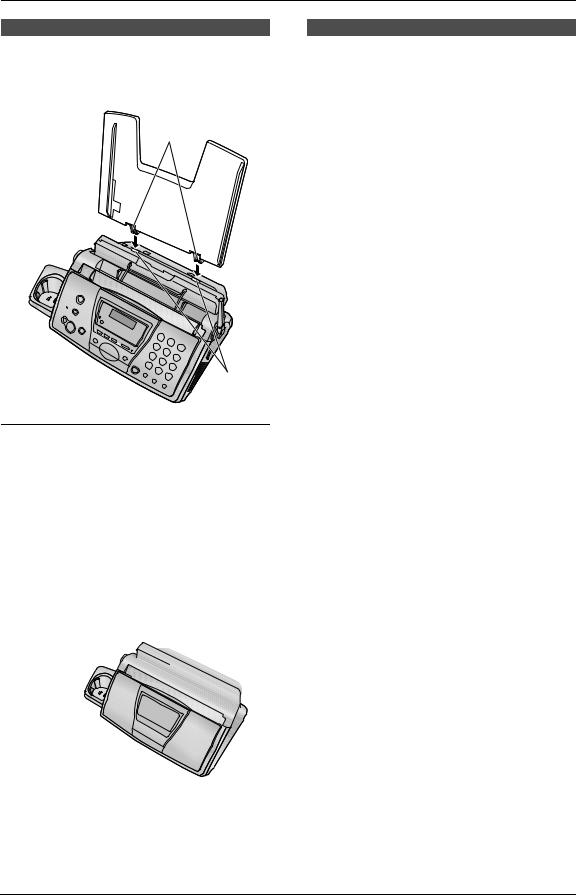
1. Introduction and Installation
1.7 Paper tray
Insert the tabs on the paper tray (1) into the slots on the back of the unit (2).
1
2
To use A4 size paper
Insert the tab on the A4 paper guide (1) into the slot on the paper tray (2) and push the guide until it clicks into place. Attach the paper tray to the back of the unit.
1
2
Note:
LChange the recording paper size to “A4” (feature #16 on page 61).
1.8 Recording paper
The unit can hold:
–Up to 30 sheets of 60 g/m2 to 80 g/m2 (16 lb. to 21 lb.) paper.
–Up to 20 sheets of 90 g/m2 (24 lb.) paper.
–No more than 20 sheets of legal paper.
Please read the note on page 84 for important information on recording paper.
For superior results, we recommend Hammermill® Jet Print paper.
1Before inserting a stack of paper, fan the paper to prevent paper jams.
2Pull the tension plate forward (1) and insert the paper, print-side down (2), then push the tension plate back.
2
1
LIf the paper is not inserted correctly, readjust the paper, or the paper may jam.
|
Correct |
|
|
Incorrect |
|
|
|
|
|
|
|
|
|
|
|
|
|
|
|
|
|
|
|
|
|
|
|
14 |
For Fax Advantage assistance, call 1-800-435-7329. |

1. Introduction and Installation
1.9 Battery replacement
If battery performance diminishes, make sure you have cleaned the charge contacts and fully charged the battery. After recharging, if “Recharge” is displayed and 01 234 continues to flash, the battery needs to be replaced.
Please only use Panasonic batteries. See page 9 for accessory information.
LOnly use rechargeable batteries. If you install non-rechargeable batteries and start charging them, the batteries may leak electrolyte.
1Press the arrow on the battery cover firmly and slide the cover.
2Remove the old battery.
3Insert the new battery, matching the correct polarity (1), then push the battery down into the compartment (2).
1


 2
2
4To close, rest the battery cover flat against the handset and slide the battery cover while pressing it down, as indicated by the arrow.
Correct |
|
Incorrect |
Attention:
A nickel cadmium battery that is recyclable, powers the product you have purchased. At the end of its useful life, under various state and local laws, it is illegal to dispose of this battery into your municipal waste stream.
Please call 1-800-8-BATTERY for information on how to recycle this battery.
For Fax Advantage assistance, call 1-800-435-7329. |
15 |
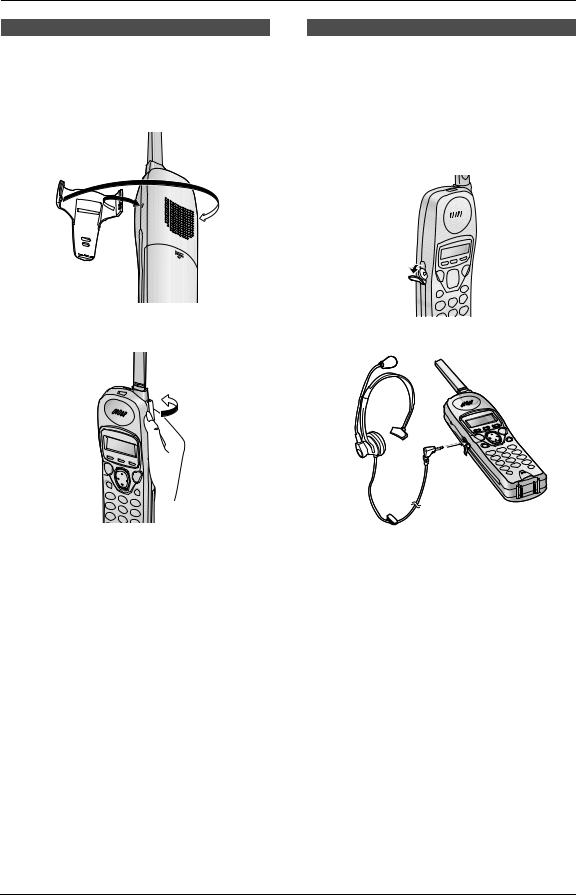
1. Introduction and Installation
1.10 Belt clip
You can hang the handset on your belt or pocket using the belt clip.
To attach the belt clip
To remove the belt clip
1.11 Headset (optional)
Plugging an optional headset into the handset allows to have hands-free phone conversations.
Please use only a Panasonic headset. See page 9 for accessory information.
To connect an optional headset to the handset
L Model shown is KX-TCA88.
16 |
For Fax Advantage assistance, call 1-800-435-7329. |
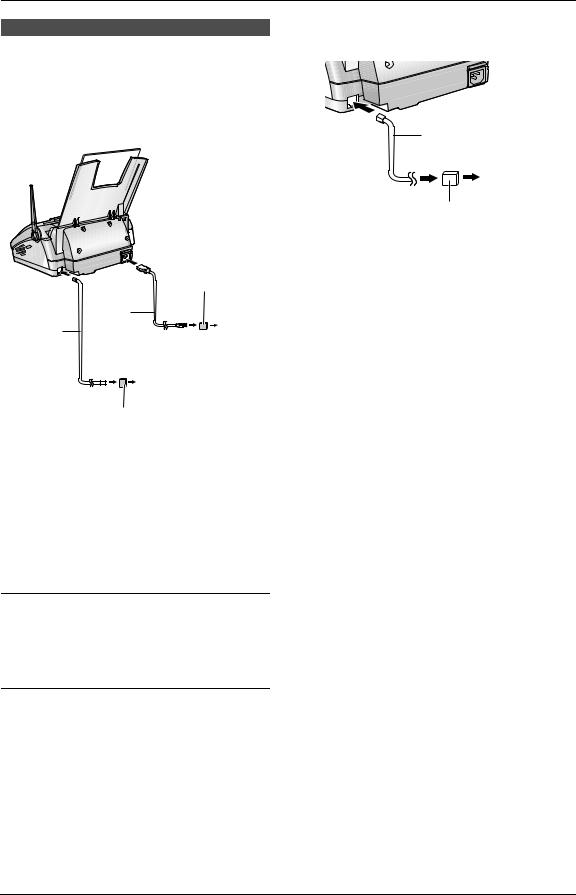
2. Preparation
2.1 Connections
Caution:
LWhen you operate this product, the power outlet should be near the product and easily accessible.
|
Power |
(protectorPower surge) |
|
|
To a |
||
Telephone |
cord |
||
power |
|||
line cord |
|
||
|
outlet |
||
|
|
(120 V, 60 Hz)
To a single telephone line jack (RJ11C)
(Lineprotectorsurge )
Note:
LTo avoid malfunction, do not position the fax machine near appliances such as TVs or
speakers which generate an intense magnetic field.
LThis unit may disturb the performance of other devices connected to the same telephone line.
Using surge protectors
LThe warranty does not cover damage due to power line surges or lightning. For additional protection, we recommend the use of a surge protector.
If you use this unit with a computer or subscribe to an xDSL service
Fax transmission/reception may be disturbed, or you may hear interference noise during telephone conversation. A filter to prevent this is provided from your service company. Please
attach the filter to the telephone line cord of the fax machine.
Telephone line cord
To a single telephone
line jack
Filter
For Fax Advantage assistance, call 1-800-435-7329. |
17 |
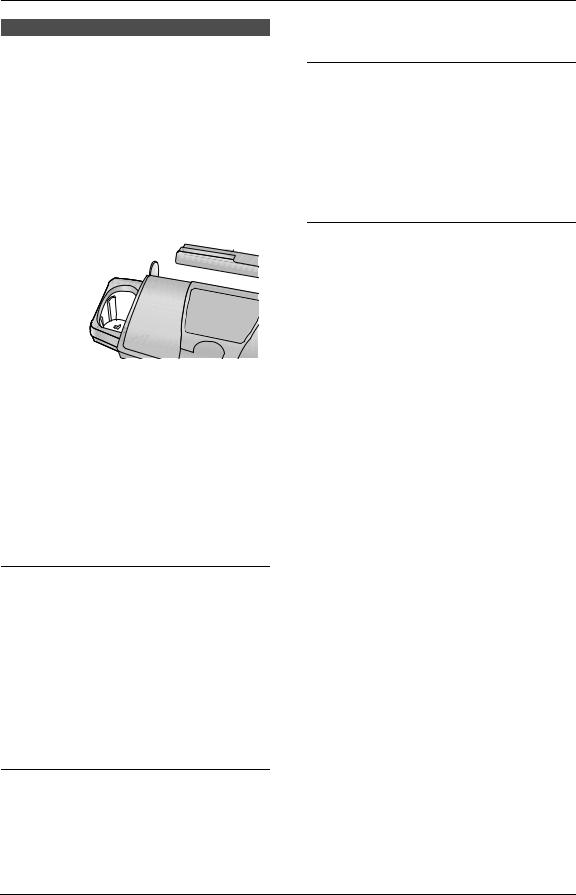
2. Preparation
2.2 Battery charge
Place the handset on the cradle of the base unit for about 9 hours before initial use.
1
2
LA beep will sound and the base unit display will show “CHARGING” for an instant, then the date and time will be displayed.
Note:
LTo ensure the battery charges properly, clean the handset charge contacts (1) and the charger charge contacts (2) with a soft, dry cloth once a month. Clean more often if the unit is subject to grease, dust
or high humidity.
L The battery cannot be overcharged.
Battery strength
You can verify the battery strength on the handset display.
Handset display |
Battery strength |
|
12223 |
Fully charged |
|
|
|
|
1 223 |
Medium |
|
|
|
|
1 |
23 |
Low |
|
|
|
01 |
234 |
Needs to be recharged. |
(flashing) |
|
|
|
|
|
Battery life
LBattery life is dependent on use and conditions, but in general if your Panasonic battery is fully charged:
–it should last up to 5 hours while in use (in conversation).
–it should last up to about 11 days while not in use (off the base unit).
Recharge
Recharge the battery when:
–the handset beeps intermittently while it is in use.
– “Recharge” is shown and 01 234 flashes on the handset display.
LRecharge the handset battery for more than 15 minutes, or the display will continue showing the indication.
Automatic security code setting
The security code helps to avoid unauthorized use of your telephone line by another cordless telephone. Whenever you place the handset on the base unit, the unit will automatically select one of more than a million security codes.
18 |
For Fax Advantage assistance, call 1-800-435-7329. |
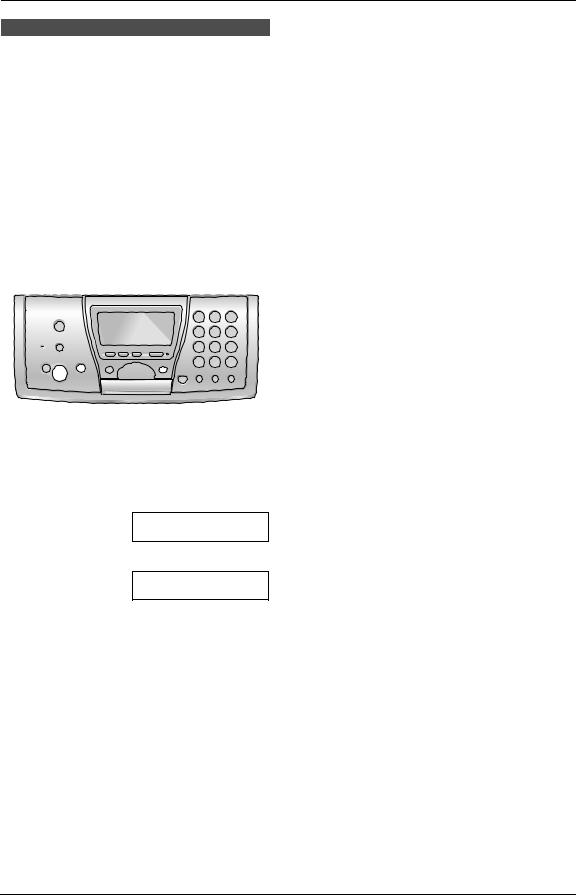
2. Preparation
2.3 Selecting the way to use your fax machine
Depending on your situation, you can select the way you prefer to use your fax machine in Quick Setup feature #00.
You can print out the Quick Setup Guide as a reference.
–Case 1: TAM/FAX (Telephone Answering Machine/Fax) (page 20)
–Case 2: Distinctive Ring (1 phone line with 2 or more phone numbers) (page 21)
–Case 3: TEL ONLY (page 22)
–Case 4: FAX ONLY (page 24)
{STOP} {MENU}
{SET} {A}{B}
1Press {MENU}.
2Press {#} then {0}{0}.
QUICK SETUP
PRESS SET
3 Press {SET}.
PRINT SETUP?
YES:SET/NO:STOP
4Press {SET} again to print the Quick Setup Guide.
L If you do not wish to print it, press
{STOP}.
5Press {A} or {B} repeatedly to display the desired setting.
6Press {SET}.
7Press {MENU}.
For Fax Advantage assistance, call 1-800-435-7329. |
19 |

2. Preparation
2.4 Case 1: TAM/FAX
(Telephone Answering
Machine/Fax)
2.4.1 Your situation
You wish to use this unit as a telephone answering machine and fax.
2.4.2 How to setup
On
2.4.3 How to receive calls
When receiving calls, the unit works as a telephone answering machine and fax.
LIf the call is a phone call, the unit will record a voice message automatically.
LIf a fax calling tone is detected, the unit will receive the fax automatically.
Note:
LDo not connect an answering machine to the same telephone line. If one is connected, set
the automatic answer feature to OFF.
LDo not subscribe to voice mail service as it may disturb fax reception. If you do subscribe to a voice mail service, call Panasonic Fax Advantage assistance at 1-800-435-7329 for more information.
{SET} {A}{B} {MENU} {STOP}
1Press {MENU}.
2Press {#} then {0}{0}.
QUICK SETUP
PRESS SET
3 Press {SET}.
PRINT SETUP?
YES:SET/NO:STOP
4Press {SET} again to print the Quick Setup Guide.
L If you do not wish to print it, press
{STOP}.
5Press {A} or {B} repeatedly to display the following.
SELECT A SETUP =TAM/FAX [±]
6 Press {SET}.
LThe {AUTO ANSWER} indicator turns ON.
7 Press {MENU}.
Note:
LYou can change the ring setting in TAM/FAX mode (feature #06 on page 61).
20 |
For Fax Advantage assistance, call 1-800-435-7329. |
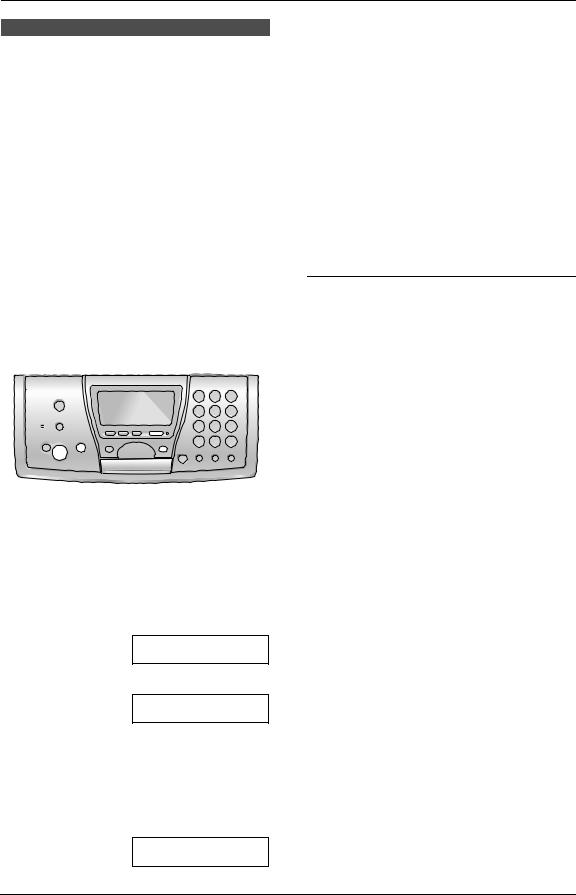
2. Preparation
2.5 Case 2: Distinctive Ring (1 phone line with 2 or more phone numbers)
2.5.1 Your situation
You wish to use this unit to receive faxes using one phone number and to handle phone calls using another phone number. You must get an additional phone number by subscribing to your telephone company’s Distinctive Ring service.
LDistinctive Ring service may be called Identa Ring service. The name of the service depends on the telephone company.
2.5.2 How to setup
On
7 Press {SET}.
LThe {AUTO ANSWER} indicator turns ON.
8 Press {MENU}.
Note:
LYou can change the ring setting in TAM/FAX mode (feature #06 on page 61).
2.5.3 How to receive calls
If the number assigned for phone calls is called, the fax machine will ring and record a voice message automatically.
If the number assigned for fax is called, all the phones will ring but only the fax machine will respond and receive the incoming fax.
If you subscribe to three or more phone numbers on a single telephone line
Each phone number will be assigned a different ring pattern by the phone company.
To use one number for fax, program the ring pattern assigned for fax (feature #32 on page 48) by referring to the ring pattern table (page 47).
{SET} {A}{B} {MENU} {STOP}
1Subscribe to Distinctive Ring service with your local telephone company to get a new phone number.
2Press {MENU}.
3Press {#} then {0}{0}.
QUICK SETUP
PRESS SET
4 Press {SET}.
PRINT SETUP?
YES:SET/NO:STOP
5Press {SET} again to print the Quick Setup Guide.
L If you do not wish to print it, press
{STOP}.
6Press {A} or {B} repeatedly to display the following.
SELECT A SETUP =DIST. RING [±]
For Fax Advantage assistance, call 1-800-435-7329. |
21 |
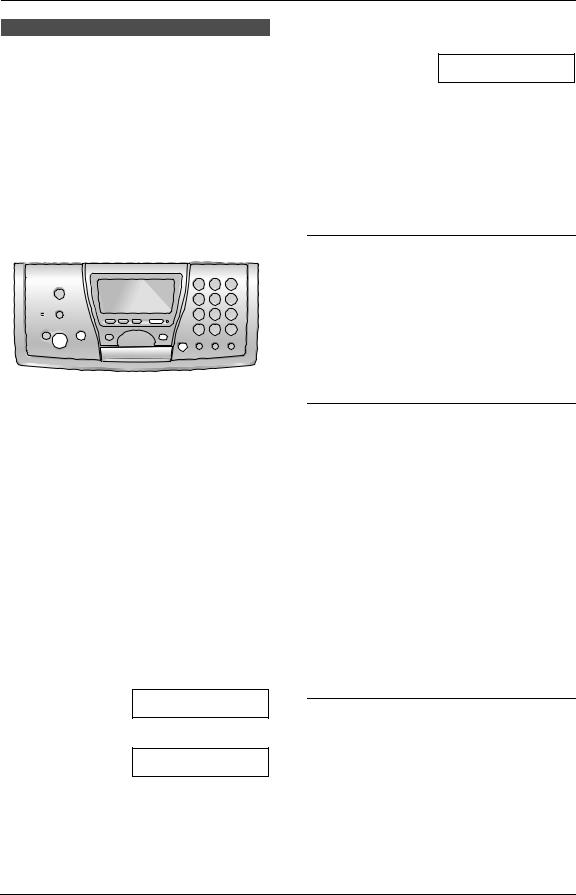
2. Preparation
2.6 Case 3: TEL ONLY
2.6.1 Your situation
You wish to use the fax machine and an extension telephone in a different room. Most incoming calls are phone calls and the fax machine is seldom used for fax reception.
2.6.2 How to setup
5Press {A} or {B} repeatedly to display the following.
SELECT A SETUP |
|
=TEL ONLY |
[±] |
6 Press {SET}.
LThe {AUTO ANSWER} indicator turns OFF.
7 Press {MENU}.
2.6.3 How to receive calls
|
|
|
You can receive a fax with the base unit, handset |
|
|
|
|
or an extension telephone. |
|
|
|
Off |
With the base unit |
|
|
|
1. Press {DIGITAL SP-PHONE} to answer the |
||
|
|
|
||
|
|
|
|
call. |
|
|
|
2. |
When: |
|
|
|
|
– document reception is required, |
|
|
|
|
– a fax calling tone (slow beep) is heard, or |
|
|
|
|
– no sound is heard, |
|
|
|
|
press {FAX/START}. |
|
{FAX/START} {A}{B} {MENU} |
|
L The fax machine will start fax reception. |
|
|
|
|
||
|
{SET} |
{DIGITAL SP-PHONE} |
With the handset |
|
|
|
|||
|
{STOP} |
|
||
|
|
1. Lift the handset and press {TALK} or {SP- |
||
|
|
|
||
|
|
|
|
PHONE} to answer the call. |
|
|
|
2. |
When: |
|
|
|
|
– document reception is required, |
|
|
|
|
– a fax calling tone (slow beep) is heard, or |
|
|
|
|
– no sound is heard, |
|
|
|
|
press {*}{#}{9} (default fax activation |
|
{TALK} |
|
|
code) firmly. |
|
|
|
L The unit will start fax reception. |
|
|
|
|
|
L You can also press {FAX/START} on the |
{SP-PHONE} |
|
|
base unit. |
|
|
|
|
Note: |
|
|
|
|
L To receive fax documents using the handset, |
|
1 |
Press {MENU}. |
|
|
you must set the remote fax activation to ON |
|
|
(feature #41 on page 62) beforehand. The |
||
2 Press {#} then {0}{0}. |
|
|||
|
default setting is “ON”. |
|||
|
|
QUICK SETUP |
With an extension telephone |
|
|
|
PRESS SET |
||
3 |
Press {SET}. |
|
1. |
When the extension telephone rings, lift the |
|
|
PRINT SETUP? |
|
handset of the extension telephone. |
|
|
2. |
When: |
|
|
|
YES:SET/NO:STOP |
||
|
|
|
– document reception is required, |
|
4 Press {SET} again to print the Quick Setup |
|
|||
|
– a fax calling tone (slow beep) is heard, or |
|||
|
Guide. |
|
|
– no sound is heard, |
|
L If you do not wish to print it, press |
|
press {*}{#}{9}(default fax activation code) |
|
|
{STOP}. |
|
|
|
|
|
|
firmly. |
|
|
|
|
|
|
|
|
|
3. |
Replace the handset. |
|
|
|
|
L The fax machine will start fax reception. |
22 |
|
For Fax Advantage assistance, call 1-800-435-7329. |
||
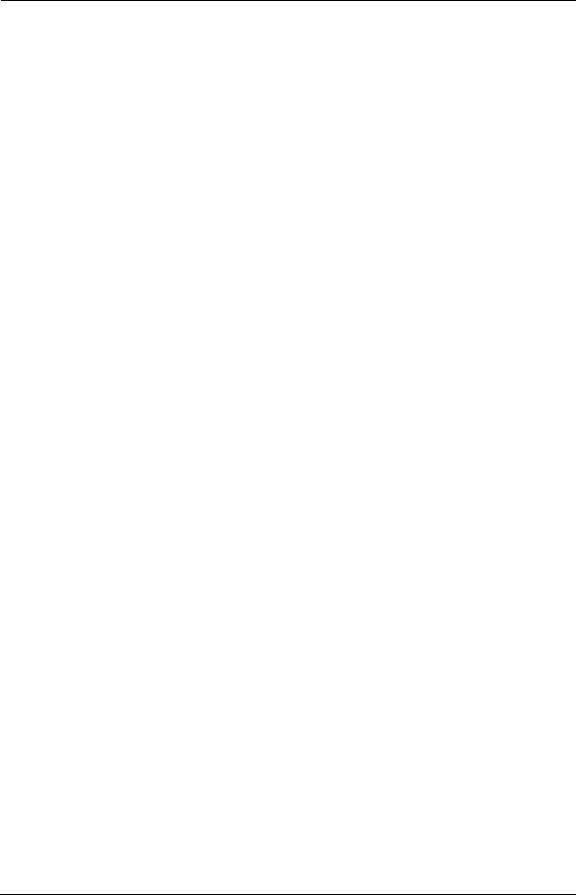
2. Preparation
Note:
LTo receive fax documents using the extension telephone, you must set the remote fax activation to ON (feature #41 on page 62) beforehand. The default setting is
“ON”.
For Fax Advantage assistance, call 1-800-435-7329. |
23 |
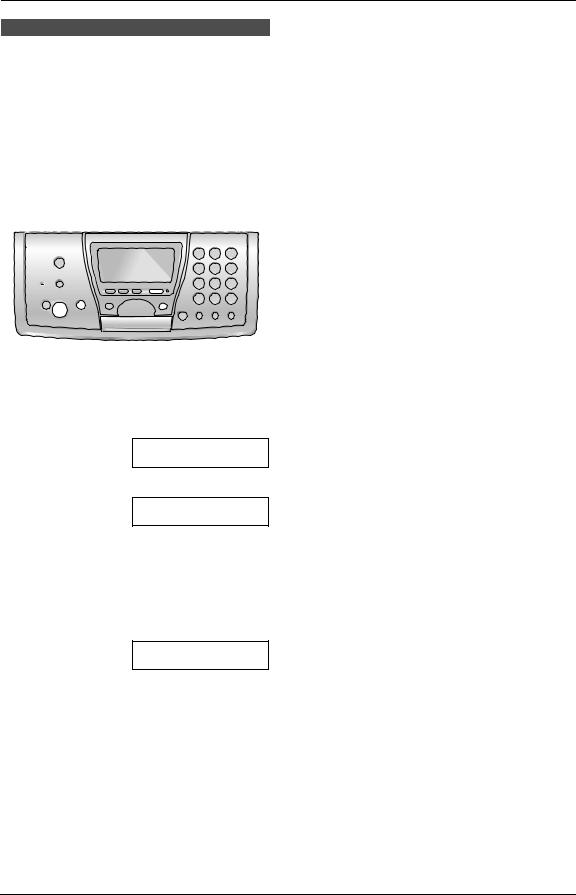
2. Preparation
2.7 Case 4: FAX ONLY
2.7.1 Your situation
You wish to use the fax machine only for fax reception/transmission.
2.7.2 How to setup
On
{SET} {A}{B} {MENU} {STOP}
1Press {MENU}.
2Press {#} then {0}{0}.
QUICK SETUP
PRESS SET
3 Press {SET}.
PRINT SETUP?
YES:SET/NO:STOP
4Press {SET} again to print the Quick Setup Guide.
L If you do not wish to print it, press
{STOP}.
5Press {A} or {B} repeatedly to display the following.
SELECT A SETUP |
|
=FAX ONLY |
[±] |
6 Press {SET}.
LThe {AUTO ANSWER} indicator turns ON.
7 Press {MENU}.
Note:
LYou can change the ring setting in FAX ONLY mode (feature #06 on page 61).
2.7.3 How to receive faxes
Leave AUTO ANSWER ON. When the other party sends a fax, the fax machine will receive it automatically.
24 |
For Fax Advantage assistance, call 1-800-435-7329. |

2. Preparation
2.8 Base unit help function
The unit contains helpful information which can be printed for quick reference.
Send guide:
How to send faxes. (The information is announced by a voice guide and is not printed out.)
Basic settings:
How to set the date, time, your logo and fax number.
Feature list:
How to program the features.
TAM operation:
How to use the Telephone Answering Machine.
Fax sending/receiving:
Help with problems sending/receiving faxes.
Copier:
How to use the copier function.
Q and A:
Frequently asked questions and answers.
Errors:
Explanation of error messages shown on the display.
Reports:
List of available reports.
Caller ID:
How to use the Caller ID features.
{SET} {<}{>}
{HELP}
1Press {HELP}.
2Press {<} or {>} repeatedly to display the desired item.
3Press {SET}.
L The selected item will be printed.
2.9 Adjusting handset volume
{FUNCTION}
 {>}{e}{v}
{>}{e}{v} 

 {OFF}
{OFF}
2.9.1 Ringer volume
3 levels (high/low/off) are available.
Make sure the handset is idle.
1Press {FUNCTION}.
2Scroll to “Ringer volume” by pressing {v} or {e} repeatedly, and press {>}.
3Press {v} or {e} repeatedly to select the desired volume.
4Press {>}.
To turn the ringer OFF:
Press {v} repeatedly until “Ringer off” is displayed in step 3.
While the ringer volume is set to OFF:
When a call is received, the handset will not ring.
Ringer pattern
LYou can select one of 6 ringer patterns.
1.Press {FUNCTION}.
2.Scroll to “Ringer pattern” by pressing {v} or {e} repeatedly, and press {>}.
3.Press {v} or {e} repeatedly to select the desired ringer pattern.
4.Press {>}.
5.Press {OFF} to exit the program.
2.9.2 Handset receiver volume
3 levels (high/medium/low) are available.
While using {TALK}, press {v} or {e}.
2.9.3 Speaker volume
6 levels (high to low) are available.
While using {SP-PHONE}, press {v} or {e}.
For Fax Advantage assistance, call 1-800-435-7329. |
25 |
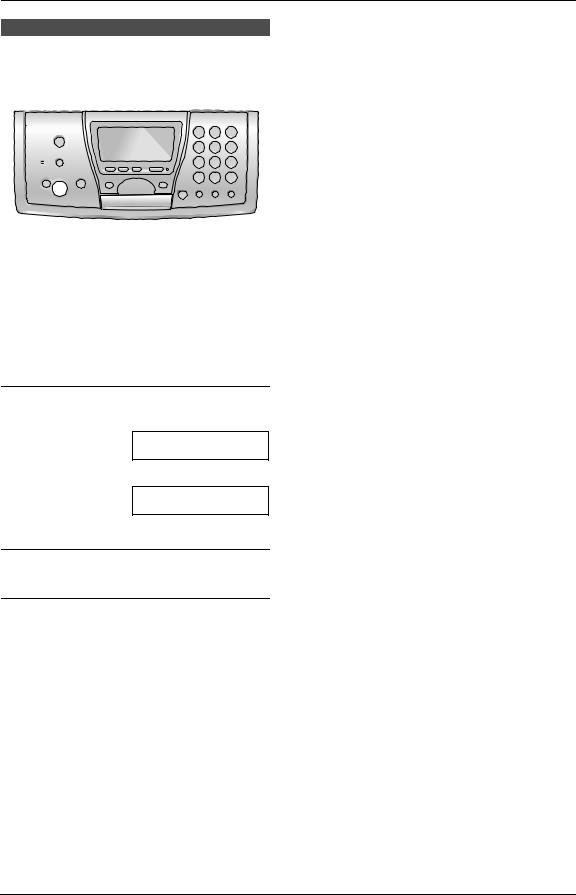
2. Preparation
2.10 Adjusting base unit volume
While listening to recorded messages, press
{A} or {B}.
{SET} {A}{B}
2.10.1 Ringer volume
4 levels (high/medium/low/off) are available.
While the unit is idle, press {A} or {B}.
LIf any documents are in the document entrance, you cannot adjust the ringer volume. Confirm that there are no documents in the entrance.
To turn the ringer OFF:
1. Press {B} repeatedly to display the following.
RINGER OFF= OK?
YES:SET/NO:STOP
2. Press {SET}.
RINGER OFF
L To turn the ringer back ON, press {A}.
While the ringer volume is set to OFF:
When a call is received, the unit will not ring.
Ringer pattern
LYou can select one of 3 ringer patterns (feature #17 on page 61).
2.10.2 Speaker volume
8 levels (high to low) are available.
While using the speakerphone, press {A} or
{B}.
2.10.3 Fax voice guidance volume
9 levels (high to off) are available.
While listening to fax voice guidance, press
{A} or {B}.
2.10.4 Answering machine volume
9 levels (high to off) are available.
26 |
For Fax Advantage assistance, call 1-800-435-7329. |
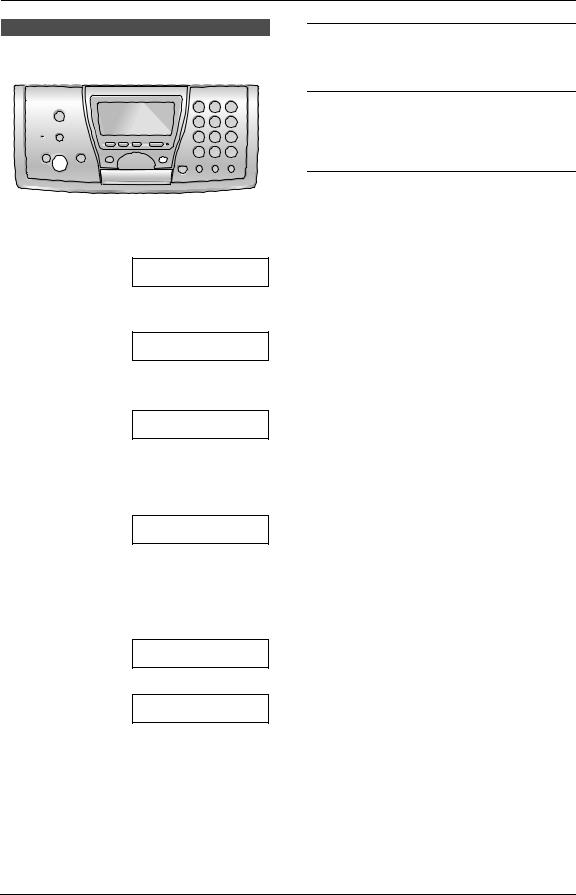
2. Preparation
2.11 Date and time
{SET} {<}{>} {MENU}
1 Press {MENU}.
SYSTEM SETUP
PRESS NAVI.[( )]
2Press {<} or {>} repeatedly to display the following.
SET DATE & TIME
PRESS SET
3 Press {SET}.
L The cursor (|) will appear on the display.
M:|01/D:01/Y:03
TIME: 12:00AM
4Enter the current month/day/year by selecting 2 digits for each.
Example: August 10, 2003
Press {0}{8} {1}{0} {0}{3}.
M:08/D:10/Y:03
TIME: |12:00AM
5Enter the current hour/minute by selecting 2 digits for each. Press {*} to select “AM” or
“PM”.
Example: 10:15 PM (12 hour clock entry) 1. Press {1}{0} {1}{5}.
M:|08/D:10/Y:03
TIME: 10:15AM
2. Press {*} repeatedly to display “PM”.
M:|08/D:10/Y:03
TIME: 10:15PM
6 Press {SET}.
L The next feature will be displayed.
7 Press {MENU} to exit the program.
Note:
LThe date and time will be printed on each page transmitted from your unit.
LThe accuracy of the clock is approximately
±60 seconds a month.
To correct a mistake
Press {<} or {>} to move the cursor to the incorrect number, and make the correction.
If you have subscribed to a Caller ID service
The date and time will be automatically set according to the received caller information.
If you have registered with openLCR service
The date and time will be automatically set.
For Fax Advantage assistance, call 1-800-435-7329. |
27 |
