Panasonic KX-FT938FX, KX-FT932FX User Manual

Operating Instructions
Personal Facsimile
Model No.KX-FT932FX
Facsimile with Digital Answering System
Model No.KX-FT938FX
Thank you for purchasing a Panasonic fax machine.
Please read these operating instructions before using the unit and save for future reference.
These units are compatible with Caller ID. To use this feature, you must subscribe to the appropriate service of your service provider.

Table of Contents
1. Installation and Quick Start
Accessories |
|
|
1.1 |
Included accessories..................................... |
4 |
1.2 |
Accessory information................................... |
4 |
Connections and Set up |
|
|
1.3 |
Connections .................................................. |
4 |
1.4 |
Recording paper............................................ |
5 |
Quick Start |
|
|
1.5 |
Fax sending / Copying................................... |
5 |
1.6 |
Fax receiving ................................................. |
6 |
1.7 |
Answering machine (KX-FT938 only)............ |
6 |
2. Important Information |
|
|
Important safety instructions |
|
|
2.1 |
Important safety instructions ......................... |
7 |
2.2Information on Disposal for Users of Waste
|
|
Electrical & Electronic Equipment (private |
|
|
|
households)................................................... |
7 |
|
2.3 |
For best performance .................................... |
8 |
3. |
Preparation |
|
|
Location of Controls |
|
||
|
3.1 |
Location of Controls ...................................... |
9 |
Finding the Controls |
|
||
|
3.2 |
Overview ..................................................... |
10 |
Volume |
|
|
|
|
3.3 |
Adjusting volume ......................................... |
11 |
Initial Programming |
|
||
|
3.4 |
Dialling mode............................................... |
11 |
|
3.5 |
Date and time .............................................. |
11 |
|
3.6 |
Your logo...................................................... |
12 |
|
3.7 |
Your fax number .......................................... |
13 |
4. |
Telephone |
|
|
Making and Answering Calls |
|
||
|
4.1 |
Phonebook .................................................. |
14 |
|
4.2 |
One-touch dial feature................................. |
15 |
Recording
4.3Recording a telephone conversation (KX-
FT938 only) ................................................. |
16 |
Caller ID |
|
4.4 Caller ID service.......................................... |
16 |
4.5Viewing and calling back using caller
information................................................... |
16 |
4.6Editing a caller’s telephone number before
calling back.................................................. |
17 |
4.7 Erasing caller information............................ |
18 |
4.8Storing caller information into the phonebook /
|
one-touch dial.............................................. |
18 |
5. Fax |
|
|
Sending Faxes |
|
|
5.1 |
Sending a fax manually ............................... |
20 |
5.2 |
Documents you can send............................ |
20 |
5.3Sending a fax using the phonebook / one-touch
dial................................................................ |
21 |
5.4 Broadcast transmission................................ |
22 |
Receiving Faxes
5.5Selecting the way to use your fax machine ..23
5.6Receiving a fax manually – Auto answer OFF .
24
5.7Receiving a fax automatically – Auto answer
|
ON................................................................ |
25 |
5.8 |
Receive polling............................................. |
26 |
6. Copy |
|
|
Copying |
|
|
6.1 |
Making a copy .............................................. |
27 |
7. Answering Machine (KX-FT938 |
|
|
only) |
|
|
Greeting |
|
|
7.1 |
Recording your greeting message ............... |
28 |
Memo Message |
|
|
7.2 |
Leaving a message for others or yourself .... |
28 |
Incoming Messages |
|
|
7.3 |
Listening to recorded messages .................. |
28 |
Remote Operation |
|
|
7.4 |
Operating from a remote location................. |
30 |
7.5 |
Pager call ..................................................... |
31 |
8. Programmable Features |
|
|
Features Summary |
|
|
8.1 |
Programming................................................ |
32 |
8.2 |
Basic features .............................................. |
32 |
8.3 |
Advanced features ....................................... |
33 |
8.4Direct commands for programming features 35
9.Help
Error Messages |
|
|
9.1 |
Error messages – Reports ........................... |
38 |
9.2 |
Error messages – Display ............................ |
38 |
Troubleshooting
9.3When a function does not work, check here 40
10.Maintenance |
|
|
Jams |
|
|
10.1 |
Recording paper jams.................................. |
44 |
10.2 |
Document jams – sending............................ |
44 |
Cleaning |
|
|
10.3 |
Document feeder / scanner glass cleaning .. |
45 |
10.4 |
Thermal head cleaning ................................ |
45 |
11.General Information |
|
|
Printed Reports |
|
|
11.1 |
Reference lists and reports .......................... |
46 |
Specifications |
|
|
11.2 |
Specifications............................................... |
47 |
2

Table of Contents
User record |
|
11.3 User record.................................................. |
48 |
12.Index
12.1 Index........................................................... |
49 |
3

1. Installation and Quick Start
1.1 Included accessories
1 Telephone line cord |
2 Handset |
3 Handset cord |
4 Recording paper |
|
(10 metres long) |
5 Paper stacker |
6 Operating instructions |
(KX-FT938 only) |
|
Note:
LIf any items are missing or damaged, contact the place of purchase.
LSave the original carton and packing materials for future shipping and transportation of the unit.
1.2 Accessory information
1.2.1 Available accessories
–Standard thermal recording paper*1 (KX-A106):
216 mm × 30 m roll, with 25 mm core
*1 Use only the included or specified recording paper. Using other recording paper may affect print quality and/or cause excessive wear to the thermal head.
1.3 Connections
Important:
L The unit will not function when there is a power failure. To make calls in emergency situations, you should connect a telephone that can function during a power failure to the telephone line.
1 Paper stacker (KX-FT938 only)
LThe paper stacker may not be shown in all illustrations in these operating instructions.
2 Power cord
LConnect to the power outlet (220 V – 240 V, 50/60 Hz).
3 Telephone line cord
LConnect to [LINE] jack and a single telephone line jack.
4 [EXT] jack (KX-FT932 only)
L Remove the stopper if attached.
5Handset cord
6Extension telephone (not included)
4
1
 5
5
2 3
6
Caution:
LWhen you operate this product, the power outlet should be near the product and easily
accessible.
LBe sure to use the telephone line cord included in this unit.
L Do not extend the telephone line cord.
LKeep the unit away from walls as far as possible to prevent a recording paper jam.
Note:
LBefore you can make calls, the dialling mode setting may need to be changed (page 11).
4

1. Installation and Quick Start
1.4 Recording paper
AOpen the top cover by pressing the top cover release button (1).
1
B Install the recording paper.
Correct
Incorrect
CInsert the leading edge of the paper into the opening above the thermal head (1).
1
D Pull the paper out of the unit.
L Make sure that there is no slack in the paper roll.
EClose the top cover securely by pushing down on both sides.
FFor KX-FT932:
Press {FAX/START}, then tear off the excess paper by pulling it towards you.
{FAX/START}
For KX-FT938:
Press {FAX/START} to cut the paper.
{FAX/START}
Note:
L If the paper is secured with glue or tape, cut approximately 15 cm from the beginning of the roll before installing it.
LWhen the power cord is connected, a message is printed each time the top cover is opened then closed. If the recording paper is installed upside down, the message will not be printed. Install the
paper correctly.
L For accessory information, see page 4.
1.5 Fax sending / Copying
A Open the document feeder tray.
5

1. Installation and Quick Start
BAdjust the document guides (1), and insert the document FACE DOWN.
1
CTo send a fax:
Dial the fax number and press {FAX/START}.
To make a copy:
Press {COPY}.
{COPY} {FAX/START}
LFor further details to send a fax, see page 20. For further details to make a copy, see page 27.
1.6 Fax receiving
ALift the handset to answer the call.
BTo receive a fax document, press {FAX/START}.
{FAX/START}
L For further details, see page 24.
LYou can select how you want the unit to receive calls according to your needs (page 23).
1.7 Answering machine (KXFT938 only)
1.7.1 Recording your own greeting message
{STOP} {RECORD}
{MIC}
{SET}
APress {RECORD} 2 times.
BPress {SET}.
CSpeak clearly about 20 cm away from {MIC}, for up to 16 seconds.
DTo stop recording, press {STOP}.
L For further details, see page 28.
1.7.2 Listening to recorded messages
The display will show the total number of recorded messages.
{PLAYBACK}
When the {AUTO ANSWER} indicator flashes:
Press {PLAYBACK}. New messages will be played.
When the {AUTO ANSWER} indicator is ON:
Press {PLAYBACK}. All messages will be played.
L For further details, see page 28.
6

2. Important Information
2.1 Important safety instructions
When using this unit, basic safety precautions should always be followed to reduce the risk of fire, electric shock, or personal injury.
1.Read and understand all instructions.
2.Follow all warnings and instructions marked on this unit.
3.Unplug this unit from power outlets before cleaning. Do not use liquid or aerosol cleaners.
4.Do not use this unit near water, for example near a bathtub, wash bowl, kitchen sink, etc.
5.Place the unit securely on a stable surface. Serious damage and/or injury may result if the unit falls.
6.Do not cover slots and openings on the unit. They are provided for ventilation and protection against overheating. Never place the unit near radiators, or in a place where proper ventilation is not provided.
7.Use only the power source marked on the unit. If you are not sure of the type of power supplied to your home, consult your dealer or local power company.
8.For safety purposes this unit is equipped with a grounded plug. If you do not have this type of outlet, please have one installed. Do not defeat this safety feature by tampering with the plug.
9.Do not place objects on the power cord. Install the unit where no one can step or trip on the cord.
10.Do not overload power outlets and extension cords. This can result in the risk of fire or electric shock.
11.Never push any objects through slots in this unit. This may result in the risk of fire or electric shock. Never spill any liquid on the unit.
12.To reduce the risk of electric shock, do not disassemble this unit. Take the unit to an authorised service centre when service is required. Opening or removing covers may expose you to dangerous voltage or other risks. Incorrect reassembly can cause electric shock when the unit is subsequently used.
13.Unplug this unit from power outlets and refer servicing to an authorised service centre when the following conditions occur:
A.When the power cord is damaged or frayed.
B.If liquid has been spilled into the unit.
C.If the unit has been exposed to rain or water.
D.If the unit does not work normally by following the operating instructions. Adjust only controls covered by the operating instructions. Improper adjustment may require extensive work by an authorised service centre.
E.If the unit has been dropped or physically damaged.
F.If the unit exhibits a distinct change in performance.
14.During thunderstorms, avoid using telephones except cordless types. There may be a remote risk of an electric shock from lightning.
15.Do not use this unit to report a gas leak, when in the vicinity of the leak.
SAVE THESE INSTRUCTIONS
CAUTION:
Installation
L Never install telephone wiring during a lightning storm.
LNever install telephone jacks in wet locations unless the jack is specifically designed for wet locations.
LNever touch uninsulated telephone wires or terminals unless the telephone line has been disconnected at the network interface.
L Use caution when installing or modifying telephone lines.
L Do not touch the plug with wet hands.
WARNING:
LTo prevent the risk of fire or electrical shock, do not expose this product to rain or any type of moisture.
LUnplug this unit from power outlets if it emits smoke, an abnormal smell or makes unusual noise. These conditions can cause fire or electric shock. Confirm that smoke has stopped and contact an authorised service centre.
2.2 Information on Disposal for Users of Waste Electrical & Electronic Equipment (private households)
This symbol on the products and/or accompanying documents means that used electrical and electronic products should not be mixed with general household waste.
For proper treatment, recovery and recycling, please take these products to designated collection points, where they will be accepted on a free of charge basis. Disposing of this product correctly will help to save valuable resources and prevent any potential negative effects on human health and the environment which could otherwise arise from inappropriate waste handling. Please contact your local authority for further details of your nearest designated collection point. Penalties may be applicable for incorrect disposal of this waste, in accordance with national legislation.
7

2. Important Information
For business users in the European Union
If you wish to discard electrical and electronic equipment, please contact your dealer or supplier for further information.
Information on Disposal in other Countries outside the European Union
This symbol is only valid in the European Union.
If you wish to discard this product, please contact your local authorities or dealer and ask for the correct method of disposal.
2.3 For best performance
Environment
LKeep the unit away from electrical noise generating devices, such as fluorescent lamps and motors.
LThe unit should be kept free from dust, high temperature and vibration.
L The unit should not be exposed to direct sunlight. L Do not place heavy objects on top of the unit.
LThe unit should be kept away from heat sources such as heaters, kitchen stoves, etc. It should not be placed in rooms where the temperature is less than 5 °C or greater than 35 °C. Damp basements should also be avoided.
Connection
LIf any other device is connected on the same line, this unit may disturb the network condition of the
device.
LIf you use the unit with a computer and your internet provider instructs you to install a filter (1), please connect the telephone line cord as follows.
1
Speakerphone operation (KX-FT938 only)
L Use the speakerphone in a quiet room.
Routine care
LWipe the outer surface of the unit with a soft cloth. Do not use benzine, thinner, or any abrasive powder.
8
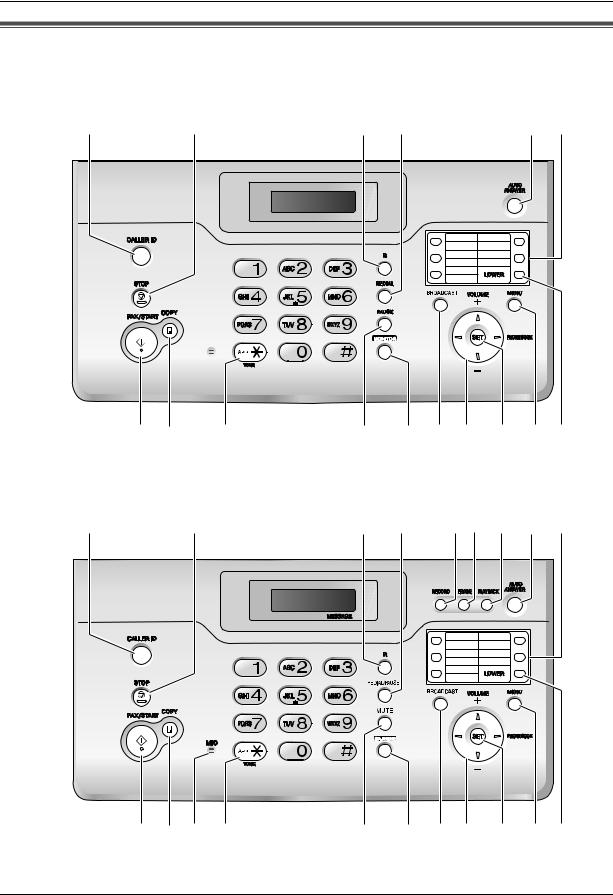
3. Preparation
3.1Location of Controls
KX-FT932
A B C D I J
1 |
4 |
6 |
9 |
2 |
5 |
7 |
10 |
3 |
|
8 |
|
K L N
KX-FT938
A B
O Q |
S T |
U |
V W |
C E FG H I J
1 |
4 |
6 |
9 |
2 |
5 |
7 |
10 |
3 |
|
8 |
|
K L M N
P R
S T
U
V W
9
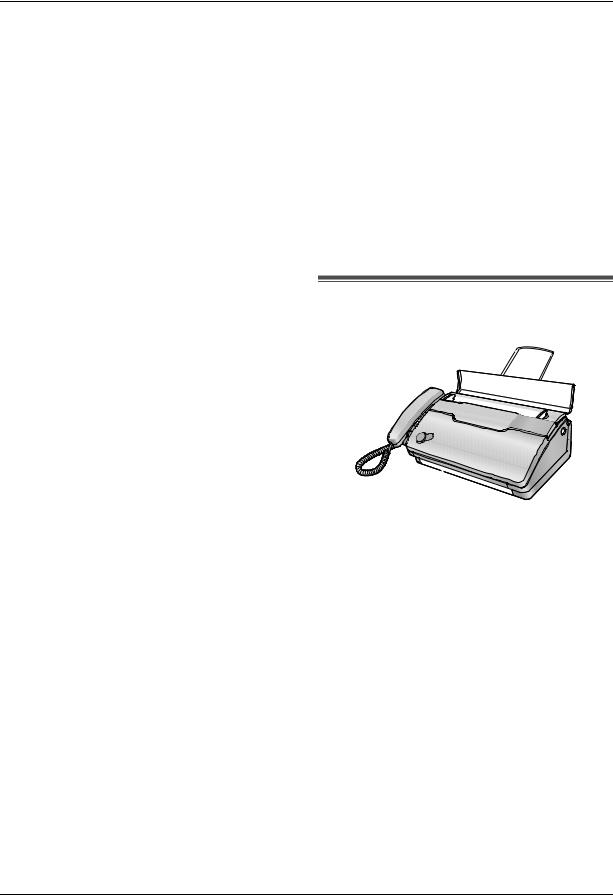
3. Preparation
A {CALLER ID}
L To use Caller ID features (page 16, 17, 18).
B {STOP}
L To stop an operation or programming session.
LTo erase a character/number (page 13). Press and hold to erase all characters/numbers.
C {R}
LTo access special telephone services or for transferring extension calls.
D {REDIAL} (KX-FT932 only)
LTo redial the last number dialled. If the line is busy when you make a phone call using the {MONITOR} (KX-FT932) button, the unit will automatically redial the number up to 11 times.
E {REDIAL/PAUSE} (KX-FT938 only)
LTo redial the last number dialled. If the line is busy when you make a phone call using the {SPPHONE} (KX-FT938) button, the unit will automatically redial the number up to 11 times.
L To insert a pause during dialling.
F {RECORD} (KX-FT938 only)
L To record your greeting message (page 28). L To record a telephone conversation (page 16).
G {ERASE} (KX-FT938 only)
L To erase messages (page 29). L To erase a stored item (page 15).
H{PLAYBACK} (KX-FT938 only)
L To play messages (page 28).
I{AUTO ANSWER}
LTo turn the auto answer setting ON/OFF (page 23, 24, 25).
J
K {FAX/START}
L To start sending or receiving a fax.
L {COPY}
L To copy a document (page 27).
M {MIC} (KX-FT938 only)
L The built-in microphone.
N {TONE}
LTo change from pulse to tone temporarily during dialling when your line has rotary pulse services.
O {PAUSE} (KX-FT932 only)
L To insert a pause during dialling.
P {MUTE} (KX-FT938 only)
LTo mute your voice to the other party during a conversation. Press this button again to resume the conversation.
Q {MONITOR} (KX-FT932 only)
L To initiate dialling without lifting the handset.
R {SP-PHONE} (KX-FT938 only)
L For speakerphone operation (page 8, 15).
S {BROADCAST}
LTo transmit a document to multiple parties (page 22).
T Navigator/{VOLUME}{PHONEBOOK}
L To search for a stored item (page 14, 21).
LTo select features or feature settings during programming (page 32).
L To adjust volume (page 11). L To open a phonebook.
U {SET}
L To store a setting during programming.
V {MENU}
L To initiate or exit programming.
W {LOWER}
LTo select stations 6-10 for the one-touch dial feature (page 15, 18, 21).
3.2Overview
1 2 |
3 4 |
5 6 |
7 |
8 |
* The pictured model is KX-FT938.
1Speaker
2Document guides
3Paper stacker (KX-FT938 only)
LThe paper stacker may not be shown in all illustrations in these operating instructions.
4Document feeder tray
5Top cover
6Document exit
7Document entrance
8Top cover release button
10

3. Preparation
3.3 Adjusting volume
{SET} {A}{B}
Ringer volume
While the unit is idle, press {A} or {B}.
LIf any documents are in the document entrance, you cannot adjust the volume. Confirm that there are no documents in the entrance.
To turn the ringer OFF
1.Press {B} repeatedly to display “RINGER OFF= OK?”.
2.Press {SET}.
LWhen a call is received, the unit will not ring and will display “INCOMING CALL”.
L To turn the ringer back ON, press {A}.
Ringer type
LYou can select the ringer types from one of 3 types for outside calls (feature #17 on page 33).
Handset receiver volume
While using the handset, press {A} or {B}.
Speaker volume
While using the monitor/speakerphone, press {A} or
{B}.
Answering machine volume (KX-FT938 only) While listening to messages, press {A} or {B}.
3.4 Dialling mode
If you cannot dial (page 20), change this setting depending on your telephone line service. For tone dial service, select “TONE” (default). For rotary pulse dial service, select “PULSE”.
{A}{B}{<}{>} {SET} {MENU}
1 Press {MENU}.
SYSTEM SETUP
PRESS [( )]
2 Press {<} or {>} repeatedly to display the following.
DIALLING MODE =TONE [±]
3Press {A} or {B} repeatedly to display the desired setting.
4Press {SET}.
L The next feature will be displayed.
5 Press {MENU}.
3.5 Date and time
You must set the date and time.
LThe other party’s fax machine will print the date and time on each page you send according to your unit’s
date and time setting.
LThe accuracy of the clock is approximately ±60 seconds a month.
LIf a power failure occurs, the date and time setting may be lost. If the correct date and time is not displayed after the power has been restored, set the date and time again.
{<}{>} {MENU}
{SET}
1 Press {MENU}.
SYSTEM SETUP
PRESS [( )]
2 Press {<} or {>} repeatedly to display the following.
SET DATE & TIME
PRESS SET
3 Press {SET}.
L The cursor (|) will appear on the display.
D:01/M:01/Y:06|
TIME: 00:00
4Enter the current date/month/year by selecting 2 digits for each.
Example: 10 August, 2006
Press {1}{0} {0}{8} {0}{6}.
D:10/M:08/Y:06
TIME: 00:00|
11

3. Preparation |
|
|
|
|
|
|
|
|
|
|
|
|
|
|
|
|
|
|
|
|
|
|
|
|
|
|
|
|
|
|
|
|
|
|
|
|
|
|
|
|
|
||
5 Enter the current hour/minute by selecting 2 digits for |
|
|
|
|
|
|
|
|
|
|
|
|
|||||||||
|
To select characters with the dial keypad |
||||||||||||||||||||
|
each. Press {*} repeatedly to select “AM”, “PM”, or |
|
|
||||||||||||||||||
|
|
|
|
|
|
|
|
|
|
|
|
|
|||||||||
|
24-hour time entry. |
|
|
|
|
|
|
|
|
|
|
Keypad |
|
Characters |
|
|
|
|
|||
|
L When neither “AM” nor “PM” is displayed, 24- |
|
|
|
|
|
|
|
|||||||||||||
|
|
|
{1} |
|
Space |
|
# |
& |
’ ( ) |
||||||||||||
|
hour time entry is selected. |
|
|
|
|
||||||||||||||||
|
Example: 15:20 (24-hour time entry) |
|
|
|
|
|
@ |
, |
– |
. |
/ |
1 |
|||||||||
|
Press {1}{5} {2}{0}. |
|
|
|
|
|
|
|
|
|
|
|
|
|
|
|
|
|
|
|
|
|
|
|
|
|
|
|
|
|
|
|
{2} |
|
A |
B |
C |
2 |
|
|
|||
|
|
|
|
|
|
|
|
|
|
|
|
|
|
|
|||||||
|
|
|
D:10/M:08/Y:06| |
|
|
|
|
|
|
|
|
|
|
|
|
|
|
||||
|
|
|
|
|
|
|
|
|
|
|
|
|
|
|
|
|
|||||
6 |
|
|
TIME: 15:20 |
|
|
|
|
|
|
|
a |
b |
c |
2 |
|
|
|||||
Press {SET}. |
|
|
|
|
|
|
|
|
|
|
{3} |
|
D |
E |
F |
3 |
|
|
|||
|
L The next feature will be displayed. |
|
|
|
|
|
|
|
|
|
|
|
|
||||||||
7 |
|
|
|
d |
e |
f |
3 |
|
|
||||||||||||
Press {MENU}. |
|
|
|
|
|
|
|
|
|
|
|
|
|
|
|
||||||
|
|
|
|
|
|
|
|
|
|
|
|
|
|
|
|
|
|
|
|
||
|
|
|
|
|
|
|
|
|
|
{4} |
|
G |
H |
I |
4 |
|
|
||||
|
|
|
|
|
|
|
|
|
|
|
|
|
|
|
|||||||
To correct a mistake |
|
|
|
|
|
|
|
|
|
|
|
|
|
|
|
|
|
|
|
|
|
|
|
|
|
|
|
|
|
|
|
|
|
|
g |
h |
i |
4 |
|
|
|||
Press {<} or {>} to move the cursor to the incorrect |
|
|
|
|
|
|
|
||||||||||||||
|
|
|
|
|
|
|
|
|
|
|
|
||||||||||
{5} |
|
J |
K |
L |
5 |
|
|
||||||||||||||
number, and make the correction. |
|
|
|
|
|
||||||||||||||||
|
|
|
|
|
|
|
|
|
|
|
|
||||||||||
|
|
|
|
|
|
|
|
|
|
|
|
|
|
|
j |
k |
l |
5 |
|
|
|
|
|
|
|
|
|
|
|
|
|
|
|
|
|
|
|
|
|
|
|
||
3.6 Your logo |
|
|
|
|
|
|
|
|
|
|
|
|
|
|
|
|
|
|
|||
|
|
|
|
|
|
|
|
|
|
{6} |
|
M |
N |
O |
6 |
|
|
||||
Your logo will be printed on the top of each page sent |
|
|
|
|
|
|
|
|
|
|
|
|
|||||||||
|
|
|
|
|
m |
n |
o |
6 |
|
|
|||||||||||
from your unit. |
|
|
|
|
|
|
|
|
|
|
|
|
|
|
|
||||||
|
|
|
|
|
|
|
|
|
|
|
|
|
|
|
|
|
|
|
|
||
|
|
|
|
|
|
|
|
|
|
{7} |
|
P |
Q |
R |
S |
7 |
|
||||
The logo can be your name or the name of your |
|
|
|
|
|||||||||||||||||
company. |
|
|
|
|
|
|
|
|
|
|
|
|
|
p |
q |
r |
s |
7 |
|
||
|
|
|
|
|
|
|
|
|
|
|
|
|
|
|
|
||||||
|
|
|
|
|
|
|
|
|
|
|
|
|
|
|
|
|
|
|
|
||
|
|
|
{R} |
|
|
{8} |
|
T |
U |
V |
8 |
|
|
||||||||
|
|
|
|
|
|
|
|
|
|
|
|
|
|
|
|||||||
|
|
|
|
|
|
t |
u |
v |
8 |
|
|
||||||||||
|
|
|
|
|
|
|
|
|
|
|
|
|
|
|
|
|
|||||
|
|
|
|
|
|
|
|
|
|
|
|
|
|
|
|
|
|
|
|
||
|
|
|
|
|
|
|
|
|
|
|
|
{9} |
|
W |
X |
Y |
Z |
9 |
|
||
|
|
|
|
|
|
|
|
|
|
|
|
|
|
|
|
|
|
|
|
|
|
|
|
|
|
|
|
|
|
|
|
|
|
|
|
|
w |
x |
y |
z |
9 |
|
|
|
|
|
|
|
|
|
|
|
|
|
|
{0} |
|
Space |
|
0 |
|
|
|||
|
|
|
|
|
|
|
|
|
|
|
|
|
|
|
|||||||
|
|
|
|
|
|
|
|
|
|
|
|
{*} |
|
To change uppercase or lowercase |
|||||||
|
|
|
|
|
|
|
|
|
|
|
|
|
|
|
letter. |
|
|
|
|
|
|
|
|
|
|
|
|
|
|
|
|
|
|
|
|
|
|
||||||
|
{STOP} |
|
{SET} |
|
|
{R} |
|
To enter a hyphen. |
|
||||||||||||
|
|
|
|
|
|
|
|
|
|
|
|
|
|
||||||||
|
|
{STOP} |
|
To delete a digit. |
|
|
|||||||||||||||
|
|
{A}{B}{<}{>} {MENU} |
|
|
|
|
|
||||||||||||||
|
|
|
|
|
|
|
|
|
|
|
|
|
|
||||||||
1 |
Press {MENU}. |
Note: |
|
|
|
|
|
|
|
||||||||||||
|
|
|
|
|
|
|
|
|
|
|
|
|
|
|
|
|
|||||
|
|
|
|
|
|
|
|
|
|
L To enter another character that is located on the |
|||||||||||
|
|
|
|
|
|
|
|
|
|
|
|
||||||||||
|
|
|
SYSTEM SETUP |
|
|
|
|
same dial key, press {>} to move the cursor to the |
|||||||||||||
|
|
|
PRESS [( )] |
|
|
|
|
next space. |
|
|
|
|
|
|
|
||||||
2 Press {<} or {>} repeatedly to display the following. |
|
|
|
|
|
|
|
|
|
|
|
|
|||||||||
To enter your logo |
|
|
|
|
|
|
|||||||||||||||
|
|
|
|
|
|
|
|
|
|
|
|
|
|
|
|
|
|
||||
|
|
|
YOUR LOGO |
|
|
|
Example: “BILL” |
|
|
|
|
|
|
|
|||||||
3 |
|
|
|
PRESS SET |
|
|
|
1. |
Press {2} 2 times. |
|
|
|
|
|
|
||||||
Press {SET}. |
|
|
|
|
|
|
|
|
|
|
|
|
|
|
|
|
|||||
|
|
|
|
|
|
|
|
|
|
|
|
|
|
|
|
|
|
|
|
||
|
L The cursor (|) will appear on the display. |
|
|
|
|
|
|
|
|
|
LOGO=B| |
||||||||||
|
|
|
|
|
|
|
|
|
|
|
|
|
|
|
|
|
|
|
|
||
|
|
|
LOGO=| |
|
|
|
2. |
Press {4} 3 times. |
|
|
|
|
|
|
|||||||
|
|
|
|
|
|
|
|
|
|
|
|
|
|
|
|
|
|||||
|
|
|
|
|
|
|
|
|
|
|
|
|
|
|
|
|
|
|
LOGO=BI| |
||
4 Enter your logo, up to 30 characters. See the |
|
|
|
|
|
|
|
|
|||||||||||||
5 |
following character table for details. |
|
|
3. |
Press {5} 3 times. |
|
|
|
|
|
|
||||||||||
|
|
|
|
|
|
||||||||||||||||
Press {SET}. |
|
|
|
|
|
|
|
|
|
|
|
|
|
|
|
|
|||||
|
|
|
|
|
|
|
|
|
|
|
|
|
|
|
|
|
|
|
|
||
|
L The next feature will be displayed. |
|
|
|
|
|
|
|
|
|
LOGO=BIL| |
||||||||||
6 |
Press {MENU}. |
|
|
|
|
|
|
|
|
|
|
|
|
|
|
|
|
|
|
|
|
|
|
|
|
|
|
|
|
|
|
|
|
|
|
|
|
|
|
|
|
||
|
|
|
|
|
|
|
|
|
|
|
|
|
|
|
|
|
|
|
|
|
|
|
|
|
|
|
|
|
|
|
|
|
|
|
|
|
|
|
|
|
|
|
|
12

3. Preparation
4.Press {>} to move the cursor to the next space and press {5} 3 times.
LOGO=BILL|
To change uppercase or lowercase letters
Pressing the {*} button will change to uppercase or lowercase letters alternately.
1. Press {2} 2 times.
LOGO=B|
2. Press {4} 3 times.
LOGO=BI|
3. Press {*}.
LOGO=Bi|
4. Press {5} 3 times.
LOGO=Bil|
To correct a mistake
1.Press {<} or {>} to move the cursor to the incorrect character.
2.Press {STOP}.
LTo erase all characters, press and hold {STOP}.
3.Enter the correct character.
To select characters using {A} or {B}
Instead of pressing the dial keys, you can select characters using {A} or {B}.
1.Press {B} repeatedly to display the desired character. Characters will be displayed in the following order:
1 Uppercase letters
2 Number
3 Symbol
4 Lowercase letters
L If you press {A}, the order will be reversed.
2.Press {>} to insert the character.
3.Return to step 1 to enter the next character.
3.7 Your fax number
Your fax number will be printed on the top of each page sent from your unit.
{R}
{STOP} |
{SET} |
|
{<}{>} {MENU} |
1 Press {MENU}.
SYSTEM SETUP
PRESS [( )]
2 Press {<} or {>} repeatedly to display the following.
YOUR FAX NO.
PRESS SET
3 Press {SET}.
L The cursor (|) will appear on the display.
NO.=|
4 Enter your fax number, up to 20 digits.
Example: NO.=1234567|
5 Press {SET}.
L The next feature will be displayed.
6 Press {MENU}.
Note:
LThe {*} button enters a “+” and the {#} button enters a space.
Example: +234 5678
Press {*}{2}{3}{4}{#}{5}{6}{7}{8}.
L To enter a hyphen in a telephone number, press {R}.
To correct a mistake
1.Press {<} or {>} to move the cursor to the incorrect number.
2.Press {STOP}.
LTo erase all numbers, press and hold {STOP}.
3.Enter the correct number.
13

4. Telephone
4.1 Phonebook
The phonebook allows you to make calls without having to dial manually. You can store 100 names and telephone numbers to the phonebook.
LYou can also send faxes using the phonebook (page 21).
{STOP} |
{A}{B}{<}{>} {SET} |
|
{MONITOR} (KX-FT932) |
{MENU} |
|
{SP-PHONE} (KX-FT938) |
|
|
4.1.1 Storing phonebook items
1Press {MENU} repeatedly to display “PHONEBOOK SET”.
2Press {>}.
LThe display shows the number of available items in the phonebook briefly.
3Enter the name, up to 16 characters (see page 12 for instructions).
4Press {SET}.
5Enter the telephone number, up to 24 digits.
6Press {SET}.
L To program other items, repeat steps 3 to 6.
7 Press {MENU}.
Helpful hints:
LYou can confirm the stored items by printing the telephone number list (page 46).
To correct a mistake
1.Press {<} or {>} to move the cursor to the incorrect character/number.
2.Press {STOP}.
LTo erase all characters/numbers, press and hold
{STOP}.
3.Enter the correct character/number.
4.1.2 Making a phone call using the phonebook
Before using this feature, store the desired names and telephone numbers in the phonebook (page 14).
1 Press {>}.
2Press {A} or {B} repeatedly to display the desired item.
3Lift the handset or press {MONITOR} (KX- FT932)/{SP-PHONE} (KX-FT938).
L The unit will start dialling automatically.
To search for a name by initial
Example: “LISA”
1.Press {>}.
2.Press {A} or {B} to enter the phonebook.
3.Press {5} repeatedly to display any name with the initial “L” (see the character table, page 12).
L To search for symbols (not letters or numbers), press {1}.
4.Press {B} repeatedly to display “LISA”.
L To stop the search, press {STOP}.
LTo dial the displayed party, lift the handset or press {MONITOR} (KX-FT932)/{SP-PHONE} (KX-FT938).
4.1.3Editing a stored item
1Press {>}.
2Press {A} or {B} repeatedly to display the desired item.
3Press {MENU}.
4Press {*}.
LIf you do not need to edit the name, skip to step 6.
5Edit the name. For further details, see the storing procedure on page 14.
6Press {SET}.
LIf you do not need to edit the telephone number, skip to step 8.
7Edit the telephone number. For further details, see the storing procedure on page 14.
8Press {SET}.
4.1.4 Erasing a stored item
1Press {>}.
2Press {A} or {B} repeatedly to display the desired item.
3Press {MENU}.
4Press {#}.
L To cancel erasing, press {STOP}.
5 Press {SET}.
Another method to erase a stored item (KX-FT938 only)
1.Press {>}.
2.Press {A} or {B} repeatedly to display the desired item.
14

4. Telephone
To correct a mistake
1.Press {<} or {>} to move the cursor to the incorrect character/number.
2.Press {STOP}.
LTo erase all characters/numbers, press and hold
{STOP}.
3.Enter the correct character/number.
4.2.2 Making phone calls using the onetouch dial
Before using this feature, store the desired names and telephone numbers for the one-touch dial feature (page 15).
1Lift the handset or press {MONITOR} (KX- FT932)/{SP-PHONE} (KX-FT938).
2Select the desired station key.
For stations 1–5:
Press the desired station key.
For stations 6–10:
Press {LOWER}, then press the desired station key.
LThe unit will start dialling automatically.
4.2.3Editing a stored item
1Press {>}.
2Press {A} or {B} repeatedly to display the desired item.
3Press {MENU}.
4Press {*}.
LIf you do not need to edit the name, skip to step 6.
5Edit the name. For further details, see the storing procedure on page 15.
6Press {SET}.
LIf you do not need to edit the telephone number, skip to step 8.
7Edit the telephone number. For further details, see the storing procedure on page 15.
8Press {SET}.
4.2.4 Erasing a stored item
1Press {>}.
2Press {A} or {B} repeatedly to display the desired item.
3Press {MENU}.
4Press {#}.
L To cancel erasing, press {STOP}.
5 Press {SET}.
Another method to erase a stored item (KX-FT938 only)
1.Press {>}.
2.Press {A} or {B} repeatedly to display the desired item.
3.Press {ERASE}.
LTo cancel erasing, press {STOP} 2 times.
4.Press {SET}.
15
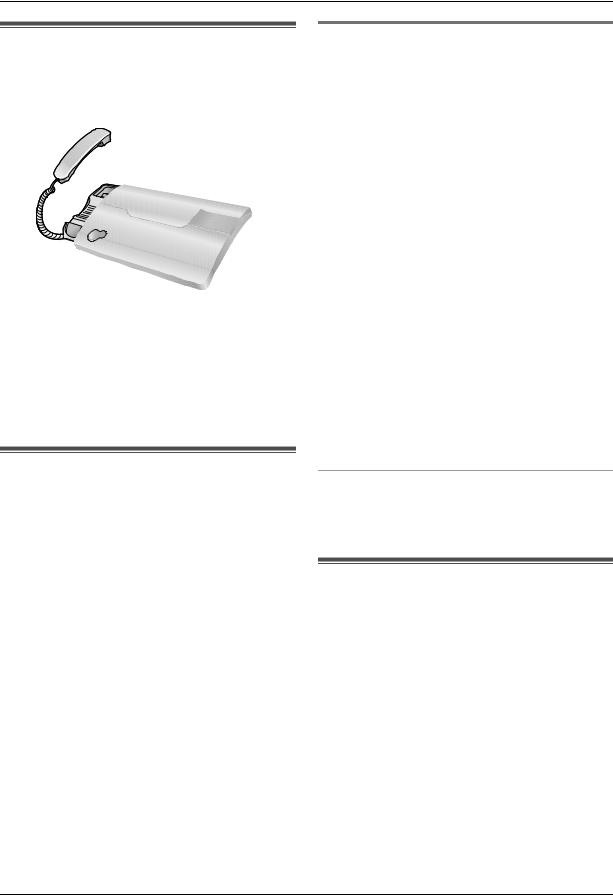
4. Telephone
4.3 Recording a telephone conversation (KX-FT938 only)
You can record a telephone conversation. Recorded conversations are treated as new messages. To listen to the recorded conversation, see page 28.
{RECORD}
{STOP
1Press {RECORD} during a conversation.
2To stop recording, press {STOP}.
Note:
L You can also record a speakerphone telephone conversation.
LThere may be legal restrictions on recording two-way telephone conversations. Inform the other party that the conversation is being recorded.
4.4 Caller ID service
This unit is compatible with Caller ID service offered by your local telephone company. To use this feature, you must subscribe to Caller ID service.
Important:
LThis unit is designed in accordance with the ETS (European Telecommunication Standard) and
only supports the basic CLIP (Calling Line Identification Presentation) features.
L This unit will only display the caller’s telephone number and name.
LThis unit will not support future additional telephone services.
LDepending on the service of the local telephone company, the date/time of the call or the caller’s name may not be displayed.
Make sure the following ring setting is set to 2 or more rings beforehand.
–For KX-FT932: FAX ring setting (feature #06 on page
32)and TEL/FAX ring setting (feature #78 on page
–For KX-FT938: FAX ring setting (feature #06 on page 32), TAM/FAX ring setting (feature #06 on page 33) and TEL/FAX ring setting (feature #78 on page 35)
4.4.1 How Caller ID is displayed
When an outside call is received, the calling party’s telephone number or name will be displayed. You then have the option of whether or not to answer the call. The unit will automatically store caller information (telephone number, name, date and time of the call) of the last 30 different callers. Caller information is stored by the most recent to the oldest call. When the 31st call is received, the oldest call is deleted.
Caller information can be viewed on the display one item at a time (page 16) or confirmed by printing the Caller ID list (page 46).
Note:
L Caller information can be displayed up to 16 digits/characters.
LWhen caller information is received and it matches a telephone number stored in the unit’s phonebook,
the stored name will be displayed.
LIf the unit is connected to a PBX (Private Branch Exchange) system, caller information may not be
received properly. Consult your PBX supplier.
LIf the unit cannot receive caller information, the following will be displayed:
“OUT OF AREA”: The caller dialled from an area which does not provide Caller ID service. “PRIVATE CALLER”: The caller requested not to send caller information.
“LONG DISTANCE”: The caller made a long distance call.
To confirm caller information by printing the Caller ID list
–To print manually, see page 46.
–To print automatically after every 30 new calls, activate feature #26 (page 34).
4.5 Viewing and calling back using caller information
You can easily view caller information and call back.
Important:
LCalling back will not be possible in the following cases:
–The telephone number includes data other than numbers (i.e., * or #).
–The caller information does not include a telephone number.
16
