Panasonic KX-F195 User Manual

Panasonic
Telephone Answering System
with Facsimils
MODEL NO KX-F195
Pulse-or-iörte dialing capability
OPERATING INSTRUCTIONS
FOR ASSISTANCE. CALL
Please read betöre use. |
1-aOO-CALL-FAX |
|
Thank you for purchasing the Panasonic Telephone Answering System with Facsimile. Before using the unit, please read these OPERATING INSTRUCTIONS.
You can then easily install, configure and operate the unit properly.
This unit combines multiple functions of Facsimile, Answering device and Telephone, so you can send and receive both voice-messages and documents on a single line.
Important information
It required by the telephone company, inform them of the following.
•FCC Registration No.; (found on the rear side of the unit)
•Ringer Equivalence: 0.20
•The particular telephone line to which the equipment is connected.
The unit must not be connected to a coin operated line. If you are on a party line, check with your local telephone company.
Ringer Equivalence Number (REN):
This REN is useful in determining the quantity of devices you may connect to your telephone line and still have all of those devices ring when your telephone number is called. In most but not all areas the sum of the REN's of all devices connected to one line should not exceed five (5.0). To be certain of the number of devices you may connect to your line, as determined by the REN, you should contact your local telephone company to determine the maximum REN for your calling area.
In the event that terminal equipment causes harm to the telephone network, the telephone company should notify the customer, if possible, that service may be stopped. However, where prior notice is impractical, the company may temporarily cease service providing that they;
a)Promptly notify the customer.
b)Give the customer an opportunity to correct the problem with their equipment.
c)Inform the customer of the right to bring a complaint to the Federal Communication Commission pursuant to procedures set out in F.C.C. Rules and Regulations Subpart E of Part
68.
The Telephone Company may make changes in its communications facilities, equipment operations or procedures,'where such action is reasonably required in the operation of its business and is not inconsistent with the rules and regulations in F.C.C. Part 68. If such changes can be reasonably expected to render any customer terminal equipment incompatible with telephone company
communications facilities, or require modification or alteration of such terminal equipment, or otherwise
materially affect its use or performance, the customer shall be given adequate notice in writing, to allow the customer an opportunity to maintain uninterrupted service.
When programming emergency numbers and/or making test calls to emergency numbers;
1.Remain on the line and briefly explain to the dispatcher the reason for the call before hanging up.
2.Perform such activities in the off-peak hours; such as early morning or late evenings.
This telephone provides magnetic coupling to hearing aids.
WARNING;
TO PREVENT FIRE OR SHOCK HAZARD, DO NOT EXPOSE THIS PRODUCT TO RAIN OR ANY TYPE OF MOISTURE.
This equipment generates, uses, and can radiate radio frequency energy and if not installed and used in accordance with the instruction manual, may cause interference to radio communications. It has been tested and found to comply with the limits for a Class A computing device pursuant to
Subpart J of Part 15 of FCC Rules, which are designed to provide reasonable protection against such interference when operated in a commercial environment. Operation of this equipment in a residential area is likely to cause interference in which case the user at his own expense will be required to take whatever measures may be required to correct the interference.
1-
Introduction
Multi-function system using one telephone line
General:
•Desk-top type
•Combined facsimile, answering device and integrated telephone
•Single telephone line operation •Automatic facsimile/telephone switching •Clear copies
•Automatic paper cutter
Facsimile (FAX):
•CCITT G3 compatibility
•Transmission time*: Approximately 17 seconds per page
•Automatic document feeder for up to 10 pages at a time
•One touch transmission with automatic dialer •16-level halftones
•Superb image quality •Polling function •Network communication
•Sends/receives 216 mmx600 mm (8i/^"x23^") pages at CCITT G3
•Automatic fall back {9600/7200/4800/2400 bps) •Automatic redialing
*Transmission times apply to text data using CCITT No. 1 test chart, between sa.me machine models at maximum modem speed. Transmission times vary in actual usage.
Telephone Answering Device (TAD):
•AUTO-LOGIC (One touch operation):
The unit automatically plays back all recorded messages and stops at the last message, then provides for answering the next call at the touch of a button.
•Record 2-way telephone conversation •Outgoing Message (OGM) stored on chip •Remote control from touch tone telephone
Telephone System (TEL):
•Call monitor for on-hook dialing •One touch dialing and speed dialing •Automatic redialing
•Pulse-or-tone dialing capability
Speaking with the other party, and then transmitting/receiving a document
With the automatic facsimile/telephone switching feature, you can switch between facsimile and telephone functions on the same call. This means that even if you are in telephone conversation and want to transmit/receive a document, you need only press the START/COPY button. Thereafter, facsimile transmission/reception can be performed automatically.
Three types of receiving modes
TAD/FAX mode:
When you wish to use the unit as a telephone answering device and a facsimile, select this mode, When a call is received during your absence, the unit records a voice-message and/or receives a document automatically depending on the caller’s choice. In this mode, you also are able to speak with the other party and transmit/receive a document manually.
The unit automatically distinguishes between voice and fax calls.
a)If the unit detects a fax tone during OGM, it will switch automatically to the fax mode.
b)If the other party presses the asterisk (*) key during OGM or ICM recording mode, it will switch automatically to the fax mode.
c)If the caller’s voice is heard within 5 seconds of the end of the OGM, the unit functions as an answering device.
FAX mode:
When you wish to use the unit as a facsimile machine only, select this mode.
If someone calls you when you are in the FAX mode, a fax tone sounds and the person cannot talk to you. Please inform your callers that this is a fax only telephone number.
When in the FAX mode, you may still use the fax telephone to place outgoing voice calls.
TEL (Telephone) mode:
When you wish to use the unit as a standard telephone, select this mode. If you wish to receive the incoming fax during telephone conversation, press the START/COPY button.
-2-
Table of contents
Important information.............................................................. |
1 |
Introduction.............................................................................. |
2 |
Installation and Initial Preparation |
|
Accessories.......................................................................... |
1-1 |
Installation connections........................................................ |
1-2 |
Location of controls............................................................... |
1-3 |
The buttons and indicators.................................................... |
1-5 |
Precaution............................................................................. |
1-7 |
Micro cassette tape installation............................................. |
1-8 |
Recording paper installation................................................. |
1-9 |
Document feeder tray and receivingtray installation........... |
1-11 |
Selector settings................................................................ |
1-13 |
Turning the POWER switch on............................................ |
1-14 |
Recording an outgoing message (OGM)............................. |
1-15 |
Verifying your OGM................................................... |
1-16 |
Suggested message................................................... |
1-16 |
OGM backup............................................................ |
1-16 |
Re-recording OGM.................................................... |
1-16 |
User programming functions............................................... |
1 -17 |
Programming.......................................................... |
1-18 |
Setting the system clock (SET DATE)................................. |
1-19 |
Programming your logo and fax telephone number |
|
identifiers............................................................................. |
1-21 |
Programming the YOUR LOGO ID................................... |
1-22 |
Character code table................................................. |
1-23 |
Programming the YOUR TELEPHONE NUMBER.................... |
1-24 |
Programming phone numbers for automatic dialing............ |
1-25 |
Listing the directory card............................................ |
1-25 |
Programming phone numbers for one touch dialing............. |
1-26 |
Programming phone numbers for speed dialing.................. |
1-27 |
Programming secret phone numbers............................... |
1-28 |
Erasing a phone number............................................. |
1-29 |
Basic Instructions |
|
Facsimile |
|
Before transmitting documents............................................ |
2-1 |
Acceptable documents................................................. |
2-1 |
Resolution and contrast................................................ |
2-2 |
Manual transmission............................................................. |
2-3 |
Transmitting documents during a conversation..................... |
2-3 |
Transmitting documents................................................ |
2-4 |
-3-
Interrupting transmission.............................................. |
2-4 |
Adding extra pages...................................................... |
2-4 |
Automatic transmission......................................................... |
|
2-5 |
Transmitting documents using automatic dialer................... |
2-5 |
|
Transmitting documents using the REDIAL button................. |
2-6 |
|
Receiving documents and/or voice-messages..................... |
2-7 |
|
Manual reception |
|
|
(Receiving documents during a conversation)...................... |
2-7 |
|
Automatic reception.................................................... |
|
2-7 |
Transmitting documents to your unit..................................... |
2-9 |
|
Leaving a message and transmitting documents |
|
|
on the same call......................................................... |
|
2-9 |
Transmitting documents with manual operation.................. |
2-10 |
|
Voice contact....................................................................... |
|
2-11 |
Initiating voice contact............................................... |
|
2-11 |
Receiving a request for voice contact............................. |
|
2-11 |
Making copies...................................................................... |
|
2-12 |
Interrupting a copy.................................................... |
|
2-12 |
Answering device |
|
|
Operating as an answering device...................................... |
|
2-13 |
Setup of voice-message and document reception................ |
2-14 |
|
Playing back recorded voice-messages............................. |
|
2-14 |
Recording after the messages you want to save.................. |
2-15 |
|
Monitoring incoming calls............................................ |
|
2-15 |
Recording a memo message......................................... |
|
2-16 |
Recording a 2-way conversation........ |
:.......................... |
2-17 |
Telephone |
|
|
Making and answering voice calls....................................... |
|
2-18 |
Making calls............................................................ |
|
2-18 |
Redialing (Repeat call attempt)..................................... |
|
2-18 |
Making voice calls using the automatic dialer.................... |
2-19 |
|
Answering voice calls................................................. |
|
2-19 |
Advanced Instructions |
|
|
Facsimile |
|
|
Auto receive timer................................................................. |
|
3-1 |
Polling................................................................................... |
|
3-3 |
Setting the polling password......................................... |
|
3-3 |
Preparation for being polled......................................... |
|
3-4 |
Polling another unit.................................................... |
|
3-5 |
Network communication....................................................... |
|
3-6 |
Programming the network passcode................................ |
|
3-7 |
Turning the TX passcode check on................................. |
|
3-8 |
Turning the RX passcode check on................................. |
|
3-9 |
Answering device |
|
|
Call with privacy ring............................................................ |
|
3-10 |
Programming the PRIVACY RING ID................................ |
|
3-10 |
Calling with the privacy ring code.................................. |
|
3-11 |
Operating as an answering device from a |
|
|
remote phone...................................................................... |
|
3-12 |
Toll saver................................................................ |
|
3-12 |
-4-
Summary of remote control functions............................. |
3-12 |
Programming a REMOTE TAD ID number |
|
for remote operation.................................................. |
3-13 |
Message playback...................................................... |
3-14 |
Newly recorded messages playback (Memory playback)......... |
3-14 |
Back space and skip forward......................................... |
3-15 |
Recording a marker message......................................... |
3-15 |
Resetting the tape for future messages............................ |
3-16 |
Room monitor.......................................................... |
3-16 |
Re-recording an outgoing message.................................. |
3-17 |
Skipping the OGM for ICM recording................................. |
3-17 |
Telephone |
|
Other features....................................................................... |
3-18 |
TONE button (Temporary tone dialing)............................. |
3-18 |
FLASH button........................................................... |
3-18 |
Combination dialing................................................... |
3-18 |
PAUSE button.......................................................... |
3-19 |
Printing Reports and Lists |
|
Activity report (JOURNAL report).......................................... |
4-1 |
Setting JOURNAL AUTO PRINT........................................ |
4-2 |
Printing JOURNAL report.............................................. |
4-3 |
Individual transmission report (TX REPORT)....................... |
4-4 |
Setting TX REPORT....................................................... |
4-4 |
List of stored phone numbers................................................ |
4-5 |
Printing the TELEPHONE NUMBER LIST............................... |
4-5 |
ERROR CODE LIST............................................................. |
4-6 |
CHARACTER CODE LIST.................................................... |
4-7 |
System Programming Functions |
|
User programmable functions............................................... |
5-1 |
FAX LOGO HEADING..................................................... |
5-1 |
FAX TX SPEED........................................................... |
5-1 |
FAX RX SPEED............................................................ |
5-2 |
TONE DETECT............................................................. |
5-2 |
RECORDING TIME......................................................... |
5-3 |
CPC (Calling Party Control) MODE..................................... |
5-3 |
TAD/FAX RING COUNT................................................... |
5-4 |
FAX RING COUNT......................................................... |
5-4 |
Resetting user programmable functions............................... |
5-5 |
Printing the SYSTEM SETUP LIST....................................... |
5-6 |
Service functions................................................................. |
5-7 |
Printing the SERVICE DATA LIST....................................... |
5-7 |
Programming the service functions................................... |
5-7 |
Troubleshooting and Maintenance |
|
Error code............................................................................. |
6-1 |
Troubleshooting guide........................................................... |
6-2 |
Maintenance.......................................................................... |
6-5 |
Accessory order information.................................................. |
6-7 |
Specifications........................................................................ |
6-7 |
-5- |
|
Installation and Initial Preparation
Accessories
1.Carefully remove the unit from the packing carton.
2.Examine the unit for signs of shipping damage.
3.All of the necessary accessories, hardware, cords, etc., are packed with the unit. Make sure that you have removed all accessories before discarding the packing material.
4.Check that all of the accessories are included. If you are missing any item, consult your place of purchase.
Telephone line cord............................ |
one |
Handset.......................................... |
one |
Micro cassette tape ........................... |
one Handset cord............................................. |
one |
Document feeder tray |
one Recording paper ........................ |
one |
|
216 mmx15 m (8WxA9') roll |
|
Receiving tray .................................. |
one AC power cord |
one |
Diverter.......................................... |
one |
Printed materials: |
|
|
Operating Instructions |
|
|
Quick reference card for facsimile |
|
|
(English/Spanish) |
|
|
Qucik reference card for tone remote control |
|
|
Fax correspondence sheet |
|
|
Registration card |
|
|
Sppeed dialer list |
1-1

Installation connections
Connect the AC power cord, the telephone line cord and the handset cord as shown below. Then connect your unit to the AC outlet and the telephone line.
Handset
|
|
|
Connect to |
Connect to |
|
|
|
|
“TO EXTERNAL TEL’ |
||
|
|
|
“TO TEL LINE” |
|
|
AC Outlet |
Modular Jack |
|
|||
(120 V, 60 Hz) |
for single line (RJ11C) |
|
|||
|
^ itl ^ 'ттГГ»1________ n ^ |
|
|
|
|
|
|
0 |
|
|
|
|
|
|
|
|
|
|
/ AC Surge \ |
|
€ |
|
|
|
|
C |
|
|
|
|
\ Protector / |
|
C.O. Surge |
\ |
|
|
|
|
|||
|
|
|
|
||
Protector / |
Reserve Telephone |
|
The unit including the telephone handset will not function during a power failure or power off. However, if you have a reserve telephone connected to the port of the “TO EXTERNAL TEL”, you will still be able to nnake calls during a power failure or power off.
Avoid using the same AC outlet for the unit and other equipments. We recommend you to use an exclusive AC outlet to avoid interference from other equipment.
If you connect another extension to the same line that your unit is connected to, do not use another telephone during fax transmission and reception. It will affect image quality.
This unit is equipped with a 3-wire grounded type plug for safety. This plug will only fit into a grounding-type power outlet. If you are unable to insert the plug into your outlet, contact your electrician to replace your outlet.
In areas of frequent electrical storms and/or power failure, we recommend, for additional equipment protection, surge protectors such as TELESPIKE BLOK MODEL TSB (TRIPPE MFG. CO.), SPIKE BLOK MODEL SK6-0 (TRIPPE MFG. CO.). SUPER MAX (PANAMAX) or MP1 (ITW LINX).
1-2
On Of
^ont
^0/s
Rear view
Side view
1-4
The buttons and indicators
0 LCD (Liquid Crystal Display)
(D IN USE Indicator:
The indicator lights or flashes when the answering device is in use.
CD LCD CONTRAST:
Rotate to adjust to the best dispiay intensity.
(D ALARM Indicator:
The indicator lights when any trouble occurs.
PAPER OUT Indicator:
The indicator lights when the recording paper roll is empty.
PROGRAM Indicator:
The indicator lights or flashes when you are programming the unit.
0 RESOLUTION Button and Indicators:
Used to adjust scanning line density. The indicators light to show which setting you are using.
0 HALF TONE Button and Indicator:
Press to send a document containing photographs, shaded drawings and the like. The indicator lights when this feature is on.
0 LIGHT ORIGINAL Button and Indicator:
Use to transmit or copy originals with faint writing. The indicator lights when this feature is on.
0 POLLING Button and Indicator:
Used for polling function. The indicator lights or flashes when this feature is on.
1-5
d)RECEIVE MODE Button and Indicators:
Used to select the desired receiving mode.
The indicators light to show the mode in which the unit is set.
®OGM PLAY Button:
Used to replay your outgoing message.
©OGM REC Button:
Used to record your outgoing message.
®ICM ERASE Button:
Used to erase recorded incoming messages at high speed.
@ REW (REWIND) Button:
Used to run the tape quickly backward to a desired point.
@FF (FAST FORWARD) Button:
Used to run the tape quickly forward to a desired point.
©MEMO/2 WAY Button:
Used to start and stop recording of a memo message or a telephone conversation.
@ PLAYBACK/PAUSE Button:
Used to play back recorded messages, or interrupt playback or FF/REW operation.
©TONE Button:
Used to change the dialing mode from pulse to tone during a dialing operation.
© FLASH Button:
Used to access some features of your host PBX.
© REDIAL Button:
Used to redial the last dialed number.
@ MONITOR (VOICE STDBY) Button and Indicator:
Used for on-hook dialing and voice contact features. The indicator lights when these functions are on.
©PAUSE Button:
Used to insert a pause into a phone number during programming.
©AUTO Button:
Used for speed dialing.
©SET Button:
Used to store parameters during programming.
© PROGRAM Button:
Used to start or end programming functions.
©Direct Call Station Keys:
Used for one touch dialing
©STOP/CLEAR Button:
Used to cancel transmission or copying operation. Also used during programming to clear the previously entered parameters.
©START/COPY Button and Indicator:
Used to start transmission and copy functions. The indicator lights when these functions are on.
1—6
Precaution
Keep the unit away from heating appliances such as radiators or air conditioning units.
The unit and the cassette tape should not be exposed to direct sunlight.
Do not use benzine, thinner, or the like, or any abrasive powder to clean the cabinet. Wipe it with a soft cloth.
Keep the unit away from electrical noise generating devices such as fluorescent lamps and motors.
The unit and the cassette tape should be kept free from dust, moisture, high temperature and vibration.
Do not place any covering over the unit while it is turned on.
1-7
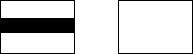
Micro cassette tape installation
To record your outgoing message, install a micro cassette tape first.
Open the compartment cover, then insert the tape into the cassette compartment by first pushing it in the direction of arrow “A" and then in the direction of arrow “B”.
Cassette tape
•Make sure that there is no slack in the tape. If there is any slack, remove it by rotating the tape reel with an instrument like a pencil, as shown.
•For optimum sound quality and performance, we recommend that you use the opposite side (side-2) after six months and replace the tape with a new one every year, assuming that the unit answers about ten calls a day.
•Never place a cassette tape near a magnetic source such as a magnet or a TV set, because it may erase or break the recorded message on the tape.
•Should the cassette tape break or become worn, replace it with a new cassette tape. We recommend using the Panasonic cassette tape RT-MC30 or RT-MC60.
l( • t
E»:i
RT-MC30 RT-MC60
1—8
Recording paper installation
Follow the steps below to install a new roll of recording paper.
Caution:
Use only the included roll or specified recording paper (Part No. KX-A106) for supplement or else the print quality may be affected or excessive thermal head wear may occur.
1 Press the FRONT LID OPEN lever in the direction of the arrow to open the cover.
Place a recording paper roll into the paper compartment. Make sure that the shiny side of 2 the paper is facing up and that there is no slack in the paper roll.
Slack
1-9
3
4
Insert the recording paper between the upper and the lower guide plates and pull the paper a few centimeters (one or two inches) out of the unit.
Close the cover carefully by pressing down on both ends gently.
If the unit is on, the recording paper will project slightly and be cut automatically.
1-10
Document feeder tray and receiving tray installation
1
2
Insert the two tab “A” of the tray into the two grooves on the unit.
of the tray.
Press the tray (“B") back with both hands until the two fins “C" on the rear of the tray click into place.
1-11
Insert the receving tray.
3 Pull the document plate "D” forward after inserting the receiving tray.
Fit the diverter as shown below.
4
1-12
Selector settings
DIALING MODE
TONE PULSE
RINGER
LOW
HIGH. . .OFF
d)
DIALING MODE selector:
If your line has touch tone service, set the selector to “TONE”. If your line has rotary pulse dial service, set to “PULSE”.
RINGER volume selector:
HIGH: The ringing sound will be loud. LOW: The ringing sound will be soft. OFF; The unit will not ring.
1-13
Turning the POWER switch on
Before turning the POWER switch on, confirnn the following:
1.The cassette tape and the recording paper are installed properly.
2.The handset is on the cradle.
Turn the POWER switch to the “ON (1)” position.
POWER
oOFF ONI
Note:
•When you use the unit for the first time, the display shows “E-21". Record your OGM. See page 1-15.
1-14
Recording an outgoing message (OGM)
The OGM tells the caller that you are out, and asks to leave a voice-message and to send a fax message. Before using your unit as both an answering device and a facsimile you should first record your OGM. You can store a personal OGM up to 16 seconds on the voice-recordable microchip. Once recorded, the OGM will be automatically recorded on the micro cassette tape.as a backup in case of power failure. Refer to “OGM backup" on page 1-16.
Make sure that the micro cassette tape is properly installed. (See page 1-8.)
1
2
3
Press the OGM REG button until a long beep is heard, then release it.
The IN USE indicator lights.
The display counts the seconds that you use for your OGM recording.
After the beep, speak immediately, clearly and loudly toward the microphone from a distance of approximately 20 cm (8 inches).
The recording time is limited to 16 seconds.
For optimum performance, we recommend that you record your OGM within 12 seconds. Do not pause for over 2 seconds while recording your OGM. If
16 seconds pass or a pause continues for more than 2 seconds, the unit will finish recording. The rest of your message will not be recorded.
After recording, press the OGM REG button again.
The unit plays back your OGM so that you can confirm your message. Adjust the VOLUME control to suitable level.
1-15
Verifying your OGM
Press the OGM PLAY button.
The unit replays your OGM. If you want to change your OGM, perform the operation on page 1-15 again. The previous message will be automatically erased and a new message will be recorded.
Suggested message
Record your OGM referring to the examples below.
'This is (your name, business and/or telephone number). We are out right now. To send a fax, start transmission. To leave a message, speak after the long beep. Thank you. ”
“This is (your name, business and/or telephone number). We are out right now. To send a fax, start transmission. To leave a message, speak for up to 1 minute after the long beep. Thank you. ”
You can choose from two types of recording time of incoming messages. When the unit is in the “VOX" position, the recording time is unlimited, and when in the “1 MIN” position, the recording time is limited to 1 minute. The two examples above correspond to these two conditions.
The unit is preprogrammed to the “VOX” position. To change the recording time, see page 5*3.
OGM backup
After your OGM is recorded on the microchip memory, it is recorded onto the tape from the microchip as a backup.
If a power failure takes place or the POWER switch is turned off, the OGM recorded on the
microchip will be erased. However, after the power is restored, the unit will automatically re-recorded the OGM onto the microchip using the OGM recorded on the tape. You need not re-record your
OGM.
Re-recording OGM
When you replace the cassette tape with a new one or you use the opposite side (side-2), you have to record an OGM again. See page 1-15.
1-16
User programming functions
The ioiiowing functions are user selectable. The most probable choices have been preselected (default), but may be changed as needed.
Code |
|
Function |
Default |
RefereTK^ |
|
|
|
|
|
|
|
#01 |
SET DATE |
|
|
(not entered) |
Pages 1-19-1-20 |
|
|
|
|
|
|
#02 |
YOUR LOGO ID |
|
(not entered) |
Pages 1-21-1-23 |
|
|
|
|
|
||
#04 |
YOUR TELEPHONE NUMBER |
(not entered) |
Page 1 -24 |
||
|
|
|
|
||
#05 |
FAX LOGO HEADING |
ON |
Page 5-1 |
||
|
|
|
|
|
|
#06 |
REMOTE TAD ID |
|
111 |
Page 3-13 |
|
|
|
|
|
|
|
#08 |
PRIVACY RING ID |
|
333 |
Page 3-10 |
|
|
|
|
|
||
#10 |
JOURNAL AUTO PRINT |
ON |
Page 4-2 |
||
|
|
|
|
|
|
#11 |
PRINT TX REPORT |
|
OFF |
Page 4-4 |
|
|
|
|
|
||
#12 |
NETWORK PASSCODE |
0000 |
Page 3-7 |
||
|
|
|
|
||
#14 |
TX PASSCODE CHECK |
OFF |
Page 3-8 |
||
|
|
|
|
||
#15 |
RX PASSCODE CHECK |
■ OFF |
Page 3-9 |
||
|
|
|
|
||
#16 |
POLLING PASSWORD |
0000 |
Page 3-3 |
||
|
|
|
|
|
|
#17 |
FAX TX SPEED |
|
9600BPS |
Page 5-1 |
|
|
|
|
|
|
|
#18 |
FAX RX SPEED |
|
9600BPS |
Page 5-2 |
|
|
|
|
|
|
|
#20 |
TONE DETECT |
|
OFF |
Page 5-2 |
|
|
|
|
|
|
|
#30 |
RECORDING TIME |
|
VOX |
Page 5-3 |
|
|
|
|
|
|
|
#31 |
CPC MODE |
|
|
A |
Page 5-3 |
|
|
|
|
||
#32 |
TAD/FAX RING COUNT |
1 (once) |
Page 5-4 |
||
|
|
|
|
|
|
#33 |
FAX RING COUNT |
|
1 (once) |
Page 5-4 |
|
|
|
|
|
||
#34 |
AUTO RECEIVE TIMER |
OFF |
Pages 3-1—3-2 |
||
|
|
|
|
|
|
#40 |
PRINT JOURNAL |
|
|
Page 4-3 |
|
|
|
|
|
|
|
#41 |
PRINT TEL LIST |
|
|
Page 4-5 |
|
|
|
|
|
|
|
#42 |
PRINTER TEST |
|
|
Page 6-4 |
|
|
|
|
|
||
#43 |
PRINT CHARACTER CODE |
|
Page 4-7 |
||
|
|
|
|
||
#44 |
PRINT ERROR CODELIST |
|
Page 4-6 |
||
|
|
|
|
|
|
#50 |
RESET |
USER |
PROGRAMMABLE |
|
Page 5-5 |
|
FUNCTIONS (#05 TO #34) |
|
|
||
|
|
|
|
||
#9000* |
SERVICE DATA SET UP |
|
Page 5-7 |
||
|
|
|
|
|
|
For your convenience, please set the following functions (#01—#04) at first.
#01 SET DATE
#02 YOUR LOGO ID
#04 YOUR TELEPHONE NUMBER
To print out a list of the current settings of the program functions, press the PROGRAM button and then the START/COPY button.
1-17
Programming
To make a function change;
1.Press the PROGRAM button.
The PROGRAM indicator lights and the display shows “P-_”.
2.Press then press the desired code number.
The display .shows the code number entered and the current setting.
3.If the code number pressed is 01 through 34, enter the desired selection and then press the SET button to store the programming in memory.
To correct an error while programming, press the STOP/CLEAR button then correct input.
If the code number selected is 40 through 50, press the START/COPY button to print out selected reports.
4.Press the PROGRAM button again to end setup.
Display |
PROGRAM indicator |
|
D |
O |
1 |
1 |
I I |
|||
|
|
|
|
|||||
|
[ |
1 II ^^ 2 I |
3 I U.-^„ |
|
||||
I |
1 |
|
I GHI 4 |
I I |
|
|
|
|
I |
I |
I PBS 7 |
I I TUV 3 I [ wxv 9 I |
|
||||
cifb |
|
|
|
[ ~'^| |
|
|
||
□ □ □
SET button STOP/CLEAR button
PROGRAM button START/COPY button
1-18
Setting the system clock (SET DATE)
The internal clock of the unit will print the date and time on the top line of all fax messages you transmit.
PROGRAM button
Note;
•When the unit is in idle status, the display shows the current time and the number of recorded incoming messages. Entered “month/date/year" are not displayed. These settings appear on the top line of all the documents you transmit and the fax communication reports such as JOURNAL report and TX report.
1 |
Press the PROGRAM button. |
The PROGRAM indicator lights and the display |
shows “P-_"
2 |
Press then press “01" for SET DATE setting. |
The display shows “P-F01". |
1-19
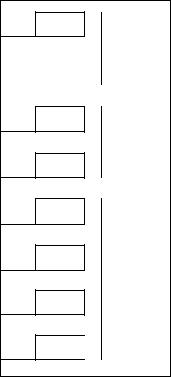
3
4
5
6
Enter current month/date/year using the numbers OPER 0 on the telephone keypad.
(for example: Aug.10 1990)
4r >* Month
|
TUV 8 |
The display shows “P-F01 08-10 1990". |
|
|
|
4r N
1
4r Date
OPER Q
4^ 'S
1
4^
WXY 9
4^ Year
WXY 9
4^
OPER Q
Press the SET button. The display will show the previously assigned time. Enter the current time (for example: 03:45 PM) using 4 digits.
The display shows "PM P-01 03-45".
"PM" or “AM” is shown alternately by each pressing of
Press the SET button to store the programming in memory.
The display shows “P--".
Press the PROGRAM button to end the operation.
The PROGR.AM indicator goes out and the display shows the current time.
1-20
Programming your logo and fax telephone number identifiers
YOUR LOGO ID: The LOGO ID is used to identify fax documents sent by your unit. It may consist of alphanumeric letters and symbols. Usually the LOGO ID is a company, division or personal name
in an abbreviated form. Your programmed LOGO ID will be printed on the top of all pages tansmitted from your unit. Your printed LOGO ID can be up to 30 digits long.
YOUR TELEPHONE NUMBER: Your facsimile telephone number can be programmed into your unit. When you transmit a document, your programmed number will be printed on the top of all pages transmitted from your unit. The unit can hold your phone number up to 20 digits long.
YOUR LOGO ID |
YOUR TELEPHONE NUMBER Date and time Page number |
|
|
|
|
From : COMPANY ABC |
PHONE NO. : 123 4567 |
Aug.26 1990 3:35PM P01 |
|
FAX CORRESPONDENCE |
|
TO: Mr. XXXXXXXXX |
DATE: Aug. 26 |
|
FROM: XXXXXXX |
OUR TEL. NO.: |
123-4567 |
|
|
|
О
D C.----- ) 3 I >
|
|
|
|
I |
1I1*°^2I jp*’- 3 I1 |
|
1 1 |
|
• 1—) |
|||
□ □□ |
I ~ |
I |
I CHI 4 I |
[ jKi. |
5 I I 6 |
' I=Z] |
|
' dm |
||||
|
I=Z1 |
|
1=1 |
|||||||||
|
|
|
|
|
|
|
|
|
|
|
||
|
L |
1 |
[ ""S |
7 I |
[TUV |
8 I } WXY 9 I [. J |
|
dm |
|
. czb |
||
|
|
|
|
|
|
|
I^1C |
|
||||
|
|
|
|
|
|
|
' dm |
|
|
|||
|
|
|
|
|
|
|
|
|
|
|
|
|
|
|
|
|
|
|
|
|
|
|
|
|
|
|
|
|
|
|
|
|
|
|
|
I81Г4 |
|
|
SET button
PROGRAM button START/COPY button
1-21
Programming the YOUR LOGO ID
To enter each character, select the correct code (2 digits) referring to the character code table on page 1-23, and program as shown below.
1 |
Press the PROGRAM button. |
The PROGRAM indicator lights and the display |
shows “P-J’
2
3
4
5
Press then press “02" for YOUR LOGO ID setting.
The display shows “P-F02”.
Enter your LOGO ID by using the dial keypad. The LOGO can be up to 30 characters long.
Refer to character code table on page 1-23.
Example: If you want to program YOUR LOGO ID as “COMPANY ABC", press 44 ^ ^ 30 ^
To print out your ID for confirmation during programming, press the START/COPY button.
When you have finished, press the SET button to store the programming in memory.
The display shows “P-_".
Press the PROGRAM button to end the operation.
The PROGRAM indicator goes out and the display shows the current time.
1-22
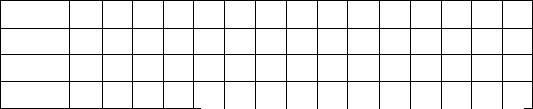
Character code table
Input |
6^e |
Input |
Code |
input |
|
Input |
Code |
|
Code |
|
|
|
|
|
|
|
|
|
|
(NOTE1) |
00 |
) |
10 |
0 |
20 |
A |
30 |
K |
40 |
|
|
|
|
|
|
|
|
|
|
(space) |
01 |
|
il |
1 |
21 |
B |
31 |
L |
41 |
|
|
|
|
|
|
|
|
|
|
! |
02 |
+ |
12 |
2 |
22 |
C |
32 |
M |
42 |
|
|
|
|
|
|
|
|
|
|
'' |
03 |
1 |
13 |
3 |
23 |
D |
33 |
N |
43 |
|
|
|
|
|
|
|
|
|
|
# |
04 |
- |
14 |
4 |
24 |
E |
34 |
0 |
44 |
|
|
|
|
|
|
|
|
|
|
$ |
05 |
|
15 |
5 |
25 |
F |
35 |
P |
45 |
|
|
|
|
|
|
|
|
|
|
% |
06 |
/ |
16 |
6 |
26 |
G |
36 |
Q |
46 |
|
|
|
|
|
|
|
|
|
|
& |
07 |
|
17 |
7 |
27 |
H |
37 |
R |
47 |
|
|
|
|
|
|
|
|
|
|
|
08 |
) |
18 |
8 |
28 |
I |
38 |
S |
48 |
|
|
|
|
|
|
|
|
|
|
( |
09 |
< |
19 |
9 |
29 |
J |
39 |
T |
49 |
|
|
|
|
|
|
|
|
|
|
Input |
C^e |
fiiput |
Code |
Input |
Code |
Input |
Code |
Input |
Code |
I ^ |
50 |
a |
60 |
k |
70 |
u |
80 |
— |
90 |
V |
51 |
b |
61 |
1 |
71 |
V |
81 |
' |
91 |
W |
52 |
c |
62 |
m |
72 |
w |
82 |
{ |
92 |
X |
53 |
d |
63 |
n |
73 |
X |
83 |
I |
93 |
Y |
54 |
e |
64 |
0 |
74 |
y |
84 |
} |
94 |
Z |
55 |
f |
65 |
P |
75 |
z |
85 |
|
95 |
= |
56 |
g |
66 |
q |
76 |
t |
86' |
(NOTE2) |
96 |
|
|
|
|
|
|
|
|
|
|
|
|
|
|
|
|
|
|
|
|
> |
57 |
h |
67 |
r |
77 |
¥ |
87 |
|
|
? |
58 |
i |
68 |
s |
78 |
] |
88 |
|
|
@ |
59 |
j |
69 |
t |
79 |
A |
89 |
|
|
|
|
|
|||||||
|
|
|
|
|
|
|
|
|
|
NOTE1: Enter “00" to erase all of the characters that have been programmed, (All Clear) NOTE2: Enter “96" to delete the last character. (Back Space)
You can write down the correct codes for your logo.
5 |
10 |
15 |
Logo
Code
Logo
Code
20 |
|
25 |
|
30 |
1-23
