Panasonic DMR-ES15 User Manual

Operating Instructions
DVD Recorder
Model No. DMR-ES15
|
Region number supported by |
|||
|
this unit |
|
|
|
|
Region numbers are allocated to DVD players |
|||
|
and DVD-Video according to where they are |
|||
|
sold. |
|
|
|
|
For Australia and N.Z. |
|
|
|
|
• The region number of this unit is “4”. |
|||
|
• The unit will play DVD-Video marked with |
|||
The illustration shows the model for Australia and N.Z. |
labels containing “4” or “ALL”. |
|
||
Example: |
|
|
|
|
|
4 |
ALL |
24 |
6 |
|
|
|
|
|
|
For Asia |
|
|
|
|
• The region number of this unit is “3”. |
|||
|
• The unit will play DVD-Video marked with |
|||
For Australia and N.Z. |
labels containing “3” or “ALL”. |
|
||
Example: |
|
|
|
|
|
|
|
|
|
|
3 |
ALL |
23 |
6 |
|
|
|
|
|
|
For Middle East and South Africa |
|||
|
• The region number of this unit is “2”. |
|||
|
• The unit will play DVD-Video marked with |
|||
|
labels containing “2” or “ALL”. |
|
||
|
Example: |
|
|
|
2 ALL 235
Dear customer
Thank you for purchasing this product. For optimum performance and safety, please read these instructions carefully.
Before connecting, operating or adjusting this product, please read the instructions completely. Please keep this manual for future reference.
GN GC GCA GCS |
RQT8317-L |
|
Recording Getting started
Playing back
Editing
Copying
Convenient functions
Reference
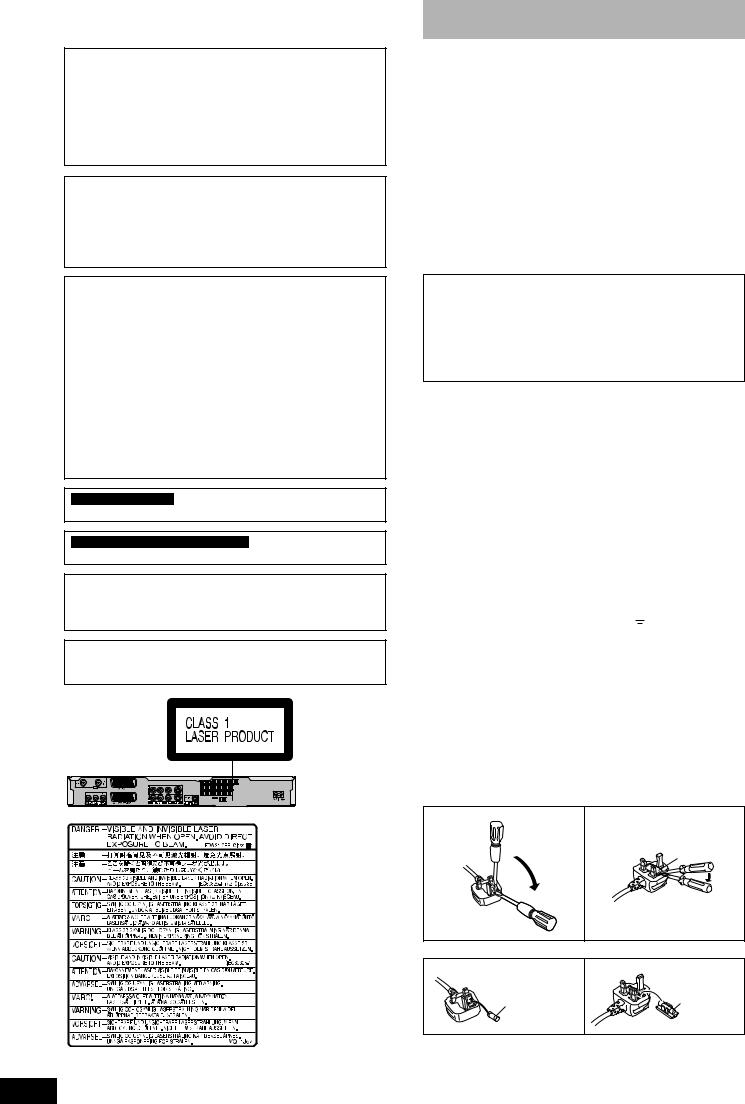
CAUTION!
THIS PRODUCT UTILIZES A LASER.
USE OF CONTROLS OR ADJUSTMENTS OR PERFORMANCE OF PROCEDURES OTHER THAN THOSE SPECIFIED HEREIN MAY RESULT IN HAZARDOUS RADIATION EXPOSURE.
DO NOT OPEN COVERS AND DO NOT REPAIR YOURSELF. REFER SERVICING TO QUALIFIED PERSONNEL.
WARNING:
TO REDUCE THE RISK OF FIRE, ELECTRIC SHOCK OR PRODUCT DAMAGE, DO NOT EXPOSE THIS APPARATUS TO RAIN, MOISTURE, DRIPPING OR SPLASHING AND THAT NO OBJECTS FILLED WITH LIQUIDS, SUCH AS VASES, SHALL BE PLACED ON THE APPARATUS.
CAUTION!
•DO NOT INSTALL OR PLACE THIS UNIT IN A BOOKCASE, BUILT-IN CABINET OR IN ANOTHER CONFINED SPACE. ENSURE THE UNIT IS WELL VENTILATED. TO PREVENT RISK OF ELECTRIC SHOCK OR FIRE HAZARD DUE TO OVERHEATING, ENSURE THAT CURTAINS AND ANY OTHER MATERIALS DO NOT OBSTRUCT THE VENTILATION VENTS.
•DO NOT OBSTRUCT THE UNIT’S VENTILATION OPENINGS WITH NEWSPAPERS, TABLECLOTHS, CURTAINS, AND SIMILAR ITEMS.
•DO NOT PLACE SOURCES OF NAKED FLAMES, SUCH AS LIGHTED CANDLES, ON THE UNIT.
•DISPOSE OF BATTERIES IN AN ENVIRONMENTALLY FRIENDLY MANNER.
For Australia and N.Z.
THIS UNIT IS INTENDED FOR USE IN MODERATE CLIMATES.
For Asia, Middle East and South Africa
THIS UNIT IS INTENDED FOR USE IN TROPICAL CLIMATES.
This product may receive radio interference caused by mobile telephones during use. If such interference is apparent, please increase separation between the product and the mobile telephone.
The socket outlet shall be installed near the equipment and easily accessible or the mains plug or an appliance coupler shall remain readily operable.
(Inside of product)
RQT8317
Caution for AC Mains Lead
(For Middle East and South Africa)
For your safety, please read the following text carefully.
This appliance is supplied with a moulded three pin mains plug for your safety and convenience.
A 5-ampere fuse is fitted in this plug.
Should the fuse need to be replaced please ensure that the replacement fuse has a rating of 5-ampere and that it is approved by ASTA or BSI to BS1362.
Check for the ASTA mark  or the BSI mark
or the BSI mark  on the body of the fuse.
on the body of the fuse.
If the plug contains a removable fuse cover you must ensure that it is refitted when the fuse is replaced.
If you lose the fuse cover the plug must not be used until a replacement cover is obtained.
A replacement fuse cover can be purchased from your local dealer.
CAUTION!
IF THE FITTED MOULDED PLUG IS UNSUITABLE FOR THE SOCKET OUTLET IN YOUR HOME THEN THE FUSE SHOULD BE REMOVED AND THE PLUG CUT OFF AND DISPOSED OF SAFELY.
THERE IS A DANGER OF SEVERE ELECTRICAL SHOCK IF THE CUT OFF PLUG IS INSERTED INTO ANY 13-AMPERE SOCKET.
If a new plug is to be fitted please observe the wiring code as stated below.
If in any doubt please consult a qualified electrician.
IMPORTANT
The wires in this mains lead are coloured in accordance with the following code:
Blue: Neutral, Brown: Live.
As these colours may not correspond with the coloured markings identifying the terminals in your plug, proceed as follows:
The wire which is coloured Blue must be connected to the terminal which is marked with the letter N or coloured Black or Blue.
The wire which is coloured Brown must be connected to the terminal which is marked with the letter L or coloured Brown or Red.
WARNING: DO NOT CONNECT EITHER WIRE TO THE EARTH TERMINAL WHICH IS MARKED WITH THE
LETTER E, BY THE EARTH SYMBOL  OR COLOURED GREEN OR GREEN/YELLOW.
OR COLOURED GREEN OR GREEN/YELLOW.
THIS PLUG IS NOT WATERPROOF—KEEP DRY.
Before use
Remove the connector cover.
How to replace the fuse
The location of the fuse differ according to the type of AC mains plug (figures A and B). Confirm the AC mains plug fitted and follow the instructions below.
Illustrations may differ from actual AC mains plug.
1. Open the fuse cover with a screwdriver.
Figure A |
Figure B |
Fuse cover
2. Replace the fuse and close or attach the fuse cover.
Figure A |
|
Figure B |
|
Fuse |
Fuse |
|
(5 ampere) |
|
|
(5 ampere) |
|
|
|
2
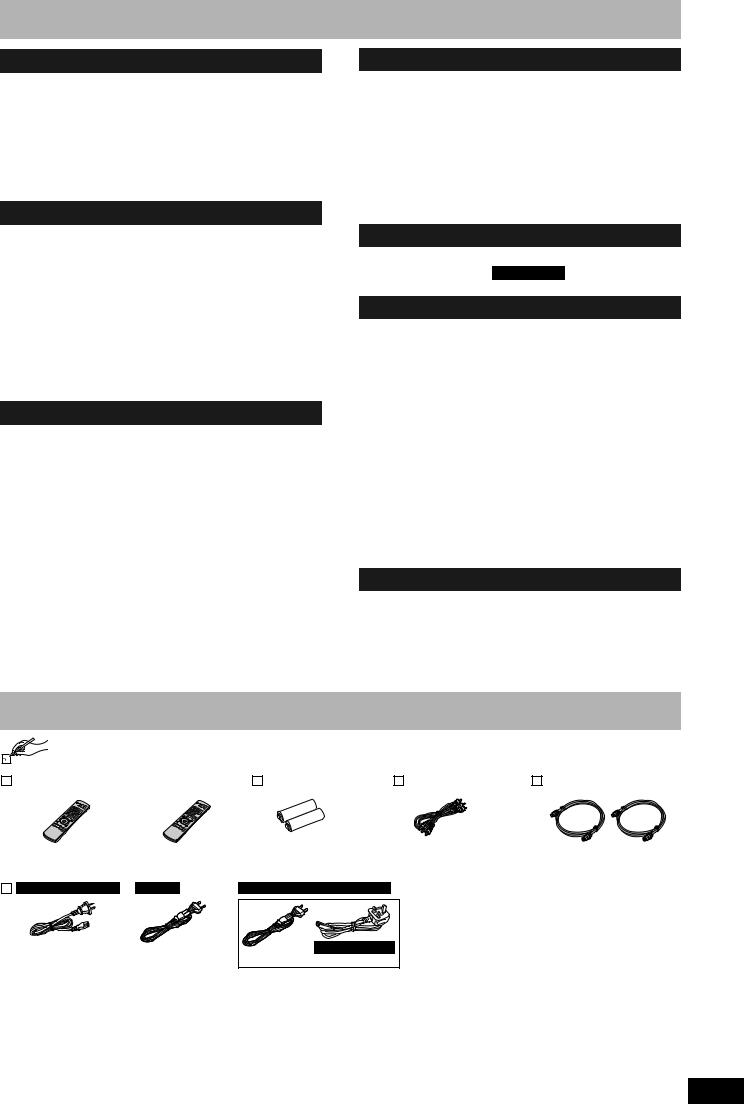
Table of contents
Getting started
Caution for AC Mains Lead . . . . . . . . . . . . . . . . . . . . . . . .2 Included accessories . . . . . . . . . . . . . . . . . . . . . . . . . . . . .3 Disc information . . . . . . . . . . . . . . . . . . . . . . . . . . . . . . . . .4 The remote control information. . . . . . . . . . . . . . . . . . . . .6 Disc handling . . . . . . . . . . . . . . . . . . . . . . . . . . . . . . . . . . .6 Unit care . . . . . . . . . . . . . . . . . . . . . . . . . . . . . . . . . . . . . . .6 Control reference guide . . . . . . . . . . . . . . . . . . . . . . . . . . .7 STEP 1 Connection. . . . . . . . . . . . . . . . . . . . . . . . . . . . . . .8 STEP 2 Channel reception and TV aspect settings. . . .11 Set up to match your television and remote control . . .12
Recording
Important notes for recording . . . . . . . . . . . . . . . . . . . . .14
Recording modes and approximate recording times . . . . . . . 15
Disc Insertion/Ejection . . . . . . . . . . . . . . . . . . . . . . . . . . . . . . 15
Recording television programmes . . . . . . . . . . . . . . . . .16
To specify a time to stop recording –One Touch Recording . . 17 Flexible Recording . . . . . . . . . . . . . . . . . . . . . . . . . . . . . . . . . 17
Playing while you are recording . . . . . . . . . . . . . . . . . . . . . . . 17
Timer recording . . . . . . . . . . . . . . . . . . . . . . . . . . . . . . . .18
Using G-CODE system to make timer recordings. . . . . . . . . . . 18 Manually programming timer recordings . . . . . . . . . . . . . . . . 19 To cancel recording when recording has already begun . . . . 20 To release the programme from recording standby . . . . . . . . 20 Notes on timer recording . . . . . . . . . . . . . . . . . . . . . . . . . . . . 20 Check, change or delete a programme . . . . . . . . . . . . . . . . . 21
Playing back
Playing discs. . . . . . . . . . . . . . . . . . . . . . . . . . . . . . . . . . .22
Changing audio during play . . . . . . . . . . . . . . . . . . . . . . . . . . 22
Operations during play . . . . . . . . . . . . . . . . . . . . . . . . . . . . . . 23
Using menus to play MP3, DivX and still pictures (JPEG/TIFF) . . . . . . . . . . . . . . . . . . . . . . . . . . . . . . . . . .24
Selecting file type to play . . . . . . . . . . . . . . . . . . . . . . . . . . . . 24 Playing MP3, DivX and still pictures (JPEG/TIFF) . . . . . . . . . 24 To select other folder (group) . . . . . . . . . . . . . . . . . . . . . . . . . 25 Useful functions during still picture play . . . . . . . . . . . . . . . . . 25 Regarding DivX VOD content. . . . . . . . . . . . . . . . . . . . . . . . . 26
Regarding MP3, DivX and still pictures . . . . . . . . . . . . . . . . . 26
Using on-screen menus/FUNCTIONS window and Status message. . . . . . . . . . . . . . . . . . . . . . . . . . . . . . . . . . . . .27
Using on-screen menus . . . . . . . . . . . . . . . . . . . . . . . . . . . . . 27 FUNCTIONS window . . . . . . . . . . . . . . . . . . . . . . . . . . . . . . . 28 Status message . . . . . . . . . . . . . . . . . . . . . . . . . . . . . . . . . . . 28
Editing
Deleting titles . . . . . . . . . . . . . . . . . . . . . . . . . . . . . . . . . 29
Using DELETE Navigator to delete titles. . . . . . . . . . . . . . . . . 29
Deleting titles during play . . . . . . . . . . . . . . . . . . . . . . . . . . . . 29
Editing titles/chapters . . . . . . . . . . . . . . . . . . . . . . . . . . 30
Editing titles/chapters and playing chapters . . . . . . . . . . . . . . 30 Title operations . . . . . . . . . . . . . . . . . . . . . . . . . . . . . . . . . . . . 31
Chapter operations . . . . . . . . . . . . . . . . . . . . . . . . . . . . . . . . . 31
Creating, editing and playing playlists . . . . . . . . . . . . . 32
Creating playlists . . . . . . . . . . . . . . . . . . . . . . . . . . . . . . . . . . . 32 Editing and playing playlists/chapters . . . . . . . . . . . . . . . . . . . 33 Playlist operations . . . . . . . . . . . . . . . . . . . . . . . . . . . . . . . . . . 33 Chapter operations . . . . . . . . . . . . . . . . . . . . . . . . . . . . . . . . . 33
Copying
Copying from a video cassette recorder . . . . . . . . . . . 34
DV automatic recording DV Auto Rec . . . . . . . . . . . . . . . . . 34 Manual recording. . . . . . . . . . . . . . . . . . . . . . . . . . . . . . . . . . . 34
Convenient functions
Entering text . . . . . . . . . . . . . . . . . . . . . . . . . . . . . . . . . . 35 DVD Management . . . . . . . . . . . . . . . . . . . . . . . . . . . . . . 36
Common procedures. . . . . . . . . . . . . . . . . . . . . . . . . . . . . . . . 36 Providing a name for a disc . . . . . . . . . . . . . . . . . . . . . . . . . . . 36 Setting the protection . . . . . . . . . . . . . . . . . . . . . . . . . . . . . . . 36 Deleting all titles and playlists –Delete all titles . . . . . . . . . . . . 36 Deleting all the contents of a disc –Format Disc . . . . . . . . . . . 36 Selecting whether to show the Top Menu first
–Auto-Play Select . . . . . . . . . . . . . . . . . . . . . . . . . . . . . . . . . 37 Enabling discs to be played on other equipment –Finalize . . . 37 Creating Top Menu –Create Top Menu . . . . . . . . . . . . . . . . . . 37 Enabling the second layer on DL (dualor doublelayer on single
side) discs to be recordable –Close First Layer . . . . . . . . . . 37
Child Lock . . . . . . . . . . . . . . . . . . . . . . . . . . . . . . . . . . . . 38 Changing the unit’s settings . . . . . . . . . . . . . . . . . . . . . 38
Common procedures. . . . . . . . . . . . . . . . . . . . . . . . . . . . . . . . 38
Summary of settings . . . . . . . . . . . . . . . . . . . . . . . . . . . . . . . . 39
Resetting channel setting . . . . . . . . . . . . . . . . . . . . . . . 42 TV System . . . . . . . . . . . . . . . . . . . . . . . . . . . . . . . . . . . . 43 Set the clock manually . . . . . . . . . . . . . . . . . . . . . . . . . . 44
Reference
Safety precautions . . . . . . . . . . . . . . . . . . . . . . . . . . . . . 44 Messages. . . . . . . . . . . . . . . . . . . . . . . . . . . . . . . . . . . . . 45 Frequently asked questions . . . . . . . . . . . . . . . . . . . . . 46 Troubleshooting guide . . . . . . . . . . . . . . . . . . . . . . . . . . 47 Glossary. . . . . . . . . . . . . . . . . . . . . . . . . . . . . . . . . . . . . . 50 Specifications . . . . . . . . . . . . . . . . . . . . . . . . . . . . . . . . . 51 Index. . . . . . . . . . . . . . . . . . . . . . . . . . . . . . . . . . Back cover
Caution for AC Mains Lead/Table of contents/Included accessories
Included accessories
Please check and identify the supplied accessories.
(Product numbers correct as of February 2006. These may be subject to change.)
For Australia and N.Z. |
|
For Asia, Middle East |
|
|
and South Africa |
1 |
Remote control |
1 |
Remote control |
2 Batteries |
1 Audio/video cable |
2 RF coaxial cables |
|
(EUR7659YA0) |
|
(EUR7659YB0) |
for remote control |
|
|
For Australia and N.Z. |
For Asia |
For Middle East and South Africa |
|
|
||
|
|
|
|
For Saudi Arabia |
|
|
1 |
AC mains lead |
1 |
AC mains lead |
2 AC mains leads |
|
|
•For use with this unit only.
Do not use it with other equipment.
Also do not use the cords for other equipment with this unit.
RQT8317
3
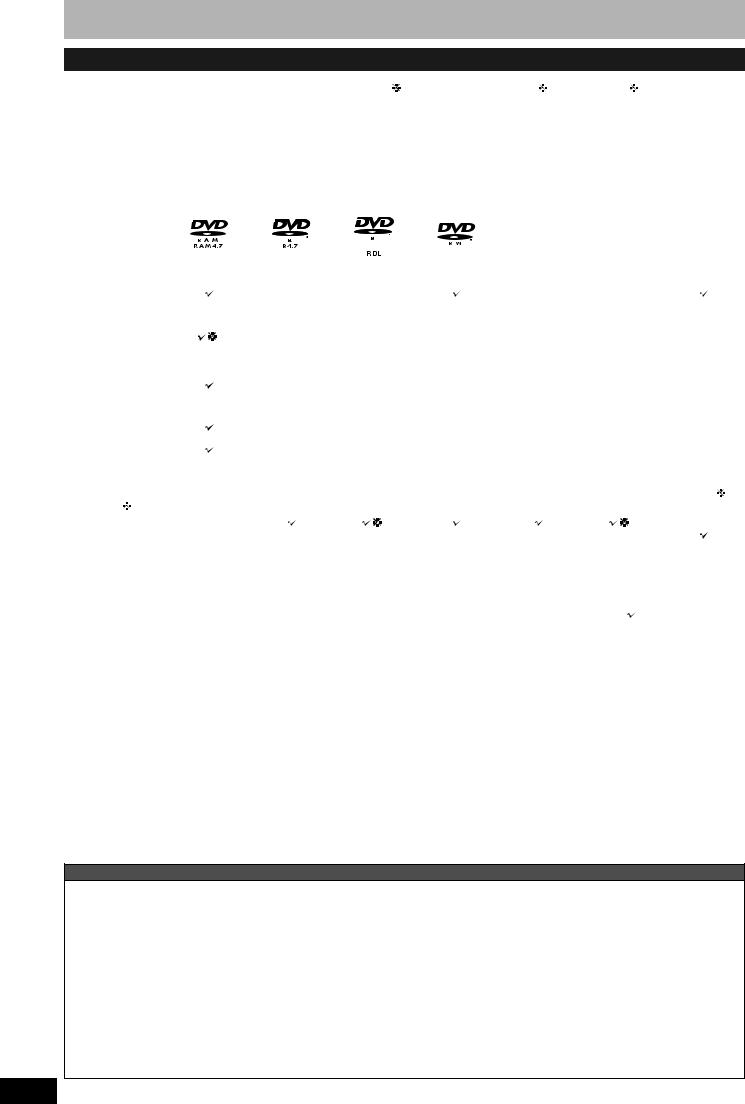
Disc information
Discs you can use for recording and play
Disc type |
DVD-RAM |
|
DVD-R |
DVD-R DL 1 |
DVD-RW |
|
+R 2 |
+R DL 1 |
|
+RW |
|||||||||||||||||||
|
|
|
|
|
|
|
|
|
|
(dual layer on |
|
|
|
|
|
|
|
|
|
(double layer |
|
|
|
||||||
|
|
|
|
|
|
|
|
|
|
single side) |
|
|
|
|
|
|
|
|
|
on single side) |
|
|
|
||||||
Indication in these |
|
|
|
|
|
|
|
|
|
|
|
|
|
|
|
|
|
|
|
|
|
|
|
|
|
|
|
|
|
|
|
|
|
|
-R |
|
|
|
-R DL |
|
|
|
-RW(V) |
|
|
|
+R |
|
|
|
+R DL |
|
|
|
|
|
|||
instructions by |
|
|
|
|
|
|
|
|
|
|
|
|
|
|
|
|
|
|
|
|
|
|
|||||||
|
|
|
|
Before |
|
Before |
|
Before |
|
Before |
|
Before |
|
|
|
||||||||||||||
|
|
|
|
|
|
|
|
|
|
|
|
|
|||||||||||||||||
|
|
|
|
|
finalization |
finalization |
finalization |
finalization |
finalization |
|
|
|
|||||||||||||||||
|
|
|
RAM |
|
|
|
|
|
|
|
|
|
|
|
|
|
|
|
|
|
|
|
|
|
|
|
|
+RW |
|
|
|
|
|
|
|
|
|
|
|
|
|
|
|
|
|
|
|
|
|
|
|
|
|
||||||
|
|
|
|
|
|
DVD-V |
|
|
DVD-V |
|
|
DVD-V |
|
|
DVD-V |
|
|
DVD-V |
|
|
|
|
|||||||
|
|
|
|
|
|
After |
|
After |
|
After |
|
After |
|
After |
|
|
|
||||||||||||
|
|
|
|
|
finalization |
finalization |
finalization |
finalization |
finalization |
|
|
|
|||||||||||||||||
Logo |
|
|
|
|
|
|
|
|
|
|
|
|
|
|
|
|
|
|
|
|
|
|
|
|
|
|
|
|
|
|
|
|
|
|
|
|
|
|
|
|
|
|
|
|
|
|
|
|
|
|
|
|
|
|
|
|
|
||
|
|
|
|
|
|
|
|
|
|
|
|
|
|
|
|
|
|
|
–––– |
|
–––– |
|
–––– |
||||||
Recording format |
|
|
|
|
|
|
|
|
|
|
|
|
|
|
|
|
|
|
|
|
|
|
|
|
|
|
|
|
|
|
VR |
DVD-Video |
DVD-Video |
DVD-Video |
|
+VR |
|
+VR |
|
+VR |
|||||||||||||||||||
(Ô below) |
|
|
|
|
|||||||||||||||||||||||||
|
|
|
|
|
|
|
|
|
|
|
|
|
|
|
|
|
|
|
|
|
|
|
|
|
|
|
|
||
|
|
|
|
|
|
|
|
|
|
|
|
|
|
|
|
|
|
|
|
|
|
|
|
|
|
|
|
|
|
Re-writable 3 |
|
|
|
× |
|
|
× |
|
|
|
|
|
|
× |
|
|
× |
|
|
|
|
|
|||||||
|
|
|
|
|
|
|
|
|
|
|
|
|
|
|
|
|
|
|
|
|
|
|
|
|
|
|
|
|
|
What you can do on this unit |
|
|
|
|
|
|
|
|
|
|
|
|
|
|
|
|
|
|
|
|
|
|
|
|
|
||||
|
Recording |
|
|
|
|
|
|
|
|
|
|
|
|
|
|
|
|
|
|
|
|
|
|
|
|
|
|
|
|
|
broadcasts that |
4 |
× |
|
|
× |
|
|
× |
|
|
× |
|
|
× |
|
|
× |
|
||||||||||
|
allow one copy |
|
|
|
|
|
|
|
|
|
|
|
|
|
|
|
|
|
|
|
|
|
|
|
|
|
|
|
|
|
Recording both |
|
|
|
|
|
|
|
|
|
|
|
|
|
|
|
|
|
|
|
|
|
|
|
|
|
|
|
|
|
|
|
|
|
|
|
|
|
|
|
|
|
|
|
|
|
|
|
|
|
|
|
|
|
|
|
|
|
|
|
M 1 and M 2 of |
|
|
|
× |
|
|
× |
|
|
× |
|
|
× |
|
|
× |
|
|
× |
|
||||||||
|
bilingual |
|
|
|
|
|
|
|
|
|
|
|
|
|
|
||||||||||||||
|
|
|
|
|
|
|
|
|
|
|
|
|
|
|
|
|
|
|
|
|
|
|
|
|
|
|
|
|
|
|
broadcasts |
|
|
|
|
|
|
|
|
|
|
|
|
|
|
|
|
|
|
|
|
|
|
|
|
|
|
|
|
|
Recording 16:9 |
|
|
|
|
|
|
|
|
|
|
|
|
|
|
|
|
|
|
|
|
|
|
|
|
|
|
|
|
|
|
|
|
× |
|
|
× |
|
|
× |
|
|
× |
|
|
× |
|
|
× |
|
|||||||||
|
aspect picture |
|
|
|
|
|
|
|
|
|
|
|
|
|
|
||||||||||||||
|
|
|
|
|
|
|
|
|
|
|
|
|
|
|
|
|
|
|
|
|
|
|
|
|
|
|
|
|
|
|
Creating playlists |
|
|
|
|
|
|
|
|
|
|
|
|
|
|
|
|
|
|
|
|
|
|
|
|
|
|
|
|
|
|
|
|
× |
|
|
× |
|
|
× |
|
|
× |
|
|
× |
|
|
× |
|
|||||||||
Compatibility |
|
|
|
|
|
|
|
|
|
|
|
|
|
|
|
|
|
|
|
|
|
|
|
|
|
|
|
|
|
|
Usable high |
|
|
|
|
|
|
|
|
|
|
|
|
|
|
|
|
|
|
|
|
|
|
|
|
|
|
|
|
|
speed recording |
Up to 5x |
Up to 16x |
Up to 4x |
Up to 6x |
Up to 16x |
Up to 2.4x |
Up to 4x 6 |
|||||||||||||||||||||
|
disc type 5 |
|
|
|
|
|
|
|
|
|
|
|
|
|
|
|
|
|
|
|
|
|
|
|
|
|
|
|
|
|
Play on other |
|
|
|
|
|
|
|
|
|
|
|
|
|
|
|
|
|
|
|
|
|
|
|
|
|
|
|
|
|
Only on DVD- |
|
|
|
|
|
7 |
|
|
|
|
|
|
|
|
|
|
|
8 |
|
|
|
|
|
|||||
|
players |
|
RAM |
|
|
|
|
|
|
|
|
|
|
|
|
|
|
|
|
|
|
|
|
|
|
|
|
|
|
|
|
|
|
|
|
|
|
|
|
|
|
|
|
|
|
|
|
|
|
|
|
|
|
|
|
||||
|
|
compatible |
|
|
|
|
|
|
|
|
|
|
|
|
|
|
|
|
|
|
|
|
|
|
(It is not |
||||
|
|
players. (It is |
|
|
|
Only on compatible players after finalizing the disc (Ô page 37) |
possible to |
||||||||||||||||||||||
|
|
not possible to |
|
|
|
finalize the |
|||||||||||||||||||||||
|
|
|
|
|
|
|
|
|
|
|
|
|
|
|
|
|
|
|
|
|
|
|
|
||||||
|
|
finalize the |
|
|
|
|
|
|
|
|
|
|
|
|
|
|
|
|
|
|
|
|
|
|
|
disc.) |
|||
|
|
|
disc.) |
|
|
|
|
|
|
|
|
|
|
|
|
|
|
|
|
|
|
|
|
|
|
|
|
|
|
|
|
|
|
|
|
|
|
|
|
|
|
|
|
|
|
|
|
|
|
|
|
|
|
|
: Can do, ×: Cannot do |
||||
•We recommend using Panasonic discs. We also recommend using DVD-RAM discs with cartridges to protect them from scratches and dirt.
•You may not be able to record depending on the condition of the discs and you may not be able to play due to the condition of the recording.
•For the recording time, refer to “Recording modes and approximate recording times” on page 15.
•You cannot record programmes that allow “One time only recording” to CPRM compatible DVD-R and DVD-RW on this unit. You can record other programmes as DVD-Video format.
 1 You cannot continue a recording from the first layer to the second layer on dualor double-layer discs. To record onto the second layer, you must first close the first layer using the “Close First Layer” item in DVD Management (Ô page 37). You will no longer be able to record to the first layer after you do this (Ô page 14).
1 You cannot continue a recording from the first layer to the second layer on dualor double-layer discs. To record onto the second layer, you must first close the first layer using the “Close First Layer” item in DVD Management (Ô page 37). You will no longer be able to record to the first layer after you do this (Ô page 14).
When playing a title recorded on both layers, video and audio may momentarily cut out when the unit is switching layers.
 2 You may not be able to use +R recorded on this unit in another Panasonic DVD recorder and vice versa. Once the disc is finalized, however, it can be played in the other unit.
2 You may not be able to use +R recorded on this unit in another Panasonic DVD recorder and vice versa. Once the disc is finalized, however, it can be played in the other unit.
 3 The amount of the recordable disc space doesn’t increase even if the programme is deleted when you use a one time recording disc.
3 The amount of the recordable disc space doesn’t increase even if the programme is deleted when you use a one time recording disc.
 4 CPRM (Ô page 50) compatible discs only.
4 CPRM (Ô page 50) compatible discs only.
 5 This unit can use the high-speed recording discs shown in the chart, but using them will not shorten the recording time.
5 This unit can use the high-speed recording discs shown in the chart, but using them will not shorten the recording time.
 6 You can play 8x recording speed discs recorded on another equipment.
6 You can play 8x recording speed discs recorded on another equipment.
 7 Play on DVD-R DL compatible equipment.
7 Play on DVD-R DL compatible equipment.  8 Play on +R DL compatible equipment.
8 Play on +R DL compatible equipment.
Regarding recording format
VR (DVD Video Recording) format
This is a recording method which allows you to freely record and edit television broadcasts and so on.
•Digital broadcasts that allow “One time only recording” can be recorded to a CPRM compatible disc. You can record to CPRM compatible DVD-RAM on this unit.
•Play is only possible on a compatible DVD player.
DVD-Video format
This recording method is the same as commercially available DVD-Video.
•Digital broadcasts that allow “One time only recording” cannot be recorded.
•You can play on compatible equipment such as DVD players after finalizing the disc on this unit.
+VR (+R/+RW Video Recording) format
This is method for recording moving pictures to +R/+RW discs. You can play back such discs recorded in this method in a similar way as contents recorded in the DVD-Video format.
• Digital broadcasts that allow “One time only recording” cannot be recorded.
RQT8317 • After finalizing the disc or creating the top menu, you can play the disc on DVD players and other equipment.
4
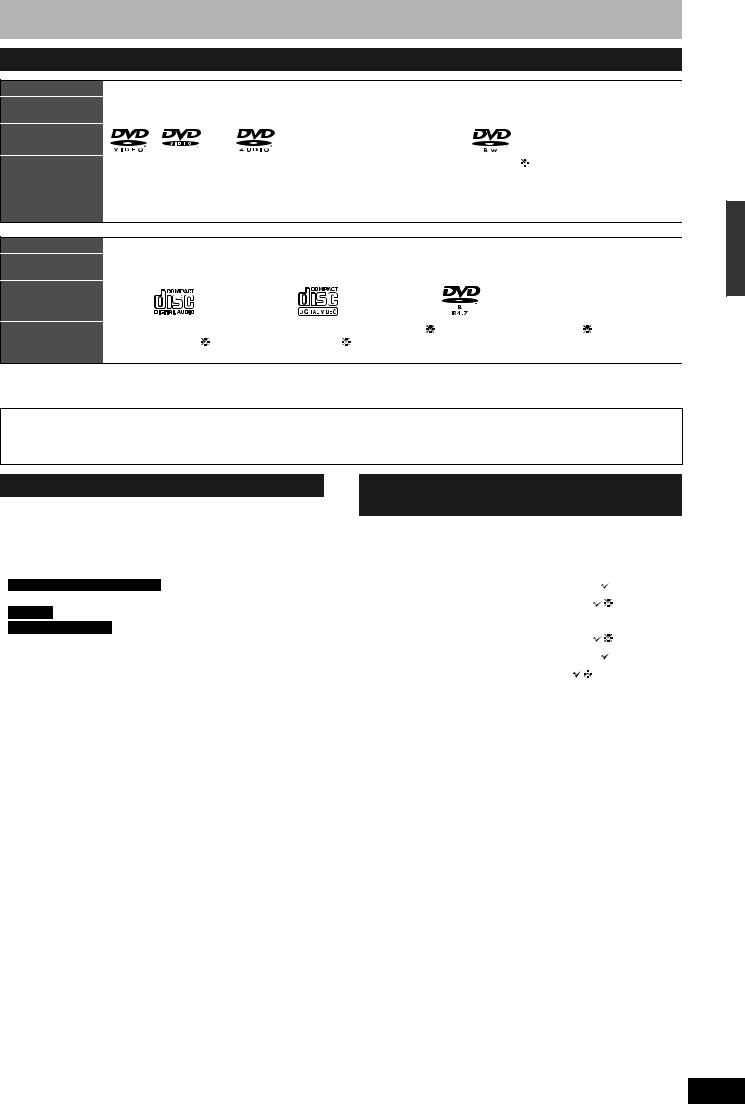
Play-only discs
Disc type
Indication in these instructions
Logo
Instructions
DVD-Video |
DVD-Audio |
DVD-RW (VR format) |
||||||
|
|
|
|
|
|
|
|
|
|
DVD-V |
|
|
DVD-A |
|
|
-RW(VR) |
|
|
|
|
|
|
|
|
|
|
|
|
|
|
|
|
|
|
|
High quality movie |
High fidelity music |
DVD-RW recorded on another DVD Recorder 1 |
||||||
and music discs |
discs |
• You can play programmes that allow “One time only recording” if they have |
||||||
|
|
|
• Played on this |
been recorded to a CPRM compatible disc. |
||||
|
|
|
unit in |
• By formatting (Ô page 36) the disc, you can record to it in DVD-Video format. |
||||
|
|
|
2 channels. |
• It may be necessary to finalize the disc on the equipment used for recording. |
||||
|
|
|
|
|
|
|
|
|
Disc type
Indication in these instructions
Logo
Instructions
Audio CD |
Video CD |
DVD-R |
|
CD |
|
||||||
|
|
|
|
|
|
|
DivX |
MP3 |
DivX |
JPEG |
|
|
CD |
|
|
VCD |
|
||||||
|
|
|
|
|
|
|
|
|
|
|
|
|
|
|
|
|
|
|
|
|
|
–––– |
|
|
|
|
|
|
|
|
|
|
|
|
|
|
|
|
|
|
|
|
|
|
|
|
|
|
|
|
|
|
|
|
|
|
|
|
|
Music and audio recorded |
Music and video recorded |
DVD-R 1 with DivX |
CD-R/RW |
1 with MP3/DivX/ |
|||||||
(including CD-R/RW 1) |
(including CD-R/RW 1) |
|
Still pictures (JPEG and |
||||||||
|
|
|
|
|
|
|
|
|
TIFF) |
|
|
|
|
|
|
|
|
|
|
|
|
|
|
•The producer of the disc can control how discs are played. So you may not always be able to control play as described in these operating instructions. Read the disc’s instructions carefully.
 1 Close the session after recording. Play may be impossible on some discs due to the condition of the recording.
1 Close the session after recording. Play may be impossible on some discs due to the condition of the recording.
Regarding DVD-Audio
Some multi-channel DVD-Audio will prevent down-mixing (Ô page 50) of all or part of their contents if this is the manufacturer’s intention. Tracks that are prevented from being down-mixed will not be played properly on this unit (e.g. audio is played from the front two channels only). Refer to the disc’s jacket for more information.
Disc information
Discs that cannot be played
•2.6 and 5.2 GB DVD-RAM, 12 cm
•3.95 and 4.7 GB DVD-R for Authoring
•DVD-R recorded by VR format
•DVD-R (DVD-Video format), DVD-R DL, DVD-RW (DVD-Video format), +R, +R DL recorded on another unit and not finalized (Ô page 50).
•For Middle East and South Africa DVD-Video with a region number other than “2” or “ALL”
For Asia DVD-Video with a region number other than “3” or “ALL”
For Australia and N.Z. DVD-Video with a region number other than
“4” or “ALL”
•Blu-ray
•DVD-ROM, +R (8 cm), CD-ROM, CDV, CD-G, Photo CD, CVD, SVCD, SACD, MV-Disc, PD, etc.
Types of disc for the type of connected TV
When you use the discs recorded either PAL or NTSC, refer to this table.
( : Possible to view, ×: Impossible to view)
: Possible to view, ×: Impossible to view)
TV type |
Disc |
Yes/No |
|
|
|
|
|
Multi-system TV |
PAL |
|
|
|
|
||
NTSC |
2 |
||
|
|||
|
|
|
|
NTSC TV |
PAL |
× |
|
|
|
||
NTSC |
3 |
||
|
|||
|
|
|
|
PAL TV |
PAL |
|
|
|
|
||
NTSC |
4 (PAL60) |
||
|
|||
|
|
|
 2 If you select “NTSC” in “TV System” (Ô page 43), the picture may be clearer.
2 If you select “NTSC” in “TV System” (Ô page 43), the picture may be clearer.
 3 Select “NTSC” in “TV System” (Ô page 43).
3 Select “NTSC” in “TV System” (Ô page 43).
 4 If your television is not equipped to handle PAL 525/60 signals the picture will not be shown correctly.
4 If your television is not equipped to handle PAL 525/60 signals the picture will not be shown correctly.
RQT8317
5
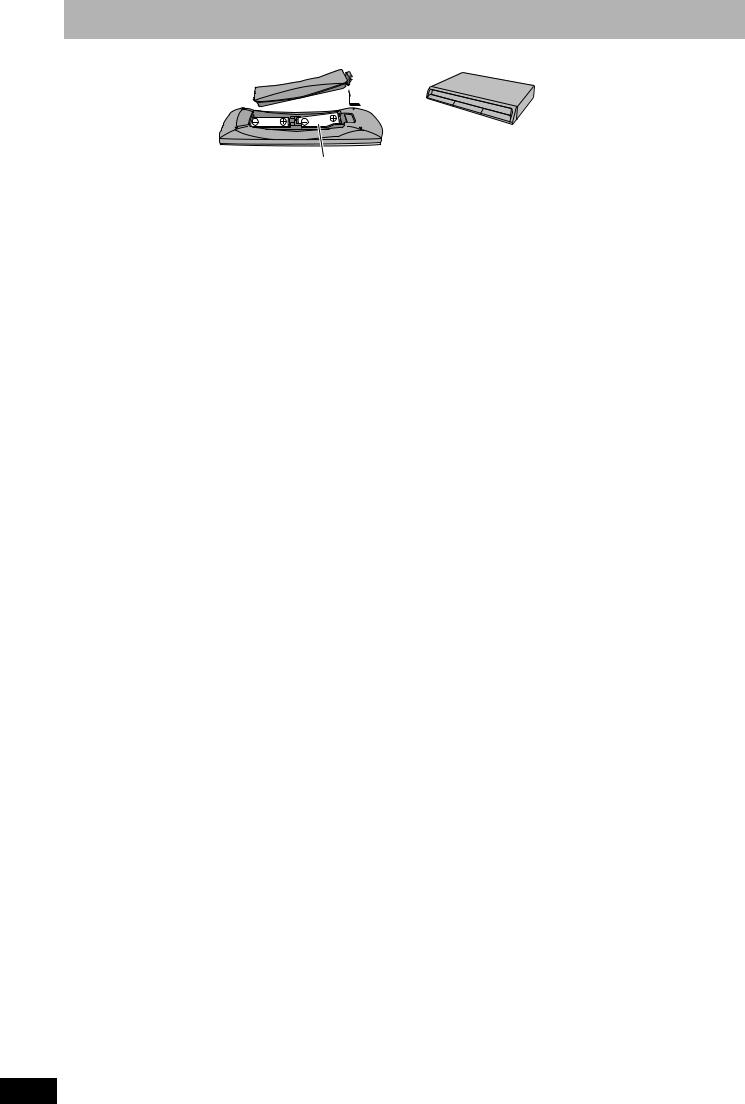
The remote control information
n Batteries |
n Use |
|
|
• Insert so the poles (+ and –) |
|
Remote control signal sensor |
|
match those in the remote |
|
|
|
control. |
|
|
|
• Do not use rechargeable type |
|
|
|
batteries. |
|
20 |
|
• Do not mix old and new |
30 |
20 |
|
batteries. |
|
||
|
30 |
||
• Do not use different types at |
R6/LR6, AA |
|
|
the same time. |
7 m directly in front of the unit |
||
|
|||
• Do not heat or expose to flame. |
|
|
|
• Do not take apart or short circuit. |
(The illustration shows the model for Australia and N.Z.) |
||
•Do not attempt to recharge alkaline or manganese batteries.
•Do not use batteries if the covering has been peeled off. Mishandling of batteries can cause electrolyte leakage which can damage items the fluid contacts and may cause a fire.
Remove if the remote control is not going to be used for a long period of time. Store in a cool, dark place.
Disc handling
n How to hold a disc
Do not touch the recorded surface.
n Concerning non-cartridge discs
Be careful about scratches and dirt.
n If there is dirt or condensation on the disc
Wipe with a damp cloth and then wipe dry.
n Handling precautions
•Do not attach labels or stickers to discs. (This may cause disc warping and un-balanced rotation, rendering it unusable.)
•Write on the label side of the disc only with a soft, oil-based felt pen. Do not use ballpoint pens or other hard writing implements. (This may cause disc warping and un-balanced rotation, rendering it unusable.)
•Do not use record cleaning sprays, benzine, thinner, static electricity prevention liquids or any other solvent.
•Do not use scratch-proof protectors or covers.
•Do not drop stack, or impact discs. Do not place objects on them.
•Do not use the following discs:
–Discs with exposed adhesive from removed stickers or labels (rental discs, etc.).
–Discs that are badly warped or cracked.
–Irregularly shaped discs, such as heart shapes.
•Do not place in the following areas:
–In direct sunlight.
–In very dusty or humid areas.
–Near a heater.
–Locations susceptible to significant difference in temperature (condensation can occur).
–Where static electricity or electromagnetic waves occur.
•To protect discs from scratches and dirt, return them to their cases or cartridges when you are not using them.
The manufacturer accepts no responsibility and offers no compensation for loss of recorded or edited material due to a problem with the unit or recordable media, and accepts no responsibility and offers no compensation for any subsequent damage caused by such loss.
Examples of causes of such losses are
•A disc recorded and edited with this unit is played in a DVD Recorder or computer disc drive manufactured by another company.
•A disc used as described above and then played again in this unit.
•A disc recorded and edited with a DVD Recorder or computer disc drive manufactured by another company is played in this unit.
Unit care
The precision parts in this unit are readily affected by the environment, especially temperature, humidity, and dust. Cigarette smoke also can cause malfunction or breakdown.
To clean this unit, wipe with a soft, dry cloth.
•Never use alcohol, paint thinner or benzine to clean this unit.
•Before using chemically treated cloth, carefully read the
instructions that came with the cloth.
Observe the following points to ensure continued listening and viewing pleasure.
Dust and dirt may adhere to the unit’s lens over time, making it impossible to record or play discs.
Use the DVD lens cleaner (RP-CL720E) about once every year, depending on frequency of use and the operating environment. Carefully read the lens cleaner’s instructions before use.
RQT8317
Do not place the unit on amplifiers or equipment that may become hot.
The heat can damage the unit.
Before moving the unit, ensure the disc tray is empty. Failure to do so will risk severely damaging the disc
and the unit.
6
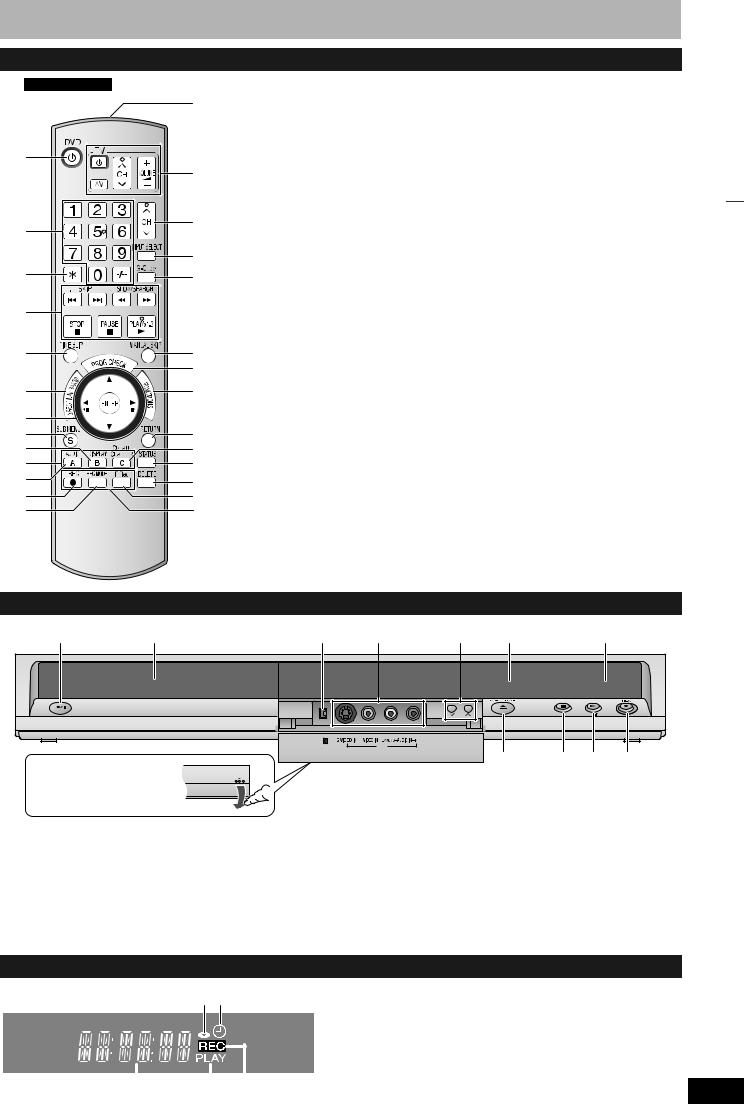
Control reference guide
Remote control
e.g., |
Australia and N.Z. |
|
bo |
1 |
|
|
bp |
2 |
bq |
|
|
|
br |
3 |
bs |
|
|
4 |
|
5 |
bt |
|
ck |
6 |
cl |
7 |
|
8 |
cm |
9 |
cn |
bk |
co |
bl |
cp |
|
|
bm |
cq |
bn |
cr |
1 Turn the unit on (Ô page 11)
2 Select channels and title numbers etc./Enter numbers
3 Cancel
4 Basic operations for recording and play
5 Skip the specified time (Ô page 23)
6 Show Direct Navigator/Top menu (Ô page 22, 24, 30) 7 Selection/Enter, Frame-by-frame (Ô page 11, 23)
8 Show sub menu (Ô page 25, 30, 33) 9 Show on-screen menu (Ô page 27) bk Manual tuning operation (Ô page 42) bl Select Audio (Ô page 22)
bm Start recording (Ô page 16)
bn Change recording mode (Ô page 16) bo Transmit the remote control signal bp Television operations (Ô page 13) bq Channel select (Ô page 16)
br Input select (AV1, AV2, AV3, AV4 or DV)
bs  Show G-CODE screen (Ô page 18)
Show G-CODE screen (Ô page 18)
bt Skip 30 seconds forward (Ô page 23)
ck Show timer recording programme screen (Ô page 19) cl Show FUNCTIONS window (Ô page 12, 28)
cm Return to previous screen cn Create chapter (Ô page 23)
co Show status messages (Ô page 28) cp Delete items (Ô page 29)
cq Start Flexible Recording (Ô page 17) cr Recording function
Main unit
1 |
2 |
3 |
4 |
5 |
7 |
bk |
CH |
DV IN
Opening the front panel
Press down on the 

 part with your finger.
part with your finger.
1Standby/on switch (8) (Ô page 11)
Press to switch the unit from on to standby mode or vice versa. In standby mode, the unit is still consuming a small amount of power. To save power, unplug it from the household mains socket.
2 Disc tray (Ô page 16)
3 Connection for digital video (DV) camcorder (Ô page 34) 4 Connection for camcorder etc. (Ô page 34)
5 Channel select (Ô page 16)
AV3
6 8 9 bl
6 Open/close disc tray (Ô page 16)
7 Display (Ô below)
8 Stop (Ô page 16, 23)
9 Start play (Ô page 22)
bk Remote control signal sensor
bl Start recording (Ô page 16)/
Specify the time to stop recording (Ô page 17)
The remote control information/Disc handling/Unit care/Control reference guide
The unit’s display
121 Disc indicator
•This indicator lights up when a disc that is supported by this unit is inserted.
|
|
|
|
|
|
2 Timer recording indicator |
|
|
|
|
|
|
3 Main display section |
|
|
|
|
|
|
|
|
|
|
|
|
|
4 Playing indicator |
|
|
|
|
|||
|
|
|
|
|
|
5 Recording indicator |
|
|
|
|
|
||
3 |
4 |
5 |
||||
RQT8317
7
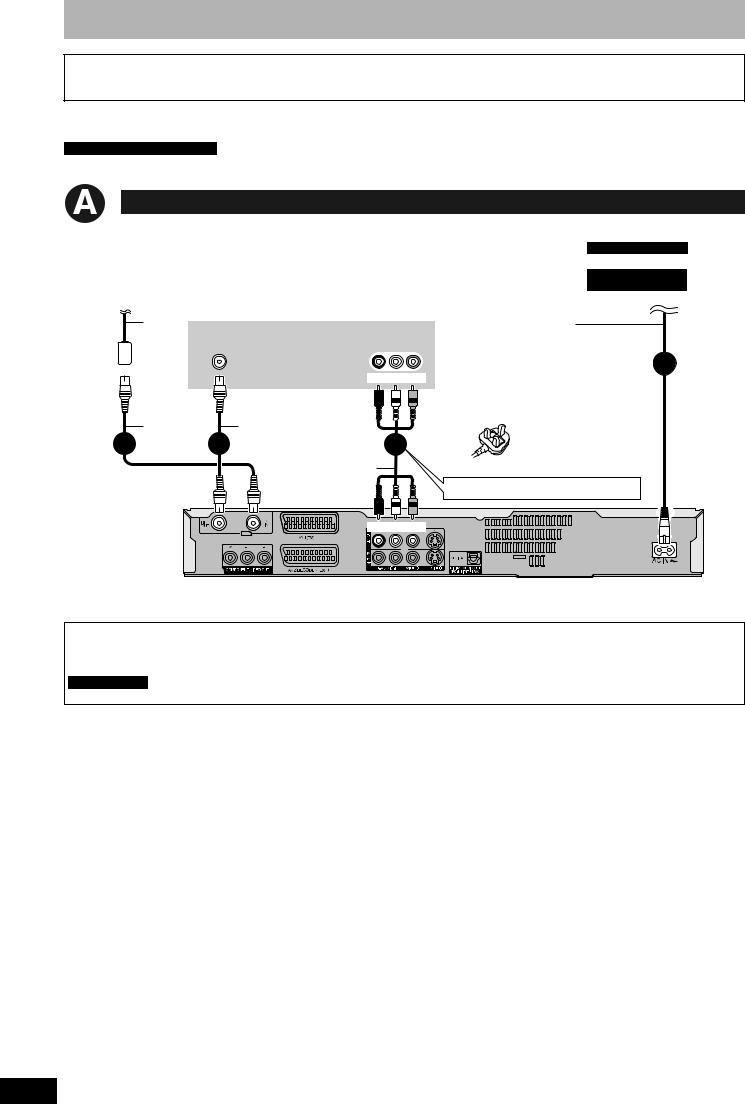
STEP 1 Connection
Make sure to use the pair of supplied RF coaxial cables
Use the pair of supplied RF coaxial cables only when you make connections to the unit through the RF IN and RF OUT terminals. Striping may appear and disrupt images on the TV if you use different cables for connection.
•Before connection, turn off all equipment and read the appropriate operating instructions.
•Select the connection pattern that matches your environment from patterns A-B. Confirm connections not listed below with your dealer.
For Middle East and South Africa
BE SURE TO READ THE CAUTION FOR THE AC MAINS LEAD ON PAGE 2 BEFORE CONNECTION.
Connecting a television
To the aerial
Television’s rear panel
|
Aerial |
|
|
|
|
cable |
VHF/UHF |
|
AUDIO IN VIDEO |
|
|
RF IN |
|
R L IN |
|
|
|
|
Red White Yellow |
|
RF coaxial |
|
RF coaxial cable |
|
1 |
cable |
2 |
(included) |
3 |
(included) |
|
|||
|
|
|
|
|
|
|
|
Audio/Video cable |
|
|
|
|
|
(included) |
To household mains socket
For Australia and N.Z.
(AC 220 to 240 V, 50 Hz)
For Asia, Middle East and South Africa
(AC 220 to 240 V, 50/60 Hz)
AC mains lead (included)
Connect only after all other connections are complete.
|
|
|
|
|
|
|
4 |
For Middle East and South Africa |
|
|
|||||
• Use the AC mains lead that matches the |
|
||||||
|
socket for the area you live in. |
|
|||||
|
|
|
|
|
|
|
|
|
For Saudi Arabia |
|
|
|
|
||
|
|
|
|
|
|
|
|
|
|
|
|
|
|
|
|
|
|
|
|
|
|
|
|
Other connections (Ô page 10)
Red White Yellow
This unit’s rear panel
Connecting to a television with 21-pin Scart terminal
You can also connect with the AV1 terminal on this unit using the 21-pin Scart cable.
If your television is equipped with RGB input capability, by connecting with a fully wired 21-pin Scart cable you can see video using RGB output on this unit.
Required setting
“AV1 Output” in the Setup menu (Ô page 40)
RQT8317
8
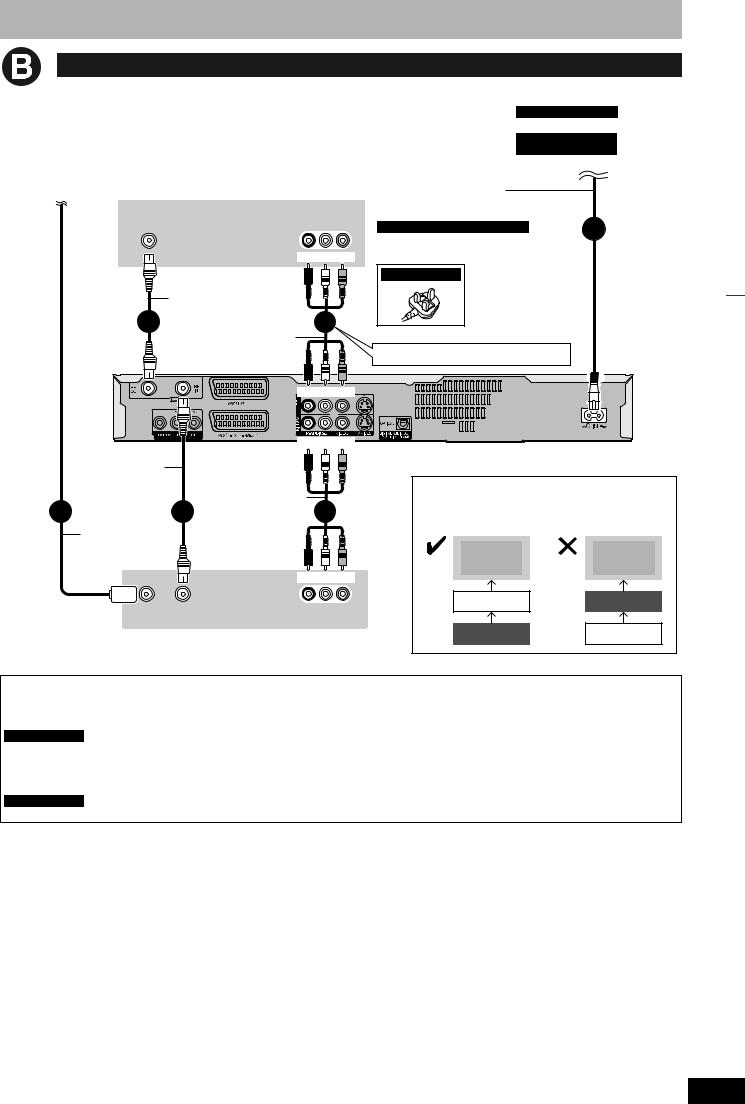
Connecting a television and VCR
To the aerial |
Television’s rear panel |
|
|
VHF/UHF |
AUDIO IN VIDEO |
|
RF IN |
R L IN |
Red White Yellow
|
RF coaxial cable |
|
|
|
4 |
(included) |
|
5 |
|
Audio/Video cable |
|
|||
|
|
|
||
|
(included) |
|
|
|
|
|
Red White Yellow |
||
|
|
Red White Yellow |
||
RF coaxial cable |
|
|
|
|
(included) |
|
|
|
|
|
Audio/Video cable |
3 |
||
1 |
2 |
|
||
Aerial cable |
|
|
|
|
|
|
Red White Yellow |
||
VHF/UHF |
RF OUT |
AUDIO OUT VIDEO |
||
R |
L OUT |
|||
RF IN |
|
|||
|
|
|
||
VCR’s rear panel
To household mains socket
For Australia and N.Z.
(AC 220 to 240 V, 50 Hz)
For Asia, Middle East and South Africa
(AC 220 to 240 V, 50/60 Hz)
AC mains lead (included)
Connect only after all other connections are complete.
For Middle East and South Africa
• Use the AC mains lead that matches the socket for the area you live in.
6
For Saudi Arabia
Other connections (Ô page 10)
This unit’s rear panel
Connect the unit directly to the television
Video signals fed through video cassette recorders will be affected by copyright protection systems and the picture will not be shown correctly on the television.
Television |
Television |
This unit |
VCR |
VCR |
This unit |
STEP 1 Connection
Connecting to a television with 21-pin Scart terminal
You can also connect with the AV1 terminal on this unit using the 21-pin Scart cable.
If your television is equipped with RGB input capability, by connecting with a fully wired 21-pin Scart cable you can see video using RGB output on this unit.
Required setting
“AV1 Output” in the Setup menu (Ô page 40)
Connecting to a VCR with 21-pin Scart terminal
You can also connect with the AV2 terminal on this unit using the 21-pin Scart cable.
Required setting
“AV2 Input” in the Setup menu (Ô page 40)
RQT8317
9
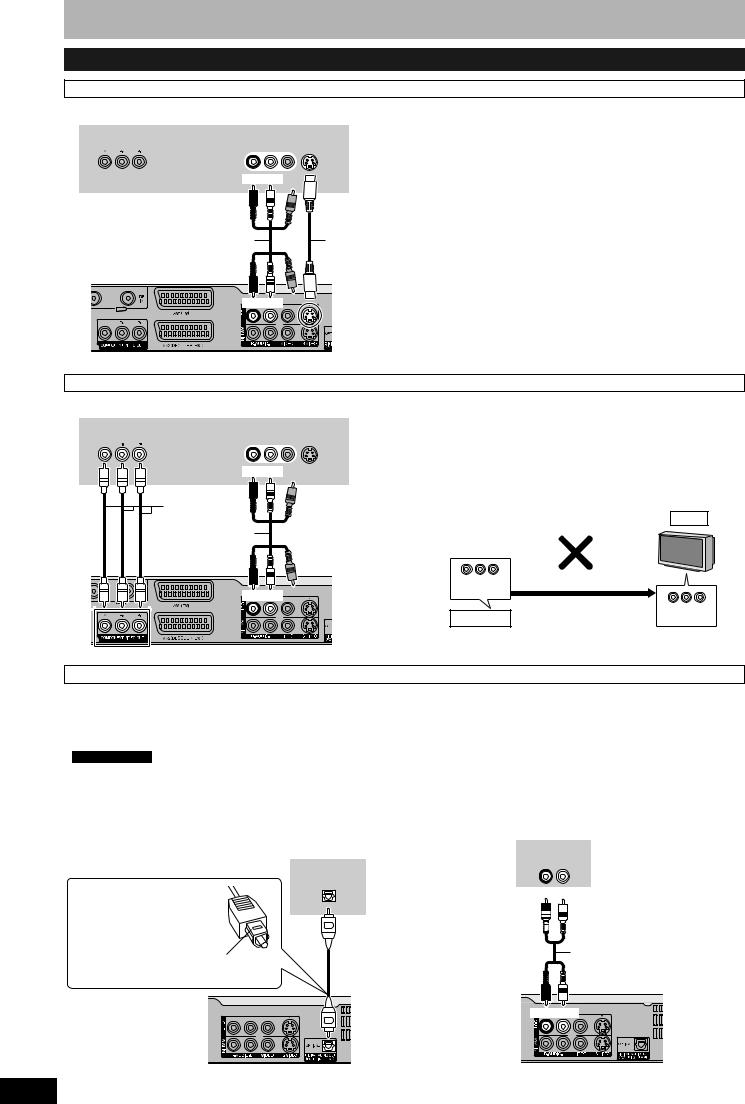
STEP 1 Connection
Other connections
Connecting a television with S VIDEO terminals
Television’s rear panel |
The S VIDEO OUT terminal achieves a more vivid picture than the |
||
VIDEO OUT terminal. (Actual results depend on the television.) |
|||
|
|
||
COMPONENT |
AUDIO IN VIDEO S VIDEO |
||
VIDEO IN |
R L IN |
IN |
|
|
Red White |
|
|
|
Audio/Video cable |
S Video |
|
|
(included) |
cable |
|
Red White
This unit’s rear panel
Connecting a television with COMPONENT VIDEO terminals
Television’s rear panel
COMPONENT |
AUDIO IN VIDEO S VIDEO |
|
VIDEO IN |
R L IN |
IN |
Red White
Video cable
Audio/Video cable
(included)
Red White
This unit’s rear panel
COMPONENT VIDEO OUT terminals can be used for either interlace or progressive output (Ô page 50) and provide a purer picture than the S VIDEO OUT terminal.
• Connect to terminals of the same colour.
If you connect a CRT (cathode ray tube) television
Use component output with progressive “Off” (Factory setting, Ô page 40), even if it is progressive compatible, because
progressive output can cause some flickering. This is the same for multi system televisions using PAL mode.
CRT
COMPONENT
VIDEO OUT
|
Progressive output |
COMPONENT |
This unit |
|
|
|
VIDEO IN |
Connecting an amplifier or system component
n Connecting an amplifier with a digital input |
n Connecting a stereo amplifier |
terminal |
|
•To enjoy multi-channel surround sound DVD-Video, connect an amplifier with Dolby Digital, DTS and MPEG decoders.
Required setting
“Digital Audio Output” in the Setup menu (Ô page 40)
•Before purchasing an optical digital audio cable, check the terminal shape of the connected equipment.
•You cannot use DTS Digital Surround decoders not suited to DVD.
•Even if using this connection, output will be only 2 channels when playing DVD-Audio.
Amplifier’s rear panel
OPTICAL IN
Amplifier’s rear panel
AUDIO IN
R L
Optical digital audio cable |
Red White |
Do not bend this cable sharply. |
|
Audio cable
Insert fully, with this side facing up.
|
|
Red White |
RQT8317 |
This unit’s rear panel |
This unit’s rear panel |
10
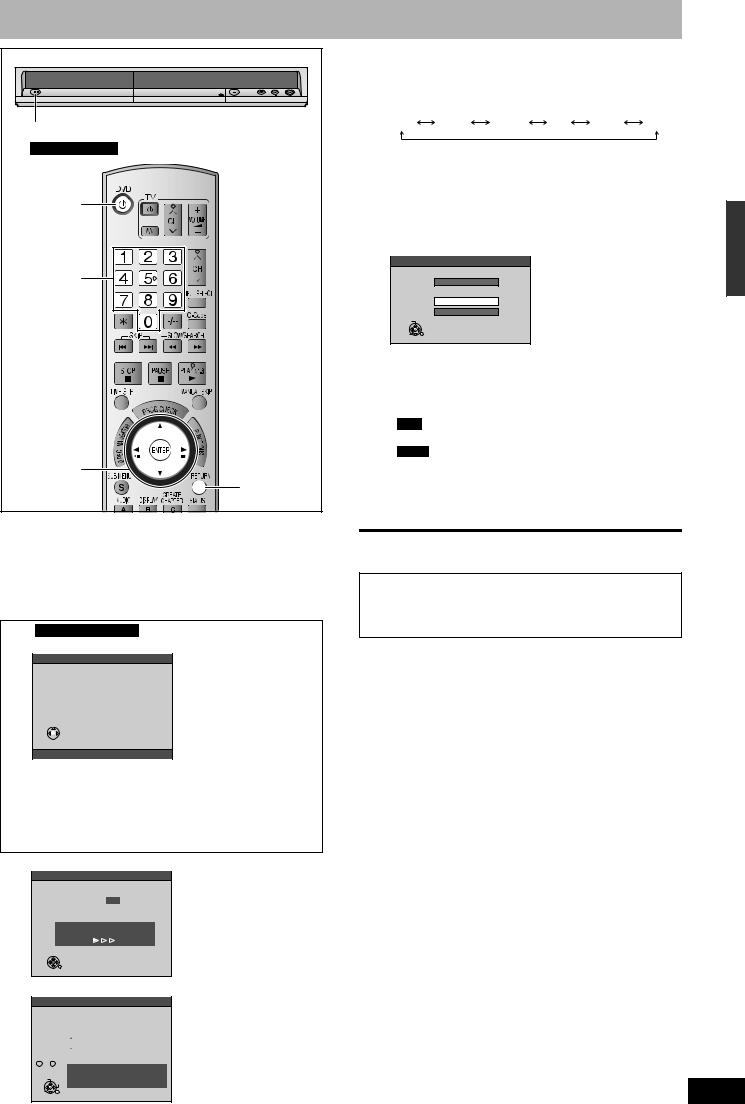
STEP 2 Channel reception and TV aspect settings
|
|
3 Select an item with [w,q] and press |
||||||
|
|
|
[e,r] to change the settings. |
|
||||
|
|
|
This is a 24-hour clock. |
|
|
|
||
|
|
|
The items change as follows: |
|
|
|
||
8 |
|
|
Hour |
Minute |
Second |
Day |
Month |
Year |
|
|
|
|
|
|
|
|
|
e.g., Australia and N.Z. |
|
|
You can also use the numbered buttons for setting. |
|
||||
|
|
|
|
|||||
|
|
|
Reset the clock regularly to maintain accuracy (Ô page 44). |
|||||
|
|
4 |
(Monthly accuracy +/– 15 seconds.) |
|
|
|||
^ DVD |
|
Press [ENTER] when you have |
|
|||||
|
|
|
finished the settings. |
|
|
|||
|
|
|
TV aspect setting screen appears. |
|
|
|||
|
|
|
|
TV Aspect |
|
|
|
|
Numbered |
|
|
16:9 WIDE TV |
|
|
|
|
|
|
|
|
16:9 |
|
|
|
|
|
buttons |
|
|
4:3 TV |
|
|
|
|
|
|
|
|
|
4:3 |
|
|
|
|
|
|
|
|
Letterbox |
|
|
|
|
|
|
|
SELECT |
|
|
|
|
|
|
|
|
ENTER |
RETURN |
|
|
|
|
|
|
5 Press [e,r] to select the TV aspect |
||||||
|
|
|
and press [ENTER]. |
|
|
|
||
|
|
|
• 16:9: 16:9 widescreen television |
|
|
|||
|
|
|
• 4:3: 4:3 standard aspect television |
|
|
|||
|
|
|
RAM Even if it records and plays, the aspect does not |
|||||
|
|
|
|
change. |
|
|
|
|
|
|
|
DVD-V Video recorded for a widescreen is played as Pan & |
|||||
e,r,w,q |
|
|
|
Scan (unless prohibited by the producer of the disc) |
||||
|
|
|
(Ô page 50). |
|
|
|
||
ENTER |
RETURN |
|
|
|
|
|
||
|
• Letterbox: 4:3 standard aspect television |
|
||||||
|
|
|
||||||
|
|
|
Widescreen picture is shown in the letterbox style |
|
||||
1 Turn on the television and select the |
|
(Ô page 50). |
|
|
|
|
||
To stop partway |
|
|
|
|
||||
appropriate AV input to suit the connections to this unit.
2 Press [^ DVD] to turn the unit on.
For Australia and N.Z.
The Country setting menu appears on the television.
Country
|
Australia |
|
|
|
|
|
New Zealand |
|
|
|
|
|
Others |
|
|
If your favourite channel is not received |
|
SELECT |
after selecting this, please start Auto-Setup |
|
Restart from Setup. |
||
ENTER

RETURN
 RETURN : leave ENTER : access
RETURN : leave ENTER : access
Press [e,r] to select the country and press [ENTER].
•Pre-set channels are set when you select “Australia” in the Country setting menu.
Auto-Setup does not start. The Clock setting menu appears on the display (Ô step 3). If your favourite channel is not received after selecting “Australia”, perform “Automatic setting” (Ô page 43).
Auto-Setup starts. This takes about 5 minutes.
Auto-Setup
1
Auto-Setup in progress. Please wait.
RETURN : to cancel
RETURN
Auto-Setup is complete when you see the Clock setting menu.
Clock
Time |
Date |
|||||||||
0 |
: |
00 |
: |
00 |
|
1 |
. |
1 |
. |
2006 |
|
|
|
|
|
|
|
|
|
|
|
Number 0 -- 9
Please set clock manually. CHANGE SELECT ENTER : store RETURN : leave
ENTER
RETURN
Press [RETURN].
nTo confirm that stations have been tuned correctly (Ô page 42)
nResetting channel setting (Ô page 42)
STEP 1 Connection/STEP 2 Channel reception and TV aspect settings
RQT8317
11
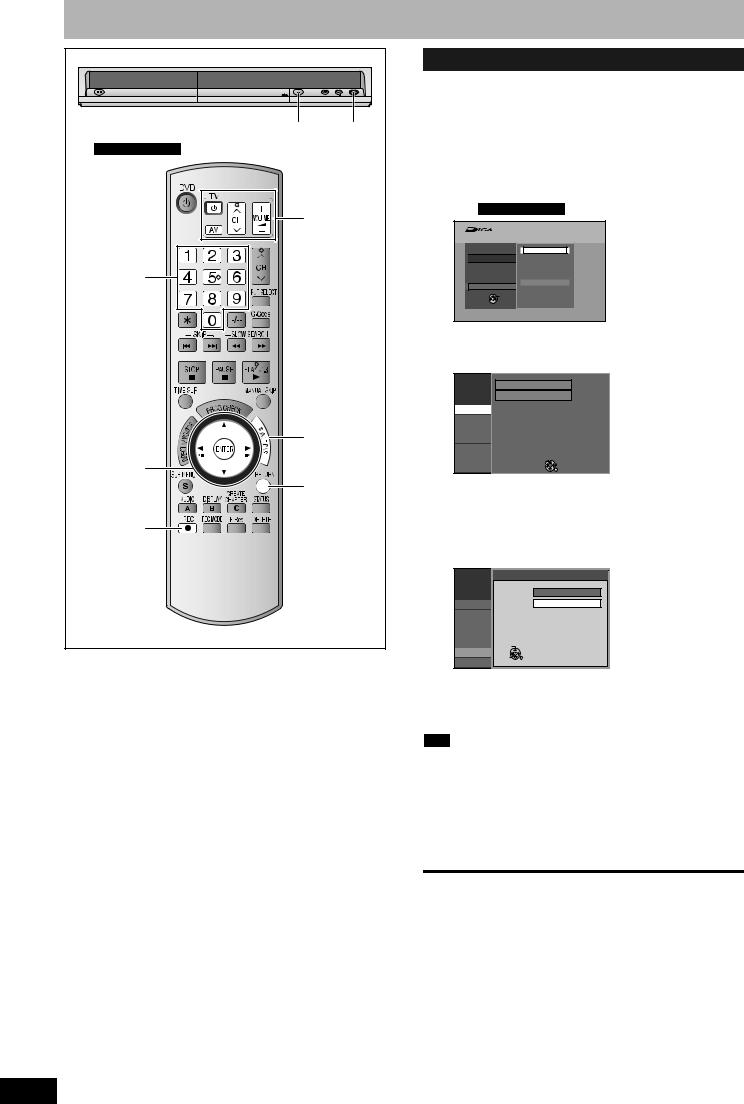
Set up to match your television and remote control
|
; OPEN/CLOSE * REC |
e.g., Australia and N.Z. |
|
|
TV operation |
|
buttons |
Numbered |
|
buttons |
|
|
FUNCTIONS |
e,r,w,q |
|
ENTER |
RETURN |
|
|
* REC |
|
To enjoy progressive video
You can enjoy progressive video by connecting this unit’s COMPONENT VIDEO OUT terminals to an LCD/plasma television or LCD projector compatible with progressive scan (Ô page 50).
1 While stopped
Press [FUNCTIONS].
2 Press [e,r] to select “To Others” and press [ENTER].
e.g., Australia and N.Z.
FUNCTIONS No Disc
 No Disc
No Disc
G-Code Record

 Recording
Recording
Setup
To Others
ENTER

 RETURN
RETURN
3 Press [e,r] to select “Setup” and press [ENTER].
|
Setup |
Manual |
|
|
Auto-Setup Restart |
|
Tuning |
|
|
Disc |
|
|
Picture |
|
|
Sound |
|
|
Display |
|
|
Connection |
TAB SELECT |
|
Others |
|
|
RETURN |
|
|
|
|
4 Press [e,r] to select “Connection” |
||
5 |
and press [q]. |
|
Press [e,r] to select “Progressive” |
||
|
and press [ENTER]. |
|
Setup |
Progressive |
|
|
|
On |
Tuning |
Off |
Disc |
|
Picture |
|
Sound |
|
Display |
SELECT |
|
|
Connection |
ENTER RETURN |
Others |
6 Press [e,r] to select “On” and press [ENTER].
Output becomes progressive.
Note
• When connected to a CRT (Cathode ray tube) television or a multi system television using PAL mode, even if it is progressive compatible, progressive output can cause some flickering. Turn off “Progressive” if this occurs.
• Picture will not be displayed correctly if connected to an incompatible television.
• There is no output from the COMPONENT VIDEO OUT terminals if “AV1 Output” in the Setup menu is set to “RGB 1 ( without component )” or “RGB 2 ( without component )” (Ô page 40).
To exit the screen
Press [RETURN] several times.
To return to the previous screen
Press [RETURN].
RQT8317
12
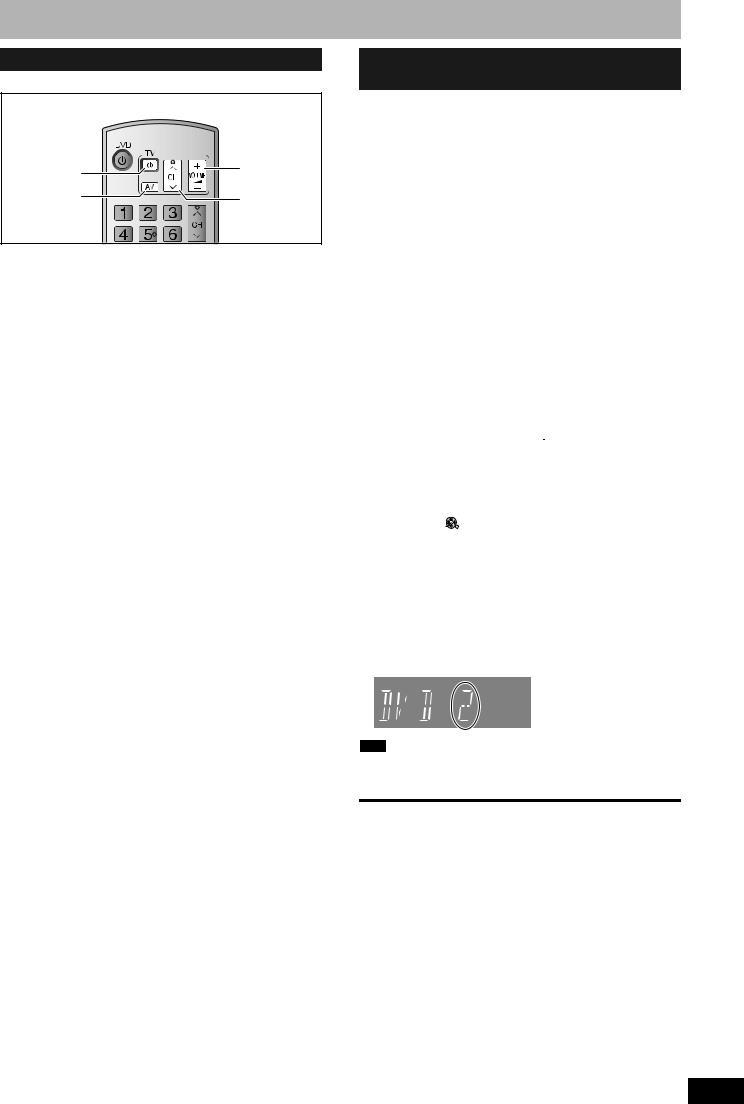
Television operation
You can operate the TV through the unit’s remote control.
Turn TV on/off |
Volume |
|
|
Input Select |
Channel |
|
Select |
Point the remote control at the television
While pressing [^ TV], enter the code with the numbered buttons.
e.g., 01: [0] Ô [1]
Manufacturer and Code No.
Brand |
Code |
Brand |
Code |
Panasonic/National |
01/02/03/ |
PHILIPS |
12 |
04 |
|||
|
|
|
|
GOLDSTAR/LG |
15/16 |
SAMSUNG |
12/17/18 |
HITACHI |
08 |
SANYO |
14/19 |
|
|
|
|
JVC |
07 |
SHARP |
11 |
MITSUBISHI |
09/10 |
SONY |
05 |
|
|
|
|
NEC |
13 |
TOSHIBA |
06 |
|
|
|
|
Test by turning on the television and changing channels. Repeat the procedure until you find the code that allows correct operation.
•If your television brand is not listed or if the code listed for your television does not allow control of your television, this remote control is not compatible with your television.
When other Panasonic products respond to this remote control
When other Panasonic products placed nearby respond to this unit’s remote control, change the remote control code on the main unit and the remote control (the two must match).
Under normal circumstances use the factory set code “DVD 1”.
To change the code on the main unit
1 While stopped
Press [FUNCTIONS].
2 Press [e,r] to select “To Others” and press [ENTER].
3 Press [e,r] to select “Setup” and press [ENTER].
4 Press [e,r] to select “Others” and press [q].
5 Press [e,r] to select “Remote Control” and press [ENTER].
6 Press [e,r] to select the code
(“DVD 1”, “DVD 2” or “DVD 3”) and press [ENTER].
Setup |
|
Remote Control |
|
|
|
Press " " and "ENTER" together |
|
|
|
for more than 2 seconds on the remote |
|
Tuning |
|
control. |
|
Disc |
|
|
|
Picture |
|
|
|
Sound |
|
|
|
Display |
|
|
|
Connection |
ENTER RETURN |
||
Others |
|||
|
|
|
|
To change the code on the remote control
7 While pressing [ENTER], press and
hold the numbered button ([1], [2] or [3]) for more than 2 seconds.
8 Press [ENTER].
nWhen the following indicator appears on the unit’s display
Press and hold [ENTER] and the indicated number button at the same time for more than 2 seconds.
Note
Executing “Shipping Condition” in the Setup menu returns the main unit code to “DVD 1”. Change the remote control code to 1
(Ô step 7).
To exit the screen
Press [RETURN] several times.
To return to the previous screen
Press [RETURN].
Set up to match your television and remote control
RQT8317
13
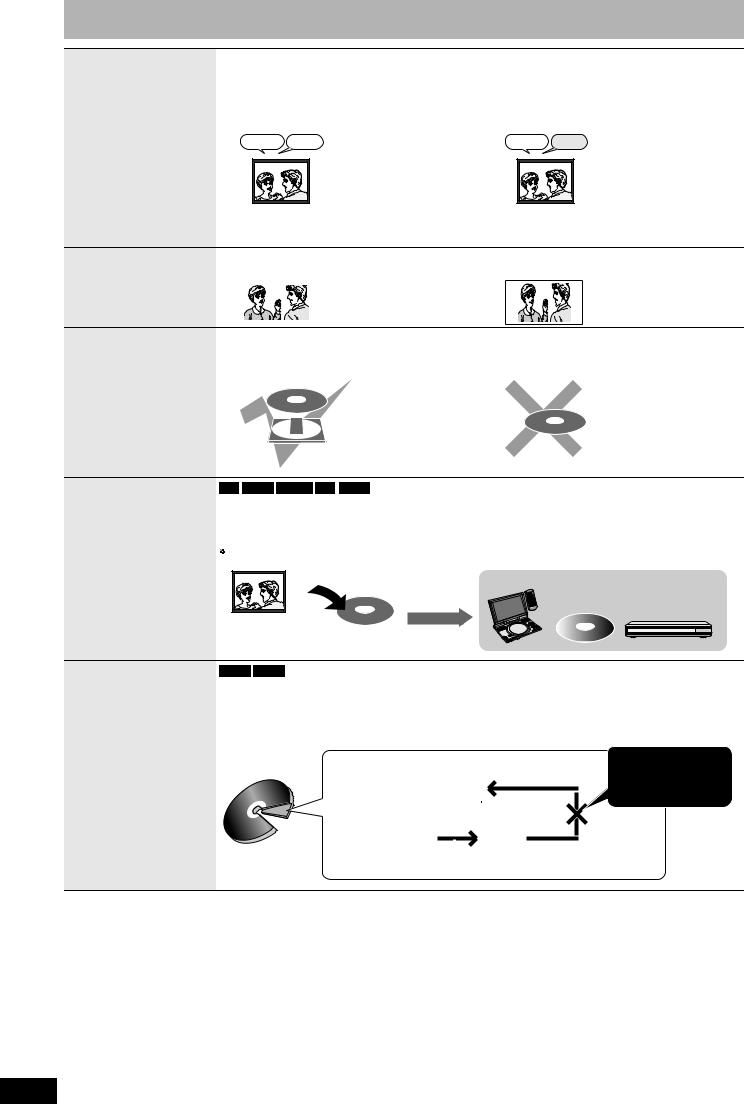
Important notes for recording
RAM |
|
-R |
|
-R DL |
|
-RW(V) |
|
+R |
|
+R DL |
|
+RW |
|
Both main and secondary audio can be recorded |
Select the main or secondary audio before |
||||||||||||
You can change the audio during playback. |
recording |
||||||||||||
(Ô page 22, “Changing audio during play”) |
(Ô page 40, “Bilingual Audio Selection”) |
||||||||||||
|
|
The selected audio only is recorded. |
|||||||||||
Recording of bilingual programme
M 1 |
M 2 |
Hello |
Hallo |
If you record from external equipment
–Select both “M 1” and “M 2” on the external equipment.
M 1
Hello
If you record from external equipment
– Select “M 1” or “M 2” on the external equipment.
Recording of Widescreen broadcasting
RAM |
|
|
-R |
|
-R DL |
|
-RW(V) |
|
+R |
|
+R DL |
|
+RW |
||
16:9 aspect (Widescreen) |
Recorded in 4:3 aspect |
||||||||||||||
|
|
|
|
|
|
|
|
|
|
|
|
|
|
|
|
|
|
|
|
|
|
|
|
|
|
|
|
|
|
|
|
|
|
|
|
|
|
|
|
|
|
|
|
|
|
|
|
It is not possible to record digital broadcasts that allow “One time only recording” onto DVD-R, DVD-R DL,
DVD-RW, +R, +R DL, +RW or 8 cm DVD-RAM discs. Use a CPRM (Ô page 50) compatible DVD-RAM.
RAM |
(CPRM compatible disc only) |
-R |
|
-R DL |
|
-RW(V) |
|
+R |
|
+R DL |
|
+RW |
Recording of digital broadcasting
 : Can do, ×: Cannot do
: Can do, ×: Cannot do
Playing the disc on other DVD players
-R -R DL -RW(V) +R +R DL
The disc must be finalized after recording (Ô page 37).
It is necessary to finalize DVD-R, etc. on this unit after recording or copying titles to them. You can then play them as a commercially sold DVD-Video. However, the discs become play-only and you can no longer record or
copy.
You can record or copy again if you format DVD-RW. |
|
Recorded to DVD-R, etc. |
Play on other DVD equipment |
Finalize
Recording to
DVD-R DL and
+R DL
-R DL +R DL
DVD-R DL and +R DL discs have two layers of recording surface on one side.
It is not possible to record continuously from the first layer to the second layer. Recording stops when space on the first layer becomes full. You must close the first layer to start recording on the second layer
(Ô page 37, “Close First Layer”). Closing makes the first layer unavailable for recording (editing is still available). You cannot cancel closing. Make certain before proceeding.
|
The second layer |
|
|
|
It is not possible to record |
||||
|
|
|
|
continuously from the |
|||||
|
|
|
|
|
|
|
|
|
|
|
The available |
|
|
|
|
|
|
first layer to the second |
|
(Disc inner |
space |
|
|
|
|
|
|
layer. |
|
|
|
|
|
|
|
|
|
|
|
|
|
|
|
|
|
|
|
|
|
side) |
The first layer |
|
|
|
(Disc outer |
||||
|
|
|
|
|
|
|
|
|
side) |
|
|
|
|
|
|
|
|
||
|
Title1 |
|
|
|
|
|
Title2 |
|
|
|
|
|
|
|
|
|
|||
|
|
|
|
|
|||||
|
|
|
|
|
|
|
|
|
|
|
|
|
|
|
|
Recording/Playback direction |
|||
|
|
|
|
|
|
||||
RQT8317
14
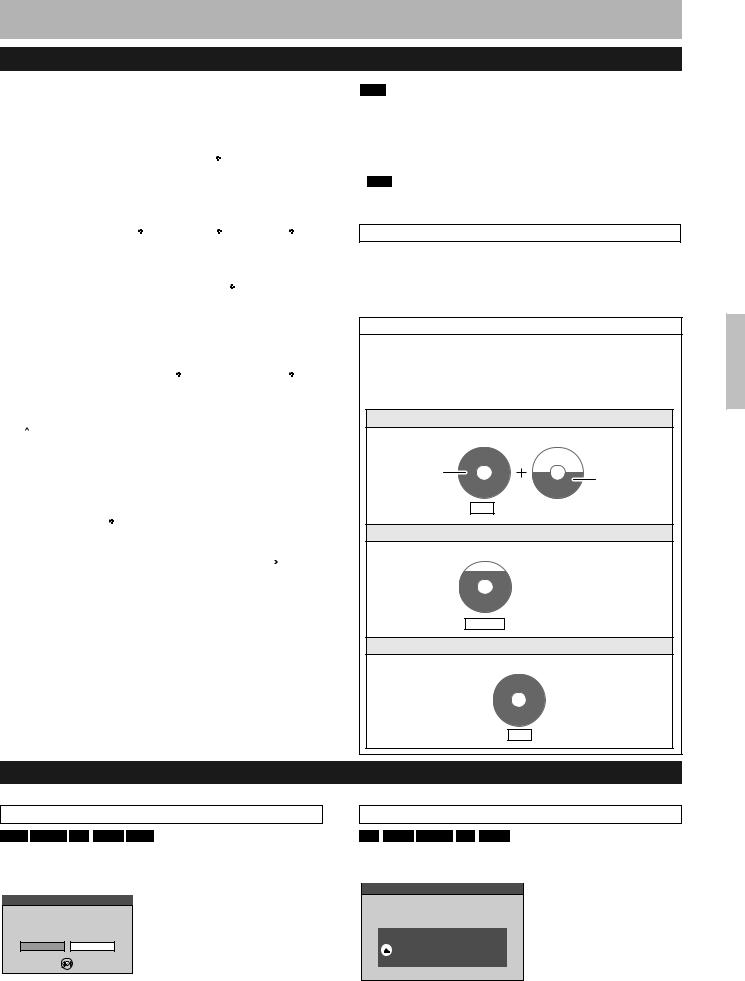
Recording modes and approximate recording times
Depending on the content being recorded, the recording times may become shorter than indicated.
|
DVD-RAM |
|
DVD-R, |
||||
Recording Mode |
|
|
9.4 GB |
|
DVD-RW, |
||
4.7 GB |
|
(Double- |
|
+R, +RW |
|||
|
|
|
|||||
|
|
|
sided 1) |
|
4.7 GB |
||
XP (High quality) |
1 h. |
|
2 h. |
|
1 h. |
||
|
|
|
|
|
|
|
|
SP (Standard) |
2 h. |
|
4 h. |
|
2 h. |
||
|
|
|
|
|
|
|
|
LP (Long play) |
4 h. |
|
8 h. |
|
4 h. |
||
|
|
|
|
|
|
|
|
EP (Extra long |
8 h. |
|
16 h. |
|
8 h. |
||
play) |
(6 h. 2) |
|
(12 h. 2) |
|
(6 h. 2) |
||
FR (Flexible |
8 h. maximum |
8 h. maximum |
8 h. maximum |
||||
Recording) |
|
for one side |
|
||||
|
|
|
|||||
Recording Mode |
DVD-R DL, +R DL 3 8.5 GB |
||||||
|
First layer (L0) |
|
Second layer (L1) |
||||
|
|
|
|
|
|
||
XP (High quality) |
55 min. |
|
|
|
50 min. |
||
|
|
|
|
|
|||
SP (Standard) |
1 h. 50 min. |
|
|
1 h. 40 min. |
|||
|
|
|
|
|
|||
LP (Long play) |
3 h. 40 min. |
|
|
3 h. 20 min. |
|||
|
|
|
|
|
|||
EP (Extra long |
7 h. 25 min. |
|
|
6 h. 50 min. |
|||
play) |
(5 h. 30 min. 2) |
|
|
(5 h. 15 min. 2) |
|||
FR (Flexible |
7 h. 25 min. maximum |
6 h. 50 min. maximum |
|||||
Recording) |
|||||||
|
|
|
|
|
|
||
|
|
|
|
|
|
|
|
|
|
|
|
|
|
|
|
XP |
|
|
|
||
quality |
|
|
|
|
|
|
SP |
|
|
|
|
||
|
|
|
|
|||
|
|
|
|
|
|
|
Picture |
LP |
|
|
|
||
|
|
|
|
|
|
|
EP ( 6Hours ) 2 |
|
|
||||
|
|
|
||||
|
|
|
|
|
|
|
|
EP ( 8Hours ) |
|
|
|||
|
|
|
|
|
|
|
Recording time
 1 It is not possible to record or play continuously from one side of a double sided disc to the other.
1 It is not possible to record or play continuously from one side of a double sided disc to the other.
 2 When “Recording time in EP mode” is set to “EP ( 6Hours )” in the Setup menu (Ô page 39).
2 When “Recording time in EP mode” is set to “EP ( 6Hours )” in the Setup menu (Ô page 39).
The sound quality is better when using “EP ( 6Hours )” than when using “EP ( 8Hours )”.
 3 It is not possible to record continuously from the first layer to the second layer.
3 It is not possible to record continuously from the first layer to the second layer.
Note
•This unit uses variable bit rate (VBR) recording which varies the amount of data recorded to suit the images, so actual recording times and remaining recording times shown by the unit will be different. (The difference will be especially noticeable with DVD-R DL and +R DL.)
Use a disc with plenty of remaining time to be sure.
•RAM When recording to DVD-RAM using EP ( 8Hours ) mode, play may not be possible on DVD players that are compatible with DVD-RAM. In this case use EP ( 6Hours ) mode.
FR (Flexible Recording)
The unit automatically selects a recording rate between XP and EP ( 8Hours ) that will enable the recordings to fit in the remaining disc space with the best possible recording quality.
•You can use FR mode in timer recording (Ô page 18, 19, step 3) and Flexible Recording (Ô page 17).
Using FR mode is convenient in these kind of situations
•When the amount of free space on the disc makes selecting an appropriate recording mode difficult
•When you want to record a long programme with the best picture quality possible
e.g., Recording a 90 minutes programme to disc
If you select XP mode
The programme will not fit one disc.
60 minutes |
|
30 minutes |
|
4.7GB |
4.7GB |
||
|
|||
DVD-RAM |
DVD-RAM |
|
|
Full |
Another disc is necessary. |
||
If you select SP mode
The programme will fit one disc.
 There will be 30 minutes remaining disc space.
There will be 30 minutes remaining disc space.
4.7GB DVD-RAM
Remains
If you select FR mode
The programme will fit one disc perfectly.
4.7GB DVD-RAM
Fit
Important notes for recording
Disc Insertion/Ejection
Refer to the control reference on page 12.
When the format confirmation screen is displayed
RAM -RW(V) +R +R DL +RW
When you insert a new disc and a disc recorded on a computer or other equipment, a format confirmation screen might be displayed. Format the disc to use it. However all the recorded contents are deleted.
Format
This disc is not formatted properly.
Format it using DVD Management ?
Yes No
SELECT 
ENTER 
 RETURN
RETURN
Press [w,q] to select “Yes” and press [ENTER].
•Several steps are necessary to format a disc. Refer to “Deleting all the contents of a disc –Format Disc” (Ô page 36).
When remove a recorded disc
-R -R DL -RW(V) +R +R DL
When you press [; OPEN/CLOSE] on the main unit while stopped: The following screen appears when you have not processed the disc for play on other equipment.
Finalize
Finalize the disc so that it can be played on other DVD players.
Note: Recording or Editing is not possible after finalizing. This may take up to min.
min.
 Press the REC button to start finalize.
Press the REC button to start finalize.
Press the OPEN/CLOSE button to exit.
This disc cannot be played on other
DVD players without finalizing.
n When finalizing the disc
Press [* REC].
•You cannot stop this process once you have started it.
•If you want to provide the disc with a name or set play menu select, select “Disc Name” (Ô page 36) or “Auto-Play Select” (Ô page 37) in “DVD Management” before finalizing.
n When opening the tray without disc finalization |
RQT8317 |
|
|
||
15 |
||
Press [; OPEN/CLOSE] on the main unit. |
||
|
|
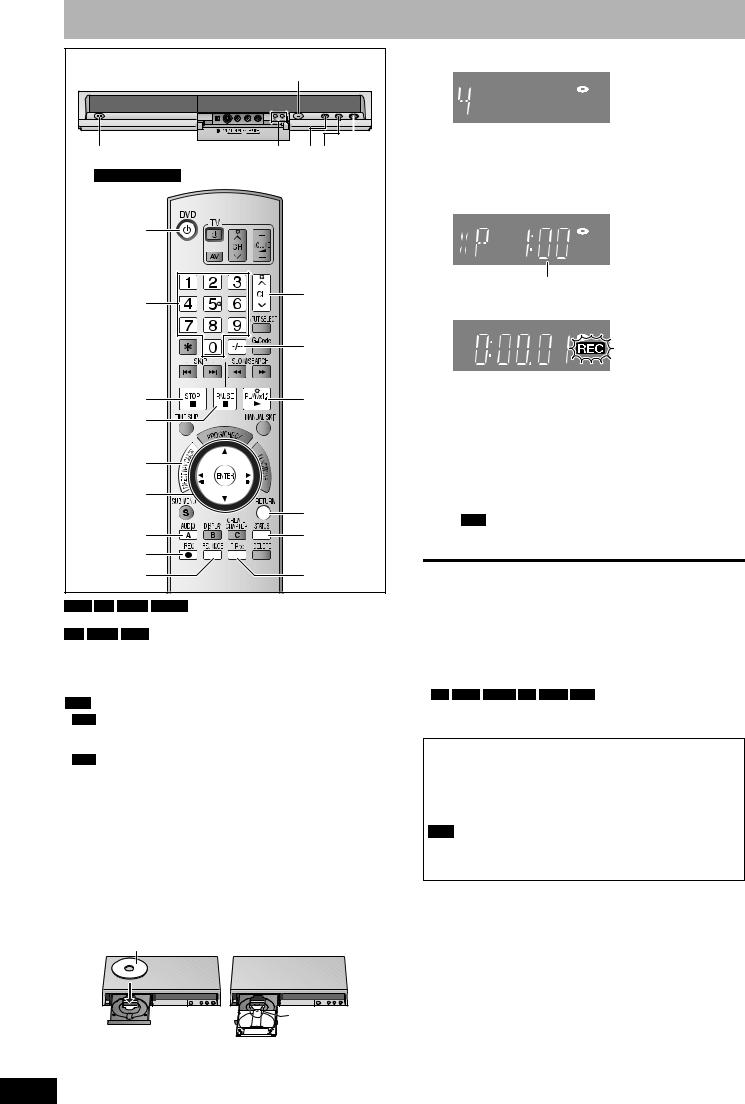
Recording television programmes |
|
|
|
||
|
; OPEN/CLOSE |
2 Press [1 2 CH] to select the channel. |
|||
|
|
|
|
||
|
EXT LINK CH |
|
|
|
|
DV IN |
AV3 |
To select with the numbered buttons: |
|||
8 |
2 CH 1 g q * REC |
e.g., |
5: |
[5] |
|
|
15: [-/--] Ô [1] Ô [5] |
||||
|
|
|
|||
e.g., Australia and N.Z. |
|
3 Press [REC MODE] to select the |
|||
|
|
||||
|
|
recording mode (XP, SP, LP or EP). |
|||
^ DVD |
|
|
|
|
|
|
1 2 CH |
|
Remaining time on the disc |
||
Numbered |
4 Press [* REC] to start recording. |
||||
|
|||||
buttons |
|
||||
|
|
|
|
||
|
-/-- |
|
|
|
|
|
|
The elapsed time is shown on the display. |
|||
g |
q |
Recording will take place on open space on disc. Data will not |
|||
be overwritten. |
|||||
|
|
||||
h |
|
• You cannot change the channel or recording mode during |
|||
|
|
recording. You can change the channel or recording mode |
|||
|
|
while paused; however, the recording will then be as a |
|||
DIRECT |
|
separate title. |
|||
|
• You can record while the unit is in standby for timer |
||||
NAVIGATOR |
|
||||
|
recording, but once the time for the timer recording to begin |
||||
|
|
||||
e,r,w,q |
|
is reached, any recording taking place will stop and the timer |
|||
ENTER |
RETURN |
recording will begin. |
|||
|
• RAM You can change the audio being received by pressing |
||||
|
|
||||
AUDIO |
STATUS |
[AUDIO] during recording. (This does not affect the actual |
|||
* REC |
|
recording of the audio.) |
|||
|
|
|
|
||
REC MODE |
F Rec |
n To pause recording |
|||
|
|
Press [h]. |
|
|
|
RAM -R -R DL -RW(V) |
|
Press again to restart recording. |
|||
|
You can also press [* REC] to restart. |
||||
• You can record up to 99 titles on one disc. |
|||||
(Recorded title is not split into separate titles.) |
|||||
+R +R DL +RW |
|
||||
|
|
|
|
||
• You can record up to 49 titles on one disc. |
n To stop recording |
||||
|
|
||||
See also the notes “Important notes for recording” (Ô page 14). |
Press [g]. |
|
|
||
• From the start to the end of the recording is called one title. |
|||||
|
|
||||
Note |
|
• -R -R DL |
-RW(V) |
+R +R DL +RW |
|
|
It takes about 30 seconds for the unit to complete recording |
||||
|
|
||||
• +RW |
|
management information after recording finishes. |
|||
Insert label-up.
RQT8317
Quick Start (Ô page 41)
1 Sec. Quick Start for Recording on DVD-RAM
Recording on DVD-RAM starts about 1 second after first pressing [8] on the main unit or [^ DVD] to turn on the unit and then sequentially pressing [* REC] (Quick Start Mode).
It is set to “On” at the time of purchase.
Note
Startup takes more time when:
–you play a disc or start recording to discs other than DVD-RAM.
–the clock has not been set.
g Cartridge disc
Insert label-up with |
the arrow facing in. |
 Insert fully.
Insert fully.
16
