HP Slate 10 Plus - 3700nf, Slate 7 VoiceTab Ultra, Slate 8 Plus - 7500nf User Guide
User Guide
© Copyright 2014 Hewlett-Packard
Development Company, L.P.
Bluetooth is a trademark owned by its proprietor and used by Hewlett-Packard Company under license. Google, Google Now, Google Play, and Android are registered trademarks of Google Inc. Windows is a U.S. registered trademark of Microsoft Corporation.
The information contained herein is subject to change without notice. The only warranties for HP products and services are set forth in the express warranty statements accompanying such products and services. Nothing herein should be construed as constituting an additional warranty. HP shall not be liable for technical or editorial errors or omissions contained herein.
First Edition: May 2014
Document Part Number: 768329-001
Product notice
This guide describes features that are common to most models. Some features may not be available on your tablet.
Software terms
By installing, copying, downloading, or otherwise using any software product preinstalled on this tablet, you agree to be bound by the terms of the HP End User License Agreement (EULA). If you do not accept these license terms, your sole remedy is to return the entire unused product (hardware and software) within 14 days for a refund subject to the refund policy of your place of purchase.
For any further information or to request a full refund of the tablet, please contact your local point of sale (the seller).

Table of contents
1 |
The basics ......................................................................................................................................................... |
1 |
|
Lock and unlock the screen .................................................................................................................. |
1 |
2 |
Using the Home screen .................................................................................................................................... |
2 |
3 |
Using apps and widgets .................................................................................................................................... |
3 |
|
Using the on-screen keyboard ............................................................................................................. |
3 |
|
Setting up Gmail ................................................................................................................................... |
3 |
|
Using the calendar ............................................................................................................................... |
3 |
|
Using Google Now ............................................................................................................................... |
3 |
|
Downloading apps ................................................................................................................................ |
4 |
|
Uninstalling apps .................................................................................................................................. |
4 |
4 |
Using the cameras ............................................................................................................................................ |
5 |
|
Taking your own photo ......................................................................................................................... |
5 |
|
Recording a video ................................................................................................................................ |
5 |
|
Taking a screenshot ............................................................................................................................. |
5 |
|
Viewing photos or videos ..................................................................................................................... |
5 |
5 |
Connecting to networks .................................................................................................................................... |
6 |
|
Connect to a wireless network ............................................................................................................. |
6 |
|
Connect to Bluetooth (select models only) ........................................................................................... |
6 |
6 |
Using Settings ................................................................................................................................................... |
7 |
|
WIRELESS & NETWORKS .................................................................................................................. |
7 |
|
DEVICE ................................................................................................................................................ |
7 |
|
PRIVACY & SECURITY ....................................................................................................................... |
7 |
|
ACCOUNTS ......................................................................................................................................... |
7 |
|
APPS .................................................................................................................................................... |
8 |
|
SMART ASSISTANCE ......................................................................................................................... |
8 |
|
SYSTEM ............................................................................................................................................... |
8 |
7 |
Transferring files ............................................................................................................................................... |
9 |
8 |
Securing your tablet ........................................................................................................................................ |
10 |
iii
9 |
Backing up and recovering your data ............................................................................................................. |
11 |
|
Updating apps, widgets, and the operating system ............................................................................ |
11 |
|
Back up and reset .............................................................................................................................. |
11 |
|
Factory data reset .............................................................................................................................. |
11 |
10 |
Using the voice calling features (for voice tablets only) ................................................................................ |
12 |
|
Connect to a mobile network (select models only) ............................................................................. |
12 |
|
Activate data transfer ......................................................................................................... |
12 |
|
Activate tethering or a portable hotspot (select models only) ............................................ |
13 |
11 More HP resources ....................................................................................................................................... |
14 |
|
Index ................................................................................................................................................................... |
15 |
|
iv
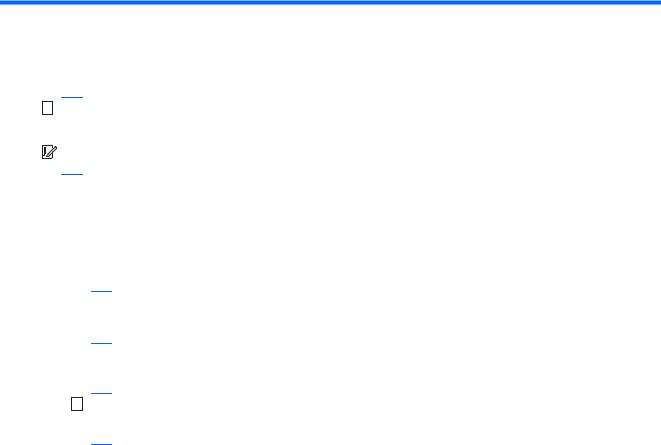
1The basics


 NOTE: For basic operating instructions, see the printed Quick Start guide included in the box with your tablet.
NOTE: For basic operating instructions, see the printed Quick Start guide included in the box with your tablet.


 IMPORTANT: Before using the tablet for the first time, connect it to external power, and then charge the battery for at least 15 minutes.
IMPORTANT: Before using the tablet for the first time, connect it to external power, and then charge the battery for at least 15 minutes.
To start using your tablet, follow these instructions:
1.After charging the battery, and while the battery image is displayed on the screen, turn on the tablet by pressing and holding the power button for up to 5 seconds until the HP or Compaq logo is displayed.
The first time you turn on the tablet, you will see a Welcome screen.
 IMPORTANT: If the battery image is not displayed on the screen, press the power button briefly to display the image, and then press and hold the power button until the HP or Compaq logo is displayed.
IMPORTANT: If the battery image is not displayed on the screen, press the power button briefly to display the image, and then press and hold the power button until the HP or Compaq logo is displayed.
2.Follow the on-screen instructions to select a language, connect to a wireless network, and sign into your Google™ account.


 NOTE: If you do not have a Google account, you can create one now. When you sign into a Google account, the email, contacts, calendar events, and data associated with that account are synchronized with your tablet. If you have additional Google accounts, you can add them later.
NOTE: If you do not have a Google account, you can create one now. When you sign into a Google account, the email, contacts, calendar events, and data associated with that account are synchronized with your tablet. If you have additional Google accounts, you can add them later.
Lock and unlock the screen
Lock—Press the power button.
Unlock—Press the power button, touch the screen, and then slide your finger in any direction to display the home screen.
Lock and unlock the screen |
1 |
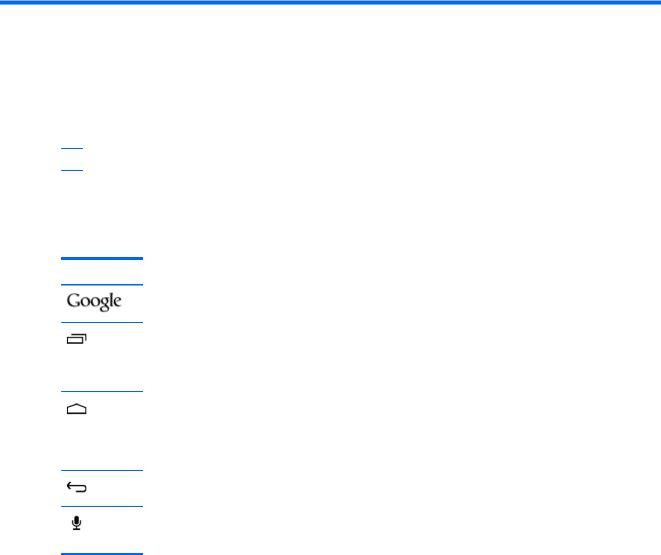
2Using the Home screen
The Home screen provides a central location where you can access information and email, browse the Web, stream videos, view photos, and access social media websites.
 NOTE: The icons on the home screen and the appearance of the Home screen may vary.
NOTE: The icons on the home screen and the appearance of the Home screen may vary.
●Swipe down from the top to display notifications.
●Swipe up from the bottom to display Google Now™ cards.
●Touch an icon to perform the action described in the table.
Icon Description
Search—Allows you to type one or more keywords to search with the installed search app.
Recent apps—Opens a list of apps that you have used recently.
●Touch an app to open it.
●To remove an app from the list, swipe it to the left or right.
Home—Opens the central Home screen.
●To see a left or right Home screen, swipe to the left or right.
●To quickly return to the Home screen, touch  .
.
Back—Opens the previous screen.
Voice search—Allows you to touch  , and then speak one or more keywords to search with the installed search app.
, and then speak one or more keywords to search with the installed search app.
2Chapter 2 Using the Home screen
