HP DeskJet 340 User Manual [fr]

H
HP Infrared Adapter
Adaptateur infrarouge HP
HP Infrarot-Adapter
Adaptador de infrarrojos de HP
Adattatore a infrarossi HP
for/pour/für/para/per
HP DeskJet 340 Printer
This document was created with FrameMaker 4.0.2
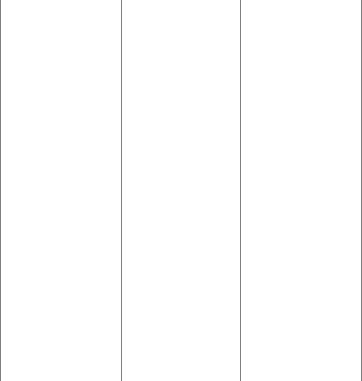
Acknowledgments
JetEye is a registered trademark of Extended Systems Inc. Microsoft is a U.S. registered trademark of Microsoft Corporation.
Windows and Windows 95 are trademarks of Microsoft Corporation.
Notice
The information contained in this document is subject to change without notice. Hewlett-Packard makes no warranty of any kind with regard to this material, including, but not limited to, the implied warranties of merchantability and fitness for a particular purpose.
Hewlett-Packard shall not be liable for errors contained herein or for incidental or consequential damages in connection with the furnishing, performance, or use of this material.
No part of this document may be photocopied, reproduced, or translated to another language without the prior written consent of Hewlett-Packard Company.
Print History
Edition 3 – September 1996Copyright 1996 by HewlettPackard Company
1150 Depot Road, Singapore
109673 Singapore
Marques déposées
JetEye est une marque déposée d’Extended Systems Inc. Microsoft est une marque déposée américaine de Microsoft Corporation. Windows et Windows 95 sont des produits de Microsoft Corporation.
Avertissement
Les informations contenues dans ce document peuvent faire l’objet de modifications sans préavis.
Hewlett-Packard n’offre aucune garantie concernant ce document. Ceci s’applique aux garanties implicites d’adéquation à la vente et à une application particulière sans se limiter à celles-ci.
Hewlett-Packard ne pourra être tenu responsable des erreurs contenues dans ce document, ni des dommages fortuits ou consécutifs ayant trait à la fourniture, la qualité ou l’usage de ce dernier.
Toute reproduction, photocopie ou traduction dans une autre langue est strictement interdite sans le consentement écrit d’Hewlett-Packard Company.
Editions successives
Edition 3 – Septembre 1996Copyright 1996 by HewlettPackard Company
1150 Depot Road, Singapore
109673 Singapour
Warenzeichen
JetEye ist ein eingetragenes Warenzeichen von Extended Systems Inc .Microsoft ist ein in den USA eingetragenes Warenzeichen von Microsoft Corporation. Windows und Windows 95 sind Warenzeichen von Microsoft Corporation.
Hinweis
Die Angaben in diesem Dokument können ohne vorherige Ankündigung geändert werden. Hewlett-Packard übernimmt keinerlei Gewährleistung für diese Unterlagen. Dies gilt ohne Einschränkung auch für stillschweigende Garantien für die Marktgängigkeit und die Eignung für einen bestimmten Zweck.
Hewlett-Packard übernimmt ferner keine Haftung für Fehler im vorliegenden Dokument sowie für zufällige oder Folgeschäden im Zusammenhang mit der Lieferung, Leistung oder Verwendung dieses Materials. Ohne die vorherige schriftliche Zustimmung der Hewlett-Packard Company darf dieses Dokument weder vollständig noch teilweise fotokopiert, vervielfältigt sowie in eine andere Sprache übersetzt5.0
Drucklegung
3. Auflage– September 1996Copyright 1996 by HewlettPackard Company
1150 Depot Road, Singapur
109673 Singapur
Marcas registradas
JetEye es una marca comercial de Extended Systems Inc. Microsoft es una marca de Microsoft Corporation registrada en los EE UU.
Windows y Windows 95 son marcas comerciales de Microsoft Corporation.
Aviso
La información contenida en este documento está sujeta a cambio sin previo aviso.
Hewlett-Packard no ofrece garantía de ningún tipo con respecto a este material, incluyendo, a título enunciativo pero no limitativo, las garantías implícitas de comercialización y adecuación a un propósito determinado.
Hewlett-Packard no se responsabiliza de los errores que pueda contener este documento ni de los daños ocasionados que puedan producirse en relación al suministro, rendimiento o uso de este material.
No se puede fotocopiar, reproducir o traducir a otro lenguaje ninguna parte de este documento sin previa autorización escrita de HewlettPackard Company.
Historial de impresión
Tercera edición – septiembre de 1996
Copyright 1996 by HewlettPackard Company
1150 Depot Road, Singapore
109673 Singapore
Dichiarazioni di marchio registrato
JetEye è um marchio registrato della Extended Systems Inc.
Microsoft è um marchio registrato U.S.A. della Microsoft Corporation.
Windows e Windows 95 sono marchi di fabbrica della Microsoft Corporation.
Avvertenza
Le informazioni contenute in questo manuale sono soggette a modifica senza preavviso.
La Hewlett-Packard declina ogni responsabilità riguardo a questo materiale, inclusa, ma non solamente, ogni garanzia di vendita e idoneità ad eventuali scopi particolari.
La Hewlett-Packard non è responsabile per eventuali errori qui contenuti, né per danni incidentali o consequenziali dovuti alla fornitura, al funzionamento o all’uso di questo materiale.
Nessuna parte di questo documento può essere fotocopiata, riprodotta o tradotta in altre lingue senza il consenso scritto della Hewlett-Packard Company.
Cronologia di pubblicazione
Terza edizione – Settembre 1996Copyright 1996 by HewlettPackard Company
1150 Depot Road, Singapore
109673 Singapore
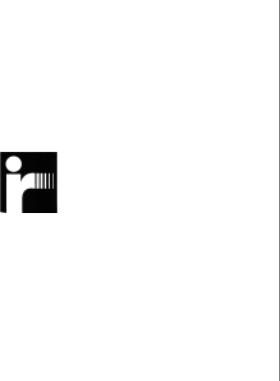
INTRODUCTION
What Is the HP Infrared Adapter?
The HP Infrared Adapter plugs into your
HP DeskJet 340 printer, replacing the printer cable and giving you a wireless connection to any IrDA-compliant PC/notebook.
What Is IrDA?
The Infrared Data Association — IrDA — has established a worldwide industry standard for “point and beam” data transfer, allowing computers to link up with printers using an infrared connection.
English
REQUIREMENTS
•HP DeskJet 340 printer.
•PC/notebook with infrared capability.
•IrDA-compliant software with printing feature obtained from PC/notebook manufacturer or operating system vendor.
• 1 •
This document was created with FrameMaker 4.0.2
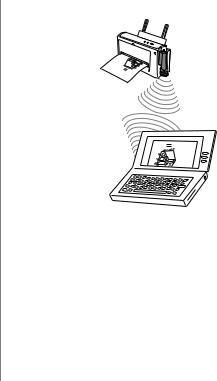
English
INSTALLATION
1.Make sure that the HP DeskJet 340 printer driver has already been installed in your PC/notebook. Check the HP Deskjet 340 Printer User’s Guide for installation instructions.
2.Attach the HP Infrared Adapter to the HP DeskJet 340 printer interface port.
3.Place the printer within 1 m (3 ft) of the PC/notebook.
4.Make sure that the infrared port on the PC/notebook is pointed directly at HP Infrared Adapter which is connected to your printer. Move the printer if necessary.
5.Swivel the lens of the HP Infrared Adapter so that the lens is pointing at the infrared port on the
PC/notebook. Make sure that the HP Infrared Adapter is positioned within the 30°-wide range of
the PC’s infrared port.
Revenue |
by |
|
Revenue by
6.Turn on the printer.
7.Install the IrDA support software. (See the next section).
8.Print your document. Allow some time for the printer to process the incoming data. Processing may require several minutes for complex documents.
• 2 •

The indicator on the HP Infrared Adapter lights up when the printer receives data from the PC/ notebook.
English
Installing the IrDA Support Software
In Windows 95
If your PC/notebook is running Windows 95, use the IrDA support software for Windows 95 which is included with the HP Infrared Adapter. This Microsoft driver enables wireless connectivity between PCs running Windows 95 and peripheral devices. Some PCs/notebooks pre-installed with Windows 95 may already have the driver installed. Check if your system is pre-installed with the IrDA support software. If it is not, do the following:
1.Install the IrDA support software.
Click on the Start button. Select Settings and click on
Control Panel. Double-click on Add/Remove Programs.
Click on Install... Follow the instructions that appear in the subsequent dialog boxes.
Note:
•When the Add Infrared Device prompts you to choose the manufacturer’s name for the IR device, choose Standard Infrared Devices if the device your PC/notebook uses is not listed.
•If you are unsure which COM port the IR device is attached to, select the first COM port on the list.
• 3 •

English
•When prompted to select the virtual COM and LPT ports, accept the default values by clicking the Next button.
2.Set the HP DeskJet 340 Printer Properties.
Double-click the HP DeskJet 340 Printer icon in the Printers program group. Select Properties from the Printer menu. Then set the printer to the Virtual Infrared COM port.
You can now print your document wirelessly from your PC/notebook to the HP DeskJet 340 Printer!
In Windows 3.1x
Microsoft does not provide any IrDA support software for Windows 3.1x. Most PC/notebook manufacturers pre-install a third-party IrDA software to activate the infrared port. Please check with your PC/notebook manufacturer for the IrDA support software.
In the OmniBook 600C and 600CT, the Infrared Monitor may already be in the Control Panel. In other PCs/ notebooks (e.g. Toshiba, Compaq, Texas Instrument, Gateway2000), TranXit software is installed for infrared printing in Windows 3.1x. Use only TranXit version 2.0x and above, which is IrDA compliant.
However, if your PC/notebook manufacturer does not provide any IrDA support software, you may use the JetEye Infrared Driver. This driver is an IrDA support software that comes with the HP Infrared Adapter. The JetEye Infrared Driver works in Windows 3.1 and DOS only.
Note:
•Install this driver only if there is no other IrDAcompliant driver installed in your PC/notebook. Having more than one IrDA driver installed might cause conflict within your PC/notebook configuration.
•If for any reason the IrDA support software that is pre-installed in your PC/notebook does not work
with the HP Infrared Adapter, you may wish to install the JetEye Infrared Driver. However, remember to
delete the pre-installed driver from your control panel before installing the JetEye Infrared Driver.
1.Install the IrDA support software.
Find out which COM port your infrared port is assigned to. This information can be found in your PC’s/notebook’s user manual.
Contact your PC/notebook manufacturer if this information is not available.
• 4 •

Note:
•If you are installing the JetEye Infrared Driver for HP OmniBook 300, 425, 430, 530, 600, 600C, or 600CT, select COM3 as the infrared port, IRQ10 as the interrupt request level, and 3E8 as the I/O address. (COM2 is the default port for PCMCIA).
•If you are installing the JetEye Infrared Driver for HP OmniBook 4000 or 5000, select COM2 as the infrared port, IRQ3 as the interrupt request level, and 2E8 as the I/O address.
2.Double-click on the Control Panel icon. Then doubleclick on the Ports icon. Select the physical IR COM (the COM port which you found in Step 1), Click on Settings... then Advanced...Check for the following
advanced settings; you will need these values when you install the JetEye Infrared Driver:
•I/O Port Address
•IRQ
3.Insert the JetEye Infrared Driver diskette into the floppy disk drive of your PC/notebook.
In Windows, select Run from the File menu in the Windows Program Manager.
English
Type A:\JETEYE\INSTALL.EXE in the Command Line box. Press ENTER and follow the instructions that appear in the subsequent dialog boxes.
In DOS, type A:\JETEYE\INSTALDOS.EXE to start the installation. Follow the instructions that appear.
4.When prompted that your config.sys and win.ini files will be modified, click on OK to proceed.
5.A dialog box with Infrared Port Selections will appear. Select the COM port value assigned to the infrared port which you found in step 1.
6.Click on the Advanced button. Select the IRQ setting that you found in step 2. Click on OK.
7.Select the value found in step 2 for the I/O port address. Click on OK.
8.Set the HP DeskJet 340 Printer Properties.
In the Main menu, double-click on the Control Panel icon. Double-click on the Printers icon. Select
HP DeskJet 340 Printer as the default printer. Click on Connect. Select the port which your IR port is assigned to by double-clicking it.
9.Reboot your PC/notebook. You are now ready to print!
• 5 •

English
TROUBLESHOOTING
The HP Infrared Adapter’s light is off or blinking
•Make sure that the printer is within 1 m (3 ft) of the PC/notebook, with the swivel head of the HP Infrared Adapter pointing directly at the infrared port of the PC/notebook.
•Make sure that there are no obstacles between the infrared ports on the printer and the PC/notebook.
•Make sure that the infrared port of the PC/notebook is IrDA-compliant. Look for the IrDA logo in the documentation for the PC.
•Make sure that the settings for COM, IRQ, and I/O address are correct.
•Make sure that there are no other infrared devices operating in the immediate area. It is also possible that sunlight or bright artificial light can interfere with infrared communication.
•Clean the lenses on the HP Infrared Adapter and the PC’s infrared port.
The printer is on and the HP Infrared Adapter’s light is on, but nothing is printed
Remove the HP Infrared Adapter from the printer and connect the printer to the PC/notebook with a printer cable.
Note: You need to connect the printer back to LPT1 in order to print with the cable. Click on Control Panel, then
Printers. Under Installed Printers select HP DeskJet 340. Click on Connect... Select LPT1. Connect your system and the printer with a cable and try printing.
If the printer does not print with the cable either, refer to the section on “Connecting the Printer to your Computer” in your HP DeskJet 340 Printer User’s Guide. Make sure that all the steps are adhered to.
If none of the procedures described above or in the
HP DeskJet 340 Printer User’s Guide or in the on-line help that comes with the printer driver solves the problem, or if the printer does work with a cable, try resetting the printer to default settings.
1.Turn the printer off.
2.Press and hold the Power button for about 5 seconds, until the Power light begins to blink.
• 6 •

If resetting the printer still does not solve the problem, the HP Infrared Adapter may need repair. See your HP Authorized Reseller.
CUSTOMER SUPPORT
See the HP DeskJet 340 Printer User’s Guide for information on customer support.
Part number for the HP Infrared Adapter is C3277A.
Note: The HP Infrared Adapter is to be used only with the HP DeskJet 340 printer, part number C2655A.
English
90 DAY LIMITED HARDWARE WARRANTY
Hewlett-Packard warrants your hardware product against defects in materials and workmanship for a period of 90 DAYS from receipt by the end user (proof of purchase required). If HP receives notice of such defects during the warranty period, HP will, at its option, repair the product, replace the product with the same model, replace the product with a newer model of equal or greater functionality, or refund the purchase price upon return of the product.
Exclusions
The above warranty shall not apply to defects resulting from: improper or inadequate maintenance by the customer; unauthorized modification or misuse; operation outside of the environmental specifications for the product; or improper site preparation and maintenance.
Determining if your HP Infrared Adapter needs service
Your HP Infrared Adapter is designed to give you years of reliable service. If you are having a problem with your HP Infrared Adapter, see “If the printer won’t print” for help in determining whether your HP Infrared Adapter needs service. If your HP Infrared Adapter needs service or if you are unable to determine the cause of the failure:
Within the USA, call HP Customer Support Center (208) 323-2551 (Mon.–Fri. 6 am to 10 pm MST; Sat. 9 am to 4 pm MST). HP Customer Support Center can direct you to your nearest HP Service Center or HP Authorized Dealer for details of the services available.
Outside the USA, contact your nearest HP Sales or Services Office or an HP Authorized Dealer.
• 7 •

English
Obtaining warranty service
To obtain warranty service, products must be returned to a service facility designated by HP. Customer shall prepay shipping charges for products returned to HP for warranty service and HP shall pay for return of the products to customer. However, customer shall pay all shipping charges, duties, and taxes for products returned to HP from another country.
Returning your HP Infrared Adapter for service
If you need to ship your HP Infrared Adapter, be sure it is packed in a protective carton. In-transit damage is not covered by the warranty. We suggest that you always insure shipments.
You can help assure effective servicing of your HP Infrared Adapter by following these guidelines:
1.If you determine that repair is required, please include the following items when you return your HP Infrared Adapter for service:
a.A brief description of symptoms for service personnel.
b.The serial number (if available) and product number of the HP Infrared Adapter.
c.If purchased through an HP dealer, a copy of the sales slip or other proof of purchase to establish the warranty
coverage period.
2.Include your name, address, and a phone number where you may be reached during the day.
• 8 •

INTRODUCTION
Qu’est-ce que l’Adaptateur infrarouge HP ?
L’adaptateur infrarouge HP se connecte à votre Imprimante HP DeskJet 340, en remplacement du câble de l’imprimante et offre une connexion sans fil avec tout PC/ordinateur portatif conforme à la norme IrDA.
Qu’est-ce que la norme IrDA ?
La norme IrDA — Infrared Data Association (Association de données infrarouge) a défini les règles mondiales de l’industrie du transfert de données de type « pointage et diffusion », en permettant de relier les ordinateurs aux imprimantes grâce à une connexion infrarouge.
Français
CONDITIONS REQUISES
•Une Imprimante HP DeskJet 340
•Un PC/ordinateur portatif avec une connexion infrarouge
•Un logiciel conforme à la norme IrDA avec possibilité d’impression obtenue auprès du fabricant du PC/ordinateur portatif ou du distributeur du système d’exploitation
• 9 •

Français
INSTALLATION
1.Assurez-vous que le gestionnaire de l’imprimante HP DeskJet 340 soit installé sur votre PC/ordinateur portatif. Reportez-vous aux instructions d’installation du Guide d’utilisation de l’imprimante HP DeskJet 340.
2.Connectez l’adaptateur infrarouge HP au port d’interface imprimante de l’Imprimante
HP DeskJet 340.
3.Placez l’imprimante à 1 m maximum du PC/ordinateur portatif.
4.Assurez-vous que le port infrarouge du PC/ordinateur portatif soit directement orienté vers l’adaptateur infrarouge HP connecté à l’imprimante. Si nécessaire, déplacez l’imprimante.
5.Réglez la lentille de l’adaptateur infrarouge HP afin qu’elle soit orientée en direction du port infrarouge du PC/ordinateur portatif. Assurez-vous que
l’adaptateur infrarouge HP se trouve dans un rayon de 30° par rapport au port infrarouge du PC.
Revenue |
by |
|
Revenue by
6.Mettez l’imprimante sous tension.
7.Installez le logiciel de soutien IrDA. (Reportez-vous à la section suivante.)
8.Imprimez le document. Patientez quelques instants pendant que l’imprimante traite les données envoyées. Le traitement des données peut durer plusieurs minutes lorsqu’il s’agit de documents complexes.
• 10 •

Le voyant sur l’adaptateur infrarouge HP s’allume lorsque l’imprimante reçoit les données transmises par le PC/ordinateur portatif.
Français
Installation du logiciel de soutien IrDA
Installation sous Windows 95
Si votre PC/ordinateur portatif fonctionne sous Windows 95, utilisez le logiciel de support IrDA pour Windows 95 fourni avec l’adaptateur infrarouge HP. Le gestionnaire de Microsoft permet d’établir des connexions sans fil entre un PC exploitant Windows 95 et des périphériques. Il se peut que le gestionnaire soit
déjà installé sur certains PC/ordinateurs portatifs dotés de Windows 95. Vérifiez si le logiciel de support IrDA est installé sur votre système. Sinon, procédez comme suit :
1.Installation du logiciel de soutien IrDA.
Cliquez sur le bouton Démarrer. Sélectionnez
Configurer et cliquez sur Panneau de contrôle. Cliquez deux fois sur Ajouter/Supprimer programmes. Cliquez sur Installer… Suivez les instructions affichées dans les boîtes de dialogue correspondantes.
Remarques:
•Lorsque Ajouter dispositif infrarouge (Add Infrared Device) vous invite à sélectionner le nom de son fabricant, sélectionnez Dispositifs infrarouges standard (Standard Infrared Devices) si le dispositif utilisé par votre PC/ordinateur portatif n’est pas répertorié.
• 11 •

Français
•Si vous ne savez pas à quel port de communication COM le dispositif infrarouge est relié, sélectionnez le premier port COM de la liste.
•Lorsque vous êtes invité à sélectionner les ports COM et LPT virtuels, acceptez les valeurs par défaut en cliquant sur le bouton Suivant.
2.Définition des propriétés de l’Imprimante HP DeskJet 340.
Cliquez deux fois sur l’icône de l’Imprimante HP DeskJet 340 dans le groupe de programmes
Imprimantes. Sélectionnez l’option Propriétés dans le menu Imprimante. Puis, configurez l’imprimante sur le port COM infrarouge virtuel.
Vous pouvez maintenant imprimer votre document au moyen d’une communication sans fil entre votre PC/ordinateur portatif et l’imprimante HP DeskJet 340 !
Installation sous Windows 3.1x
Microsoft ne fournit aucun logiciel de soutien IrDA pour Windows 3.1x. La plupart des fabricants de PC/ ordinateurs portatifs préinstallent un logiciel IrDA fabriqué par des sociétés indépendantes pour activer le port infrarouge. Veuillez vérifier auprès du fabricant si votre PC/ordinateur portatif est équipé d’un logiciel de soutien IrDA.
Sur OmniBook 600C et 600CT, le moniteur infrarouge peut déjà se trouver dans le Panneau de contrôle. Sur d’autres PC/ordinateurs portatifs (par exemple Toshiba, Compaq, Texas Instruments, Gateway 2000), le logiciel TranXit est installé pour permettre l’impression infrarouge sous Windows 3.1X. N’utilisez que TranXit version 2.0X ou supérieur, conforme à la norme IrDA.
Toutefois, si votre fabricant ne fournit aucun logiciel de
support IrDA, vous pouvez utiliser le gestionnaire infrarouge JetEye , le logiciel de soutien IrDA livré
avec l’adaptateur infrarouge HP. Le gestionnaire infrarouge JetEye ne fonctionne que sous Windows 3.1 et sous DOS.
Remarques :
•N’installez le gestionnaire que si aucun autre gestionnaire conforme à la norme IrDA n’est présent sur votre PC/ordinateur portatif. Si plusieurs gestionnaires sont installés, ils risquent d’entrer en conflit avec la configuration de votre PC/ordinateur portatif.
•Si, pour une raison quelconque, le logiciel de support IrDA préinstallé sur votre PC/ordinateur portatif ne
fonctionne pas avec l’adaptateur infrarouge HP, vous pourriez installer le gestionnaire infrarouge JetEye .
Mais n’oubliez pas de supprimer le gestionnaire
• 12 •
