Avaya Voice Announcement Manager Reference Manual

Avaya Voice Announcement Manager Reference
14-300613 Issue 2 February 2006
Table of Contents |
|
Getting Started .................................................................................................................................................................. |
1 |
What can I do with Voice Announcement Manager? .......................................................................................................... |
1 |
Basic Features ............................................................................................................................................................... |
1 |
Understanding Announcements with Voice Announcement Manager ............................................................................. |
1 |
What's New in this Release ............................................................................................................................................... |
2 |
Previous Enhancements ................................................................................................................................................ |
2 |
Where do I begin? ............................................................................................................................................................. |
6 |
Understanding the Voice Announcement Manager main window ....................................................................................... |
6 |
Configuring Voice Announcement Manager ....................................................................................................................... |
7 |
Configuration Overview...................................................................................................................................................... |
7 |
Preparing Communication Manager software for Voice Announcement Manager .............................................................. |
7 |
Entering and changing voice system information ............................................................................................................... |
8 |
Entering and changing voice system information ............................................................................................................... |
8 |
Setting up automatic login.................................................................................................................................................. |
8 |
Option 1 ......................................................................................................................................................................... |
8 |
Option 2 ......................................................................................................................................................................... |
8 |
Enabling and disabling virtual VAL boards ......................................................................................................................... |
9 |
Purpose of Enabling and Disabling................................................................................................................................. |
9 |
Prerequisites .................................................................................................................................................................. |
9 |
Procedure ...................................................................................................................................................................... |
9 |
Testing Connectivity ........................................................................................................................................................ |
10 |
Troubleshooting Voice Announcement Manager.............................................................................................................. |
10 |
Connection Errors ........................................................................................................................................................ |
10 |
Using Voice Announcement Manager .............................................................................................................................. |
12 |
Creating a voice system login for Voice Announcement Manager .................................................................................... |
12 |
Creating a New Announcement ....................................................................................................................................... |
15 |
Copying Audio Files to and from a Voice System............................................................................................................. |
15 |
Viewing Announcement Properties .................................................................................................................................. |
16 |
Changing Announcement Properties................................................................................................................................ |
16 |
Deleting Audio Files......................................................................................................................................................... |
17 |
Deleting announcement properties .................................................................................................................................. |
17 |
Deleting voice systems from Voice Announcement Manager ........................................................................................... |
18 |
Backing Up ...................................................................................................................................................................... |
18 |
Backing Up a Single VAL/Virtual VAL Board ................................................................................................................ |
18 |
Backing Up Selected VAL/Virtual VAL Boards.............................................................................................................. |
19 |
Backing Up All VAL Boards .......................................................................................................................................... |
19 |
Restoring ......................................................................................................................................................................... |
20 |
Restoring from a Single VAL Board.............................................................................................................................. |
20 |
Restoring from Selected VAL/Virtual VAL Boards......................................................................................................... |
20 |
Restoring all VAL Boards ............................................................................................................................................. |
21 |
Viewing the Activity Log ................................................................................................................................................... |
21 |
Viewing the Size of Audio Files........................................................................................................................................ |
22 |
Moving Announcements between VAL Boards ................................................................................................................ |
22 |
Moving the Announcement Property between VAL Boards .............................................................................................. |
23 |
Broadcasting Announcement Files to VAL Boards ........................................................................................................... |
23 |
Viewing/Changing the Status of Virtual VAL Boards ........................................................................................................ |
24 |
Configuring E-mail Notification......................................................................................................................................... |
24 |
|
i |
Voice Announcement Manager Reference |
|
Viewing Voice Announcement Manager Version.............................................................................................................. |
24 |
Importing Announcement Properties................................................................................................................................ |
25 |
Exporting Announcement Properties................................................................................................................................ |
26 |
Printing Announcement Properties................................................................................................................................... |
28 |
Configuring the Voice Announcement Manager properties............................................................................................... |
28 |
Using the online help system ........................................................................................................................................... |
30 |
To Access the Online Help ........................................................................................................................................... |
30 |
To Use the Online Help ................................................................................................................................................ |
30 |
Exiting Voice Announcement Manager ............................................................................................................................ |
30 |
Working with Audio Groups and Folders .......................................................................................................................... |
31 |
Creating an audio group folder......................................................................................................................................... |
31 |
Renaming an audio group folder...................................................................................................................................... |
31 |
Deleting an audio group folder ......................................................................................................................................... |
31 |
Creating an audio group .................................................................................................................................................. |
31 |
Modifying an audio group................................................................................................................................................. |
32 |
Deleting an audio group................................................................................................................................................... |
32 |
Moving audio groups into different folders........................................................................................................................ |
33 |
Searching ........................................................................................................................................................................ |
34 |
Searching for Audio Files................................................................................................................................................. |
34 |
Searching for Announcement Property Files .................................................................................................................... |
35 |
Searching for VAL sources in an audio group .................................................................................................................. |
36 |
Replacing VAL sources in an audio group ....................................................................................................................... |
36 |
Scheduling....................................................................................................................................................................... |
37 |
Creating a Task ............................................................................................................................................................... |
37 |
Modifying a Task.............................................................................................................................................................. |
37 |
Deleting a Task................................................................................................................................................................ |
37 |
Stopping a Scheduled Task ............................................................................................................................................. |
38 |
Deleting Completed Tasks............................................................................................................................................... |
38 |
Using Templates.............................................................................................................................................................. |
39 |
Creating a Template ........................................................................................................................................................ |
39 |
Modifying a Template....................................................................................................................................................... |
39 |
Deleting a Template......................................................................................................................................................... |
40 |
Screen Reference............................................................................................................................................................ |
41 |
Menus.............................................................................................................................................................................. |
41 |
Announcement Properties window................................................................................................................................... |
46 |
Back Up Audio Files and Announcements Properties dialog box ..................................................................................... |
47 |
How can I view this dialog box?.................................................................................................................................... |
47 |
How do I use this dialog box?....................................................................................................................................... |
47 |
Back Up Selected VAL Boards and Groups dialog box .................................................................................................... |
48 |
How can I view this dialog box?.................................................................................................................................... |
48 |
How do I use this dialog box?....................................................................................................................................... |
48 |
Broadcast Announcement Files - Select Files by Extension dialog box ............................................................................ |
49 |
How can I view this dialog box?.................................................................................................................................... |
49 |
How do I use this dialog box?....................................................................................................................................... |
49 |
Broadcast Announcement Files - Select Files dialog box ................................................................................................. |
50 |
How can I view this dialog box?.................................................................................................................................... |
50 |
How do I use this dialog box?....................................................................................................................................... |
50 |
ii
|
Voice Announcement Manager Reference |
Broadcast Announcement Files - Select Voice System dialog box ................................................................................... |
51 |
How can I view this dialog box?.................................................................................................................................... |
51 |
How do I use this dialog box?....................................................................................................................................... |
52 |
Broadcast Announcement Files - Select Boards by Extension dialog box ........................................................................ |
53 |
How can I view this dialog box?.................................................................................................................................... |
53 |
How do I use this dialog box?....................................................................................................................................... |
53 |
Configure Application Specific E-mail Notification dialog box ........................................................................................... |
54 |
How can I view this dialog box?.................................................................................................................................... |
54 |
How do I use this dialog box?....................................................................................................................................... |
54 |
Configure E-mail Notification dialog box........................................................................................................................... |
55 |
How can I view this dialog box?.................................................................................................................................... |
55 |
How do I use this dialog box?....................................................................................................................................... |
55 |
Connect At Startup dialog box ......................................................................................................................................... |
56 |
Copy/Delete Announcement Files dialog box................................................................................................................... |
56 |
How can I view this dialog box?.................................................................................................................................... |
56 |
How do I use this dialog box?....................................................................................................................................... |
56 |
Create/Edit Group dialog box........................................................................................................................................... |
58 |
How can I view this dialog box?.................................................................................................................................... |
58 |
How do I use this dialog box?....................................................................................................................................... |
58 |
Create New Task dialog box ............................................................................................................................................ |
59 |
How can I view this dialog box?.................................................................................................................................... |
59 |
How do I use this dialog box?....................................................................................................................................... |
59 |
Create Task dialog box .................................................................................................................................................... |
60 |
How can I view this dialog box?.................................................................................................................................... |
60 |
How do I use this dialog box?....................................................................................................................................... |
60 |
Create Template dialog box............................................................................................................................................. |
61 |
How can I view this dialog box?.................................................................................................................................... |
61 |
How do I use this dialog box?....................................................................................................................................... |
61 |
Edit Application Properties dialog box .............................................................................................................................. |
62 |
How can I view this dialog box?.................................................................................................................................... |
63 |
How do I use this dialog box?....................................................................................................................................... |
63 |
Edit Voice System Properties dialog box.......................................................................................................................... |
64 |
Edit VAL Board Properties dialog box .............................................................................................................................. |
66 |
Export Data - Filters dialog box........................................................................................................................................ |
66 |
How can I view this dialog box?.................................................................................................................................... |
67 |
How do I use this dialog box?....................................................................................................................................... |
67 |
Export Data - Fields dialog box ........................................................................................................................................ |
67 |
How can I view this dialog box?.................................................................................................................................... |
67 |
How do I use this dialog box?....................................................................................................................................... |
67 |
Export Data - Announcement Properties dialog box......................................................................................................... |
68 |
How can I view this dialog box?.................................................................................................................................... |
68 |
How do I use this dialog box?....................................................................................................................................... |
68 |
Export Data - Summary dialog box .................................................................................................................................. |
69 |
How do I use this dialog box?....................................................................................................................................... |
69 |
Import Announcement Properties Wizard dialog box........................................................................................................ |
69 |
How can I view this dialog box?.................................................................................................................................... |
69 |
How do I use this dialog box?....................................................................................................................................... |
69 |
iii
Voice Announcement Manager Reference |
|
Import Data - Select Announcement Fields dialog box ..................................................................................................... |
70 |
How can I view this dialog box?.................................................................................................................................... |
70 |
How do I use this dialog box?....................................................................................................................................... |
70 |
Import Data - Summary dialog box................................................................................................................................... |
71 |
How can I view this dialog box?.................................................................................................................................... |
71 |
How do I use this dialog box?....................................................................................................................................... |
71 |
Move Announcement Files - Select Destination VAL Board dialog box ............................................................................ |
72 |
How can I view this dialog box?.................................................................................................................................... |
72 |
How do I use this dialog box?....................................................................................................................................... |
72 |
Move Announcement Files - Select Files To Move dialog box.......................................................................................... |
73 |
How can I view this dialog box?.................................................................................................................................... |
73 |
How do I use this dialog box?....................................................................................................................................... |
73 |
Move Announcement Properties dialog box ..................................................................................................................... |
74 |
How can I view this window?........................................................................................................................................ |
74 |
How do I use this window? ........................................................................................................................................... |
74 |
Move Announcement Property dialog box........................................................................................................................ |
75 |
How can I view this dialog box?.................................................................................................................................... |
75 |
How do I use this dialog box?....................................................................................................................................... |
75 |
Register Voice System dialog box.................................................................................................................................... |
76 |
Rename Announcement Property dialog box ................................................................................................................... |
77 |
How can I view this dialog box?.................................................................................................................................... |
77 |
How do I use this dialog box?....................................................................................................................................... |
77 |
Rename Audio File dialog box ......................................................................................................................................... |
78 |
How do I use this dialog box?....................................................................................................................................... |
78 |
Restore Audio Files and Announcements Properties dialog box ...................................................................................... |
78 |
How can I view this dialog box?.................................................................................................................................... |
78 |
How do I use this dialog box?....................................................................................................................................... |
78 |
SCP Server Configuration dialog box............................................................................................................................... |
79 |
Search and Replace VAL Sources dialog box.................................................................................................................. |
80 |
How can I view this dialog box?.................................................................................................................................... |
80 |
How do I use this dialog box?....................................................................................................................................... |
80 |
Search Results dialog box ............................................................................................................................................... |
81 |
How can I view this dialog box?.................................................................................................................................... |
81 |
How do I use this dialog box?....................................................................................................................................... |
81 |
Search Results for groups dialog box............................................................................................................................... |
82 |
How can I view this dialog box?.................................................................................................................................... |
82 |
How do I use this dialog box?....................................................................................................................................... |
82 |
Search Task dialog box ................................................................................................................................................... |
83 |
How can I view this dialog box?.................................................................................................................................... |
83 |
How do I use this dialog box?....................................................................................................................................... |
83 |
Select Frequency dialog box............................................................................................................................................ |
84 |
How can I view this dialog box?.................................................................................................................................... |
84 |
How do I use this dialog box?....................................................................................................................................... |
84 |
Select VAL Boards to be backed up dialog box................................................................................................................ |
85 |
How can I view this dialog box?.................................................................................................................................... |
85 |
How do I use this dialog box?....................................................................................................................................... |
85 |
Select VAL Boards/Groups To Be Restored dialog box.................................................................................................... |
86 |
How can I view this dialog box?.................................................................................................................................... |
86 |
How do I use this dialog box?....................................................................................................................................... |
86 |
iv
|
Voice Announcement Manager Reference |
Task Editor dialog box ..................................................................................................................................................... |
87 |
How can I view this dialog box?.................................................................................................................................... |
87 |
How do I use this dialog box?....................................................................................................................................... |
87 |
Template Editor dialog box .............................................................................................................................................. |
88 |
How can I view this dialog box?.................................................................................................................................... |
88 |
How do I use this dialog box?....................................................................................................................................... |
88 |
View Audio File Properties dialog box .............................................................................................................................. |
89 |
How can I view this dialog box?.................................................................................................................................... |
89 |
How do I use this dialog box?....................................................................................................................................... |
89 |
Virtual VAL Boards Status dialog box............................................................................................................................... |
90 |
How can I view this dialog box?.................................................................................................................................... |
90 |
How do I use this dialog box?....................................................................................................................................... |
90 |
Contacting Us .................................................................................................................................................................. |
91 |
General Contact Information ............................................................................................................................................ |
91 |
Technical Support............................................................................................................................................................ |
91 |
For customers located in the US: ................................................................................................................................. |
91 |
For customers located outside the US.......................................................................................................................... |
91 |
Contacting us for documentation...................................................................................................................................... |
92 |
Contacting us about training ............................................................................................................................................ |
92 |
For customers located in the US: ................................................................................................................................. |
92 |
For customers located outside the US:......................................................................................................................... |
92 |
Giving us your feedback .................................................................................................................................................. |
93 |
Index ............................................................................................................................................................................... |
95 |
v
Voice Announcement Manager Reference
vi
Getting Started
What can I do with Voice Announcement Manager?
Voice Announcement Manager is a stand-alone application that lets you copy audio files and announcement properties from the Voice Announcement Manager computer to a voice system or back.
Basic Features
Simplified administration to add, change, and remove Communication Manager announcement information.
The ability to back up and restore announcement information.
The ability to view the status of announcement on your voice system’s new VAL boards (TN2501AP).
The ability to support virtual VAL boards for the Avaya G350 Media Gateway, the Avaya
G700 Media Gateway in the Avaya S8700 Media Server configuration, and the Avaya G700 Media Gateway in the Avaya S8300 Media Server configuration.Voice Announcement Manager offers the following basic features:
Voice Announcement Manager allows you to see how many announcements are associated with a given voice system or VAL/virtual VAL board (a.k.a., circuit pack), the names of your voice systems and their VAL/virtual VAL board locations, the names of audio files on the computer and on the VAL/virtual VAL boards, and the announcement properties (that is, the values of the Communication Manager fields named Filename, Repeating, Extension, Location, COR, TN, Queue, Protected, Rate, Length, Size, Timestamp, and On Board). Voice Announcement Manager also offers a History Log that lists Voice Announcement Manager status.
Understanding Announcements with Voice Announcement Manager
an audio file – stored on a VAL/virtual VAL board and/or on the Voice Announcement Manager computer
announcement properties – stored on a voice system and/or on the Voice Announcement Manager computer.With your new VAL/virtual VAL board, "announcements" have two parts:
Everything you do in Voice Announcement Manager requires that you understand this two-part concept.
1
Voice Announcement Manager Reference
What's New in this Release
Support for the S8400 server.
Support for the S8720 server.
Support for the G250-DCP media gateway.
Support for the G250-DS1 media gateway.
Support of SCP for secure file transfer.
NOTE:
The G700 media gateway does not support SCP.
The ability to place your audio groups into folders.
The ability to export specific announcement properties.
The ability to move specific announcement properties from one source to another source.
The ability to move multiple audio files at a time.
The ability to find and replace a VAL source within audio groups in a voice system.
The ability for non-administrative Windows users to access and use Avaya Voice Announcement Manager.
The ability for users to change the language of the text displayed in Avaya Voice Announcement Manager. All of the text strings that appear in Avaya Voice Announcement Manager are now contained in an external file. You can access these text strings from the Properties (or resource) file. The default text strings are provided in U.S. English. If you have a Properties file that has been translated for your locale and language, Avaya Voice Announcement Manager will use that file and display the text
strings from that file in your language. The Properties file is located in the Resources folder and is named VAM_<language>_<locale>.properties.Voice Announcement Manager Release 3.1 introduces the following enhancements:
For more information on these enhancements, and late-breaking product information, see the Voice Announcement Manager readme file.
Previous Enhancements
Voice Announcement Manager Release 3.0
Support for the S8500B server.
Support for the S8710 server.
Support for the G250 media gateway.
Support for the G250 BRI media gateway.
Support for SFTP communication with TN2501 boards.
The ability to specify the maximum number of minutes that you want Voice Announcement Manager to maintain its connection to the voice system
The ability to specify the timeout interval for which you want Voice Announcement Manager to try connecting to the voice system.
The ability to create, view, and manage audio groups.
Support for locally sourced Music.
Easier movement of announcement properties from one source to another.Voice Announcement Manager Release 3.0 introduced the following enhancements:
2
Voice Announcement Manager Reference
The ability to record an announcement to an extension and then broadcast that WAV file to an audio group (Broadcast by Extension) or to any other extension (Broadcast to Extension).
Voice Announcement Manager Release 2.1
The ability to rename audio files.
The ability to rename announcement properties.
The ability to schedule import tasks.
The ability to schedule export tasks.
The ability to start a user-specified audio player/editor application from Voice Announcement Manager.
Use of a standard encryption algorithm for password encryption.
Use of SSH2
Automatic and secure authentication of both ends of the connection. Both the server and the client are authenticated to prevent identity spoofing.
Secure terminal sessions utilizing strong encryption.
Connection to a Linux-based voice system on port 5022.
Support for Microsoft Windows Server 2003, Microsoft Windows Small Business Server 2003, and Microsoft Windows Storage Server 2003.Voice Announcement Manager Release 2.1 introduced the following enhancements:
Voice Announcement Manager Release 2.0
The ability to support G350 virtual VAL boards.
The ability to support the S8500 Media Server with both TN2501AP and G700 Media Gateway announcement sources.
The ability to search for announcement properties and audio files on a voice system.
The ability to import announcement properties from a comma-separated values (CSV) file.
The ability to export announcement properties to a comma-separated values (CSV) file.
The ability to print announcement properties and audio files.
The ability to view up to five Announcement Properties windows at once.
FTP moves will be blocked if the audio filename length is greater than 27 characters.
A persistent status pane.
A warning will be displayed if Scheduled Tasks exist when you exit Voice Announcement Manager.
The ability to configure the Voice Announcement property file from the Voice Announcement Manager window.
Support for Windows XP.Voice Announcement Manager Release 2.0 introduced the following enhancements:
3
Voice Announcement Manager Reference
VAL Manager Release 1.3
The ability to support 260 boards (250 virtual VAL boards and 10 VAL boards) for Avaya G700 Media Gateway in the Avaya S8700 Media Server configuration.
The ability to support 50 virtual VAL boards for Avaya G700 Media Gateway in the Avaya S8300 Media Server configuration.
The ability to move announcement files from one VAL board to another on the same voice system.
The ability to move an announcement property file from one VAL board to another on the same voice system.
The ability to broadcast announcement files onto VAL boards from various voice systems.
The ability to back up selected VAL/virtual VAL boards on a voice system.
The ability to restore selected VAL/virtual VAL boards on a voice system.
A Task Editor, which enables you to create and schedule backup and broadcast tasks. You can schedule these tasks to run on a specified date and time or at a selected frequency (for example, daily, weekly, or monthly).
The ability to notify users via email about the outcome of scheduled tasks.
A Template Editor, which enables you to create templates of tasks you want to perform regularly (such as a backup task).
A property file that allows you to configure the following settings:
The file size for the status logs. Use the VAL.logLimit=x property (where x is the maximum number of MB for the status logs) in the VALProp file to set the file size for the status logs. By default, the file size for the status logs is 5 MB.
The maximum number of threads spawned per voice system at a time. The threads perform FTP operation on a VAL board. By default, the value for this property will be 10.
The FTP mode (ACTIVE or PASSIVE).
Improved logging, with messages being stored for two weeks. The messages will be logged in the file val_status.txt. If the file size reaches the limit you set in the VAL.logLimit property, the file val_status.txt will be copied to the file val_status.txt.old, and Voice Announcement Manager will start logging messages in
the new val_status.txt file. If the file val_status.txt.old already exists, that file will be overwritten.VAL Manager Release 1.3 introduced the following enhancements:
NOTE:
In VAL Manager Release 1.3, Microsoft Windows 98 and Microsoft Windows NT are not supported.
For more information on these enhancements, and late-breaking product information, see the Voice Announcement Manager readme file.
4
Voice Announcement Manager Reference
VAL Manager Release 1.2
This release offers support for Avaya G700 Media Gateway in the Avaya S8300 Media Server configuration and the Avaya S8700 Media Server configuration.
In the VAL Manager main window, if you right-click a voice system and that voice system supports Avaya G700 Media Gateways, then a new pop-up menu option appears called "View Status." Selecting this option displays, for each virtual VAL board (that is, G700 Media Gateways), whether it is enabled for announcements or disabled for announcements.
In the above situation, if you right-click a virtual VAL board, VAL Manager displays two
new pop-up menu options, "Enable" and "Disable." These options appear only for G700 Media Gateways.VAL Manager Release 1.2 introduced the following enhancements:
VAL Manager Release 1.1
This release allows you to launch VAL Manager using a web browser
This release adds a new Toolbar
This release adds keyboard shortcuts
When you start VAL Manager for the first time, this release does not require that you add voice systems immediately.
When you add a voice system to VAL Manager, this release of VAL Manager does not connect to the voice system until you tell it to.
This release allows you to specify whether VAL Manager should connect to a given voice system on startup.
This release allows you to double-click a board to see announcement properties for that board.
This release accepts 7-digit extensions.
In this release, the status bar is at the bottom of the VAL Manager window.VAL Manager Release 1.1 introduced the following enhancements:
5
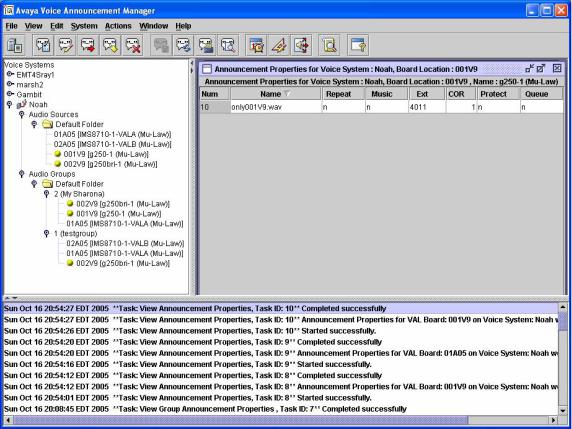
Voice Announcement Manager Reference
Where do I begin?
To understand how to set up and use Voice Announcement’ Manager, we recommend that you read Voice Announcement Manager s online help topics in the following order. You can see these topics if you click the "Table of Contents" tab (left-most) in the online help window.
1Set up Voice Announcement Manager by reading the online help booklet called, "Configuring Voice Announcement Manager." Read the topics in the order that they appear in the booklet.
2To use Voice Announcement Manager, open the booklet called "Using Voice Announcement Manager" and double-click the help topic corresponding to the activity that you want to perform.
Understanding the Voice Announcement Manager main window
The following is an example of the Voice Announcement Manager main window.
6
Voice Announcement Manager Reference
Configuring Voice Announcement Manager
Configuration Overview
The first time you start Voice Announcement Manager, it automatically displays a dialog box into which you can enter the information that Voice Announcement Manager needs so it can connect to a supported voice system.
You can enter the information immediately or cancel the dialog box and enter the information later. However, Voice Announcement Manager functionality is greatly diminished until you enter the connectivity information.
We recommend that you set up Voice Announcement Manager in the following order:
1Prepare Communication Manager software for use with Voice Announcement Manager.
2Start Voice Announcement Manager and enter voice system information into the dialog box that automatically appears (the first time you start Voice Announcement Manager).
3Test connectivity.
4Troubleshoot any problems.
If problems occur, there is usually a Help button on the error message that appears. Click the Help button for troubleshooting ideas.
Preparing Communication Manager software for Voice Announcement Manager
Voice Announcement Manager will not work with the Communication Manager software on your voice system until you have properly prepared the Communication Manager software for use with Voice Announcement Manager. Specifically, you must set up your Communication Manager software with the new VAL boards (G700, G350, and TN2501AP) as well as set up the Communication Manager software so you can access it over your LAN/WAN via a C-LAN board.
To prepare your Communication Manager software for Voice Announcement Manager, perform the following steps:
1Install voice systems, if you have not already.
Refer to MCC on the following website: http://made-easy.avaya.com/
2Install C-LAN circuit pack(s).
Refer to Administration for Network Connectivity for Avaya Communication Manager Software. A copy of this document is available on the Avaya Integrated Management Software CD. Optionally, you can search for it as described in Contacting Us for Documentation.
3Test C-LAN connectivity to the LAN.
Refer to Administration for Network Connectivity for Avaya Communication Manager Software. A copy of this document is available on the Avaya Integrated Management Software CD. Optionally, you can search for it as described in Contacting Us for Documentation.
4Install VAL circuit pack(s).
Refer to the "Non-volatile storage of announcements’ on VAL" in the chapter "Managing Announcements" in the Administrator s Guide for Avaya Communication Manager Software, 555-233-506. A copy of this document is available on the Avaya Integrated Management Software CD. Optionally, you can search for it as described in Contacting Us for Documentation.
7
Voice Announcement Manager Reference
5If you want to use Access Security Gateway (ASG), have Avaya enable it on your voice systems.
6If you want Voice Announcement Manager to have a separate login to your voice system (so you can track Voice Announcement Manager activities using the Communication Manager History Log), then create a login for that purpose for each voice system.
Entering and changing voice system information
The first time you run Voice Announcement Manager, the Select Option dialog box appears. Clicking the Yes button will display the Register Voice System dialog box. In this dialog box, enter the connection information for each voice system you want Voice
To add another voice system, choose System>Register Voice System.
To view or change the settings for a voice system you have already added to Voice Announcement Manager, right-click on a voice system in the Voice Announcement Manager tree and choose Edit Properties.
Voice Announcement Manager will then display the Edit Voice System Properties dialog box.Announcement Manager to support, and click OK.
Entering and changing voice system information
The first time you run Voice Announcement Manager, the Select Option dialog box appears. Clicking the Yes button will display the Register Voice System dialog box. In this dialog box, enter the connection information for each voice system you want Voice
To add another voice system, choose System>Register Voice System.
To view or change the settings for a voice system you have already added to Voice Announcement Manager, right-click on a voice system in the Voice Announcement Manager tree and choose Edit Properties.
Voice Announcement Manager will then display the Edit Voice System Properties dialog box.Announcement Manager to support, and click OK.
Setting up automatic login
You can set up Voice Announcement Manager so that each time you start it, it automatically connects to the voice systems that you specify, if you have entered the voice system information for that system.
There are two ways to set up Voice Announcement Manager so that it automatically connects.
Option 1
1When you enter the voice system information, or anytime that you access the Edit Voice System Properties dialog box, simply check the Connect At Startup field.
Option 2
1From the System menu, choose Connection At Startup Configuration.
2In the window that appears, place a check mark next to each voice system that you want Voice Announcement Manager to automatically connect to upon startup.
3Click OK.
8
Voice Announcement Manager Reference
Enabling and disabling virtual VAL boards
Purpose of Enabling and Disabling
In traditional voice systems, if you do not need the announcement capabilities of your VAL board, all you have to do is to remove the board from the slot. Since the Avaya G700 Media Gateway has no physical VAL board present, removing "the board" is not an option. Since, for security reasons, there must be some other mechanism to prevent the "virtual VAL board" from being used for announcements, 2 commands have been implemented on systems with "virtual VAL boards." These commands are:
enabl e |
announcement |
boar d |
<medi agat ewaynumber > and |
di sabl e |
announcement |
boar d |
<medi agat ewaynumber > |
There is one important difference between enabling/disabling a virtual VAL board and removing a TN2501AP VAL board from a slot. Whether or not the virtual VAL board is enabled or disabled, you can still add/edit/delete announcement’ properties or FTP announcement files to the virtual VAL board. However, you can t play an announcement if the virtual VAL board is disabled. In a traditional system, if you remove the VAL board, you can add/edit/delete the announcement properties file, but you cannot initiate an FTP file transfer.
Prerequisites
The enable command enables the virtual VAL board announcement capabilities. The disable command disables the virtual VAL board announcement capabilities. Before these commands can be issued, the virtual VAL board must be registered for gatewayannouncement.
To register the virtual VAL board for gateway-announcement, the Media Gateway must be registered with Media Gateway Controller. Then, using your favorite system administration tool, execute the command change medi a- gat eway<MGnumber >. On the form that appears, go to field labeled V9 and change the value to gat ewayannouncement . An attempt to enable an announcement element that has not been registered with the Media Gateway Controller will be denied.
Procedure
To enable or disable a virtual VAL board, complete the following steps:
1Right-click a virtual VAL board from the list displayed in the main window.
2Click Enable or Disable.
Voice Announcement Manager 2.0 supports 260 boards (250 virtual VAL boards and 10 VAL boards) for S8700 voice systems and 50 virtual VAL boards for S8300 voice systems.
You can also enable/disable a virtual VAL board via the Virtual VAL Board Status dialog box.
9
Click OK after you complete the Register Voice System dialog box for the first time, or
In the Voice Announcement Manager tree, right-click on the voice system you want to connect to, and choose Get VAL Board Information from the popup menu.To test connectivity to a voice system, either:
If the connection is functional, you should be able to perform operations like view or change announcement properties. If the connection is not functional, Voice Announcement Manager will display an error message. For help understanding the error and fixing it, click the Troubleshooting button on the error message, and follow the instructions.
Troubleshooting Voice Announcement Manager
This topic summarizes Voice Announcement Manager troubleshooting resources and provides links to more information. This topic covers only problems that may occur with the Voice Announcement Manager application, and between Voice Announcement Manager and the voice system it supports.
Note:
This topic does not cover problems that may occur on the VAL board or on the Communication Manager system.
Connection Errors
The following errors may appear as "message boxes" when Voice Announcement Manager fails to connect to a Communication Manager system. If one of these errors occurs, Voice Announcement Manager displays the message, and you can click the Troubleshoot button to view the associated help topic. These topics are listed again here for your reference, only.
Too many users logged in
Incorrect login
Password has expired
Remote reset
Network connection failed
Data is locked
ASG is not enabled
ASG is enabled
Access denied
Unexpected response from device
10
Voice Announcement Manager Reference
Invalid password
General communications error
NOTE:
If you try to connect to a non-SSH based voice system (that is, a non-Linux based system) via an SSH connection, you will receive a connection failure error. In this case, try to connect to the voice system via a normal connection.
11
Voice Announcement Manager Reference
Using Voice Announcement Manager
Creating a voice system login for Voice Announcement Manager
When you add a voice system to Voice Announcement Manager and complete the Register Voice System dialog box for that system, you can use a Login Name that already exists on your voice system, or you can create one especially for Voice Announcement Manager.
Creating a login especially for Voice Announcement Manager allows you to track what Voice Announcement Manager is doing on the given voice system. You can view the Communication Manager History Log and look at the activities being performed by the Login Name that you assign to Voice Announcement Manager.
To create a new login on the voice system, you must have permissions on it to add and change logins. The login you create must be able to perform the following Communication Manager software commands:
l i st |
conf i gur at i on |
al l |
|
|
l i st |
conf i gur at i on |
boar d |
|
|
di spl ay |
i p- i nt er f aces |
|
||
l i st |
nodenames |
|
|
|
di spl ay |
syst empar amet er s |
count r y- opt i ons |
||
l i st |
i nt egr at edanncboar ds |
|||
change |
announcement s |
|
||
l i st |
announcement s |
|
|
|
l i st |
di r ect or y boar d |
|
||
enabl e |
f i l esyst em boar d |
|
||
di sabl e |
f i l esyst em boar d |
|
||
enabl e |
announcement |
boar d |
<medi agat ewaynumber > |
|
di sabl e |
announcement boar d |
<medi agat ewaynumber > |
||
enabl e |
f i l exf er |
|
|
|
di sabl e |
f i l exf er |
|
|
|
add |
audi o- gr oup |
|
|
|
r emove audi o- gr oup
change audi o- gr oup
l i st |
i p- i nt er f ace |
|
l i st |
i p- i nt er f ace |
al l |
Note:
If you have any difficulty with the procedure below, you can find additional, more generic instructions here.
1Using your favorite system administration tool, log in to the voice system.
2At the command line, enter add login <name>
Where <name> is the word you want to use as the login.
3Enter your password.
Verify that the Logi n Type: field is set to customer.
Verify that the Ser vi ce Level : field is set to super-user.
12
Voice Announcement Manager Reference
4In the Logi n’ s passwor d: field, enter the password that you want to associate with the administrative login.
5 In the Reent er Logi n’ s passwor d: field, enter the password again.
6If you want this login to use ASG, then in the Access Secur i t y Gat eway? field, enter a y and complete the fields on page 2 of the form.
Field |
Description |
|
Blocked |
Enter y to temporarily disable the login ID from accessing the |
|
|
voice system through ASG. |
|
System |
To use ASG, either you or the voice system must generate a |
|
Generated |
Secret Key, which you must enter on the voice system and in |
|
Secret Key? |
Voice Announcement Manager when you are configuring it. |
|
|
Enter a y to have the voice system generate the Secret Key. |
|
Secret Key |
If you want to create your own Secret Key, enter it in this field. |
|
|
Be sure to note the Secret Key; you will need it to configure |
|
|
Voice Announcement Manager and/or any response generation |
|
|
devices. |
|
|
The Secret Key must conform to the following requirements: |
|
|
|
It must be 20 digits long. |
|
|
Each digit must be between 0 (zero) and 7, inclusive. |
|
|
The last number must be 0 (zero). |
|
|
The next-to-last number must be 0 (zero), 2, 4, or 6. |
Expiration |
To disable this login after a certain date, enter the date in this |
|
Date |
field. If you enter a value in the Number of Sessions field, then |
|
|
the login will be disabled based on whichever criteria is satisfied |
|
|
first. |
|
Number of |
Enter the number of times this login ID can be used to access |
|
Sessions |
the voice system (between 1 and 999). If you enter a value in the |
|
|
Expiration Date field, then the login will be disabled based on |
|
|
whichever criteria is satisfied first. |
|
Restrict Days |
Enter y to restrict this login from accessing the voice system on |
|
of Week |
the specified day of the week. |
|
Restrict From |
Enter the time interval during which this login ID is blocked from |
|
Time and |
accessing the voice system. |
|
Restrict To |
|
|
Time |
|
|
7Press Enter to submit the form.
8At the command line, enter change permissions <name>.
Where <name> is the word you used as the login in Step 2. The system displays the Command Permission Categories form.
9Set the fields to y to enable Voice Announcement Manager to perform the listed activity.
Use the table below to decide which of the fields to set to y.
The fields listed in the following table are for a basic voice system configuration. Your
voice system may display’ more than the following fields. For help setting those fields, refer to the Administrator s Guide for Avaya Communication Manager Software, 555- 233-506, as described in Contacting Us for Documentation.
13
Voice Announcement Manager Reference
|
Field |
Description |
|
Display Admin |
Voice Announcement Manager can issue display, list, monitor, |
|
and Maint Data? |
status, and schedule (reports) commands. |
|
System |
Voice Announcement Manager can issue the list measurements |
|
Measurements? |
command. |
|
System Mgmt |
This field is not relevant to Voice Announcement Manager. |
|
Data Transfer |
|
|
Only? |
|
|
Administer |
Voice Announcement Manager can issue add, change, |
|
Stations? |
duplicate, or remove commands for stations, data modules, and |
|
|
associated features, such as abbreviated dialing, vectors, and |
|
|
routing tables. |
|
Administer |
Voice Announcement Manager can issue commands to |
|
Trunks? |
administer AAR/ARS, trunk groups, remote access, and route |
|
|
patterns. |
|
Administer |
Voice Announcement Manager can issue commands to |
|
Features? |
administer feature-related system parameters, such as coverage |
|
|
paths, class of service, class of restriction, system parameters, |
|
|
authorization codes, and security. |
|
Administer |
Voice Announcement Manager can issue commands to |
|
Permissions? |
administer logins and command permissions. |
|
Restricted |
You can list any objects that Voice Announcement Manager |
|
Objects? |
cannot access, like stations, trunks, or hunt groups. |
10 Press Enter. |
|
|
14
Voice Announcement Manager Reference
Creating a New Announcement
Voice Announcement Manager does not offer announcement recording or editing functionality. However, using other applications, you can record an announcement for callers to hear when they dial a specific extension or as part of call vectoring.
The procedure for recording a new announcement is different depending on what recording method you use. Specifically, if you are recording a new announcement using a system phone, you MUST administer the announcement properties before you record the audio file.
1Administer the announcement properties.
This step must occur first only if you will be recording the audio using a system phone. Otherwise, you can administer announcement properties after you record the audio.
2Record new announcements using one of the following methods:
Record using a professional studio
Record using a computer recording application
Record using a system phone
Note:
All audio files MUST conform to the VAL Audio File Format Requirements.
3Copy the announcement’s audio file to the Voice Announcement Manager computer, as follows:
If you recorded the file using a studio or third-party software, copy the file to the Voice Announcement Manager computer using Windows File Explorer.
If you recorded the file using your telephone, copy the file from the voice system to the Voice Announcement Manager computer using the instructions in Copying Audio Files to and from a voice system.
Copying Audio Files to and from a Voice System
To copy audio files to or from your voice system, complete the following steps:
1Using the Voice Announcement Manager Tree, navigate to the appropriate voice system.
2Right-click the appropriate VAL board and choose Copy/Delete Audio Files.
Voice Announcement Manager displays the Copy and Delete Audio Files dialog box.
3Complete the dialog box and click Close.
For help understanding this dialog box, click the Help button on the dialog box.
CAUTION!
When you copy an audio file to the VAL board, it first goes to the dynamic readonly memory (RAM) on the board before being transferred to FLASH memory on the VAL board. During the 5 minutes that it takes for this to occur, if someone were to remove the VAL board or if the voice system were to lose power, then the audio file would be lost and you would have to copy it to the VAL board again. For more information, see "Non-volatile storage of announcements on’ VAL" in the chapter called "Managing Announcements" in the Administrator s Guide for Avaya Communication Manager Software, 555-233-506. Search for it as described in Contacting Us for Documentation.
15
Voice Announcement Manager Reference
Viewing Announcement Properties
To view the information pertaining to a particular announcement on your voice system, complete the following steps:
1Right-click the appropriate VAL board in the Voice Announcement Manager Tree and select View Announcement Properties.
You can also double-click the appropriate VAL board. Voice Announcement Manager displays the Announcement Properties window in the right pane.
2In the Announcement Properties window, right-click an announcement and choose Edit from the popup menu.
Voice Announcement Manager displays the Announcement Property dialog box.
Changing Announcement Properties
You can change any of the "properties " associated with a given announcement.
Note
Changing announcement properties does NOT change any aspect of the audio file associated with the announcement. That is a separate activity.
To change announcement properties, complete the following steps:
1Right-click the appropriate VAL board in the Voice Announcement Manager Tree and select View Announcement Properties.
Voice Announcement Manager displays the Announcement Properties window for the selected VAL board in the right pane.
2Do one of the following:
Double-click in a cell and enter the change. Some fields are display-only and do not respond to the cursor.
Click in a cell and select a value.
Right-click the appropriate row in the Announcement Properties window, and choose Edit from the popup menu. The Announcement Property dialog box appears. Enter the change(s), and then click OK to save your changes.
3If necessary, click in another row to move the highlight bar away from the edited row.
4From the File menu, select Save Announcement Properties.
The changed announcement properties are saved to the Voice Announcement Manager computer and to the selected voice system.
16
Voice Announcement Manager Reference
Deleting Audio Files
To delete audio files from your voice system, complete the following steps:
1Using the Voice Announcement Manager Tree, navigate to the appropriate voice system.
2Right-click the appropriate VAL board and choose Copy/Delete Audio Files.
Voice Announcement Manager displays the Copy/Delete Audio Files dialog box.
3Be sure that the correct VAL board is listed at the top of the Files on VAL Board box. If it is not the correct VAL board, click Close and start again.
4Select the audio file you want to delete from the box on the right and click Delete
File.
A confirmation dialog box appears prompting whether you want to delete the corresponding announcement property.
5Perform one of the following steps:
If you want to delete the announcement property also, click Yes.
If you do not want to delete the announcement property, click No.
6Click Yes to delete the audio file.
Voice Announcement Manager deletes the selected audio file from the VAL board.
Deleting announcement properties
Voice Announcement Manager lets you delete announcement properties from either your Voice Announcement Manager computer or from your voice system.
To delete announcement properties, complete the following steps:
1Using the Voice Announcement Manager Tree, navigate to the voice system containing the announcement properties that you want to delete.
2Right-click the appropriate VAL board and choose View Announcement Properties from the popup menu.
Voice Announcement Manager displays a table of announcement properties in the right pane.
3In the table, select the announcement that you want to delete.
4Right-click and choose Delete from the popup menu.
Voice Announcement Manager displays a confirmation message.
If the on board status of the announcement property is set to Y, (that is, the announcement is administered), you will have the option of deleting the associated audio file. Click Yes if you want to delete the audio file also.
5To delete the announcement, click Yes to the confirmation message.
6From the File menu, select Save Announcement Properties to delete the announcement properties from the Voice Announcement Manager computer and the selected voice system.
17
Voice Announcement Manager Reference
Deleting voice systems from Voice Announcement Manager
Deleting a voice system from Voice Announcement Manager does not remove it anywhere else. It only affects what you see in the Voice Announcement Manager application.
To remove a voice system from Voice Announcement Manager, complete the following steps:
1In the Voice Announcement Manager main window, perform one of the following steps:
Right-click a voice system in the Voice Announcement Manager tree, and choose
Delete Voice System from the popup menu.
Select the voice system from the Voice Announcement Manager tree, and choose
Delete Voice System from the System menu.
Voice Announcement Manager displays a confirmation message.
2 To delete the voice system from Voice Announcement Manager, click Yes.
Backing Up
With Voice Announcement Manager, you can:
back up announcement properties and audio files for a single VAL/virtual VAL board
back up announcement properties and audio files for selected VAL/virtual VAL boards on a voice system that you select. (This voice system must be registered with Voice Announcement Manager.)
back up announcement properties and audio files for all VAL/virtual VAL boards on all of your voice systems (just the ones that Voice Announcement Manager knows about).
With Voice Announcement Manager, you cannot back up based on a group of voice systems.
Backing Up a Single VAL/Virtual VAL Board
To back up announcement properties and audio files for a single VAL board, complete the following steps:
1From Voice Announcement Manager’s main window, do one of the following:
Right-click the VAL board in the Voice Announcement Manager tree and choose
Back Up.
Select the VAL board in the Voice Announcement Manager tree, and choose Back Up from the Actions menu.
Voice Announcement Manager displays the Back Up dialog box.
2Complete the Back Up dialog box.
For help understanding the dialog box, click Help on that dialog box.
18
Voice Announcement Manager Reference
Backing Up Selected VAL/Virtual VAL Boards
To back up announcement properties and audio files for selected VAL/virtual VAL boards on a voice system registered with Voice Announcement Manager, complete the following steps:
1From Voice Announcement Manager’s main window, do one of the following:
Right-click the voice system in the Voice Announcement Manager tree and choose
Back Up.
Select the voice system in the Voice Announcement Manager tree, and choose Back Up from the Actions menu.
Voice Announcement Manager displays the Backup Selected VAL Boards dialog box.
2Complete the Backup Selected VAL Boards dialog box.
For help understanding the dialog box, click Help on that dialog box.
Backing Up All VAL Boards
Caution!
This feature overwrites audio files and announcement properties on the Voice Announcement Manager computer when there are audio files or announcement properties with a matching name on the VAL board. (This will NOT overwrite them if there are no matching audio files or announcement properties on the voice system.)
Because the timestamp on audio files that are copied to the VAL board changes every time the files are copied (rather than showing the original creation date), comparing the timestamp of an audio file on the Voice Announcement Manager computer to the one on the VAL board does not accurately reflect which file is most recent. For this reason, Voice Announcement Manager does not present you with timestamp information, and does not compare timestamps before copying.
For this reason, before you use this feature, be absolutely certain that audio files and announcement properties on the voice system are the most recent. Otherwise you might overwrite more-recent files on the Voice Announcement Manager computer with old files from the voice system.
To back up announcement properties and audio files on all voice systems that Voice
Announcement Manager knows about, complete the following step:
’
Right-click the Voice Systems node in the Voice Announcement Manager tree, and choose Back Up All.
Select the Voice System node in the Voice Announcement Manager tree, and choose Back Up All Voice Systems from the Actions menu.From Voice Announcement Manager s main window, do one of the following:
19
Voice Announcement Manager Reference
Restoring
With Voice Announcement Manager, you can:
restore announcement properties and audio files for a single VAL/virtual VAL board
restore announcement properties and audio files for selected VAL/virtual VAL boards on a voice system that you select. (This voice system must be registered with Voice Announcement Manager.)
restore announcement properties and audio files for all VAL/virtual VAL boards on all of your voice systems (just the ones that Voice Announcement Manager knows about).
With Voice Announcement Manager, you cannot restore based on a group of voice systems.
Restoring from a Single VAL Board
To restore announcement properties and audio files from a single VAL/virtual VAL board, complete the following steps:
1From Voice Announcement Manager’s main window, do one of the following:
Right-click the VAL board in the Voice Announcement Manager tree, and choose
Restore.
Select the VAL board in the Voice Announcement Manager tree, and choose Restore from the Actions menu.
A warning dialog box appears.
2Click Yes.
Voice Announcement Manager displays the Restore Audio Files and Announcements Properties dialog box.
3Complete the Restore Audio Files and Announcements Properties dialog box. For help understanding the dialog box, click Help on that dialog box.
Restoring from Selected VAL/Virtual VAL Boards
To restore announcement properties and audio files from selected VAL/virtual VAL boards, complete the following steps:
1From Voice Announcement Manager’s main window, do one of the following:
Right-click the voice system in the Voice Announcement Manager tree, and choose
Restore.
Select the voice system in the Voice Announcement Manager tree, and choose Restore from the Actions menu.
A warning dialog box appears.
2Click Yes.
Voice Announcement Manager displays the Select VAL Boards To Be Restored dialog box.
3Complete the Select VAL Boards To Be Restored dialog box.
For help understanding the dialog box, click Help on that dialog box.
20
Voice Announcement Manager Reference
Restoring all VAL Boards
Caution!
This feature overwrites audio files and announcement properties on the VAL board when there are audio files or announcement properties with a matching name on the Voice Announcement Manager computer. (This will NOT overwrite them on the VAL board if there are no matching audio files or announcement properties on the Voice Announcement Manager computer.)
Because the timestamp on audio files that are copied to the VAL board changes every time the files are copied to the VAL board (rather than reflecting the original creation date), comparing the timestamp of an audio file on the Voice Announcement Manager computer to the one on the VAL board does not accurately reflect which file is most recent. For this reason, Voice Announcement Manager does not present you with timestamp information, and does not compare timestamps before copying.
For this reason, before you use this feature, be absolutely certain that matching audio files and announcement properties on the Voice Announcement Manager computer are the most recent. Otherwise you might overwrite more-recent files on the voice system with old files from the Voice Announcement Manager computer.
To restore announcement properties and audio files on all voice systems registered with
Voice Announcement Manager, perform the following step:
’
Right-click the Voice Systems node in the Voice Announcement Manager tree, and choose Restore All.
Select the Voice Systems node in the Voice Announcement Manager tree, and choose Restore All Voice Systems from the Actions menu.From Voice Announcement Manager s main window, do one of the following:
Viewing the Activity Log
The activity log contains details of the actions that Voice Announcement Manager performs. This information is also displayed in the Status pane.
To view the activity log, complete the following steps:
1Perform one of the following steps:
From the View menu, select View Logs.
Click the View Logs button on the toolbar.
A WordPad window appears displaying the contents of the activity log. The oldest record is displayed on the first line of the file, and the newest record is displayed on the last line of the file.
2 When you are finished, close the WordPad window.
21
Voice Announcement Manager Reference
Viewing the Size of Audio Files
The procedure describes how to view the properties for the audio files on the VAL/virtual
VAL board you select. For each audio file, the following information is displayed: |
|
|
name |
|
size |
|
length (in seconds) |
|
time stamp |
To view a list of all audio files on a VAL/virtual VAL board, complete the following steps:
1Perform one of the following steps:
Right-click a VAL/virtual VAL board in the Voice Announcement Manager tree, and then choose View/Rename Audio Files Properties from the popup menu.
Select a VAL/virtual VAL board in the Voice Announcement Manager tree, and then choose View Audio Files Properties from the View menu.
Select a VAL/virtual VAL board in the Voice Announcement Manager tree, and then choose View/Rename Audio Files from the Actions menu.
Voice Announcement Manager displays the View Audio Files Properties dialog box.
2 When finished, click Cancel.
Moving Announcements between VAL Boards
The procedure describes how to move announcement files from a VAL/virtual VAL board to another VAL board on the same voice system. You can also move the corresponding announcement property file.
NOTE:
You can also move announcement files from the Search Results window.
To move announcements from a VAL/virtual VAL board, complete the following steps:
1Perform one of the following steps:
Right-click a VAL/virtual VAL board in the Voice Announcement Manager tree, and then choose Move Audio Files from the popup menu.
Select a VAL/virtual VAL board in the Voice Announcement Manager tree, and then choose Move Audio Files from the Actions menu.
Voice Announcement Manager displays the Move Announcement Files - Select Files To Move dialog box.
2Complete the Move Announcement Files - Select Files to Move dialog box, and click
Next.
The Move Announcement Files – Select Destination VAL Board dialog box appears.
3In the VAL Boards On box, select the VAL board to which you want to move the file, and click the > button.
The VAL/Virtual VAL board you selected appears in the Destination VAL Board box.
4If you want to override the protected bit, click the Override Protected Bit check box.
5Click Finish to start the move.
22
