Apple Stylewriter Ii Service Manual

K Service Source
StyleWriter II
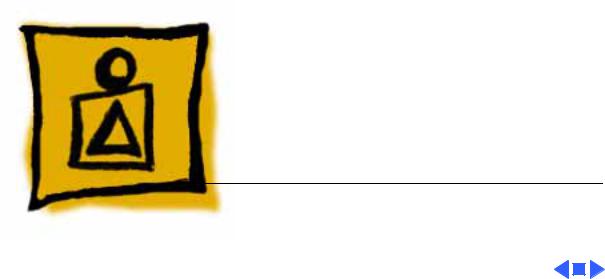
K Service Source
Basics
StyleWriter II
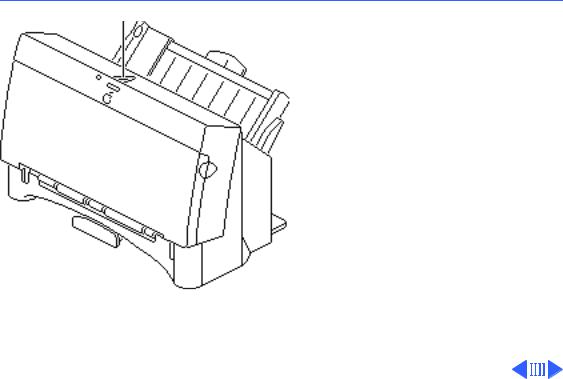
 Basics Test Page - 1
Basics Test Page - 1
|
Test Page |
Online Key |
Turn on the printer and hold |
|
|
|
down the online key for at |
|
least 6 seconds or until the |
|
test page prints. |
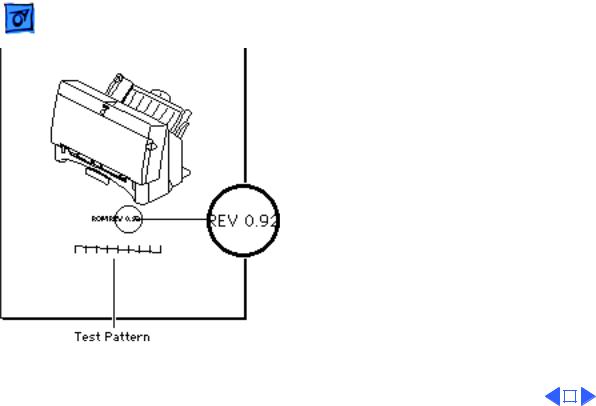
Basics |
Test Page - 2 |
|||
|
|
|
||
|
The test page shows the ROM |
|||
|
revision and a test pattern. |
|||
|
Use the test pattern to |
|||
|
determine if the ink jets are |
|||
|
functioning properly. If |
|||
|
lines appear broken, |
|||
|
proceed to the “Printing” |
|||
|
topic in the Troubleshooting |
|||
|
chapter. |
|||
|
|
|
|
|
|
|
|
|
|
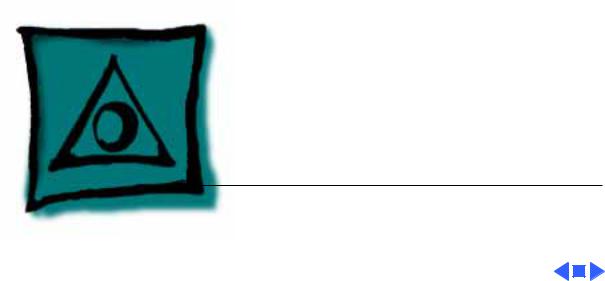
K Service Source
Specifications
StyleWriter II

Specifications |
Characteristics - 1 |
|
|
|
|
Print Methods
Throughput
Characteristics
Serial bubble jet ink-on-demand
SHQ mode 124 cps (10 cpi) HQ mode 173 cps (10 cpi) HS mode 248 cps (10 cpi)
Print Head
Print Head Life
Input Buffer
1 by 64 nozzles
Approximately 500 pages (normal mode)
9K

 Specifications Graphics - 2
Specifications Graphics - 2
|
Graphics |
|
Resolution |
360 dpi (at best mode) |
|
|
|
|
|
|
|

Specifications |
Paper Handling - 3 |
|
|
|
|
Paper
Envelopes
Transparencies
Paper Handling
Size: LTR, LGL, A4
Weight: 16–24 lb.
Capacity: 100 sheets (A4, LTR)
Size: Commercial number 10 size only (4.1 in. by 9.5 in) Capacity: 10 envelopes
Coated transparencies, or most inkjet transparencies
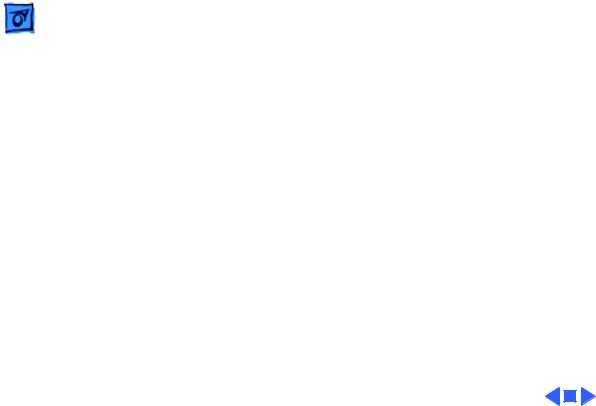
Specifications |
Ink Cartridges - 4 |
|
|
|
|
Ink Cartridges
Type
Ink Color
Ink Amount
Life
Ink cartridge
Black
Approximately 28 g (per cartridge)
Approximately 500 pages

Specifications |
Environmental - 5 |
|
|
|
|
Environmental
Acoustic Noise Level
Temperature
Humidity
Approximately 40 dB (reference level)
41–95° F (5–35° C)
10–90% (no condensation)
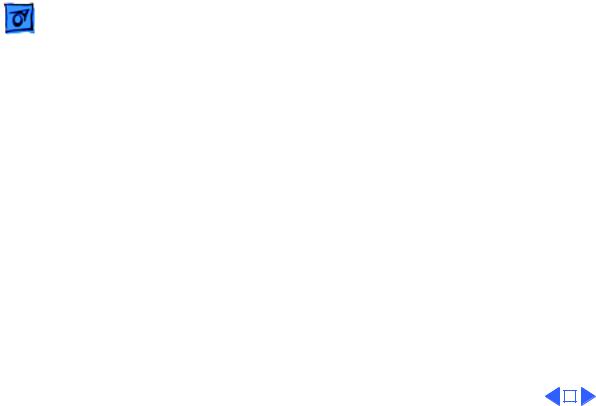
Specifications |
Electrical - 6 |
|
|
|
|
Electrical
Power Source
U.S./Canada: 120 VAC, 60 Hz, 0.36 A U.K./Australia: 240 VAC, 50 Hz, 24 W Europe: 220 VAC, 50 Hz, 24 W
Power Consumption |
48 W maximum |
|
|
|
|
|
|
|

 Specifications Physical - 7
Specifications Physical - 7
|
Physical |
|
Dimensions |
Height: 6.8 in. (173 mm) |
|
|
Width: 13.7 in. (347 mm) |
|
|
Depth: 7.6 in. (193.5 mm) |
|
Weight |
Approximately 6 lb. (3 kg) |
|
|
|
|
|
|
|

K Service Source
Troubleshooting
StyleWriter II
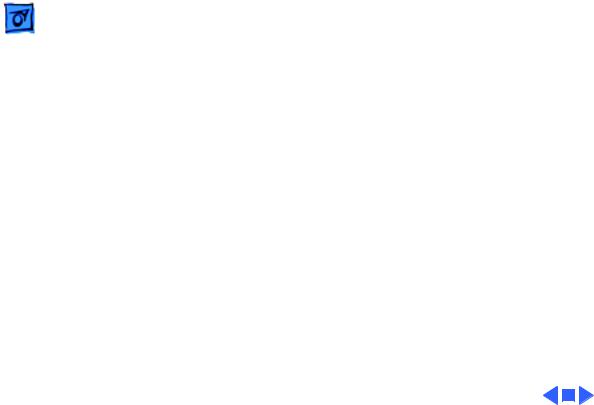
Troubleshooting |
General/ - 1 |
|
|
General
The Symptom Charts included in this chapter will help you diagnose specific symptoms related to your product. Because cures are listed on the charts in the order of most likely solution, try the first cure first. Verify whether or not the product continues to exhibit the symptom. If the symptom persists, try the next cure. (Note: If you have replaced a module, reinstall the original module before you proceed to the next cure.)
If you are not sure what the problem is, or if the Symptom Charts do not resolve the problem, refer to the Flowchart for the product family.
For additional assistance, contact Apple Technical Support.
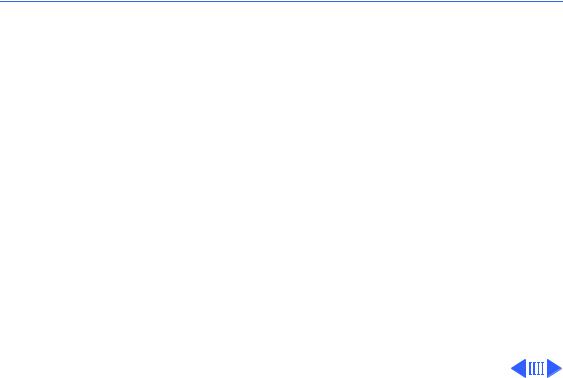
 Troubleshooting Symptom Charts /Preliminary Checks - 2
Troubleshooting Symptom Charts /Preliminary Checks - 2
Symptom Charts
Preliminary Checks
Computer cannot find |
1 |
Verify that StyleWriter II driver is installed. |
printer |
2 |
Verify that Chooser and Control Panel settings are correct. |
|
3 |
Verify that serial cable is connected. |
|
4 |
Replace serial cable. |
No lights or |
1 |
Verify that printer is turned on and plugged into wall socket. |
movement |
2 |
Replace fuse. |
Print quality |
1 |
Verify that paper is correct weight. |
problems |
2 |
Purge ink cartridge. |
|
3 |
Replace ink cartridge. |
|
4 |
Replace printer. |

|
Troubleshooting |
|
Symptom Charts /Preliminary Checks - 3 |
||
|
|
|
|
||
Mechanical problems |
1 |
Verify that paper is correct weight. |
|||
|
|
2 |
Clear paper jam. |
||
|
|
3 |
Verify that cut sheet feeder aligns with printer. |
||
|
|
4 |
Replace printer. |
||
|
|
|
|
|
|
|
|
|
|
|
|

 Troubleshooting Symptom Charts /Status Light - 4
Troubleshooting Symptom Charts /Status Light - 4
Status Light
No status lights |
1 |
Replace fuse. |
|
|
2 |
Verify that operation cable is securely connected to logic |
|
|
|
board. |
|
|
3 |
Replace printer. |
|
Error light on |
1 |
Printer is out of paper; add paper. |
|
|
2 |
Check for paper jam; remove jam and then press power |
|
|
|
switch. |
|
|
3 |
Check for carriage jam. |
|
|
4 |
Replace printer. |
|
|
|
|
|
|
|
|
|
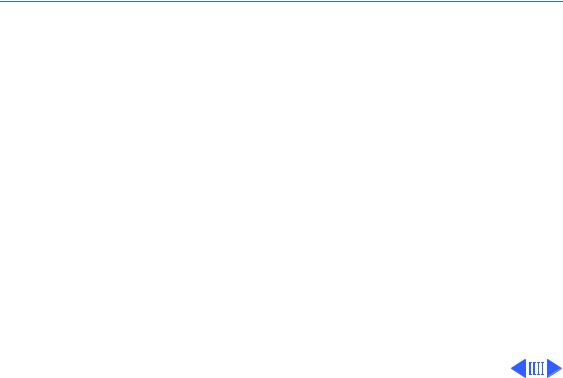
 Troubleshooting Symptom Charts /Printing - 5
Troubleshooting Symptom Charts /Printing - 5
Printing
No printing |
1 |
Verify that interface cable between printer and computer is |
|
|
tightly connected. |
|
2 |
Make sure printer is selected in Chooser. |
|
3 |
Purge ink cartridge. |
|
4 |
Replace ink cartridge. |
|
5 |
Verify that right-margin sensor is seated correctly. |
|
6 |
Replace printer. |
Garbled printing |
1 |
Verify that interface cable between printer and computer is |
|
|
tightly connected. |
|
2 |
Purge ink cartridge. |
|
3 |
Replace ink cartridge. |
|
4 |
Replace printer. |
