Apple SCSI Card User Manual
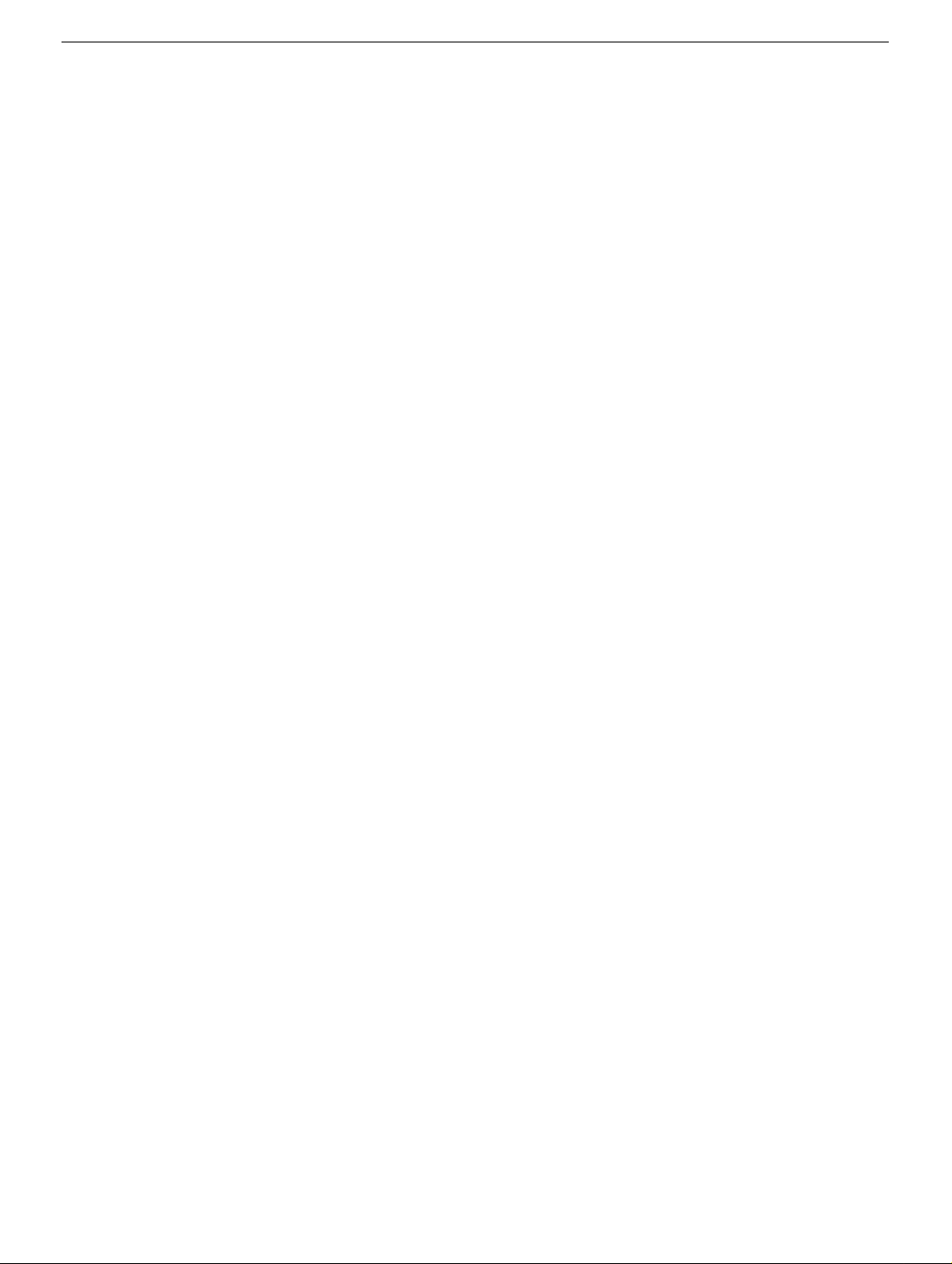
073-0560 Rev. B
ð
Power Mac G4 / Macintosh Server G4
SCSI Card
Replacement Instructions
Be sure to follow the instructions in this sheet carefully. Failure to follow these instructions
could result in damage to your equipment and may void your warranty.
Note:
Written and video instructions covering customer-installable parts are available at
http://www.info.apple.com/installparts/.
Tools Required
The only tool required for this procedure is a Phillips screwdriver.
Opening the Computer
Warning: Always turn off your computer before opening it to avoid damaging its
internal components.
1. Place your computer on a clean, flat surface.
2. If you think your computer is in sleep, press the power button on the front of the
computer to wake it.
3. Shut down your computer by opening the Special menu and choosing Shut Down.
Then wait five minutes for the computer’s internal components to cool down.
4. If you attached a security cable through the computer’s lockable cover latch, remove
the cable.
5. Unplug all other cables from the computer except the power cord.
6. Touch the metal PCI access covers on the back of the computer.
(Figure 1A)
Important:
To avoid electrostatic discharge, always ground yourself by touching the
port access covers before you touch any parts or install any components inside the
computer. To avoid static electricity building back up in your body, do not walk
around the room until you have completed your installation and closed the computer.
7. Unplug the power cord.
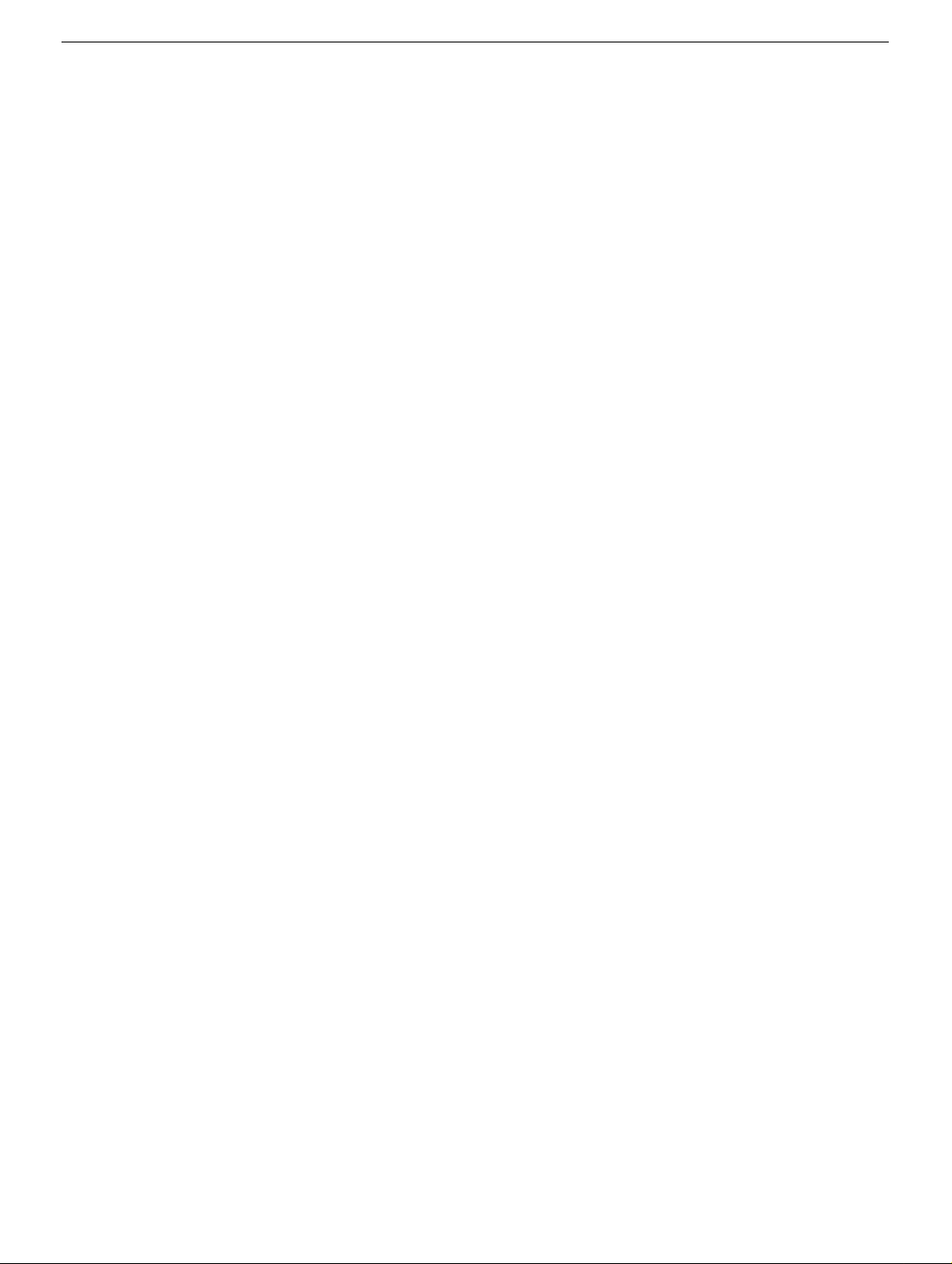
Power Mac G4 SCSI Card -
2
8. Lift the latch on the right side access panel.
(Figure 1B)
9. Gently lower the access panel until it lies flat. To avoid scratching the case, lower the
panel onto a soft, clean cloth.
(Figure 2)
Warning: If you see any lights glowing on the main logic board, the computer
has not been shut down. Close the side access panel and shut down the
computer before proceeding.
Removing the Installed Card
1. Disconnect the SCSI ribbon cable from the SCSI card.
(Figure 3A)
2 Using a Phillips screwdriver, remove the card’s mounting screw.
(Figure 3B)
3. Gently pull up the card and remove it from the PCI slot.
Installing the Replacement Card
1 Taking care not to touch the gold connector or any of the components on the card,
remove the replacement SCSI card from its static-proof bag and hold it by its corners.
2. Align the card’s connector with the expansion slot and press down until the connector
is inserted all the way into the slot.
• Install the card in the same slot used for the original card.
• Don’t rock the card; instead press it straight into the slot.
• Don’t force the card. If you meet a lot of resistance, pull the card out. Check for
damage or obstructions, and then reinsert the card.
• Pull the card gently to see if it is properly connected. If it stays in place, and if its
gold connectors are barely visible, it is connected.
3. Replace the card’s mounting screw and tighten it to secure the card.
4. Reconnect the SCSI ribbon cable to the card.
Closing the Computer
1. Raise the side access panel, lift the latch, and press the panel against the case until it
snaps securely into place.
2. Reconnect all cables and restart your computer.
Warning: Never turn on your computer unless all of its internal and external
parts are in place and it is closed. Operating the computer when it is open or
missing parts can damage your computer or cause injury.
