Apple Stylewriter Service Manual
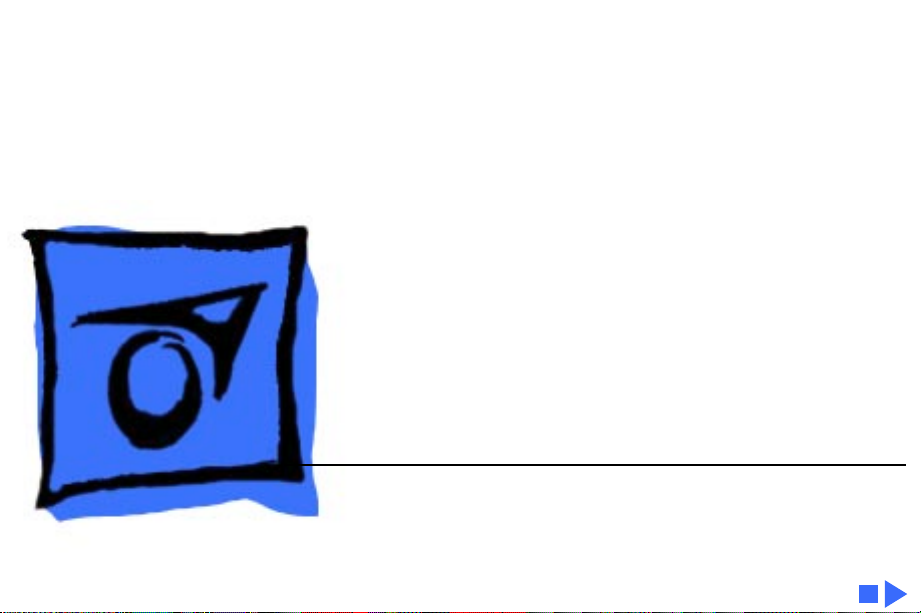
Service Source
K
StyleWriter
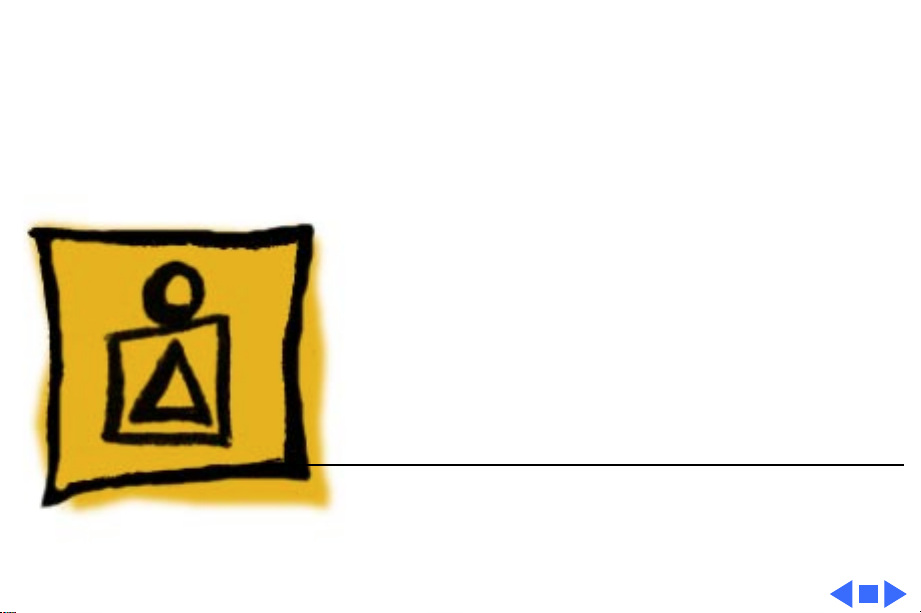
Service Source
K
Basics
StyleWriter
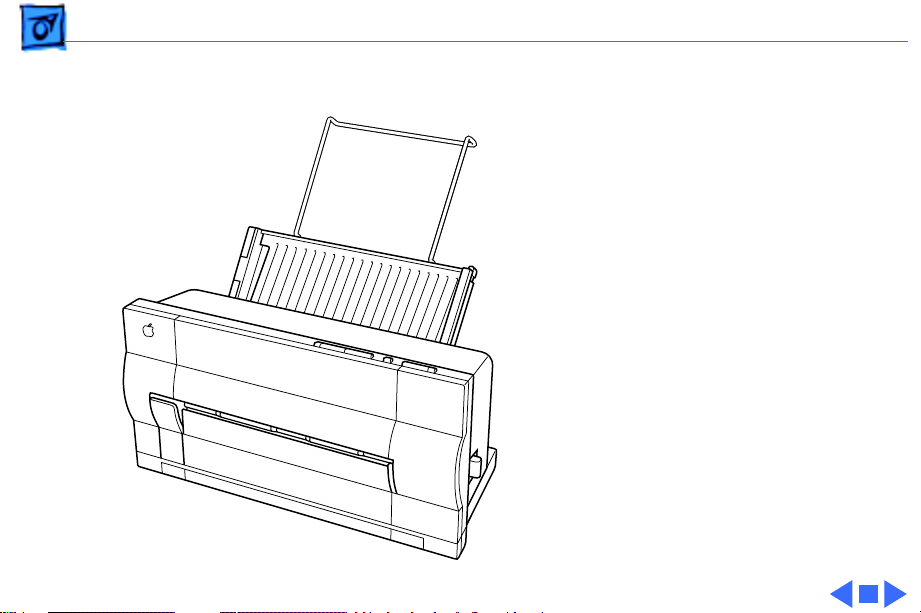
Basics Introduction - 1
Introduction
The StyleWriter is a serial
bubble jet ink-on-demand
printer.
The StyleWriter prints up
to 1/3 page per minute at a
resolution of 360 dpi in
Best Mode.
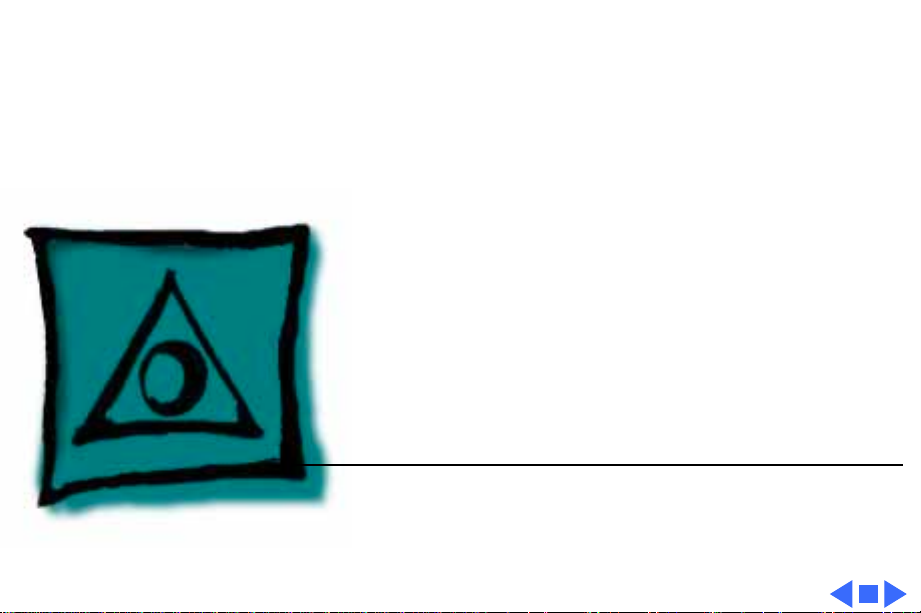
Service Source
K
Specifications
StyleWriter
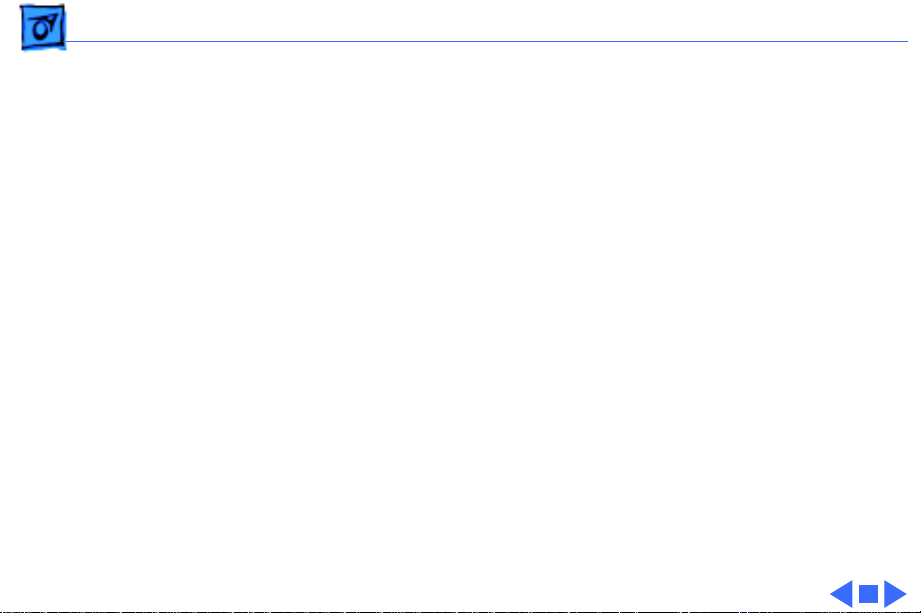
Specifications Characteristics - 1
Characteristics
Print Methods
Serial bubble jet ink-on-demand
Throughput
1/3 page per minutes in Best mode
1/2 page per minute in Faster mode
(actual speed depends on images printed)
Print Head
1 by 64 nozzles
Print Head Life
Approximately 500 pages (normal mode)
Input Buffer
8 K
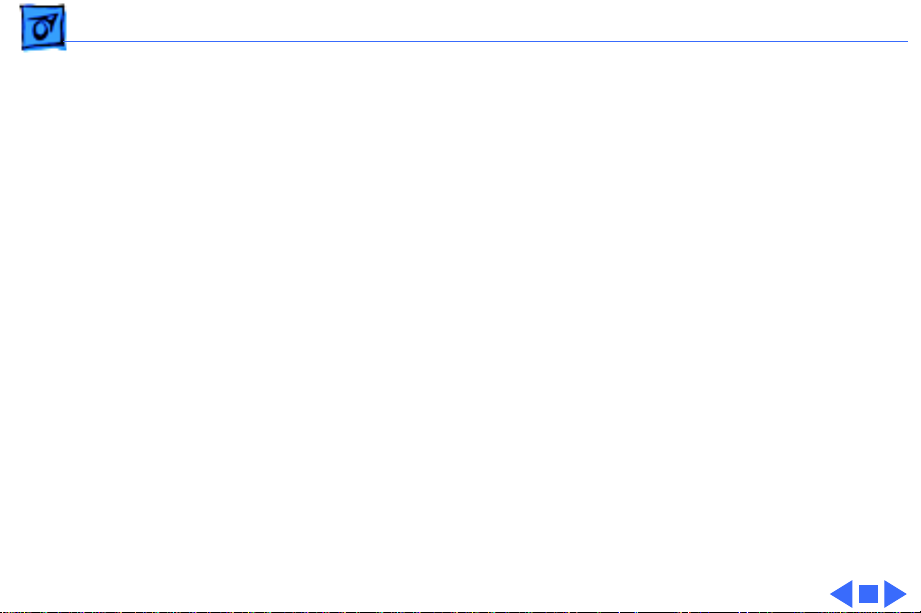
Specifications Graphics - 2
Graphics
Resolution
360 dpi (Best mode)
180 dpi (Faster mode)

Specifications Paper Handling - 3
Paper Handling
Paper
Size: LTR, LGL, A4
Weight: 16-24 lb.
Capacity: 50 sheets (A4, LTR)
Envelopes
Size: Commercial number 10 size only (4.1 in. by 9.5 in)
Transparencies
Coated transparencies, or most inkjet transparencies
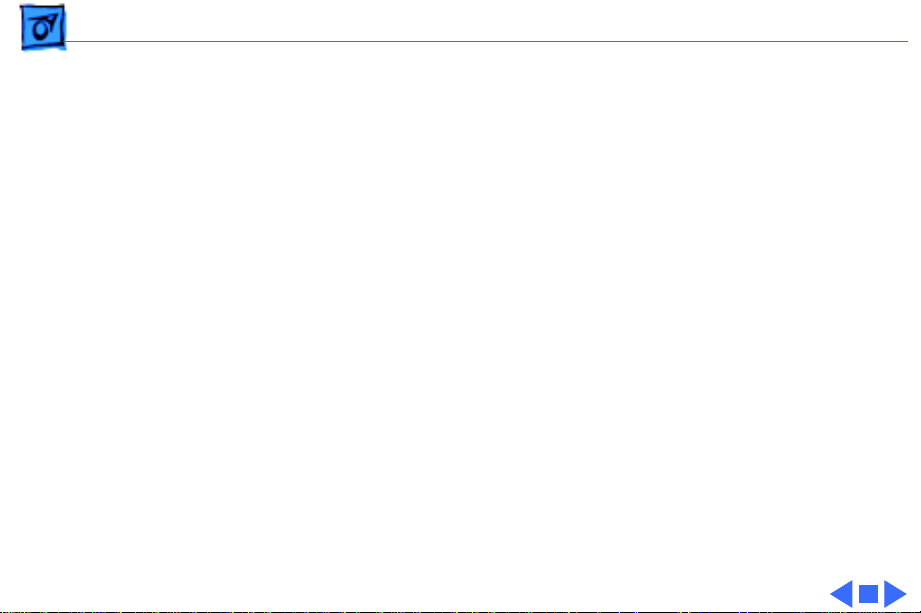
Specifications Ink Cartridges - 4
Ink Cartridges
Type
Ink cartridge
Ink Color
Black
Ink Amount
Approximately 20 g (per cartridge)
Life
Approximately 500 pages
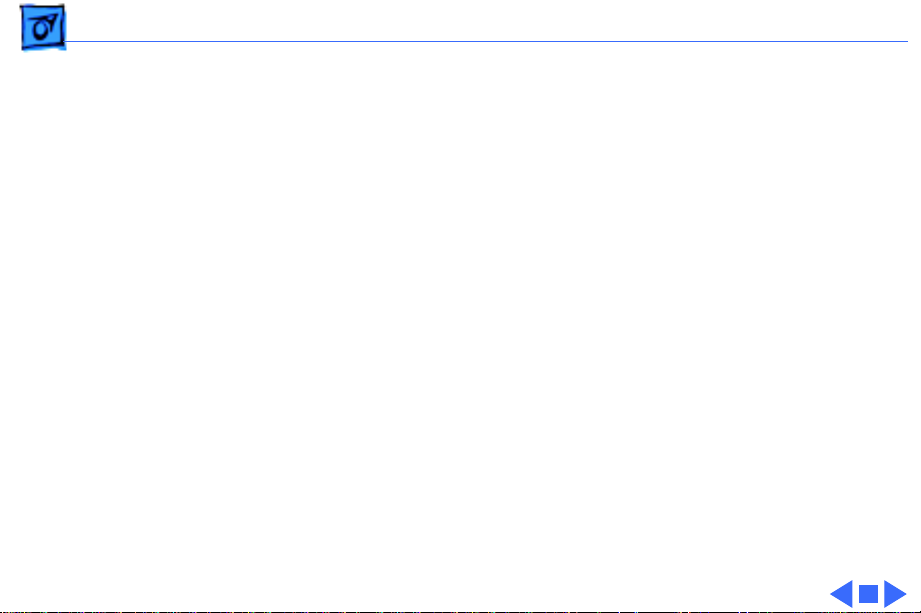
Specifications Environmental - 5
Environmental
Acoustic Noise Level
Under 50 dB (reference level)
Temperature
59-86° F (15-30° C )
Humidity
20-70% (no condensation)
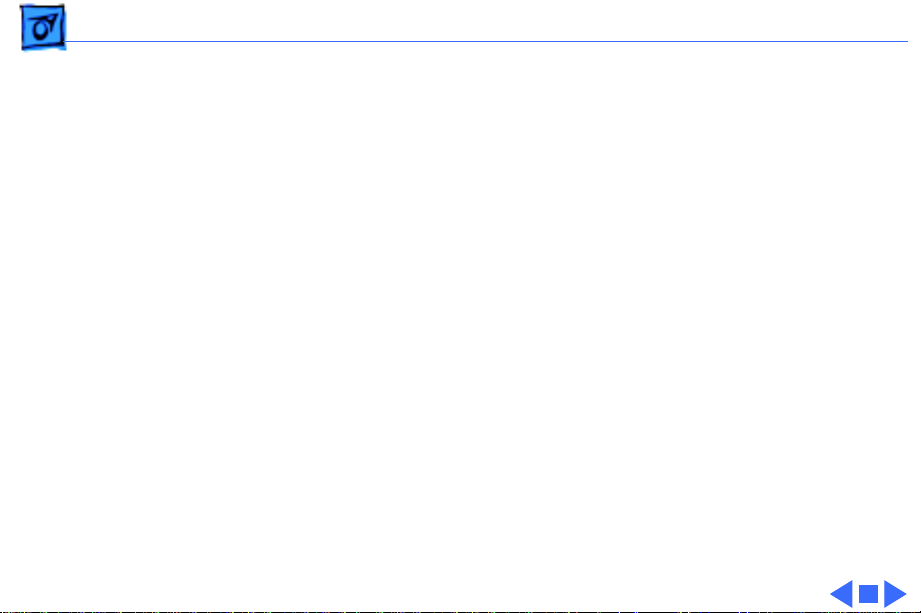
Specifications Electrical - 6
Electrical
Power Source
U.S./Canada: 120 VAC, 60 Hz
Japan: 120 VAC, 50/60 Hz
U.K./Australia: 240 VAC, 50 Hz
Europe: 220 VAC, 50 Hz
Power Consumption
23 W maximum at 120 V
25 W maximum at 220 V
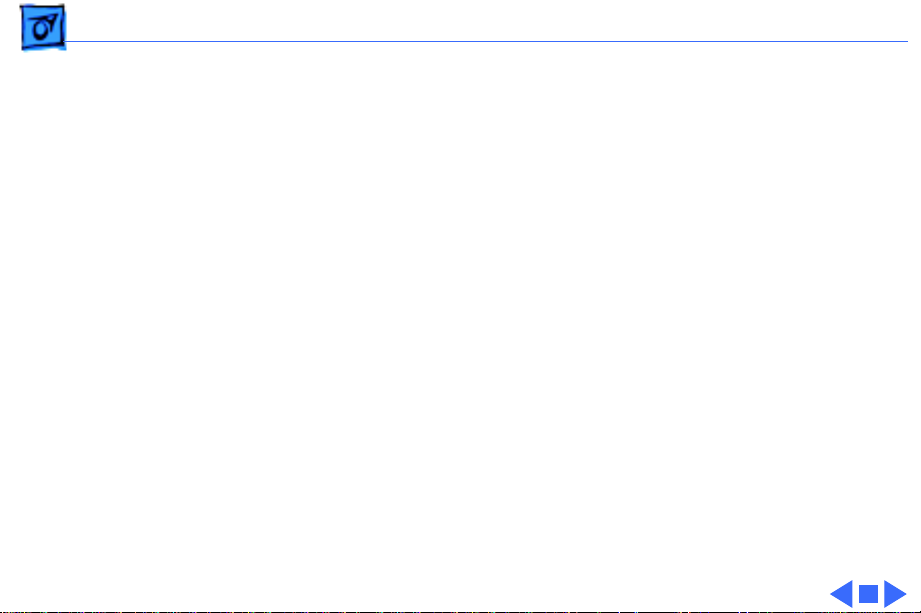
Specifications Physical - 7
Physical
Dimensions
Height: 12.5 in. (32 cm)
Width: 13.25 in. (33.6 cm)
Depth: 9 in. (23 cm)
Weight
Approximately 7.5 lb. (3.4 kg)
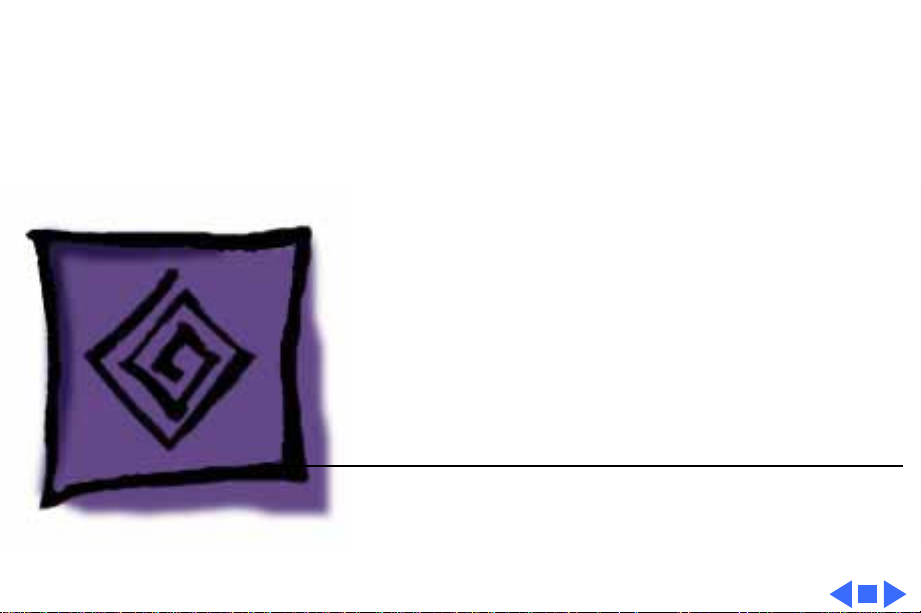
Service Source
K
Troubleshooting
StyleWriter
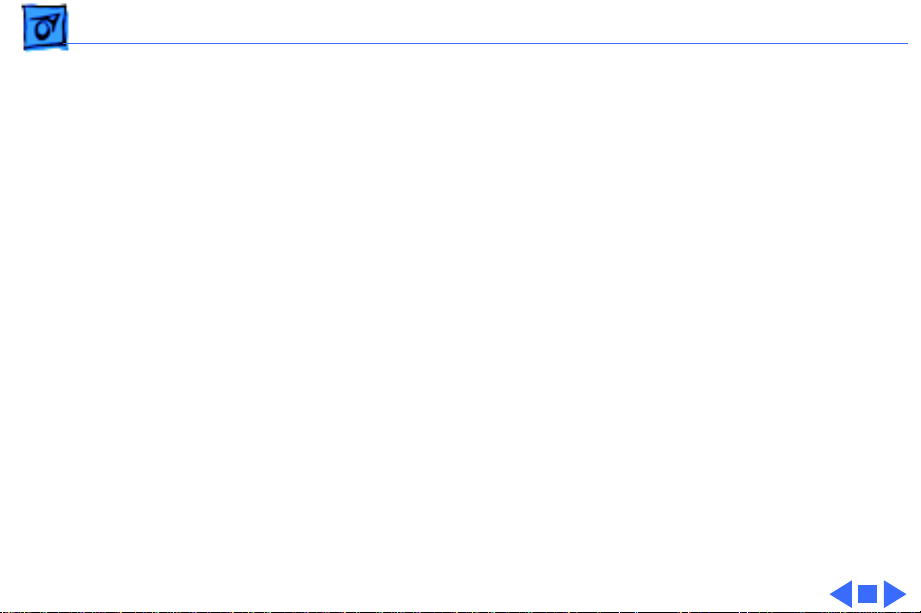
Troubleshooting General/ - 1
General
The Symptom Charts included in this chapter will help you
diagnose specific symptoms related to your product. Because cures
are listed on the charts in the order of most likely solution, try
the first cure first. Verify whether or not the product continues to
exhibit the symptom. If the symptom persists, try the next cure.
(Note: If you have replaced a module, reinstall the original module
before you proceed to the next cure.)
If you are not sure what the problem is, or if the Symptom Charts
do not resolve the problem, refer to the Flowchart for the product
family.
For additional assistance, contact Apple Technical Support.
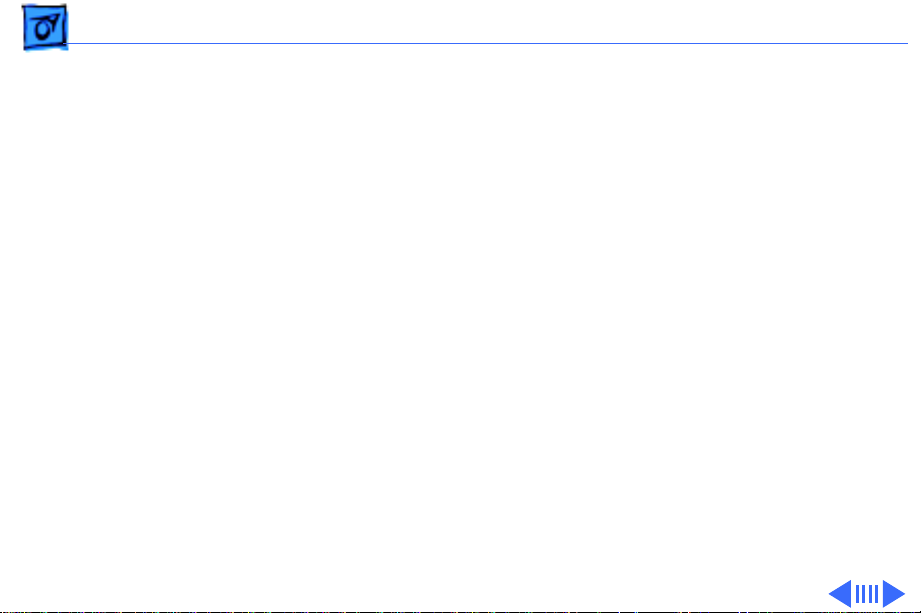
Troubleshooting Symptom Charts /Preliminary Checks - 2
Symptom Charts
Preliminary Checks
Computer cannot find
printer
1 Verify that StyleWriter drive is installed.
2 Verify that Chooser and Control Panel settings are correct.
3 Verify that serial cable is connected.
4 Replace serial cable.
No lights or
movement
1 Verify that printer is turned on and plugged into power
adapter and wall socket.
2 Replace AC power adapter.
3 Replace 2.5 amp fuse on logic board.
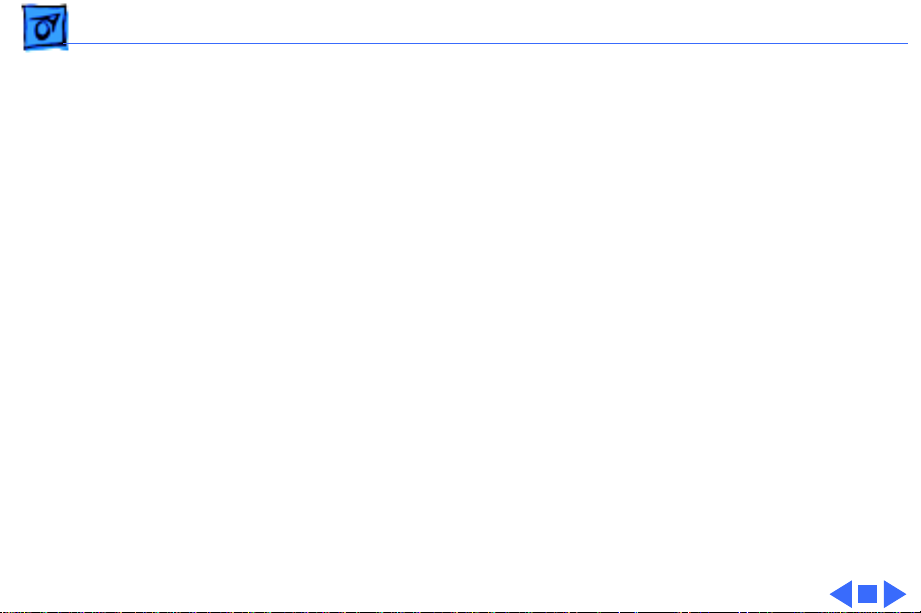
Troubleshooting Symptom Charts /Preliminary Checks - 3
Print quality
problems
1 Verify that paper is correct weight.
2 Purge ink cartridge.
3 Replace ink cartridge.
4 Verify that logic board and printer frame are compatible
with StyleWriter revision. See “Revision Identification” in
Additional Procedures.
Mechanical problems 1 Verify that paper is correct weight.
2 Clear paper jam.
3 Verify that cut sheet feeder aligns with printer.
4 Replace cut sheet feeder.
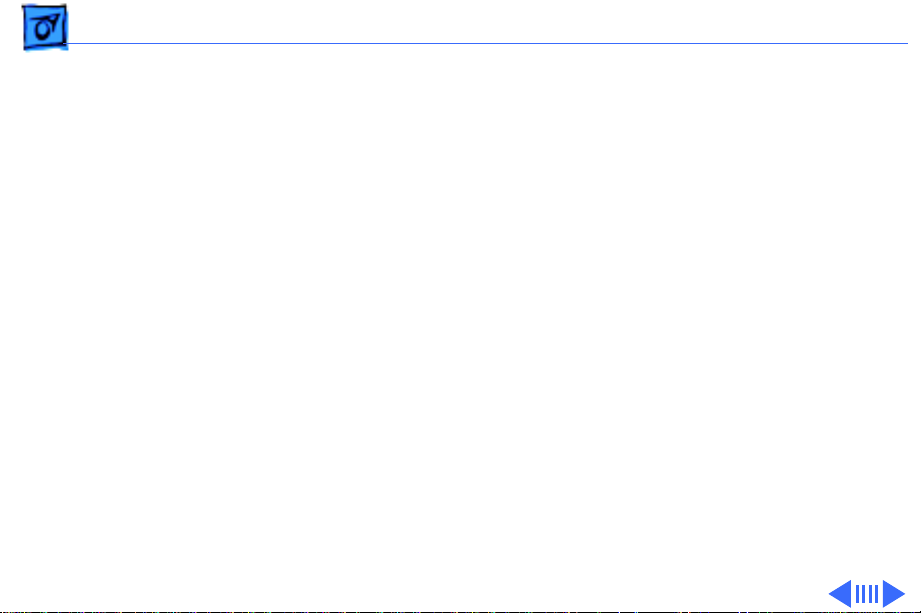
Troubleshooting Symptom Charts /Status Light - 4
Status Light
No status lights 1 Check AC adapter connection.
2 Replace AC adapter.
3 Replace fuse.
4 Verify that operation cable is securely connected to logic
board.
5 Replace logic board.
6 Replace operations panel assembly.
7 Replace operations panel cable.
Error and power
lights blink; ready
light is off
1 Carriage is jammed. Remove anything that obstructs free
motion of carriage.
2 Replace logic board.
3 Verify that paper sensor is seated correctly.
4 Replace printer frame assembly.
5 Replace operations panel assembly.
6 Replace operations panel cable.
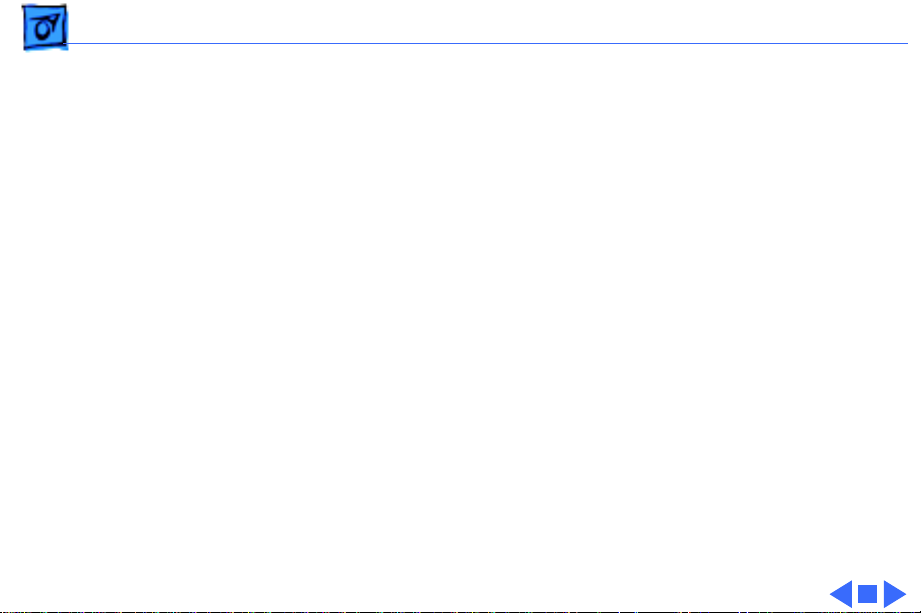
Troubleshooting Symptom Charts /Status Light - 5
Error light blinks;
power light is on,
ready light is off
1 Close front cover.
2 Verify that paper is inserted properly.
3 Check for paper jam; remove jam, then press ready switch.
If ready and power lights come on steadily and error light is
off, problem is resolved.
4 Replace paper sensor.
5 Replace logic board.
6 Replace printer frame assembly.
7 Replace operations panel assembly.
8 Replace operations panel cable.
Error, power, and
ready lights blink
1 Check cables.
2 Replace logic board.
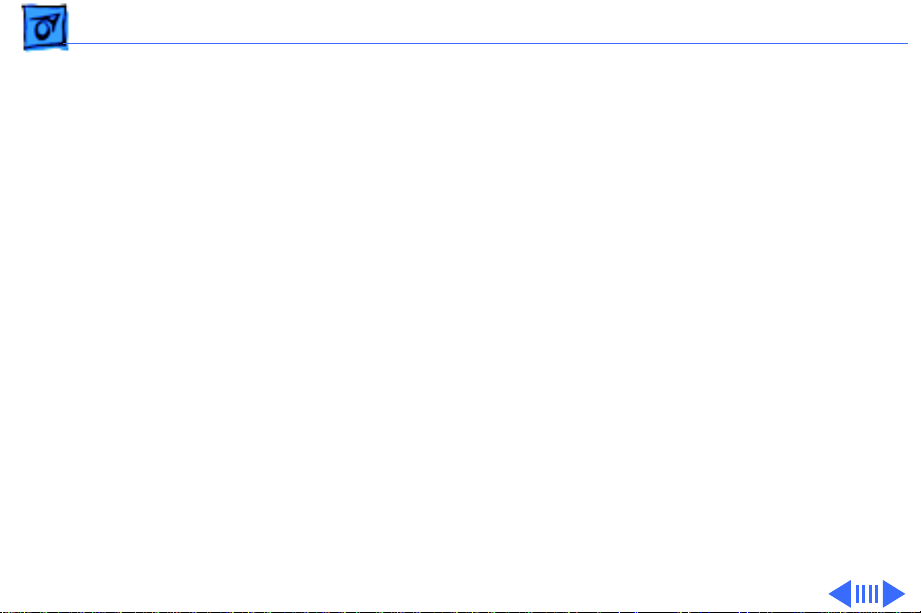
Troubleshooting Symptom Charts /Printing - 6
Printing
No printing 1 Verify that interface cable between printer and computer is
tightly connected.
2 Make sure printer is selected in Chooser.
3 Purge ink cartridge.
4 Replace ink cartridge.
5 Replace paper sensor.
6 Replace logic board.
7 Verify that paper sensor is seated correctly.
8 Replace printer frame assembly.
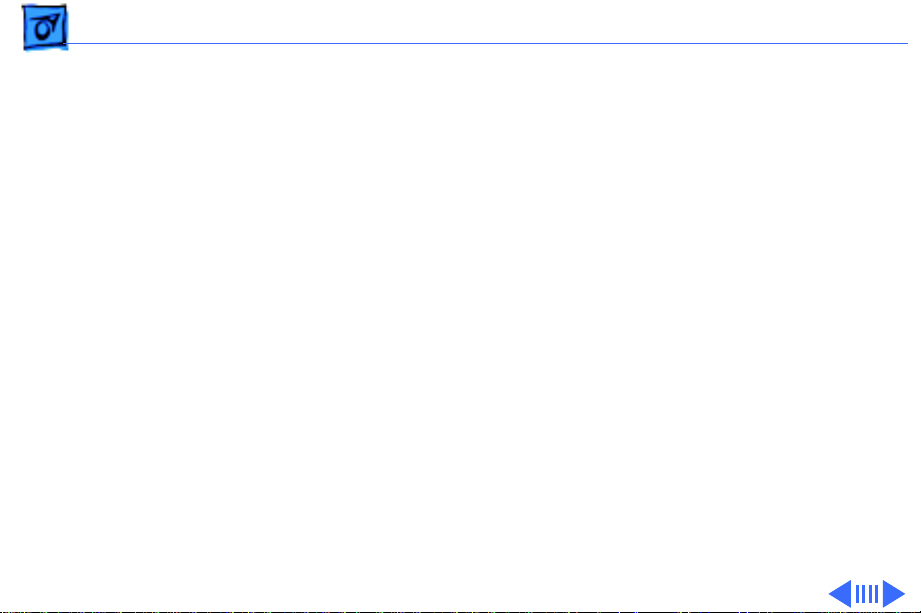
Troubleshooting Symptom Charts /Printing - 7
Garbled printing 1 Verify that interface cable between printer and computer is
tightly connected.
2 Purge ink cartridge.
3 Replace ink cartridge.
4 Verify that logic board and printer frame are compatible
with StyleWriter revision. See “Revision Identification” in
Additional Procedures.
5 Replace logic board.
6 Replace printer frame assembly.
Overprinting 1 Verify that program being used is set for correct line
spacing and line length.
2 Verify that correct printer driver is installed.
3 Replace logic board.
4 Replace printer frame assembly.
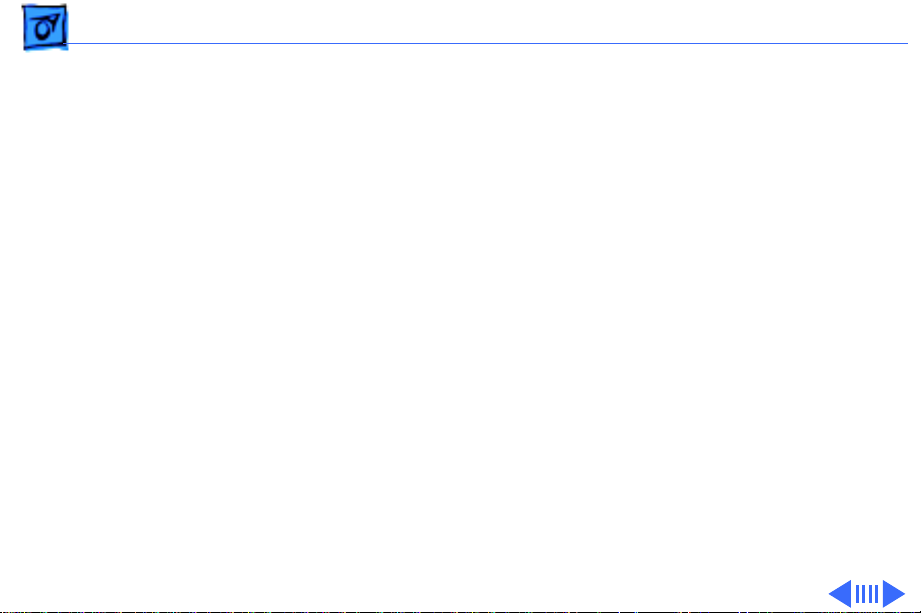
Troubleshooting Symptom Charts /Printing - 8
Image too light or too
dark
1 Purge ink cartridge.
2 Use 16 lb. to 24 lb. cotton bond paper.
3 Verify that forms thickness lever is set correctly (up for
standard paper; down for envelopes, transparencies, labels,
and heavy paper).
4 Replace ink cartridge.
White lines in
printing
1 Purge ink cartridge.
2 Replace ink cartridge.
3 Replace logic board.
4 Replace printer frame assembly.
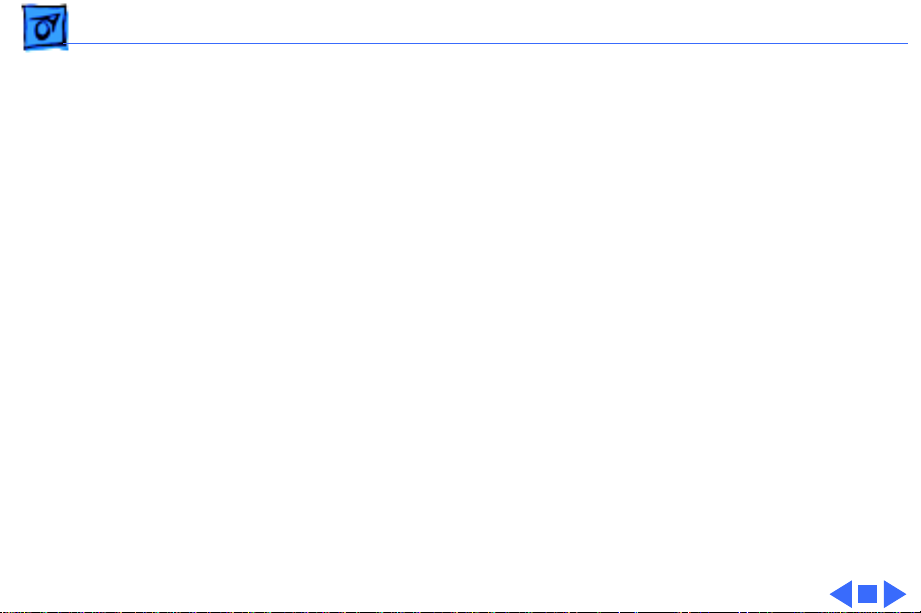
Troubleshooting Symptom Charts /Printing - 9
Page prints off
center; images are out
of place
1 Use 16 lb. to 24 lb. cotton bond paper.
2 Verify that sheet feeder holds no more than 50 sheets.
3 Verify that paper is inserted properly.
4 Verify that margins in document and paper size in Page Setup
are set correctly.
5 Replace logic board.
6 Replace printer frame assembly.
Ink appears on back of
paper
1 Clean platen with soft, dry cloth.
2 Clean platen rollers.
3 Replace platen rollers.
4 Replace printer frame assembly.
Image wavy, splotchy,
or distorted
1 Purge ink cartridge.
2 Replace ink cartridge.
3 Replace printer frame assembly.
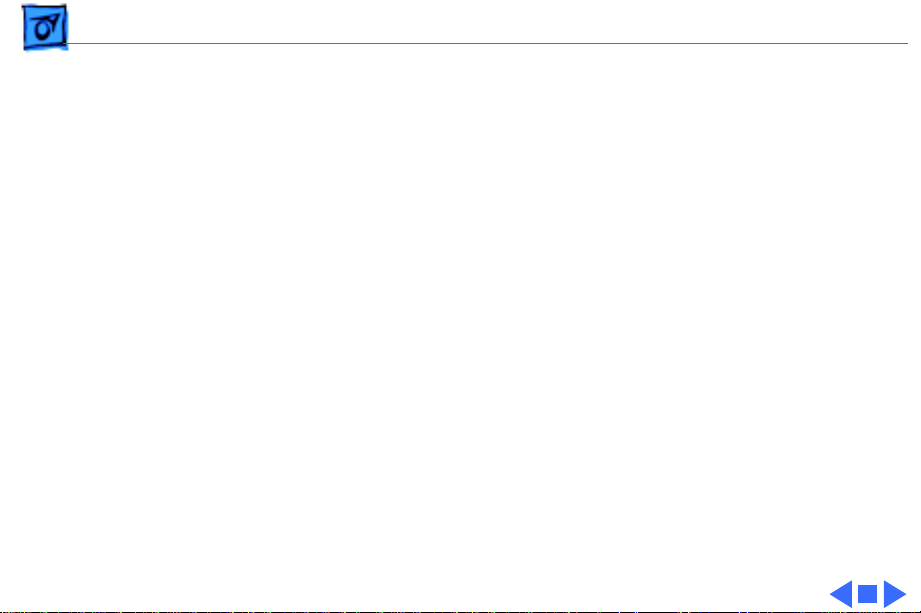
Troubleshooting Symptom Charts /Carrier Movement - 10
Carrier Movement
Erratic carrier
motion
1 Replace logic board.
2 Replace printer frame assembly.
Power light is on;
carrier does not move
1 Make sure carrier area is clear of obstructions.
2 Replace logic board.
3 Replace printer frame assembly.
Printer does not
perform self-test;
ready light is on
1 Replace logic board.
2 Replace operations panel assembly.
3 Replace printer frame assembly.
Carrier grinds, hums
loudly, or locks
1 Verify that paper sensor is seated correctly.
2 Replace printer frame assembly.
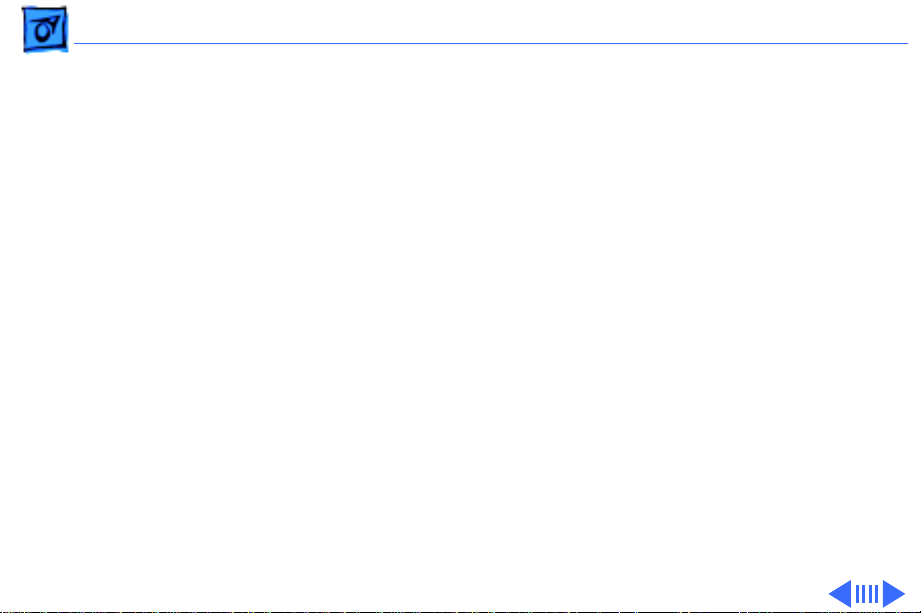
Troubleshooting Symptom Charts/Paper Feed - 11
Paper Feed
No paper feed 1 Verify that cut sheet feeder aligns with printer.
2 Release paper pressure plate on cut sheet feeder.
3 Make sure paper path is clear of obstructions.
4 Replace cut sheet feeder.
5 Replace logic board.
6 Replace printer frame assembly.
Grinding during paper
feed
1 Make sure paper path is clear of obstructions.
2 Verify that forms thickness lever is set correctly (up for
standard paper; down for envelopes, transparencies, labels,
and heavy paper).
3 Verify that cut sheet feeder aligns with printer.
4 Replace cut sheet feeder.
5 Replace logic board.
6 Replace printer frame assembly.
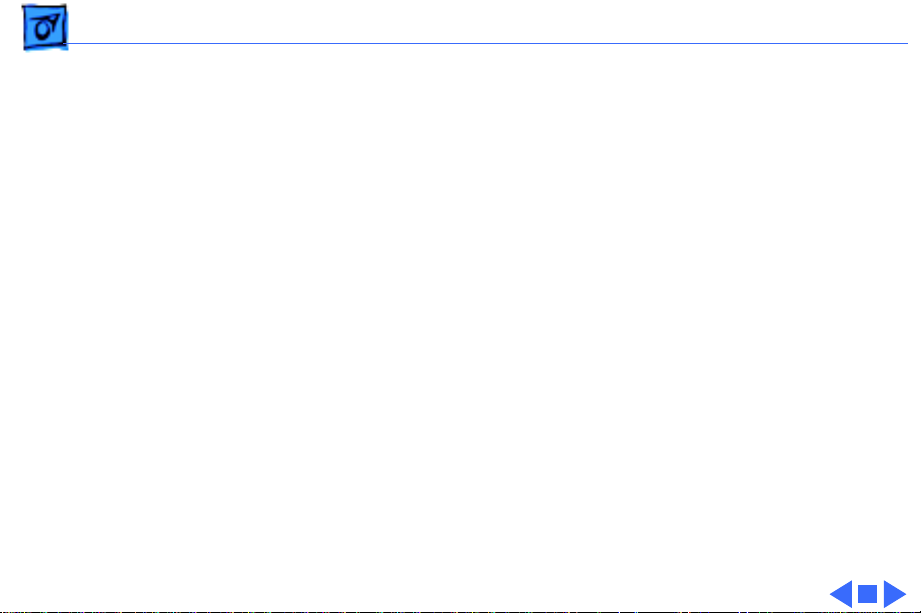
Troubleshooting Symptom Charts /Paper Feed - 12
Paper feed
difficulties: binding,
tearing
1 Verify that forms thickness lever is set correctly (up for
standard paper; down for envelopes, transparencies, labels,
and heavy paper).
2 Make sure paper path is clear of obstructions.
3 Verify that paper is inserted properly.
4 Use 16 lb. to 24 lb. cotton bond paper.
5 Verify that cut sheet feeder aligns with printer.
6 Replace cut sheet feeder.
7 Replace printer frame assembly.
Envelope feed
problems
1 When printing envelopes
• Adjust paper thickness lever
• Do not run cut sheets and envelopes in same print job
• Reset paper thickness lever after printing envelopes
2 Replace printer frame assembly.
