Apple Studio 17adc Service Manual
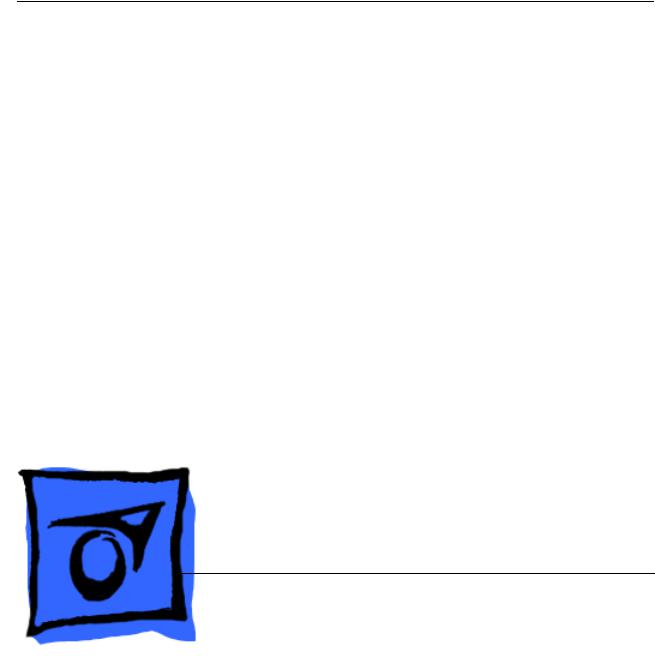
Service Source
Studio Display (17" CRT, 16"
VIS, ADC
11 March 2003
© 2003 Apple Computer, Inc. All rights reserved.
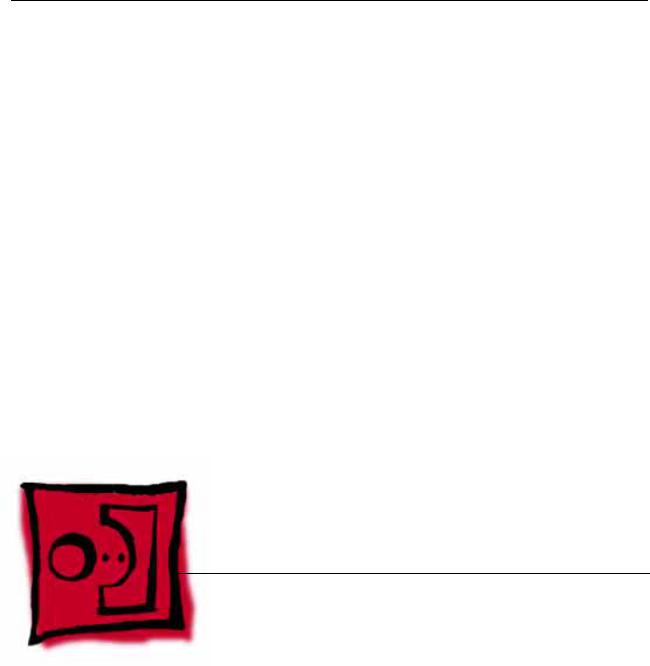
Service Source
Take Apart
Studio Display (17" CRT, 16" VIS,
ADC)
© 2002 Apple Computer, Inc. All rights reserved.

General Information
Safety Guidelines
Warning: This product contains high voltage and a high-vacuum picture tube. To prevent serious injury, review CRT safety from the displays product area of rollover links on Service Source online.
Warning: Never use a grounding wriststrap until after discharging the CRT and setting up an ongoing ground connection.
Warning: When the rear housing is removed, avoid the sharp sheet-metal edges of the EMI shield, board chassis, and other metal areas of the display assembly.
General Information |
Studio Display (17" ADC) Take Apart - 1 |

Tools
The following tools are required:
•Soft, clean towel on which to place the display face down
•Hex driver, 3/32 inch
•#2 Phillips screwdriver
•#1 Phillips screwdriver
•CRT discharge tool (076-0392)
•Small, plastic, flat-blade screwdriver
•Needlenose pliers
•Jeweler’s screwdriver kit
Note: To organize the screws your remove from the computer, use a tray with divided compartments (such as a plastic ice cube tray).
Serial Number Location
The serial number label on the Studio Display (17" CRT, 16" VIS, ADC) may be difficult to locate. To locate the serial number label:
1.Swivel the monitor so the display is tilted down, and you are facing the side of the monitor.
2.Position yourself so you are at eye level with the ADC cable exit point.
3.Locate the serial number label directly in front of the ADC cable exit point.
ADC Cable |
Serial Number Label |
Exit Point |
|
2 - Studio Display (17" ADC) Take Apart |
General Information |

Protecting the Translucent Housing
Important: Because the housing of this monitor is made of translucent plastic, surface scratches can be more visible than on standard plastic housing. To avoid cosmetic damage and protect the housing during service procedures, please keep in mind the following precautions:
•Use a soft towel that is clean and free of debris whenever you service the display.
•Use caution working with metal tools to avoid scratching the housing.
•Before placing the display face on a towel, ensure the surface provides protection from scratches.
General Information |
Studio Display (17" ADC) Take Apart - 3 |
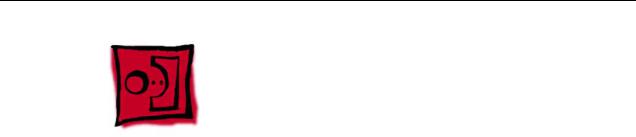
Monitor Stand
Note: The monitor stand is a customer-installable part and its replacement is covered by the Customer Installable Parts (CIP) program. The following replacement procedure is packed in-the-box with all replacement monitor stands.
Be sure to follow the instructions in this sheet carefully. Failure to follow these instructions could result in damage to your equipment and may void your warranty.
Replacing your monitor stand requires five basic steps:
•Turn off the computer and disconnect the display cable.
•Place the monitor upside down on a thick cloth.
•Remove the monitor stand.
•Install the replacement monitor stand.
•Place the monitor upright, connect the display cable, and restart the computer.
Note: Written and video instructions covering customer-installable parts are available at http://www.info.apple.com/installparts/.
Tools
Two jeweler’s flat-blade screwdrivers are required for this procedure.
Note: If you do not have jeweler’s screwdrivers, two long carpenter’s nails can be used. However, the head of the nail must be at least 6 mm wide to prevent the nail from sliding into the enclosure.
Warning: If any tools or parts drop into the monitor, do not turn on the monitor. Contact Apple for further assistance. Never turn on your monitor unless all of its internal and external parts are in place and it is closed. Operating the monitor when it is open or missing parts can damage your monitor or cause injury.
Preliminary Steps
No preliminary steps are required before you begin this procedure.
4 - Studio Display (17" ADC) Take Apart |
Monitor Stand |
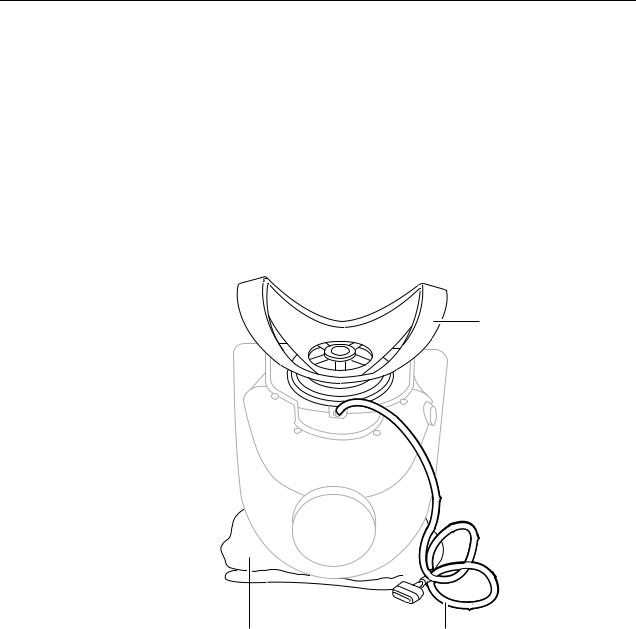
Removing the Monitor Stand
1. Warning: Turn off your computer and disconnect the display cable as follows:
•Unplug the display cable from the computer.
•Wait five minutes for the computer’s internal components to cool down.
2.Warning: The monitor weighs 20 kg (45 pounds). Be careful when repositioning the monitor.
Use a thick, soft, clean cloth (such as a folded blanket or towel) as a cushion. Place the monitor upside down on the cloth so the screen is away from you and the monitor stand is in front of you.
3.Slide the monitor stand toward the display cable.
Monitor
Stand
Cloth |
Display Cable |
Monitor Stand |
Studio Display (17" ADC) Take Apart - 5 |
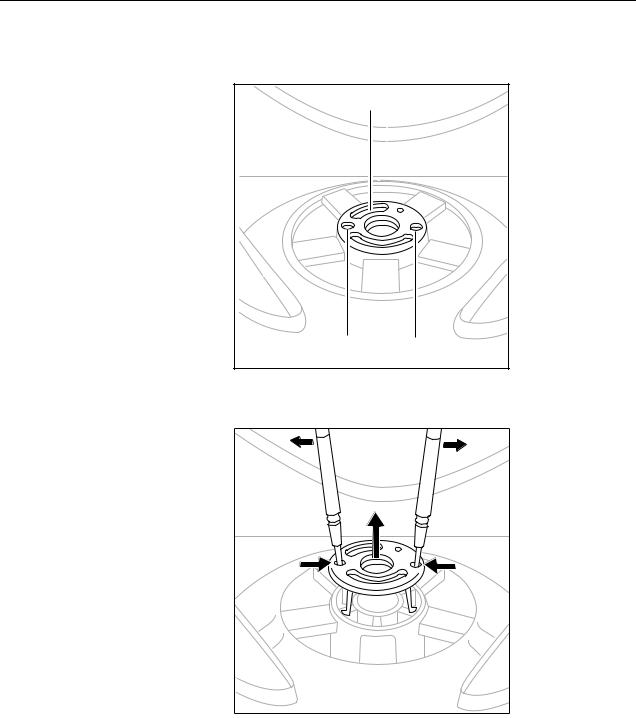
4.In the center of the monitor stand, locate the two identical round openings in the retaining clip.
Retaining Clip |
Round Openings |
5.Using two jeweler’s flat-blade screwdrivers, place one in each of the round openings and gently pry up the retaining clip until it is out of the monitor stand.
Warning: If any tools or parts drop into the monitor, do not turn on the monitor. Contact Apple for further assistance. Never turn on your monitor unless all of its internal and external parts are in place and it is closed. Operating the monitor when it is open or missing parts can damage your monitor or cause injury.
6 - Studio Display (17" ADC) Take Apart |
Monitor Stand |

6. Rotate the stand clockwise (1/4 turn) so it is positioned as shown.
7.Peer into the center of the monitor stand and swivel it somewhat until you can see the locking tabs line up with the slots in the base.
Locking Tabs |
Monitor Stand |
Studio Display (17" ADC) Take Apart - 7 |
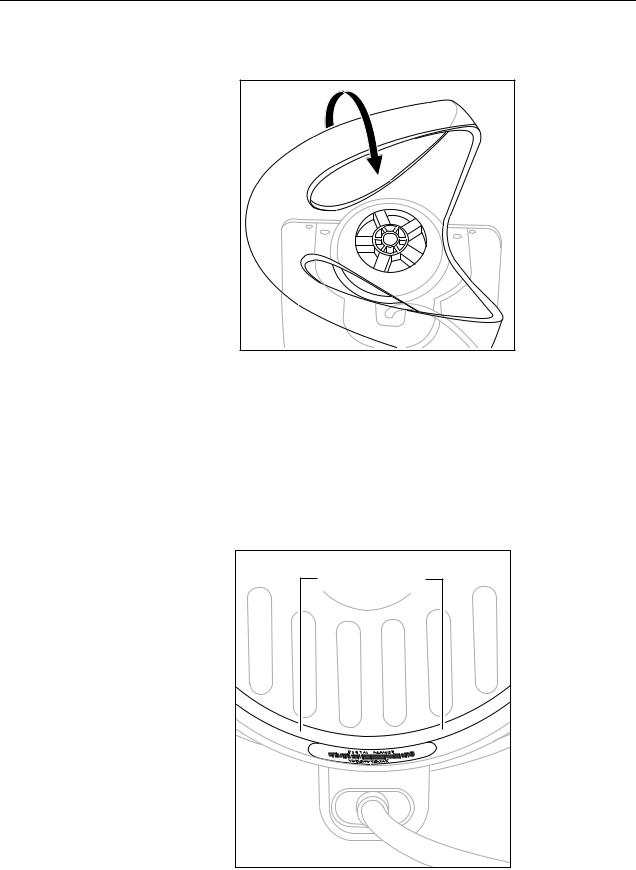
8.With the tabs aligned, gently pull the stand toward you. Then tilt the stand up off the base.
Positioning the Plastic Rings
After you remove the monitor stand, two plastic rings should remain on the base. These rings are fitted in a special orientation so the replacement stand will fit properly. However, if the rings are dislodged, replace them as follows:
1.Place the white plastic ring on the base so that you can still read the words "Serial Number" when the ring is slid all the way down. Turn the ring over if the words are not visible
White Ring
Correctly Installed
8 - Studio Display (17" ADC) Take Apart |
Monitor Stand |
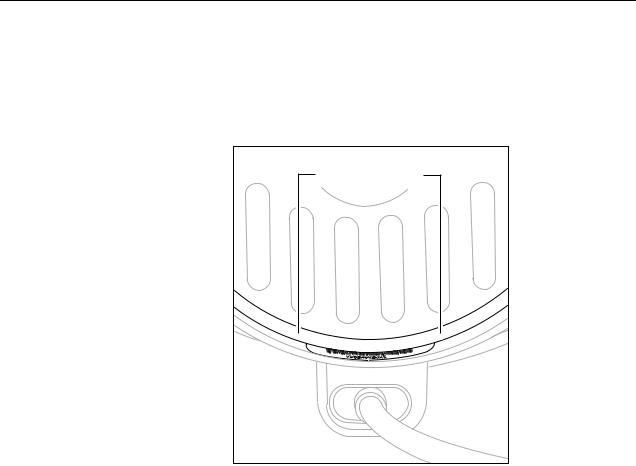
2.Place the clear plastic ring over the white ring so that the white ring fits inside the clear ring.
3.Check that the rings are properly aligned. They should easily slide in unison, and when they are close to the serial number label, you should be able to see the serial number bar code but not be able to clearly see the words "Serial Number."
Rings
Correctly Installed
Monitor Stand |
Studio Display (17" ADC) Take Apart - 9 |
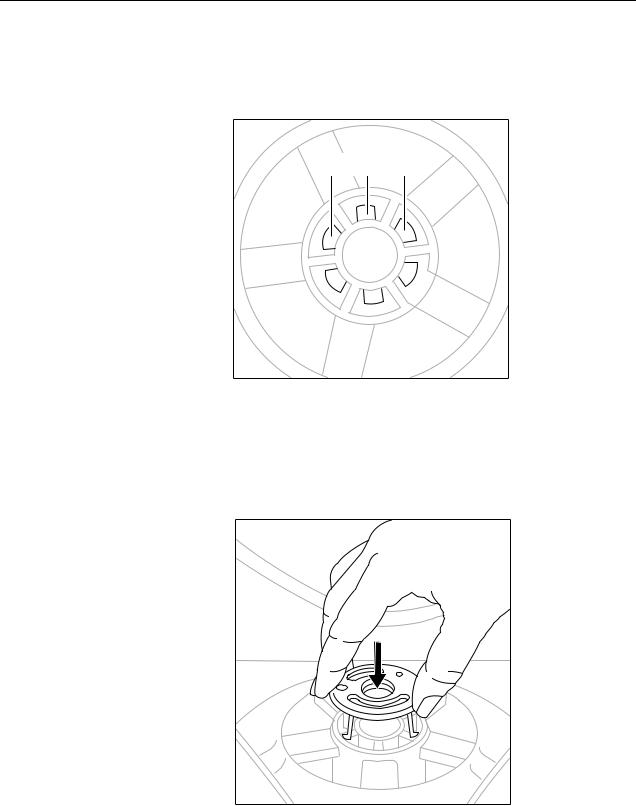
Installing the Replacement Monitor Stand
1.Holding the new monitor stand, align the slots in the center of the stand with the tabs on the base of the monitor.
Locking Tabs |
2.Slide the stand up to engage the locking tabs.
3.Turn the stand counterclockwise.
4.Align the retaining clip and press it down until it clicks into place. The retaining clip is keyed and only fits one way.
5.Check that the stand slides easily.
6.Turn your monitor upright and reconnect it to the computer.
10 - Studio Display (17" ADC) Take Apart |
Monitor Stand |

7.Restart your computer.
Warning: Never turn on your monitor unless all of its internal and external parts are in place and it is closed. Operating the monitor when it is open or missing parts can damage your monitor or cause injury.
Apple Computer, Inc.
© 2001 Apple Computer, Inc. All rights reserved.
Under the copyright laws, this document may not be copied, in whole or in part, without the written consent of Apple.
The Apple logo is a trademark of Apple Computer, Inc., registered in the U.S. and other countries. Use of the “keyboard” Apple logo (Option-Shift-K) for commercial purposes without the prior written consent of Apple may constitute trademark infringement and unfair competition in violation of federal and state laws.
Every effort has been made to ensure that the information in this document is accurate. Apple is not responsible for printing or clerical errors.
Apple Computer, Inc. 1 Infinite Loop
Cupertino, CA 95014-2084 408-996-1010 http://www.apple.com
Apple and the Apple logo are trademarks of Apple Computer, Inc., registered in the U.S. and other countries.
Monitor Stand |
Studio Display (17" ADC) Take Apart - 11 |
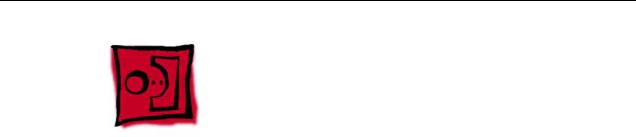
Remove Rear Housing
Tools
The following tools are required:
•Hex driver, 3/32 inch
•Small, plastic, flat-blade screwdriver
•#1 Phillips screwdriver
•Needlenose pliers
•Jeweler’s screwdriver kit
Preliminary Steps
Before you begin, remove the monitor stand.
12 - Studio Display (17" ADC) Take Apart |
Remove Rear Housing |

Procedure
1. Remove six hex screws from the rear housing.
Remove Rear Housing |
Studio Display (17" ADC) Take Apart - 13 |
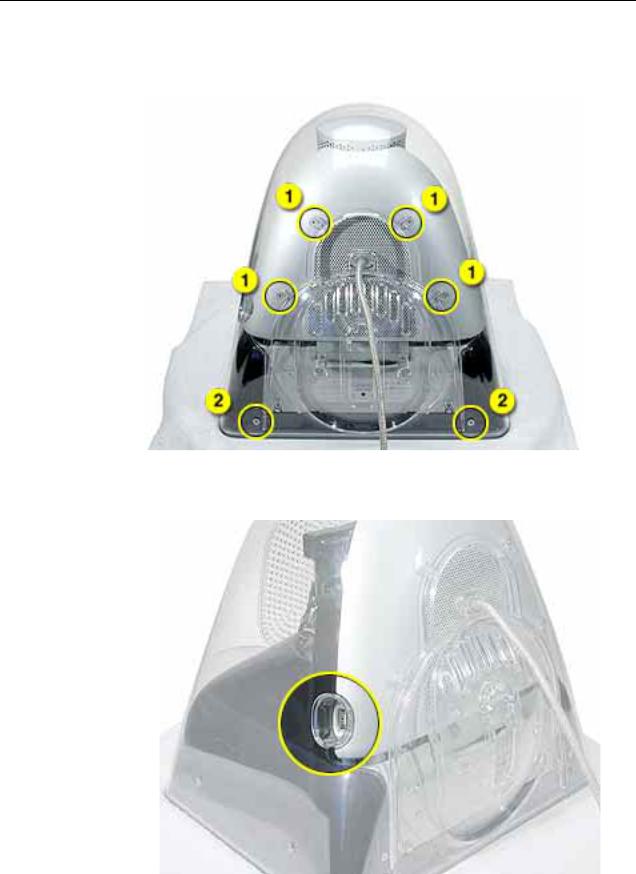
2.Remove four short hex screws (1) and two longer hex screws (2) from the rear of the housing and the stand tilt base.
3.Locate the USB port. Use a small, plastic flat-blade screwdriver or needlenose pliers to peel off the USB label.
14 - Studio Display (17" ADC) Take Apart |
Remove Rear Housing |

Replacement Note: Replace the USB label. The USB label should not be re-used because the adhesive may not hold the label properly.
4. Remove two screws and the plastic USB hub (1) from the USB port.
5.To remove the rear housing, use a plastic flat-blade screwdriver to push in locking tabs at six locations around the bottom of the rear housing.
Remove Rear Housing |
Studio Display (17" ADC) Take Apart - 15 |

6. Lift off the rear housing.
Replacement Note: When replacing the rear housing, push down firmly along each side of the housing until you hear it snap securely onto the bezel.
16 - Studio Display (17" ADC) Take Apart |
Remove Rear Housing |
