Apple TV 4K 64Gb User manual
Welcome.You’re watching Apple TV.
This guide contains all the information you need to get from setup to your sofa.
Contents
Chapter 1: Connect.
7 What’s in the box
8 Apple TV at a glance
10What you need
11Setting up Apple TV
Chapter 2: Configure.
16Configuring your Apple TV
17Connecting to iTunes
Chapter 3: Watch.
20Using your Apple remote
21Basic remote functions
21Pairing Apple TV with a remote
22Unpairing Apple TV from a remote
23Changing the remote battery
24Renting movies and purchasing TV shows
Contents 3
Chapter 4: Problem? No Problem.
26 Troubleshooting
31Resetting all the settings on your Apple TV
32Restoring your Apple TV
33Service and support
33Serial and model numbers
34Care and cleaning
4Contents
1
Connect.
www.apple.com/support/appletv
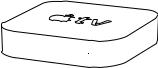
Use Apple TV to watch high-definition movies and TV shows directly from the iTunes Store on your widescreen TV. Play content from Netflix, view live and archived sports and news, and enjoy podcasts,YouTube,Vimeo, and Internet radio. Stream your music and photos from iCloud, or play your iTunes content wirelessly from a Mac or PC.View full-screen photo slideshows from the comfort of your couch. And with AirPlay, wirelessly display your iPhone, iPad, and iPod touch screen on Apple TV, or mirror your iPhone 4S or iPad screen.
Note: Content availability varies by region. AirPlay requires a compatible iOS device and version.
6Chapter 1 Connect.
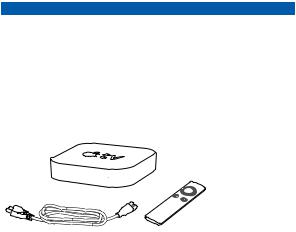
For information about |
See |
What you need to get started |
“What you need”on page 10 |
|
|
Setting up Apple TV |
“Setting up Apple TV”on page 11 |
|
|
Setting up your network connection |
“Configuring your Apple TV”on page 16 |
|
|
Using the Apple Remote |
“Using your Apple remote”on page 20 |
|
|
Troubleshooting Apple TV |
“Troubleshooting”on page 26 |
|
|
Apple TV safety information and warranty |
The included AppleTV Important Product |
|
Information Guide |
|
|
What’s in the box
AC power cord |
Apple Remote |
Note: Your power cord may look different from the one pictured here.
Chapter 1 Connect. |
7 |
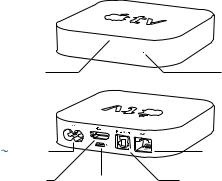
Apple TV at a glance
IR receiver |
Status light |
Power port |
|
G Ethernet port |
£ HDMI port |
d Micro USB port |
Optical digital audio port |
8Chapter 1 Connect.
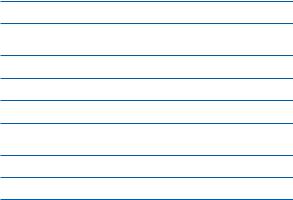
IR receiver
Use with the included Apple Remote to control Apple TV.
Status light
The status light flashes slowly when Apple TV starts up.When Apple TV is on, the status light glows. See“Status light”on page 27.
≤Power port
Connect the included AC power cord to the power port on Apple TV.
£HDMI port
Connect Apple TV to the HDMI port of a high-definition TV using an HDMI cable.
dMicro USB port
For service and diagnostics.
Optical digital audio port
Connect Apple TV to a home theater receiver that has an optical digital audio port, using an optical digital audio (also called S/PDIF or TOSLINK) cable.
GEthernet port
If your network is Ethernet-based, connect an Ethernet cable.
ZBuilt-in 802.11n Wi-Fi technology
Connect Apple TV to your wireless network.
Chapter 1 Connect. |
9 |
What you need
To start using Apple TV, you need the following:
High-definition TV
A high-definition TV (HDTV) that can display 720p or 1080p video
Cables
ÂÂ An HDMI cable to connect Apple TV to your TV ÂÂ An optical digital audio cable (optional)
Network
ÂÂ An 802.11a, b, g, or n Wi-Fi wireless network (wireless video streaming requires 802.11a, g, or n), or 10/100Base-T Ethernet network
ÂÂ A broadband Internet connection (DSL, cable, or LAN)
ÂÂ Your wireless network name and password (if you use one)
Software and accounts
To play content from a Mac or PC on Apple TV, you need: ÂÂ iTunes 10.5 or later
ÂÂ An Apple ID to rent movies or purchase TV shows from the iTunes store, and to use Home Sharing to stream content from a Mac or PC
ÂÂ A Netflix account to stream content. Other accounts may be required for full access to some Internet content.
10 Chapter 1 Connect.
Setting up AppleTV
Apple TV connects to your TV through an HDMI port that delivers both audio and video. Before you set up Apple TV, look at the ports on the back of your TV to make sure you have the right cables:
ÂÂ An HDMI cable: You can connect Apple TV to an HDTV or home theater receiver that has an HDMI port, using an HDMI cable for both video and audio.
ÂÂ An optical digital audio cable (optional): Use this cable if you want to connect Apple TV to a receiver for audio.
Important: Before you connect Apple TV to a power outlet, carefully read these installation instructions and the safety information in the included
AppleTV Important Product Information Guide.
Chapter 1 Connect. |
11 |
