Apple Studio 15dvi Service Manual
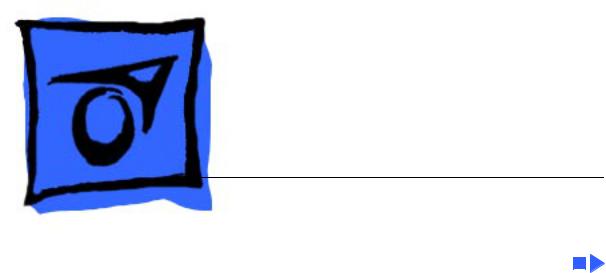
K Service Source
Studio Display DVI (15" flat panel, Graphite)
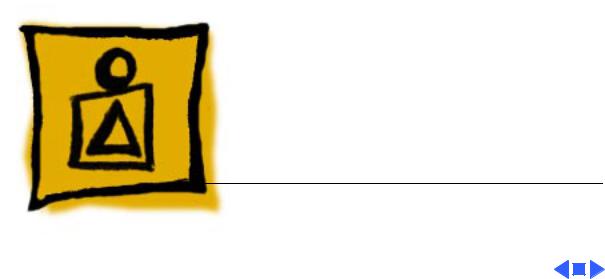
K Service Source
Basics
Studio Display DVI

Basics |
Overview - 1 |
|
|
|
|
Overview
In December 1999, the DVI version of the Studio Display (15" flat panel) was introduced. It offers
• Digital Visual Interface
(DVI) 24-pin connector
• translucent graphite and white housing colors
• two USB ports
• one display cable that branches into a DVI, a USB, and a power adapter connector
• power button and brightness controls
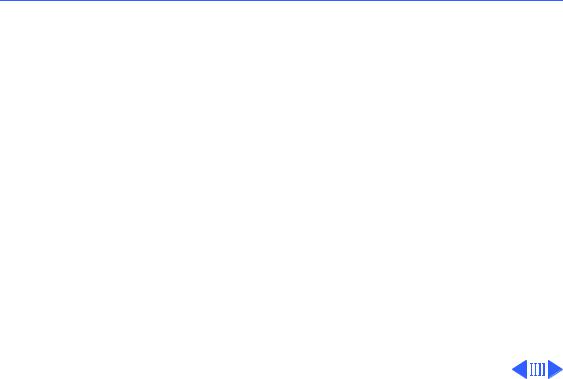
 Basics Overview - 2
Basics Overview - 2
|
Features Comparison |
|
|
|
Although the design of the Studio Display DVI is similar to |
||
|
the previous two 15" flat-panel versions, this latest |
||
|
version offers a digital interface and other significant |
||
|
changes. Following is a quick reference table that compares |
||
|
features among the three versions. |
|
|
|
|
|
|
Features |
DVI |
Rev. B |
Rev. A (Original) |
|
|
|
|
Housing color |
Graphite |
Blue and white |
Azul |
|
|
|
|
Introduction date |
December, 1999 |
January, 1999 |
May, 1998 |
|
|
|
|
Number on back |
M7613 |
M4551 |
M4551 |
of display |
|
|
|
|
|
|
|
Number on data |
M7612/A |
M6356/A |
M6356/A |
sheet |
|
|
|
|
|
|
|
Video interface |
DVI digital |
RGB analog |
RGB analog |
|
|
|
|
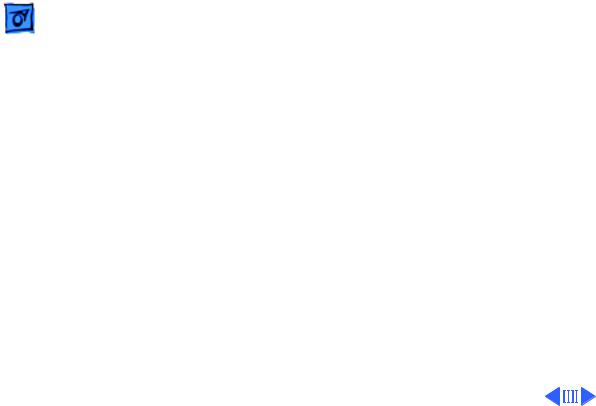
|
Basics |
|
|
Overview - 3 |
||
|
|
|
|
|
|
|
|
|
|
|
|
||
Features |
DVI |
Rev. B |
Rev. A (Original) |
|
|
|
|
|
|
|
|
||
Video cable |
DVI |
VGA |
VGA |
|
|
|
connector |
|
|
|
|
|
|
|
|
|
|
|
||
Monitor control |
USB |
ADB and OSD |
ADB and OSD |
|
|
|
|
|
|
|
|
||
Communications |
USB with two |
ADB |
ADB |
|
|
|
bus |
downstream ports |
|
|
|
|
|
|
|
|
|
|
||
Front panel user |
brightness, power |
reset, OSD on/off, |
reset, OSD on/off, |
|
|
|
controls |
|
OSD navigation, OSD |
OSD navigation, OSD |
|
||
|
|
|
adjustment, video |
adjustment, video |
|
|
|
|
|
source, brightness, |
source, brightness, |
|
|
|
|
|
power |
power |
|
|
|
|
|
|
|
||
Rear ports |
two USB ports |
audio out, audio in |
audio out, audio in |
|
|
|
|
|
|
left, audio in right, |
left, audio in right, |
|
|
|
|
|
C video in, S video in |
C video in, S video in |
|
|
|
|
|
|
|
||
Color depth |
8 bit/color, 24 bit |
8 bit/color, 24 bit |
8 bit/color, 24 bit |
|
|
|
|
|
|
|
|
|
|
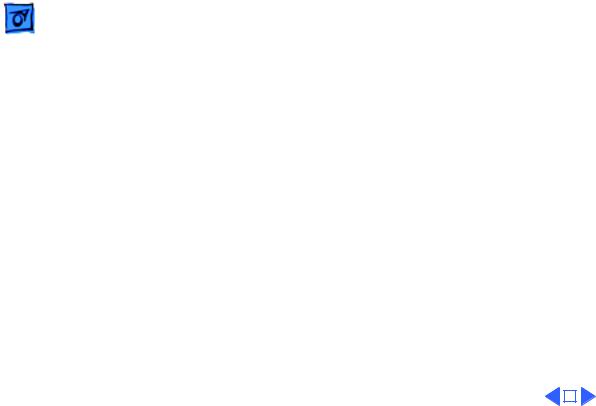
|
Basics |
|
|
Overview - 4 |
||||
|
|
|
|
|
|
|
||
|
|
|
|
|
||||
Features |
DVI |
Rev. B |
Rev. A (Original) |
|
|
|||
|
|
|
|
|
||||
Power |
NuTMDS power |
DPMS |
DPMS |
|
|
|||
management |
|
|
|
|
|
|
|
|
|
|
|
|
|
||||
Video support |
not supported |
NTSC, PAL, SECAM |
NTSC, PAL, SECAM |
|
|
|||
|
|
|
|
|
||||
Resolutions |
ATI ratiometric |
Genesis GMZ1 |
Genesis GMZ1 |
|
|
|||
scaling |
|
|
|
|
|
|
|
|
|
|
|
|
|
||||
Native resolution |
1024 x 768 |
1024 x 768 |
1024 x 768 |
|
|
|||
|
|
|
|
|
||||
System |
AGP-based Power |
• Power Macintosh |
• Power Macintosh |
|
|
|||
requirements |
Mac G4 systems |
or other Mac OS- |
or other Mac OS- |
|
||||
|
|
running Mac OS 9.0 |
based systems with |
based systems with |
|
|||
|
|
or later |
PowerPC processors |
PowerPC processors |
|
|||
|
|
|
running Mac OS 8.0 |
running Mac OS 7.5 |
|
|||
|
|
|
or later |
or later |
|
|||
|
|
|
• Windows 95and |
• Windows 95and |
|
|||
|
|
|
Windows NT-based |
Windows NT-based |
|
|||
|
|
|
systems |
systems |
|
|||
|
|
|
|
|
|
|
|
|
|
|
|
|
|
|
|
|
|
|
|
|
|
|
|
|
|
|

Basics |
Front View - 5 |
|
|
|
|
Front View
From the front (underside) of the display you can access the user controls:
• power button
• brightness
User Controls
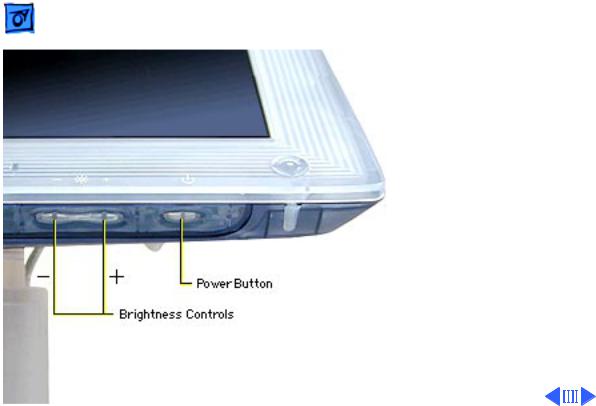
Basics |
Front View - 6 |
|
|
|
|
User Controls
The user controls are a power button and two brightness controls.
The power button is preset to turn on both the display and the computer at the same time (or put the system in sleep mode).
You can change the power button setting so that pressing the monitor’s power button affects the monitor only.
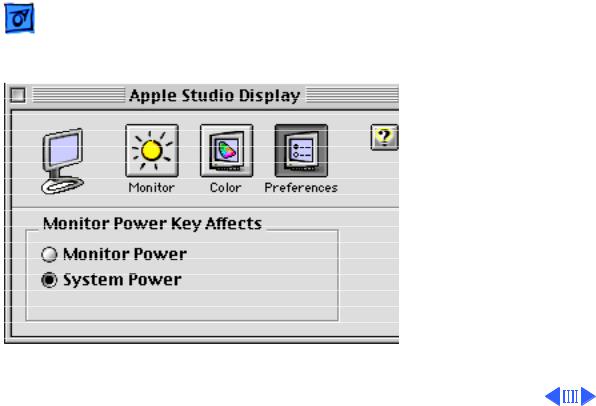
Basics |
Front View - 7 |
|
|
|
|
Power Button Setting
To change the setting, open the Monitors control panel and click the Preferences button, as shown at left:
• Monitor Power affects the monitor only (not the computer)
• System Power is the default setting that affects both the monitor and the computer
Note: With version 1.8.1 (and later) of the Apple Displays Software, the Monitors & Sound control
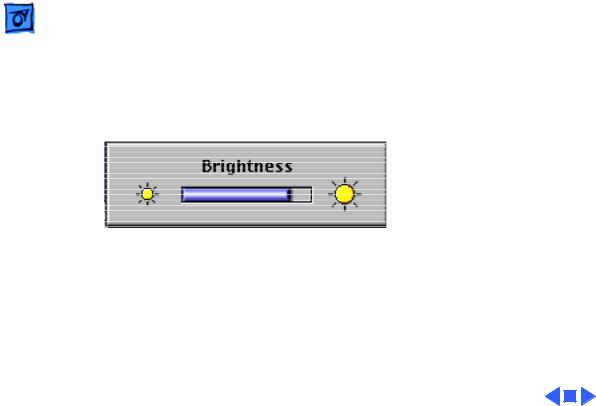
Basics |
Front View - 8 |
|
|
|
|
|
panel became two separate |
|
|
control panels: “Monitors” |
|
|
and “Sound.” |
|
Brightness Slider Control
Pressing the brightness controls, on the underside of the display, brings up an on-screen brightness slider control. As you press the brightness controls, the slider control moves and the screen brightness adjusts.
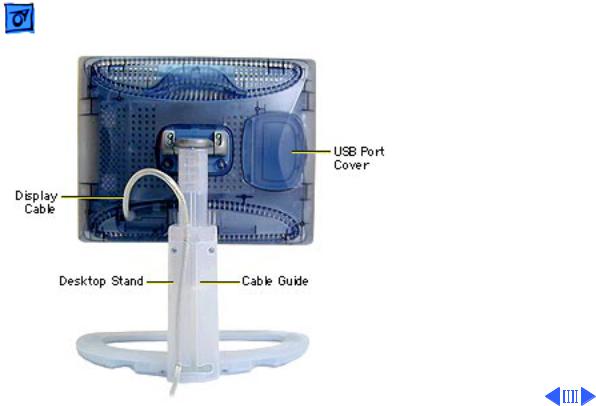
Basics |
Back View - 9 |
|
|
|
|
Back View
From the back of the monitor you can see the
• USB port cover
• desktop stand and cable guide
• display cable

Basics |
Back View - 10 |
|
|
|
|
USB Ports
Behind the USB port cover are two USB ports. They support USB input devices such as a keyboard, mouse, or trackball.
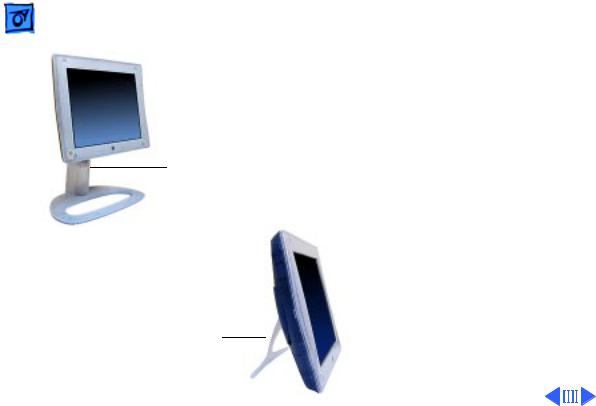
Basics |
Back View - 11 |
|
|
|
|
Desktop Stand
Flip-Out Stand
Monitor Stand
The display can be used with either stand:
• desktop stand allows a wide range of tilt, swivel, and height adjustment
• flip-out stand allows a fixed, table-top position optimal for single-user viewing
Important: The housing parts (desktop stand, flipout stand, and USB port cover) should be exchanged like for like.
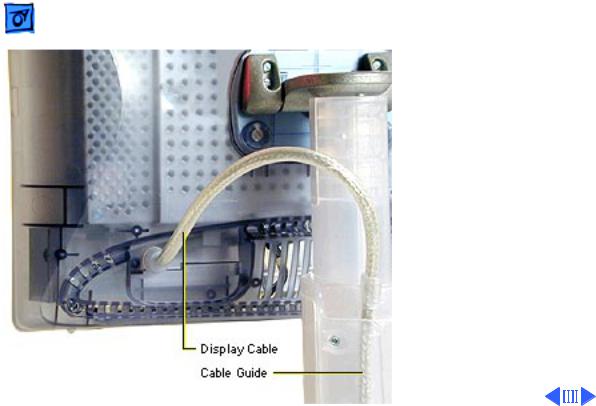
Basics |
Back View - 12 |
|
|
|
|
Display Cable
From the back of the monitor the display cable routes through the cable guide on the desktop stand.

Basics |
Back View - 13 |
|||
|
|
|
||
|
The other end of the display |
|||
|
cable branches into a |
|||
|
security ring with three |
|||
|
cables to these connectors: |
|||
|
• DVI connector |
|||
|
• USB connector |
|||
|
• power adapter connector |
|||
|
|
|
|
|
|
|
|
|
|

Basics |
New Technology: DVI - 14 |
|
|
|
|
New Technology: DVI
The Studio Display DVI is one of the first Apple displays to support Digital Visual Interface (DVI).
DVI is a technology developed by a consortium of companies that enables a system to store and display moving video images. A DVI connector is more advanced than a standard VGA connector. With DVI, all content transferred over this interface remains well preserved from start to finish for high-quality digital images. Following shows the DVI connector pins:
