ZyXEL Prestige 623 Quick start Guide

Prestige 623 Series
Dual-link ADSL Router
Quick Start Guide
Version 1.38
April 2003

Prestige 623 Series Dual-link ADSL Router Quick Start Guide
Introducing the Prestige
The Prestige 623 series Dual-link ADSL Router is the ideal all-in-one device for small networks connecting to the Internet via DSL. See your User’s Guide for more details on Prestige features.
You should have an Internet account already set up and have been given most of the following information from your ISP. You don’t have to fill in all the fields.
REQUIRED INFORMATION
Your device’s WAN IP Address :__________________ |
Subnet Mask: ________________ |
||
|
|
|
|
Multiplexing (VC-based or LLC-based): |
VC |
LLC |
|
|
|
|
|
DNS Server IP Address Primary: _________________ |
Secondary: _________________ |
||
|
|
|
|
Virtual Path Identifier (VPI): ____________ |
|
|
|
|
|
|
|
Virtual Channel Identifier (VCI): ____________ |
|
||
|
|
|
|
Gateway IP Address: _________________ |
|
|
|
|
|
|
|
Encapsulation: |
PPPoE |
|
Username: ______________ |
|
|
|
Password: _______________ |
|
PPPoA |
|
|
|
|
|
|
|
RFC 1483 |
|
|
|
|
|
|
|
RFC 1483 (1577) |
|
|
|
|
|
|
Hardware Connection
Rear Panel
PORT |
CONNECTION |
|
|
1. DSL |
Connect to a telephone jack using a telephone cable. |
|
|
2

|
|
|
Prestige 623 Series Dual-link ADSL Router Quick Start Guide |
|
|
|
|
|
|
|
|
PORT |
CONNECTION |
|
|
|
|
|
|
|
2. |
LAN |
Connect to a computer using a crossover Ethernet cable or to a hub using a straight- |
|
|
|
10/100M |
through Ethernet cable. |
|
|
|
|
|
|
|
3. |
POWER |
Do this last. Connect to a power source using the supplied power adapter. |
|
|
|
|
|
|
After you’ve made the connections, connect the power adapter to a power supply and push in the power button to turn on the Prestige. Look at the front panel LEDs.
Proceed to install the USB driver if you want to connect the Prestige to the USB port on the computer. Refer to the Installing USB Driver section.
USB |
The USB port is useful when a computer does not have a network card. Connect the USB port |
|
during the USB driver installation. |
|
|
RESET |
You only need to use this button if you’ve forgotten the Prestige’s administrative account |
|
password or IP addresses. It returns the Prestige to the factory defaults (see your User’s Guide |
|
for details). |
|
|
Front Panel LED
When the Prestige is turned on, the PWR LED turns on. The SYS LED turns steady on if the system selftest is successful. The appropriate LAN and/or USB LEDs turn on if they are properly connected.
Prestige Factory Defaults
This Quick Start Guide provides a default configuration that should be compatible with your home or small office network setup. Refer to the User’s Guide for additional configuration instructions.
PRESTIGE FACTORY DEFAULTS
LAN IP Address |
192.168.1.1 |
Default User name |
admin |
|
|
|
|
USB IP Address |
192.168.1.2 |
Default Password |
1234 |
|
|
|
|
Subnet Mask |
255.255.255.0 |
DHCP IP Pool |
192.168.1.3 – 192.168.1.34 |
|
|
|
|
3
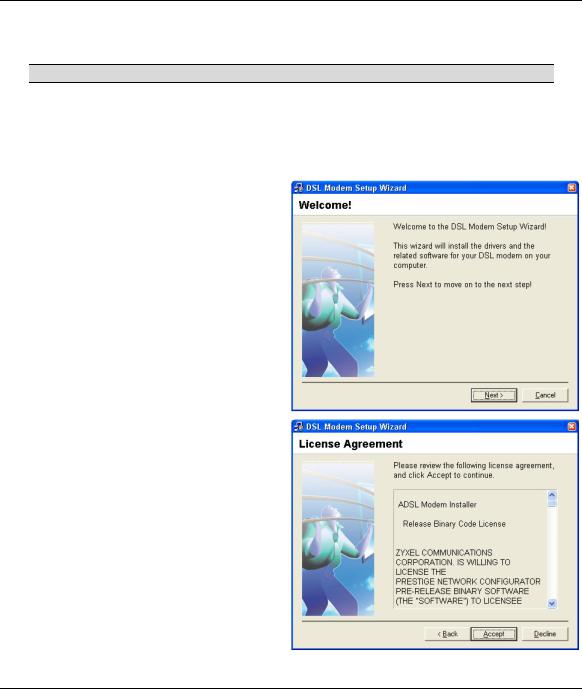
Prestige 623 Series Dual-link ADSL Router Quick Start Guide
Installing the USB Driver
DO NOT connect the USB port at this point.
Installation steps and screens are similar for all Windows systems. Screen shots for Windows XP are shown unless otherwise specified.
Step 1. Save your work and close all other Windows applications.
Step 2. Insert the included CD and copy the USB installation file onto the computer.
Step 3. Double-click setup.exe in the folder where you copied the files.
A Welcome dialog box displays, click
Next.
Step 4. Click Accept to agree to the license agreement.
4
