Zyxel LTE3316-M604-EU01V1F User Manual

User’s Guide
LTE3316-M604
4G LTE-A Indoor IAD
Default Login Details |
|
|
|
Version 1.00 Edition 3, 06/2020 |
||||||||||||||||||
|
|
|
|
|
|
|
|
|
|
|
|
|
|
|
|
|
|
|||||
LAN IP Address |
|
|
|
|
|
|
|
http://192.168.1.1 |
|
|
|
|
|
|
|
|
||||||
|
|
|
|
|
|
|
|
|
|
|
|
|
|
|
|
|
|
|
|
|||
User Name |
|
|
|
|
|
|
|
|
|
admin |
|
|
|
|
|
|
|
|
||||
|
|
|
|
|
|
|
|
|
|
|
|
|||||||||||
Password |
|
|
|
1234 |
|
|
|
|
|
|
|
|
|
|||||||||
|
|
|
|
|
|
|
|
|
|
|
|
|
|
|
|
|
|
|
|
|
|
|
|
|
|
|
|
|
|
|
|
|
|
|
|
|
|
|
|
|
|
|
|
|
|
|
|
|
|
|
|
|
|
|
|
|
|
|
|
|
|
|
|
|
|
|
|
|
|
|
|
|
|
|
|
|
|
|
|
|
|
|
|
|
|
|
|
|
|
|
|
|
|
|
|
|
|
|
|
|
|
|
|
|
|
|
|
|
|
|
|
|
|
|
|
|
|
|
|
|
|
|
|
|
|
|
|
|
|
|
|
|
|
|
|
|
|
|
|
|
|
|
|
|
|
|
|
|
|
|
|
|
|
|
|
|
|
|
|
|
|
|
|
|
|
|
|
|
|
|
|
|
|
|
|
|
|
|
|
|
|
|
|
|
|
|
|
|
|
|
|
|
|
|
|
|
|
|
|
|
|
|
|
|
|
|
|
|
|
|
|
|
|
|
|
|
|
|
|
|
|
|
|
|
|
|
|
|
|
|
|
|
|
|
|
|
|
|
|
|
|
|
|
|
|
|
|
|
|
|
|
|
|
|
|
|
|
|
|
|
|
|
|
|
|
|
|
|
|
|
|
|
|
|
|
|
|
|
|
|
|
|
|
|
|
|
|
|
|
|
|
|
|
|
|
|
|
|
|
|
|
|
|
|
|
|
|
|
|
|
|
|
|
|
|
|
|
|
|
|
|
Copyright © 2020 Zyxel Communications Corporation

IMPORTANT!
READ CAREFULLY BEFORE USE.
KEEP THIS GUIDE FOR FUTURE REFERENCE.
Screenshots and graphics in this book may differ slightly from what you see due to differences in release versions or your computer operating system. Every effort has been made to ensure that the information in this manual is accurate.
Related Documentation
•Quick Start Guide
The Quick Start Guide shows how to connect the managed device.
•More Information
Go to support.zyxel.com to find other information on the LTE3316-M604.
LTE3316-M604 User’s Guide
2

Document Conventions
Warnings and Notes
These are how warnings and notes are shown in this guide.
Warnings tell you about things that could harm you or your device.
Note: Notes tell you other important information (for example, other things you may need to configure or helpful tips) or recommendations.
Syntax Conventions
•The LTE3316-M604 in this user’s guide may be referred to as the “LTE” in this guide.
•Product labels, screen names, field labels and field choices are all in bold font.
•A right angle bracket ( > ) within a screen name denotes a mouse click. For example, Configuration > Network > WAN > Management WAN means you first click Configuration in the navigation panel, then Network, then the WAN sub menu and finally the Management WAN tab to get to that screen.
Icons Used in Figures
Figures in this user guide may use the following generic icons. The LTE icon is not an exact representation of your device.
LTE |
Generic Router |
Switch |
|
|
|
Server |
Firewall |
Printer |
|
|
|
Antenna Tower |
|
|
|
|
|
LTE3316-M604 User’s Guide
3
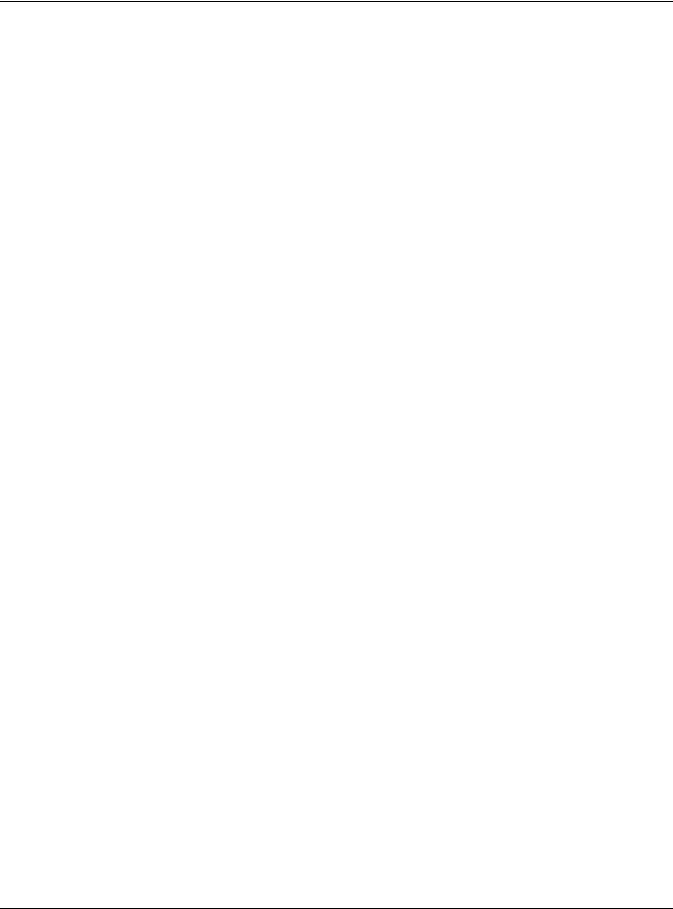
|
Contents Overview |
|
Contents Overview |
User’s Guide ...................................................................................................................................... |
12 |
Introduction ........................................................................................................................................... |
13 |
Web Configurator ................................................................................................................................. |
20 |
Setup Wizard ......................................................................................................................................... |
27 |
Tutorials .................................................................................................................................................. |
32 |
Technical Reference ........................................................................................................................ |
39 |
Status ...................................................................................................................................................... |
40 |
Monitor ................................................................................................................................................... |
43 |
WAN ....................................................................................................................................................... |
51 |
Wireless LAN .......................................................................................................................................... |
64 |
LAN ......................................................................................................................................................... |
86 |
DHCP Server .......................................................................................................................................... |
88 |
NAT ......................................................................................................................................................... |
93 |
DDNS .................................................................................................................................................... |
102 |
Routing ................................................................................................................................................. |
104 |
Interface Group .................................................................................................................................. |
107 |
Firewall ................................................................................................................................................. |
109 |
Content Filtering ................................................................................................................................. |
114 |
IPv6 Firewall ......................................................................................................................................... |
117 |
VPN ....................................................................................................................................................... |
119 |
SMS ....................................................................................................................................................... |
129 |
Voice Call ............................................................................................................................................ |
132 |
MGMT Interface .................................................................................................................................. |
135 |
Bandwidth Management .................................................................................................................. |
138 |
Universal Plug-and-Play (UPnP) ......................................................................................................... |
143 |
TR-069 ................................................................................................................................................... |
158 |
Maintenance ...................................................................................................................................... |
160 |
Troubleshooting .................................................................................................................................. |
168 |
LTE3316-M604 User’s Guide
4
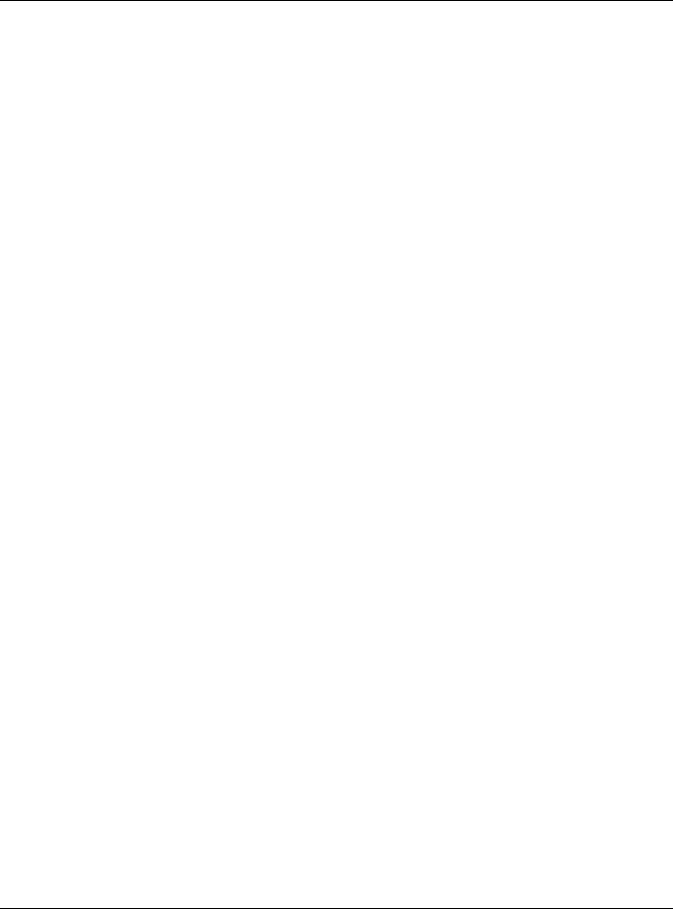
|
Table of Contents |
|
|
|
Table of Contents |
Document Conventions ...................................................................................................................... |
3 |
|
Contents Overview ............................................................................................................................. |
4 |
|
Table of Contents ................................................................................................................................. |
5 |
|
Part I: User’s Guide.......................................................................................... |
12 |
|
Chapter 1 |
|
|
Introduction ........................................................................................................................................ |
13 |
|
1.1 |
Overview ......................................................................................................................................... |
13 |
1.2 |
Applications .................................................................................................................................... |
13 |
|
1.2.1 Wireless WAN (3G/4G/LTE) Connection ............................................................................. |
14 |
|
1.2.2 WAN Priority ........................................................................................................................... |
14 |
|
1.2.3 Wireless LAN (WiFi) Connection ........................................................................................... |
14 |
1.3 Ways to Manage the LTE ............................................................................................................... |
14 |
|
1.4 |
Good Habits for Managing the LTE .............................................................................................. |
14 |
1.5 |
Hardware Connections ................................................................................................................. |
15 |
|
1.5.1 LEDs ......................................................................................................................................... |
15 |
|
1.5.2 Rear Panel .............................................................................................................................. |
16 |
1.6 |
Wall Mounting ................................................................................................................................. |
18 |
Chapter 2 |
|
|
Web Configurator............................................................................................................................... |
20 |
|
2.1 |
Overview ......................................................................................................................................... |
20 |
2.2 |
Login Accounts ............................................................................................................................... |
20 |
2.3 |
Accessing the Web Configurator ................................................................................................. |
20 |
2.4 |
Navigating the Web Configurator ............................................................................................... |
22 |
|
2.4.1 Title Bar ................................................................................................................................... |
23 |
|
2.4.2 Navigation Panel .................................................................................................................. |
23 |
|
2.4.3 Dashboard ............................................................................................................................. |
24 |
Chapter 3 |
|
|
Setup Wizard....................................................................................................................................... |
27 |
|
3.1 |
Overview ......................................................................................................................................... |
27 |
3.2 |
Accessing the Wizard ..................................................................................................................... |
27 |
3.3 |
Wizard Setup ................................................................................................................................... |
28 |
|
LTE3316-M604 User’s Guide |
|
5
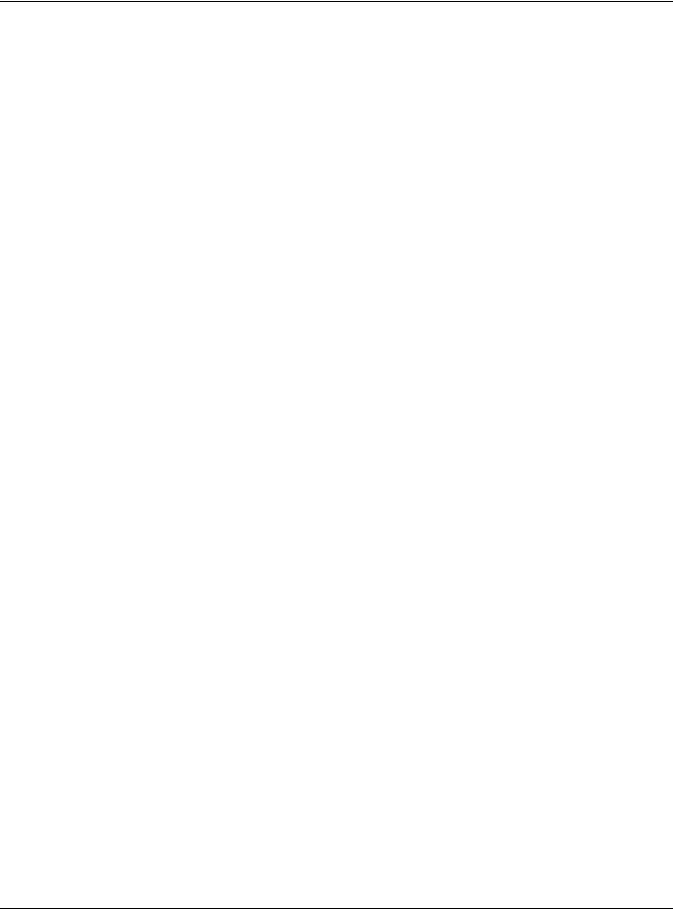
|
Table of Contents |
|
Chapter 4 |
|
|
Tutorials ............................................................................................................................................... |
|
32 |
4.1 |
Overview ......................................................................................................................................... |
32 |
4.2 |
Connecting to the LTE Using WPS ................................................................................................. |
32 |
|
4.2.1 Push Button Configuration (PBC) ........................................................................................ |
32 |
|
4.2.2 PIN Configuration .................................................................................................................. |
33 |
4.3 |
Connect to LTE Wireless Network Without WPS ........................................................................... |
34 |
4.4 |
Using Multiple SSIDs on the LTE ...................................................................................................... |
36 |
|
4.4.1 Configuring Security Settings of Multiple SSIDs .................................................................. |
36 |
Part II: Technical Reference........................................................................... |
39 |
|
Chapter 5 |
|
|
Status................................................................................................................................................... |
|
40 |
5.1 |
Overview ......................................................................................................................................... |
40 |
5.2 |
Status ................................................................................................................................................ |
40 |
Chapter 6 |
|
|
Monitor................................................................................................................................................ |
|
43 |
6.1 |
Overview ......................................................................................................................................... |
43 |
6.2 What You Can Do .......................................................................................................................... |
43 |
|
6.3 |
Log .................................................................................................................................................... |
43 |
|
6.3.1 View Log ................................................................................................................................ |
43 |
6.4 DHCP Table ..................................................................................................................................... |
45 |
|
6.5 |
ARP Table ........................................................................................................................................ |
45 |
6.6 |
Packet Statistics .............................................................................................................................. |
46 |
6.7 |
WLAN Station Status ....................................................................................................................... |
47 |
6.8 |
LTE Modem Status ........................................................................................................................... |
48 |
Chapter 7 |
|
|
WAN .................................................................................................................................................... |
|
51 |
7.1 |
Overview ......................................................................................................................................... |
51 |
7.2 What You Can Do .......................................................................................................................... |
51 |
|
7.3 What You Need To Know .............................................................................................................. |
52 |
|
7.4 WAN Management ........................................................................................................................ |
54 |
|
|
7.4.1 WAN Management Edit 3G/4G .......................................................................................... |
54 |
|
7.4.2 WAN Management Edit Ethernet ....................................................................................... |
57 |
7.5 |
Network Scan .................................................................................................................................. |
60 |
7.6 |
IPv6 ................................................................................................................................................... |
61 |
7.7 PIN Management ........................................................................................................................... |
63 |
|
|
LTE3316-M604 User’s Guide |
|
6
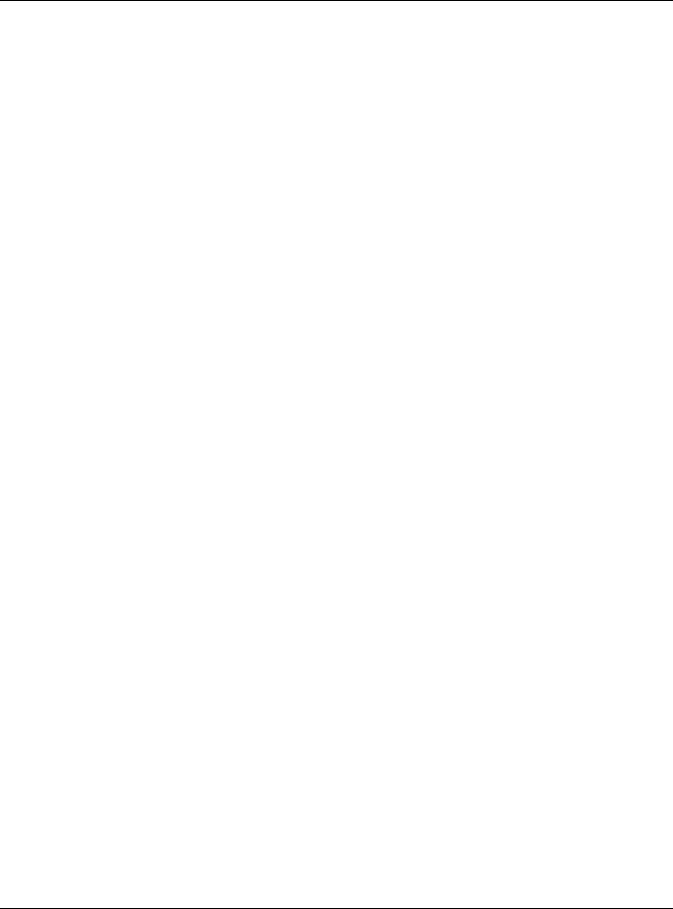
|
Table of Contents |
|
Chapter 8 |
|
|
Wireless LAN ....................................................................................................................................... |
64 |
|
8.1 |
Overview ......................................................................................................................................... |
64 |
|
8.1.1 What You Can Do ................................................................................................................. |
64 |
|
8.1.2 What You Should Know ........................................................................................................ |
65 |
8.2 |
General Wireless LAN Settings ....................................................................................................... |
67 |
8.3 |
Wireless Security .............................................................................................................................. |
70 |
|
8.3.1 No Security ............................................................................................................................. |
70 |
|
8.3.2 WPA2-PSK ............................................................................................................................... |
71 |
|
8.3.3 WPA/WPA2 ............................................................................................................................ |
73 |
8.4 More AP ........................................................................................................................................... |
75 |
|
|
8.4.1 More AP Edit .......................................................................................................................... |
76 |
8.5 |
MAC Filter ........................................................................................................................................ |
77 |
8.6 |
Wireless LAN Advanced Settings .................................................................................................. |
79 |
8.7 |
Quality of Service (QoS) ................................................................................................................ |
80 |
8.8 WPS ................................................................................................................................................... |
81 |
|
8.9 |
WPS Station ...................................................................................................................................... |
82 |
8.10 Scheduling ..................................................................................................................................... |
83 |
|
8.11 WDS ................................................................................................................................................ |
84 |
|
Chapter 9 |
|
|
LAN ...................................................................................................................................................... |
|
86 |
9.1 |
Overview ......................................................................................................................................... |
86 |
9.2 What You Can Do .......................................................................................................................... |
86 |
|
9.3 What You Need To Know .............................................................................................................. |
86 |
|
9.4 |
LAN IP ............................................................................................................................................... |
87 |
Chapter 10 |
|
|
DHCP Server........................................................................................................................................ |
88 |
|
10.1 Overview ....................................................................................................................................... |
88 |
|
|
10.1.1 What You Can Do ............................................................................................................... |
88 |
|
10.1.2 What You Need To Know ................................................................................................... |
88 |
10.2 DHCP Server General Settings .................................................................................................... |
88 |
|
10.3 Advanced DHCP Server Setting ................................................................................................. |
90 |
|
10.4 DHCP Client List ............................................................................................................................. |
92 |
|
Chapter 11 |
|
|
NAT ...................................................................................................................................................... |
|
93 |
11.1 Overview ....................................................................................................................................... |
93 |
|
|
11.1.1 What You Can Do ............................................................................................................... |
93 |
11.2 General Settings ........................................................................................................................... |
94 |
|
11.3 Port Forwarding ............................................................................................................................. |
94 |
|
|
11.3.1 Edit Port Forwarding ............................................................................................................ |
96 |
|
LTE3316-M604 User’s Guide |
|
7
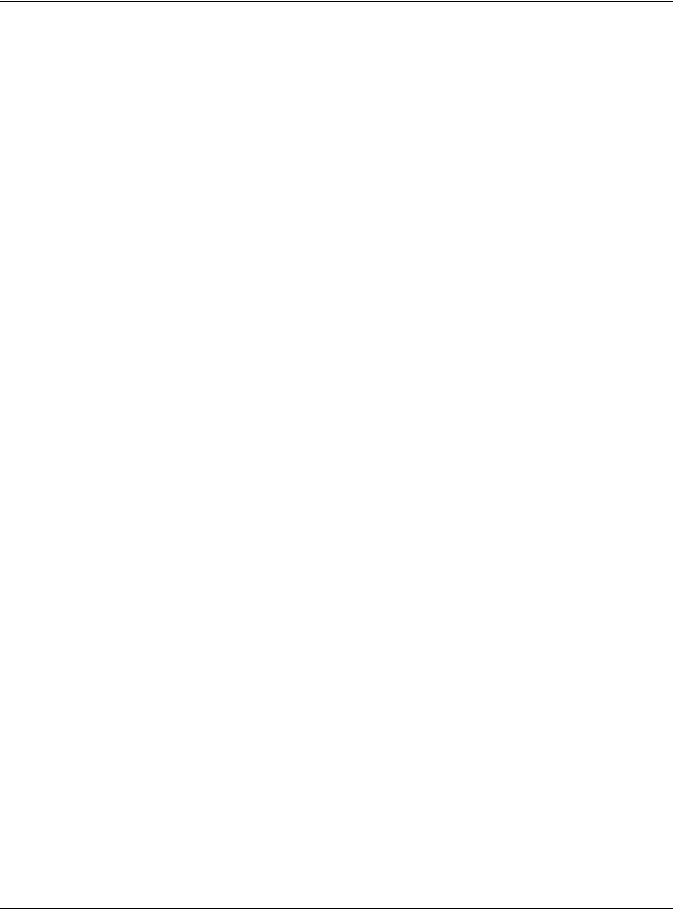
|
Table of Contents |
|
11.4 |
Port Trigger ..................................................................................................................................... |
98 |
11.5 ALG ................................................................................................................................................. |
99 |
|
11.6 |
Technical Reference .................................................................................................................... |
99 |
11.6.1 NAT Port Forwarding: Services and Port Numbers ........................................................... |
99 |
|
11.6.2 NAT Port Forwarding Example ......................................................................................... |
100 |
|
11.6.3 Trigger Port Forwarding .................................................................................................... |
100 |
|
11.6.4 Trigger Port Forwarding Example .................................................................................... |
101 |
|
11.6.5 Two Points To Remember About Trigger Ports ............................................................... |
101 |
|
Chapter 12 |
|
|
DDNS ................................................................................................................................................. |
|
102 |
12.1 |
Overview ..................................................................................................................................... |
102 |
12.2 |
General Settings ......................................................................................................................... |
102 |
Chapter 13 |
|
|
Routing .............................................................................................................................................. |
|
104 |
13.1 |
Overview ..................................................................................................................................... |
104 |
13.2 |
Static Route ................................................................................................................................. |
104 |
13.2.1 Add/Edit Static Route ....................................................................................................... |
105 |
|
13.3 Dynamic Routing ........................................................................................................................ |
106 |
|
Chapter 14 |
|
|
Interface Group ............................................................................................................................... |
107 |
|
14.1 |
Overview ..................................................................................................................................... |
107 |
14.2 |
Interface Group .......................................................................................................................... |
107 |
14.2.1 Add Interface Group ........................................................................................................ |
108 |
|
Chapter 15 |
|
|
Firewall .............................................................................................................................................. |
|
109 |
15.1 |
Overview ..................................................................................................................................... |
109 |
15.1.1 What You Can Do ............................................................................................................. |
109 |
|
15.1.2 What You Need To Know ................................................................................................. |
109 |
|
15.2 |
General Settings ......................................................................................................................... |
110 |
15.3 |
Firewall Services .......................................................................................................................... |
111 |
Chapter 16 |
|
|
Content Filtering............................................................................................................................... |
114 |
|
16.1 |
Overview ..................................................................................................................................... |
114 |
16.2 |
Content Filter ............................................................................................................................... |
114 |
Chapter 17 |
|
|
IPv6 Firewall ...................................................................................................................................... |
117 |
|
17.1 |
Overview ..................................................................................................................................... |
117 |
|
LTE3316-M604 User’s Guide |
|
8
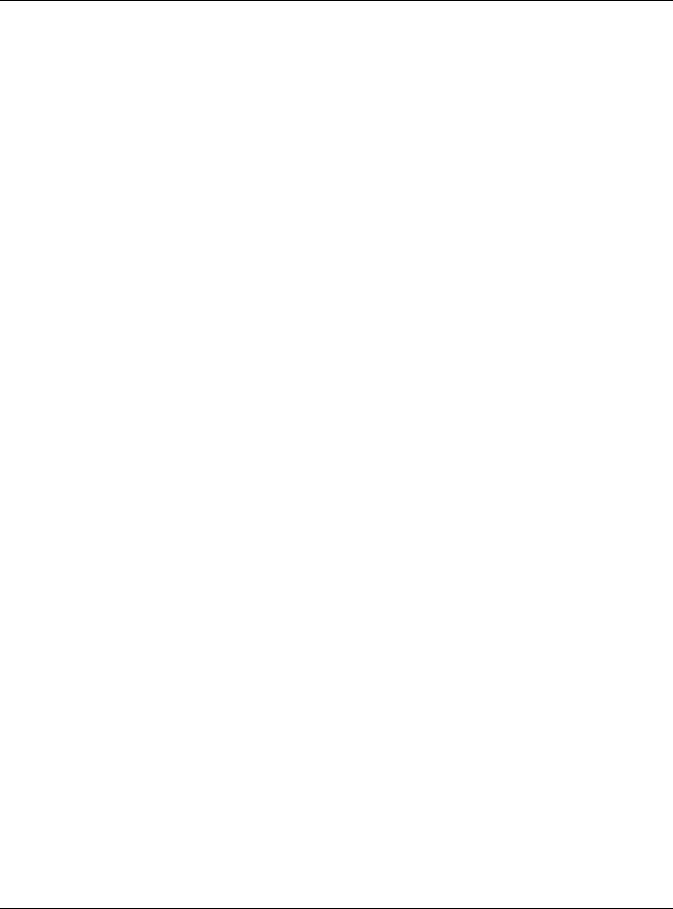
|
Table of Contents |
|
17.2 |
IPv6 Firewall ................................................................................................................................. |
117 |
Chapter 18 |
|
|
VPN.................................................................................................................................................... |
|
119 |
18.1 |
Overview ..................................................................................................................................... |
119 |
18.1.1 What You Can Do in this Chapter ................................................................................... |
119 |
|
18.2 What You Need to Know ........................................................................................................... |
119 |
|
18.3 |
L2TP Server ................................................................................................................................... |
120 |
18.4 |
L2TP Client ................................................................................................................................... |
121 |
18.4.1 Add L2TP Client ................................................................................................................. |
122 |
|
18.5 GRE ............................................................................................................................................... |
124 |
|
18.5.1 Add GRE ............................................................................................................................. |
126 |
|
18.6 |
VPN Passthrough ......................................................................................................................... |
127 |
Chapter 19 |
|
|
SMS .................................................................................................................................................... |
|
129 |
19.1 |
Overview ..................................................................................................................................... |
129 |
19.1.1 What You Can Do in this Chapter ................................................................................... |
129 |
|
19.2 |
SMS Configuration ...................................................................................................................... |
129 |
Chapter 20 |
|
|
Voice Call......................................................................................................................................... |
|
132 |
20.1 |
Overview ..................................................................................................................................... |
132 |
20.1.1 What You Can Do in this Chapter ................................................................................... |
132 |
|
20.2 |
General Settings ......................................................................................................................... |
132 |
20.3 |
Call Configuration ...................................................................................................................... |
133 |
Chapter 21 |
|
|
MGMT Interface ............................................................................................................................... |
135 |
|
21.1 |
Overview ..................................................................................................................................... |
135 |
21.2 What You Can Do ...................................................................................................................... |
135 |
|
21.3 What You Need To Know .......................................................................................................... |
135 |
|
21.3.1 System Timeout .................................................................................................................. |
135 |
|
21.4 Local MGMT ................................................................................................................................ |
135 |
|
21.5 Remote MGMT ............................................................................................................................ |
137 |
|
Chapter 22 |
|
|
Bandwidth Management ................................................................................................................ |
138 |
|
22.1 |
Overview ..................................................................................................................................... |
138 |
22.2 What You Can Do ...................................................................................................................... |
138 |
|
22.3 What You Need To Know .......................................................................................................... |
139 |
|
22.4 |
General Settings ......................................................................................................................... |
139 |
22.4.1 Add Bandwidth Management Rule ............................................................................... |
140 |
|
|
LTE3316-M604 User’s Guide |
|
9
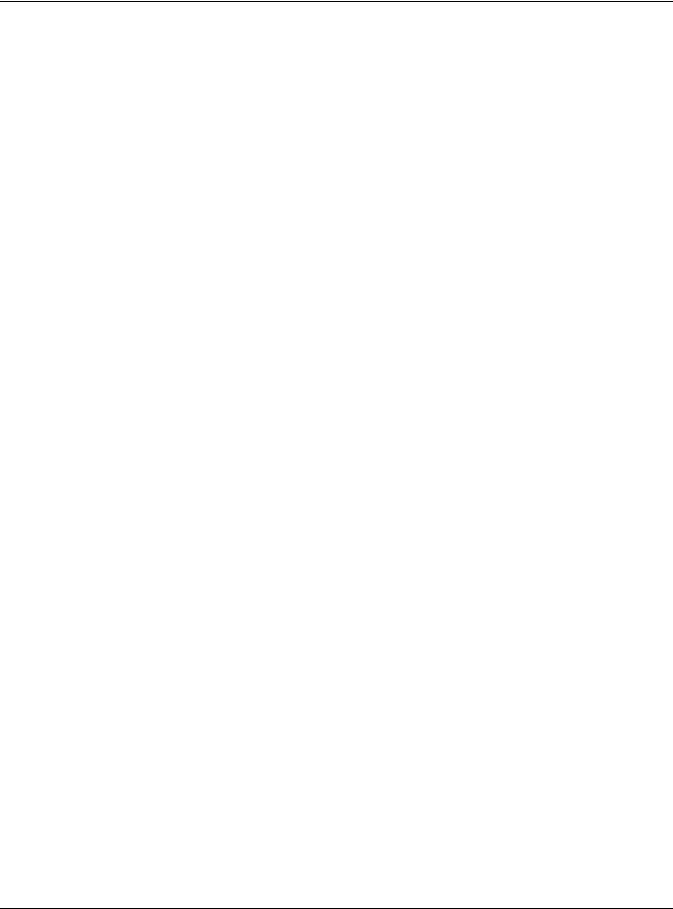
|
Table of Contents |
|
Chapter 23 |
|
|
Universal Plug-and-Play (UPnP)...................................................................................................... |
143 |
|
23.1 |
Overview ..................................................................................................................................... |
143 |
23.2 What You Need to Know ........................................................................................................... |
143 |
|
23.2.1 NAT Traversal ..................................................................................................................... |
143 |
|
23.2.2 Cautions With UPnP ........................................................................................................... |
143 |
|
23.3 |
UPnP Settings ............................................................................................................................... |
144 |
23.4 Turn on UPnP in Windows 7 Example ........................................................................................ |
144 |
|
23.4.1 Auto-discover Your UPnP-enabled Network Device .................................................... |
146 |
|
23.5 Turn on UPnP in Windows 10 Example ...................................................................................... |
148 |
|
23.5.1 Auto-discover Your UPnP-enabled Network Device .................................................... |
150 |
|
23.6 Web Configurator Easy Access in Windows 7 ......................................................................... |
153 |
|
23.7 Web Configurator Easy Access in Windows 10 ....................................................................... |
155 |
|
Chapter 24 |
|
|
TR-069................................................................................................................................................ |
|
158 |
24.1 |
Overview ..................................................................................................................................... |
158 |
24.2 |
TR-069 Settings ............................................................................................................................. |
158 |
Chapter 25 |
|
|
Maintenance.................................................................................................................................... |
160 |
|
25.1 |
Overview ..................................................................................................................................... |
160 |
25.1.1 What You Can Do in this Chapter ................................................................................... |
160 |
|
25.2 |
General Settings ......................................................................................................................... |
160 |
25.3 |
User Account .............................................................................................................................. |
161 |
25.3.1 Modify a User Account ..................................................................................................... |
162 |
|
25.4 |
Time Settings ................................................................................................................................ |
162 |
25.5 Firmware Upgrade ...................................................................................................................... |
164 |
|
25.6 Module Upgrade ........................................................................................................................ |
165 |
|
25.7 |
Configuration Backup/Restore ................................................................................................. |
166 |
25.8 System Reboot ............................................................................................................................ |
167 |
|
Chapter 26 |
|
|
Troubleshooting................................................................................................................................ |
168 |
|
26.1 |
Overview ..................................................................................................................................... |
168 |
26.2 |
Power, and Hardware Installation ............................................................................................ |
168 |
26.3 |
LTE Access and Login ................................................................................................................. |
168 |
26.4 |
Internet Access ........................................................................................................................... |
169 |
26.5 |
Wireless Connections ................................................................................................................. |
170 |
26.6 |
Getting More Troubleshooting Help ......................................................................................... |
171 |
Appendix A Customer Support ..................................................................................................... |
172 |
|
|
LTE3316-M604 User’s Guide |
|
10
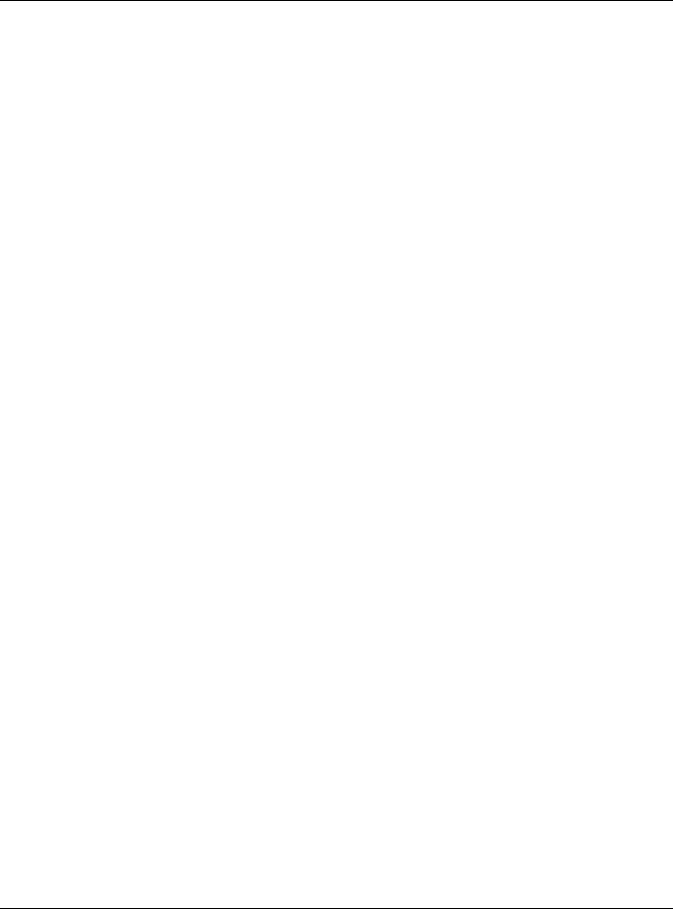
|
Table of Contents |
Appendix B Common Services |
...................................................................................................... 178 |
Appendix C Legal Information ...................................................................................................... |
181 |
Index ................................................................................................................................................. |
188 |
LTE3316-M604 User’s Guide
11

PART I
User’s Guide
12

CHAPTER 1
Introduction
1.1 Overview
This chapter introduces the main features and applications of the LTE.
The LTE is a wireless router, which can connect to a mobile network and the Internet through a wireless WAN connection and provide easy network access to users without additional wiring.You can set up a 2.4G of IEEE 802.11b/g/n and 5G of 201.11a/n/ac wireless network.
A range of services such as a firewall are also available for secure Internet computing.
Your LTE is easy to install, configure and use. The embedded Web-based configurator enables simple, straightforward management and maintenance. See the Quick Start Guide for how to make hardware connections.
The LTE has two internal antennas for WAN connection. Additionally, you can install two external antennas to improve your wireless WAN signal strength. Note that external antennas are not provided. They are the default antennas for signal transmission when the LTE is starting up.
1.2 Applications
Your can have the following networks with the LTE:
•Wired LAN. You can connect network devices via the Ethernet ports of the LTE so that they can communicate with each other and access the Internet.
LTE3316-M604 User’s Guide
13
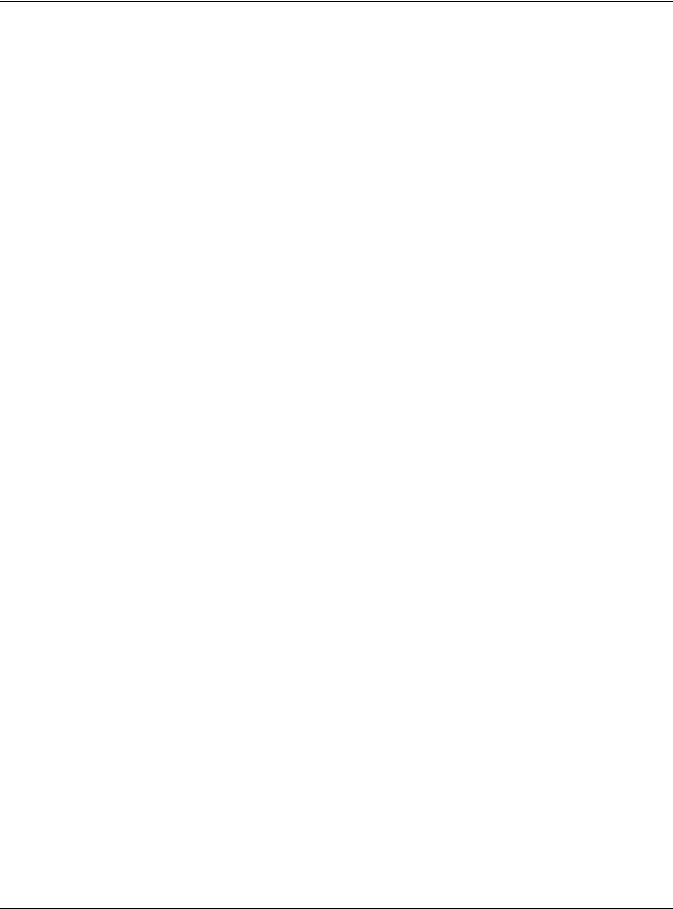
Chapter 1 Introduction
•Wireless LAN. Wireless clients can wirelessly connect to the LTE to access network resources. You can use WPS (WiFi Protected Setup) to create an instant network connection with another WPS compatible device.
1.2.1Wireless WAN (3G/4G/LTE) Connection
The LTE comes with a built-in 3G/4G module for 3G/4G connections. To set up a 3G/4G connection using the built-in 3G/4G module, just insert a 3G/4G SIM card into the SIM card slot at the back of the
LTE.
Note: You must insert the 3G/4G SIM card into the card slot before turning on the LTE.
1.2.2 WAN Priority
The WAN connection priority is as follows:
• 3G/4G/Ethernet WAN
If you have a 3G/4G connection and Ethernet WAN connection at the same time, go to the Status screen to see which connection is up. Please see Section 7.4 on page 54 for more information about WAN management.
1.2.3 Wireless LAN (WiFi) Connection
The LTE is a wireless Access Point (AP) for wireless clients, such as notebook computers or tablets and iPads. It allows them to connect to the Internet without having to rely on inconvenient Ethernet cables. By default, the wireless LAN (WLAN) is enabled on the LTE.
1.3 Ways to Manage the LTE
Use any of the following methods to manage the LTE.
•Web Configurator. This is recommended for everyday management of the LTE using a (supported) web browser.
•WPS (WiFi Protected Setup). You can use the WPS section of the Web Configurator to set up a wireless network with your LTE Device.
•TR-069. This is an auto-configuration server used to remotely configure your device.
1.4Good Habits for Managing the LTE
Do the following things regularly to make the LTE more secure and to manage it more effectively.
•Change the password often. Use a password that’s not easy to guess and that consists of different types of characters, such as numbers and letters.
•Write down the password and put it in a safe place.
LTE3316-M604 User’s Guide
14

Chapter 1 Introduction
•Back up the configuration (and make sure you know how to restore it). Restoring an earlier working configuration may be useful if the device becomes unstable or even crashes. If you forget your password, you will have to reset the LTE to its factory default settings. If you backed up an earlier configuration file, you won’t have to totally re-configure the LTE; you can simply restore your last configuration.
1.5Hardware Connections
See your Quick Start Guide for information on making hardware connections. You need to insert a SIM card to the SIM card slot at the side of the LTE before you can use it.
1.5.1 LEDs
The following graphics display the front panel of the LTE. You can check the LED lights to see the 3G/4G/ LTE connection status, signal strength, and the wireless connection status.
Figure 1 LTE Front Panel
Figure 2 LEDs |
|
|
|
|
|
LTE/3G/ |
LTE/3G |
|
|
|
Signal |
WiFi/ |
|
|
Power |
Internet Ethernet |
Strength |
WPS |
Voice |
LTE3316-M604 User’s Guide
15
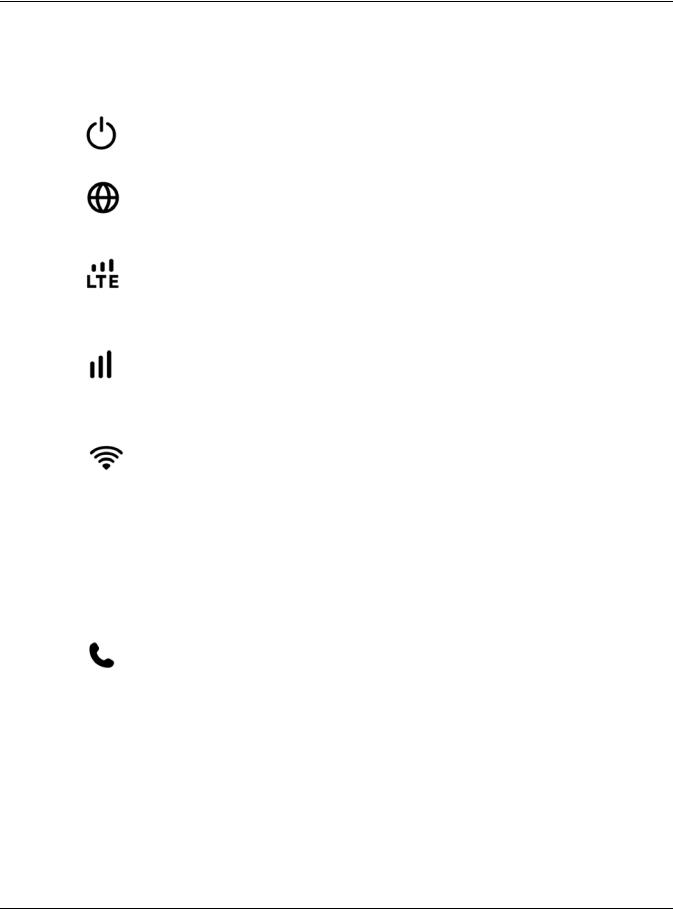
Chapter 1 Introduction
The following table describes the LED lights.
Table 1 Front Panel LEDs
LED |
COLOR |
STATUS |
DESCRIPTION |
|
|
|
|
|
|
Power |
White |
On |
The LTE is receiving power and functioning properly. |
|
|
|
|
|
|
|
|
Blinking |
The LTE is in the process of starting up or default restoring. |
|
|
|
|
|
|
|
|
Off |
The LTE is not receiving power. |
|
|
|
|
|
|
Internet |
White |
On |
The LTE’s WAN connection is ready, but there is no traffic. |
|
|
|
|
|
|
|
|
Blinking |
The LTE is transmitting and receiving data through the WAN. |
|
|
|
|
|
|
|
|
Off |
The WAN connection is not ready, or has failed. |
|
|
|
|
|
|
LTE/3G/ |
White |
On |
The LTE is successfully connected to a 4G or LTE network. |
|
Ethernet |
|
|
|
|
|
Blinking |
The LTE is successfully connected to a 3G network. |
||
|
|
|||
|
|
(slow) |
|
|
|
|
|
|
|
|
Green |
On |
The LTE is successfully connected to an Ethernet WAN network. |
|
|
|
|
|
|
LTE/3G |
Green |
On |
A valid SIM card is inserted and the wireless WAN interface is |
|
Signal |
|
|
enabled, this indicates the signal strength is good. |
|
Strength |
|
|
|
|
Amber |
On |
A valid SIM card is inserted and the wireless WAN interface is |
||
|
||||
|
|
|
enabled, this indicates the signal strength is fair. |
|
|
|
|
|
|
|
Red |
On |
A valid SIM card is inserted and the wireless WAN interface is |
|
|
|
|
enabled, this indicates the signal strength is poor. |
|
|
|
|
|
|
|
|
Blinking |
A valid SIM card is inserted, but no signal is detected. |
|
|
|
|
|
|
WiFi/WPS |
White |
On |
The LTE is ready and the 5G wireless LAN is on, but is not sending/ |
|
|
|
|
receiving data through the wireless LAN. |
|
|
|
|
|
|
|
|
Blinking |
The LTE is sending/receiving data through the 5G wireless LAN. |
|
|
|
(fast) |
|
|
|
|
|
|
|
|
|
Blinking |
The LTE is connecting to a 5G WiFi-Connection via WPS. |
|
|
|
(slow) |
|
|
|
|
|
|
|
|
Green |
On |
The LTE is ready and the 2.4G wireless LAN is on, but is not sending/ |
|
|
|
|
receiving data through the wireless LAN. |
|
|
|
|
|
|
|
|
Blinking |
The LTE is sending/receiving data through the 2.4G wireless LAN. |
|
|
|
(fast) |
|
|
|
|
|
|
|
|
|
Blinking |
The LTE is connecting to a 2.4G WiFi-Connection via WPS. |
|
|
|
(slow) |
|
|
|
|
|
|
|
Voice |
White |
On |
A telephone connected to the PHONE port has its receiver on the |
|
|
|
|
hook. |
|
|
|
|
|
|
|
|
Blinking |
The LTE is receiving an incoming call. |
|
|
|
|
|
|
|
|
Off |
A telephone connected to the PHONE port has its receiver off the |
|
|
|
|
hook. |
|
|
|
|
|
1.5.2 Rear Panel
To turn on the device, press the power button.
LTE3316-M604 User’s Guide
16

Chapter 1 Introduction
Figure 3 LTE Power Button
WPS Button
 External
External
Antenna Ports
SIM
Card
Slot
|
|
|
Power |
|
|
|
|
|
|
|
|
|
|
|
|
|
|
|
|
|
|
|
|
|
|
|
|
|
|
Reset |
|
Input WAN/ |
|
|
|
|
|||
|
|
|
Phone |
||||||
|
On/ |
LAN |
LAN |
||||||
|
|
|
|||||||
|
Off |
|
|
|
|
|
|
|
|
1.5.2.1 SIM Card Slot
The LTE comes with a built-in 3G/4G/LTE module for mobile connections. To set up a mobile connection using the built-in 3G/4G/LTE module, just insert a SIM card into the SIM card slot at the back of the LTE.
Note: You must insert the SIM card into the card slot before turning on the LTE.
1.5.2.2 The WPS Button
Your LTE supports WiFi Protected Setup (WPS), which is an easy way to set up a secure wireless network. WPS is an industry standard specification, defined by the WiFi Alliance.
WPS allows you to quickly set up a wireless network with strong security, without having to configure security settings manually. Each WPS connection works between two devices. Both devices must support WPS (check each device’s documentation to make sure).
Depending on the devices you have, you can either press a button (on the device itself, or in its configuration utility) or enter a PIN (a unique Personal Identification Number that allows one device to authenticate the other) in each of the two devices. When WPS is activated on a device, it has two minutes to find another device that also has WPS activated. Then, the two devices connect and set up a secure network by themselves.
You can use the WPS button (  ) on the side panel of the LTE to activate WPS in order to quickly set up a wireless network with strong security.
) on the side panel of the LTE to activate WPS in order to quickly set up a wireless network with strong security.
1 Make sure the power LED is on (not blinking).
LTE3316-M604 User’s Guide
17
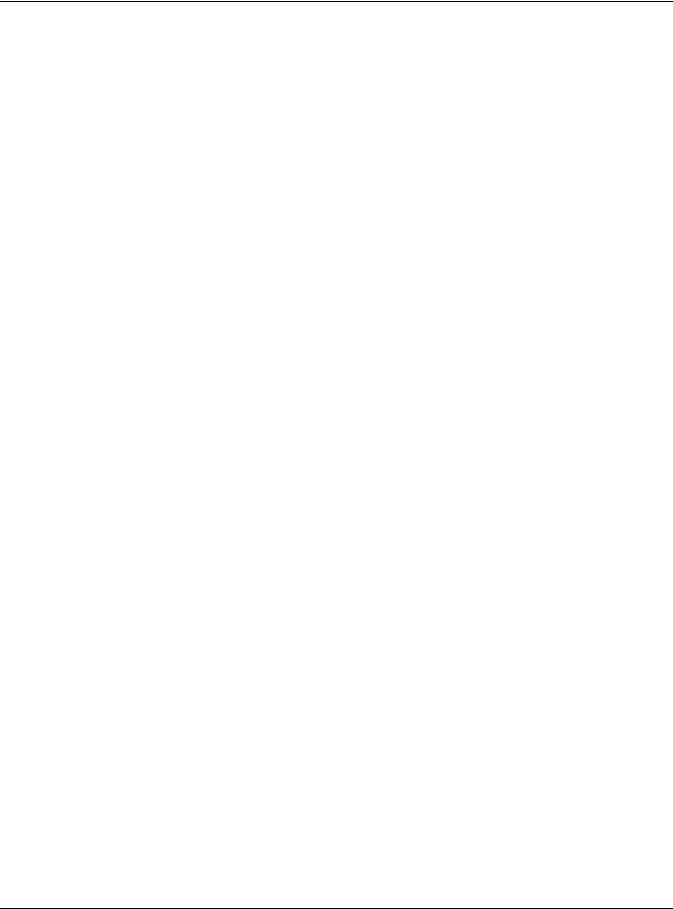
Chapter 1 Introduction
2Press the WPS button for more than five seconds and release it. Press the WPS button on another WPS enabled device within range of the LTE.
Note: You must activate WPS in the LTE and in another wireless device within two minutes of each other.
Note: The LTE’s WPS is disabled by default for security reasons. To use this feature you will need to enable WPS, for more information see Section 4.2 on page 32.
1.5.2.3The Reset Button
If you forget your password or IP address, or you cannot access the Web Configurator, you will need to use the physical Reset button to reload the factory-default configuration file. This means that you will lose all configurations that you had previously saved, the password will be reset to 1234 and the IP address will be reset to 192.168.1.1.
Reseting the LTE to Factory-Default Settings
1Press the Reset button on the rear panel for more than five seconds to set the LTE back to its factory default configurations.
2Wait until the Power LED turns on steady white. his means the LTE is ready for use.
Restarting or Rebooting the LTE
1Press the Reset button on the rear panel for two seconds to restart/reboot the LTE.
2Wait until the Power LED turns on steady white. This means the LTE is ready for use.
1.6Wall Mounting
You may need screw anchors if mounting on a concrete or brick wall.
Table 2 Wall Mounting Information
Distance between holes |
100 mm |
|
|
M4 Screws |
Two |
|
|
Screw anchors (optional) |
Two |
|
|
1Select a position free of obstructions on a wall strong enough to hold the weight of the device.
2Mark two holes on the wall at the appropriate distance apart for the screws.
Be careful to avoid damaging pipes or cables located inside the wall when drilling holes for the screws.
Do not wall mount the LTE over a height of 2 m.
LTE3316-M604 User’s Guide
18

Chapter 1 Introduction
3If using screw anchors, drill two holes for the screw anchors into the wall. Push the anchors into the full depth of the holes, then insert the screws into the anchors. Do not insert the screws all the way in - leave a small gap of about 0.5 cm.
If not using screw anchors, use a screwdriver to insert the screws into the wall. Do not insert the screws all the way in - leave a gap of about 0.5 cm.
4Make sure the screws are fastened well enough to hold the weight of the LTE with the connection cables.
5Align the holes on the back of the LTE with the screws on the wall. Hang the LTE on the screws. Figure 4 Wall Mounting Example
LTE3316-M604 User’s Guide
19

CHAPTER 2
Web Configurator
2.1 Overview
This chapter describes how to access the LTE Web Configurator and provides an overview of its screens.
The Web Configurator is an HTML-based management interface that allows easy system setup and management via Internet browser. Use a browser that supports HTML5, such Internet Explorer 11, Mozilla Firefox, or Google Chrome. The recommended screen resolution is 1024 by 768 pixels.
In order to use the Web Configurator, you must:
•Web browser pop-up windows from your device.
•JavaScript (enabled by default).
•Java permissions (enabled by default).
Refer to the Troubleshooting chapter (Chapter 26 on page 168) to see how to make sure these functions are allowed in Internet Explorer.
2.2 Login Accounts
There is one system account that you can use to log in to the LTE: “admin”. The admin account allows you full access to all system configurations. The default admin user name is “admin” and password is “1234”.
2.3Accessing the Web Configurator
1Make sure your LTE hardware is properly connected and prepare your computer or computer network to connect to the LTE (refer to the Quick Start Guide).
2Launch your web browser.
LTE3316-M604 User’s Guide
20

Chapter 2 Web Configurator
3Enter "http://192.168.1.1" as the website address. The Login screen appears.
Your computer must be in the same subnet in order to access this website address.
4Enter the User Name (default: “admin”) and Password (default: “1234”). See Section 2.2 on page 20 for more information about login accounts. Click Login.
5The following screen displays if you have not yet changed your password. Enter a new password, retype it to confirm and click OK.
6 The Home screen appears.
LTE3316-M604 User’s Guide
21
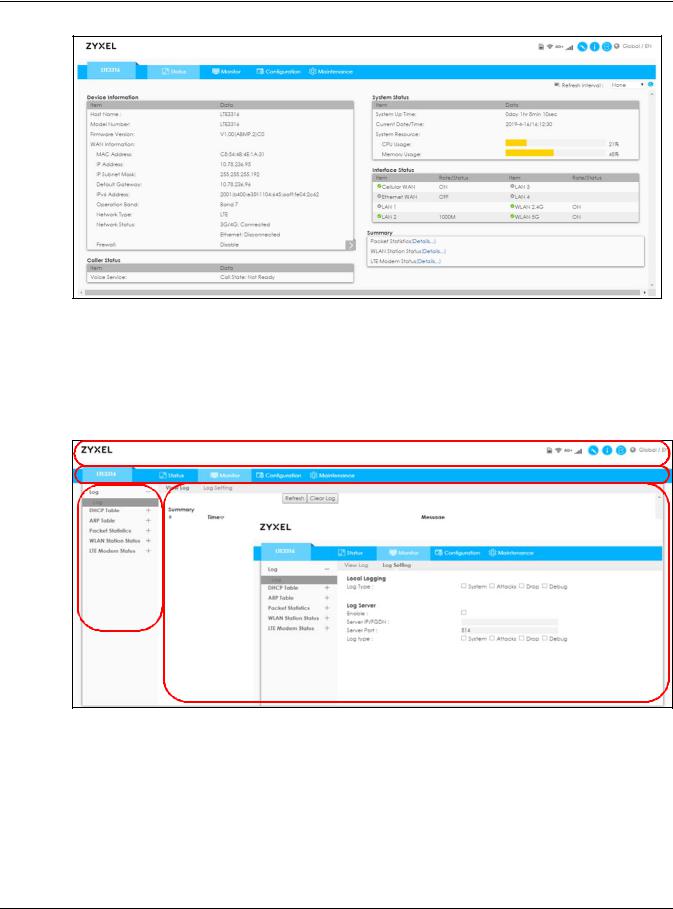
Chapter 2 Web Configurator
2.4 Navigating the Web Configurator
The following summarizes how to navigate the Web Configurator from the Home screen.
Figure 5 The Web Configurator’s Main Screen
BA
C D
The Web Configurator’s main screen is divided into these parts:
•A - Title Bar
•B - Navigation Panel: Main Menus
•C - Navigation Panel: Sub-Menus
•D - Main Window
LTE3316-M604 User’s Guide
22
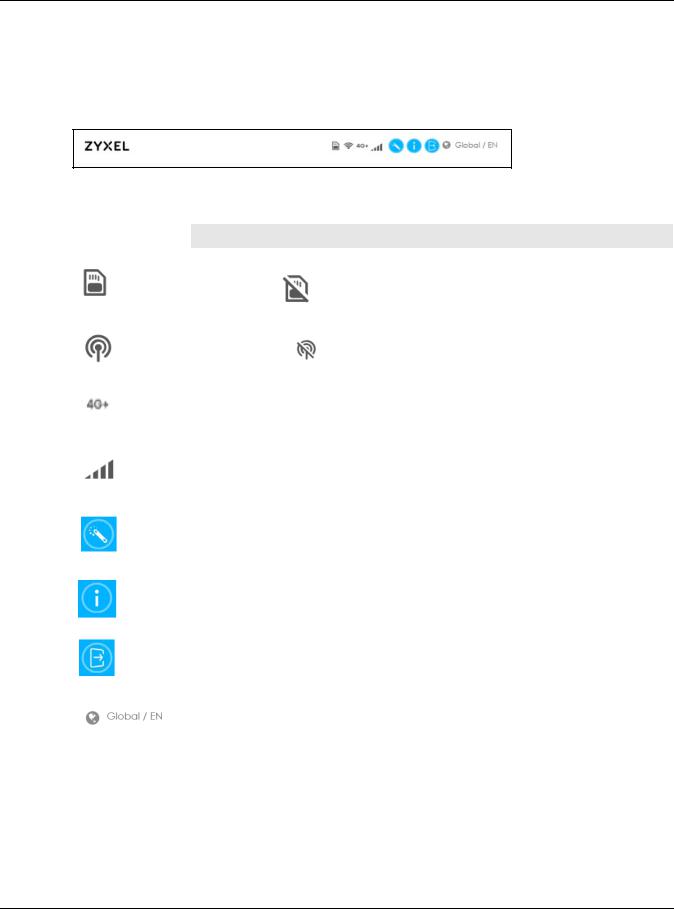
Chapter 2 Web Configurator
2.4.1 Title Bar
The title bar provides some useful links that always appear over the screens below, regardless of how deep into the Web Configurator you navigate.
Figure 6 Title Bar
The icons provide the following functions.
Table 3 Title Bar: Web Configurator Icons
LABEL |
DESCRIPTION |
|
|
|
|
SIM |
This shows whether a SIM card is inserted in the LTE. |
|
|
The icon shows |
if there is no SIM card inserted. |
|
|
|
WiFi |
This shows whether the LTE’s WiFi LAN network is enabled. |
|
|
The following icon |
displays when the WiFi LAN network is disabled. |
|
|
|
WAN Connection |
This displays the type of mobile data connection (4G+, 4G, 3G) the LTE has to the ISP. |
|
|
|
|
Signal Strength |
This shows the current signal strength to the mobile network. |
|
|
The icon shows no bars if the mobile data connection is not up. |
|
|
|
|
Setup Wizard |
Click this icon to open the Setup Wizard for the LTE. |
|
|
|
|
Help |
Click this to open a screen where you can click a link to visit the Zyxel website to see |
|
|
detailed product information. |
|
|
|
|
Logout |
Click this icon to log out of the Web Configurator. |
|
|
|
|
Language |
Choose your language from the drop-down list on the upper right corner of the title bar. |
|
|
|
|
2.4.2 Navigation Panel
Use the menu items on the navigation panel to open screens to configure LTE features. The following sections introduce the LTE’s navigation panel menus and their screens.
LTE3316-M604 User’s Guide
23
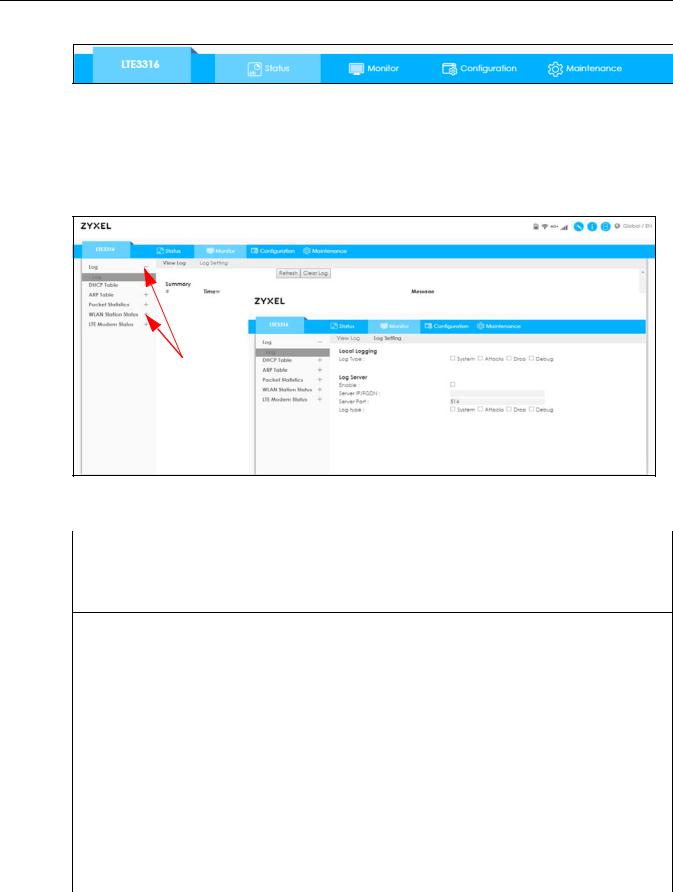
Chapter 2 Web Configurator
Figure 7 Navigation Panel
2.4.3 Dashboard
Use the menu items in the navigation panel on the right to open screens to configure the Zyxel Device’s features.
Figure 8 Navigation Panel
The following table describes the navigation panel menus and sub-menus.
Table 4 Navigation Panel
MENU |
SUB-MENU |
DESCRIPTION |
|
|
|
Status |
|
|
This screen shows the LTE’s general device, system and interface status information. Use this screen to access the summary statistics tables.
Monitor
|
Log |
View Log |
|
Use this screen to see the logs for the categories that you selected in the |
|
|
|
|
Log Settings screen. |
|
|
|
|
|
|
|
Log Setting |
|
Use this screen to configure to where and when the LTE is to send the |
|
|
|
|
logs and which logs and/or immediate alerts it is to send. |
|
|
|
|
|
|
DHCP Table |
|
|
Use this screen to view current DHCP client information. |
|
|
|
|
|
|
ARP Table |
|
|
Use this screen to view the ARP table. It displays the IP and MAC address |
|
|
|
|
of each DHCP connection |
|
|
|
|
|
|
Packet Statistics |
|
|
Use this screen to view port status and packet specific statistics. |
|
|
|
|
|
|
WLAN Station |
|
|
Use this screen to view the wireless stations that are currently associated |
|
Status |
|
|
to the LTE’s 2.4G and 5G wireless LAN. |
|
|
|
|
|
|
LTE Modem Status |
|
|
Use this screen to view the detailed information about the LTE module, |
|
|
|
|
cellular interface, and SIM card. You can also view the LTE connection |
|
|
|
|
status. |
|
|
|
|
|
|
Configuration |
|
|
|
|
|
|
|
|
|
Network |
|
|
|
|
|
|
|
|
|
|
|
|
|
|
|
|
LTE3316-M604 User’s Guide |
|
24
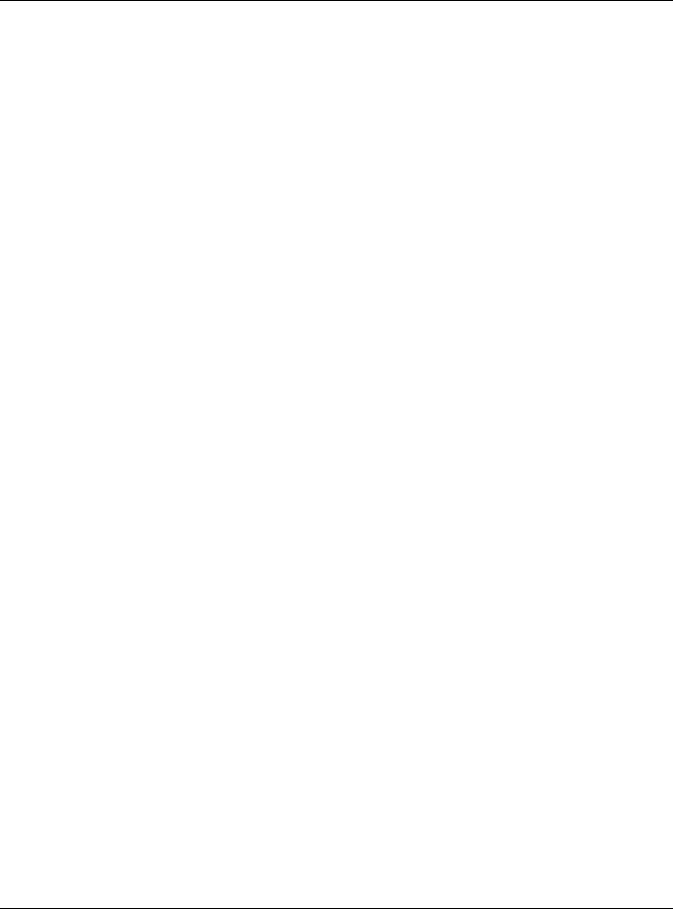
Chapter 2 Web Configurator
Table 4 Navigation Panel (continued)
MENU |
SUB-MENU |
DESCRIPTION |
|
|
|
WAN |
WAN Management |
This screen allows you to configure ISP parameters, WAN IP address |
|
|
assignment, and DNS servers. |
|
|
|
|
Network Scan |
Use this screen to specify the type of the mobile network to which the LTE |
|
|
connected and how you want the LTE to connect to an available |
|
|
mobile network. |
|
|
|
|
IPv6 |
Use this screen to configure the LTE’s IPv6 settings. |
|
|
|
|
PIN Management |
Use this screen to enable PIN code authentication and enter the PIN |
|
|
code. |
|
|
|
Wireless LAN |
General |
Use this screen to enable the wireless LAN and configure wireless LAN |
|
|
and wireless security settings. |
|
|
|
|
More AP |
Use this screen to configure multiple BSSs on the LTE. |
|
|
|
|
MAC Filter |
Use the MAC filter screen to allow or deny wireless stations based on their |
|
|
MAC addresses from connecting to the LTE. |
|
|
|
|
Advanced |
This screen allows you to configure advanced wireless LAN settings. |
|
|
|
|
QoS |
Use this screen to configure Wi-Fi Multimedia Quality of Service (WMM |
|
|
QoS). WMM QoS allows you to prioritize wireless traffic according to the |
|
|
delivery requirements of individual services. |
|
|
|
|
WPS |
Use this screen to configure the WPS settings. |
|
|
|
|
WPS Station |
Use this screen to add a wireless station using WPS. |
|
|
|
|
Scheduling |
Use this screen to schedule the times the Wireless LAN is enabled. |
|
|
|
|
WDS |
Use this screen to enable and configure the WDS settings. |
|
|
|
LAN |
IP |
Use this screen to configure LAN IP address and subnet mask. |
|
|
|
DHCP Server |
General |
Use this screen to enable the LTE’s DHCP server. |
|
|
|
|
Advanced |
Use this screen to assign IP addresses to specific individual computers |
|
|
based on their MAC addresses and to have DNS servers assigned by the |
|
|
DHCP server. |
|
|
|
|
Client List |
Use this screen to view information related to your DHCP status. |
|
|
|
NAT |
General |
Use this screen to enable NAT. |
|
|
|
|
Port Forwarding |
Use this screen to configure servers behind the LTE and forward incoming |
|
|
service requests to the servers on your local network. |
|
|
|
|
Port Trigger |
Use this screen to change your LTE’s port triggering settings. |
|
|
|
|
ALG |
Use this screen to enable or disable SIP (VoIP) ALG (Application Layer |
|
|
Gateway) in the LTE. |
|
|
|
|
DMZ |
Use this screen to set the IP address of your network DMZ (if you have |
|
|
one) for the LTE. |
|
|
|
Dynamic DNS |
Dynamic DNS |
Use this screen to set up dynamic DNS. |
|
|
|
Routing |
Static Route |
Use this screen to configure IP static routes. |
|
|
|
|
Dynamic Routing |
Use this screen to enable and configure RIP on the LTE. |
|
|
|
Interface Group |
Interface Group |
Use this screen to create a new interface group. |
|
|
|
Security |
|
|
|
|
|
Firewall |
General |
Use this screen to activate/deactivate the firewall. |
|
|
|
|
Services |
This screen shows a summary of the firewall rules, and allows you to edit/ |
|
|
add a firewall rule. |
|
|
|
Content Filter |
Content Filter |
Use this screen to restrict web features and designate a trusted |
|
|
computer. You can also block certain web sites containing certain |
|
|
keywords in the URL. |
|
|
|
LTE3316-M604 User’s Guide
25

|
|
Chapter 2 Web Configurator |
|
|
|
|
|
|
Table 4 Navigation Panel (continued) |
||
|
MENU |
SUB-MENU |
DESCRIPTION |
|
|
|
|
|
IPv6 Firewall |
Services |
Use this screen to configure IPv6 firewall rules. |
|
|
|
|
|
Application |
|
|
|
|
|
|
|
VPN |
L2TP Server |
Use this screen to configure the LTE L2TP server settings. |
|
|
|
|
|
|
L2TP Client |
Use this screen to configure the L2TP VPN client settings. |
|
|
|
|
|
|
GRE |
Use this screen to configure the GRE VPN client mode tunnel settings. |
|
|
|
|
|
|
VPN Passthrough |
Use this screen to allow VPN traffic to pass through the LTE. |
|
|
|
|
|
SMS |
SMS |
Use this screen to view the SIM card’s SMS inbox and send short |
|
|
|
messages. |
|
|
|
|
|
Voice Call |
General |
Use this screen to enable voice service in the LTE. |
|
|
|
|
|
|
Call Conf. |
Use this screen to configure enable call forwarding and configure call |
|
|
|
forwarding rules in the LTE. |
|
|
|
|
|
Management |
|
|
|
|
|
|
|
MGMT Interface |
Local MGMT |
Use this screen to specify from which zones you can access the LTE using |
|
|
|
HTTP, HTTPS, SSH or Telnet. |
|
|
|
|
|
|
Remote MGMT |
Use this screen to enable specific traffic directions for network services. |
|
|
|
|
|
Bandwidth MGMT |
General |
Use this screen to enable bandwidth management, set the upstream |
|
|
|
bandwidth and edit a bandwidth management rule. |
|
|
|
|
|
UPnP |
UPnP |
Use this screen to enable UPnP on the LTE. |
|
|
|
|
|
TR069 |
TR069 |
Use this screen to configure your LTE to be managed by an ACS. |
|
|
|
|
|
Maintenance |
|
|
|
|
|
|
|
General |
General |
Use this screen to view and change administrative settings such as |
|
|
|
system and domain names. |
|
|
|
|
|
Account |
User Account |
Use this screen to change the user name and password of your LTE. |
|
|
|
|
|
Time |
Time Setting |
Use this screen to change your LTE’s time and date. |
|
|
|
|
|
Firmware |
Firmware Upgrade |
Use this screen to upload firmware to your LTE. |
|
Upgrade |
|
|
|
|
|
|
|
Module Upgrade |
Module Upgrade |
Use this screen to upload firmware for the built-in LTE module. |
|
|
|
|
|
Backup / Restore |
Backup / Restore |
Use this screen to backup and restore the configuration or reset the |
|
|
|
factory defaults to your LTE. |
|
|
|
|
|
Reboot |
System Reboot |
This screen allows you to reboot the LTE without turning the power off. |
|
|
|
|
LTE3316-M604 User’s Guide
26
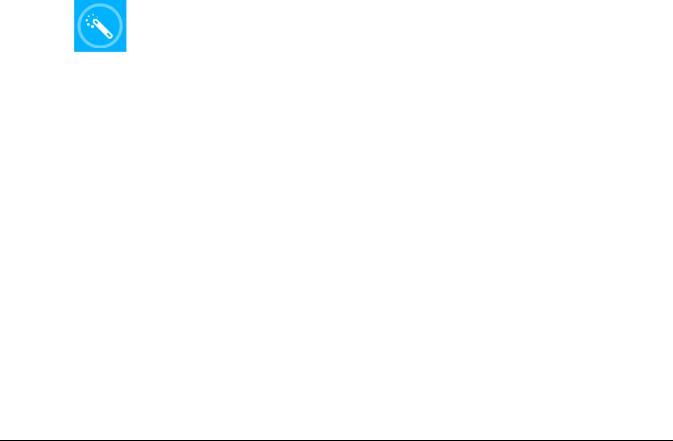
CHAPTER 3
Setup Wizard
3.1 Overview
This chapter provides information on the Wizard setup screens in the Web Configurator.
The Web Configurator’s Wizard helps you configure your device to access the Internet and change the wireless LAN settings. Refer to your ISP for your Internet account information. Leave a field blank if you don’t have that information.
3.2Accessing the Wizard
1Launch your web browser and enter "http://192.168.1.1" as the website address. Type "admin" (default) as the user name, "1234" (default) as the password and click Login.
2Click the Wizard icon in the right corner of the Web Configurator’s title bar to open the Wizard screen. Figure 9 Wizard Icon
LTE3316-M604 User’s Guide
27

Chapter 3 Setup Wizard
3.3Wizard Setup
1The first Wizard screen displays showing the main steps in the Wizard setup. Click Next to proceed with the time zone setup screen.
2The LTE automatically detects your location and displays the correct time zone. If the result is not correct, click Detect Again or manually select the time zone of the LTE and click Next.
LTE3316-M604 User’s Guide
28
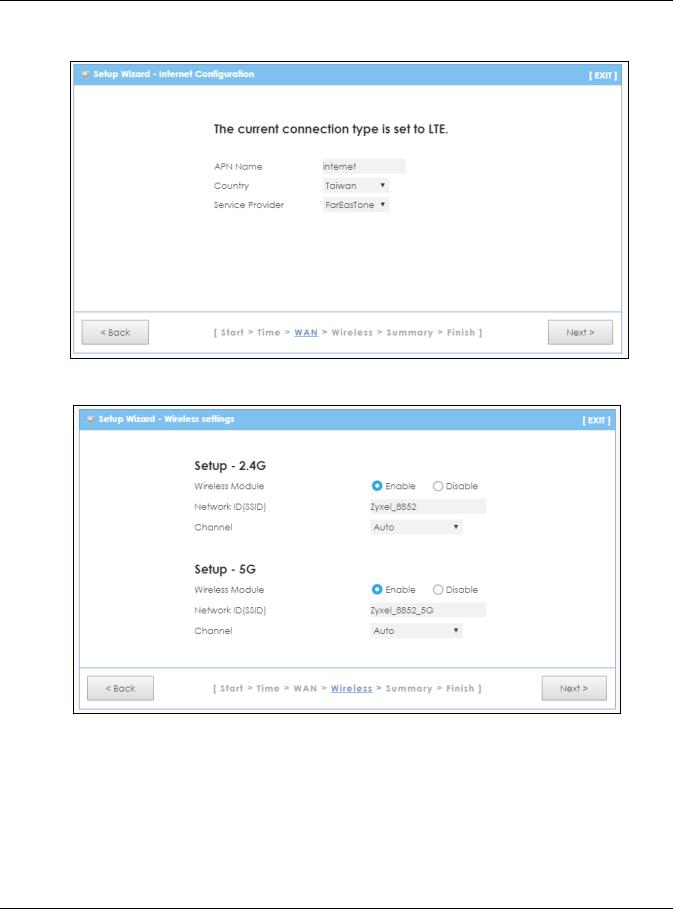
Chapter 3 Setup Wizard
3Enter your APN (Access Point Name) provided by your service provider. Select the country where the LTE is located and your service provider name. Click Next.
4Use this screen to enable or disable the LTE’s wireless LAN, and enter the wireless network name (SSID). Select a channel or use Auto to have the LTE automatically determine a channel to use. Click Next.
LTE3316-M604 User’s Guide
29
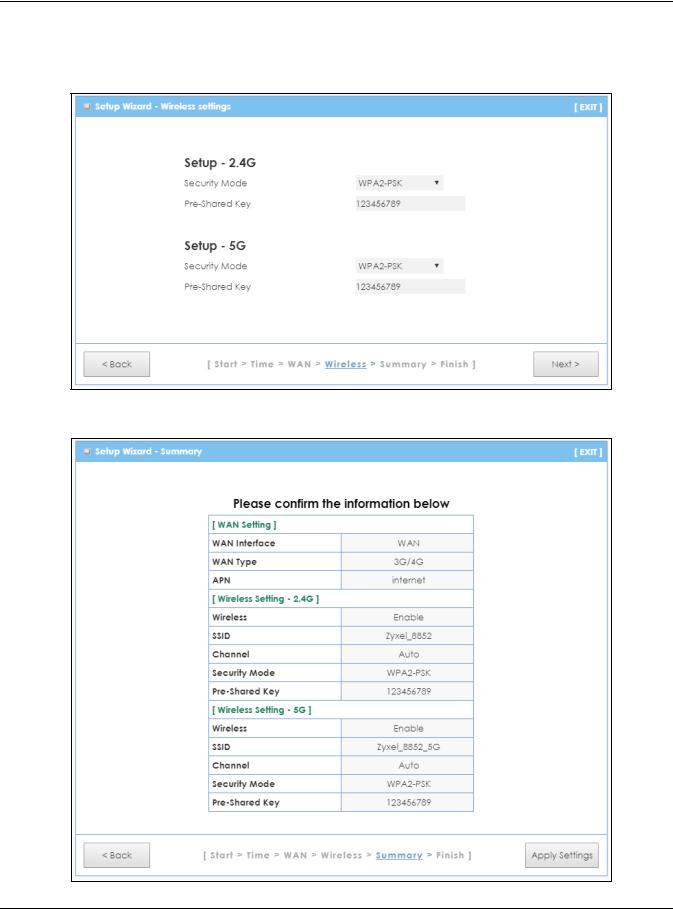
Chapter 3 Setup Wizard
5Select WPA2-PSK and enter a pre-shared key from 8 to 63 case-sensitive characters for data encryption.The wireless clients which want to associate with this wireless network must have the same wireless security settings. Otherwise, select No Security to allow any client to associate with this network without any data encryption or authentication. Click Next.
6Use the read-only summary table to check whether what you have configured is correct. Click Apply Settings to save your settings. Otherwise, click Back to go back to the previous screens.
LTE3316-M604 User’s Guide
30
