Yamaha QS300 User Manual


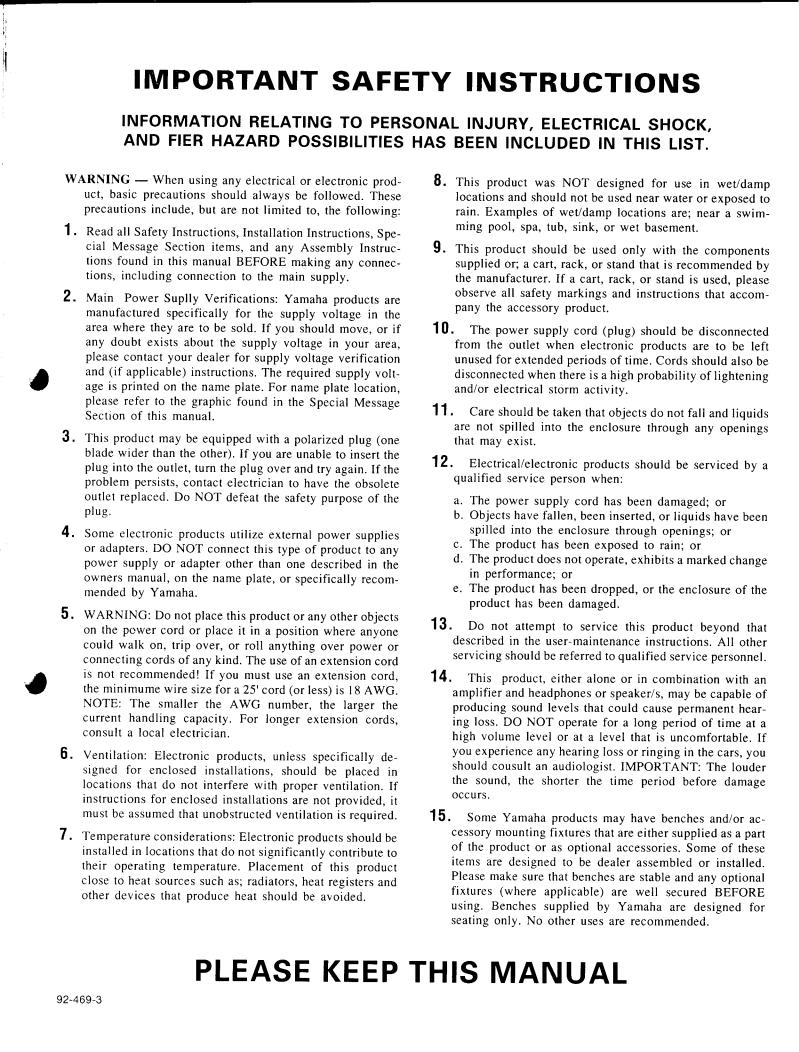

Welcome to the QS300
• • • • • • • • • • • • • • • • • • • • • •
Congratulations and thank you for purchasing the Yamaha QS300 Music Production Synthesizer.
As its name indicates, the QS300 Music Production Synthesizer provides all you need to create and perform fully orchestrated and professional-sounding music. The QS300 features an advanced tone generator, plus a comprehensive sequencer for recording and editing your performances.
The tone generator of the QS300 provides 954 high-quality Voices, full General MIDI and new XG-MIDI compatibility, and three separate digital effects sections for processing the Voices. To ensure playback of even the most sophisticated song data, the QS300 also has 16-channel multi-timbral capacity and full 32-note polyphony. The comprehensive, yet easy-to-use functions let you subtly change and customize the Voices, or create completely new and unique Voices of your own.
The sequencer section features 16 tracks for recording your own performances
—either in real time or manually (by Step recording). Punch-in recording allows you to re-record any portion of an already recorded track. Sophisticated editing functions let you perform various transformations on the recorded data
—such as transposing, quantizing, changing note length and velocity, copying, and much more.
More than just a performance recorder, the sequencer has flexible and convenient automatic accompaniment functions. These include special Phrases and
Patterns that provide complete backing band parts (for example: drums/bass/ guitar/keyboards/strings) in a wide variety of musical styles. Plus, these backing parts change harmonically according to the chords you specify. You can even create your own original Phrases to be used with the automatic accompaniment.
All of this gives you the means to easily create complete and musically appropriate rhythmic/chordal accompaniment in a fraction of the time it would take if you recorded all the parts yourself.

Table of Contents
Precautions . . . . . . . . . . . . . . . . . . . . . . . . . . . . . . . . . . 4 How to Use This Manual . . . . . . . . . . . . . . . . . . . . . . . 6 The QS300 — What It Is and What It Can Do . . . . . 7 Panel Controls and Terminals . . . . . . . . . . . . . . . . . . 10
GUIDED TOUR
|
|
Setting Up . . . . . . . . . . . . . . . . . . . . . . . . . . . . . . . |
. . |
. |
16 |
||||||
|
|
Playing the Demo Song . . . . . . . . . . . . . . . . . . . . . |
. |
. |
18 |
||||||
|
|
Auto Load . . . . . . . . . . . . . . . . . . . . . . . . . . . . . |
. |
. |
19 |
||||||
|
|
Selecting and Playing Voices . . . . . . . . . . . . . . . . . |
. |
. |
20 |
||||||
|
|
Changing the Voice Bank . . . . . . . . . . . . . . . . . . . |
. |
. |
21 |
||||||
|
|
Quick Selection of Voice Variations in Different |
|
|
|
||||||
|
|
Banks — Variation Voice Auto-Search . . . |
. 22 |
|
|
||||||
|
|
Editing a Voice . . . . . . . . . . . . . . . . . . . . . . . . . . . . |
. |
. |
23 |
||||||
|
|
Changing the Amount of Reverb . . . . . . . . . . . |
. |
. |
23 |
||||||
|
|
Changing the Amount of Chorus . . . . . . . . . . . |
. |
. |
24 |
||||||
|
|
Selecting a Variation Effect . . . . . . . . . . . . . . . |
. |
. |
25 |
||||||
|
|
Setting the Pitch Bend . . . . . . . . . . . . . . . . . . . |
. |
. |
26 |
||||||
|
|
Comparing the Edited Voice with the Original |
. . . |
27 |
|||||||
|
|
Changing the Envelope Generator Setting . . . |
. |
. |
28 |
||||||
|
|
Naming and Storing the New Voice . . . . . . . . |
. |
. |
30 |
||||||
|
|
Recording a Song . . . . . . . . . . . . . . . . . . . . . . . . . . |
. |
. |
32 |
||||||
|
|
Enter the Song Mode and Select an Empty Song |
. . . |
32 |
|||||||
|
|
Record the Accompaniment Patterns . . . . . . . |
. |
. |
33 |
||||||
|
|
Record the Accompaniment Chords . . . . . . . . |
. |
. |
36 |
||||||
|
|
Record Your Own Keyboard Performance . . . |
. |
. |
38 |
||||||
|
|
Naming and Saving the New Song . . . . . . . . . |
. |
. |
39 |
||||||
|
|
Other Sequencer Features . . . . . . . . . . . . . . . . |
. |
. |
40 |
||||||
|
|
|
|
|
|
|
|
|
|
|
|
|
|
|
|
|
REFERENCE |
|
|
|
|
|
|
|
|
|
|
|
|
||||||
|
|
Voice Edit Mode |
|
|
43 |
||||||
|
|
Voice Common |
|
|
|
|
|
|
|
||
|
|
Overall Parameters . . . . . . . . . . . . . . . . . . . . . . . . . |
. |
. |
44 |
||||||
|
|
Controller Parameters . . . . . . . . . . . . . . . . . . . . . . |
. |
. |
46 |
||||||
|
|
Variation Effect Parameters . . . . . . . . . . . . . . . . . . |
. |
. |
47 |
||||||
|
|
Voice Element |
|
|
|
|
|
|
|
|
|
|
|
Wave Parameters . . . . . . . . . . . . . . . . . . . . . . . . . . |
. |
. |
48 |
||||||
|
|
Wave Parameters Element Copy . . . . . . . . . . . . . . |
. |
. |
50 |
||||||
|
|
Amplitude Parameters . . . . . . . . . . . . . . . . . . . . . . |
. |
. |
51 |
||||||
|
|
Filter EG Parameters . . . . . . . . . . . . . . . . . . . . . . . |
. |
. |
53 |
||||||
|
|
Pitch EG Parameters . . . . . . . . . . . . . . . . . . . . . . . |
. |
. |
54 |
||||||
|
|
Graphic EG Edit Parameters — Amp, Filter and Pitch |
. . |
55 |
|||||||
|
|
Template Copy — Amp, Filter and Pitch . . . . . . . . . |
57 |
|
|
||||||
|
|
Tuning Parameters . . . . . . . . . . . . . . . . . . . . . . . . . |
. |
. |
58 |
||||||
|
|
LFO Parameters . . . . . . . . . . . . . . . . . . . . . . . . . . . |
. |
. |
59 |
||||||
|
|
Other Voice Functions |
|
|
|
|
|
|
|||
|
|
Drum Set . . . . . . . . . . . . . . . . . . . . . . . . . . . . . . . . |
. |
. |
60 |
||||||
|
|
Voice Name . . . . . . . . . . . . . . . . . . . . . . . . . . . . . . |
. |
. |
63 |
||||||
|
|
Voice Store . . . . . . . . . . . . . . . . . . . . . . . . . . . . . . . |
. |
. |
63 |
||||||
|
|
Voice Compare . . . . . . . . . . . . . . . . . . . . . . . . . . . . |
. |
. |
64 |
||||||
|
|
Voice Job — Edit Recall . . . . . . . . . . . . . . . . . . . . . . |
64 |
|
|
||||||
|
|
|
|
|
|
|
|
|
|||
|
|
|
|
|
Song Mode |
|
|
65 |
|||
|
|
Loading a Song . . . . . . . . . . . . . . . . . . . . . . . . . . . |
. |
. |
66 |
||||||
|
|
Song Playback |
|
|
|
|
|
|
|||
|
|
Loop Playback . . . . . . . . . . . . . . . . . . . . . . . . . . . . |
. |
. |
67 |
||||||
|
|
|
|
|
|
|
|
|
|
|
|
Transport/Location Controls . . . . . . . . . . . . . . . . . . . |
67 |
Measure/Beat Parameter . . . . . . . . . . . . . . . . . . . . . . |
68 |
Mark/Jump Function . . . . . . . . . . . . . . . . . . . . . . . . . |
68 |
Tempo . . . . . . . . . . . . . . . . . . . . . . . . . . . . . . . . . . . . |
69 |
Mute . . . . . . . . . . . . . . . . . . . . . . . . . . . . . . . . . . . . |
69 |
Play Effect Bypass . . . . . . . . . . . . . . . . . . . . . . . . . . . |
70 |
Multi Controls |
|
Storing the Multi Control Parameter Values . . . . . . . |
72 |
Pages |
|
Volume . . . . . . . . . . . . . . . . . . . . . . . . . . . . . . . . . . . |
73 |
Voice . . . . . . . . . . . . . . . . . . . . . . . . . . . . . . . . . . . . |
74 |
Search . . . . . . . . . . . . . . . . . . . . . . . . . . . . . . . . . . . . |
75 |
Pages |
|
Send . . . . . . . . . . . . . . . . . . . . . . . . . . . . . . . . . . . . |
76 |
Type . . . . . . . . . . . . . . . . . . . . . . . . . . . . . . . . . . . . |
77 |
Effect Parameters . . . . . . . . . . . . . . . . . . . . . . . . . . . |
79 |
Pages |
|
Tuning/Filter . . . . . . . . . . . . . . . . . . . . . . . . . . . . . . |
82 |
Mode/Velocity . . . . . . . . . . . . . . . . . . . . . . . . . . . . . |
83 |
EG Time . . . . . . . . . . . . . . . . . . . . . . . . . . . . . . . . . . |
84 |
Vibrato . . . . . . . . . . . . . . . . . . . . . . . . . . . . . . . . . . . |
85 |
Controller Edit |
|
Portamento . . . . . . . . . . . . . . . . . . . . . . . . . . . . . . . . . |
86 |
Real-time Controllers: MODULATION Wheel / |
|
PITCH Wheel / After Touch / Foot Controller . . . |
87 |
Song Playback Effects |
|
Per Track . . . . . . . . . . . . . . . . . . . . . . . . . . . . . . . . . . |
89 |
Quantize . . . . . . . . . . . . . . . . . . . . . . . . . . . . . . . . . . . |
90 |
Swing . . . . . . . . . . . . . . . . . . . . . . . . . . . . . . . . . . . . |
91 |
Transpose/Clock Shift . . . . . . . . . . . . . . . . . . . . . . . . |
92 |
Gate Time/Velocity . . . . . . . . . . . . . . . . . . . . . . . . . . |
93 |
Other Song Functions |
|
Track Transmit Channel . . . . . . . . . . . . . . . . . . . . . . . |
94 |
Song Chain . . . . . . . . . . . . . . . . . . . . . . . . . . . . . . . . . |
95 |
Song Mode: Recording Operations |
97 |
Realtime Recording . . . . . . . . . . . . . . . . . . . . . . . . . . |
98 |
Punch-in Recording . . . . . . . . . . . . . . . . . . . . . . . . . . |
99 |
All-track Recording (Realtime and Punch-in) . . . . |
100 |
Step Recording . . . . . . . . . . . . . . . . . . . . . . . . . . . . . |
101 |
Measure/Beat/Clock Display . . . . . . . . . . . . . |
102 |
The Note and Keyboard Displays . . . . . . . . . |
103 |
Step Mode Function Keys . . . . . . . . . . . . . . . |
103 |
Pattern Mode |
105 |
About Phrases, Sections, Patterns and Styles . . . . . |
106 |
Selecting and Playing Patterns . . . . . . . . . . . . . . . . |
107 |
Changing Chords . . . . . . . . . . . . . . . . . . . . . . . . . . . |
108 |
Specifying the Bass Note For a Chord . . . . . |
109 |
Specifying the Bass Phrase Chord Type |
|
(Harmonization) . . . . . . . . . . . . . . . . . . . . . . . |
109 |
Multi Controls |
|
Pages |
|
Volume . . . . . . . . . . . . . . . . . . . . . . . . . . . . . . . . . . |
110 |
Voice . . . . . . . . . . . . . . . . . . . . . . . . . . . . . . . . . . . |
111 |
Search . . . . . . . . . . . . . . . . . . . . . . . . . . . . . . . . . . . |
111 |
Page |
|
Send . . . . . . . . . . . . . . . . . . . . . . . . . . . . . . . . . . . |
112 |
2 |
|

Pattern Playback Effects
Per Track . . . . . . . . . . . . . . . . . . . . . . . . . . . . . . . . . 113
Quantize . . . . . . . . . . . . . . . . . . . . . . . . . . . . . . . . . . 114
Swing . . . . . . . . . . . . . . . . . . . . . . . . . . . . . . . . . . . 115
Transpose/Clock Shift . . . . . . . . . . . . . . . . . . . . . . . 116
Gate Time/Velocity . . . . . . . . . . . . . . . . . . . . . . . . . 116
Other Pattern Functions
Track Transmit Channel . . . . . . . . . . . . . . . . . . . . . . 117
Track Mute . . . . . . . . . . . . . . . . . . . . . . . . . . . . . . . . 118
Accompaniment Recording |
119 |
Realtime Accompaniment Recording . . . . . . . . . . . |
120 |
Step Accompaniment Recording . . . . . . . . . . . . . . . |
122 |
Pattern Entry . . . . . . . . . . . . . . . . . . . . . . . . . . |
123 |
Chord Entry . . . . . . . . . . . . . . . . . . . . . . . . . . |
124 |
Phrase Mode |
125 |
Selecting and Playing Phrases . . . . . . . . . . . . . . . . . 126 Combining Phrases (in the Pattern Mode) . . . . . . . 127Other Functions . . . . . . . . . . . . . . . . . . . . . . . 128 Recording Original Phrases . . . . . . . . . . . . . . . . . . . 129 Realtime Phrase Recording . . . . . . . . . . . . . . . . 129Retrigger and Type Parameters . . . . . . . . 131 Step Phrase Recording . . . . . . . . . . . . . . . . . . . . 132Measure/Beat/Clock Display . . . . . . . . . . 133The Note and Keyboard Displays . . . . . . 134Step Mode Function Keys . . . . . . . . . . . . 134
Disk Operations |
135 |
Direct Load and Save Operations
Load Operation . . . . . . . . . . . . . . . . . . . . . . . . . . . . 136
Save Operation . . . . . . . . . . . . . . . . . . . . . . . . . . . . . 137
Song Jobs |
139 |
00: Undo/Redo . . . . . . . . . . . . . . . . . . . . . . . . . . . . 140
01: Quantize . . . . . . . . . . . . . . . . . . . . . . . . . . . . . . 141
02: Modify Velocity . . . . . . . . . . . . . . . . . . . . . . . . 143
03: Modify Gate Time . . . . . . . . . . . . . . . . . . . . . . 144
04: Crescendo . . . . . . . . . . . . . . . . . . . . . . . . . . . . . 145
05: Transpose . . . . . . . . . . . . . . . . . . . . . . . . . . . . . . 146
06: Shift Note . . . . . . . . . . . . . . . . . . . . . . . . . . . . . 147
07: Shift Clock . . . . . . . . . . . . . . . . . . . . . . . . . . . . 148
08: Chord Sort . . . . . . . . . . . . . . . . . . . . . . . . . . . . . 149
09: Copy Event . . . . . . . . . . . . . . . . . . . . . . . . . . . . 150
10: Erase Event . . . . . . . . . . . . . . . . . . . . . . . . . . . . 151
11: Extract Event . . . . . . . . . . . . . . . . . . . . . . . . . . . 152
12: Thin Out . . . . . . . . . . . . . . . . . . . . . . . . . . . . . . 153
13: Create Measure . . . . . . . . . . . . . . . . . . . . . . . . . 154
14: Delete Measure . . . . . . . . . . . . . . . . . . . . . . . . . 155
15: Copy Track . . . . . . . . . . . . . . . . . . . . . . . . . . . . 156
16: Mix Track . . . . . . . . . . . . . . . . . . . . . . . . . . . . . 157
17: Clear Track . . . . . . . . . . . . . . . . . . . . . . . . . . . . 158
18: Expand Backing . . . . . . . . . . . . . . . . . . . . . . . . 158
19: Init (Initialize) Play Effect . . . . . . . . . . . . . . . . 159
20: Normalize Effect . . . . . . . . . . . . . . . . . . . . . . . . 159
21: Copy Song . . . . . . . . . . . . . . . . . . . . . . . . . . . . . 160
22: Clear Song . . . . . . . . . . . . . . . . . . . . . . . . . . . . . 160
23: Song Name . . . . . . . . . . . . . . . . . . . . . . . . . . . . 161
Table of Contents
Pattern Jobs |
163 |
00: Undo/Redo . . . . . . . . . . . . . . . . . . . . . . . . . . . . 164
01: Copy Pattern . . . . . . . . . . . . . . . . . . . . . . . . . . . 165
02: Append Pattern . . . . . . . . . . . . . . . . . . . . . . . . . 166
03: Split Pattern . . . . . . . . . . . . . . . . . . . . . . . . . . . . 167
04: Init (Initialize) Play Effect . . . . . . . . . . . . . . . . 168
05: Clear Pattern . . . . . . . . . . . . . . . . . . . . . . . . . . . 168
06: Style Name . . . . . . . . . . . . . . . . . . . . . . . . . . . . 168
Phrase Jobs |
169 |
00: Undo/Redo . . . . . . . . . . . . . . . . . . . . . . . . . . . . 170
01: Quantize . . . . . . . . . . . . . . . . . . . . . . . . . . . . . . 171
02: Modify Velocity . . . . . . . . . . . . . . . . . . . . . . . . 171
03: Modify Gate Time . . . . . . . . . . . . . . . . . . . . . . 171
04: Crescendo . . . . . . . . . . . . . . . . . . . . . . . . . . . . . 172
05: Transpose . . . . . . . . . . . . . . . . . . . . . . . . . . . . . . 172
06: Shift Note . . . . . . . . . . . . . . . . . . . . . . . . . . . . . 172
07: Shift Clock . . . . . . . . . . . . . . . . . . . . . . . . . . . . 173
08: Copy Phrase . . . . . . . . . . . . . . . . . . . . . . . . . . . 173
09: Append Phrase . . . . . . . . . . . . . . . . . . . . . . . . . 174
10: Split Phrase . . . . . . . . . . . . . . . . . . . . . . . . . . . . 174
11: Get Phrase . . . . . . . . . . . . . . . . . . . . . . . . . . . . . 175
12: Put Phrase . . . . . . . . . . . . . . . . . . . . . . . . . . . . . 176
13: Clear Phrase . . . . . . . . . . . . . . . . . . . . . . . . . . . 177
14: Phrase Name . . . . . . . . . . . . . . . . . . . . . . . . . . . 177
Editing Songs and Phrases |
179 |
Edit Change Mode . . . . . . . . . . . . . . . . . . . . . . . . . . 180
Other Functions . . . . . . . . . . . . . . . . . . . . . . . 183
Edit Insert Mode . . . . . . . . . . . . . . . . . . . . . . . . . . . 184
Editing Tempo Track . . . . . . . . . . . . . . . . . . . 186
Utility Mode |
187 |
Synthesizer Setup . . . . . . . . . . . . . . . . . . . . . . . . . . . 188
MIDI Setup . . . . . . . . . . . . . . . . . . . . . . . . . . . . . . . . 190
MIDI Input Filter . . . . . . . . . . . . . . . . . . . . . . . . . . . 191
Sequencer Setup . . . . . . . . . . . . . . . . . . . . . . . . . . . . 192
Fingered Chord Zone . . . . . . . . . . . . . . . . . . . . . . . . 193
Others Setup . . . . . . . . . . . . . . . . . . . . . . . . . . . . . . . 194
Disk Mode |
195 |
Save Operation . . . . . . . . . . . . . . . . . . . . . . . . . . . . . 197
Load Operation . . . . . . . . . . . . . . . . . . . . . . . . . . . . 198
Delete Operation . . . . . . . . . . . . . . . . . . . . . . . . . . . 200
Rename Operation . . . . . . . . . . . . . . . . . . . . . . . . . . 201
Format Operation . . . . . . . . . . . . . . . . . . . . . . . . . . . 202
Appendix |
203 |
Troubleshooting . . . . . . . . . . . . . . . . . . . . . . . . . . . . |
204 |
Warning and Error Messages . . . . . . . . . . . . . . . . . . |
206 |
Specifications . . . . . . . . . . . . . . . . . . . . . . . . . . . . . . |
208 |
Index . . . . . . . . . . . . . . . . . . . . . . . . . . . . . . . . . . . |
209 |
|
3 |

Precautions (PLEASE READ THIS BEFORE PROCEEDING!!)
■ Location
Keep the instrument away from locations where it is likely to be exposed to high temperatures (such as direct sunlight) or humidity. Also avoid locations which are subject to excessive dust accumulation or vibration which could cause mechanical damage.
■ Power Supply
Avoid plugging the instrument into the same AC outlet as appliances with high power consumption, such as electric heaters or ovens. Also avoid using multiplug adaptors since these can result in reduced sound quality and possibly damage.
■MAKE SURE POWER IS OFF WHEN MAKING OR REMOVING CONNECTIONS
To prevent damage to the instrument and other connected equipment, always turn off the power prior to connecting or disconnecting cables. Also, turn the power off when the instrument is not in use, and disconnect the power cord during electric storms.
■ MIDI CABLES
When connecting the QS300 to other MIDI equipment, be sure to use only highquality cables made especially for MIDI data transmission. Also, avoid using cables longer than 15 meters, since long cables can result in data errors.
■ HANDLE THE INSTRUMENT WITH CARE
Although the instrument has been constructed to withstand the rigors of normal use for optimum sturdiness and reliability, avoid subjecting it to strong physical shocks (such as dropping or hitting it). Since the QS300 is a precision-made electronic device, also avoid applying excessive force to the various controls. When moving the instrument, first unplug the power adaptor and all other cables to prevent damage to cords and jacks. Always unplug cables by gripping the plug firmly, not by pulling on the cable.
■ CLEAN WITH A SOFT, DRY CLOTH
Never use solvents such as benzine or thinner to clean the instrument, since these will damage the cabinet finish or dull the keys. Wipe clean with a soft, dry cloth. If necessary, use a soft, clean, slightly moistened cloth — making sure to wipe the case off again with a dry cloth.
■ ELECTROMAGNETIC INTERFERENCE
Avoid using the unit near televisions, radios or other equipment generating electromagnetic fields. Proximity to such equipment may cause the unit to malfunction, and may generate interference noise in the other appliance as well.
■ Data Backup
The QS300 contains a special long-life battery that retains the contents of its internal memory (User Voice data and System data) even when the power is turned OFF. The backup battery should last for several years. When the backup battery needs to be replaced “Battery Low” will appear on the display when the
4 |
|

Precautions
power is turned on. When this happens, have the backup battery replaced by qualified Yamaha service personnel. DO NOT ATTEMPT TO REPLACE THE BACKUP BATTERY YOURSELF!
Internal memory data can be corrupted due to incorrect operation. Be sure to save important data to floppy disk frequently so you have a backup to revert to if something happens to damage the data in memory. Also note that magnetic fields can damage data on the disk, so it is advisable to make a second back-up copy of disks that contain very important data, and keep backup disks in a safe place away from stray magnetic fields (i.e., away from speakers, appliances containing motors, etc.).
■ Handle Floppy Disks and the Disk Drive With Care
•Use only 3.5” 2DD or 2HD floppy disks. (2HD disks having 2DD format cannot be used.)
•Do not bend or apply pressure to the floppy disk. Do not open the shutter and touch the surface of the floppy disk inside.
•Do not expose the disk to high temperatures (e.g., direct sunlight, a car interior, etc.).
•Do not expose the disk to magnetic fields. Magnetic fields can partially or totally erase data on the disk, rendering the disk unreadable.
•To eject a floppy disk, press the eject button slowly as far as it will go then, when the disk is fully ejected, remove it by hand.
•Do not attempt to eject a disk while the disk-in-use indicator is lit.
The disk may not be ejected properly if the eject button is pressed too quickly, or it is not pressed in as far as it will go (the eject button may become stuck in a half-pressed position and the disk extends from the drive slot by only a few millimeters). If this happens, do not attempt to pull out the partially ejected disk. Using force in this situation can damage the disk-drive mechanism or the floppy disk. To remove a partially ejected disk, try pressing the eject button once again, or push the disk back into the slot and then repeat the eject procedure carefully.
Do not insert anything but floppy disks into the disk drive. Other objects may cause damage to the disk drive or the floppy disk.
■ DO NOT OPEN THE CASE OR TRY REPAIRING THE INSTRUMENT
YOURSELF
The instrument contains no user-serviceable parts. Never open the case or tamper with the internal circuitry in any way, since doing so may result in damage to the instrument. Refer all servicing to qualified Yamaha service personnel.
■ Third-party Software
Yamaha cannot take any responsibility for software produced for this product by third-party manufacturers. Please direct any questions or comments about such software to the manufacturer or their agents.
YAMAHA is not responsible for damage caused by improper handling or operation.
|
5 |

How to Use This Manual
You are probably eager to try out your new QS300 Music Production Synthesizer right away and hear what it can do, rather than have to read through a lot of instructions before you can even get a sound out of it.
However, to get the most out of your QS300, we strongly suggest that you read the following sections in the order given:
1) Precautions
This gives you important information on how to care for your new QS300, how to avoid damaging, and how to ensure long-term, reliable operation.
2) The QS300 — What It Is and What It Can Do
This briefly provides an overview of the functions and features of the QS300 and offers some important hints on how you can use it effectively.
3) Panel Controls and Terminals
This section introduces you to the panel controls and terminals, and reading through it is a good way to familiarize yourself with some of the basic operations.
4) Tutorial
This very important section gets you started using your new QS300. It helps you set up the QS300, play it, and use some of the fundamental functions and features. The hands-on experience you gain in this section will help you navigate easily through more advanced sections of the manual later.
5) Reference
Once you’re familiar with everything above, skim through this comprehensive guide to all editing functions. You won’t need (or want) to read everything at once, but it is there for you to refer to when you need information about a certain feature or function.
6) Appendix
Use the sections in the Appendix as necessary. For example, the Index will come in handy when you need to quickly find information on a specific topic. Other sections, such as Troubleshooting and Error Messages provide additional useful information.
7) Sound Lists and MIDI Data Supplement
Finally, this separate supplement provides complete lists of the available Voices, Effects and Effect parameters, as well as detailed information concerning MIDI data.
6 |
|

How to Use This Manual / The QS300 — What It Is and What It Can Do
The QS300 — What It Is and What It Can Do
As its name indicates, the QS300 Music Production Synthesizer is more than just a synthesizer — it is a fully equipped music production machine that has everything you need to play and produce professional-sounding music.
What It Is
Built into the QS300 are an advanced tone generator, with comprehensive editing functions, three digital multi-effect sections, and a full-featured sequencer for recording and editing your performances, and a flexible automatic accompaniment system that produces complete backing in a variety of styles. The QS300 also has a floppy disk drive, for storing and organizing your important data.
■ Tone Generator Section
The tone generator of the QS300 features 954 highquality Voices, in 47 different Voice Banks. (See the separate “Sound Lists & MIDI Data” supplement.) It also provides complete compatibility with General MIDI and the new XG-MIDI format, and gives you full 32-note polyphony for even the most complex song data. A set of comprehensive Voice editing functions lets you create your own User Voices. (See Voice Editing below.) And there’s internal memory space for saving up to 128 User Voices — plus unlimited storage capacity with the floppy disk drive.
■ Effect Sections
The three effect sections of the QS300 — Reverb, Chorus and Variation — provide an enormous variety of tools for enhancing the Voices. There are 11 types of Reverb, 11 types of Chorus, and a full 42 different Variation effect types, including Delay, Rotary Speaker, Distortion and Auto Wah.
■ Voice Editing
The Voice editing functions give you an exceptionally wide range of controls for changing both the actual sound of a Voice and how that Voice responds to various real-time performance controls. Altogether, these functions give you the power to either subtly enhance a Voice, or completely change its basic character.
A single Voice can be created by combining up to four different waveforms, or “Elements.” These are the basic sonic building blocks of the QS300 and there are 205 waveforms available. These can be assigned to different sections of the keyboard, played at different velocities, with different envelopes, and be given completely independent filter, pitch EG, tuning and LFO settings (page 43). This flexibility allows you to create extremely complex Voices that can shift in texture and pitch, and change dynamically according to how you play.
In addition, each Voice that you create can be given its own volume, velocity response and portamento settings (page 45).
■ Sequencer Section — Song Playback and
Recording
The sequencer section features 16 tracks for recording your own performances (page 97) — either in real
time or manually, by Step recording. Three additional tracks — Pattern, Chord, and Tempo — let you record fully automatic backing tracks and tempo changes (page 119). You can use Punch-in recording to rerecord any part of an already recorded track (page 99). In addition to independent Voice, pan, volume, tuning and effect send settings, each track’s Voice can have different filter and vibrato settings, velocity response, and even be given independent EG and MIDI controller settings (page 71). And all controls are available in a “mixing console” layout for exceptional ease of use. Moreover, there are a host of editing functions
— in the Song Jobs (page 139) — for transforming the recorded data — such as transposing, quantizing,
changing note length and velocity, copying, and much more.
|
7 |

■ Automatic Accompaniment
What sets the QS300’s sequencer apart is its versatile automatic accompaniment functions, which give you complete backing band parts in a wide variety of musical styles (page 33). Plus, these backing parts change harmonically according to the chords you specify. You can even create your own original parts to be used with the automatic accompaniment. This means you can create complete rhythmic/chordal accompaniment for your song more quickly and easily than ever before.
■Comprehensive Compatibility and Playback Controls
Thanks to full compatibility with the General MIDI and new XG-MIDI formats, the QS300 ensures highquality playback and reproduction of virtually any song data. And the QS300 provides extensive play- back-only controls (page 89), allowing you to change various aspects of how the song data is played back, including quantization, transposition/tuning, gate time, and velocity response.
■ Editing Recorded Data
The QS300 also features comprehensive and flexible editing controls that make it easy to correct mistakes or change recorded tracks, and generally help you to refine your sound. These controls let you individually modify the timing, pitch (note), gate time (length) and velocity (loudness) of each recorded note. They also allow you to change the data values of other recorded events, such as pitch bend, program change and after touch. A special Edit Insert mode lets you insert specific note, pitch bend, program change, control change, after touch, or exclusive events at any point in the recorded data. (See page 179.)
■ Disk Operations and Utility Mode
The QS300 has a built-in floppy disk drive that provides easy storage and retrieval of all data. It also facilitates data management, allowing you to create a well-organized personal floppy disk data library. (See page 195.)
The Utility mode includes a number of functions that are important for general operation. These functions include MIDI data handling, interfacing with external equipment, global sequencer settings and controls, ABC system operation, and more. (See page 187.)
8 |
|

The QS300 — What It Is and What It Can Do
What It Can Do
Here are a few ideas on how you can use the QS300. This section is not comprehensive, but gives you a good general guide to the overall possibilities and provides a starting point or springboard for your own creative ideas and explorations.
■Live Performance — Including Solo Gigs
The huge number of high-quality Voices and profes- sional-level effects makes the QS300 a perfect keyboard for live performance. Add the 16-track sequencer and the sophisticated automatic accompaniment, and you’ve got a single, easy-to-use instrument that can take the place of an entire band! Moreover, the GM and XG compatibility let you take advantage of the vast library of song files on the market, allowing you to cover virtually any tune in any style of music.
■Home Studio
For an all-in-one music production instrument, the QS300 also has amazing depth. The comprehensive editing controls, MIDI implementation, 16-part multitimbral capacity — and, of course, the stunning Voices and effects — make the QS300 an ideal centerpiece for the recording or project studio.
■ All-in-one Practice Instrument
The automatic accompaniment features of the QS300 give you authentic sounding rhythm, bass and chordal backing in a wide variety of musical styles — which are perfect for practicing and playing along with. Use material from the vast library of GMand XG-com- patible song data, or create your own songs — then, play the keyboard while the songs play back. Compared to a metronome, it’s a much more exciting and effective way of practicing.
■ Composing & Arranging Tool
The accompaniment features can also be used to quickly and easily flesh out your own musical ideas. With the wealth of chords, Phrases and Patterns — and the comprehensive Song and Phrase editing functions — the QS300 makes it exceptionally easy to instantly turn your inspirations into complete compositions. Plus, the quality of the sounds and the authentic backing let you create polished versions of your ideas to others.
■ Multimedia Sound & Music Creation
With the explosive growth in multimedia software and applications, the QS300 serves as a handy computer sound and music tool, as well. Since it’s fully compatible with the GM and new XG formats, song data that you create on the QS300 can be used with any GM-compatible application. And there’s even a special SFX Bank of sound effect Voices to add sonic realism and power to your next multimedia presentation.
|
9 |

Panel Controls and Terminals
The QS300 is exceptionally easy to use and features a simple, consistent and highly intuitive control interface. Even so, we recommend that you take the time to look through this section and familiarize yourself with the controls and terminals of the instrument.
Front Panel
|
|
|
r |
|
|
|
|
|
|
|
|
|
|
3 |
3 |
3 |
|
e |
|
MODE |
|
|
|
|
|
|
|
|
|
|
|||
|
VOLUME |
SONG |
VOICE |
|
|
|
|
|
|
|
|
|
7 |
8 |
9 |
|
|
|
|
|
|
|
|
|
|
|
|
|
|||||
|
|
|
|
|
|
|
|
|
|
|
|
|
y |
INTRO |
ENDING |
|
|
|
|
PATTERN |
PHRASE |
|
|
|
|
|
|
|
|
4 |
5 |
6 |
|
|
|
|
|
|
|
|
|
|
|
|
|
|
|
MAIN A |
MAIN B |
|
|
|
|
|
SHIFT |
F1 |
F2 |
F3 |
F4 |
F5 |
F6 |
F7 |
F8 |
EXIT |
1 |
2 |
3 |
|
|
|
UTILITY |
DISK |
|
|
|
|
|
|
|
|
|
FILL AA |
FILL BB |
|
|
|
|
|
|
|
|
|
|
|
|
|
|
|
0 |
— |
ENTER |
|
|
|
|
|
|
|
|
|
|
|
|
|
|
FILL AB |
FILL BA |
|
|
|
|
EDIT |
JOB |
|
|
|
SEQUENCER |
|
|
|
|
NO |
|
YES |
|
|
|
|
|
|
|
|
|
|
|
|
|
|
|
DEC |
|
INC |
q |
|
|
COMPARE |
|
|
|
|
|
|
|
|
|
u |
|
|
|
|
|
STORE |
|
RECORD |
TOP |
STOP |
|
RUN |
|
|
|
|
|
|
||
t
|
CHORD ROOT |
M |
M7 |
6 |
7 |
m |
m7 |
m6 |
mM7 |
m7( 5) |
dim |
aug |
sus4 |
Madd9 M7(9) |
6(9) |
7(9) |
madd9 m7 (9) |
m7(11) |
7( 5) |
7 ( 5) |
7 ( 9) |
7 ( 9) |
7 (13) |
7 ( 13) |
7sus4 |
7 ( 11) |
PITCH |
MODULATION |
|
|
|
|
|
|
|
|
|
|
|
|
|
|
|
|
|
|
|
|
|
|
|
|
|
 w
w
q PITCH and MODULATION Wheels ..................
PITCH MODULATION
● PITCH Wheel |
● MODULATION Wheel |
For continuously |
For continuously changing the amount |
raising or lowering the |
of modulation in a Voice. |
pitch of a Voice. |
(The actual modulation effect depends |
|
on the Voice’s settings;see page 46.) |
w Floppy Disk Drive ................................................
This is used for storing important data to a floppy disk.
(For more information, refer to the section “Handle Floppy Disks and the Disk Drive with Care” in the Precaution on Page 5, and the Disk Mode Section on Page 195.)
Disk drive door
Disk-in-use indicator |
Eject button |
10 |
|

Panel Controls and Terminals
e VOLUME Slider .................................................................................................
VOLUME
● VOLUME Slider
For adjusting the volume of the sound output (in both the OUTPUT and PHONES jacks).
r MODE Buttons ..................................................................................................
These buttons call up the main operating modes of the QS300. When the Song, Voice, Pattern, or Phrase mode is selected, the lamp of the corresponding button lights.
s
Calls up the Song mode, for sequencer recording & playback operations. (See page 65.)
v
Calls up the Voice mode, for selecting and playing the Voices. (See page 43.)
MODE
SONG VOICE
p
Calls up the Pattern mode, for combining Phrases to create accompaniment Patterns. (See page 105.)
u
Calls up the Utility mode, for performing various functions related to the overall operation. (See page 187.)
e
When the Song, Voice, or Phrase mode is selected, this calls up the corresponding Edit mode. (See page
23.)
S
Not strictly a MODE button, this calls up the Voice Store operation (when the Voice mode is selected). (See page 31.)
PATTERN PHRASE
UTILITY DISK
EDIT |
|
JOB |
|
|
|
COMPARE
STORE
P
Calls up the Phrase mode, for selecting, playing back and creating accompaniment Phrases used in Patterns. (See page 125.)
d
Calls up the Disk mode, for performing all data storage and disk-related operations. (See page 195.)
j
When the Song, Voice, Pattern, or Phrase mode is selected, this calls up the corresponding set of Jobs
(important functions related
to each mode). (See page 139.)
|
11 |

•Numeric Keypad
•EButton
•Rotary Dial
•D/IButtons
•Cursor Buttons
t Data Entry Controls: .......................................................................................
These controls are used to move the cursor (highlight) in the display and change or set values (e.g., Voice numbers, parameter settings, etc.).
The numeric keypad is generally used for typing in specific values. The E button is used to actually enter values, and execute certain functions and operations. The rotary dial lets you quickly increment or decrement values, and is especially handy for covering large value ranges. The D/Ibuttons respectively decrement or increment values. The cursor buttons move the cursor (highlight) around in the display, letting you select available parameters for editing.
The keypad can also be used (in certain editing and recording operations) to enter specific note lengths and dynamic (velocity) values, as indicated above each button. (See page 102.)
In addition, some of the keypad buttons can be used to change Pattern “sections”
(Intro, Fills, Ending, etc.) in Pattern playback and Song recording. (See page 102.)
3 |
3 |
3 |
7 |
8 |
9 |
INTRO |
ENDING |
|
4 |
5 |
6 |
MAIN A |
MAIN B |
|
1 |
2 |
3 |
FILL AA |
FILL BB |
|
0 |
— |
ENTER |
FILL AB |
FILL BA |
|
The rotary dial is used for incrementing/ decrementing values. It is handy for quickly scrolling through a large range of values.
The minus button is for entering negative values.
(Press before or after typing a value on the keypad.)
The Ebutton is used to actually enter a specified value. It is also used to execute certain functions.
|
|
The D/Ibuttons are used to |
|||
|
|
decrement or increment through values. |
|||
|
|
Hold either button down to continuously |
|||
|
|
move through values. |
|||
NO |
|
|
|
YES |
|
|
|
|
|
|
|
DEC |
|
|
|
INC |
|
|
|
|
|
|
|
|
|
|
|
|
|
|
|
|
|
|
|
The cursor buttons are used to move the cursor or highlight around in the display.
12 |
|

Panel Controls and Terminals
y (Button / Function Buttons (!- *) / )Button ............
The (button is used with some buttons (in certain situations) to access some secondary or alternate functions. The function buttons — !through *— are special “soft” keys that change in function depending on the current display. They select the corresponding menu items that appear directly above them in the display. The )button allows you to return to the previously selected display page, or to “escape” from a particular operation or function.
|
|
|
|
|
|
|
|
|
The )button allows you to return |
The (button is used to access |
|
|
|
|
|
|
to the previous display page, or leave |
||
certain secondary functions. |
|
|
|
|
|
|
|
a particular function. |
|
SHIFT |
F1 |
F2 |
F3 |
F4 |
F5 |
F6 |
F7 |
F8 |
EXIT |
The function buttons (!- *) are used to select corresponding menu items and pages from the display.
u Sequencer Controls ........................................................................................
These are used to control recording and playback, as well as perform certain location functions, in the Song, Pattern, and Phrase modes.
The tbutton returns to the beginning of the current Song or Phrase.
The Rbutton starts recording or playback (depending on whether or not recording is enabled). The lamp flashes at the current tempo during recording or playback.
SEQUENCER
|
RECORD |
|
TOP |
STOP |
|
RUN |
|
|
|
|
|
|
|
|
|
|
|
|
|
|
|
|
|
|
|
|
|
|
|
|
|
|
|
|
|
|
|
|
The rbutton enables |
The Tbutton stops |
These are used to move through |
recording (sets to standby). |
playback or recording. |
the measures of a Song, Pattern, |
The lamp lights when recording |
|
or Phrase. |
is enabled. |
|
|
|
13 |

Rear Panel
RISK OF ELECTRIC SHOCK
DO NOT OPEN
 : RISQUE DE CHOC ELECTRIQUE NE PAS OUVRIR.
: RISQUE DE CHOC ELECTRIQUE NE PAS OUVRIR.
TO REDUCE THE RISK OF FIRE OR ELECTRIC SHOCK,
DO NOT EXPOSE THIS PRODUCT TO RAIN OR MOISTURE.
THIS DEVICE COMPLIES WITH PART 15 OF THE FCC RULES. OPERATION IS SUBJECT TO THE FOLLOWING TWO CONDITIONS: (1)THIS DEVICE MAY NOT CAUSE HARMFUL INTERFERENCE, AND (2)THIS DEVICE MUSTACCEPTANY INTERFERENCE RECEIVED, INCLUDING INTERFERENCE THAT MAY CAUSE UNDESIRED OPERATION.
MODEL |
SER.NO. |
|
|
|
|
|
|
|
|
|
|
|
|
MIDI |
|
|
|
|
|
OUTPUT |
PHONES |
POWER |
AC INLET |
THRU |
OUT |
IN |
SUSTAIN |
FOOT |
FOOT |
R |
L/MONO |
|
ON/ OFF |
|
|
|
|
CONTROLLER |
VOLUME |
|
|
|
q w
q POWER Switch .....................................................
Push this in to turn the power on, and push again to turn it off.
w AC INLET ................................................................
Plug one end of the included power cable to this terminal and the other end to an appropriate AC electrical outlet.
e MIDI IN/OUT/THRU Terminals ...........................
For connection to other MIDI devices, such as a MIDI keyboard, tone generator, sequencer, or to a computer (with MIDI interface). MIDI IN is for input of MIDI data. MIDI OUT is for output of MIDI data; connect this to the MIDI IN of another device, when you want to control/play/record to that device from the QS300. MIDI THRU is for “daisy-chain” connections of additional QS300s or other MIDI instruments.
r SUSTAIN Jack .......................................................
For connecting a pedal switch (such as the optional Yamaha FC4 or FC5). When connected, the switch controls sustain on/off.
t FOOT CONTROLLER Jack ................................
For connecting a foot controller (such as the optional Yamaha FC7). When connected, the foot controller can be used to continuously change various functions and aspects of the sound, depending on settings made in the Voice and Song modes. (See pages 46 and 87.)
e r t y u i
y FOOT VOLUME Jack ...........................................
For connecting a foot controller (such as the optional Yamaha FC7). When connected, the foot controller is used to continuously change the overall volume of the instrument.
u OUTPUT (L/MONO, R) Jacks ............................
For mono or stereo output. Connect these to the inputs of a mixer or amplifier. When only the L/ MONO jack is connected, a mono mix of the stereo signal is output though the jack.
CAUTION To avoid possible damage to your equipment (and ears!), make sure that both the QS300 and your sound system are turned off when making connections.
i PHONES Jack ........................................................
For connection to a set of stereo headphones. Connecting headphones to this jack does not cancel the output through the OUTPUT jacks.
14 |
|

TOUR GUIDED
GUIDED TOUR
This short but important part of the manual will guide you through the basics of operating your QS300. In the sections that follow, you’ll learn how to:
•Properly set up the QS300.
•Play the Demo Song.
•Select and play Voices.
•Make changes to (or “edit”) a Voice, then save that
Voice for future recall.
•Record a Song using the Patterns and automatic accompaniment as well as your own keyboard performance.
•Use some of the other convenient features of the sequencer.
•Save your original song for future recall.
Master the basics in these sections, and you’ll have the experience and know-how necessary to confidently use any of the more advanced functions covered later in the Reference section.
|
15 |

Setting Up
Here, you’ll learn how to set up the QS300 — either by itself or as part of your current system. We strongly recommend that you follow the instructions to the letter to avoid damaging any of your equipment.
What You’ll Need
•The QS300 and the included power cord.
•An amplifier/speaker system, preferably stereo. Alternately, you can use a set of stereo headphones.
•Audio connecting cables.
Making the Connections
 ● Operation ................................................................................................................
● Operation ................................................................................................................
1. Connect the audio cables from the R and L/MONO OUTPUT jacks of the
CAUTION! Before
QS300 to the appropriate inputs on the amplifier speaker system (as shown
making any connections,
make sure that all in the illustration below).
equipment to be connected is turned off, and that the QS300 power cord is not connected to an electrical outlet.
Amplifier
Speaker System
|
|
MIDI Keyboard |
FOOT CONTROLLER/ |
|
|
FOOT VOLUME |
|
|
R |
|
|
L/MONO |
|
MIDI OUT |
SUSTAIN |
|
|
|
|
|
PHONES |
|
|
MIDI IN |
|
|
|
|
AC INLET |
7 |
8 |
9 |
4 |
5 |
6 |
1 |
2 |
3 |
0 |
— |
|
16 |
|

Setting Up
CAUTION! To avoid possible damage to your amplifier/speaker system, use this simple rule of thumb: The amplifier is the last thing you should turn on and the first thing you should turn off.
If the amplifier has only one input, use the L/MONO jack on the QS300. If you are using stereo headphones, connect them to the rear panel PHONES jack.
2. Connect the power cord to the AC INLET terminal on the QS300 and plug the other end of the cord into an appropriate electrical outlet.
3. Make sure that all volume controls (on the QS300 and the connected amplifier) are turned down. Then, turn on the power of the QS300.
After the greeting display, one of the following displays will appear (depending on the mode last selected):
● Voice mode:
● Song mode:
● Pattern mode:
● Phrase mode:
4. Finally, set the volume control on the QS300 to roughly the 3/4 position, set the volume on the amplifier to a suitable level, and then turn on the amplifier.
TOUR GUIDED
|
17 |

Playing the Demo Song
Now that you’ve set everything up properly, try playing the built-in Demo Song. This showcases the high-quality Voices and the AWM2 tone generation system of the QS300.
 ● Operation ................................................................................................................
● Operation ................................................................................................................
1. Insert the included Demo Disk into the disk drive.
2. Press the dbutton.
The following display is shown:
3. Select Load by pressing @.
4. Select “1 All Data” with the cursor buttons or the rotary dial and press
E.
5. Press Eagain and answer the prompt below by using the D (No) and I(Yes) buttons.
18 |
|

NOTE: During Demo
Song playback, no panel controls (with the exception of the )button and the VOLUME control) can be used.
NOTE: If you wish to playback all Demo Songs continuously, use the Song Chain function by pressing ^(Chain). (See page 95 for details.)
Playing the Demo Song
6. Press the sbutton to return to the Song mode.
7. Select the desired Demo Song number (highlight the Song number and change the value), then press the Rbutton to start playback of the selected Song.
The Demo Song starts playing immediately and repeats indefinitely until stopped (in step 8 below).
8. To stop playback of the song, press the Tbutton.
RECORD |
|
TOP |
STOP |
|
RUN |
|
|
|
|
|
|
|
|
To return to the Voice Play mode, press the vbutton.
Auto Load
The Auto Load function automatically loads the contents of a floppy disk to internal memory when the power is turned on.
|
To use Auto Load: ............................................................................................... |
|
|
With the power off, insert an appropriate disk into the disk drive, then turn on |
|
|
the power of the QS300. |
|
CAUTION: |
An “Auto Loading...” message appears in the display, along with a moving bar |
|
graph that indicates the progress of the operation. |
||
• Do not attempt to |
||
|
||
eject the disk or |
|
|
otherwise interrupt the |
|
|
Auto Load operation |
|
|
while it is in progress. |
|
|
• Any User Voices |
|
|
contained in memory |
|
|
will be erased by the |
|
|
Auto Load operation. |
|
|
Make sure that any |
|
|
necessary User |
|
|
Voices have been |
|
|
properly saved to disk |
|
|
before using Auto |
|
|
Load. |
|
TOUR GUIDED
|
19 |

Selecting and Playing Voices
The QS300 features a total of 954 high-quality Voices, created by the AWM2 (Advanced Wave Memory 2) tone generation system.
1.
2.
Press the vbutton.
This calls up the normal Voice display.
Use the rotary dial, D/Ibuttons or numeric keypad to select the desired Voice.
Indicates the category or general type of |
|
|
|
|
|
|
Voice. (Here, “Pf” means Pianoforte or |
Program number |
|||||
Piano category.) |
|
|
|
|
|
|
|
|
|
|
|
|
|
|
|
|
|
|
|
|
|
|
|
|
|
|
|
Voice name
Quick Program Change
You can use the Quick Program Change function to quickly select program numbers within a group of ten from the numeric keypad.
 To do this: ..................................................................................................................
To do this: ..................................................................................................................
1. Press vfrom the Voice Play mode, so that the Quick Program
Change indication below appears.
Indicates Quick
Program Change.
2. Press the button on the numeric keypad corresponding to the last digit of the program you wish to select.
For example, from the condition above, pressing 0- 9directly selects Voices 030 - 039, respectively.
Press vagain to cancel the function. You can call up another “bank” of ten (with any data entry method) and repeat steps 1 and 2 above to select Voices in that “bank.”
20 |
|

Selecting and Playing Voices / Changing the Voice Bank
Changing the Voice Bank
You can also change the Voice Bank of the QS300. Each Bank can contain up to 128 different Voices. There are a total of 47 Banks: XG 001-101, SFX (sound effects), Pre (Preset) and Usr (User). Though not all of the Banks have a completely different set of Voices, there are 954 Voices available in the 105 Banks.
To select a Bank: .......................................................................................................
•Use the Bank </> controls (^and &).
•Press !, @or #to directly select the XG, Preset or User Bank, respectively.
•Hold down the (button and simultaneously press one of the Bank </> controls (^or &) to quickly select the XG, SFX (sound effect), Preset and User Banks.
Voice Bank and number.
TOUR GUIDED
SHIFT |
F1 |
F2 |
F3 |
F4 |
F5 |
F6 |
F7 |
F8 |
Hold this down and press ^ |
Press one of these to |
Press ^or &to |
or &to quickly select the XG, |
directly select the corre- |
step through the |
SFX, Preset and User Banks. |
sponding Bank: |
Banks. |
|
• !: XG |
|
|
• @: Preset |
|
|
• #: User |
|
Press *to call up the Voice directory (see below).
 To browse through the Voice directory and call up different Voices in a specific Bank: ...........................................................................................................................
To browse through the Voice directory and call up different Voices in a specific Bank: ...........................................................................................................................
• Press *(Dir).
Use the cursor buttons or the rotary dial to move through the list, highlighting different Voices and then playing them. The highlighted Voice is automatically selected for playing.
Indicates scrolling position of displayed Voice names.
Selected Voice.
|
21 |

Quick Selection of Voice Variations in Different Banks — Variation Voice Auto-Search
The 47 Banks contain different Voice variations for many of the program numbers. However, for some program numbers, the Voice is the same for many of the Banks. You can quickly skip over duplicate programs in the Banks, to find and call up only those Voices that are different by using the Variation Voice Auto-Search function.
 To use Variation Voice Auto-Search: .......................................................................
To use Variation Voice Auto-Search: .......................................................................
Select the desired program number, then press and hold down either ^or &, depending on whether you want to skip backward or forward through the Banks. The QS300 searches through successive Banks at the selected program number, and automatically stops at the first Voice it finds that is different (from preceding ones in the search).
Voice Categories
You can also browse through the Voices according to their general categories. To do this, press *(Catg), then use $and %to step through the Voice categories. Remember that you can still use ^and &from this display page to select different Banks, if you wish.
F1 |
F2 |
F3 |
F4 |
F5 |
F6 |
F7 |
F8 |
Use these to step through the
Voice categories.
Each press of $or %selects the first Voice in a different Voice category. These make it easy to quickly browse through the Voices, according to the type of Voice you want.
 To return from any of the Directory pages above to the normal Voice
To return from any of the Directory pages above to the normal Voice
display: ........................................................................................................................
• Press )(or v).
22 |
|

Changing the Voice Bank / Editing a Voice
Editing a Voice
This short section introduces you to some of the Voice editing functions of the QS300. These allow you to change the sound of a Voice, or “customize” it for your own purposes.
The QS300 packs a huge variety of editable settings (also referred to as “parameters”). This section explores but a few of them. In this section you’ll learn how to:
•Change the amount of Reverb and Chorus applied to the Voice.
•Change the Variation effect type.
•Set the amount of Pitch Bend.
•Compare the newly edited Voice with the original.
•Change the Envelope Generator setting (the shape of the sound in time).
•Store the newly created Voice for future recall.
Changing the Amount of Reverb
Built into the QS300 are three separate effect sections: Reverb, Chorus and Variation. Here, you’ll learn how to change the amount of Reverb that is applied to the Voice.
1. From the Voice mode display, press the ebutton.
If the display above is not shown, press !(Overall) to select the Overall page above.
2. From this page, select the Reverb Send “dial” — use the cursor buttons to move around in the display.
Selected parameter name and value.
Reverb Send “dial.”
TOUR GUIDED
|
23 |

3. With the Reverb “dial” highlighted, use the rotary dial to turn the Reverb Send parameter down to about 0.
Play the Voice and hear the difference in the Reverb sound; notice how “dry” it is. Note also that the dial setting in the display also changes to reflect the new value.
4. Now, use the rotary dial to turn Reverb Send up to about 110.
Play the Voice again and hear the difference in the Reverb sound.
Changing the Amount of Chorus
The Chorus effects of the QS300 modulate the sound, and are capable either of adding subtle enhancement or creating wild, special effects.
Just as you did with Reverb above, try changing the Chorus Send setting. First (from the display page in the last section), select Chorus Send with the cursor keys.
Chorus Send.
Then set the value to about the halfway point or higher, using the rotary dial. Finally, play the Voice again to hear how Chorus affects the sound.
24 |
|

Editing a Voice
Selecting a Variation Effect
The third set of effects on the QS300 are the Variation effects. Variation provides all of the effects found in Reverb and Chorus, plus many additional effects such as Distortion, Delay, Rotary Speaker, and others. In this short section, you’ll learn how to change the Variation effect.
1. From the display page in the last section, press #(Effect).
The following display (or one similar) appears:
Current Variation effect.
Effect parameters and values.
2. Use the D/Ibuttons or the rotary dial to select Auto Wah.
Play the Voice and hear how the sound has changed once again. Try selecting other Variation effects and hearing how they sound as well.
For more details on Variation and how to change the Variation settings, see page 47 in the Reference section.
TOUR GUIDED
|
25 |

Setting the Pitch Bend
The PITCH wheel at the left of the keyboard lets you bend the pitch of a Voice up or down as you play. With the Pitch Bend controls, you can change how the wheel affects the sound in a variety of ways. In this short section, we’ll explore two of them. For more details on the Pitch Bend controls, see page 46 in the
Reference section.
1. From the display page in the last section (or from the Overall page), press @(Control).
The following display appears:
2. Using the cursor keys, select the “Pch” (Pitch Bias) dial in the Pitch Bend controls.
Pitch Bend controls. |
Current parameter and value. |
||||
|
|
|
|
|
|
|
|
|
|
|
|
|
|
|
|
|
|
|
|
|
|
|
|
Pitch Bias dial.
Try playing the Voice at this setting, while moving the PITCH wheel up and down, and notice how the Voice sounds.
3. Now, change the setting (with the D/Ibuttons or the rotary dial).
Try a setting of +12. Play with the PITCH wheel again, and notice how the Pitch Bend has changed.
26 |
|
