Yamaha PSR-A3E, PSR-A3 User Manual
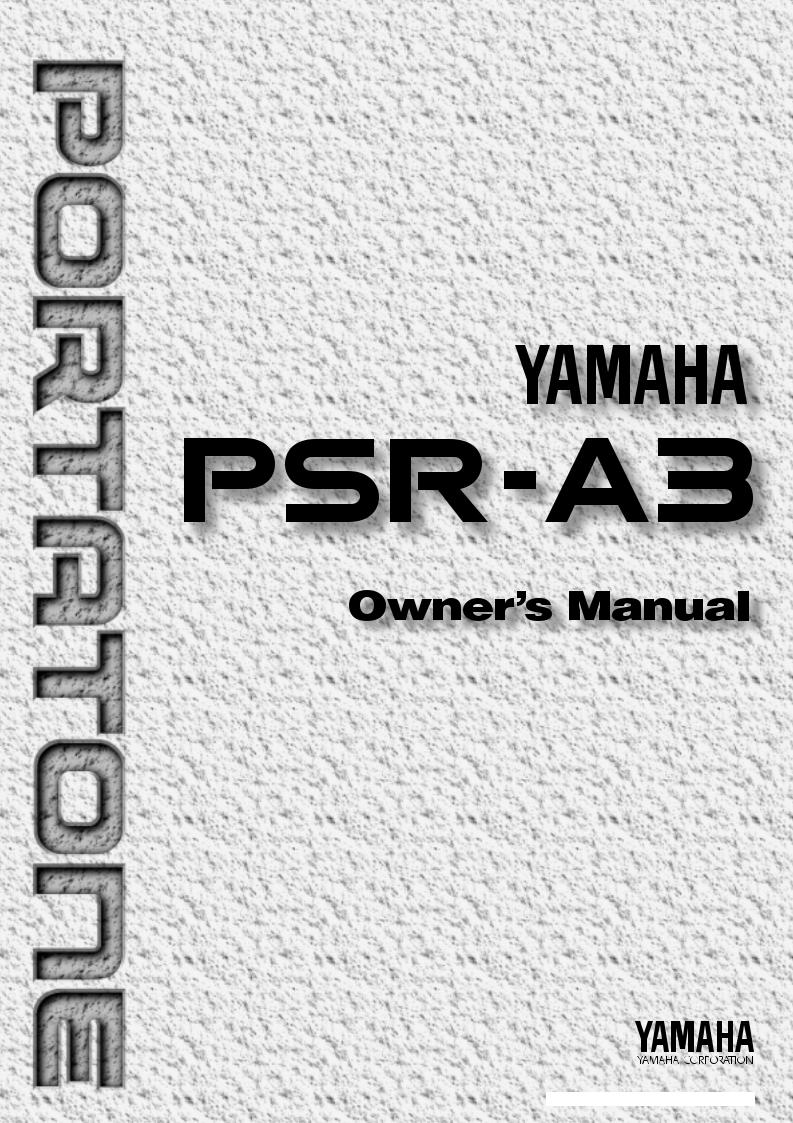
M.D.G., EMI Division © 1995 Yamaha Corporation
VT49660 509POCP1.3-01A0 Printed in Japan

Congratulations!
You are the proud owner of a fine electronic keyboard. The Yamaha PSR-A3 PortaTone combines the most advanced AWM tone generation technology with state-of-the-art digital electronics and features to give you stunning sound quality with maximum musical enjoyment. A new large graphic display and easy-to-use interface also greatly enhance the operability of this advanced instrument.
In order to make the most of your PortaTone’s features and extensive performance potential, we urge you to read the manual thoroughly while trying out the various features described. Keep the manual in a safe place for later reference.
Important Features
●160 outstanding voices with nine percussion kits.
●A Voice Set function automatically selects appropriate voice parameters whenever a voice is selected.
●140 accompaniment styles, each with independent intro, main A and B, 4 fill-ins, and ending sections.
●Advanced auto-accompaniment technology gives you fully-orchestrated accompaniment to back up what you play on the keyboard.
●Large multi-function LCD display panel makes it easy to select and edit parameters.
●One Touch Setting feature instantly provides you with four types of registration settings, all of which match to the selected accompaniment style.
●Digital Effects — Reverb, Chorus and DSP, let you freely create a variety of different sonic environments.
●Minus One, and Repeat functions are ideal for learning new songs and polishing your keyboard technique.
●Song recording feature lets you record two melody tracks with an accompaniment track.
●With the Multi Pads, you can play and record a number of short rhythmic and melodic sequences, to add a spice to your performance.
●Registration Memory saves 128 your favorite panel settings for instant recall when needed.
●Arabic Scale instantly allows you to play arabic music.
●Optional Yamaha Music Cartridges can be plugged in for enjoyable automated performance, keyboard practice, and extra accompaniment styles.
●MIDI compatibility and a range of MIDI functions make the PSR-A3 useful in a range of advanced MIDI music systems.
●Built-in amplifier and speaker system delivers top-quality sound without the need for external equipment.
1
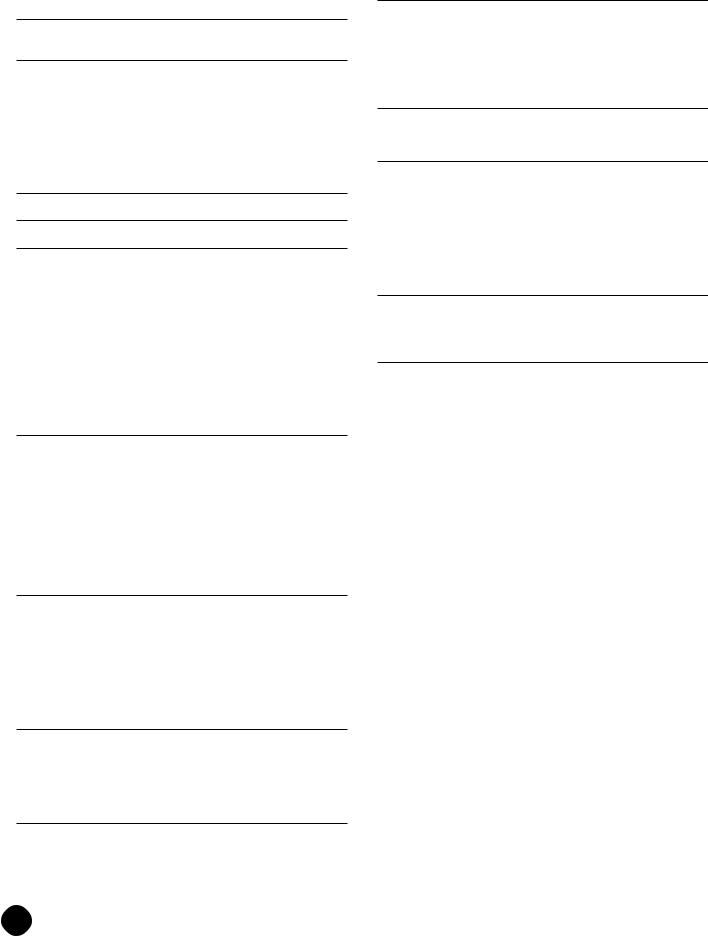
Contents
Taking Care of Your PortaTone ................................................. |
3 |
Panel Controls |
4 |
The Music Stand ......................................................................... |
5 |
Setting Up |
6 |
Power Supply .............................................................................. |
6 |
■ Using An Optional AC Power Adaptor .................................. |
6 |
■ Using Batteries ..................................................................... |
6 |
Connections ................................................................................ |
7 |
■ The PHONES Jack ............................................................... |
7 |
■ SUSTAIN Jack ...................................................................... |
7 |
■ AUX OUT R and L+R/L Jack ................................................ |
7 |
■ MIDI IN and OUT Connectors .............................................. |
7 |
The Demonstration |
8 |
Basic Display Operation |
10 |
Playing the PSR-A3 |
12 |
Selecting & Playing Voices ...................................................... |
12 |
■ Keyboard Percussion ......................................................... |
14 |
The Split Mode .......................................................................... |
15 |
Changing the Split Voice & Related Parameters ................... |
15 |
Touch Response ....................................................................... |
17 |
Dual Voice .................................................................................. |
17 |
Changing the Dual Voice & Related Parameters ................... |
18 |
Harmony/Echo ........................................................................... |
20 |
Selecting a Harmony/Echo Type ........................................... |
20 |
Sustain ....................................................................................... |
22 |
Transposition ............................................................................ |
23 |
Pitch Bend ................................................................................. |
23 |
Digital Effects |
24 |
Using the Digital Effects ........................................................... |
24 |
Changing the Reverb Effect ..................................................... |
24 |
Selecting the Reverb Effect Type .......................................... |
24 |
Setting the Reverb Return Level ............................................ |
25 |
Changing the Chorus Effect .................................................... |
26 |
Selecting the Chorus Effect Type .......................................... |
26 |
Setting the Chorus Return Level ............................................ |
27 |
Changing the DSP Effect .......................................................... |
28 |
Selecting the DSP Effect Type .............................................. |
28 |
Setting the DSP Return Level ................................................ |
29 |
Using Auto Accompaniment |
30 |
■ The Stop Accompaniment Function ................................... |
37 |
Accompaniment Track Control ................................................ |
38 |
■ Large/Small Accompaniment .............................................. |
39 |
■ Muting Individual Tracks ..................................................... |
39 |
■ Changing Accompaniment Track Voices ............................ |
40 |
■ Adjusting Accompaniment Track Volume ........................... |
40 |
Changing the Accompaniment Split Point ............................. |
41 |
One Touch Setting .................................................................... |
42 |
Using Arabic Scales |
43 |
Setting an Arabic Scale ............................................................ |
43 |
Adjusting the Scale Tuning .................................................... |
43 |
Registering the Scale Settings ................................................ |
45 |
Recall the Scale Settings ......................................................... |
45 |
Accompaniment Scale Tuning ................................................. |
46 |
Registration Memory |
47 |
Registering the Panel Settings ................................................ |
47 |
Recall the Registered Panel Settings ...................................... |
49 |
The Accomp Freeze Function .................................................. |
49 |
Song Recording |
50 |
Recording a Melody Track ....................................................... |
50 |
Recording Accompaniment With or Without a Melody .............. |
53 |
Accompaniment and Melody Playback ................................... |
56 |
Play from a Specified Measure .............................................. |
57 |
■ Voice & Volume Rewrite ..................................................... |
58 |
■ Clearing the SONG TRACKS ............................................. |
58 |
The Multi Pads |
59 |
Playing the MULTI PADS .......................................................... |
59 |
Recording the MULTI PADS ..................................................... |
61 |
Using Music Cartridges |
64 |
■ Inserting a Music Cartridge ................................................. |
64 |
■ Music Cartridge Handling Precautions ............................... |
64 |
Cartridge Accompaniment Styles ........................................... |
65 |
Selecting Cartridge Styles ..................................................... |
65 |
Cartridge Songs ........................................................................ |
66 |
Cartridge Song Playback ....................................................... |
66 |
Cartridge Registration Presets ................................................ |
67 |
Selecting Cartridge Registration ............................................ |
67 |
Practice Features |
68 |
The Minus One Mode ................................................................ |
68 |
■ Specifying the Parts To Be Turned On or Off ..................... |
68 |
Repeat Play ................................................................................ |
69 |
Overall Functions |
70 |
General Functions .................................................................... |
71 |
■ Keyboard Volume ............................................................... |
71 |
■ Octave ................................................................................ |
71 |
■ Reverb Level ...................................................................... |
72 |
■ Chorus Level ...................................................................... |
72 |
■ DSP Level ........................................................................... |
72 |
■ Pan ..................................................................................... |
72 |
■ Voice Set ............................................................................ |
73 |
■ Accompaniment Volume ..................................................... |
73 |
■ Touch Sensitivity ................................................................ |
73 |
■ Minus-one Right/Left-hand Channel ................................... |
74 |
■ Pitch Bend Range ............................................................... |
74 |
■ Metronome ......................................................................... |
74 |
■ Tuning ................................................................................. |
74 |
MIDI Functions .......................................................................... |
75 |
■ Remote Channel ................................................................. |
76 |
■ Keyboard Out ..................................................................... |
77 |
■ Song Out ............................................................................ |
77 |
■ Accompaniment Out ........................................................... |
77 |
■ Local Control ...................................................................... |
78 |
■ External Clock .................................................................... |
78 |
■ Initial Data Send ................................................................. |
78 |
■ Bulk Data Send ................................................................... |
79 |
■ Receiving Bulk Data ........................................................... |
79 |
Appendix |
|
PSR-A3 Function Tree ........................................................... |
80 |
About Digital Effect ................................................................ |
82 |
Troubleshooting ..................................................................... |
84 |
Data Backup & Initialization ................................................... |
85 |
■ Data Initialization ................................................................ |
85 |
Index ........................................................................................... |
86 |
Specifications ......................................................................... |
87 |
Voice List ............................................................................... |
88 |
Percussion Kit List ................................................................. |
92 |
MIDI Implementation Chart .................................................... |
94 |
MIDI Data Format .................................................................. |
97 |
■ GM System Level 1 .......................................................... |
101 |
2
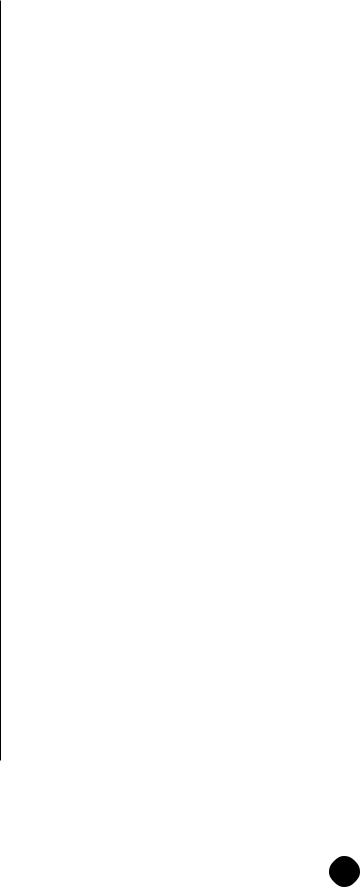
Taking Care of Your PortaTone
Your PortaTone will give you years of playing pleasure if you follow the simple rules given below:
■ Location
Do not expose the instrument to the following conditions to avoid deformation, discoloration, or more serious damage.
●Direct sunlight (e.g. near a window).
●High temperatures (e.g. near a heat source, outside, or in a car during the daytime).
●Excessive humidity.
●Excessive dust.
●Strong vibration.
■Power Supply
●Turn the power switch OFF when the instrument is not in use.
●An AC adaptor, if used (the PSR-A3 runs from either batteries or an optional AC adaptor), should be unplugged from the AC outlet if the instrument is not to be used for an extended period of time.
●Unplug the AC adaptor during electric storms.
●Avoid plugging the AC adaptor into the same AC outlet as appliances with high power consumption, such as electric heaters or ovens. Also avoid using multi-plug adaptors since these can result in reduced sound quality, operation errors, and possibly damage.
■Turn Power OFF When Making Connections
●To avoid damage to the instrument and other devices to which it is connected, turn the power switches of all related devices OFF prior to connecting or disconnecting MIDI cables.
■Handling and Transport
●Never apply excessive force to the controls, connectors or other parts of the instrument.
●Always unplug cables by gripping the plug firmly, not by pulling on the cable.
●Disconnect all cables before moving the instrument.
●Physical shocks caused by dropping, bumping, or placing heavy objects on the instrument can result in scratches and more serious damage.
■Cleaning
●Clean the cabinet and panel with a dry soft cloth.
●A slightly damp cloth may be used to remove stubborn grime and dirt.
●Never use cleaners such as alcohol or thinner.
●Avoid placing vinyl objects on top of the instrument (vinyl can stick to and discolor the surface).
■Electrical Interference
●This instrument contains digital circuitry and may cause interference if placed too close to radio or television receivers. If this occurs, move the instrument further away from the affected equipment.
■Data Backup
●Internal data (registration memory, user song, user pad and scale memory data) will be retained in memory even if the power switch is turned OFF as long as an AC power adaptor is connected or batteries are installed.
■Service and Modification
●The PSR-A3 contains no user serviceable parts. Opening it or tampering with it in anyway can lead to irreparable damage and possibly electric shock. Refer all servicing to qualified YAMAHA personnel.
YAMAHA is not responsible for damage caused by improper handling or operation.
3

Panel Controls
■ Top Panel Controls .................................................................
1POWER Switch ............................................. |
page 8 |
2MASTER VOLUME Control ........................... |
page 8 |
3DEMO Button ................................................ |
page 9 |
4SCALE SETTING Buttons .......................... |
page 43 |
5SCALE MEMORY Section |
|
• MEMORIZE Button .................................. |
page 45 |
• 1~6 Buttons .............................................. |
page 45 |
6DIGITAL EFFECT Section |
|
• REVERB Button ....................................... |
page 24 |
• CHORUS Button ....................................... |
page 24 |
• DSP Button ............................................... |
page 24 |
• DSP VARIATION Button ........................... |
page 24 |
7LCD Panel ................................................... |
page 10 |
8Data Dial .................................................. |
page 9, 14 |
9Number [0]~[9] and |
|
[+/YES], [–/NO] Buttons .......................... |
page 9, 13 |
0SONG Section |
|
• REC Button ......................................... |
page 51, 54 |
• PLAY/STOP Button ...................... |
page 52, 55, 56 |
• REPEAT PLAY Button .............................. |
page 69 |
• MINUS ONE Button ................................. |
page 68 |
!AUTO ACCOMPANIMENT Section |
|
• SYNC-START/STOP Button .................... |
page 35 |
• START/STOP Button .......................... |
page 35, 37 |
• INTRO Button ........................................... |
page 35 |
• MAIN A/B Button ................................ |
page 35, 37 |
• ENDING Button ........................................ |
page 37 |
• ACCOMP LARGE/SMALL Button ............ |
page 39 |
• TRACK ON/OFF Button ........................... |
page 39 |
@CURSOR s, t, <, > Buttons ................... |
page 10 |
#TEMPO s, t Buttons ................................. |
page 34 |
$FUNCTION s, t Buttons ........................... |
page 10 |
%REGISTRATION MEMORY Section |
|
• MEMORIZE Button .................................. |
page 48 |
• 1~4 Buttons ........................................ |
page 48, 49 |
• ACCOMP FREEZE Button ....................... |
page 49 |
^MODE ▼ Button .......................................... |
page 11 |
&STYLE Button .............................................. |
page 33 |
4
STYL
|
|
|
|
|
|
|
|
POP |
|
|
|
|
|
|
PSR-A3 |
|
01 |
8BEA |
|
|
|
|
|
|
|
03 LIGHT |
|||
|
|
|
|
|
|
|
|
02 |
8 UPB |
|
|
|
|
|
|
|
|
04 |
16BT |
|
|
|
|
|
|
|
|
05 |
FOLK |
|
|
|
|
|
|
|
|
06 |
POP R |
|
|
|
|
|
|
|
|
07 |
DETR |
|
|
|
|
|
|
|
|
08 |
UP PO |
SCALE |
|
|
|
|
|
|
|
09 |
POP S |
|
|
|
|
|
|
|
10 POP R |
||
SETTING |
|
|
|
|
|
|
|
11 POP R |
|
4 |
|
|
|
|
|
|
|
POP BAL |
|
|
|
|
|
|
|
|
12 |
8BT L |
|
|
|
|
|
|
|
|
13 |
SLOW |
|
|
|
|
|
|
|
|
14 |
EPIC |
|
|
|
|
|
|
|
|
15 |
16BT |
|
|
|
|
|
|
|
|
|
16 |
16BT |
|
|
|
|
|
|
|
|
17 |
PNO B |
MEMORIZE |
1 |
2 |
3 |
4 |
5 |
6 |
|
|
|
5 |
|
|
|
|
|
|
|
SCALE |
|
|
|
|
|
|
|
|
|
MEMORY |
|
POWER |
3 OFF6DIGITAL EFFECT |
|
|
||||||
1 |
|
|
DEMO |
|
|
REVERB |
DSP |
|
|
MASTER |
|
|
|
|
|
CHORUS |
DSP |
|
|
VOLUME |
|
|
|
|
VARIATIO |
||||
2 |
|
|
0 SONG |
|
|
|
|||
|
|
REC |
|
PLAY/STOP |
REPEAT |
MINUS |
|||
|
|
|
|
|
|
|
PLAY |
ONE |
|
MIN |
MAX |
|
|
|
/ |
|
|
|
|
|
|
|
|
|
|
|
|
|
|
! |
|
SYNC- |
|
|
|
INTRO |
|
|
|
|
START/STOP |
START/STOP |
|
|
|
||||
|
AUTO |
|
|
|
|
|
|
|
|
ACCOMPANIMENT |
|
|
|
|
|
|
|
||
e
PITCH BEND
r
PHONES
*VOICE Button .............................................. |
page 12 |
(ONE TOUCH SETTING Button ................... |
page 42 |
)Music CARTRIDGE Slot ............................. |
page 64 |
qKEYBOARD Section |
|
• TOUCH RESPONSE Button .................... |
page 17 |
• DUAL VOICE Button ................................ |
page 17 |
• HARMONY/ECHO Button ........................ |
page 20 |
• SUSTAIN Button ....................................... |
page 22 |
wMULTI PADS Section |
|
• MULTI PADS 1~4 ............................... |
page 60, 62 |
• REC/END, TERMINATE Button ......... |
page 60, 62 |
e PITCH BEND Wheel ................................... |
page 23 |
rPHONES Jack ............................................... |
page 7 |







 Panel Controls
Panel Controls
|
|
|
37 |
POLKA POP |
55 |
JAZZ WALTZ |
70 |
C ROCK 1 |
|
|
87 |
6/8 MARCH 1 |
103 |
SAIDI 1 |
|
|
|
122 |
FALLAHI |
VOICE |
MALLETS |
|
|
|
|
|
|
|
|
|
|
|
|
|
|
|
|
|
|
|
|
|
|
|
||||||||||||||||||||||||||
E |
18 |
6/8 BLD 1 |
71 |
C ROCK 2 |
|
|
88 |
6/8 MARCH 2 |
104 |
SAIDI 2 |
|
|
|
123 |
MAGHRIBI |
17 |
VIBRAPHONE |
34 |
16+2 ORGAN |
51 |
MUTE GUITAR |
68 |
SHAMISEN |
BRASS |
|
|
|
|
|
|
|
|
|
|
|
|
||||||||||||||||||||||||||||||||||
19 |
6/8 BLD 2 |
RHYTHM & BLUES |
56 |
FUSION |
72 |
COWBOY BOOG |
|
BALLROOM STD |
105 |
SAIDI 3 |
|
|
|
124 |
HAJAA |
|
|
PIANO |
|
|
|
18 |
MARIMBA |
35 |
16+4 ORGAN |
52 |
HARMONICS |
69 |
KOTO |
86 |
TRUMPET |
103 |
TEN SAX BR |
120 |
WHISTLE |
136 |
TRANSFORM |
153 |
MIZMAR |
|||||||||||||||||||||||||||||||
|
ROCK |
38 |
R&B |
LATIN |
73 |
C BALLAD |
|
|
89 |
TANGO ARGN |
106 |
BALADI |
|
|
|
125 |
VALS |
|
|
01 |
GRAND PIANO |
19 |
GLOCKEN |
36 |
CHURCH ORG |
53 |
OVRDRV GTR |
70 |
HARP |
87 |
FLUGEL HORN |
104 |
BARI SAX |
121 |
OCARINA |
137 |
ATMOSPHERE |
154 |
MIJWEZ |
|||||||||||||||||||||||||||||||
|
20 |
ROCK POP |
39 |
SOUL |
57 |
FAST BOSSA |
74 |
C SHUFFLE |
|
|
90 |
FOXTROT |
107 |
MALFOUF |
126 |
FOX |
|
|
02 |
BRIGHT PNO |
20 |
XYLOPHONE |
37 |
REED ORGAN |
54 |
DIST GUITAR |
71 |
SITAR |
88 |
MUTE TRP |
105 |
SAX+CLARNET |
SYNTH LEAD |
138 |
SHINING |
155 |
NAY |
|||||||||||||||||||||||||||||||||
POP |
21 |
ROCK BALLAD |
40 |
FUNK |
58 |
SLOW BOSSA |
75 |
TWO STEP |
|
|
91 |
JIVE |
108 |
OMAR'K |
127 |
ZAKY'N |
03 |
HONKY-TONK |
21 |
TUBE BELLS |
38 |
MUSETTE |
BASS |
ENSEMBLE |
89 |
TROMBONE |
106 |
SAX+TRB |
122 |
SQUARE LEAD |
139 |
DARK MOON |
156 |
KAWALA |
||||||||||||||||||||||||||||||||||||
T POP |
22 |
LITE RK BLD |
41 |
6/8 BLUES |
59 |
POP BOSSA |
76 |
C WALTZ 1 |
|
|
92 |
QUICKSTEP |
109 |
IBRAHIMI |
128 |
SAMBA MASRI |
04 |
FUNKY E PNO |
22 |
TIMPANI |
39 |
TRAD ACCORD |
55 |
ACC BASS |
72 |
STRINGS 1 |
90 |
TRB SECTION |
107 |
OBOE |
123 |
SAWTOOTH LD 140 |
CYBER PAD |
157 |
ARGOUL |
|||||||||||||||||||||||||||||||||||
POP |
23 |
HARD ROCK |
42 |
6/8 GOSPEL |
60 |
SALSA |
77 |
C WALTZ 2 |
|
|
93 |
SLOWFOX |
110 |
MASMOUDI |
129 |
RHUMBA |
05 |
DX E PIANO |
23 |
STEEL DRUMS |
40 |
SOFT ACCORD |
56 |
FINGER BASS |
73 |
STRINGS 2 |
91 |
FRENCH HORN |
108 |
ENG HORN |
124 |
VOICE LEAD |
141 |
SCI-FI |
158 |
ARABIC BRAS |
||||||||||||||||||||||||||||||||||
POP |
24 |
ROCK SHUFFL |
43 |
GOSPEL WLTZ |
61 |
SAMBA 1 |
WORLD MUSIC |
|
|
94 |
SLOW WALTZ |
111 |
WEHDA |
|
|
|
130 |
GUARACHA |
06 |
MIDI GRAND |
24 |
DULCIMER |
41 |
TANGO ACCRD |
57 |
PICK BASS |
74 |
CHAMBER STR |
92 |
TUBA |
109 |
BASSOON |
125 |
CRYSTAL |
ORIENTAL |
159 |
ARABIC ORG |
|||||||||||||||||||||||||||||||||
ROCK |
25 |
6/8HVY ROCK |
ROCK & ROLL |
62 |
MAMBO |
78 |
POLKA1 |
|
|
95 |
VIEN WALTZ |
112 |
10/8 SAMAAI |
131 |
JERK |
|
|
07 |
HYPER E PNO |
25 |
MUSIC BOX |
42 |
BANDONEON |
58 |
FRETLESS |
75 |
SYNTH STRS |
93 |
BRASS SECT |
110 |
CLARINET |
126 |
BRIGHTNESS |
142 |
KANOUN |
160 |
ARABIC ACD |
|||||||||||||||||||||||||||||||||
OCK |
26 |
SLOW ROCK |
44 |
ROCK&ROLL 1 |
63 |
SON |
79 |
POLKA2 |
|
|
|
BALLROOM LATIN |
113 |
3/4 DAREJ |
132 |
SHABABY 1 |
08 |
DREAM E PNO |
26 |
KALIMBA |
GUITAR |
59 |
SLAP BASS |
76 |
SLOW STRS |
94 |
BRASS+SAX |
111 |
HARMONICA |
127 |
SUB AQUA |
143 |
OCTAVE KNUN |
DRUM KITS |
||||||||||||||||||||||||||||||||||||
OIT POP |
DANCE |
45 |
ROCK&ROLL 2 |
64 |
MERENGUE |
80 |
ESPAGNOLE |
|
|
96 |
CHA CHA |
114 |
SOUDASSI |
133 |
SHABABY 2 |
09 |
BELL E PNO |
ORGAN |
43 |
CLASSIC GTR |
60 |
SY BASS 1 |
77 |
TREMOLO STR |
95 |
BRASS+TRB |
112 |
SHANAI |
128 |
ANALOG LEAD |
144 |
OUD |
161 |
STANDARD |
||||||||||||||||||||||||||||||||||||
P SHFL |
27 |
TECHNO 1 |
46 |
BOOGIE |
65 |
BOLERO LNTO |
81 |
TARANTELLA |
97 |
RHUMBA |
115 |
KATAKOUFTI |
134 |
TSIFTETELI |
10 |
ICE E PIANO |
27 |
JAZZ ORGAN 1 |
44 |
FOLK GUITAR |
61 |
SY BASS 2 |
78 |
VIOLIN+STRS |
96 |
BRASS+TRP |
113 |
BAGPIPE |
129 |
RAIN HOLD |
145 |
TREMOLO OUD |
162 |
ROOM |
||||||||||||||||||||||||||||||||||||
HUFFLE |
28 |
TECHNO 2 |
47 |
TWIST |
CARIBBEAN |
82 |
MUSETTE |
|
|
98 |
SAMBA 2 |
116 |
AYOUB |
|
|
|
135 |
ZEIMBEKIKOS |
11 |
TREM E PNO |
28 |
JAZZ ORGAN 2 |
45 |
12ST GUITAR |
62 |
TECHNO BASS |
79 |
PIZZ STR |
97 |
SY BRASS 1 |
PIPE |
130 |
70'S LEAD |
146 |
RABABA |
163 |
ROCK |
|||||||||||||||||||||||||||||||||
HMBA 1 |
29 |
POP RAP |
TRAD JAZZ |
66 |
POP REGGAE |
83 |
TRD WALTZ 1 |
99 |
CONGA |
117 |
ZAFFA |
|
|
|
136 |
KALAMATA |
12 |
HARPSICHORD |
29 |
DRAWBAR ORG |
46 |
JAZZ GUITAR |
STRINGS |
80 |
CHOIR |
98 |
SY BRASS 2 |
114 |
PICCOLO |
131 |
SYNTH CLAVI |
147 |
KAMAN |
164 |
ELECTRONIC |
|||||||||||||||||||||||||||||||||||
HMBA 2 |
30 |
EUROBEAT |
48 |
DIXIELAND |
67 |
REGGAE 16 |
84 |
TRD WALTZ 2 |
100 |
PASODOBLE |
118 |
A'DANI |
|
|
|
137 |
SIRTOS |
13 |
HARPSI CPL |
30 |
FULL ORGAN |
47 |
OCTAVE GTR |
63 |
VIOLIN |
81 |
CHOIR AAHS |
REED |
115 |
FLUTE |
SYNTH PAD |
148 |
WATARYAT |
165 |
ANALOG |
|||||||||||||||||||||||||||||||||||
LAD |
31 |
DANCE POP |
49 |
BIG BAND |
68 |
REGGAE 12 |
MARCH |
|
|
ORIENTAL |
119 |
KHALIGI 1 |
138 |
TSAMIKOS |
14 |
CLAVI |
|
|
|
31 |
CLICK ORGAN |
48 |
HAWAII GTR |
64 |
VIOLA |
82 |
CHOIR OOHS |
99 |
SOPRANO SAX |
116 |
PAN FLUTE |
132 |
FANTASIA |
149 |
BOUZOUKI |
166 |
JAZZ |
|||||||||||||||||||||||||||||||||
GHT |
DISCO |
50 |
B B BALLAD |
C & W |
85 |
MARCH 1 |
|
|
101 |
MAKSOUM |
120 |
KHALIGI 2 |
139 |
KARSILAMAS |
15 |
WAH CLAVI |
32 |
ROCK ORGAN 1 |
49 |
CLEAN GTR |
65 |
CELLO |
83 |
SYNTH CHOIR |
100 |
ALTO SAX |
117 |
RECORDER |
133 |
BELL PAD |
150 |
BAGLAMAS |
167 |
BRUSH |
||||||||||||||||||||||||||||||||||||
BALLAD |
32 |
DISCO POP |
51 |
SWING |
69 |
BLUEGRASS |
86 |
MARCH 2 |
|
|
102 |
MAKSOUM S |
121 |
BAMBI |
|
|
|
140 |
5/8 |
|
|
|
|
16 |
CELESTA |
33 |
ROCK ORGAN 2 |
50 |
TREMOLO GTR |
66 |
CONTRABASS |
84 |
VOYAGER |
101 |
ALTO SAX BR |
118 |
BOTTLE |
134 |
XENON PAD |
151 |
SANTURI |
168 |
CLASSIC |
|||||||||||||||||||||||||||
BALLAD |
33 |
70S DISCO |
52 |
CHARLESTON |
|
|
|
|
|
|
|
|
|
|
|
|
|
|
|
|
|
|
|
|
|
|
|
|
|
|
|
|
|
|
|
|
|
|
|
|
|
|
|
|
|
|
|
|
|
|
67 |
BANJO |
85 |
ORCH HIT |
102 |
TENOR SAX |
119 |
SHAKUHACHI |
135 |
ANGELS |
152 |
BOUZOUK |
169 |
ARABIC |
||||||
BLD 1 |
34 |
DISCO SOUL |
CONTEMP JAZZ |
|
|
|
|
|
|
|
|
|
|
|
|
|
|
|
|
|
|
|
|
|
|
|
|
|
|
|
|
|
|
|
|
|
|
|
|
|
|
|
|
|
|
|
|
|
|
|
& |
|
* |
|
|
) |
|
|
|
|
|
|
||||||||
BLD 2 |
35 |
DISCO PARTY |
53 |
COOL JAZZ |
|
|
|
|
|
|
|
|
|
|
|
|
|
|
|
|
|
|
|
|
|
|
|
|
|
|
|
|
|
|
|
|
|
|
|
|
|
|
|
|
|
|
|
|
|
|
|
|
|
|
|
|
|
|
|
|
||||||||||
ALLAD |
36 |
DISCO TROP |
54 |
JAZZ BALLAD |
|
|
|
|
|
|
|
VOICE |
|
|
|
801 GrandPno |
|
|
|
|
|
|
|
|
|
|
|
NORMAL |
|
|
|
|
STYLE |
|
|
VOICE |
|
|
|
|
|
|
|
|
||||||||||||||||||||||||||
|
|
|
|
|
|
|
|
|
|
|
|
|
|
|
|
|
|
|
|
|
|
|
|
|
|
|
|
|
|
|
|
|
|
|
|
|
|
|
||||||||||||||||||||||||||||||||
|
|
|
FUNCTION |
|
|
|
|
|
|
|
STYLE |
|
|
OTS BEAT |
|
|
|
|
SPLIT |
|
|
|
|
|
|
|
|
|
|
|
|
|
|
|
|
|
|
|||||||||||||||||||||||||||||||||
|
|
|
|
|
|
|
|
|
|
|
|
|
|
|
|
119 |
|
|
|
|
|
|
|
|
|
|
|
|
|
|
|
|
|
|
|
|
|
|
|
|
|
|
|
|||||||||||||||||||||||||||
|
|
|
|
|
|
|
|
|
|
|
|
SONG |
|
|
|
|
|
|
|
|
|
|
|
|
|
|
|
|
|
|
|
|
|
|
|
|
dim 6( 513) |
|
|
SINGLE |
|
|
|
|
|
|
|
|
|
|
|
|
|
|
|
|
|
|
|
|
|
|
|
|||||||
|
|
|
|
|
|
|
|
|
|
|
|
|
|
|
|
|
|
|
|
|
|
|
|
|
|
|
|
|
|
|
|
|
|
|
|
|
|
|
|
|
|
|
|
|
|
|
|
|
|
|
|
|
|
|
|
|
|
|
|
|
||||||||||
|
|
|
|
|
|
|
|
|
|
|
|
|
|
|
|
|
|
|
|
|
TEMPO 118 |
|
|
|
10 |
|
|
|
|
a01 |
|
|
|
|
mM 7augsus4 |
|
|
|
|
|
|
|
|
|
|
|
|
|
|
|
|
|
|
|
|
|
|
|
|
|
|
|||||||||
|
|
|
|
|
|
|
|
|
REGIST MEMORY |
|
|
|
|
|
|
|
|
|
|
|
|
|
|
|
|
|
|
FINGERED |
|
|
|
|
|
|
|
|
|
|
|
|
|
|
|
|
|
|
|
|
|
|
||||||||||||||||||||
|
|
|
|
|
|
|
|
|
|
|
|
|
|
|
|
|
|
|
|
|
|
|
|
|
|
|
|
|
|
|
|
|
|
|
|
|
|
|
|
|
|
|
|
|
|
|
|
|
||||||||||||||||||||||
|
|
|
|
|
|
|
|
|
REGIST |
|
|
TRANSPOSE |
|
MEASURE |
|
REPEAT |
|
CHORD |
|
|
|
|
|
|
|
|
|
|
|
|
|
|
|
|
|
|
|
|
|
|
|
|
|
|
|
|||||||||||||||||||||||||
|
|
|
|
|
|
|
|
|
|
MULTI PAD |
|
|
|
|
|
|
|
|
|
|
|
|
|
|
|
|
|
|
|
|
|
|
|
|
|
|
|
|
|
|
|
|
|
|
|
|
|
|
|
|
|
|
|
|
|
|
|
|
||||||||||||
|
|
|
|
|
|
|
|
|
|
|
RHYTHM BASS CHORD |
|
PAD PHRASE ACCOMP MELODY |
MELODY |
|
|
|
|
|
|
|
|
|
|
|
|
|
|
|
|
|
|
|
|
|
|
|
|
|
|
|
|
|
|
|
|
|
|
|
|||||||||||||||||||||
|
|
CURSOR |
@ |
|
|
|
|
|
DUAL VOICE |
|
ON / |
1 |
1 |
|
1 |
7 |
1 |
|
|
2 |
|
MINUS ONE |
TOUCH |
|
|
|
|
|
|
|
|
|
|
|
|
|
|
|
* |
|
|
|
|
* |
|
KEYBOARD |
|
|
|
|
||||||||||||||||||||
|
|
|
|
|
|
|
|
|
OFF |
|
|
|
|
|
|
|
|
|
|
|
|
|
|
|
|
|
|
|
|
|
|
|
|
|
|
|
|
|
|
|
|
|
|
|
|
|
|
|
|
1 |
|
|
|
|
|
|
|
|
|
|
|
|
||||||||
|
|
|
|
|
|
|
|
|
SPLIT VOICE |
|
|
|
|
|
|
|
|
|
|
|
|
|
|
REC |
|
REC |
REC |
REVERB |
DUAL |
|
|
|
|
|
|
|
|
|
|
MODE |
|
|
|
|
|
|
|
|
|
|
|
|
TOUCH RESPONSE |
|||||||||||||||||
|
|
|
|
|
|
|
|
|
$ |
HARM/ECHO |
VOICE 1 135102117130 |
101101 |
|
|
|
|
|
|
|
|
|
|
|
|
|
|
|
|
|
|
|
1 |
|
|
2 |
|
3 |
|
|
|||||||||||||||||||||||||||||||
|
|
|
|
|
|
|
|
|
|
|
|
|
|
|
|
|
|
|
|
|
^ |
|
|
|
|
|
|
|
|
|
|
|
|
|
|
|
|
|
|
|
||||||||||||||||||||||||||||||
|
|
|
|
|
|
|
|
|
|
OVERALL |
|
CHORUS |
HARMONY |
|
|
|
|
|
|
|
|
|
|
|
|
|
|
|
|
|
|
|
|
|
|
q |
||||||||||||||||||||||||||||||||||
|
|
|
|
|
|
|
|
|
|
|
|
|
|
|
VOL |
|
|
|
|
|
|
|
|
|
|
|
|
|
|
|
|
|
|
|
|
|
|
|
|
|
|
|
|
|
|
|
|
|
|
|
|
|
|
|
|
|
|
|
|
|
|
|
||||||||
|
|
|
|
|
|
DIGITAL EFFECT |
|
|
|
|
|
|
|
|
|
|
|
|
|
|
|
|
|
|
|
|
|
DSP |
|
|
|
SUSTAIN |
|
|
|
|
|
|
|
|
|
|
|
|
4 |
|
|
5 |
|
6 |
|
|
DUAL VOICE |
|||||||||||||||||
N |
|
|
|
|
|
|
|
|
|
|
|
|
|
|
|
|
|
|
|
ACCOMP TRACK |
|
|
|
SONG TRACK |
|
|
|
|
|
|
|
|
|
|
|
|
|
|
|
|
|
|
8 |
|
|
|
|
|
|
|
|
|
|
|
|
|
|
|||||||||||||
|
|
|
|
|
|
|
|
|
|
|
|
|
|
|
|
|
|
|
|
|
|
|
|
|
|
|
|
|
|
|
|
|
|
|
|
|
|
|
|
|
|
|
|
|
|
|
|
|
|
|
|
|
|
|
|
|
|
|
|
|
|
|
|
|
|
|
||||
|
|
|
|
|
|
|
|
|
|
|
|
|
|
|
|
|
|
|
|
|
|
|
|
|
|
|
|
|
|
|
|
|
|
|
|
|
|
|
|
|
|
|
|
|
|
|
|
|
|
|
|
|
|
|
7 |
|
|
8 |
|
9 |
|
|
HARMONY/ECHO |
|||||||
|
|
|
|
|
|
|
|
|
|
|
|
|
|
|
|
|
|
|
|
|
|
|
|
|
|
|
|
|
|
|
|
|
|
|
|
|
|
|
|
|
|
|
|
|
|
|
|
|
|
|
|
|
|
|
|
|
|
|||||||||||||
|
|
|
|
|
|
|
|
|
|
|
|
|
|
|
|
|
|
|
|
|
|
|
|
|
|
|
|
|
|
|
|
|
|
|
|
|
|
|
|
|
|
|
|
|
|
|
|
|
|
|
|
|
|
|
|
|
|
|
|
+/YES |
|
|
|
|
|
|
||||
|
|
|
|
|
|
|
|
|
|
|
|
|
|
|
|
|
|
|
|
|
|
|
|
|
|
|
|
|
|
|
|
|
|
|
|
|
|
|
|
|
|
|
|
|
|
|
|
|
|
|
|
|
|
|
|
|
|
|
|
|
|
|
|
|
|
|
|
|
||
|
|
|
|
|
|
|
|
|
|
|
|
|
|
|
|
|
|
|
|
|
|
|
|
|
|
|
|
|
|
|
|
|
|
|
|
|
|
|
|
|
|
|
|
|
|
|
|
|
|
|
|
|
|
|
|
|
|
|
|
|
|
|
|
|
|
|
|
|
||
|
|
|
|
TEMPO |
|
|
|
|
|
|
|
|
|
|
|
|
|
|
|
|
|
|
|
|
|
|
|
|
|
|
|
|
|
|
|
|
|
|
|
|
|
|
|
|
|
|
|
|
|
|
|
( |
|
|
|
|
0 |
|
|
–/NO |
|
|
SUSTAIN |
|
|
|
|
|||
|
|
|
|
|
|
|
|
|
|
|
|
|
|
|
|
|
|
|
|
|
|
|
|
|
|
|
|
|
|
|
|
|
|
|
|
|
|
|
|
|
|
|
|
|
|
|
|
|
|
|
|
|
|
|
|
|
|
|
|
|
||||||||||
|
|
|
|
|
|
|
|
|
|
|
|
|
|
|
|
|
|
|
|
|
|
|
|
|
|
|
|
|
|
|
|
|
|
|
|
|
|
|
|
|
|
|
|
|
|
|
|
|
|
|
|
|
|
|
|
|
|
|
|
|
||||||||||
|
|
|
|
|
|
|
|
|
|
|
|
|
|
|
|
|
|
|
|
|
|
|
|
|
|
|
|
|
|
|
|
|
|
|
|
|
|
|
|
|
|
|
|
|
|
|
|
|
|
|
|
|
|
|
|
* PRESS AND HOLD FOR A WHILE. |
|
|
|
|
|
|
||||||||
|
|
|
|
|
|
|
|
|
|
|
|
|
|
|
|
|
|
|
|
|
|
|
|
|
|
|
|
|
|
|
|
|
|
|
|
|
|
|
|
|
|
|
|
|
|
|
|
|
|
|
|
|
|
|
|
|
|
|
|
|
|
|||||||||
|
|
|
|
# |
|
|
|
|
|
|
|
|
|
|
|
|
|
|
|
|
|
|
|
|
|
|
|
|
|
|
|
|
|
|
|
|
|
|
|
|
|
|
|
|
|
|
|
|
|
|
|
ONE TOUCH |
|
|
|
|
|
|
||||||||||||
|
|
|
|
|
|
|
|
|
|
|
|
|
|
|
|
|
|
|
|
|
|
|
|
|
|
|
|
|
|
|
|
|
|
|
|
|
|
|
|
|
|
|
|
|
|
|
|
|
|
|
|
|
|
|
|
|
||||||||||||||
|
|
|
|
|
|
|
|
|
|
|
|
|
|
|
|
|
|
|
|
|
|
|
|
|
|
|
|
|
|
|
|
|
|
|
|
|
|
|
|
|
|
|
|
|
|
|
|
|
|
|
|
|
|
|
|
|||||||||||||||
|
|
RESET |
|
|
|
|
|
|
|
|
|
|
|
|
|
|
|
|
|
|
|
|
|
|
|
|
|
|
|
|
|
|
|
|
|
|
|
|
|
|
|
|
|
|
|
|
|
|
SETTING |
|
|
9 |
|
|
|
|
|
|
|
|
||||||||||
|
|
|
|
|
|
|
|
|
|
|
|
|
|
|
|
|
|
|
|
|
|
|
|
|
|
|
|
|
|
|
|
|
|
|
|
|
|
|
|
|
|
|
|
|
|
|
|
|
|
|
|
|
|
|
|
|||||||||||||||
|
|
|
|
|
|
|
|
|
|
|
|
|
|
|
|
|
|
|
|
|
|
|
|
|
|
|
|
|
|
|
|
|
|
|
|
|
|
|
|
|
|
|
|
|
|
|
|
|
|
|
|
|
|
|
|
|
|
|
|
|||||||||||
|
|
|
|
ACCOMP LARGE/SMALL |
|
|
|
TRACK ON/OFF |
|
|
|
|
|
|
|
|
|
|
|
|
|
|
|
|
|
|
|
|
|
|
|
|
|
|
|
|
|
|
|
|
|
|
|
|
|
|
|
|
|
|||||||||||||||||||||
MAIN |
ENDING |
|
|
|
|
|
|
|
|
|
|
|
|
|
|
|
|
|
|
|
|
|
|
|
|
|
|
|
|
ACCOMP |
|
|
|
|
|
REC/END |
|
|
|
|
|
|
|
|
|
|
|
|||||||||||||||||||||||
AUTO FILL |
|
|
|
|
|
|
|
|
MEMORIZE |
|
|
1 |
|
|
|
|
|
2 |
|
|
|
|
|
|
|
|
|
3 |
|
|
|
|
|
4 |
|
|
|
|
|
FREEZE |
|
|
|
|
|
|
|
|
|
1 |
|
|
2 |
|
|
|
3 |
|
4 |
|
|
|
|
|||||||
A |
|
B |
|
REGISTRATION |
% |
|
|
|
|
|
|
|
|
|
|
|
|
|
|
|
|
|
|
|
|
|
|
|
|
|
|
|
|
|
|
|
|
|
|
|
|
MULTI PADS |
|
|
|
w |
|
|
|
|
|
|
|
|
|
|
|
|
||||||||||||
|
|
|
|
|
MEMORY |
|
|
|
|
|
|
|
|
|
|
|
|
|
|
|
|
|
|
|
|
|
|
|
|
|
|
|
|
|
|
|
|
|
|
|
|
|
TERMINATE |
|
|
|
|
|
|
|
|
|
|
|
|
|
|
|
|
|||||||||||
|
|
|
|
|
|
|
|
|
|
|
|
|
|
|
|
|
|
|
|
|
|
|
|
|
|
|
|
|
|
|
|
|
|
|
|
|
|
|
|
|
|
|
|
|
|
|
|
|
|
|
|
|
|
|
|
|
|
|
|
|
|
|
|
|||||||
|
|
MIDI |
|
SUSTAIN |
|
AUX OUT |
DC IN 10-12V |
|||
|
|
OUT |
IN |
R |
L+R/L |
|
|
|
|
|
|
|
|
|
|
|
|
|
|
|
|
|
|
|
|
|
|
|
|
|
|
|
|
|
|
|
|
|
|
|
|
|
|
|
|
|
|
|
|
|
|
|
|
|
t y u i
■ Rear Panel Controls...............................................................
The Music Stand
tMIDI OUT and IN Connectors .................... |
page 7, 75 |
ySUSTAIN Jack ............................................... |
page 7 |
uAUX OUT R, L+R/L Jacks ................................. |
page 7 |
iDC IN 10-12V Jack ........................................ |
page 6 |
The PSR-A3 is supplied with a music stand that can be attached to the instrument by inserting it into the slot at the rear of the control panel.
5

Setting Up
This section contains information about setting up your PSR-A3 and preparing to play. Be sure to go through this section carefully before using your PSR-A3.
Power Supply
Your PSR-A3 will run either from batteries or an optional power adaptor. Follow the instructions below according to the power source you intend to use.
■ Using An Optional AC Power Adaptor .............................................................
Plug the DC output cable from an optional Yamaha PA-5, PA-5B, or PA5C AC Power Adaptor into the DC IN jack on the rear panel of the PSR-A3, then plug the Power Adaptor (or the AC cable of the Power Adaptor) into a convenient wall AC power socket. The internal batteries are automatically disconnected when an AC Power Adaptor is used.
DC IN 10-12V
PA-5, 
 AC power socket
AC power socket
PA-5B, or PA-5C
■ Using Batteries...............................................................................................................................................
For battery operation the PSR-A3 requires six 1.5V SUM-1, “D” size, R- 20 or equivalent batteries.
When the batteries need to be replaced “Btry Low” will appear on the display. Also the volume may be reduced, the sound may be distorted, and other problems may occur. When this happens, turn the power OFF and either replace the batteries or connect an AC adaptor.
Replace the batteries as follows:
ZOpen the battery compartment cover located on the instrument’s bottom panel.
XInsert the six new batteries, being careful to follow the polarity markings on the inside of the compartment.
CReplace the compartment cover, making sure that it locks firmly in place.
•Never interrupt the power supply (e.g. remove the batteries or unplug the AC adaptor) during any PSR-A3 record operation! Doing so can result in a loss of data.
•Use ONLY a Yamaha PA-5, PA5B, or PA-5C AC Power Adaptor to power your instrument from the AC mains. The use of other adaptors may result in irreparable damage to both the adaptor and the PSR-A3.
•When the batteries run down, replace them with a complete set of six new batteries.
NEVER mix old and new batteries.
•Do not use different kinds of batteries (e.g. alkaline and manganese) at the same time.
•To prevent possible damage due to battery leakage, remove the batteries from the instrument if it is not to be used for an extended period of time.
6
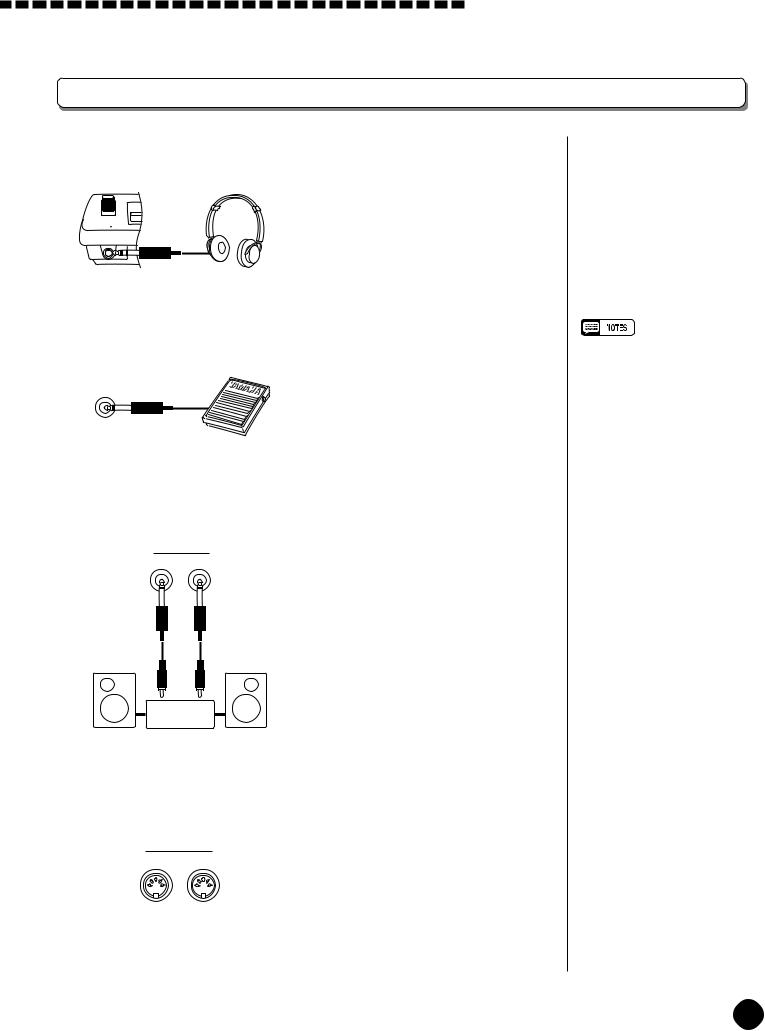









 Setting Up
Setting Up
Connections
■ The PHONES Jack |
................................................................................................................................... |
|
|
|
|
A standard pair of stereo headphones |
|
|
|
can be plugged in here for private prac - |
|
|
|
tice or late - night playing. The internal |
|
PHONES |
|
stereo speaker system is automatically |
|
|
|
|
|
|
|
shut off when a pair of headphones is |
|
|
|
plugged into the PHONES jack. |
|
■ SUSTAIN Jack ................................................................................................................................................... |
|
|
|
|
|
An optional Yamaha FC4 or FC5 |
• Be sure that you do not press the |
|
|
footswitch can be plugged into the rear - |
pedal while turning the power |
|
|
ON. If you do, the ON/OFF status |
|
|
|
panel SUSTAIN jack for sustain control. |
|
SUSTAIN |
|
of the footswitch will be reversed. |
|
|
|
The footswitch functions like the damper |
|
|
|
pedal on a piano — press for sustain, |
|
|
|
release for normal sound. |
|
■ AUX OUT R and L+R/L ..................................................................................................Jack |
|
||
|
|
The AUX OUT R and L+R/L jacks |
|
R |
L+R/L |
deliver the output of the PSR - A3 for |
|
|
AUX OUT |
|
|
|
|
connection to an external amplifier, mix - |
|
|
|
ing console, PA system, or recording |
|
|
|
equipment. If you will be connecting the |
|
|
|
PSR - A3 to a monophonic sound system, |
|
|
|
use only the L+R/L jack. When a plug is |
|
|
|
inserted into the L+R/L jack only, the |
|
|
|
left - and right - channel signals are com - |
|
|
Stereo |
bined and delivered via the L+R/L jack |
|
|
so you don’t lose any of the instrument’s |
|
|
System |
|
||
|
|
sound. |
|
■ MIDI IN and OUT Connectors ............................................................................................. |
|
||
|
|
The MIDI IN connector receives |
|
|
|
MIDI data from an external MIDI device |
|
|
MIDI |
(such as a MIDI sequencer) which can |
|
OUT |
IN |
be used to control the PSR - A3. The |
|
|
|
|
|
|
|
MIDI OUT connector transmits MIDI |
|
|
|
data generated by the PSR - A3 (e.g. note |
|
|
|
and velocity data produced by playing |
|
|
|
the keyboard) . More details on MIDI are |
|
|
|
provided on page 75. |
|
7
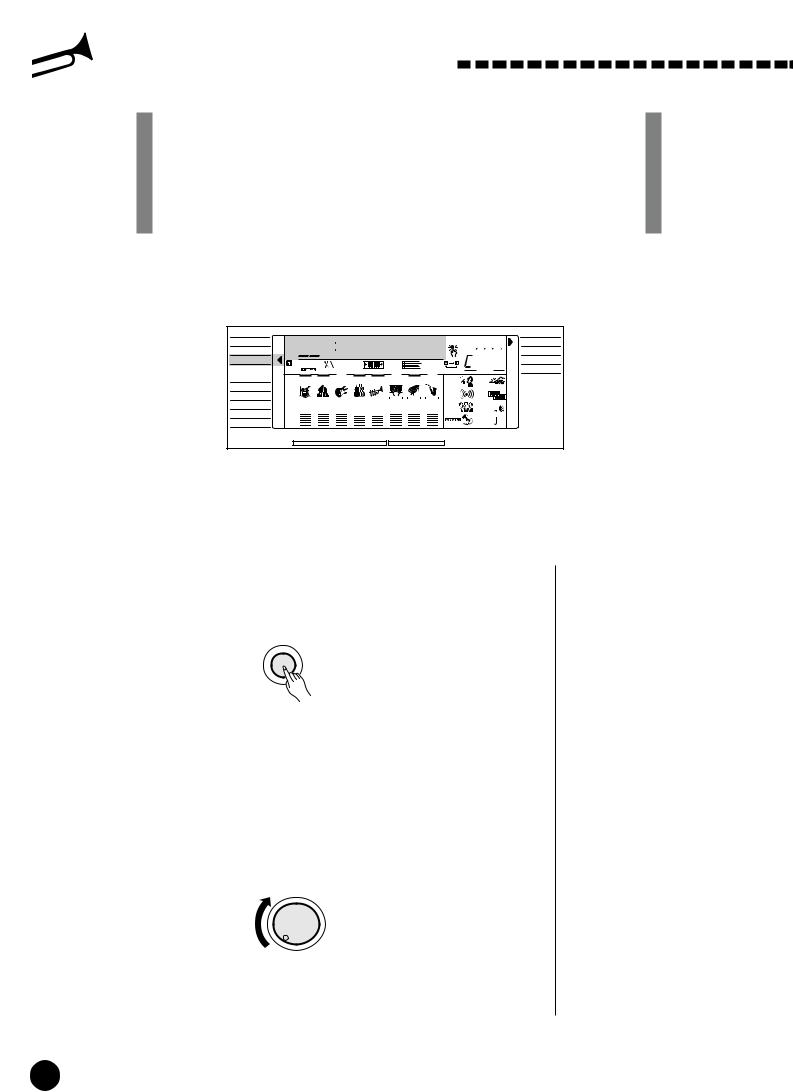
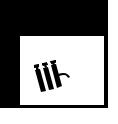 The Demonstration
The Demonstration
Once you’ve set up your PSR-A3, try listening to the pre-programmed demonstration songs — they’ll give you a good idea of what the PSR-A3 can do! A total of 29 demo songs are provided — songs 01 through 04 play arabic demonstration songs, songs 05 through 21 demonstrate several of the instrument’s voices and songs 22 through 29 demonstrate a range of accompaniment styles.
VOICE
STYLE
SONG
REGIST MEMORY MULTI PAD
DUAL VOICE
SPLIT VOICE
HARM/ECHO
OVERALL
DIGITAL EFFECT
|
|
|
ArabSng1 OTS |
|
SINGLE |
||||
801 |
|
|
|
|
|
|
NORMAL |
||
|
|
|
|
|
|
|
BEAT |
|
|
REGIST |
|
TEMPO 118 TRANSPOSE10 MEASURE a01 REPEAT |
CHORD |
FINGERED |
|||||
RHYTHM |
BASS CHORD PAD |
PHRASE ACCOMP MELODY |
MELODY |
|
|
|
|||
1 |
|
|
1 |
1 |
1 |
2 |
MINUS ONE |
TOUCH |
|
ON / |
|
|
|
|
|
|
|
|
|
OFF |
|
|
|
|
|
|
|
|
|
|
|
|
|
|
REC REC |
REC REVERB |
DUAL |
|
|
VOICE |
1 135102117130 |
101101 |
CHORUS |
HARMONY |
|
||||
|
|
|
|
|
|
|
|
||
VOL |
|
|
|
|
|
|
|
|
|
|
|
|
|
|
|
|
DSP |
SUSTAIN |
|
|
|
ACCOMP TRACK |
|
SONG TRACK |
|
|
|
||
1 Switch ON .................................................................................................................................................................
Turn the power ON by pressing the [POWER] switch.
POWER  ON /
ON /  OFF
OFF
2 Set an Initial Volume Level .......................................................................................................
Turn the [MASTER VOLUME] control up (clockwise) about a quarterturn from its minimum position. You can re-adjust the [MASTER VOLUME] control for the most comfortable overall volume level after playback begins.
MASTER
VOLUME
MIN |
MAX |
8
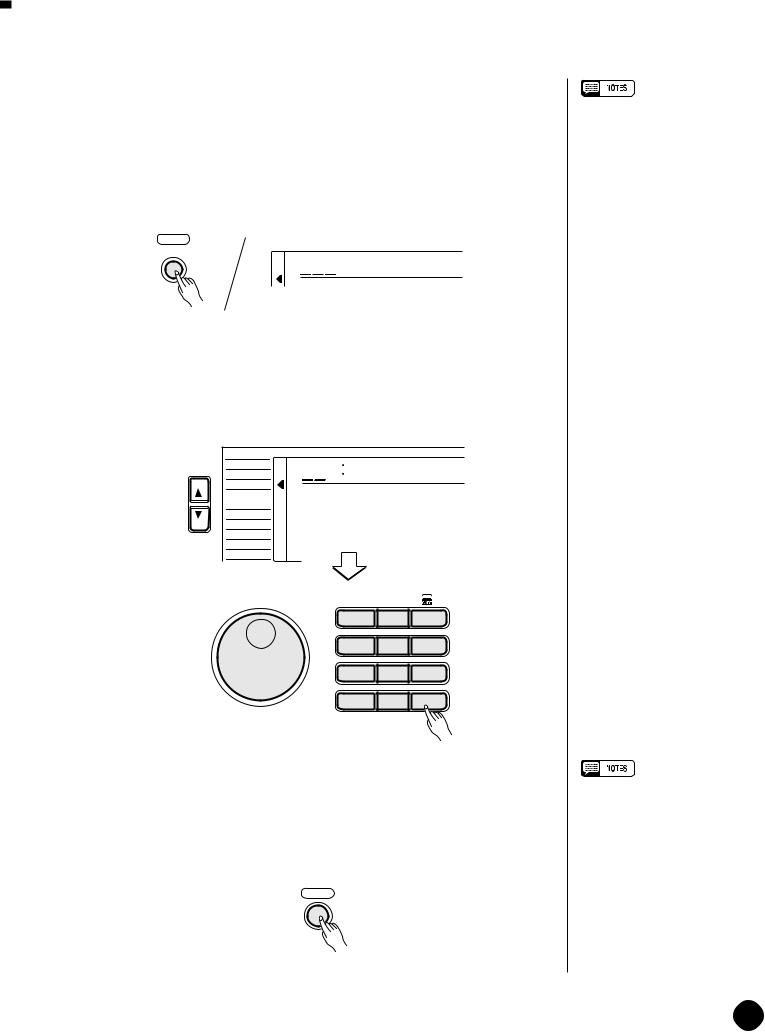






























 The Demonstration
The Demonstration
3 Press the [DEMO] Button...........................................................................................................
Press the [DEMO] button to start demo playback. The PSR-A3 SONG function will automatically be selected and the number and name of the first demo song will appear on the top line of the display and the SONG [PLAY/ STOP] indicator will light. The demo will begin playing automatically. The demo songs will play in sequence, and the sequence will repeat until stopped.
DEMO
801 ArabSng1
ArabSng1
4 Skip to the Beginning Of a Different Demo Song.......................
While the demonstration is playing you can select any of the 29 demo songs by using the [–/NO] and [+/YES] buttons, the number buttons or the data dial. Playback will skip to the beginning of the selected song.
FUNCTION |
SONG |
|
ArabSng1 |
|
VOICE |
801 |
|
|
STYLE |
|
|
|
REGIST MEMORY |
|
|
|
MULTI PAD |
|
|
|
DUAL VOICE |
|
|
|
SPLIT VOICE |
|
|
|
HARM/ECHO |
|
|
|
OVERALL |
|
|
|
DIGITAL EFFECT |
|
|
* |
* |
1– – |
|
1 |
2 |
3 |
4 |
5 |
6 |
7 |
8 |
9 |
0 |
–/NO |
+/YES |
5 Exit When Done .............................................................................................................................................
Press the [DEMO] button, the SONG [PLAY/STOP] button, or the AUTO ACCOMPANIMENT [START/STOP] button to stop demo playback, then press the [VOICE] button to exit from the SONG function and return to the normal play-mode display when you’ve finished playing the demo songs.
DEMO
•You can play along on the PSRA3 keyboard while the demonstration is playing.
•The volume bars of the song tracks at the bottom of the display will move in response to the data in each track while the demo plays.
•About the demo songs created by the PSR-A3 internal accompaniment styles:
*Chord names will appear on the display and the volume bars of the accomp tracks will move in response to the data in each track, while the demo plays.
*Harmony effect (see page 20) can be applied when playing along with the chord progression of the song.
•When you stop the demo songs played in sequence and start again by pressing the [PLAY/ STOP] button, the selected song will play and stop automatically when the selected song playback has ended.
9
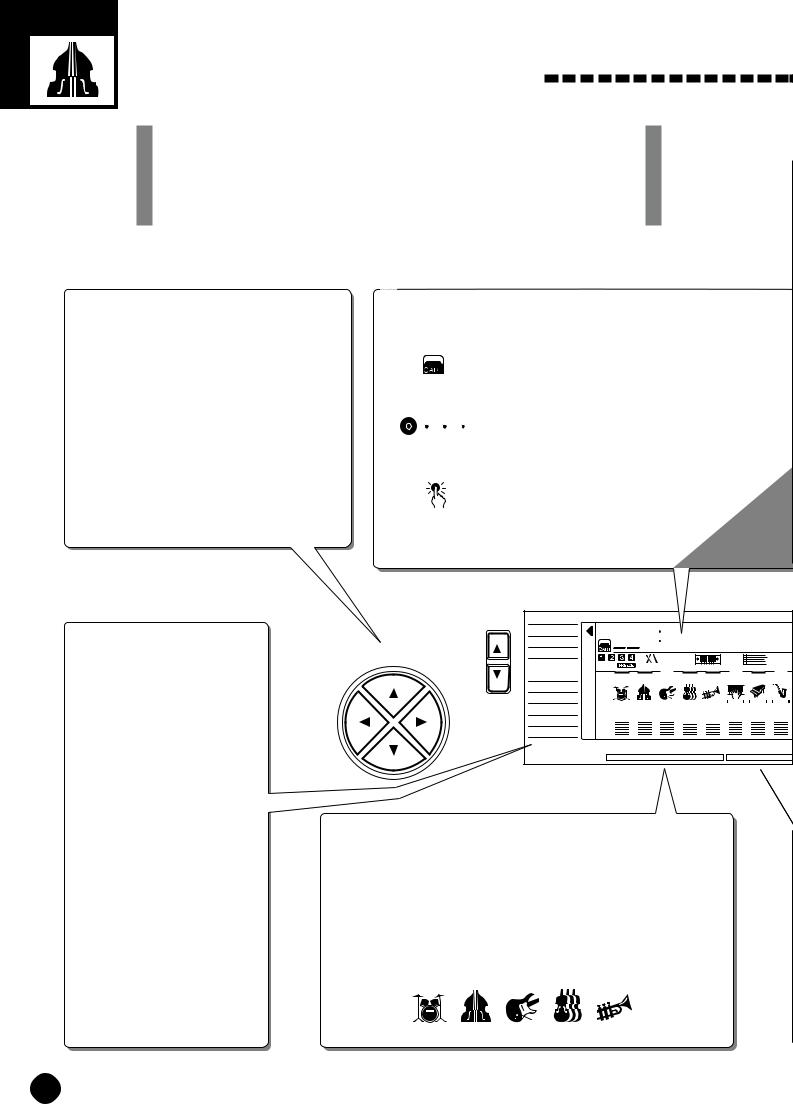
Basic Display Operation
The PSR-A3 LCD panel is a large multi-function type that simultaneously displays and provides access to a number of important parameters. Basic operation of the display as well as the CURSOR, FUNCTION, MODE, and NUMBER buttons, and the meaning of the icons which appear in the display, are summarized briefly below.
The Cursor Buttons
The CURSOR buttons are used to select the various parameters which appear in the display. Depending on the selected parameter, the “cursor” may appear as an underline, or the selected icon or value may simply flash. Each CURSOR button moves the cursor in the corresponding direction. The [▲] and [▼] CURSOR buttons are also used to select functions within the function groups selected by the FUNCTION buttons in some cases.
Parameter Icons
CART (Cartridge)
Appears when a Music Cartridge song, style, or registration memory is selected (page 64).
|
BEAT |
|
Flashes at the current tempo and indicates the |
BEAT |
current beat during accompaniment and song |
|
playback. (page 36) |
|
OTS (One Touch Setting) |
OTS |
Appears when the ONE TOUCH SETTING fea- |
|
ture is engaged (page 42). |
The Functions
The PSR-A3 has a range of functions selected via the FUNCTION [▲] and [▼] buttons — e.g. voice selection, style selection, song number selection, etc. The currently selected function is indicated by an arrow in the display next to the function list printed immediately to the left of the display. All of the listed functions can be selected by pressing either the FUNCTION [▲] or [▼] button as many times as necessary until the arrow in the display appears next to the name of the desired function.
|
FUNCTION |
VOICE |
|
STYLE |
|
CURSOR |
|
|
|
SONG |
|
|
|
REGIST MEMORY |
|
|
MULTI PAD |
|
|
DUAL VOICE |
|
|
SPLIT VOICE |
|
|
HARM/ECHO |
|
|
OVERALL |
|
|
DIGITAL EFFECT |
801 GrandPno |
|||||
REGIST |
|
TEMPO 118 TRANSPOSE10 MEASURE a01 |
|||
RHYTHM |
BASS CHORD PAD |
PHRASE ACCOMP MELODY |
MELODY |
||
1 |
|
1 |
1 |
1 |
2 |
ON / |
|
|
|
|
|
OFF |
|
|
|
|
|
|
|
|
|
REC REC |
REC |
VOICE |
1 135102117130 |
101101 |
|||
VOL |
|
|
|
|
|
|
|
ACCOMP TRACK |
|
SONG TRACK |
|
Accompaniment Track Parameters & Icons
The PSR-A3 has 8 accompaniment tracks (RHYTHM1/2, BASS, CHORD1/2, PAD, and PHRASE1/2), each with ON/OFF, voice number, and volume parameters that can be set as required (page 38). The icons, drums for RHYTHM1 and 2, an acoustic applied bass for BASS, an electric guitar for CHORD1 and 2, violins for PAD, a trumpet for PHRASE 1 and 2, will appear when the respective track is ON.
RHYTHM BASS CHORD PAD PHRASE
1 |
1 |
1 |
10
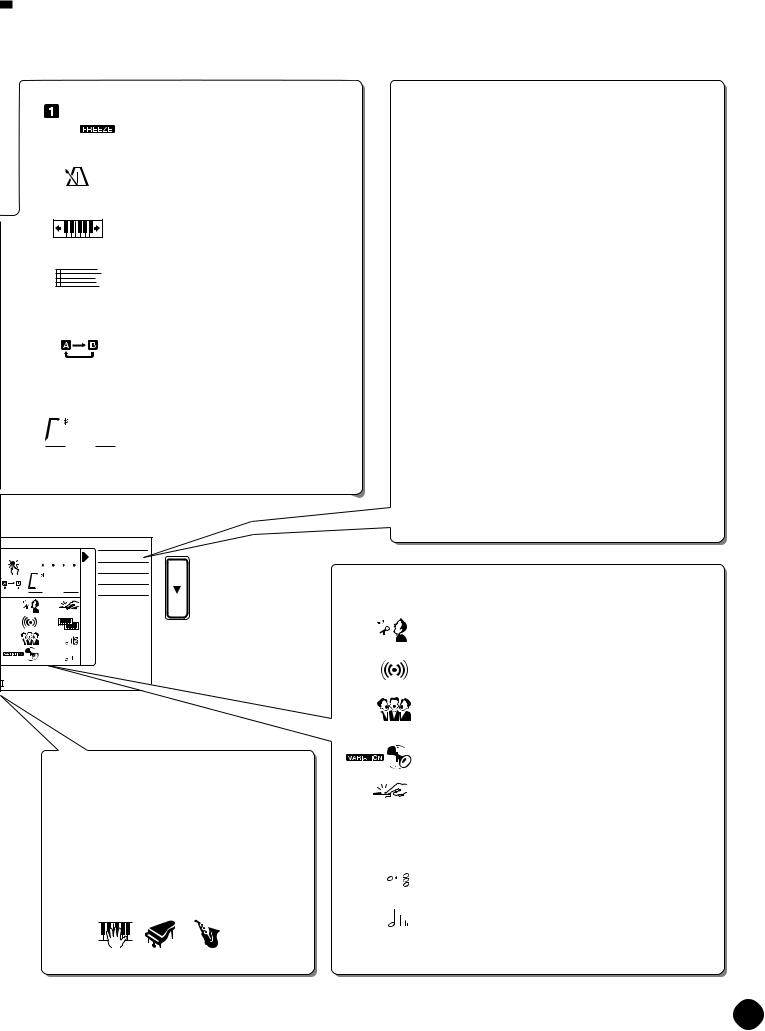



























 Basic Display Operation
Basic Display Operation
REGIST
TEMPO
TRANSPOSE
MEASURE
REPEAT
 m
m
CHORD
REGIST (Registration Memory)
Indicates the currently selected REGISTRATION MEMORY number (page 49).
TEMPO
Shows the current tempo of accompaniment/song playback (page 34).
TRANSPOSE
The current transpose value (page 23).
MEASURE
Indicates the current measure number during song recording and playback (page 57).
REPEAT
Indicates the “A” and “B” repeat points when programming a repeat section (page 69).
CHORD
Indicates the current chord name during accompaniment/ song playback (page36).
The Modes
The MODE button to the right of the display selects one of the PSR-A3’s four operational modes: NORMAL, SPLIT, SINGLE, and FINGERED. The currently selected mode is indicated by an arrow in the display next to the mode list printed immediately to the right of the display. All of the listed modes can be selected by pressing the MODE button as many times as necessary until the arrow in the display appears next to the name of the desired mode.
NORMAL: The normal play mode (page 12).
SPLIT: The split-keyboard mode in which different voices can be played by the left and right hands (page 15).
SINGLE: The single-finger accompaniment mode which allows fully-orchestrated accompaniment to be produced by specifying chords using only one, two or three fingers (page 31).
FINGERED: The fingered accompaniment mode in which fully-orchestrated accompaniment is produced according to chords you play on the keyboard (page 31).
|
|
NORMAL |
BEAT |
|
SPLIT |
|
|
|
OTS |
|
SINGLE |
|
m |
|
|
FINGERED |
|
REPEAT |
CHORD |
|
MINUS ONE |
TOUCH |
|
REVERB |
DUAL |
|
CHORUS |
HARMONY |
|
DSP |
SUSTAIN |
|
Feature On/Off Icons
MODE |
MINUS ONE |
MINUS ONE |
Appears when the MINUS ONE feature is ON (page 68). |
|
|
|
REVERB |
REVERB |
Appears when the REVERB EFFECT is ON (page 24). |
Song Track Parameters & Icons
Like the accompaniment tracks, each of the 3 song tracks has ON/OFF, voice number (MELODY tracks), and volume parameters that can be set as required (page 50). Each track has its own icon which appears when the track is ON.
ACCOMP MELODY MELODY 1  2
2
|
|
|
|
|
|
|
|
|
|
|
|
|
CHORUS |
CHORUS |
Appears when the CHORUS EFFECT is ON (page 24). |
||||||||||||
|
|
|
|
|
|
|
|
|
|
|
|
|
DSP |
DSP |
Appears when the DSP EFFECT is ON (page 24). |
||||||||||||
|
|||||||||||||
|
|
|
|
|
|
|
|
|
|
|
|
|
TOUCH (Touch Response) |
TOUCH |
Appears when the TOUCH RESPONSE is ON (page 17). |
||||||||||||
|
|
|
|
|
|
|
|
|
|
|
|
|
DUAL (Dual Voice) |
|
|
|
|
|
|
|
|
|
|
|
|
|
|
DUAL |
|
|
|
|
|
|
|
|
|
|
|
|
Appears when the DUAL VOICE feature is ON (page 17). |
|
|
|
|
|
|
|
|
|
|||||
|
|
|
|
|
|
|
|
|
|
|
|
|
HARMONY |
HARMONY |
|
|
|
|
|
Appears when the HARMONY/ECHO is ON (page 20). |
|||||||
|
|
|
|
|
|
|
|
|
|
|
|
|
|
|
|
|
|
|
|
|
|
|
|
|
|
|
SUSTAIN |
SUSTAIN |
Appears when the SUSTAIN is ON (page 22). |
||||||||||||
11
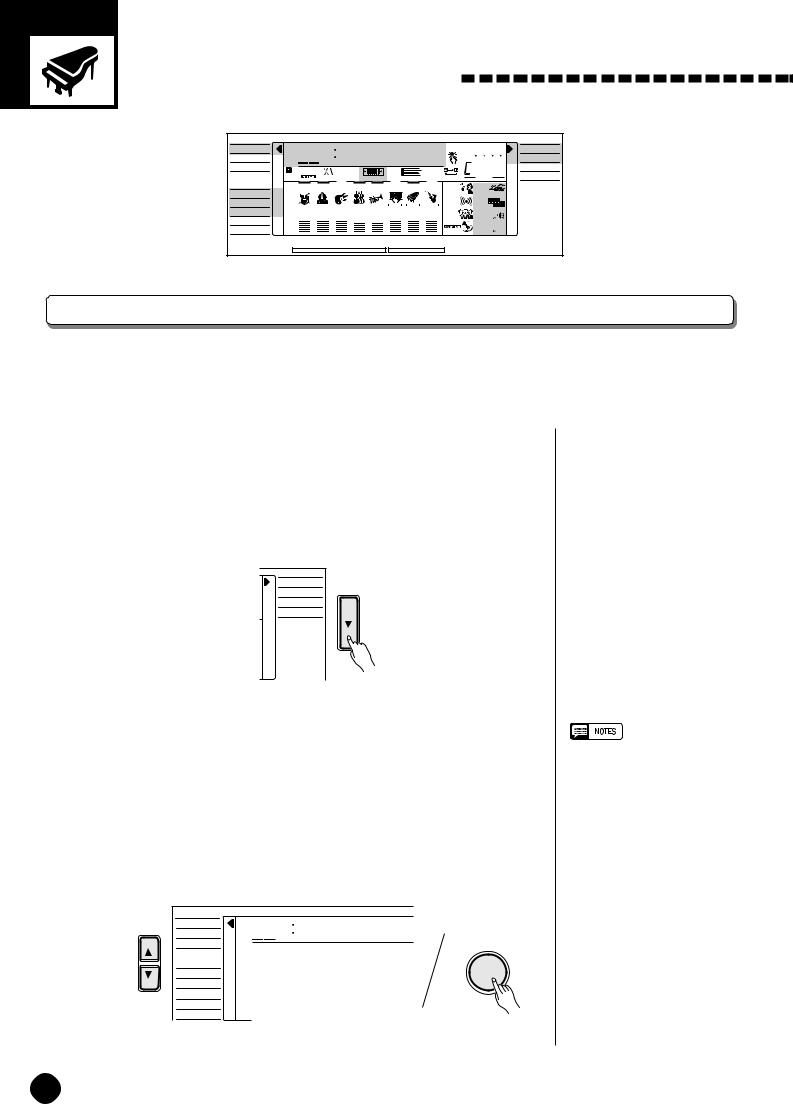
Playing the PSR-A3
VOICE
STYLE
SONG
REGIST MEMORY MULTI PAD
DUAL VOICE
SPLIT VOICE
HARM/ECHO
OVERALL
DIGITAL EFFECT
|
|
|
GrandPno OTS |
|
SINGLE |
||||
|
801 |
|
|
|
|
|
|
NORMAL |
|
|
|
|
|
|
|
|
BEAT |
|
|
REGIST |
TEMPO 118 TRANSPOSE10 MEASURE a01 REPEAT |
CHORD |
FINGERED |
||||||
RHYTHM |
BASS CHORD PAD |
PHRASE ACCOMP MELODY |
MELODY |
|
|
|
|||
|
1 |
|
1 |
1 |
1 |
2 |
MINUS ONE |
TOUCH |
|
ON / |
|
|
|
|
|
|
|
||
|
|
|
|
|
|
|
|
|
|
OFF |
|
|
|
|
|
|
|
|
|
|
|
|
|
|
REC REC |
REC REVERB |
DUAL |
|
|
VOICE |
1 135102117130 |
101101 |
CHORUS |
HARMONY |
|
||||
|
|
|
|
|
|
|
|
||
VOL |
|
|
|
|
|
|
|
|
|
|
|
|
|
|
|
|
DSP |
SUSTAIN |
|
|
|
ACCOMP TRACK |
|
SONG TRACK |
|
|
|
||
Selecting & Playing Voices
The PSR-A3 has 160 outstanding “pitched” voices (voice numbers 01 through 160) and 9 percussion kits (numbers 161 through 169) that you can select and play on the keyboard. It includes 19 oriental voices and 1 arabic percussion kit.
1 Select the NORMAL Mode ........................................................................................................
If you want to play a single voice over the entire range of the PSR-A3 keyboard, you’ll need to select the NORMAL mode. To do this, press the [MODE] button to the right of the display as many times as necessary until the arrow in the display appears next to “NORMAL” in the mode list to the right of the display. The other modes will be described later in this manual.
NORMAL
SPLIT
SINGLE
FINGERED

 MODE
MODE
2 Select the VOICE Function ......................................................................................................
Before you select a voice to play, the PSR-A3 voice function must be selected. The simplest way to do this is to press the [VOICE] button. This immediately selects the VOICE function no matter what function was previously selected.
An alternative method is to press the [FUNCTION] button to the left of the display as many times as necessary until the arrowhead in the display appears next to “VOICE” in the function list to the left of the display.
FUNCTION |
SONG |
|
GrandPno |
VOICE |
|
VOICE |
801 |
|
|
|
STYLE |
|
|
|
|
REGIST MEMORY |
|
|
|
|
MULTI PAD |
|
|
|
|
DUAL VOICE |
|
|
|
|
SPLIT VOICE |
|
|
|
|
HARM/ECHO |
|
|
|
|
OVERALL |
|
|
|
|
DIGITAL EFFECT |
|
|
|
•“Kybd Vol” function (see page
71)in the OVERALL function group can be quickly selected by pressing and holding the [VOICE] button.
12
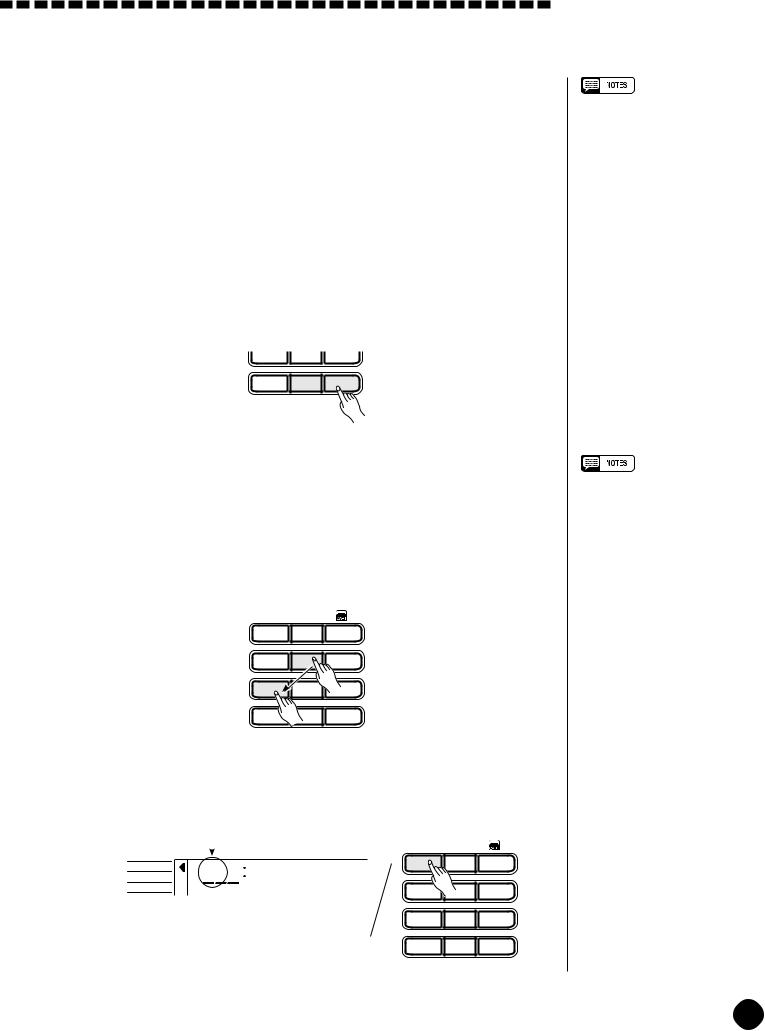
Playing the PSR-A3
3 Select a Voice.....................................................................................................................................................
The PSR-A3 has 169 voices that can be selected by using either the [–/ NO] and [+/YES] buttons, the number buttons or the data dial. The voices are listed in the VOICE list printed at the top of the instrument’s control panel. The number and name of the currently selected voice appears on the top line of the display panel while the VOICE function is selected.
●The [–/NO] and [+/YES] Buttons
When the VOICE function is selected these buttons step up or down through the PSR-A3’s voices. Press either button briefly to step to the next voice in the corresponding direction, or hold the button to scroll rapidly through the voices in the corresponding direction.
7 |
8 |
9 |
0 |
–/NO |
+/YES |
●The Number Buttons
The number buttons can be used to directly enter the number of the desired voice, thereby immediately selecting that voice without having to step through a number of other voices.
Two-digit voice numbers (i.e. “01” through “99”) are selected simply by entering the two digits in sequence — e.g. to select voice number “57”, briefly press the [5] buttons and then the [7] button.
* |
* |
1– – |
|
1 |
2 |
3 |
4 |
5 |
6 |
7 |
8 |
9 |
0 |
–/NO |
+/YES |
Three-digit voice numbers (i.e. “100” through “169”) are entered by first pressing and holding the [1] button until “1” appears in the hundreds position on the display, then press the remaining two digits in sequence.
|
* |
|
* |
|
|||
|
1– – |
|
|
|
|
||
STYLE |
102 GrandPno |
1 |
2 |
3 |
VOICE |
|
|
|
|
SONG |
4 |
5 |
6 |
|
|||
|
7 |
8 |
9 |
0 |
–/NO |
+/YES |
•Voice numbers 170~171 exclusively can be used as the dual voice — see page 19.
•Whenever you select a new voice, the appropriate voicerelated parameters for that voice will be set automatically. This is the PSR-A3 Voice Set function.
The Voice Set function can be turned OFF if not required — page 73.
•The stereo pan position of the voice can be set via the “Pan” function in the OVERALL function group — see page 72.
13
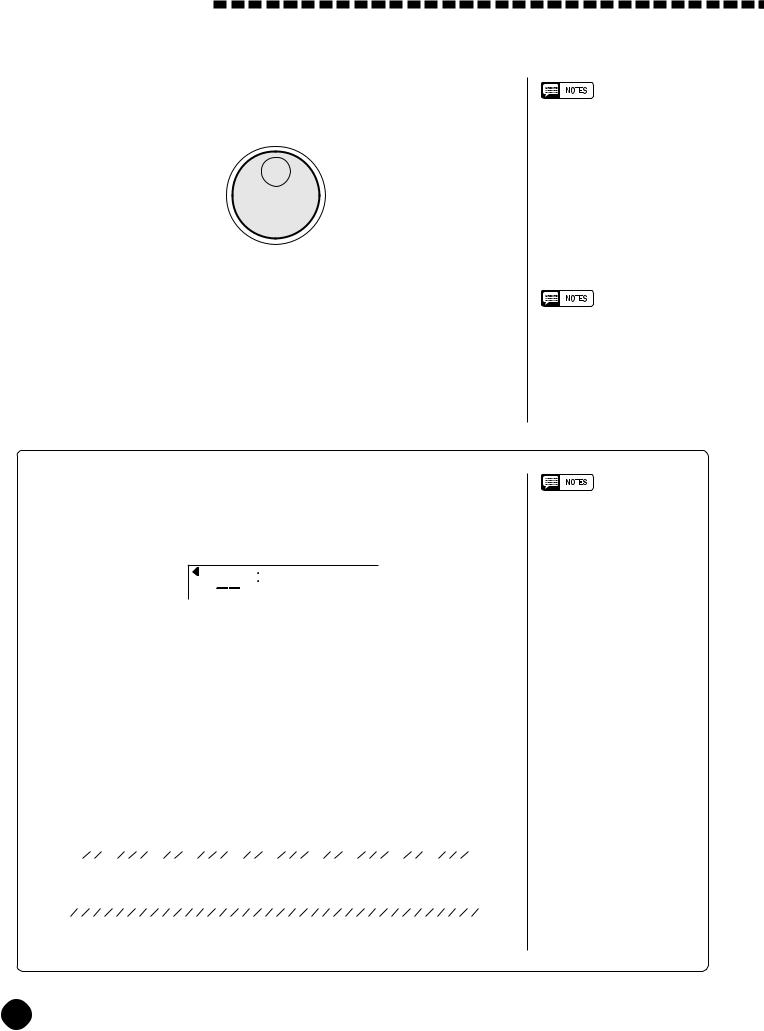
Playing the PSR-A3
●The Data Dial
This is undoubtedly the easiest way to select a voice. Simply rotate the dial clockwise to increment or counter-clockwise to decrement.
4 Play & Adjust Volume.........................................................................................................................
You can now play the selected voice on the PSR-A3 keyboard. Use the [MASTER VOLUME] control to adjust the overall volume level.
•The optimum octave settings
(OVERALL function: octave = 0) are set to the keyboard for each voice (except for keyboard percussion).
•The keyboard volume can be adjusted independently from the accompaniment volume via the “Kybd Vol” function in the OVERALL function group — see page
71. “Kybd Vol” function can be quickly selected by pressing and holding the [VOICE] button.
■ Keyboard Percussion
When one of the nine PERCUSSION KIT voices are selected — voice numbers 161 through 169 — you can play drums and percussion instruments on the keyboard.
|
|
|
|
|
|
|
|
|
|
|
|
|
|
|
|
SONG |
|
|
|
|
|
|
|
|
|
|
|
|
|
|
|
Arab.Kit |
|
|
|
|
|
|
|
|
|
|
|
|
|
||||||||||||||||||
|
|
|
|
|
|
|
|
|
|
|
|
|
|
|
|
VOICE |
|
|
|
|
|
|
169 |
|
|
|
|
|
|
|
|
|
|
|
|
|
|
|
|
|
|
|
|
|
|
|
|
|
|
|
|
|
|
||||||||||
|
|
|
|
|
|
|
|
|
|
|
|
|
|
|
|
STYLE |
|
|
|
|
|
|
|
|
|
|
|
|
|
|
|
|
|
|
|
|
|
|
|
|
|
|
|
|
|
|
|
|
|
|
|
|
|||||||||||
|
|
|
|
|
|
|
|
|
|
|
|
|
|
|
|
|
|
|
|
|
|
|
|
|
|
|
|
|
|
|
|
|
|
|
|
|
|
|
|
|
|
|
|
|
|
|
|
|
|
|
|
|
|
|
|
|
|
|
|
|
|
|
|
|
|
|
|
|
|
|
|
|
|
|
|
|
|
|
|
|
|
|
|
|
|
|
|
|
|
|
|
|
|
|
|
|
|
|
|
|
|
|
|
|
|
|
|
|
|
|
|
|
|
|
|
|
|
|
|
|
|
|
|
|
|
|
|
|
● The Percussion Kits |
|
|
|
|
|
|
|
|
|
|
|
|
|
|
|
|
|
|
|
|
|
|
|
|
|
|
|
|
|
|
|
|
|
|
|
|||||||||||||||||||||||||||
|
|
|
|
|
|
|
|
|
|
|
|
|
|
|
|
|
|
|
|
|
|
|
|
|
|
|
|
|
|
|
|
|
|
|
|
|
|
|
|
|
|
|
|
|
|
||||||||||||||||||
|
|
161 |
|
|
Standard Kit |
|
|
|
|
|
|
|
|
|
|
166 |
|
|
|
|
|
Jazz Kit |
|
|
|
|
|
|
|
|
|
|
|
|
|
|
|
|
|
|
|
|
|
|
|||||||||||||||||||
|
|
|
|
|
|
|
|
|
|
|
|
|
|
|
|
|
|
|
|
|
|
|
|
|
|
|
|
|
|
|
|
|
|
|
|
|
|
|
|
|
|
|
|
|
|
|
|||||||||||||||||
|
|
162 |
|
|
Room Kit |
|
|
|
|
|
|
|
|
|
|
|
|
167 |
|
|
|
|
|
Brush Kit |
|
|
|
|
|
|
|
|
|
|
|
|
|
|
|
|
|
|
|
|
|
||||||||||||||||||
|
|
|
|
|
|
|
|
|
|
|
|
|
|
|
|
|
|
|
|
|
|
|
|
|
|
|
|
|
|
|
|
|
|
|
|
|
|
|
|
|
|
|
|
|
|
|
|||||||||||||||||
|
|
163 |
|
|
Rock Kit |
|
|
|
|
|
|
|
|
|
|
|
|
|
168 |
|
|
|
|
|
Classic Kit |
|
|
|
|
|
|
|
|
|
|
|
|
|
|
|
|
|
|
|
|
||||||||||||||||||
|
|
|
|
|
|
|
|
|
|
|
|
|
|
|
|
|
|
|
|
|
|
|
|
|
|
|
|
|
|
|
|
|
|
|
|
|
|
|
|
|
|
|
|
||||||||||||||||||||
|
|
164 |
|
|
Electronic Kit |
|
|
|
|
|
|
|
|
|
169 |
|
|
|
|
|
Arabic Kit |
|
|
|
|
|
|
|
|
|
|
|
|
|
|
|
|
|
|
|
|
|
|||||||||||||||||||||
|
|
|
|
|
|
|
|
|
|
|
|
|
|
|
|
|
|
|
|
|
|
|
|
|
|
|
|
|
|
|
|
|
|
|
|
|
(Panel Arabic Kit) |
|
|
|
|
|
|
|
|
|
|
|
|
|
|
|
|
||||||||||
|
|
165 |
|
|
Analog Kit |
|
|
|
|
|
|
|
|
|
|
|
|
|
|
|
|
|
|
|
|
|
|
|
|
|
|
|
|
|
|
|
|
|
|
|
|
||||||||||||||||||||||
|
|
|
|
|
|
|
|
|
|
|
|
|
|
|
|
|
|
|
|
|
|
|
|
|
|
|
|
|
|
|
|
|
|
|
|
|
|
|
|
|
|
|
|
|
|
|
|
|
|
|
|||||||||||||
|
|
|
|
|
|
|
|
|
|
|
|
|
|
|
|
|
|
|
|
|
|
|
|
|
|
|
|
|
|
|
|
|
|
|
|
|
|
|
|
|
|
|
|
|
|
|
|
|
|
|
|||||||||||||
|
|
|
|
|
|
|
|
|
|
|
|
|
|
|
|
|
|
|
|
|
|
|
|
|
|
|
|
|
|
|
|
|
|
|
|
|
|
|
|
|
|||||||||||||||||||||||
|
169: Arabic Kit (Panel Arabic Kit) |
|
|
|
|
|
|
|
|
|
|
|
|
|
|
|
|
|
|
|
|
|
|
|
|
|
|
|
|
|
|
|
Tremolo |
||||||||||||||||||||||||||||||
|
|
|
|
|
|
|
|
|
|
|
|
|
|
|
Open H |
|
|
|
Shot |
Clap |
|
ClosedPedalOpen |
|
|
1 |
1 |
|
|
|
|
|
|
|
|
|
|
|
of Edge |
|
|
|
|
|
|
|
|
|
||||||||||||||||
|
|
|
|
|
|
|
|
Dom |
|
|
|
|
|
|
|
|
|
|
|
|
|
|
|
|
|
Hi |
Hi |
|
Hit |
|
|
|
Cymbal |
|
|
|
|
|
|
|
|
|
|
Tak1 Tak2 Roll |
Dom Tak |
Tak Tak |
Brass |
|
|||||||||||||||
|
|
|
|
|
|
|
|
|
|
|
|
L |
|
H |
|
|
|
|
|
Rim |
Hand |
|
|
|
Hat |
|
|
|
Cymbal |
|
|
|
|
|
|
Tak |
Tak |
|
|
|
|
|
|
|
|
|
|
||||||||||||||||
|
|
|
|
|
|
|
|
|
|
|
|
|
|
|
|
|
|
|
|
|
-Hat -Hat |
|
|
|
|
TambourineCowbellClaves |
|
|
|
|
|
|
|
|
|
|
|
|
|
2 |
1 |
|
|
||||||||||||||||||||
|
|
|
|
|
CabasaHager BongoCongaZagrouda ClosedArabic |
|
|
|
Dark Dark Dark |
|
CrashRide |
|
KatemKatem |
TablaTablaTabla |
TabelTabel |
|
|
Rik Rik |
Rik |
|
|
|
|||||||||||||||||||||||||||||||||||||||||
|
|
|
|
|
|
|
|
|
|
|
|
|
|
|
|
|
|
|
|
|
|
|
|
|
|
|
|
|
|
|
|
|
|
|
|
|
|
|
|
|
|
|
|
|
|
|
|
|
|
|
|
|
|
|
|
|
|
|
|
|
|
||
|
|
|
C1 |
|
|
|
|
|
|
|
|
|
|
C2 |
|
|
|
|
|
|
|
|
|
|
|
|
|
|
C3 |
|
|
|
|
|
|
|
|
|
|
C4 |
|
|
|
|
|
|
|
C5 |
|
|
|
|
|
|
|
|
|
C6 |
|
|
|||
|
|
|
|
|
|
|
|
|
|
|
|
|
|
|
|
|
|
|
|
|
|
|
|
|
|
|
|
|
|
|
|
|
|
|
|
|
|
|
|
|
|
|
|
|
|
|
|
|
|
|
|
|
|
|
|
|
|
|
|
|
|
|
|
|
|
EdgeEdge |
|
Mute |
|
|
|
|
|
|
|
|
Hard |
|
|
|
|
|
|
|
|
|
|
|
|
|
|
Dom |
|
|
|
|
|
Dom Dom |
|
|
Dom |
|
|
|
Flam |
|
|
|
Dom |
|
|
|
|
|
|
|
|
|
|
||||||||
|
Dom |
|
H |
|
|
|
L |
|
L |
L |
Soft |
|
|
|
L |
|
H Tom |
|
L |
H Tom |
2 |
|
|
|
Tak Sak |
|
|
Sak |
Tak |
|
|
Tik |
Sak |
|
1 3 |
2 |
|
|
1 |
|
2 Sak |
Tik |
|
|
|
||||||||||||||||||
|
|
|
|
Bongo |
|
|
Conga |
|
|
|
|
H |
|
|
|
Tom Tom |
|
|
|
Tom Tom |
|
|
|
|
|
|
|
|
|
Doff |
|
|
Doff |
|
Tabla |
|
|
|
|
|
Rik |
FingerFinger |
|
Rik |
|
|
|
|
|
||||||||||||||
|
|
|
|
|
|
|
|
|
|
|
|
|
|
|
|
|
Low |
|
|
Mid |
|
High Cymbal |
|
|
|
|
|
|
Katem |
|
Tabla |
|
|
|
|
|
|
|
|
|
|
|
|||||||||||||||||||||
|
|
|
|
|
H |
|
Zagrouda |
|
|
|
|
H |
|
|
|
|
|
|
|
|
|
|
|
|
|
|
|
|
|
|
|
|
|
|
Tabla |
|
|
SagatSagatSagat |
|
|
|
|
Rik |
|
|
|
|
|
|
|
|||||||||||||
Nakarazan |
Hager |
Conga |
|
|
|
|
|
|
|
Snare |
Floor |
|
|
|
|
|
|
|
|
|
|
|
|
|
|
|
DuhullaDuhulla |
|
Katem |
|
|
|
Tabla |
|
|
|
|
Rik Rik |
|
|
|
|
|
|
|
|
|
|
|||||||||||||||
|
|
|
|
|
|
|
|
|
|
|
|
|
|
|
|
|
Mid |
|
|
|
|
|
|
Duhulla |
|
|
|
|
|
|
|
|
|
|
|
|
|
|
|
|
|
|
|
|
|
|
|
|
|
|
|
|
|
||||||||||
Nakarazan |
|
|
|
|
|
|
Bass Snare |
|
|
|
Floor |
|
|
|
|
|
Crash |
|
|
|
|
|
|
|
|
|
|
|
|
|
|
|
|
|
|
|
|
|
|
|
|
|
|
|
|
|
|||||||||||||||||
|
|
|
|
|
|
|
|
|
|
|
|
|
|
|
|
|
|
|
|
|
|
|
|
|
|
|
|
|
|
|
|
|
|
|
|
|
|
|
|
|
|
|
|
|
|
|
|||||||||||||||||
|
|
|
|
|
|
|
|
|
|
|
|
|
|
|
|
|
|
|
|
|
|
|
|
|
|
|
|
|
|
|
|
|
|
|
|
|
|
|
|
|
|
|
|
|
|
|
|
|
|
|
|
|
|
|
|
|
|
||||||
•The drums and percussion instruments played by the various keys for voice number
161: Standard Kit are marked by symbols below the keys.
•The Harmony/Echo and Dual functions (pages 20 and 17) cannot be turned ON while a keyboard percussion voice is selected, and will automatically be turned OFF if a keyboard percussion voice is selected while they are ON.
•The Transpose and Scale Tuning parameters (page 23 and 43) have no effect on the keyboard percussion voices.
•See page 93 for a complete listing of the keyboard percussion drum instrument assignments.
•The PSR-A3 has two Arabic Kits (Panel Arabic Kit and GM
Arabic Kit). The illustration shown to the left is Panel Arabic Kit which you normally play on the keyboard. See page 93 for more information on Panel Arabic Kit and GM Arabic Kit.
14
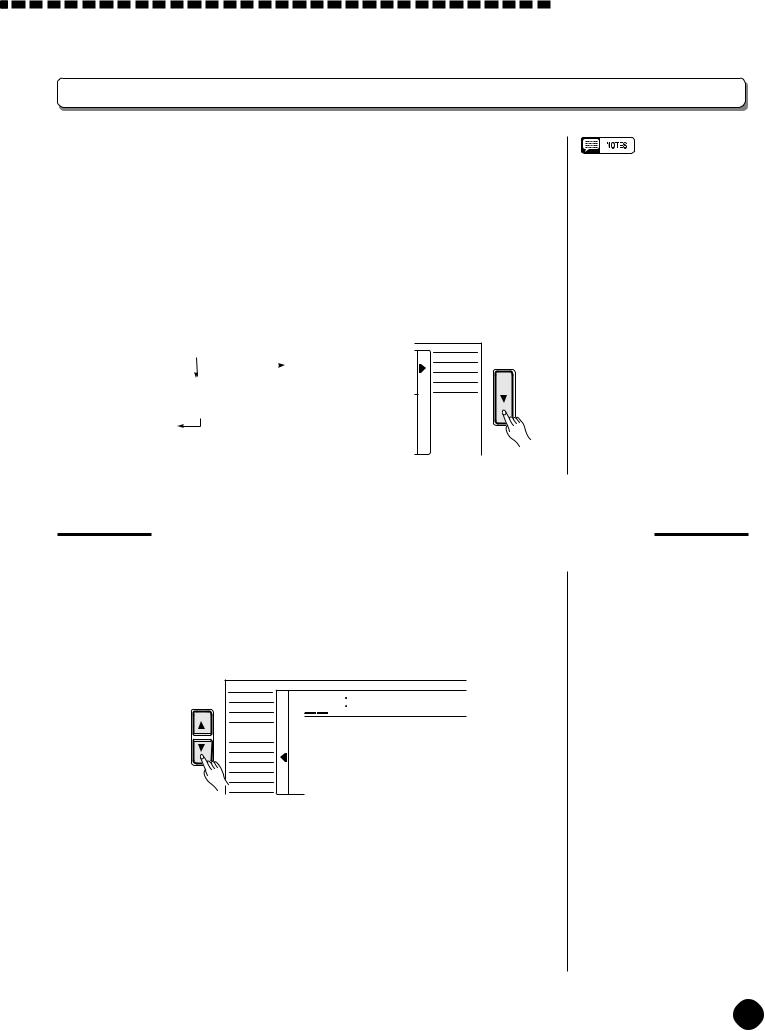
Playing the PSR-A3
The Split Mode
The SPLIT mode lets you play different voices with the left and right hands. You could, for example, play bass with the left hand while playing piano with the right. The right-hand voice is the keyboard voice you select in the normal way (page 12), and the left hand voice is selected via the SPLIT VOICE function, described below. The “split point” is initially set at B2 (note number 59), but it can be set at any key on the keyboard.
The SPLIT mode is engaged by pressing the [MODE] button so that the arrow in the display appears next to “SPLIT” in the mode list to the right of the display.
|
|
|
|
|
|
|
|
|
|
Split Point |
|
|
|
|
|
|
|
|
|
Voice selected via |
||||||||||||||||
|
|
|
|
|
|
|
|
|
|
|
|
|
|
|
|
|
|
|
|
|
|
|
|
|
|
|||||||||||
|
|
|
|
|
|
|
|
|
|
|
|
|
|
|
|
|
|
|
|
|
|
|
|
|
|
the VOICE function |
||||||||||
|
|
|
|
|
|
|
|
|
|
|
|
|
|
|
|
|
|
|
|
|
|
|
|
|
|
|||||||||||
|
|
|
|
|
|
|
|
|
|
|
|
|
|
|
|
|
|
|
|
|
|
|
|
|
|
|
|
|
|
|
|
|
|
|
|
|
|
|
|
|
|
|
|
|
|
|
|
|
|
|
|
|
|
|
|
|
|
|
|
|
|
|
|
|
|
|
|
|
|
|
|
|
|
|
|
|
|
|
|
|
|
|
|
|
|
|
|
|
|
|
|
|
|
|
|
|
|
|
|
|
|
|
|
|
|
|
|
|
|
|
|
|
|
|
|
|
|
|
|
|
|
|
|
|
|
|
|
|
|
|
|
|
|
|
|
|
|
|
|
|
|
|
|
|
|
|
|
|
|
|
|
|
|
|
|
|
|
|
|
|
|
|
|
|
|
|
|
|
|
|
|
|
|
|
|
|
|
|
|
|
|
|
|
|
|
|
|
|
|
|
|
|
|
|
|
|
|
|
|
|
|
|
|
|
|
|
|
|
|
|
|
|
|
|
|
|
|
|
|
|
|
Split Voice
NORMAL |
SPLIT |
SINGLE |
FINGERED |
•The SPLIT mode and DUAL VOICE feature (page 17) can be used together. In this case the dual voice plays simultaneously with the right-hand voice only.
Changing the Split Voice & Related Parameters
1 Select the SPLIT VOICE Function ..............................................................................
Press the [FUNCTION] button to the left of the display as many times as necessary until the arrowhead in the display appears next to “SPLIT VOICE” in the function list to the left of the display.
FUNCTION |
SONG |
|
Aco.Bass |
|
VOICE |
855 |
|
|
STYLE |
|
|
|
REGIST MEMORY |
|
|
|
MULTI PAD |
|
|
|
DUAL VOICE |
|
|
|
SPLIT VOICE |
|
|
|
HARM/ECHO |
|
|
|
OVERALL |
|
|
|
DIGITAL EFFECT |
|
|
2 Select the Function and Set As Required .................................................
Use the cursor [▲] and [▼] buttons to select the desired function, and then the [–/NO] and [+/YES] buttons, the number buttons or the data dial to set as required (the name of the selected function and its current setting appear on the top line of the display).
15
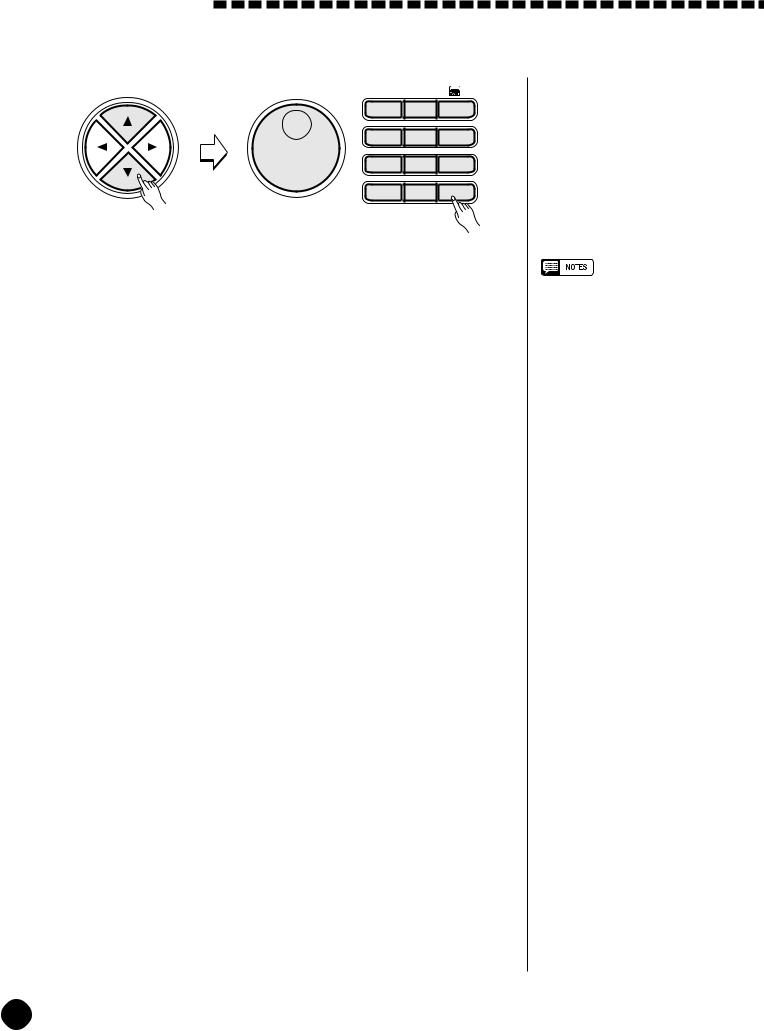
Playing the PSR-A3
CURSOR |
* |
* |
|
1– – |
|
1 |
2 |
3 |
4 |
5 |
6 |
7 |
8 |
9 |
0 |
–/NO |
+/YES |
|
Function |
Description |
|
|
|
|
Split Voice |
The split voice can be changed as required while the number |
|
|
and name of the current split voice appear on the top line of |
|
|
the display. |
|
|
|
|
S.Volume |
Sets the volume of the split voice so you can create the opti- |
|
|
mum blend with the right-hand voice. The volume range is |
|
|
from “00” (no sound) to “127” (maximum split voice volume). |
|
|
|
|
S.Octave |
Shifts the pitch of the split voice up or down one or two oc- |
|
|
taves. “1”– is down one octave, “2”– is down two octaves; “+1” |
|
|
and “+2” are up one and two octaves, respectively. |
|
|
|
|
S.RevLvl |
Sets the reverb send level for the split voice. The reverb send |
|
|
level determines the amount of signals input to the reverb |
|
|
effect. The level range is from “00” (no effect) to “127” (maxi- |
|
|
mum effect). |
|
|
|
|
S.ChoLvl |
Sets the chorus send level for the split voice. The chorus send |
|
|
level determines the amount of signals input to the chorus |
|
|
effect. The level range is from “00” (no effect) to “127” (maxi- |
|
|
mum effect). |
|
|
|
|
S.Pan |
Positions the split voice in the stereo sound field. The pan |
|
|
range is from “7”– to “+7”. “7”– is full left and “+7” is full right. |
|
|
|
|
S.Split |
Sets the keyboard split point — i.e. the key that separates the |
|
|
leftand right-hand voices (the split-point key is included in the |
|
|
left-hand section of the keyboard). Simply press the key you |
|
|
want to assign as the split point. The key number of the key |
|
|
you press will appear to the left of “S.Split” on the top line of |
|
|
the display. You can also use the [–/NO] and [+/YES] buttons, |
|
|
the number buttons or the data dial to enter the split point key |
|
|
number. The lowest key on the keyboard (C1) is key number |
|
|
“36”, middle C (C3) is “60”, and the highest key (C6) is 96. The |
|
|
split point can be set at any key number from 00 through 127, |
|
|
allowing the split point to be set outside the range of the PSR- |
|
|
A3 keyboard for MIDI applications. The default split point is 59 |
|
|
(B2). |
|
|
|
3 Exit ......................................................................................................................................................................................... |
|
|
Press the [VOICE] button or select a different function to exit from the SPLIT VOICE function.
•If the Voice Set function is ON (page 73), the Split Voice parameters will change automatically whenever a different keyboard voice is selected.
•The selected Split Voice parameter can be reset to its default value by simultaneously pressing the [–/NO] and [+/YES] buttons.
•Negative values with “S.Octave” and “S.Pan” parameters can be entered by pressing the number buttons while holding the [–/NO] button.
•Reverb return level and chorus return level can be changed via the “RevRtnLv” and “ChoRtnLv” function in the DIGITAL EFFECT function — see pages 25 and 27.
16
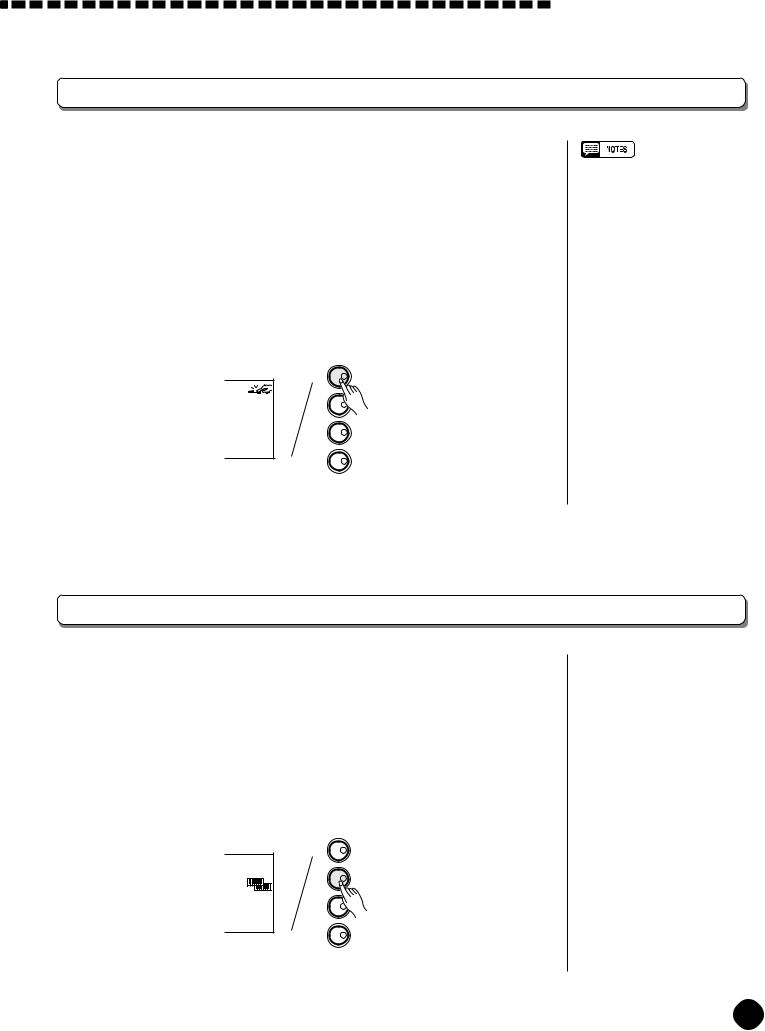
Playing the PSR-A3
Touch Response
This function turns the touch response of the keyboard ON or OFF. Use the KEYBOARD [TOUCH RESPONSE] button to turn TOUCH RESPONSE ON or OFF as required. The touch-response icon will appear next to “TOUCH” in the display when TOUCH RESPONSE is turned ON. The actual touch response sensitivity of the keyboard can be adjusted via the “TouchSns” function in the OVERALL function group (page 73). When OFF (i.e. when the touchresponse icon is not showing) the same volume is produced no matter how hard you play on the keyboard. Touch response can be turned OFF to produce a more realistic effect with voices that normally do not have touch response: e.g. organ and harpsichord.
KEYBOARD
TOUCH RESPONSE
TOUCH
DUAL VOICE
DUAL
HARMONY |
HARMONY/ECHO |
SUSTAIN
SUSTAIN
•Touch Response is turned ON whenever the power switch is turned ON.
•The “TouchSns” function in the OVERALL function group can be quickly selected by pressing and holding the [TOUCH RESPONSE] button.
Dual Voice
When the DUAL VOICE feature is engaged you can play two voices simultaneously across the entire keyboard — the keyboard voice you select in the normal way (page 12), and a “dual” voice selected via the DUAL VOICE function.
The DUAL VOICE feature is turned ON and OFF by pressing the [DUAL VOICE] button. The dual-voice icon (overlapping keyboards) will appear next to “DUAL” in the display when DUAL VOICE is turned ON.
KEYBOARD
TOUCH RESPONSE
TOUCH
DUAL VOICE
DUAL
HARMONY |
HARMONY/ECHO |
SUSTAIN
SUSTAIN
17
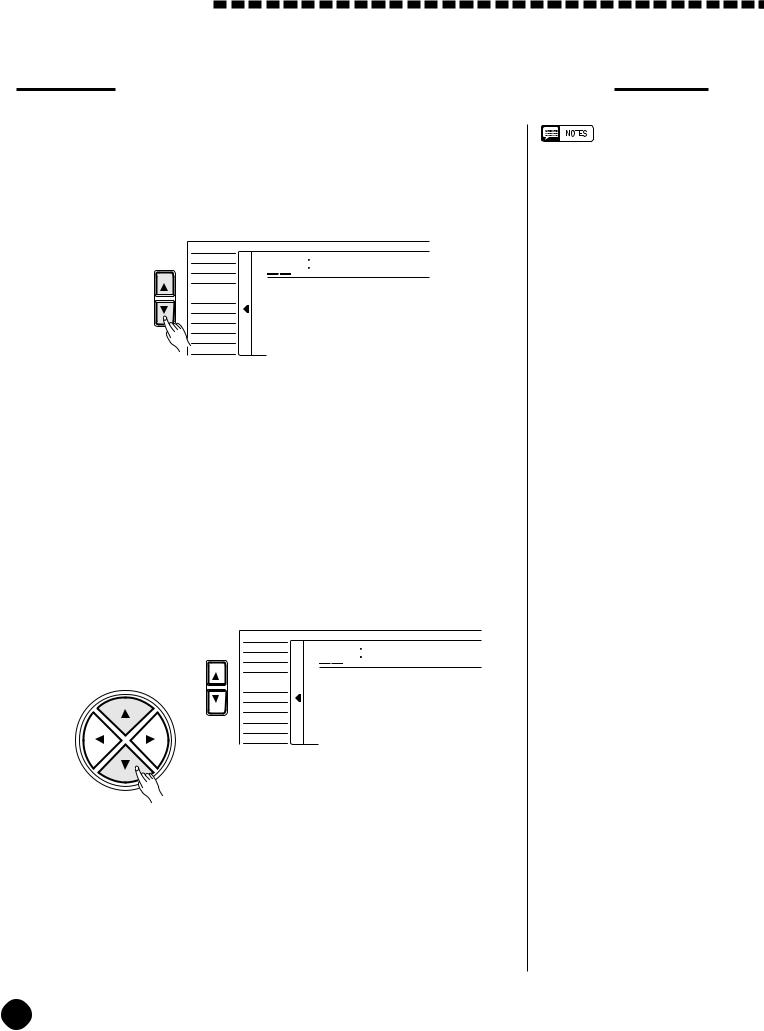
Playing the PSR-A3
Changing the Dual Voice & Related Parameters
1 Select the DUAL VOICE Function ...............................................................................
Press the [FUNCTION] button to the left of the display as many times as necessary until the arrowhead in the display appears next to “DUAL VOICE” in the function list to the left of the display.
FUNCTION |
SONG |
|
Strings2 |
|
VOICE |
873 |
|
|
STYLE |
|
|
|
REGIST MEMORY |
|
|
|
MULTI PAD |
|
|
|
DUAL VOICE |
|
|
|
SPLIT VOICE |
|
|
|
HARM/ECHO |
|
|
|
OVERALL |
|
|
|
DIGITAL EFFECT |
|
|
2 Select the Function and Set As Required .................................................
Use the cursor [▲] and [▼] buttons to select the desired function, and then the [–/NO] and [+/YES] buttons, the number buttons or the data dial to set as required (the name of the selected function and its current setting appear on the top line of the display).
FUNCTION |
SONG |
|
D.Volume |
|
VOICE |
100 |
|
|
STYLE |
|
|
CURSOR |
REGIST MEMORY |
|
|
|
MULTI PAD |
|
|
|
DUAL VOICE |
|
|
|
SPLIT VOICE |
|
|
|
HARM/ECHO |
|
|
|
OVERALL |
|
|
|
DIGITAL EFFECT |
|
|
•“DUAL VOICE” function can be quickly selected by pressing and holding the [DUAL VOICE] button.
18
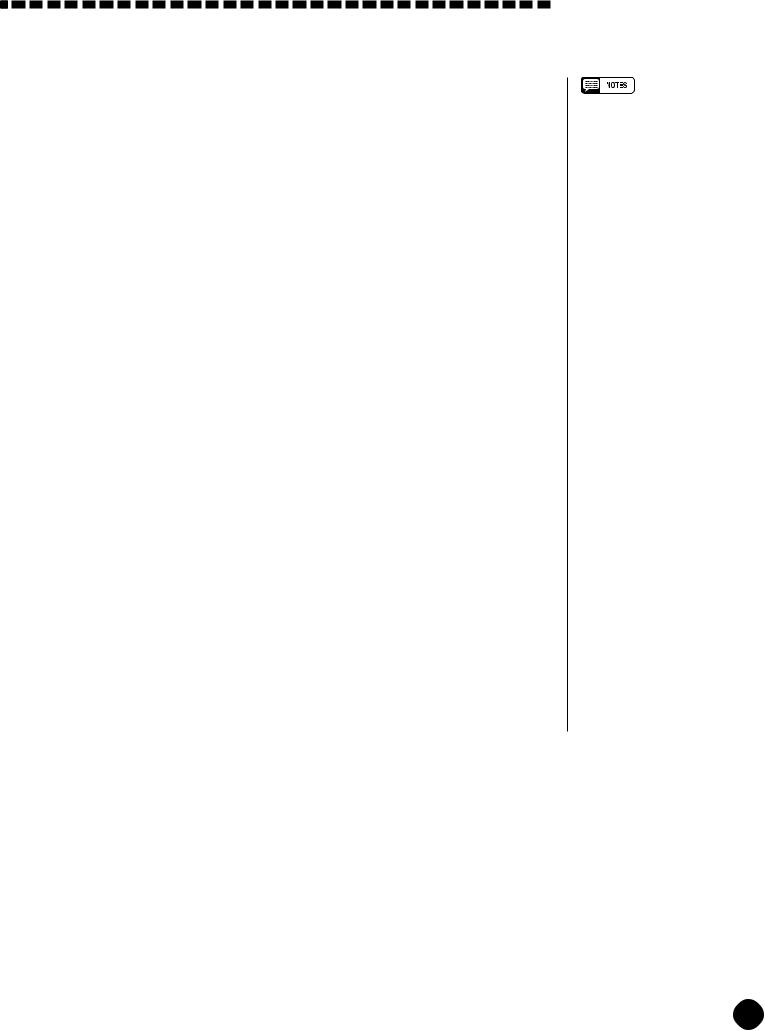
Playing the PSR-A3
|
Function |
Description |
|
|
|
|
Dual Voice |
The dual voice can be changed as required while the |
|
|
number and name of the current dual voice appear on the |
|
|
top line of the display. |
|
|
The PSR-A3 has 162 (voice number 01~160 and |
|
|
170~171) dual voices. Voice numbers 170~171 exclu- |
|
|
sively can be used as the dual voice. |
|
|
|
|
D.Volume |
Sets the volume of the dual voice so you can create the |
|
|
optimum blend with the main keyboard voice. The volume |
|
|
range is from “00” (no sound) to “127” (maximum dual |
|
|
voice volume). |
|
|
|
|
D.Octave |
Shifts the pitch of the dual voice up or down one or two |
|
|
octaves. “1”– is down one octave, “2”– is down two oc- |
|
|
taves; “+1” and “+2” are up one and two octaves, respec- |
|
|
tively. The original octave of the dual voice is determined |
|
|
by the “Octave” function in the OVERALL function group |
|
|
— page 71. |
|
|
|
|
D.RevLvl |
Sets the reverb send level for the dual voice. The reverb |
|
|
send level determines the amount of signals input to the |
|
|
reverb effect. The level range is “00” (no effect) to “127” |
|
|
(maximum effect). |
|
|
|
|
D.ChoLvl |
Sets the chorus send level for the dual voice. The chorus |
|
|
send level determines the amount of signals input to the |
|
|
chorus effect. The level range is “00” (no effect) to “127” |
|
|
(maximum effect). |
|
|
|
|
D.Pan |
Positions the dual voice in the stereo sound field. The pan |
|
|
range is from “7”– to +”7". “7”– is full left and “+7” is full |
|
|
right. |
|
|
|
3 Exit ......................................................................................................................................................................................... |
|
|
Press the [VOICE] button or select a different function to exit from the DUAL VOICE function.
•If the Voice Set function is ON (page 73), the Dual Voice parameters will change automatically whenever a different voice is selected via the VOICE function.
•Keyboard percussion voices cannot be used as the dual voice.
•The selected Dual Voice parameter can be reset to its default value by simultaneously pressing the [–/NO] and [+/YES] buttons.
•The octave of the main and dual voices can be changed via the “Octave” function in the OVER-
ALL function group — page 71.
•Negative values with “D.Octave” and “D.Pan” parameters can be entered by pressing the number buttons while holding the [–/NO] button.
•Reverb return level and chorus return level can be changed via the “RevRtnLv” and “ChoRtnLv” functions, respectively, in the DIGITAL EFFECT function — see pages 25 and 27.
19
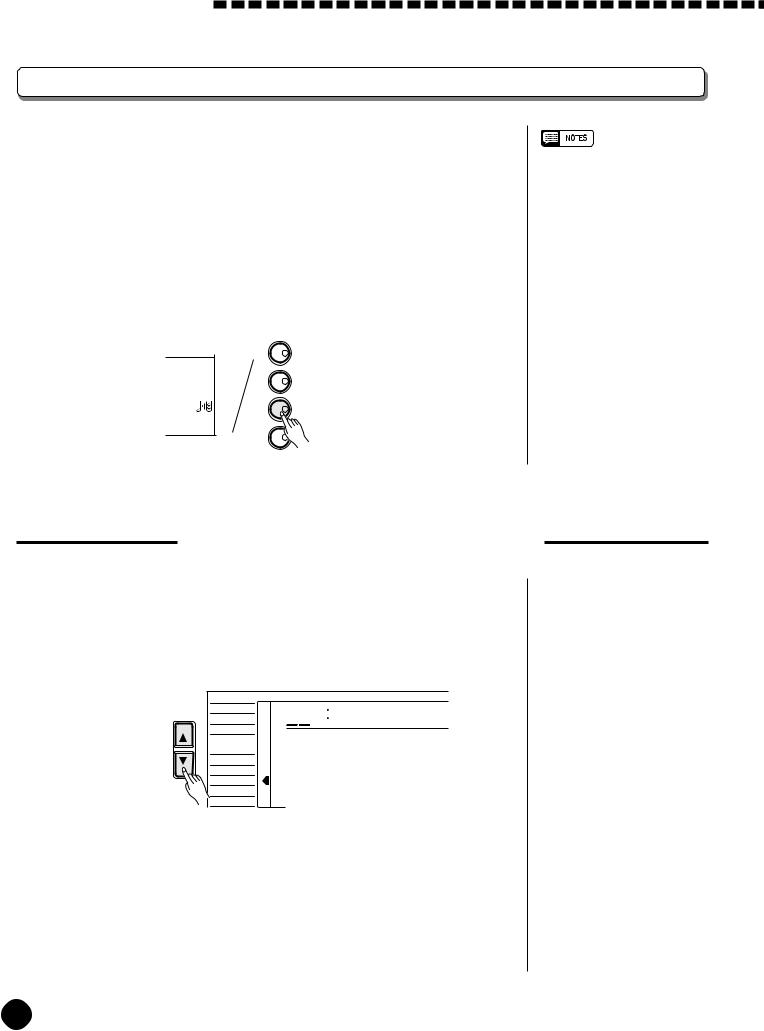
Playing the PSR-A3
Harmony/Echo
The harmony effect (01~10) automatically adds appropriate harmony notes to the melody line you play on the keyboard. The harmony effect is derived from the chords you play on the left hand parts.
The echo effect (11~22) adds delay-based effects to the right hand melody parts.
Press the [HARMONY/ECHO] button to turn the HARMONY/ECHO effect ON or OFF. When HARMONY/ECHO is turned ON, the harmony icon will appear next to “HARMONY” in the display.
KEYBOARD
TOUCH RESPONSE
TOUCH
DUAL VOICE
DUAL
HARMONY |
HARMONY/ECHO |
SUSTAIN
SUSTAIN
•Harmony/Echo effect can not be turned ON when a keyboard percussion kit is selected for the
Voice.
•Harmony can not be used when the Auto Accompaniment Chord
Cancel function (page 32) is in use.
•Harmony does not apply in the NORMAL mode.
•Harmony can be used in the SPLIT mode as well as in the SINGLE and FINGERED modes.
•The Harmony/Echo effect can not be turned ON when the FIN-
GERED FULL mode (page 33) is in use and will automatically be turned OFF when the FINGERED
FULL mode is selected.
Selecting a Harmony/Echo Type
1 Select the Harmony/Echo Function.......................................................................
Press the [FUNCTION] button to the left of the display as many times as necessary until the arrowhead in the display appears next to “HARM/ ECHO” in the function list to the left of the display.
FUNCTION |
SONG |
|
Block |
|
VOICE |
805 |
|
|
STYLE |
|
|
|
REGIST MEMORY |
|
|
|
MULTI PAD |
|
|
|
DUAL VOICE |
|
|
|
SPLIT VOICE |
|
|
|
HARM/ECHO |
|
|
|
OVERALL |
|
|
|
DIGITAL EFFECT |
|
|
You can also enter the HARM/ECHO function by pressing and holding the [HARMONY/ECHO] button until the arrow jumps to the “HARM/ ECHO” position and the current harmony/echo name appears in the display.
20
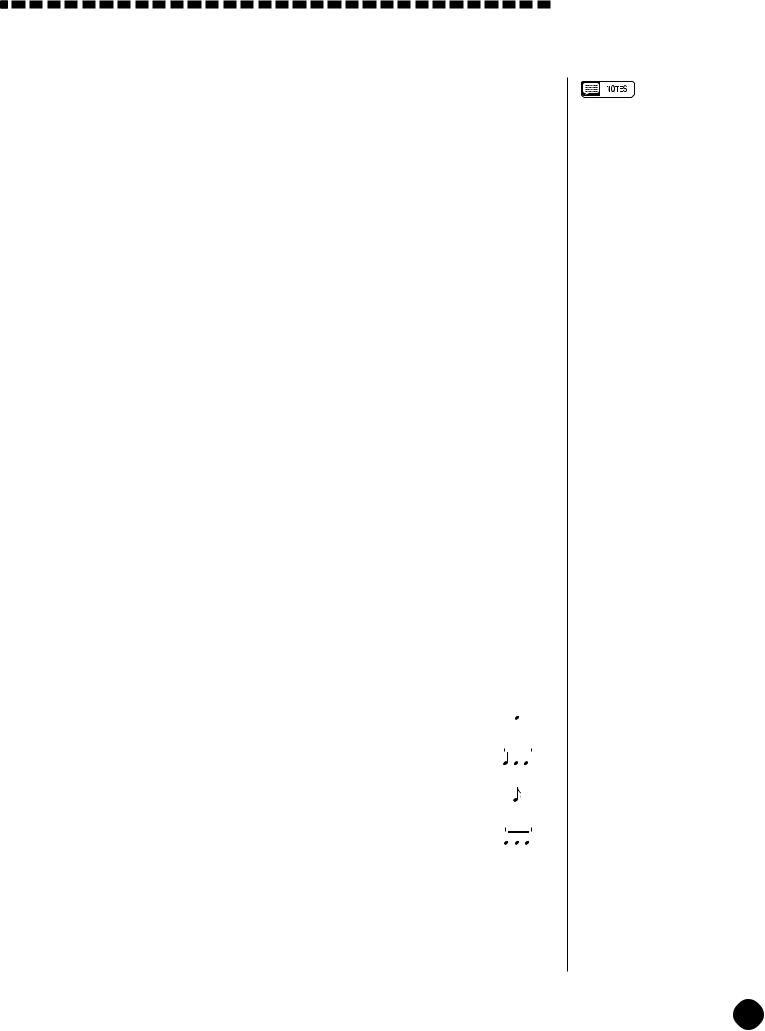
Playing the PSR-A3
2 Select a Harmony/Echo Type .............................................................................................
Use the [–/NO] and [+/YES] buttons, the number buttons or the data dial to select one of the available harmony/echo types (listed below).
● The Harmony (01~10) / Echo (11~22) Types
Type |
Description |
|
|
|
||
|
|
|
|
|
|
|
01: Duet |
This harmony type produces a duophonic melody with the |
|||||
|
second voice below the melody line. |
|
|
|
||
|
|
|
|
|
|
|
02: 1+5 |
A parallel voice is produced a fifth above the melody voice. |
|||||
|
|
|
|
|
|
|
03: Country |
Similar to Duet, but the second voice is above the melody |
|||||
|
line. |
|
|
|
||
|
|
|
|
|
|
|
04: Trio |
This harmony type generates two voices in addition to the |
|||||
|
melody voice. |
|
|
|
||
|
|
|
|
|
|
|
05: Block |
Three or four notes are added to the melody to produce |
|||||
|
four or five-note chords. |
|
|
|
||
|
|
|
|
|
|
|
06: 4WayClose1 |
Three harmony notes are generated to produce a four-note |
|||||
|
chord. |
|
|
|
||
|
|
|
|
|
|
|
07: 4WayClose2 |
Similar to the preceding type, but depending on the chords |
|||||
|
played this type will sometimes produce a more colorful |
|||||
|
sound. |
|
|
|
||
|
|
|
|
|
|
|
08: 4WayOpen |
Four-note chords with open voice (large intervals between |
|||||
|
the notes). The result is a very “open” sound. Since the |
|
|
|
||
|
harmony notes can be as much as two octaves below the |
|||||
|
melody, avoid playing in the lower registers. |
|
|
|
||
|
|
|
|
|
|
|
09: Octave |
One note is added an octave below the melody. |
|
|
|
||
|
|
|
|
|
|
|
10: Strum |
The notes and assignments are the same as in the Block |
|||||
|
type, but the notes are arpeggiated. |
|
|
|
||
|
|
|
|
|
|
|
11: Echo1/4 |
This type creates quarter-note delayed repeats. |
|
|
|
|
|
|
|
|
|
|
|
|
12: Echo1/6 |
This type creates quarter-note triplet delayed |
|
|
3 |
|
|
|
|
|
|
|||
|
repeats. |
|
|
|
|
|
|
|
|
|
|
|
|
13: Echo1/8 |
This type creates 8th-note delayed repeats. |
|
|
|
|
|
|
|
|
|
|
|
|
14: Echo1/12 |
This type creates 8th-note triplet delayed |
|
|
3 |
|
|
|
|
|
|
|||
|
repeats. |
|
|
|
|
|
|
|
|
|
|
|
|
•If the VOICE SET function is ON (page 73), the harmony/echo type will change automatically whenever a different voice is selected via the VOICE function.
•The harmony/echo type can be reset to its default by simultaneously pressing the [–/NO] and [+/ YES] buttons.
21
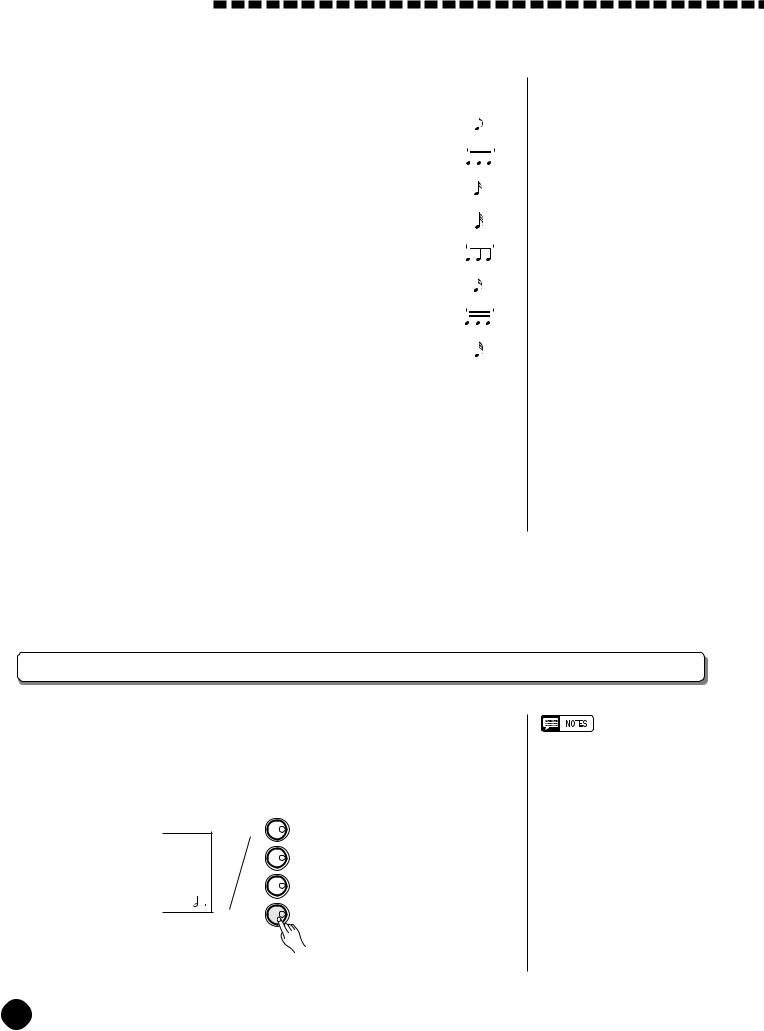
Playing the PSR-A3
Type |
Description |
|||||||||||
|
|
|
|
|
|
|
|
|
|
|
|
|
15: Tremolo1/8 |
This type creates 8th-note tremolos. |
|
|
|
|
|
|
|
|
|
|
|
|
|
|
|
|
|
|
|
|
|
|
|
|
16: Tremolo1/12 |
This type creates 8th-note triplet tremolos. |
|
|
|
|
|
|
3 |
|
|
|
|
|
|
|
|
|||||||||
|
|
|
|
|
|
|
|
|
|
|
||
|
|
|
|
|
|
|
|
|
|
|
|
|
17: Tremolo1/16 |
This type creates 16th-note tremolos. |
|
|
|
|
|
|
|
|
|
|
|
|
|
|
|
|
|
|
|
|
|
|
|
|
18: Tremolo1/32 |
This type creates 32nd-note tremolos. |
|
|
|
|
|
|
|
|
|
|
|
|
|
|
|
|
|
|
|
|
|
|
|
|
19: Trill1/12 |
This type creates 8th-note triplet trilled repeats. |
|
|
|
|
3 |
|
|
|
|
||
|
|
|
|
|
||||||||
|
|
|
|
|
|
|
|
|
|
|
||
|
|
|
|
|
|
|
|
|
|
|
|
|
20: Trill1/16 |
This type creates 16th-note trilled repeats. |
|
|
|
|
|
|
|
|
|
|
|
|
|
|
|
|
|
|
|
|
|
|
|
|
21: Trill1/24 |
This type creates 16th-note triplet trilled repeats. |
|
|
3 |
|
|
|
|
||||
|
|
|
|
|
||||||||
|
|
|
|
|
|
|
|
|
|
|
||
|
|
|
|
|
|
|
|
|
|
|
|
|
22: Trill1/32 |
This type creates 32nd-note trilled repeats. |
|
|
|
|
|
|
|
|
|
|
|
|
|
|
|
|
|
|
|
|
|
|
|
|
3 Exit .........................................................................................................................................................................................
Press the [VOICE] button or select a different function to exit from the HARM/ECHO function.
Sustain
When the Sustain feature is ON (the sustain icon will appear next to “SUSTAIN” in the display), all notes played on the keyboard have a longer sustain. Press the [SUSTAIN] button to turn the SUSTAIN effect ON or OFF.
KEYBOARD
TOUCH RESPONSE
TOUCH
DUAL VOICE
DUAL
HARMONY |
HARMONY/ECHO |
SUSTAIN
SUSTAIN
•Sustain does not apply to some voices.
22
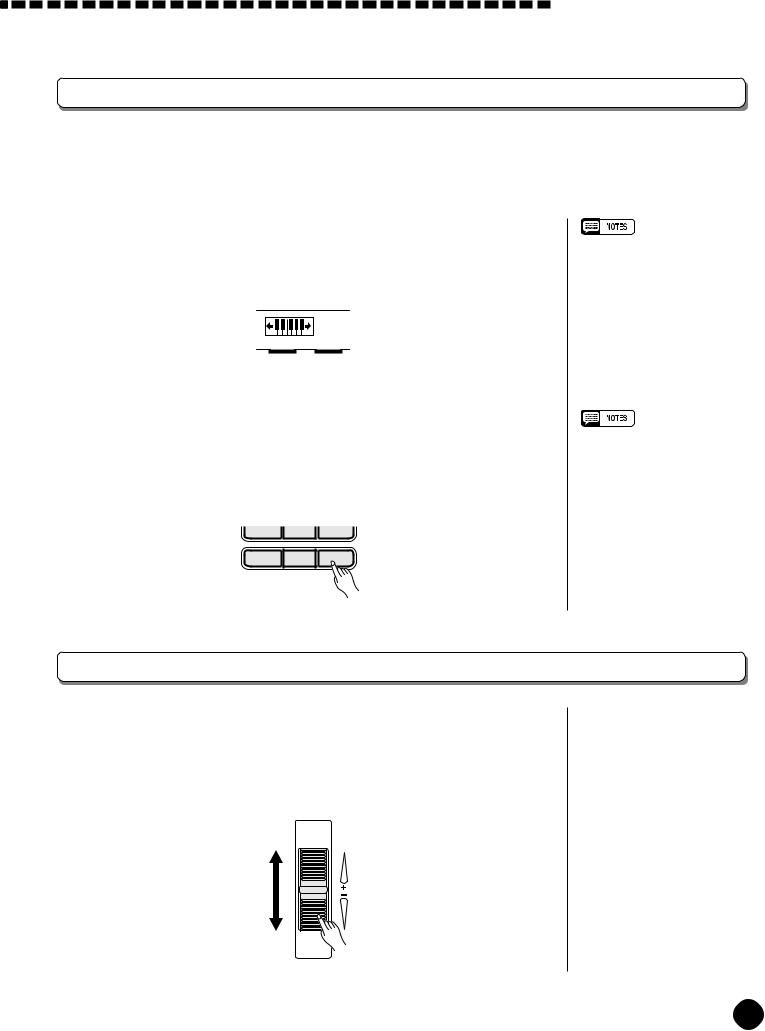
Playing the PSR-A3
Transposition
This functions allow the overall pitch of the PSR-A3 to be transposed up or down by a maximum of one octave in semitone increments.
1 Move the Cursor to the Transpose Value ...................................................
Use the CURSOR buttons to select the number to the right of the keyboard icon labelled “TRANSPOSE” on the display (the number will flash when selected).
TRANSPOSE 0
2 Set the Transposition As Required.........................................................................
Use the [–/NO] and [+/YES] buttons, the number buttons or the data dial to set the desired degree of transposition. The transpose range is from –12 to +12, allowing a maximum upward or downward transposition of 1-octave.
A setting of “0” produces the normal pitch.
7 |
8 |
9 |
0 |
–/NO |
+/YES |
•Press the [–/NO] and [+/YES] buttons simultaneously to instantly reset the transpose value to “0”.
•The new transpose value will apply from the next note played.
•Negative values can be entered by pressing the number buttons while holding the [–/NO] button.
Pitch Bend
The PITCH BEND wheel to the left of the keyboard allows the pitch of notes played on the keyboard to be bend up or down - roll the wheel away from you to bend up, and toward you to bend down.
The actual pitch bend range can be adjusted via the “PBRange” function in the OVERALL function group (page 74).
PITCH BEND
23
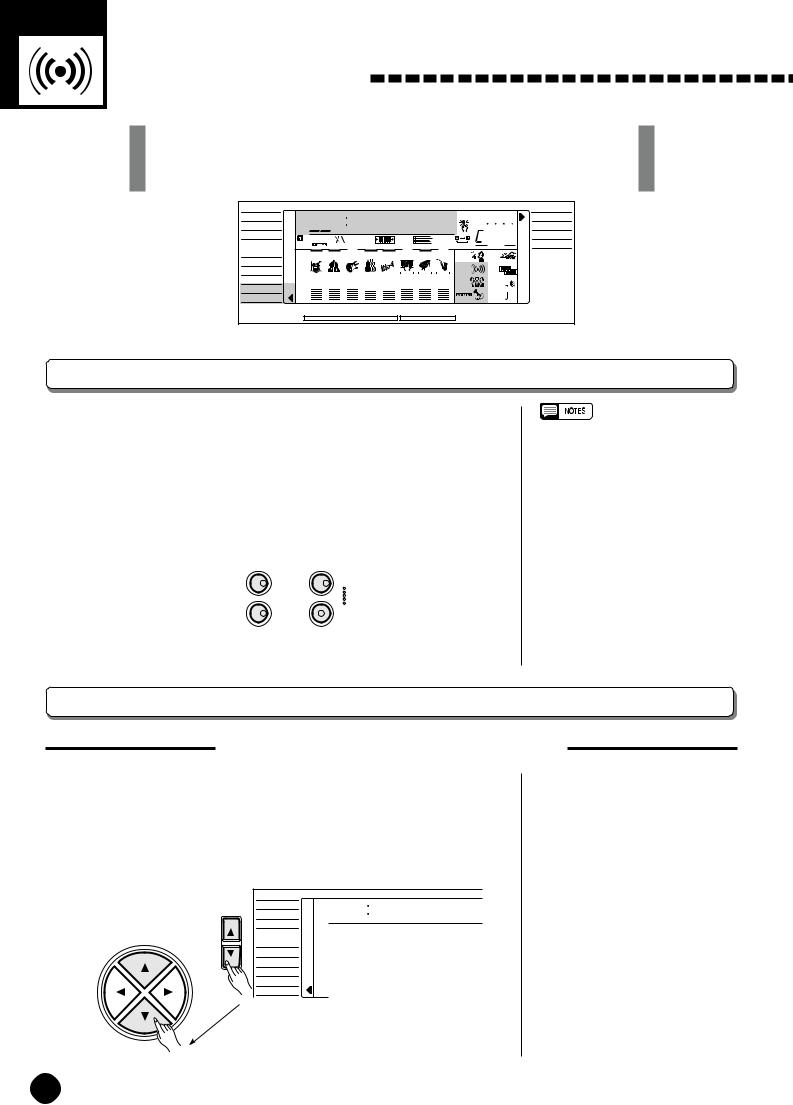
Digital Effects
The PSR-A3 provides a variety of Digital Effects-12 Reverb Effects, 9 Chorus Effects and 45 DSP Effectswhich are specially tailored and make your performance perfect.
VOICE
STYLE
SONG
REGIST MEMORY MULTI PAD
DUAL VOICE
SPLIT VOICE
HARM/ECHO
OVERALL
DIGITAL EFFECT
|
|
|
≤Hall1 |
|
OTS |
|
SINGLE |
||
801 |
|
|
|
|
|
|
NORMAL |
||
|
|
|
|
|
|
|
BEAT |
|
|
REGIST |
|
TEMPO 118 TRANSPOSE10 MEASURE a01 REPEAT |
CHORD |
FINGERED |
|||||
RHYTHM |
BASS CHORD PAD |
PHRASE ACCOMP MELODY |
MELODY |
|
|
|
|||
1 |
|
|
1 |
1 |
1 |
2 |
MINUS ONE |
TOUCH |
|
ON / |
|
|
|
|
|
|
|
||
|
|
|
|
|
|
|
|
|
|
OFF |
|
|
|
|
|
|
|
|
|
|
|
|
|
|
REC REC |
REC REVERB |
DUAL |
|
|
VOICE |
1 135102117130 |
101101 |
CHORUS |
HARMONY |
|
||||
|
|
|
|
|
|
|
|
||
VOL |
|
|
|
|
|
|
|
|
|
|
|
|
|
|
|
|
DSP |
SUSTAIN |
|
|
|
ACCOMP TRACK |
|
SONG TRACK |
|
|
|
||
Using the Digital Effects
The PSR-A3 has three types of digital effects — Reverb, Chorus and DSP— that can be turned ON or OFF by pressing the [REVERB] button, [CHORUS] button and [DSP] button respectively. DSP effect
has a set of variations which can be accessed by using the [DSP VARIATION] button (ON/OFF). Each icon will appear in the display when the effects are turned ON.
DIGITAL EFFECT
REVERB DSP
DSP
CHORUS VARIATION
•Pressing the [REVERB], [CHORUS] or
[DSP] button turns ON/OFF the respective effect for the VOICE function voice.
•If the Voice Set function (page 73) is
ON, the Reverb/Chorus/DSP VARIATION ON/OFF status will automatically be determined, while DSP will be turned ON whenever a different voice is selected via the VOICE function.
Changing the Reverb Effect
Selecting the Reverb Effect Type
1 Select the Reverb Type Function ...................................................................
Press the [FUNCTION] button to the left of the display as many times as necessary until the arrowhead in the display appears next to “DIGITAL EFFECT” in the function list to the left of the display, and use the cursor [▲] and [▼] buttons to select the Reverb Type function, “Reverb m”.
FUNCTION |
SONG |
Reverb ≥ |
|
VOICE |
|
|
STYLE |
|
CURSOR |
REGIST MEMORY |
|
|
MULTI PAD |
|
|
DUAL VOICE |
|
|
SPLIT VOICE |
|
|
HARM/ECHO |
|
|
OVERALL |
|
|
DIGITAL EFFECT |
|
24
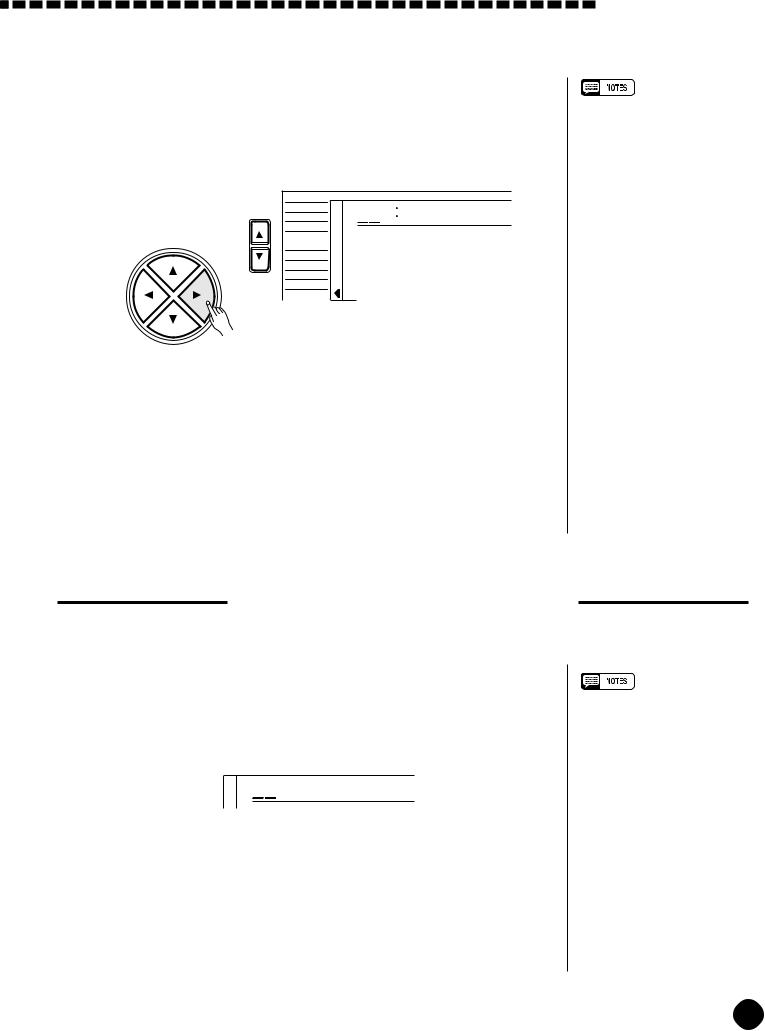
2 Select the Reverb Type ...................................................................................................................
Use the cursor [>] button to enter the Reverb Type function and then select one of the 13 reverb types using the [–/NO] and [+/YES] buttons, the number buttons or the data dial. The name of the selected reverb type appears on the top line of the display.
FUNCTION |
SONG |
|
≤Hall1 |
|
VOICE |
101 |
|
|
STYLE |
|
|
CURSOR |
REGIST MEMORY |
|
|
|
MULTI PAD |
|
|
|
DUAL VOICE |
|
|
|
SPLIT VOICE |
|
|
|
HARM/ECHO |
|
|
|
OVERALL |
|
|
|
DIGITAL EFFECT |
|
|
You can also enter the Reverb Type function by pressing and holding the [REVERB] button until the arrow jumps to the “DIGITAL EFFECT” position and the current reverb type name appears in the display.
3 Exit .........................................................................................................................................................................................
Press the [VOICE] button or select a different function to exit from the DIGITAL EFFECT function.
Digital Effects
•See page 83 for a complete listing of the reverb types.
•The reverb type can be reset to its default by simultaneously pressing the [–/NO] and [+/YES] buttons.
•You can return to the previous display, “Reverbm”, by pressing the cursor [<] button, and choose the CHORUS or DSP effect.
•The Reverb type will change automatically whenever a different style is selected.
•If you want to disable the reverb effect for all the data excepting
VOICE function voice, select OFF in the Type selection.
The Reverb Types
01~04 |
Hall 1~4 |
05~08 |
Room 1~4 |
09, 10 |
Stage 1, 2 |
11, 12 |
Plate 1, 2 |
13 |
OFF |
Setting the Reverb Return Level
The reverb return level determines the amount of “wet” (affected) signals output to the amplifier.
1 Select the Reverb Return Level Function ..................................................
Press the [FUNCTION] button to the left of the display as many times as necessary until the arrowhead in the display appears next to “DIGITAL EFFECT” in the function list to the left of the display, and use the cursor [▲] and [▼] buttons to select the Reverb Return Level function.
164 RevRtnLv
RevRtnLv
2 Set the Reverb Return Level ................................................................................................
Use the [–/NO] and [+/YES] buttons, the number buttons or the data dial to set the desired reverb return level. The range is from “00” to “127”.
3 Exit .........................................................................................................................................................................................
Press the [VOICE] button or select a different function to exit from the DIGITAL EFFECT function.
•See page 82 for more details on the Digital Effects.
•The reverb return level designated here affects the entire setting, while the reverb send level can be applied to the voice selected via the VOICE function, the split voice and the dual voice separately via the “RevLevel” in the OVERALL function group, the “S.RevLvl” in the SPLIT VOICE function and the “D.RevLvl” in the
DUAL VOICE function (see pages 72, 16 and 19).
•The default reverb return level = 64 can be recalled instantly by pressing both the [–/NO] and [+/ YES] buttons simultaneously.
25
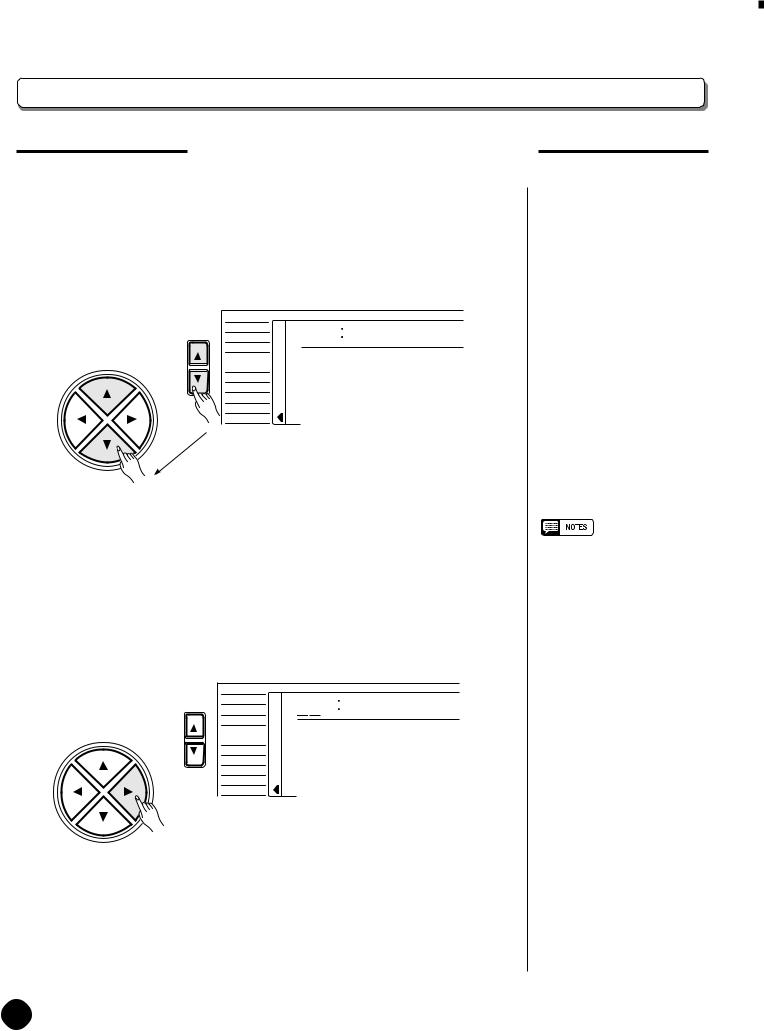
Digital Effects 


































Changing the Chorus Effect
Selecting the Chorus Effect Type
1 Select the Chorus Type Function...............................................................................
Press the [FUNCTION] button to the left of the display as many times as necessary until the arrowhead in the display appears next to “DIGITAL EFFECT” in the function list to the left of the display, and use the cursor [▲] and [▼] buttons to select the Chorus Type function, “Chorus m”.
FUNCTION |
SONG |
Chorus ≥ |
|
VOICE |
|
|
STYLE |
|
CURSOR |
REGIST MEMORY |
|
|
MULTI PAD |
|
|
DUAL VOICE |
|
|
SPLIT VOICE |
|
|
HARM/ECHO |
|
|
OVERALL |
|
|
DIGITAL EFFECT |
|
2 Select the Chorus Type ..................................................................................................................
Use the cursor [>] button to enter the Chorus Type function and then select one of the 10 chorus types using the [–/NO] and [+/YES] buttons, the number buttons or the data dial. The name of the selected chorus type appears on the top line of the display.
FUNCTION |
SONG |
|
≤Chorus1 |
|
VOICE |
101 |
|
|
STYLE |
|
|
CURSOR |
REGIST MEMORY |
|
|
|
MULTI PAD |
|
|
|
DUAL VOICE |
|
|
|
SPLIT VOICE |
|
|
|
HARM/ECHO |
|
|
|
OVERALL |
|
|
|
DIGITAL EFFECT |
|
|
You can also enter the Chorus Type function by pressing and holding the [CHORUS] button until the arrow jumps to the “DIGITAL EFFECT” position and the current chorus type name appears in the display.
•See page 83 for a complete listing of the chorus types.
•The chorus type will change automatically whenever a different style is selected.
•You can return to the previous display, “Chorusm”, by pressing the cursor [<] button, and choose the REVERB or DSP effect.
•The chorus type can be reset to its default by simultaneously pressing the [–/NO] and [+/YES] buttons.
•If you want to disable the chorus effect for all the data excepting
VOICE function voice, select
OFF in the Type selection.
The Chorus Types
01~05 |
Chorus 1~5 |
06~09 |
Flanger 1~4 |
10 |
OFF |
26
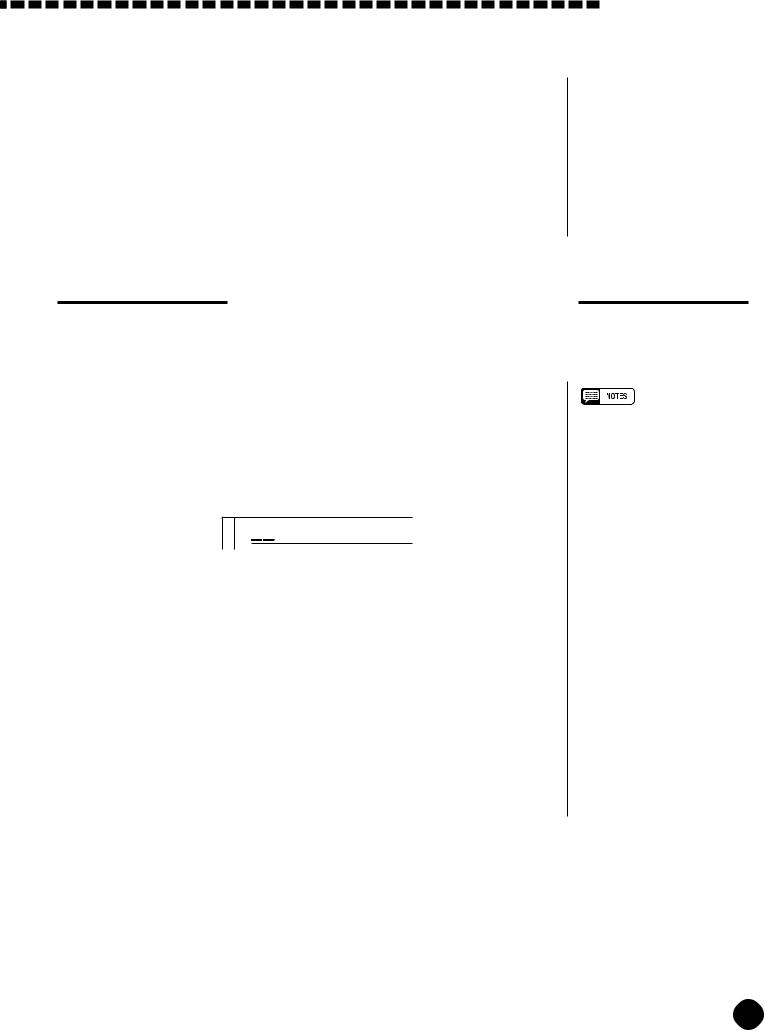
Digital Effects
3 Exit .........................................................................................................................................................................................
Press the [VOICE] button or select a different function to exit from the
DIGITAL EFFECT function.
Setting the Chorus Return Level
The chorus return level determines the amount of “wet” (affected) signals output to the amplifier.
1 Select the Chorus Return Level Function .................................................
Press the [FUNCTION] button to the left of the display as many times as necessary until the arrowhead in the display appears next to “DIGITAL EFFECT” in the function list to the left of the display, and use the cursor [▲] and [▼] buttons to select the Chorus Return Level function.
164 ChoRtnLv
ChoRtnLv
2 Set the Chorus Return Level ...............................................................................................
Use the [–/NO] and [+/YES] buttons, the number buttons or the data dial to set the desired chorus return level. The range is from “00” to “127”.
3 Exit .........................................................................................................................................................................................
Press the [VOICE] button or select a different function to exit from the DIGITAL EFFECT function.
•See page 82 for more details on the Digital Effects.
•The chorus return level designated here affects the entire setting, while the chorus send level can be applied to the voice selected via the VOICE function, the split voice and the dual voice separately via the “ChoLevel” in the OVERALL function group, the
“S.ChoLvl” in the SPLIT VOICE function and the “D.ChoLvl” in the DUAL VOICE function (see pages 72, 16 and 19).
•The default chorus return level = 64 can be recalled instantly by pressing both the [–/NO] and [+/
YES] buttons simultaneously.
27
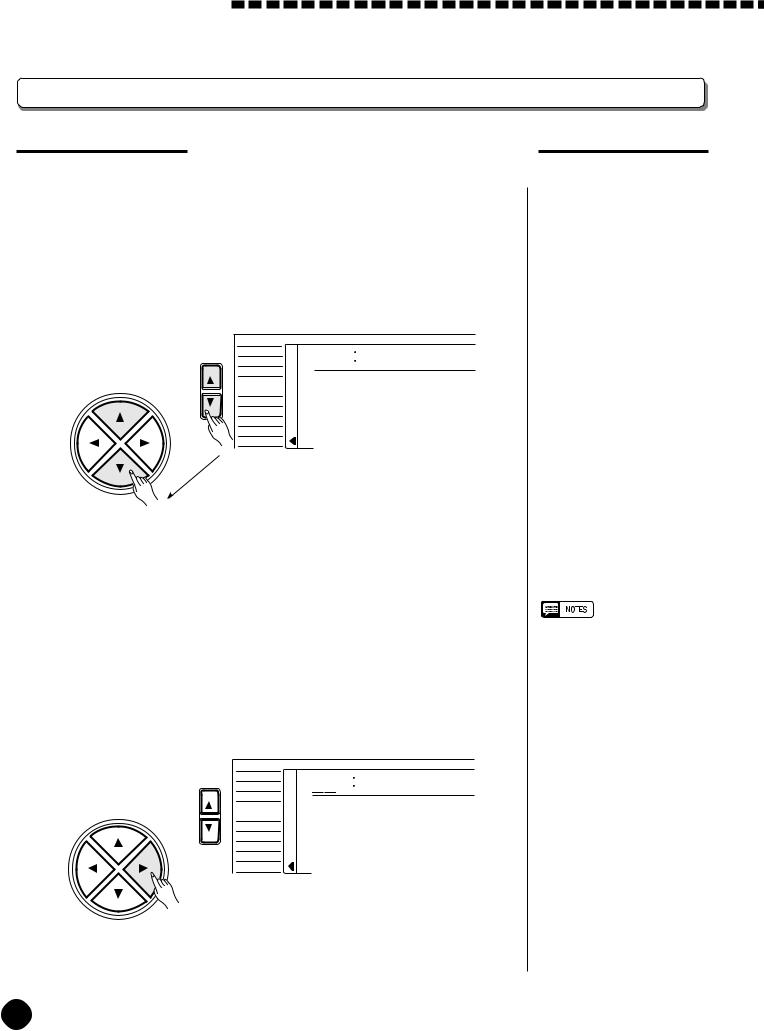
Digital Effects 



Changing the DSP Effect
Selecting the DSP Effect Type
1 Select the DSP Type Function ..........................................................................................
Press the [FUNCTION] button to the left of the display as many times as necessary until the arrowhead in the display appears next to “DIGITAL EFFECT” in the function list to the left of the display, and use the cursor [▲] and [▼] buttons to select the DSP Type function, “Dsp m”.
|
VOICE |
Dsp |
≥ |
FUNCTION |
STYLE |
||
SONG |
|||
CURSOR |
REGIST MEMORY |
|
|
|
MULTI PAD |
|
|
|
DUAL VOICE |
|
|
|
SPLIT VOICE |
|
|
|
HARM/ECHO |
|
|
|
OVERALL |
|
|
|
DIGITAL EFFECT |
|
|
2 Select the DSP Type..............................................................................................................................
Use the cursor [>] button to enter theDSP Type function and then select one of the 46 DSP types using the [–/NO] and [+/YES] buttons, the number buttons or the data dial. The name of the selected DSP type appears on the top line of the display.
FUNCTION |
SONG |
|
≤Stage2 |
|
VOICE |
110 |
|
|
STYLE |
|
|
CURSOR |
REGIST MEMORY |
|
|
|
MULTI PAD |
|
|
|
DUAL VOICE |
|
|
|
SPLIT VOICE |
|
|
|
HARM/ECHO |
|
|
|
OVERALL |
|
|
|
DIGITAL EFFECT |
|
|
The DSP Types
01~04 |
Hall 1~4 |
|
|
05~08 |
Room 1~4 |
09, 10 |
Stage 1, 2 |
11, 12 |
Plate 1, 2 |
13, 14 |
Early Reflection 1, 2 |
15 |
Gate Reverb |
16 |
Reverse Gate |
17~21 |
Chorus 1~5 |
22~25 |
Flanger 1~4 |
26 |
Symphonic |
27 |
Phaser |
28~32 |
Rotary Speaker 1~5 |
33, 34 |
Tremolo 1, 2 |
35 |
Guitar Tremolo |
36 |
Auto Pan |
37 |
Auto Wah |
38 |
Delay L, C, R |
39 |
Delay L, R |
40 |
Echo |
41 |
Cross Delay |
42 |
Distortion Hard |
43 |
Distortion Soft |
44 |
EQ Disco |
45 |
EQ Telephone |
46 |
OFF |
•See page 83 for a complete listing of the DSP types.
•The DSP type can be reset to its default by simultaneously pressing the [–/NO] and [+/YES] buttons.
•If the Voice Set function is ON (page 73) the DSP type will change automatically whenever a different voice is selected via the VOICE function.
•When the Rotary Speaker 1~5 is selected, the [DSP VARIATION] button (ON/OFF) will switch the speed of the rotating speaker between fast (ON) and slow (OFF).
•You can return to the previous display, “Dspm”, by pressing the cursor [<] button, and choose the REVERB or CHORUS effect.
•If you want to disable the DSP effect for all the data excepting VOICE function voice, select OFF in the Type selection.
28
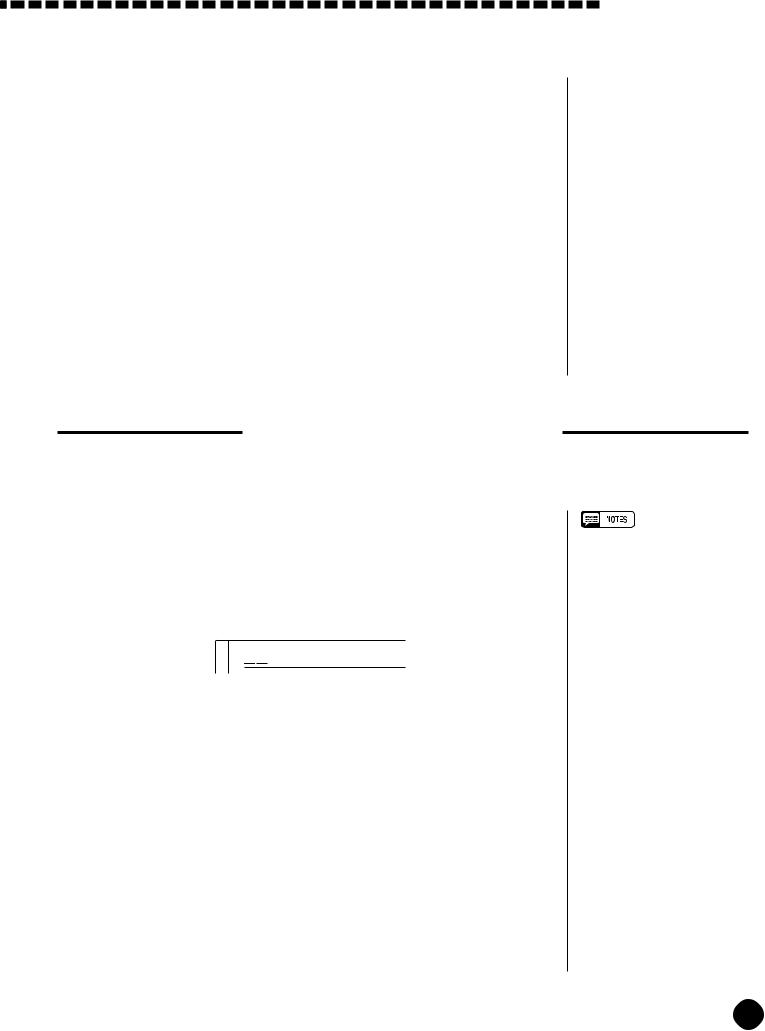
Digital Effects
Each DSP effect has its own variation. Press the [DSP VARIATION] button to ON to activate each variation.
You can also enter the DSP Type function by pressing and holding the [DSP] button until the arrow jumps to the “DIGITAL EFFECT” position and the current DSP type name appears in the display.
3 Exit .........................................................................................................................................................................................
Press the [VOICE] button or select a different function to exit from the DIGITAL EFFECT function.
Setting the DSP Return Level
The DSP return level determines the amount of “wet” (affected) signals output to the amplifier.
1 Select the DSP Return Level Function ............................................................
Press the [FUNCTION] button to the left of the display as many times as necessary until the arrowhead in the display appears next to “DIGITAL EFFECT” in the function list to the left of the display, and use the cursor [▲] and [▼] buttons to select the DSP Return Level function.
164 DspRtnLv
DspRtnLv
2 Set the DSP Return Level ..........................................................................................................
Use the [–/NO] and [+/YES] buttons, the number buttons or the data dial to set the desired DSP return level. The range is from “00” to “127”. The DSP send level can be adjusted via the “DspLevel” function in the OVERALL function group-see page 72.
3 Exit .........................................................................................................................................................................................
Press the [VOICE] button or select a different function to exit from the DIGITAL EFFECT function.
•See page 82 for more details on the Digital Effects.
•The DSP return level can not be changed for the insertion DSP types (see page 82). In this case,
“- - -” will appear on the display.
•The default DSP return level = 64 can be recalled instantly by pressing both the [–/NO] and [+/ YES] buttons simultaneously.
29
