Yamaha PSR-510 User Manual
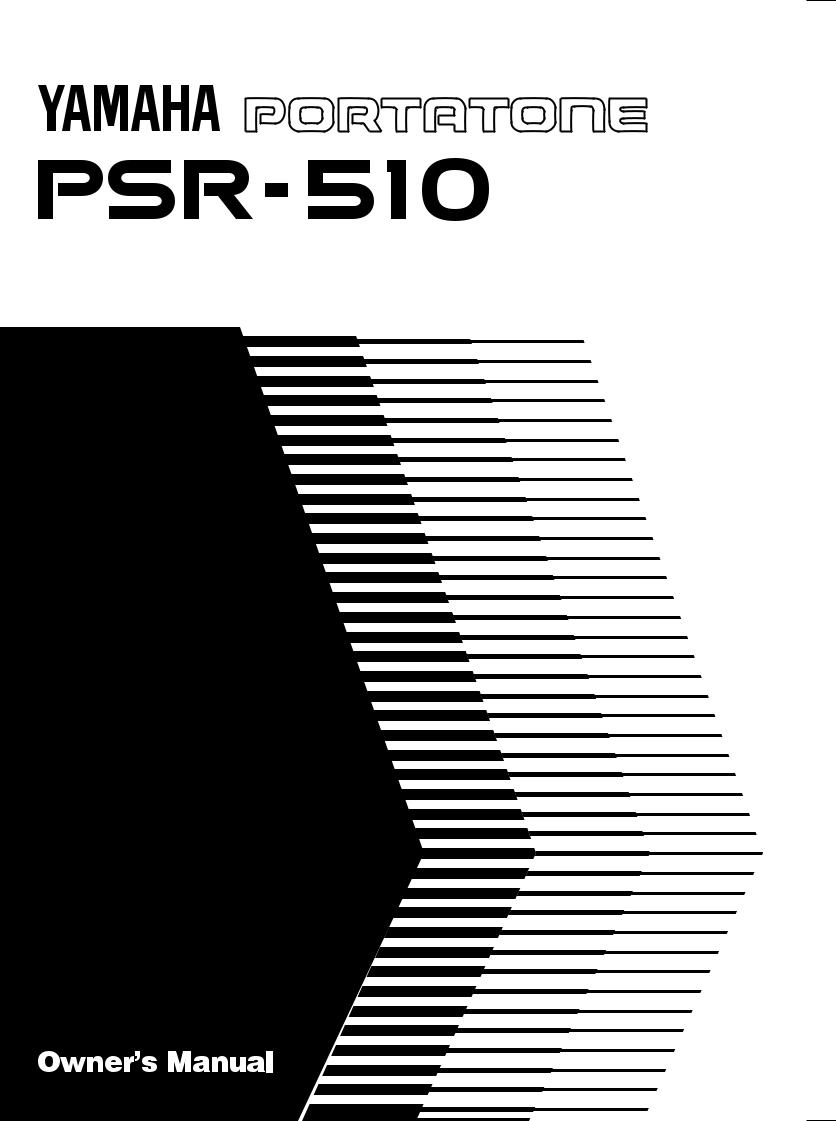
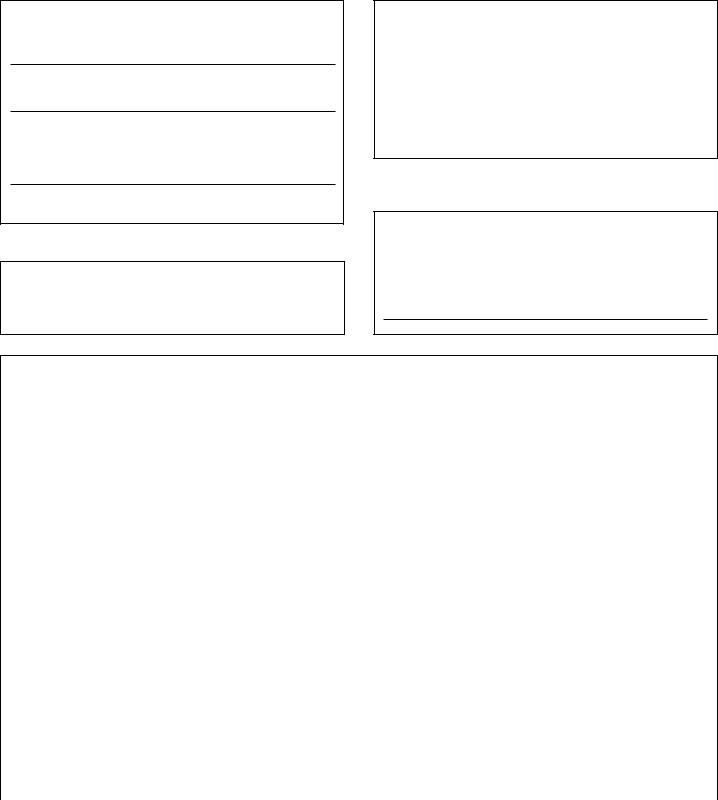
Wichtiger Hinweis für die Benutzung in der Bundesrepublik Deutschland.
Bescheinigung des Importeurs
Hiermit wird bescheinigt, daß der/die/das
Musikinstrument Typ: PSR-510
(Gerät, Typ, Bezeichnung)
in Übereinstimmung mit den Bestimmungen der
VERFÜGUNG 1046/84
(Amtsblattverfügung)
funk-entstört ist.
Der Deutschen Bundespost wurde das Inverkehrbringen dieses Gerätes angezeigt und die Berechtigung zur Überprüfung der Serie auf Einhaltung der Bestimmungen eingeräumt.
Yamaha Europa GmbH
Name des Importeurs
•This applies only to products distributed by Yamaha Europa GmbH.
•Dies bezieht sich nur auf die von der Yamaha Europa GmbH vertriebenen Produkte.
Entsorgung leerer Batterien (nur innerhalb Deutschlands)
Leisten Sie einen Beitrag zum Umweltschutz. Verbrauchte Batterien oder Akkumulatoren dürfen nicht in den Hausmüll. Sie können bei einer Sammelstelle für Altbatterien bzw. Sondermüll abgegeben werden. Informieren Sie sich bei Ihrer Kommune.
CANADA
THIS DIGITAL APPARATUS DOES NOT EXCEED THE “CLASS B”
LIMITS FOR RADIO NOISE EMISSIONS FROM DIGITAL APPARATUS
SET OUT IN THE RADIO INTERFERENCE REGULATION OF THE
CANADIAN DEPARTMENT OF COMMUNICATIONS.
LE PRESENT APPAREIL NUMERIQUE N’EMET PAS DE BRUITS
RADIOELECTRIQUES DEPASSANT LES LIMITES APPLICABLES AUX
APPAREILS NUMERIQUES DE LA “CLASSE B” PRESCRITES DANS
LE REGLEMENT SUR LE BROUILLAGE RADIOELECTRIQUE EDICTE
PAR LE MINISTERE DES COMMUNICATIONS DU CANADA.
•This applies only to products distributed by Yamaha Canada Music Ltd.
•Ceci ne s’applique qu’aux produits distribués par Yamaha Canada Music Ltd.
The serial number of this product may be found on the bottom of the unit. You should note this serial number in the space provided below and retain this manual as a permanent record of your purchase to aid identification in the event of theft.
Model No. |
PSR-510 |
Serial No.
SPECIAL MESSAGE SECTION
This product utilizes batteries or an external power supply (adapter). DO |
|
which (if applicable) is soldered in place. The average life span of this type |
|||||
NOT connect this product to any power supply or adapter other than one |
|
of battery is approximately five years. When replacement becomes neces- |
|||||
described in the manual, on the name plate, or specifically recommended by |
|
sary, contact a qualified service representative to perform the replacement. |
|||||
Yamaha. |
|
|
This product may also use “household” type batteries. Some of these may |
||||
This product should be used only with the components supplied or; a cart, |
|
be rechargeable. Make sure that the battery being charged is a recharge- |
|||||
rack, or stand that is recommended by Yamaha. If a cart, etc., is used, |
|
able type and that the charger is intended for the battery being charged. |
|||||
please observe all safety markings and instructions that accompany the |
|
When installing batteries, do not mix batteries with new, or with batteries of |
|||||
accessory product. |
|
|
|||||
|
|
a different type. Batteries MUST be installed correctly. Mismatches or |
|||||
SPECIFICATIONS SUBJECT TO CHANGE: |
|
incorrect installation may result in overheating and battery case rupture. |
|||||
The information contained in this manual is believed to be correct at the time |
|
Warning: |
Do not attempt to disassemble, or incinerate any battery. Keep |
||||
of printing. However, Yamaha reserves the right to change or modify any of |
|
all batteries away from children. Dispose of used batteries promptly and as |
|||||
the specifications without notice or obligation to update existing units. |
|
regulated by the laws in your area. Note: Check with any retailer of house- |
|||||
This product, either alone or in combination with an amplifier and head- |
|
hold type batteries in your area for battery disposal information. |
|||||
phones or speaker/s, may be capable of producing sound levels that could |
|
Disposal Notice: |
Should this product become damaged beyond repair, or |
||||
cause permanent hearing loss. DO NOT operate for long periods of time at a |
|
for some reason its useful life is considered to be at an end, please ob- |
|||||
high volume level or at a level that is uncomfortable. If you experience any |
|
serve all local, state, and federal regulations that relate to the disposal of |
|||||
hearing loss or ringing in the ears, you should consult an audiologist. |
|
products that contain lead, batteries, plastics, etc. If your dealer is unable |
|||||
IMPORTANT: The louder the sound, the shorter the time period before |
|
to assist you, please contact Yamaha directly. |
|||||
damage occurs. |
|
|
NAME PLATE LOCATION: |
|
|
||
NOTICE: |
|
|
The name plate is located on the bottom of the product. The model |
||||
Service charges incurred due to a lack of knowledge relating to how a func- |
|
number, serial number, power requirements, etc., are located on this plate. |
|||||
tion or effect works (when the unit is operating as designed) are not covered |
|
You should record the model number, serial number, and the date of |
|||||
by the manufacturer’s warranty, and are therefore the owners responsibility. |
|
purchase in the spaces provided below and retain this manual as a perma- |
|||||
Please study this manual carefully and consult your dealer before requesting |
|
nent record of your purchase. |
|||||
service. |
|
|
|
|
|
|
|
ENVIRONMENTAL ISSUES: |
|
Model |
|
|
|
||
Yamaha strives to produce products that are both user safe and environ- |
|
|
|
|
|
|
|
mentally friendly. We sincerely believe that our products and the production |
|
Serial No. |
|
|
|
||
methods used to produce them, meet these goals. In keeping with both the |
|
|
|
|
|||
|
|
|
|
|
|
||
letter and the spirit of the law, we want you to be aware of the following: |
|
Purchase Date |
|
|
|
||
Battery Notice: |
This product MAY contain a small non-rechargeable battery |
|
|
|
|
||
|
PLEASE KEEP THIS MANUAL |
|
|
|
|
|
|
|
|
|
|
|
|||
|
|
|
|
|
|||
|
FCC INFORMATION (U.S.A.) |
|
|
||||
IMPORTANT NOTICE: DO NOT MODIFY THIS UNIT! |
tee that interference will not occur in all installations. If this product is found |
||||||
This product, when installed as indicated in the instructions contained in this |
to be the source of interference, which can be determined by turning the unit |
||||||
manual, meets FCC requirements. Modifications not expressly approved by |
“OFF” and “ON”, please try to eliminate the problem by using one of the |
||||||
Yamaha may void your authority, granted by the FCC, to use the product. |
following measures: |
|
|
||||
IMPORTANT |
:When connecting this product to accessories and/or another |
• |
Relocate either this product or the device that is being affected by the |
||||
product use only high quality shielded cables. Cable/s supplied with this |
|
|
interference. |
|
|
|
|
product MUST be used. Follow all installation instructions. Failure to follow |
• |
Utilize power outlets that are on different branch (circuit breaker or fuse) |
|||||
instructions could void your FCC authorization to use this product in the USA. |
|
|
circuits or install AC line filter/s. |
||||
NOTE: This product has been tested and found to comply with the require- |
• |
In the case of radio or TV interference, relocate/reorient the antenna. If the |
|||||
ments listed in FCC Regulations, Part 15 for Class “B” digital devices. Compli- |
|
|
antenna lead-in is 300 ohm ribbon lead, change the lead-in to co-axial |
||||
ance with these requirements provides a reasonable level of assurance that |
|
|
type cable. |
|
|
|
|
your use of this product in a residential environment will not result in harmful |
If these corrective measures do not produce satisfactory results, please |
||||||
interference with other electronic devices. This equipment generates/uses |
contact the local retailer authorized to distribute this type of product. If you |
||||||
radio frequencies and, if not installed and used according to the instructions |
can not locate the appropriate retailer, please contact Yamaha Corporation |
||||||
found in the users manual, may cause interference harmful to the operation of |
of America, Electronic Service Division, 6600 Orangethorpe Ave, Buena |
||||||
other electronic devices. Compliance with FCC regulations does not guaran- |
Park, CA90620 |
|
|
||||
|
|
|
|
|
|
|
|
• This applies only to products distributed by Yamaha Corporation of America.
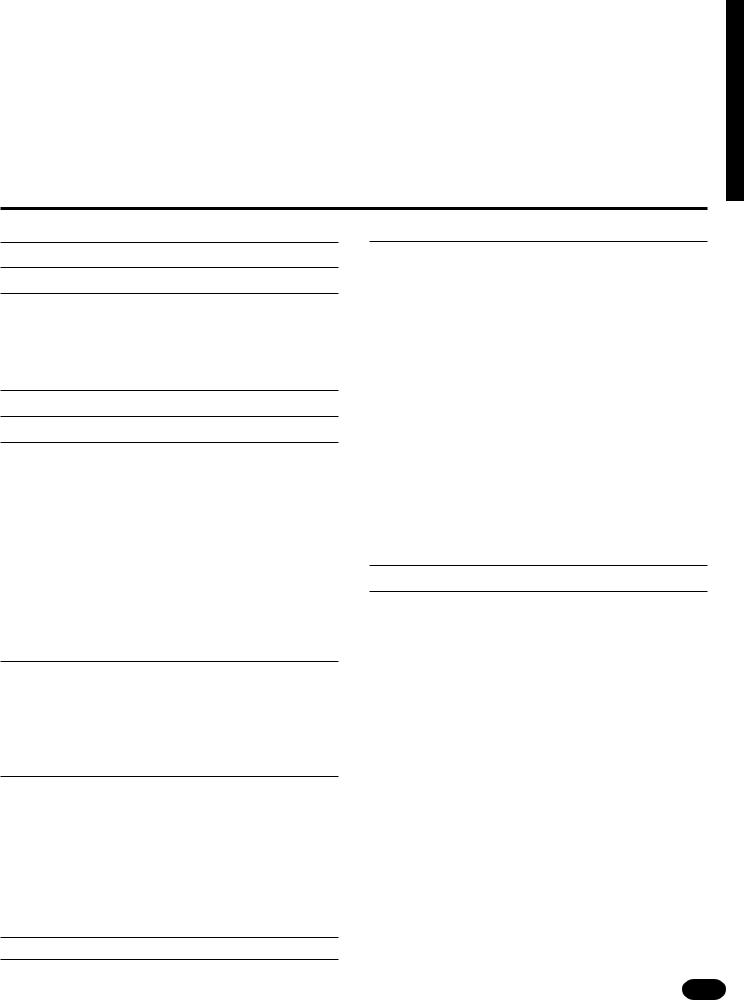
Congratulations!
You are the proud owner of a Yamaha PSR-510. Your PSR-510 is a highquality musical instrument that incorporates advanced Yamaha digital technology and many versatile features. In order to obtain maximum performance and enjoyment from your PSR-510, we urge you to read this Owner’s Manual thoroughly while trying out the various features described. Keep the Owner’s Manual in a safe place for later reference.
Contents
Panel Controls |
2 |
Taking Care of Your PortaTone |
4 |
Preparation |
5 |
■ Power Supply .................................................................. |
5 |
■ Using Headphones Or an External Sound System ......... |
6 |
■ The Sustain Pedal ........................................................... |
6 |
■ The Music Stand ............................................................. |
6 |
Listen to the Demo! |
7 |
Basic Editing Procedure |
8 |
Selecting & Playing the Voices |
10 |
■ Orchestration ................................................................ |
10 |
■ Voice Assignment ......................................................... |
12 |
■ Volume .......................................................................... |
13 |
■ Octave ........................................................................... |
13 |
■ DSP Depth .................................................................... |
14 |
■ Pan ................................................................................ |
14 |
■ Auto Harmony ............................................................... |
15 |
■ Effects ........................................................................... |
16 |
■ Keyboard Percussion .................................................... |
17 |
■ Pitch Bend ..................................................................... |
18 |
■ Sustain .......................................................................... |
18 |
Overall Control |
19 |
■ Split Point Change ......................................................... |
19 |
■ Transpose ..................................................................... |
20 |
■ Tuning ........................................................................... |
20 |
■ DSP Type ...................................................................... |
21 |
■ Touch Sensitivity ........................................................... |
22 |
Auto Accompaniment |
23 |
■ Selecting a Style ........................................................... |
23 |
■ Setting the Auto Accompaniment Split Point ................ |
24 |
■ Auto Accompaniment Fingering .................................... |
24 |
■ Tempo Control .............................................................. |
27 |
■ Accompaniment Control ................................................ |
28 |
■ Accompaniment Volume ............................................... |
31 |
■ The Track Buttons ......................................................... |
31 |
■ Re-voicing the Tracks ................................................... |
32 |
One Touch Setting |
34 |
Registration Memory |
35 |
Record Functions |
|
37 |
Song Memory .................................................................... |
|
37 |
■ Realtime Accompaniment Track Recording .................. |
38 |
|
■ Realtime Melody Track Recording ................................ |
40 |
|
■ Accompaniment And Melody Playback ......................... |
41 |
|
■ The [RESET] Button ..................................................... |
|
42 |
■ Record Or Play from a Specified Measure ................... |
42 |
|
The Multi Pads .................................................................. |
|
43 |
■ Realtime Recording ...................................................... |
|
43 |
■ Playback ....................................................................... |
|
44 |
Custom Accompaniment |
................................................. |
45 |
■ Realtime Custom Accompaniment Recording .............. |
45 |
|
■ Using a Custom Accompaniment .................................. |
|
47 |
Step Recording ................................................................. |
|
48 |
Editing Functions ............................................................. |
|
48 |
■ Quantization .................................................................. |
|
51 |
■ Clearing Tracks ............................................................. |
|
52 |
■ Changing the Recorded Settings .................................. |
52 |
|
Page Memory |
|
54 |
MIDI |
|
55 |
MIDI Bulk Dump ................................................................ |
|
56 |
■ Page Copy .................................................................... |
|
57 |
MIDI Reception Mode |
s ..................................................... |
58 |
■ Channel Reception Modes ............................................ |
|
58 |
■ Clock Mode ................................................................... |
|
59 |
■ Start/Stop Mode ............................................................ |
|
59 |
MIDI Transmission ............................................................ |
|
60 |
■ MIDI Transmit Channels ............................................... |
|
60 |
■ Local & MIDI Output ON/OFF ....................................... |
60 |
|
Appendix ............................................................................... |
|
61 |
■ Voice & Polyphony List ................................................. |
|
61 |
■ Style List ....................................................................... |
|
62 |
■ Reset Procedures & Page Memory Default Settings .... |
65 |
|
■ Troubleshooting ............................................................ |
|
67 |
Index ................................................................................ |
|
68 |
Percussion Kit List .......................................................... |
|
274 |
MIDI Implementation Chart ............................................ |
|
276 |
Specifications ................................................................. |
|
279 |
| | | | | | | | | | | | | | | | | | | | | | | | | | | | | | | | | | | | | | | | | | | | | | | | | | | | | | | | | | | | | | | | | | | | | | | | | | | | | | | | | | | | | | | | | | | | | | | | | | | | | | | | | | | | | | | | | | | | | | | | | | | | | | | | | | | | | | | | | | | | | |
1 |
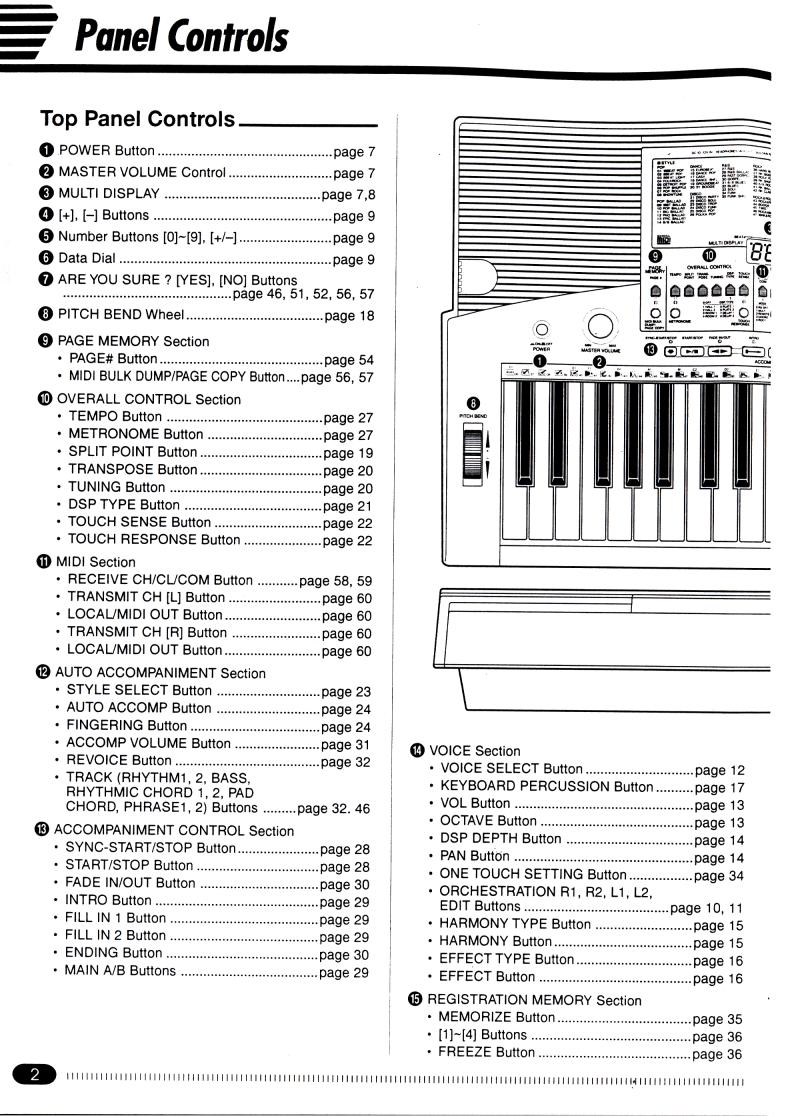
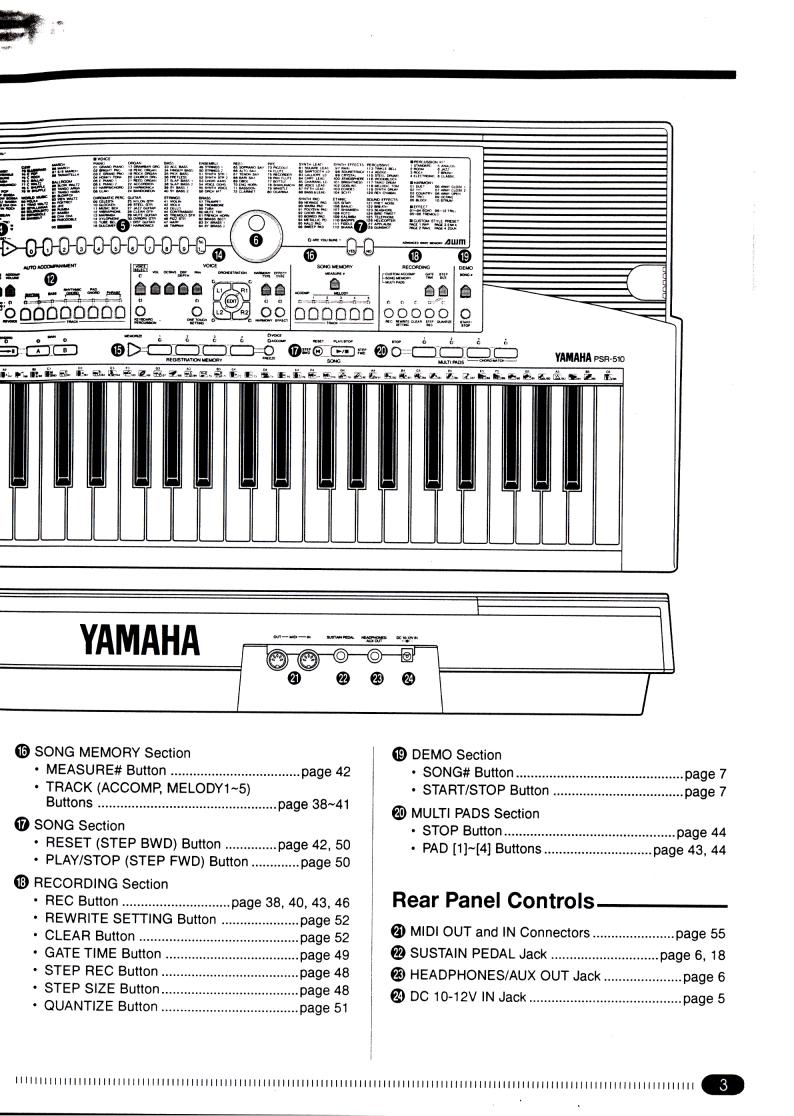
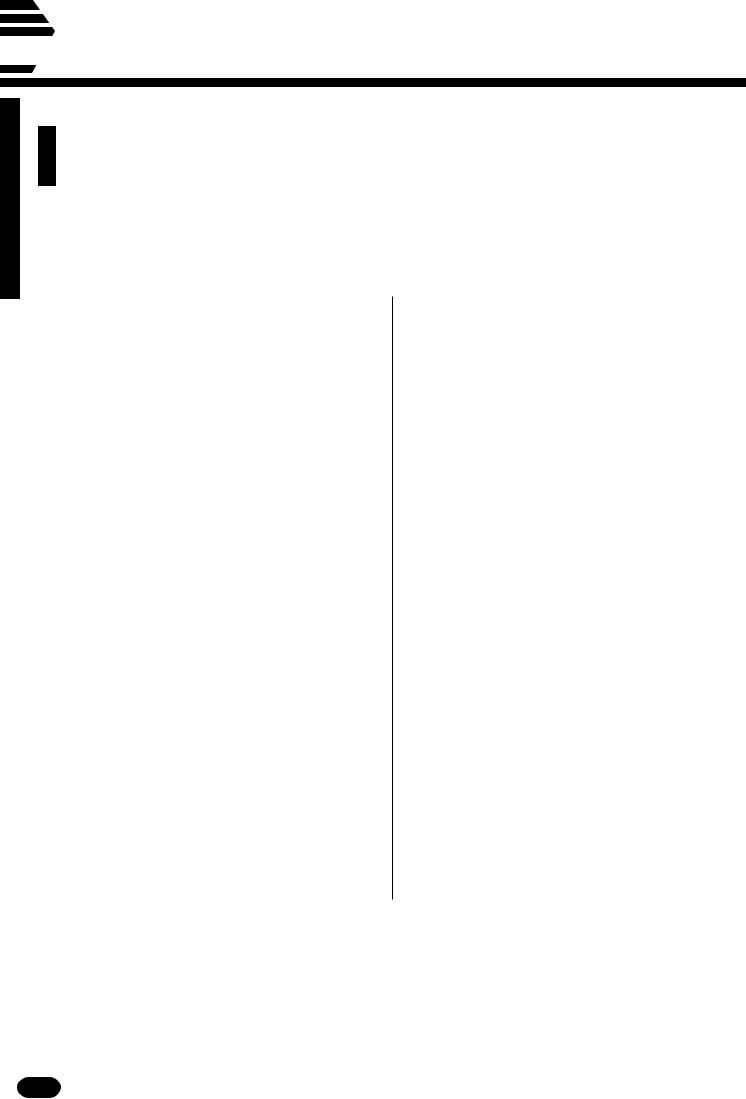
 Taking Care of Your PortaTone
Taking Care of Your PortaTone
Your PortaTone will give you years of playing pleasure if you follow the simple rules given below:
■ Location
Do not expose the instrument to the following conditions to avoid deformation, discoloration, or more serious damage.
•Direct sunlight (e.g. near a window).
•High temperatures (e.g. near a heat source, outside, or in a car during the daytime).
•Excessive humidity.
•Excessive dust.
•Strong vibration.
■Power Supply
•Turn the power switch OFF when the instrument is not in use.
•A power adaptor, if used, should be unplugged from the AC outlet if the instrument is not to be used for an extended period of time.
•Unplug the power adaptor during electric storms.
•Avoid plugging the power adaptor into the same AC outlet as appliances with high power consumption, such as electric heaters or ovens. Also avoid using multi-plug adaptors since these can result in reduced sound quality and possibly damage.
■Turn Power OFF When Making Connections
•To avoid damage to the instrument and other devices to which it is connected (a sound system, for example), turn the power switches of all related devices OFF prior to connecting or disconnecting audio and MIDI cables.
■Handling and Transport
•Never apply excessive force to the controls, connectors or other parts of the instrument.
•Always unplug cables by gripping the plug firmly, not by pulling on the cable.
•Disconnect all cables before moving the instrument.
•Physical shocks caused by dropping, bumping, or placing heavy objects on the instrument can result in scratches and more serious damage.
■Cleaning
•Clean the cabinet and panel with a dry soft cloth.
•A slightly damp cloth may be used to remove stubborn grime and dirt.
•Never use cleaners such as alcohol or thinner.
•Avoid placing vinyl objects on top of the instrument (vinyl can stick to and discolor the surface).
■Electrical Interference
•This instrument contains digital circuitry and may cause interference if placed too close to radio or television receivers. If this occurs, move the instrument further away from the affected equipment.
■Service and Modification
•The PSR-510 contains no user serviceable parts. Opening it or tampering with it in anyway can lead to irreparable damage and possibly electric shock. Refer all servicing to qualified YAMAHA personnel.
YAMAHA is not responsible for damage caused by improper handling or operation.
4 | | | | | | | | | | | | | | | | | | | | | | | | | | | | | | | | | | | | | | | | | | | | | | | | | | | | | | | | | | | | | | | | | | | | | | | | | | | | | | | | | | | | | | | | | | | | | | | | | | | | | | | | | | | | | | | | | | | | | | | | | | | | | | | | | | | | | | | | | | | | |
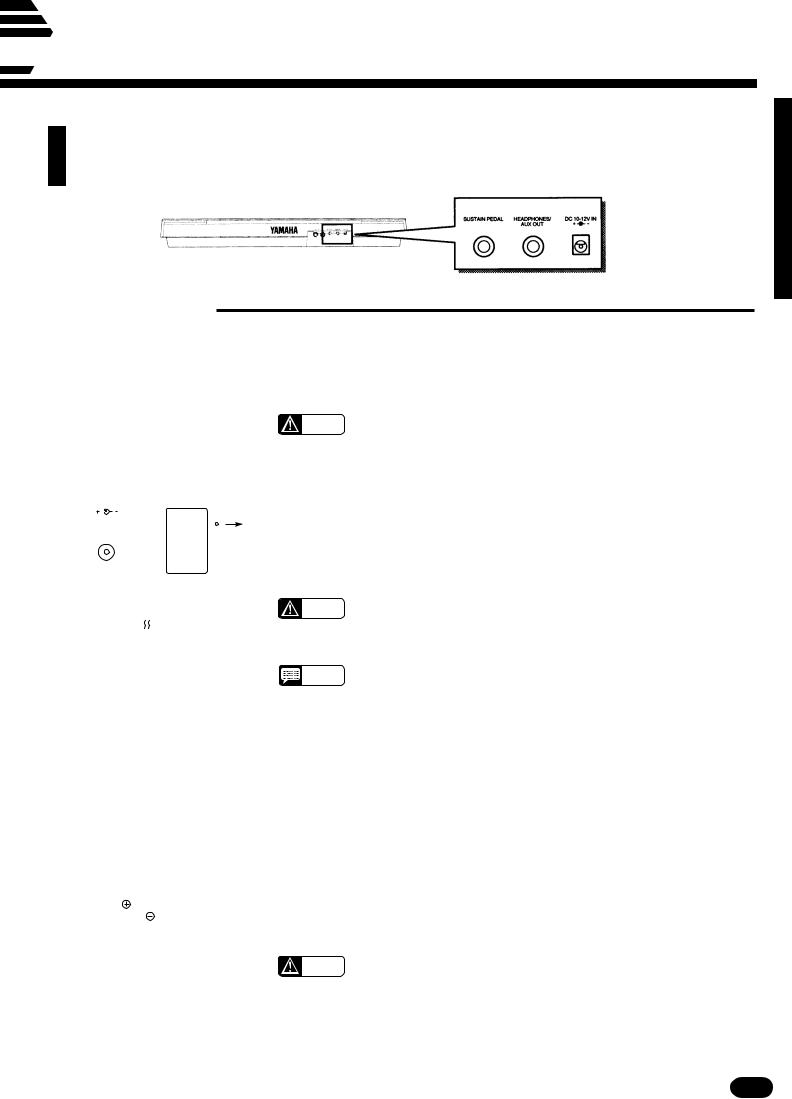
 Preparation
Preparation
This section contains information about setting up your PSR-510 and preparing to play.
Be sure to go through this section carefully before using your PSR-510.
■ Power Supply
Your PSR-510 will run either from an optional power adaptor or batteries*. Follow the instructions below according to the power source you intend to use.
*When batteries are used the sound of the PSR-510 may be distorted at high volume levels. This is because the power of the amplifier is reduced when batteries are used.
CAUTION
• Never interrupt the power supply (e.g. remove the batteries or unplug the AC adaptor) during any PSR-510 record operation! Doing so can result in a loss of data.
● Using An Optional AC Power Adaptor
DC 10-12V IN
|
|
|
|
|
|
|
|
|
|
|
|
|
|
|
|
PA-3, |
|
|
|
|
|
|
PA-4, |
|
|
|
|
|
|
|
||||
|
|
PA-5, |
|
AC power |
||
|
|
|||||
|
|
PA-5B, |
|
socket |
||
|
||||||
|
||||||
|
|
or |
|
|
|
|
|
|
PA-40 |
|
|
|
|
|
|
|
|
|
||
|
|
|
|
|
|
|
|
|
|
|
|
|
|
|
|
|
|
|
|
|
|
|
|
|
|
|
|
.................................................................................................
Plug the DC output cable from an optional Yamaha PA-3, PA-4, PA-5, PA5B, or PA-40 AC Power Adaptor into the DC IN jack on the rear panel of the PSR-510, then plug the Power Adaptor (or the AC cable of the Power Adaptor) into a convenient wall AC power socket. The internal batteries are automatically disconnected when an AC Power Adaptor is used.
CAUTION |
• Use ONLY a Yamaha PA-3, PA-4, PA-5, PA-5B, or PA-40 AC Power |
|
Adaptor to power your instrument from the AC mains. The use of |
||
|
||
|
other adaptors may result in irreparable damage to both the adaptor |
|
|
and the PSR-510. |
|
NOTES |
• Using the PA-5 with the PSR-510 will provide a slight increase in the |
|
overall volume. |
||
|
● Using Batteries .......................................................................................................................................
For battery operation the PSR-510 requires six 1.5V SUM-1, “D” size, R-20 or equivalent batteries. When the batteries need to be replaced the volume may be reduced, the sound may be distorted, and other
problems may occur. When this happens, turn the power off while either the batteries are replaced or an AC adaptor is connected.
When the batteries fail, replace them as follows:
ZOpen the battery compartment cover located on the instrument’s bottom panel.
XInsert the six new batteries, being careful to follow the polarity markings on the inside of the compartment.
CReplace the compartment cover, making sure that it locks firmly in place.
CAUTION
• When the batteries run down, replace them with a complete set of six new batteries. NEVER mix old and new batteries.
•Do not use different kinds of batteries (e.g. alkaline and manganese) at the same time.
•To prevent possible damage due to battery leakage, remove the batteries from the instrument if it is not to be used for an extended period of time.
| | | | | | | | | | | | | | | | | | | | | | | | | | | | | | | | | | | | | | | | | | | | | | | | | | | | | | | | | | | | | | | | | | | | | | | | | | | | | | | | | | | | | | | | | | | | | | | | | | | | | | | | | | | | | | | | | | | | | | | | | | | | | | | | | | | | | | | | | | | | | |
5 |
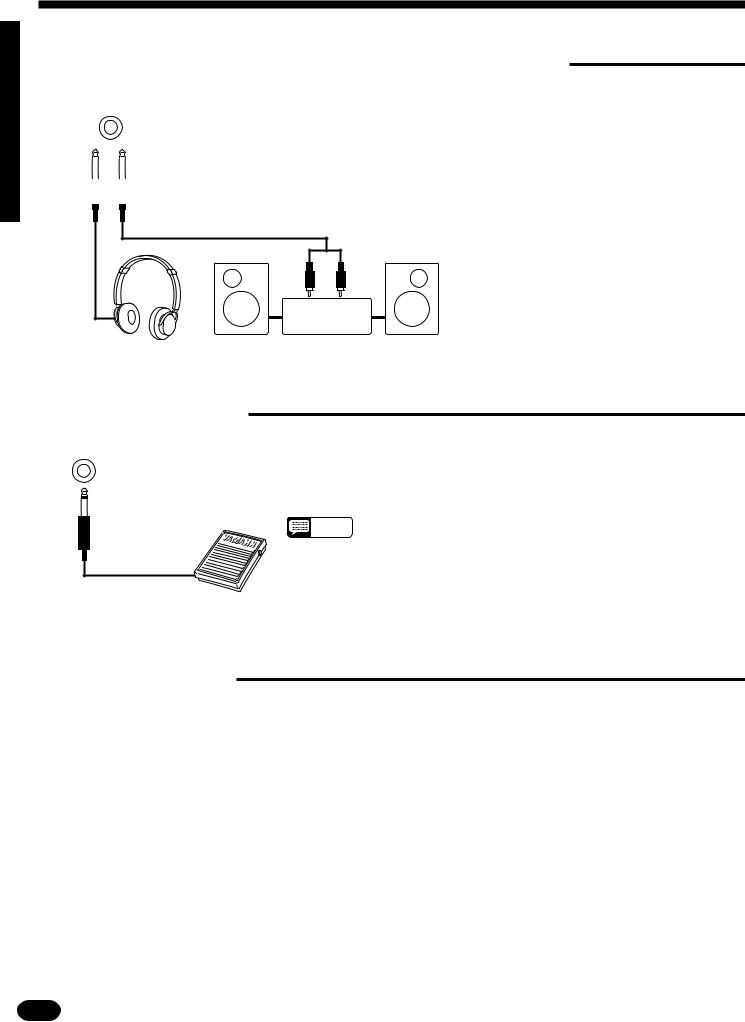
Preparation
■ Using Headphones Or an External Sound System
HEADPHONES/ |
|
|
||
|
AUX OUT |
|
|
|
|
|
|
|
|
|
|
|
|
|
|
|
|
|
|
|
|
|
|
|
A standard pair of stereo headphones can be plugged into the rear-panel HEADPHONES/AUX OUT jack for private practice or late-night playing. The internal speaker system is automatically shut off when a pair of headphones is plugged into the HEADPHONES/AUX OUT jack. The HEADPHONES/AUX OUT jack can also be used to deliver the output of the PSR-510 to a keyboard amplifier, stereo sound system, mixing console or tape recorder.
Stereo sound system
■ The Sustain Pedal
SUSTAIN PEDAL
An optional Yamaha FC4 or FC5 footswitch can be plugged into the rear-panel SUSTAIN PEDAL jack. The sustain pedal functions as a damper pedal, controlling sustain. Press the pedal to sustain notes after the keys are released.
NOTES |
• Be sure that you do not press the pedal while inserting the plug |
|
into the SUSTAIN PEDAL jack or while turning the power on. If |
||
|
||
|
you do, the ON/OFF status of the footswitch will be reversed. |
|
|
This function has been implemented to allow either press-to- |
|
|
make or press-to-break contact type footswitches to be used with |
|
|
the PSR-510. |
■ The Music Stand
Insert the bottom edge of the music stand into the slot located at the rear of the PSR-510 control panel.
6 | | | | | | | | | | | | | | | | | | | | | | | | | | | | | | | | | | | | | | | | | | | | | | | | | | | | | | | | | | | | | | | | | | | | | | | | | | | | | | | | | | | | | | | | | | | | | | | | | | | | | | | | | | | | | | | | | | | | | | | | | | | | | | | | | | | | | | | | | | | | |
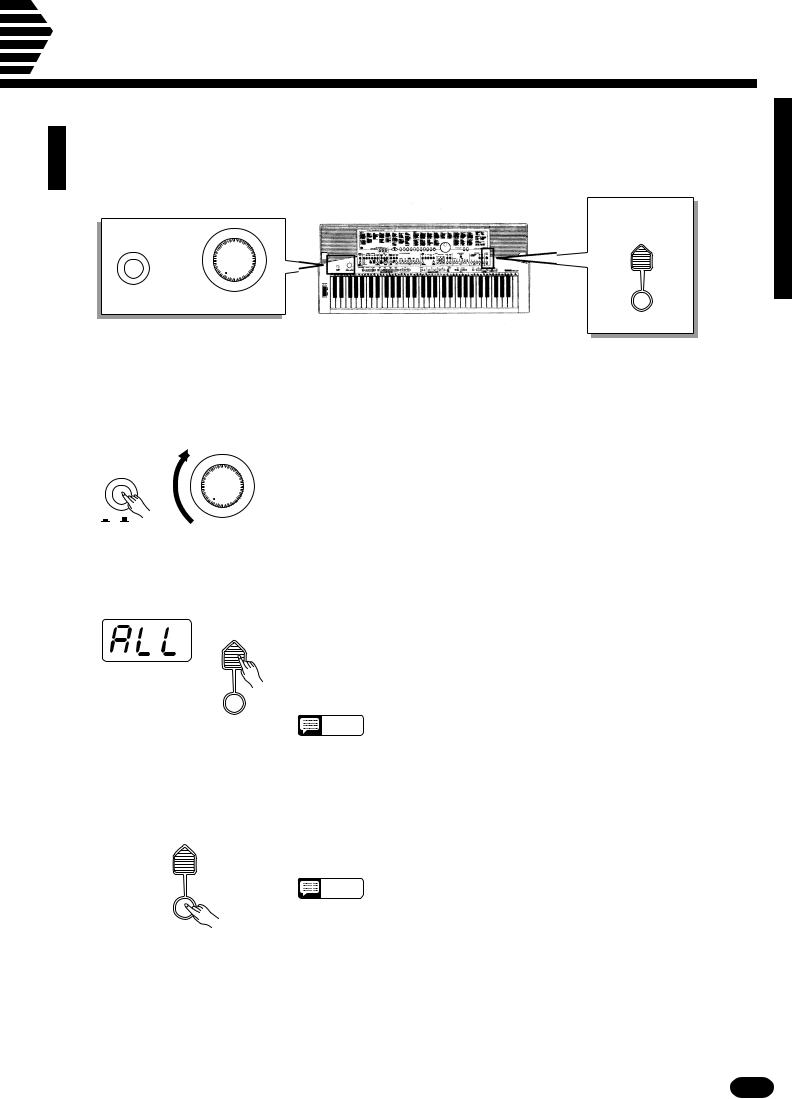
Listen to the Demo!
Once you’ve set up your PSR-510, try listening to the pre-programmed demonstration songs — they’ll give you a good idea of what the PSR-510 can do!
DEMO
SONG #
|
|
|
ON/ |
|
|
|
OFF |
MIN |
MAX |
|
|
|
|
|
|
||||
|
POWER |
MASTER VOLUME |
|
||||||
START/
STOP
ZTurn the Power ON & Set the Volume ..................................................................................................
Before playing the demo turn the power ON by pressing the POWER
|
|
switch (the panel indicators and MULTI DISPLAY will light), and turn the |
|
|
MASTER VOLUME control up (clockwise) about a quarter-turn from its |
|
|
minimum position. |
ON/ OFF |
MIN |
MAX |
POWER |
MASTER VOLUME |
|
XSelect a Song |
.......................................................................................................................................... |
|
DEMO
SONG #
START/ STOP
Press the DEMO [SONG #] button a few times until the number of the desired demo song appears on the MULTI DISPLAY.
ALL (0): Repeat playback of all demo songs in sequence.
1-6: Repeat playback of the selected demo song number.
• “ALL” is automatically selected whenever the power switch is turned
NOTES
on.
CPress DEMO [START/STOP] to Start
DEMO
SONG #
START/
STOP
....................................................................................................
Press the DEMO [START/STOP] button to start playback, and use the MASTER VOLUME control to set the ideal listening level. The selected demonstration will play repeatedly.
NOTES
• During demo playback you can select different voices and play along on the keyboard — see the “Selecting & Playing the Voices” section beginning on page 10.
VPress DEMO [START/STOP] to Stop ....................................................................................................
Press the DEMO [START/STOP] button again to stop demo playback.
| | | | | | | | | | | | | | | | | | | | | | | | | | | | | | | | | | | | | | | | | | | | | | | | | | | | | | | | | | | | | | | | | | | | | | | | | | | | | | | | | | | | | | | | | | | | | | | | | | | | | | | | | | | | | | | | | | | | | | | | | | | | | | | | | | | | | | | | | | | | | |
7 |
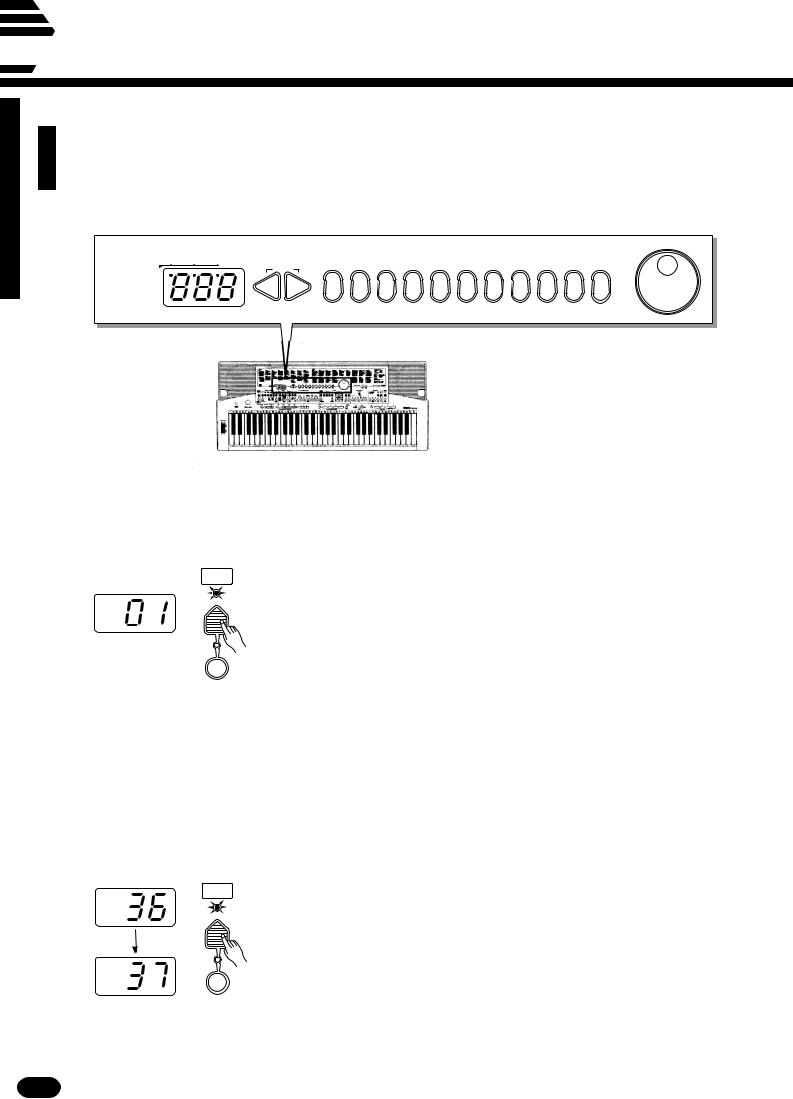
 Basic Editing Procedure
Basic Editing Procedure
The PSR-510 features a flexible-but-consistent interface that lets you edit just about all of its parameters using the same basic procedure. Once familiar with the system, you’ll be able to
edit any parameter quickly and easily. Here’s the basic procedure:
BEAT |
RESET |
|
|
|
|
|
|
|
|
|
MULTI DISPLAY |
|
|
|
|
|
|
|
|
|
|
– + |
|
|
|
|
|
|
|
|
+– |
|
|
2 |
3 |
4 |
5 |
6 |
7 |
8 |
9 |
||
|
0 1 |
1__ |
ZPress a Function Button
VOICE
SELECT
........................................................................................................................
First press the button corresponding to the function or parameter you want to edit. To select voice numbers, for example, press the [VOICE SELECT] button (its indicator will light). The number shown on the MULTI DISPLAY will be the current value of the selected parameter.
KEYBOARD
PERCUSSION
XEdit the Parameter ..................................................................................................................................
The PSR-510 lets you edit parameters using four different methods. Use the one that best suits the parameter you have selected:
2-1: The Function Button
VOICE
SELECT
KEYBOARD
PERCUSSION
Each time you press a function button (except for the SPLIT POINT button) after initially selecting the function, the value of the corresponding parameter will be incremented (increased) by one. If you hold the function button for a few seconds, the parameter will begin to increment continuously as long as you hold the button.
If, for example, you press the [VOICE SELECT] button and MULTI DISPLAY shows that voice number 36 is currently selected, you can select voice number 37 simply by pressing the [VOICE SELECT] button again.
8 | | | | | | | | | | | | | | | | | | | | | | | | | | | | | | | | | | | | | | | | | | | | | | | | | | | | | | | | | | | | | | | | | | | | | | | | | | | | | | | | | | | | | | | | | | | | | | | | | | | | | | | | | | | | | | | | | | | | | | | | | | | | | | | | | | | | | | | | | | | | |
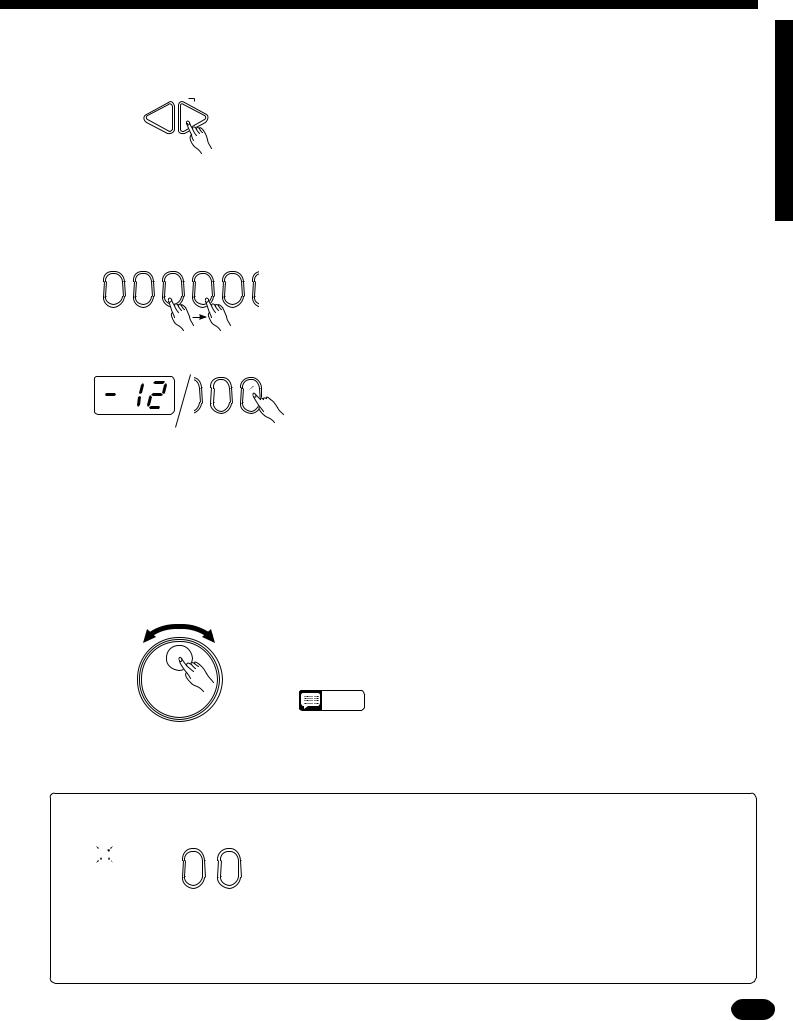
2-2: The [ + ] and [ − ] Buttons
 RESET
RESET
–+
2-3: The Number Buttons
0 |
1 |
2 |
3 |
4 |
+– 9 1__
The [+ ] and [− ] buttons immediately to the right of the MULTI DISPLAY can be used to increment (increase by one) or decrement (decrease by one) the currently selected parameter. Press the [+ ] button briefly to increment the parameter value, or the [− ] button to decrement. If you hold the [+ ] or [− ] button down, the value will increment or decrement continuously
— simply release the button when the desired value has been reached.
The number buttons — to the right of the [+ ] and [− ] buttons — allow direct numeric entry of the desired value, and are therefore the fastest way to edit in many situations.
To select a voice, for example, choose one of the 128 voices — numbered “01” through “128” — shown on the panel VOICE list, then enter its number using the number buttons. To select “HARMONICA” (number 23), for example, first press [2] then [3]. The number “23” should then appear on the MULTI DISPLAY.
The [+ /− ] button is used to switch between positive and negative values with parameters that allow negative values (Transpose, Tuning, Octave, and Pan, for example). A “− ” appears before negative values on the MULTI DISPLAY.
When selecting voice numbers the [+ /− ] button is used to enter the hundreds digit of the voice number (the button alternately selects no hundreds digit or “1”), as required, prior to entering the tens and ones digits. The [1] number button cannot be used to enter the hundreds digit when selecting voices.
Values outside the range of the selected parameter can not be entered.
2-4: The Data Dial |
This is undoubtedly the easiest way to edit most parameters. Simply ro- |
|
tate the dial clockwise to increment or counter-clockwise to decrement. |
NOTES |
• After editing a parameter other than [VOICE SELECT], the [VOICE |
|
SELECT] parameter will automatically be re-selected after a brief |
||
|
||
|
delay. |
|
|
• If you attempt to change a parameter that can not be edited in the |
|
|
current mode, “---” will appear on the MULTI DISPLAY. |
●Yes/No Confirmation

 ARE YOU SURE ?
ARE YOU SURE ?
YES NO
Some operations that change important settings or erase data may require you
to confirm your choice by pressing the [YES] or [NO] button. When a choice needs to be confirmed the ARE YOU SURE? indicator will flash and a digitally sampled
voice will ask “Are you sure?”. Press the [YES] button to execute the specified operation or the [NO] button to cancel and leave the settings or data unaffected.
If you don’t want to hear the “Are you sure?” confirmation sound, hold down the [NO] button while initially turning the power switch on. To restore the confirmation sound, turn the power switch off, then turn it back on again while holding down the [YES] button. The on/off status of the confirmation sound is retained in memory
even when the power switch is turned off as long as batteries are installed on an AC adaptor is connected.
| | | | | | | | | | | | | | | | | | | | | | | | | | | | | | | | | | | | | | | | | | | | | | | | | | | | | | | | | | | | | | | | | | | | | | | | | | | | | | | | | | | | | | | | | | | | | | | | | | | | | | | | | | | | | | | | | | | | | | | | | | | | | | | | | | | | | | | | | | | | | |
9 |
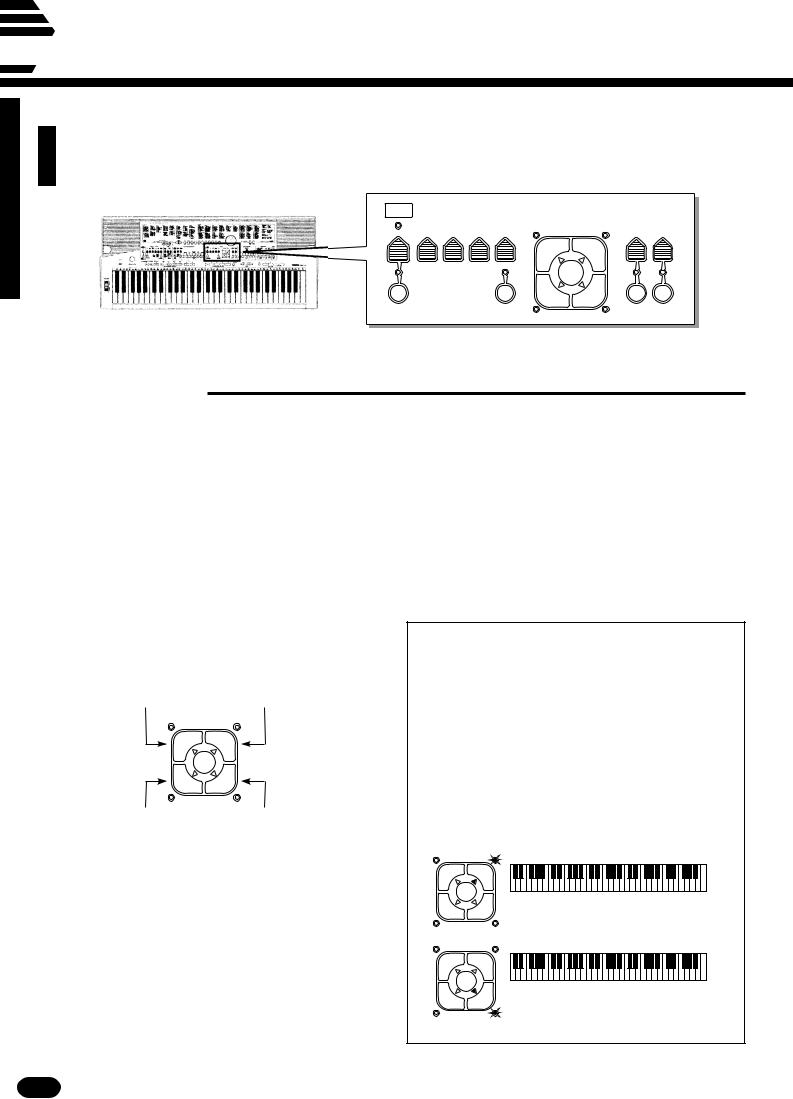
 Selecting & Playing the Voices
Selecting & Playing the Voices
The PSR-510 has 128 stunning voices plus 8 different drum and percussion kits that you can select and play in a number of ways.
VOICE |
|
|
|
VOICE |
|
|
|
SELECT |
OCTAVE DSP |
|
PAN |
ORCHESTRATION |
HARMONY |
EFFECT |
|
VOL |
|||||||
|
|
DEPTH |
|
|
TYPE |
TYPE |
|
|
|
|
L1 |
R1 |
|
|
|
|
EDIT |
|
|
|
L2 |
R2 |
KEYBOARD |
|
ONE TOUCH |
|
HARMONY EFFECT |
PERCUSSION |
|
SETTING |
|
|
■ Orchestration
The unique ORCHESTRATION button group in the PSR-510’s VOICE control section lets you select and play from one to four “parts” at the same time using a variety of “orchestrations”. One of the PSR-510’s 128 voices is assigned to each part.
●Single: One voice over the entire keyboard.
●Dual: Two voices simultaneously over the entire keyboard.
●Split: Different voices with the left and right hands.
●Split & Dual: Combinations of the Split and Dual modes.
There are actually a number of variations on each of the above orchestrations. The ORCHESTRATION buttons are used to choose the type of orchestration you want.
|
Right-hand voice 1 |
Left-hand voice 1 |
(or single voice) |
ORCHESTRATION |
|
L1 |
R1 |
EDIT |
|
L2 |
R2 |
Left-hand voice 2 |
Right-hand voice 2 |
|
(or single voice) |
The four available parts are turned on and off by the [R1], [R2], [L1], and [L2] buttons. The indicators next to each of these buttons tell you which parts are on and which are off, and therefore indicate the current orchestration mode. The [EDIT] button determines which of the four orchestration parts is to be edited. You can, for example, assign any of the PSR-510’s 128 voices to each of the orchestration parts. But before we discuss voice assignment and editing, let’s take a look at the various orchestration modes:
● Single Modes
In the “single” modes either the |
[R1]or [R2]part |
||
voice can be played over the entire keyboard. The R1 |
|||
and R2 single-voice modes are selected simply by |
|
||
pressing either the |
[R1]or [R2]button if neither the |
||
[L1] or |
[L2] indicators are lit. If the |
[L1] and/or [L2] |
|
indicators are lit, press them so that both indicators |
|||
go out. |
|
|
|
Note that when you select the |
[R1]or [R2]single- |
||
voice mode, the triangular EDIT indicator for the se- |
|||
lected voice also lights. This means you can select a |
|
||
different voice number or otherwise edit the current |
|||
voice using the procedures described on page 12. |
|
||
L1 |
R1 |
|
|
|
EDIT |
|
|
L2 |
R2 |
The R1 voice is played across the |
|
entire keyboard. |
|
||
|
|
|
|
L1 |
R1 |
|
|
|
EDIT |
|
|
L2 |
R2 |
The R2 voice is played across the |
|
|
|
||
entire keyboard.
10 | | | | | | | | | | | | | | | | | | | | | | | | | | | | | | | | | | | | | | | | | | | | | | | | | | | | | | | | | | | | | | | | | | | | | | | | | | | | | | | | | | | | | | | | | | | | | | | | | | | | | | | | | | | | | | | | | | | | | | | | | | | | | | | | | | | | | | | | | | | | |
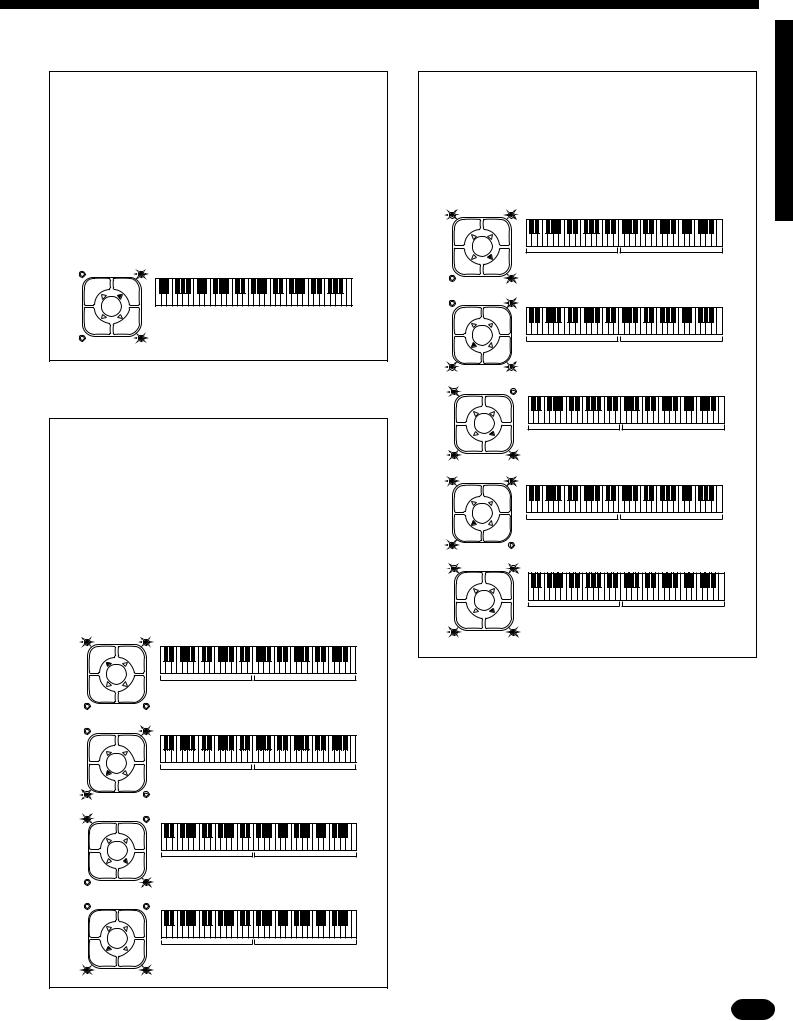
● Dual Mode
In the dual mode both the |
[R1]and [R2]part |
|
voices are selected so they can be played simultane- |
|
|
ously across the entire keyboard. To select the dual |
|
|
mode, make sure that both the |
[L1] and |
[L2] indica- |
tors are out, then press both the |
[R1]and |
[R2]but- |
tons simultaneously (or hold one while pressing the other).
You can switch back to either of the single modes
from the dual mode simply by pressing the [R1]or [R2]button, as required.
L1 |
R1 |
|
|
EDIT |
|
L2 |
R2 |
The R1 & R2 voices are played |
|
|
across the entire keyboard. |
● Split Modes
The PSR-510 allows four different split modes, with one voice played on the left-hand section of the
keyboard ( |
[L1] or |
[L2]) and a different voice on the |
|
right-hand section of the keyboard ( |
[R1]or [R2]). |
||
Selecting a split mode is simply a matter of pressing |
|
||
the buttons corresponding to the desired leftand |
|
||
right-hand parts. |
|
|
|
The split point (i.e. the key at which the voices |
|||
change over) can be set at any desired key by using |
|
||
the SPLIT POINT CHANGE function described on |
|
||
page 19. |
|
|
|
|
|
▼ |
|
L1 |
R1 |
|
|
|
EDIT |
|
|
L2 |
R2 |
L1 voice. |
R1 voice. |
|
|
▼ |
|
L1 |
R1 |
|
|
|
EDIT |
|
|
L2 |
R2 |
L2 voice. |
R1 voice. |
|
|
▼ |
|
L1 |
R1 |
|
|
|
EDIT |
|
|
L2 |
R2 |
L1 voice. |
R2 voice. |
|
|
▼ |
|
L1 |
R1 |
|
|
|
EDIT |
|
|
L2 |
R2 |
L2 voice. |
R2 voice. |
● Split & Dual Modes
There are five possible combinations of the split and dual modes, as shown below. The part for the single-voice side of the combination is selected simply by pressing the appropriate part button, while for the dual-voice side both buttons must be pressed simultaneously (or one while holding the other).
|
|
|
▼ |
L1 |
R1 |
|
|
|
EDIT |
|
|
L2 |
R2 |
L1 voice. |
R1 & R2 voices. |
|
|
|
▼ |
L1 |
R1 |
|
|
|
EDIT |
|
|
L2 |
R2 |
L2 voice. |
R1 & R2 voices. |
|
|
|
▼ |
L1 |
R1 |
|
|
|
EDIT |
|
|
L2 |
R2 |
L1 & L2 voices. |
R2 voice. |
|
|
|
▼ |
L1 |
R1 |
|
|
|
EDIT |
|
|
L2 |
R2 |
L1 & L2 voices. |
R1 voice. |
|
|
|
▼ |
L1 |
R1 |
|
|
|
EDIT |
|
|
L2 |
R2 |
L1 & L2 voices. |
R1 & R2 voices. |
| | | | | | | | | | | | | | | | | | | | | | | | | | | | | | | | | | | | | | | | | | | | | | | | | | | | | | | | | | | | | | | | | | | | | | | | | | | | | | | | | | | | | | | | | | | | | | | | | | | | | | | | | | | | | | | | | | | | | | | | | | | | | | | | | | | | | | | | | | | | | |
11 |
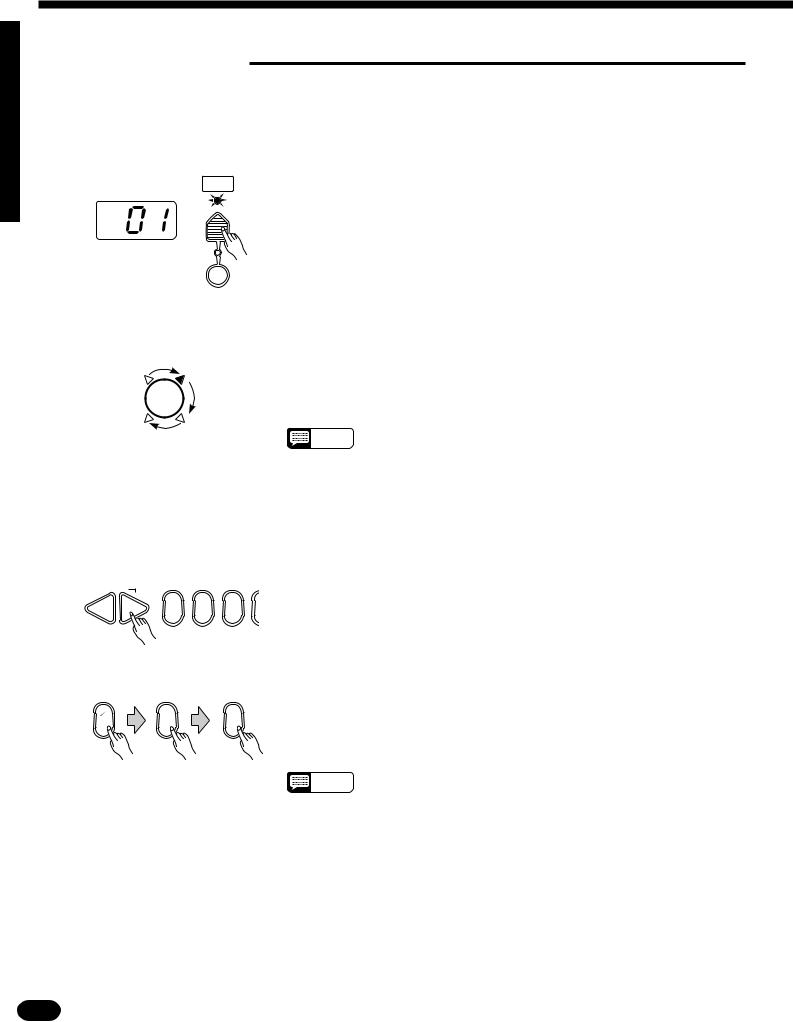
Selecting & Playing the Voices
■ Voice Assignment
You can assign any of the PSR-510’s 128 voices to each of the ORCHESTRATION parts, whether the part is currently ON or OFF.
ZPress the [VOICE SELECT] Button |
....................................................................................................... |
VOICE |
You don’t need to do this if the [VOICE SELECT] indicator is already |
SELECT |
lit. Also make sure that the [KEYBOARD PERCUSSION] indicator is |
|
|
|
out. |
KEYBOARD
PERCUSSION
XSelect the Part You Want to Edit
 EDIT
EDIT
...........................................................................................................
Use the ORCHESTRATION [EDIT] button to select the part to which you want to assign a new voice. The [EDIT] indicators light in sequence in the clockwise direction each time the [EDIT] button is pressed.
NOTES |
• You can edit the voice number of a part that is OFF while playing a |
|
different part. |
||
|
||
|
• Actually, the [VOICE SELECT] mode is automatically selected when- |
|
|
ever the [EDIT] button is pressed, so you don’t really need to press |
|
|
[VOICE SELECT] as described in step 1 if you’re going to use the |
|
|
[EDIT] button prior to selecting a voice number. |
CSelect a Voice Number
 RESET
RESET
–+
0 1 2
Example: Voice number “120”
+– |
|
|
1__ |
2 |
0 |
...........................................................................................................................
Referring to the VOICE list printed on the PSR-510 panel, use the [+ ] and [− ] buttons, the number buttons, the data dial, or the [VOICE SELECT] button itself to select the required voice number (see page 8 for editing procedure details).
When entering voice numbers higher than 99, use the [+ /− ] button to enter the hundreds digit prior to entering the tens and ones digits: the button alternately selects no hundreds digit or “1”.
NOTES |
• The optimum keyboard range is preset for each voice. |
|
12 | | | | | | | | | | | | | | | | | | | | | | | | | | | | | | | | | | | | | | | | | | | | | | | | | | | | | | | | | | | | | | | | | | | | | | | | | | | | | | | | | | | | | | | | | | | | | | | | | | | | | | | | | | | | | | | | | | | | | | | | | | | | | | | | | | | | | | | | | | | | |
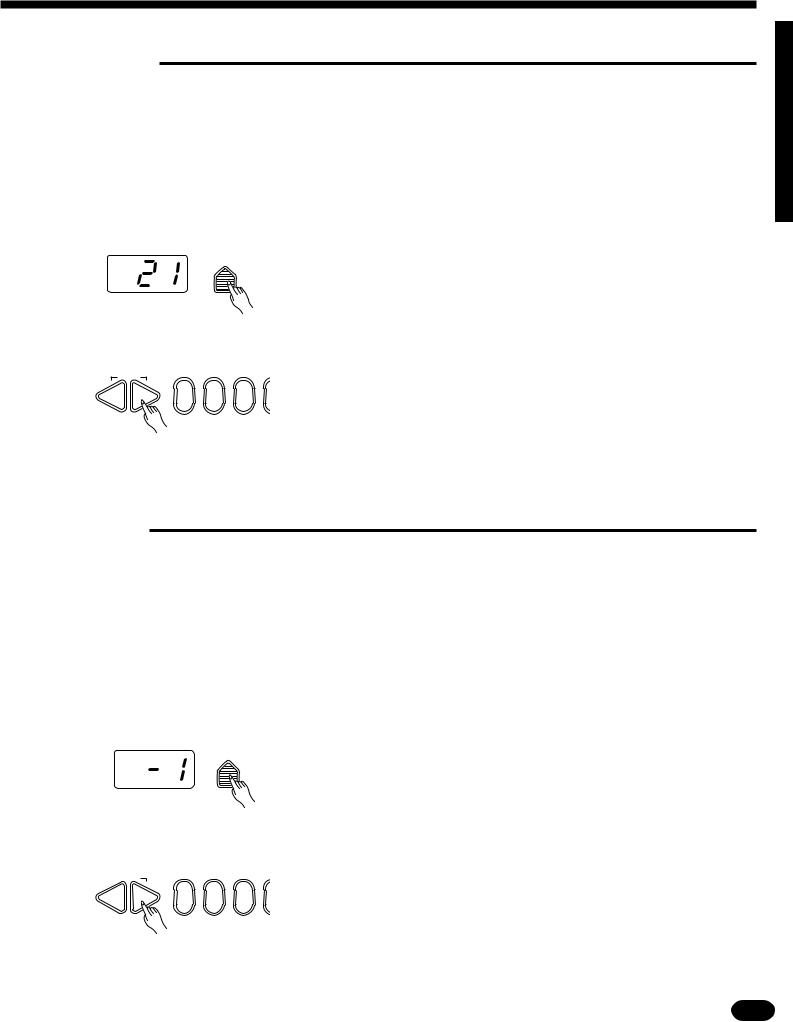
■ Volume
You can individually set the volume of each orchestration part to set up the ideal balance between parts.
ZSelect the Part You Want to Edit ...........................................................................................................
Use the ORCHESTRATION [EDIT] button to select the part you want to edit.
XPress the [VOL] Button ..........................................................................................................................
VOL |
Press the VOICE control section [VOL] button. The current volume |
|
value of the selected part will appear on the MULTI DISPLAY. |
CSet the Volume .......................................................................................................................................
RESET |
|
Use the [+ ] and [− ] buttons, the number buttons, the data dial, or the |
|
[VOL] button itself to set the desired volume. The volume range is from 00 |
|
– + |
|
|
|
(no sound) to 24 (maximum volume). The default volume value (21) can be |
|
0 1 |
2 |
recalled instantly by pressing both the [+ ] and [− ] buttons at the same time.
■ Octave
You can individually shift the octave of each orchestration part up or down by up to two octaves. This makes it easy, for example, to lower the pitch of a bass voice to an appropriate octave without affecting the other parts in your orchestration.
ZSelect the Part You Want to Edit ...........................................................................................................
Use the ORCHESTRATION [EDIT] button to select the part you want to edit.
XPress the [OCTAVE] Button ..................................................................................................................
OCTAVE |
Press the VOICE control section [OCTAVE] button. The current octave |
|
|
|
value of the selected part will appear on the MULTI DISPLAY. |
CSet the Octave
 RESET
RESET
– +
........................................................................................................................................
Use the [+ ] and [− ] buttons, the number buttons, the data dial, or the [OCTAVE] button itself to set the desired octave. The octave range is from − 2 (down two octaves) to + 2 (up two octaves). The normal octave value for
0 1 2
the selected voice can be recalled instantly by pressing both the [+ ] and [− ] buttons at the same time.
| | | | | | | | | | | | | | | | | | | | | | | | | | | | | | | | | | | | | | | | | | | | | | | | | | | | | | | | | | | | | | | | | | | | | | | | | | | | | | | | | | | | | | | | | | | | | | | | | | | | | | | | | | | | | | | | | | | | | | | | | | | | | | | | | | | | | | | | | | | | | |
13 |
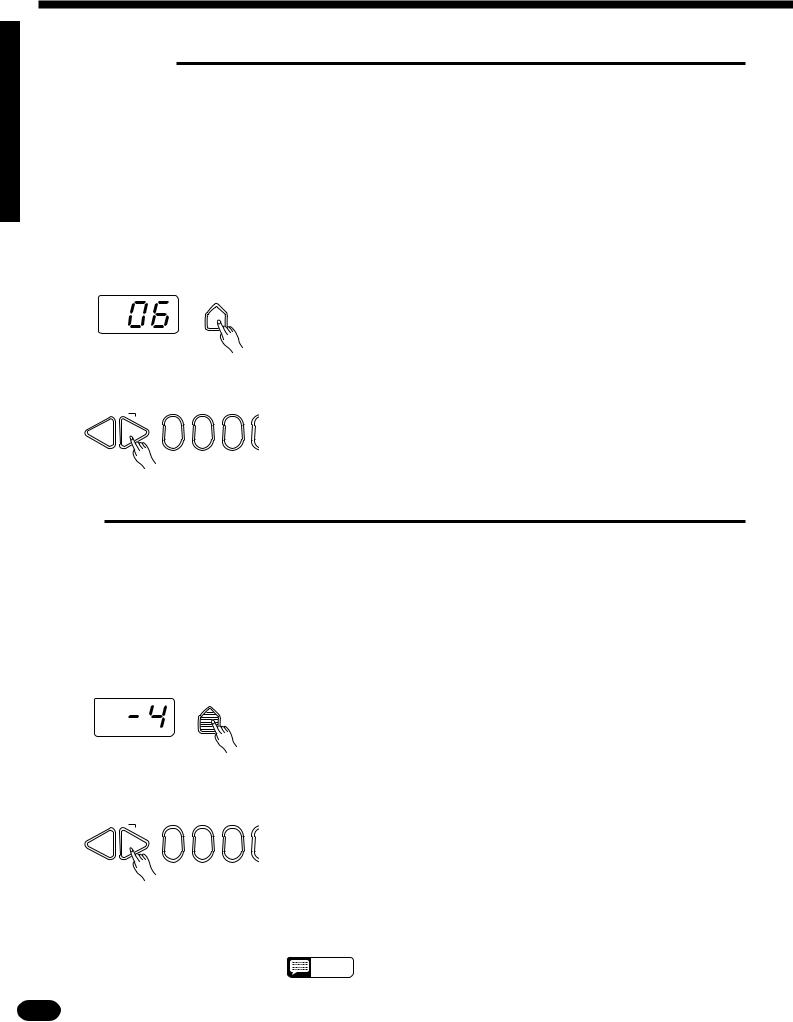
Selecting & Playing the Voices
■ DSP Depth
The PSR-510 features a built-in digital signal processor (DSP) that can be used to apply a range of reverb and delay effects to the PSR-510 voices. The [DSP TYPE] button in the OVERALL CONTROL section (page 21) determines the type of effect to be applied, while the VOICE section [DSP DEPTH] button lets you individually set the amount of effect applied to each orchestration part.
ZSelect the Part You Want to Edit ...........................................................................................................
|
|
|
|
|
|
|
Use the ORCHESTRATION [EDIT] button to select the part you want |
|
|
|
|
|
|
|
to edit. |
XPress the [DSP DEPTH] Button |
|
|
............................................................................................................. |
||||
|
DSP |
|
Press the VOICE control section [DSP DEPTH] button. The current |
||||
DEPTH |
|
|
|||||
|
|
|
|
|
|
|
DSP depth value of the selected part will appear on the MULTI DISPLAY. |
|
|
|
|
|
|
|
|
|
|
|
|
|
|
|
|
|
|
|
|
|
|
|
|
|
|
|
|
|
|
|
|
|
|
|
|
|
|
|
|
|
|
|
|
|
|
|
|
|
|
|
|
|
|
|
|
CSet the DSP Depth
 RESET
RESET
–+
..................................................................................................................................
Use the [+ ] and [− ] buttons, the number buttons, the data dial, or the [DSP DEPTH] button itself to set the desired DSP depth. The depth range
0 1 2 is from 00 (no effect, direct sound only) to 15 (maximum effect).
The default DSP depth value (06) can be recalled instantly by pressing both the [+ ] and [− ] buttons at the same time.
■ Pan
The PSR-510 delivers true stereo sound, and you can use this parameter to individually set the stereo (pan) position of each orchestration part to create a broad stereo image of your sound.
ZSelect the Part You Want to Edit ...........................................................................................................
Use the ORCHESTRATION [EDIT] button to select the part you want to edit.
XPress the [PAN] Button ..........................................................................................................................
PAN
Press the VOICE control section [PAN] button. The current pan value of the selected part will appear on the MULTI DISPLAY.
CSet the Pan Position
 RESET
RESET
–+
...............................................................................................................................
Use the [+ ] and [− ] buttons, the number buttons, the data dial, or the [PAN] button itself to set the desired pan value. The pan range is from − 7 (full left) to + 7 (full right). A setting of “0” places the sound of the selected
0 1 2 part in the center of the stereo sound field. Other settings produce in-be- tween positions. “− 4”, for example, would place the sound between center and full left.
The center pan position (0) can be recalled instantly by pressing both the [+ ] and [− ] buttons at the same time.
NOTES • The new pan value will apply from the next note played — i.e. you can’t pan the sound of a note while it is playing.
14 | | | | | | | | | | | | | | | | | | | | | | | | | | | | | | | | | | | | | | | | | | | | | | | | | | | | | | | | | | | | | | | | | | | | | | | | | | | | | | | | | | | | | | | | | | | | | | | | | | | | | | | | | | | | | | | | | | | | | | | | | | | | | | | | | | | | | | | | | | | | |
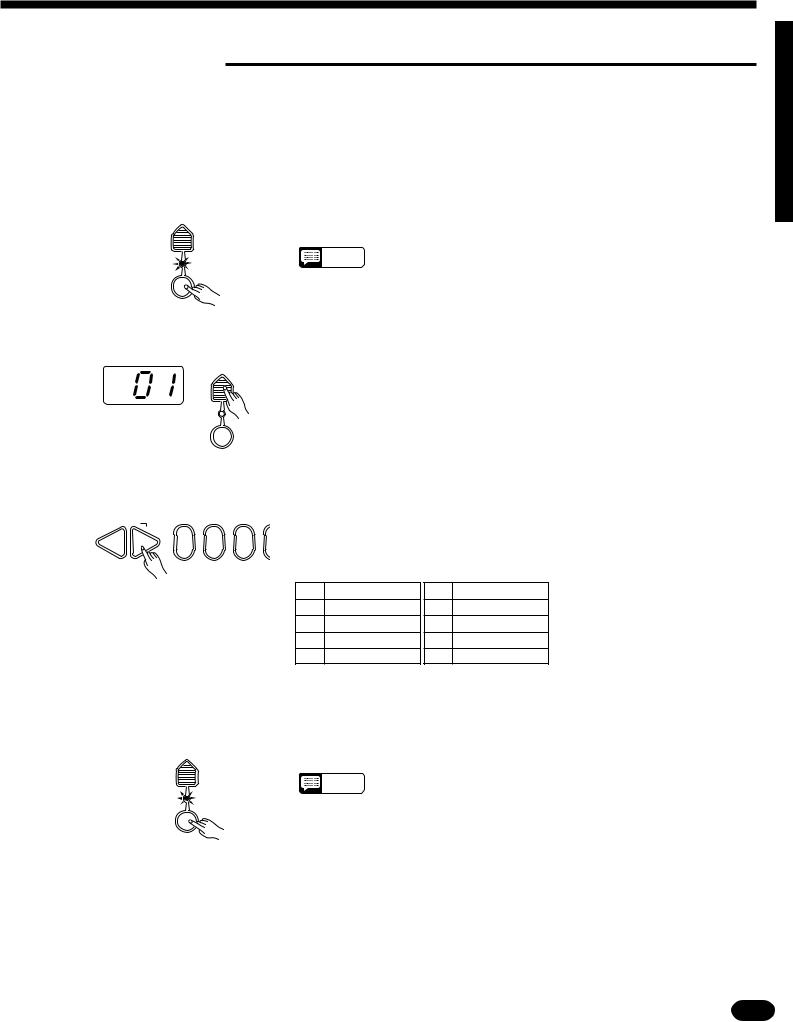
■ Auto Harmony
Auto Harmony is used with the PSR-510’s Auto Accompaniment feature except for Full fingering mode (see page 23). It automatically adds appropriate harmony notes to a single-note melody line you play on the keyboard. You can choose from 10 different types of harmony that can be assigned to the right-hand orchestration parts.
ZTurn Auto Harmony ON |
|
......................................................................................................................... |
|
HARMONY |
|
Press the [HARMONY] button so that its indicator lights. This turns |
|
TYPE |
|
Auto Harmony ON. |
|
|
|
||
|
|
NOTES |
• The HARMONY can’t be engaged when Keyboard Percussion is ON. |
|
|
|
|
HARMONY |
|
|
|
XPress the [HARMONY TYPE] Button .................................................................................................... |
|
|
|
HARMONY |
|
Press the VOICE control section [HARMONY TYPE] button. The |
|
TYPE
number of the currently selected harmony type will appear on the MULTI DISPLAY.
HARMONY
CSelect a Harmony Type ..........................................................................................................................
Use the [+ ] and [− ] buttons, the number buttons, the data dial, or the
 RESET
RESET
– + |
|
[HARMONY TYPE] button itself to select the desired effect. |
|||
1 |
2 |
|
|
|
|
0 |
|
|
|
||
|
|
The Harmony Types |
|
|
|
|
|
01 |
Duet |
06 |
4-way close 1 |
|
|
02 |
1 + 5 |
07 |
4-way close 2 |
|
|
03 |
Country |
08 |
4-way open |
|
|
04 |
Trio |
09 |
Octave |
|
|
05 |
Block |
10 |
Strum |
VTurn Auto Harmony ON or OFF as Required .......................................................................................
Use the [HARMONY] button to turn Auto Harmony ON or OFF. Auto
HARMONY
TYPE |
Harmony is ON when the [HARMONY] button indicator is lit. |
|
|
||
|
NOTES |
• When Auto Harmony is used in the dual mode, the R1 voice responds |
to notes played on the keyboard while the harmony notes are played by the R1 and R2 voices, depending on the selected harmony type.
• Only a single note can be played at a time on the keyboard (or the
HARMONY
right-hand section of the keyboard) when the Auto Harmony feature is used.
•If you play more than one note at the same time while Auto Harmony is ON, only the highest note will sound.
•Auto Harmony will only function when the Auto Accompaniment function is being used (page 23).
| | | | | | | | | | | | | | | | | | | | | | | | | | | | | | | | | | | | | | | | | | | | | | | | | | | | | | | | | | | | | | | | | | | | | | | | | | | | | | | | | | | | | | | | | | | | | | | | | | | | | | | | | | | | | | | | | | | | | | | | | | | | | | | | | | | | | | | | | | | | | |
15 |
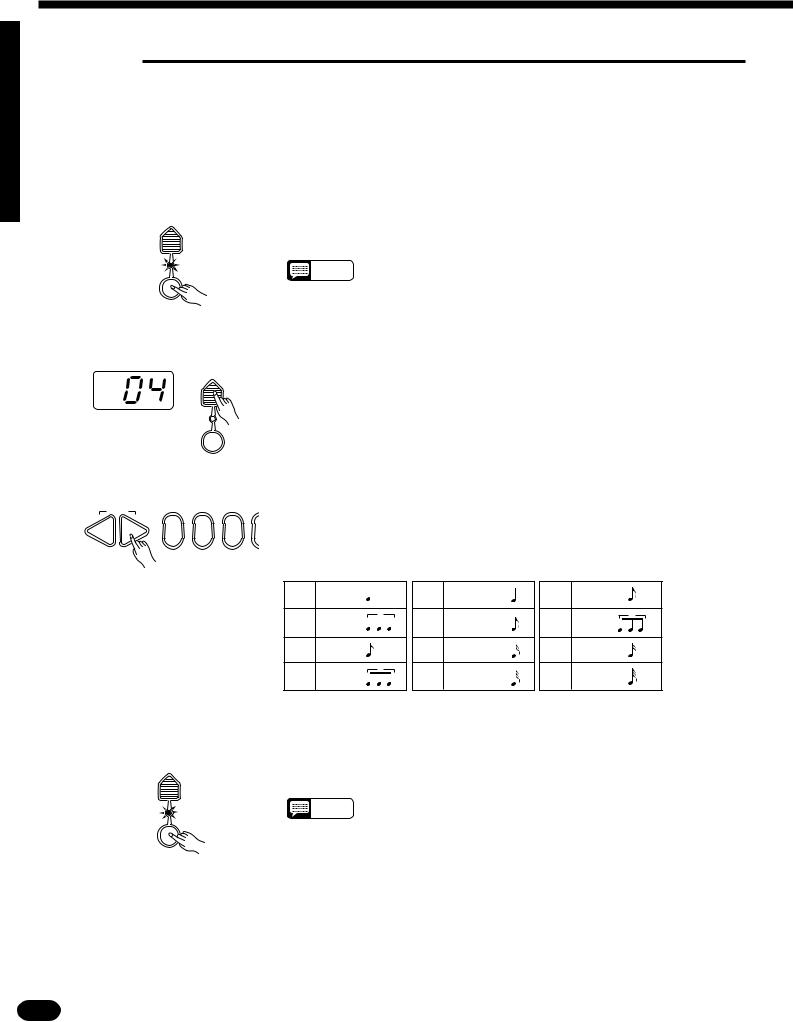
Selecting & Playing the Voices
■ Effects
The PSR-510 has a range of 12 delay-based effects — in addition to the DSP effects (pages 14 and 21) — that can be selected and applied to the right-hand orchestration parts (the left-hand orchestration parts are not affected).
ZTurn the Effect ON
EFFECT
TYPE
..................................................................................................................................
Press the [EFFECT] button so that its indicator lights. This turns ON the effect.
NOTES |
• The EFFECT can’t be engaged when Keyboard Percussion is ON. |
|
EFFECT
XPress the [EFFECT TYPE] Button
EFFECT
TYPE
.........................................................................................................
Press the VOICE control section [EFFECT TYPE] button. The number of the currently selected effect will appear on the MULTI DISPLAY.
EFFECT
CSelect an Effect .......................................................................................................................................
RESET |
|
|
Use the [+ ] and [− ] buttons, the number buttons, the data dial, or the |
|||||
|
|
|
|
|
|
|
|
|
– + |
1 |
2 |
[EFFECT TYPE] button itself to select the desired effect. |
|||||
0 |
|
|
|
|
|
|
||
|
|
|
The Effects |
|
|
|
|
|
|
|
|
01 |
Echo |
05 |
Tremolo |
09 |
Trill |
|
|
|
02 |
Echo |
3 |
Tremolo |
10 |
3 |
|
|
|
06 |
Trill |
||||
|
|
|
03 |
Echo |
07 |
Tremolo |
11 |
Trill |
|
|
|
04 |
Echo |
3 |
Tremolo |
12 |
Trill |
|
|
|
08 |
|||||
VTurn the Effect ON or OFF as Required |
|
|
............................................................................................... |
|
|
|
||
EFFECT |
|
|
Use the [EFFECT] button to turn the effect ON or OFF. The selected |
|||||
TYPE |
|
|
effect is ON when the [EFFECT] button indicator is lit. |
|||||
|
|
|
||||||
|
|
|
|
NOTES |
• You can change the effect type whether the effect is ON or OFF. |
|||
EFFECT
16 | | | | | | | | | | | | | | | | | | | | | | | | | | | | | | | | | | | | | | | | | | | | | | | | | | | | | | | | | | | | | | | | | | | | | | | | | | | | | | | | | | | | | | | | | | | | | | | | | | | | | | | | | | | | | | | | | | | | | | | | | | | | | | | | | | | | | | | | | | | | |

■ Keyboard Percussion
The PSR-510 has 8 different drum and percussion “kits” that can be played on the keyboard when the Keyboard Percussion function is turned ON. The types of drum and percussion instruments played by the various keys when Keyboard Percussion function is selected are marked by symbols above the keys.
ZTurn Keyboard Percussion ON
VOICE
SELECT
.............................................................................................................
Press the [KEYBOARD PERCUSSION] button so that its indicator lights to turn Keyboard Percussion ON. The percussion kit number will appear on the MULTI DISPLAY.
KEYBOARD
PERCUSSION
XSelect a Percussion Kit ..........................................................................................................................
|
|
Use the [+ ] and [− ] buttons, the number buttons, the data dial, or the |
|
RESET |
|
[VOICE SELECT] button to select the desired percussion kit (1 through |
|
– + |
|
||
2 |
8). See page 274 for a complete list of the percussion kit instruments. |
||
0 1 |
The Percussion Kits
1Standard
2Room
3Rock
4Electronic
5Analog
6Jazz
7Brush
8Classic
NOTES |
• The HARMONY, EFFECT and TRANSPOSE functions (pages 15, 16 |
|
and 20) do not affect the percussion sounds. The HARMONY and |
||
|
||
|
EFFECT functions will be canceled when Keyboard Percussion is |
|
|
turned ON. |
|
|
• The ORCHESTRATION [EDIT] button does not function when Key- |
|
|
board Percussion is turned ON. |
| | | | | | | | | | | | | | | | | | | | | | | | | | | | | | | | | | | | | | | | | | | | | | | | | | | | | | | | | | | | | | | | | | | | | | | | | | | | | | | | | | | | | | | | | | | | | | | | | | | | | | | | | | | | | | | | | | | | | | | | | | | | | | | | | | | | | | | | | | | | | |
17 |
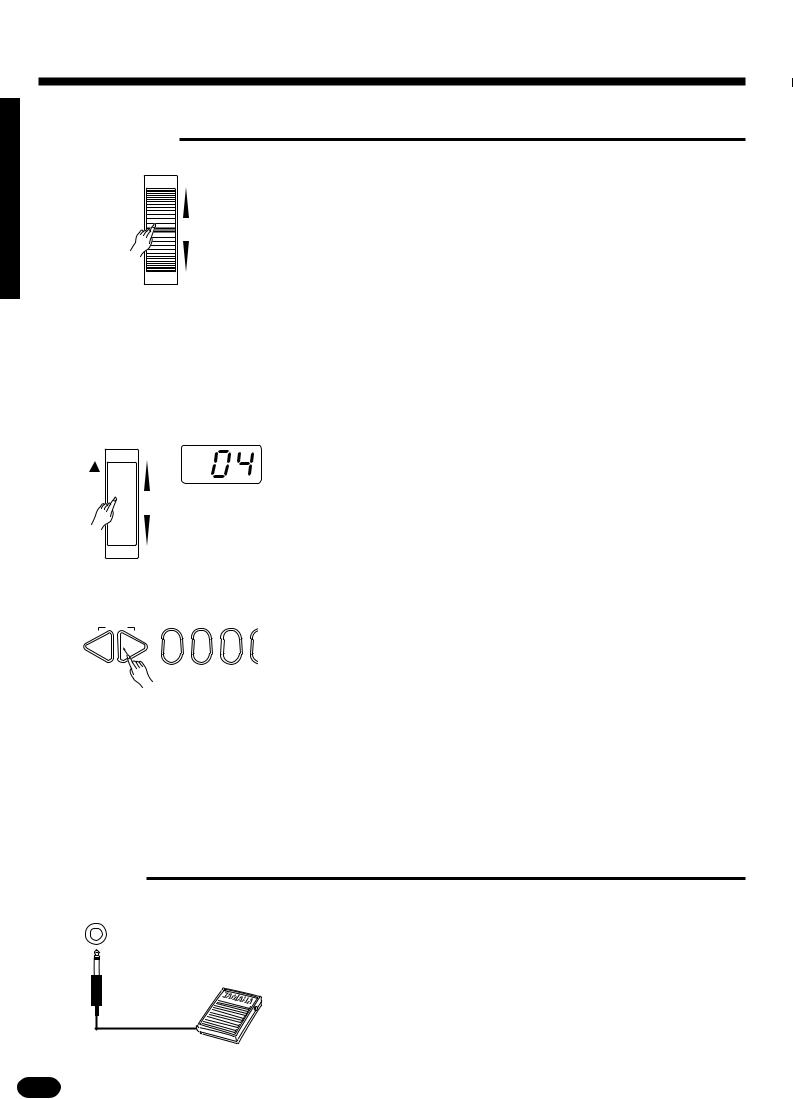
Selecting & Playing the Voices
■ Pitch Bend
PITCH BEND
+
–
● Setting the Pitch Bend Range
The PITCH BEND wheel to the left of the keyboard allows the note pitch to be bent up or down — roll the wheel away from you to bend up, and toward you to bend down (this situation can be reversed, as described below). When the PITCH BEND wheel is moved almost all the way in either direction, the current pitch bend range value will appear on the MULTI DISPLAY (see below).
The maximum amount of pitch bend produced by the PITCH BEND wheel can be set anywhere from ± 1 semitone to ± 12 semitones (i.e. plus or minus one octave).
ZCall the Pitch Bend Range Parameter ..................................................................................................
|
PITCH BEND |
|
To set the pitch bend range, roll the PITCH BEND wheel all the way in |
|
|
|
|
|
|
|
|
|
|
either direction so that the current range value appears on the MULTI DIS- |
|
|
|
|
PLAY. |
|
|
|
+ |
|
|
|
|
|
– |
|
|
|
|
|
|
|
|
|
|
|
|
|
|
|
|
|
|
|
|
|
|
|
|
|
|
|
|
|
|
|
|
|
|
|
|
|
|
|
|
|
|
|
|
|
|
|
|
|
|
|
|
|
|
|
|
|
|
|
|
|
|
|
|
|
XSet the Pitch Bend Range |
|
|
...................................................................................................................... |
|
|
|
While holding the PITCH BEND wheel at its maximum position, use |
RESET |
|
|
the [+ ] and [− ] buttons, the number buttons, or the data dial to select the |
– + |
1 |
2 |
desired pitch bend range. The pitch bend range value is displayed in semi- |
0 |
tones (− 12 through 12). If a minus setting is selected pitch bend wheel op- |
||
|
|
|
eration is reversed — i.e. roll the wheel away from you to lower pitch. The default pitch bend range (02) can be instantly recalled by pressing [+ ] and [− ] buttons simultaneously.
CRelease the PITCH BEND Wheel ...........................................................................................................
Release the PITCH BEND wheel when you’ve set the required pitch bend range.
■ Sustain
SUSTAIN PEDAL
If you have plugged an optional Yamaha FC4 or FC5 footswitch into the PSR-510’s rear-panel SUSTAIN PEDAL jack, the footswitch can be used as a damper pedal, controlling sustain. Press the pedal to sustain notes after the keys are released.
18 | | | | | | | | | | | | | | | | | | | | | | | | | | | | | | | | | | | | | | | | | | | | | | | | | | | | | | | | | | | | | | | | | | | | | | | | | | | | | | | | | | | | | | | | | | | | | | | | | | | | | | | | | | | | | | | | | | | | | | | | | | | | | | | | | | | | | | | | | | | | |
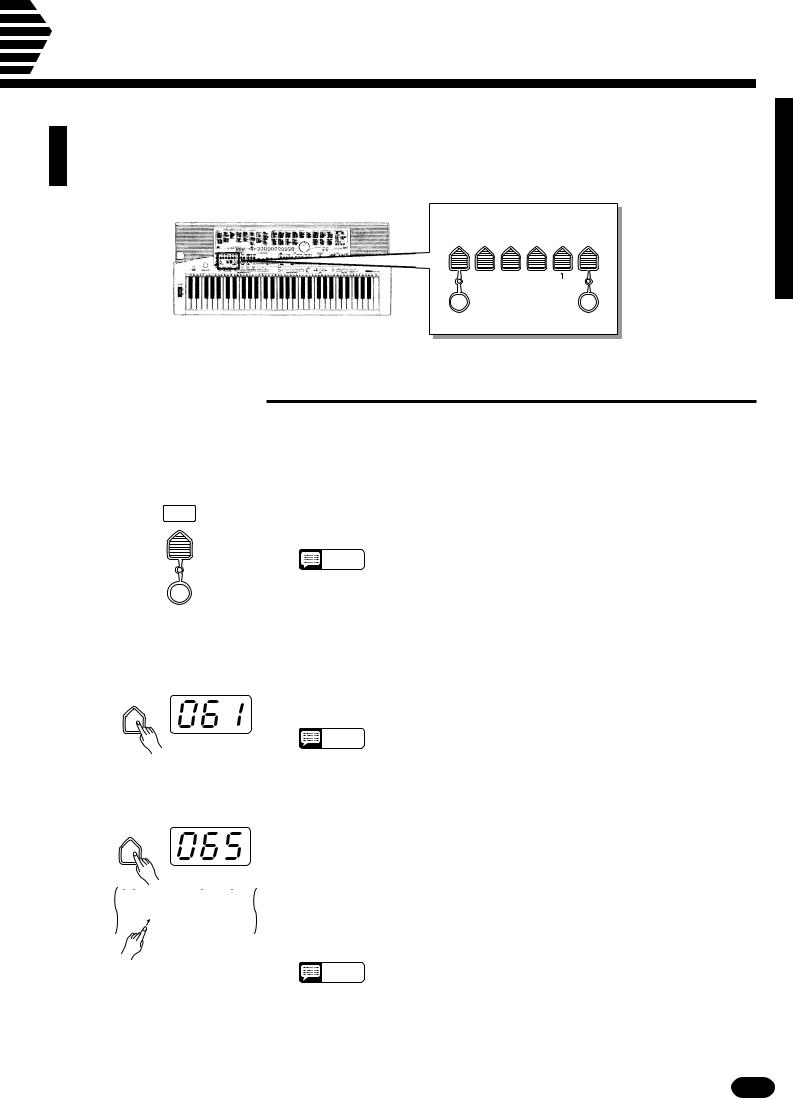
Overall Control
The OVERALL CONTROL section includes a range of parameters that, as their title suggests, apply to the overall sound of the PSR-510.
OVERALL CONTROL
TEMPO |
SPLIT |
TRANS- |
|
|
DSP |
|
TOUCH |
|
|
POINT |
POSE |
TUNING |
TYPE |
|
SENSE |
|
|
|
|
|
|
|
|
|
|
|
|
|
0 OFF |
|
DSP TYPE |
|
|
|
|
|
|
..................................... |
|
|
||||
|
|
1 HALL 1 |
|
5 PLATE 1 |
|
|
|
|
|
|
2 HALL 2 |
|
|
6 PLATE 2 |
|
|
|
|
|
3 ROOM 1 |
|
7 DELAY 1 |
|
|
|
|
|
|
4 ROOM 2 |
|
8 DELAY 2 |
|
|
|
|
METRONOME |
|
|
|
|
TOUCH |
|
|
|
|
|
|
|
|
RESPONSE |
|
||
■ Split Point Change
This function lets you set the split point (the key that separates the left-hand and right-hand orchestration parts) to any key on the keyboard.
ZTurn Auto Accompaniment OFF
STYLE
SELECT
AUTO
ACCOMP
...........................................................................................................
To set the split point for the leftand right-hand orchestration parts, make sure that the [AUTO ACCOMP] indicator is off before proceeding.
• The PSR-510 actually memorizes two separate split points: one for
NOTES
the leftand right-hand orchestration parts, and one for Auto Accompaniment mode. See page 24 for details on setting the Auto Accompaniment split point.
XPress the [SPLIT POINT] Button |
|
|
|
........................................................................................................... |
|
|||||||||||||
|
|
SPLIT |
|
|
|
|
|
Press the OVERALL CONTROL section [SPLIT POINT] button. The |
||||||||||
|
|
POINT |
|
|
|
|
|
|
|
|
|
|
|
|
|
key number of the current split point will appear on the MULTI DISPLAY. |
||
|
|
|
|
|
|
|
|
|
|
|
|
|
|
|
|
|
||
|
|
|
|
|
|
|
|
|
|
|
|
|
|
|
|
|
NOTES |
• The key numbers for each note are listed above the keyboard. The C3 |
|
|
|
|
|
|
|
|
|
|
|
|
|
|
|
|
|
||
|
|
|
|
|
|
|
|
|
|
|
|
|
|
|
|
|
||
|
|
|
|
|
|
|
|
|
|
|
|
|
|
|
|
|
||
|
|
|
|
|
|
|
|
|
|
|
|
|
|
|
|
|
||
|
|
|
|
|
|
|
|
|
|
|
|
|
|
|
|
|
(middle C) key number, for example, is 60. |
|
|
|
|
|
|
|
|
|
|
|
|
|
|
|
|
|
|
|
|
CSet the Split Point ................................................................................................................................... |
|
|
|
|
|
|||||||||||||
|
|
SPLIT |
|
|
|
|
The easiest way to set the split point is to press the key you want to set |
|||||||||||
|
POINT |
|
|
|
|
|
|
|
|
|
|
|
|
|
as the split point while holding the [SPLIT POINT] button. The number of |
|||
|
|
|
|
|
|
|
|
|
|
|
|
|
|
|
|
|
||
|
|
|
|
|
|
|
|
|
|
|
|
|
|
|
|
|
the selected key will appear on the MULTI DISPLAY. |
|
|
|
|
|
|
|
|
|
|
|
|
|
|
|
|
|
|
||
|
|
|
|
|
|
|
|
|
|
|
|
|
|
|
|
|
||
|
|
|
|
|
|
|
|
|
|
|
|
|
|
|
|
|
||
|
|
|
|
|
|
|
|
|
|
|
|
|
|
|
|
|
As with all other parameters, you can also use the [+ ] and [− ] buttons, |
|
|
|
|
|
|
|
|
|
|
|
|
|
|
|
|
|
|
the number buttons, or the data dial to select the desired split point. The |
|
|
|
|
|
|
|
|
|
|
|
|
|
|
|
|
|
|
default split point (69) can be recalled instantly by pressing both the [+ ] and |
|
|
|
|
|
|
|
|
|
|
|
|
|
|
|
|
|
|||
|
|
|
|
|
|
|
|
|
|
|
|
|
|
|
|
|
[− ] buttons at the same time. |
|
|
|
|
|
|
|
|
|
|
|
|
|
|
|
|
|
|
||
|
|
|
|
|
|
|
|
|
|
|
|
|
|
|
|
|
NOTES |
• The split-point key becomes the lowest key in the right-hand section of |
|
|
|
|
|
|
|
|
|
|
|
|
|
|
|
|
|
the keyboard. |
|
|
|
|
|
|
|
|
|
|
|
|
|
|
|
|
|
|
|
|
| | | | | | | | | | | | | | | | | | | | | | | | | | | | | | | | | | | | | | | | | | | | | | | | | | | | | | | | | | | | | | | | | | | | | | | | | | | | | | | | | | | | | | | | | | | | | | | | | | | | | | | | | | | | | | | | | | | | | | | | | | | | | | | | | | | | | | | | | | | | | |
19 |
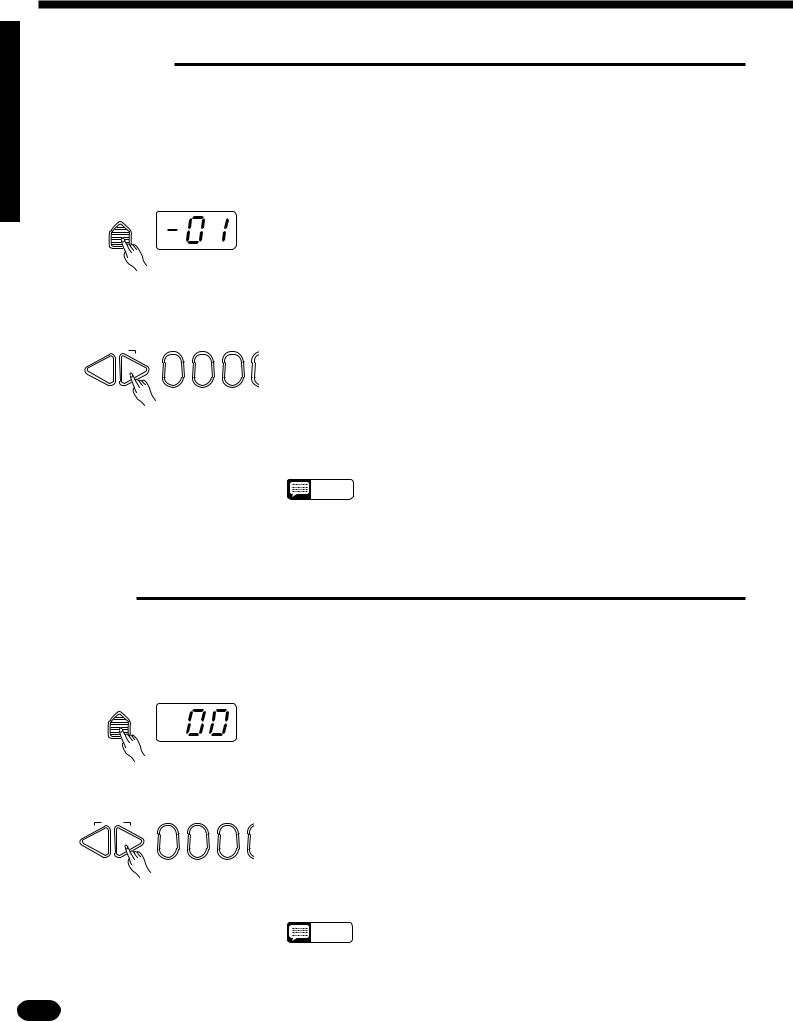
Overall Control
■ Transpose
The PSR-510 [TRANSPOSE] button makes it possible to shift the pitch of the PSR-510 up or down in semitone intervals up to a maximum of 12 semitones (one octave). Transposing the pitch of the PSR-510 keyboard makes it easier to play in difficult key signatures, and you can easily match the pitch of the keyboard to the range of a singer or other instrumentalist.
ZPress the [TRANSPOSE] Button
TRANS-
POSE
XSet the Desired Degree of Transposition
 RESET
RESET
–+
0 1 2
...........................................................................................................
Press the OVERALL CONTROL section [TRANSPOSE] button. The current transpose value will appear on the MULTI DISPLAY.
.............................................................................................
Use the [+ ] and [− ] buttons, the number buttons, the data dial, or the [TRANSPOSE] button itself to set the desired degree of transposition.
The transposition range is from − 12 to + 12, with − 12 corresponding to downward transposition by 12 semitones (one octave), and + 12 corresponding to upward transposition by 12 semitones. 00 is the “normal” keyboard pitch value. The normal transpose value (00) can be recalled instantly by pressing both the [+ ] and [− ] buttons at the same time.
NOTES |
• The new transpose value will apply from the next note played — i.e. |
|
you can’t transpose the sound of a note while it is playing. |
||
|
■ Tuning
The PSR-510 [TUNING] button makes it possible to tune the pitch of the PSR-510 to match other instruments. Tuning can be accomplished over a ± 50-cent range (that’s 100 cents total, or one semitone) in 33 steps.
ZPress the [TUNING] Button ....................................................................................................................
TUNING
Press the OVERALL CONTROL section [TUNING] button. The current tuning value will appear on the MULTI DISPLAY.
XSet the Tuning ........................................................................................................................................
Use the [+ ] and [− ] buttons, the number buttons, the data dial, or the
RESET
[TUNING] button itself to set the desired tuning value.
–+
0 1 2
The tuning range is from − 16 (− 50 cents) to + 16 (+ 50 cents). “00” (± 0 cents) is the “normal” tuning value. The normal tuning value (00) can be recalled instantly by pressing both the [+ ] and [− ] buttons at the same time.
NOTES |
• The tuning setting is retained in memory even when the power switch |
|
is turned off, as long as batteries are installed or an AC adaptor is |
|
connected. |
20 | | | | | | | | | | | | | | | | | | | | | | | | | | | | | | | | | | | | | | | | | | | | | | | | | | | | | | | | | | | | | | | | | | | | | | | | | | | | | | | | | | | | | | | | | | | | | | | | | | | | | | | | | | | | | | | | | | | | | | | | | | | | | | | | | | | | | | | | | | | | |
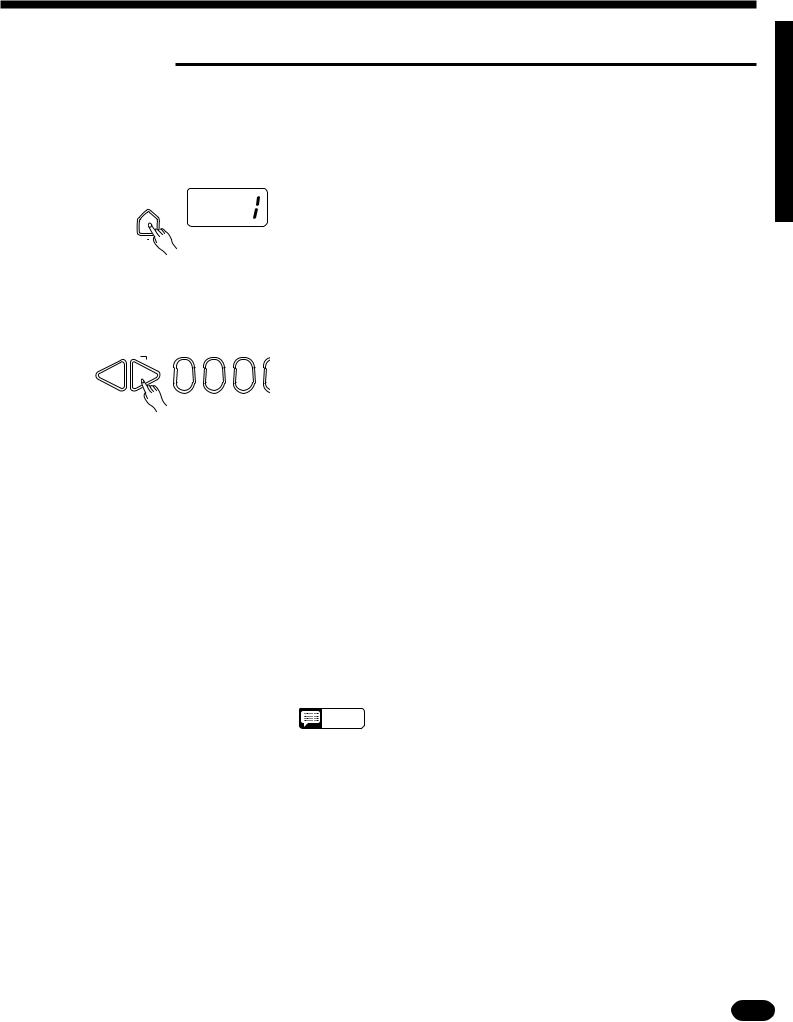
■ DSP Type
The [DSP TYPE] button selects one of eight digital effects that you can use for extra depth and expressive power. This button determines the type of effect to be used, while the [DSP DEPTH] button in the VOICE section allow the depth of the effect to be individually set for each orchestration part.
ZPress the [DSP TYPE] Button
|
|
|
|
DSP |
|
|||||
|
|
|
TYPE |
|
||||||
|
|
|
|
|
|
|
|
|
|
|
|
|
|
|
|
|
|
|
|||
|
|
|
|
|
|
|
|
|
|
|
|
|
|
|
|
|
|
|
|
|
|
|
|
|
|
|
|
|
|
|
|
|
|
|
|
|
|||||||
|
|
|
|
|
||||||
0 OFF |
|
DSP TYPE |
|
|||||||
..................................... |
|
|||||||||
1 HALL 1 |
|
5 |
PLATE 1 |
|
||||||
2 HALL 2 |
|
6 |
PLATE 2 |
|
||||||
3 ROOM 1 |
|
7 DELAY 1 |
|
|||||||
4 ROOM 2 |
|
8 DELAY 2 |
|
|
||||||
...............................................................................................................
Press the OVERALL CONTROL section [DSP TYPE] button. The number of the current DSP type will appear on the MULTI DISPLAY.
XSelect a DSP Type
 RESET
RESET
–+
|
|
.................................................................................................................................. |
|||||
|
|
|
|
Use the [+ ] and [− ] buttons, the number buttons, the data dial, or the |
|||
|
|
|
[DSP TYPE] button itself to select the desired DSP type (0 for OFF, or 1 … |
||||
0 |
1 |
2 |
8 as listed below). The default DSP type (1) can be recalled instantly by |
||||
pressing both the [+ ] and [− ] buttons at the same time. |
|||||||
|
|
|
|||||
|
|
The DSP Types |
|
||||
|
|
|
|
|
|
|
|
|
|
|
1 |
|
Hall 1 |
For a spacious reverb sound use one of the Hall settings. These |
|
|
|
|
|
effects simulate the natural reverberation of a concert hall. Hall 2 |
|||
|
|
|
|
|
|
||
|
|
|
2 |
|
Hall 2 |
has a longer reverb time and therefore simulates a larger hall |
|
|
|
|
|
than Hall 1. |
|||
|
|
|
|
|
|
||
|
|
|
|
|
|
|
|
|
|
|
3 |
|
Room 1 |
These settings add relatively short reverb effects to the sound |
|
|
|
|
|
|
|
that are similar to the type of acoustic reverberation you might |
|
|
|
|
|
|
|
||
|
|
|
4 |
|
Room 2 |
hear in different rooms. |
|
|
|
|
|
|
|
|
|
|
|
|
5 |
|
Plate 1 |
These are simulations of the large plate reverb devices tradition- |
|
|
|
|
|
|
|
||
|
|
|
6 |
|
Plate 2 |
ally used in professional recording studios. |
|
|
|
|
|
|
|||
|
|
|
|
|
|
|
|
|
|
|
7 |
|
Delay 1 |
Delay 1 produces a distinct series of delay repeats, while Delay 2 |
|
|
|
|
|
|
|
||
|
|
|
8 |
|
Delay 2 |
produces a smoother multiple-delay sound. |
|
|
|
|
|
|
|||
|
|
|
|
|
|
|
|
NOTES |
• DSP effects may sound different with different voices. |
|
• The DSP type setting is retained in memory even when the power |
|
switch is turned off, as long as batteries are installed or an AC adaptor |
|
is connected. |
| | | | | | | | | | | | | | | | | | | | | | | | | | | | | | | | | | | | | | | | | | | | | | | | | | | | | | | | | | | | | | | | | | | | | | | | | | | | | | | | | | | | | | | | | | | | | | | | | | | | | | | | | | | | | | | | | | | | | | | | | | | | | | | | | | | | | | | | | | | | | |
21 |

Overall Control
■ Touch Sensitivity
This function varies the touch sensitivity of the keyboard. Use this capability to adjust the PSR-510’s touch sensitivity for the best results with your own particular playing style.
ZPress the [TOUCH SENSE] Button |
....................................................................................................... |
||||||
TOUCH |
Press the OVERALL CONTROL section [TOUCH SENSE] button. The |
||||||
SENSE |
current sensitivity setting will appear on the MULTI DISPLAY. |
||||||
|
|
|
|
|
|
|
|
|
|
|
|
|
|
|
|
|
|
|
|
|
|
|
|
|
|
|
|
|
|
|
|
|
|
|
|
|
|
|
|
|
|
|
|
|
|
|
|
|
|
|
|
|
|
|
|
|
|
|
|
|
|
|
|
|
|
|
|
|
|
|
|
TOUCH
RESPONSE
XTurn Touch Sensitivity ON |
.................................................................................................................... |
|
SENSE |
|
Press the [TOUCH RESPONSE] button so that its indicator lights. This |
TOUCH |
|
|
turns touch sensitivity ON.
TOUCH
RESPONSE
CSet the Sensitivity
 RESET
RESET
–+
..................................................................................................................................
Use the [+ ] and [− ] buttons, the number buttons, the data dial, or the [TOUCH SENSE] button itself to set the desired sensitivity value (1 … 5).
0 1 2 A setting of “1” produces the least touch sensitivity, and therefore the smallest dynamic range. A setting of “5” produces the greatest sensitivity and broadest dynamic range. The default touch sensitivity value (4) can be recalled instantly by pressing both the [+ ] and [− ] buttons at the same time.
VTurn Touch Sensitivity ON or OFF as Required ..................................................................................
TOUCH
SENSE
TOUCH RESPONSE
Use the [TOUCH RESPONSE] button to turn touch sensitivity ON or OFF as required. When OFF (i.e. when the indicator is off) the same volume is produced no matter how hard you play on the keyboard. Touch sensitivity can be turned OFF to produce a more realistic effect with voices that normally do not have touch response: e.g. organ and harpsichord.
22 | | | | | | | | | | | | | | | | | | | | | | | | | | | | | | | | | | | | | | | | | | | | | | | | | | | | | | | | | | | | | | | | | | | | | | | | | | | | | | | | | | | | | | | | | | | | | | | | | | | | | | | | | | | | | | | | | | | | | | | | | | | | | | | | | | | | | | | | | | | | |
