Yamaha PSR-9000V2E, PSR-9000V2 User Manual
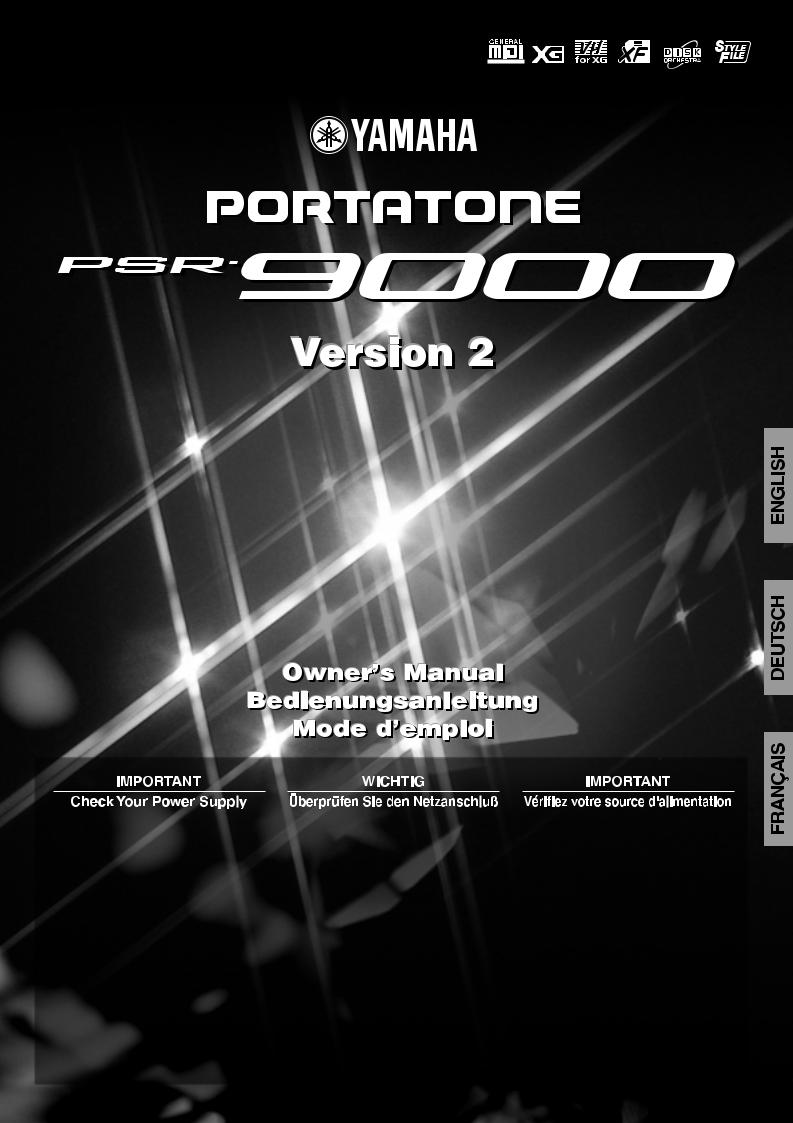
Make sure that your local AC mains voltage matches the voltage specified on the name plate on the bottom panel. In some areas a voltage selector may be provided on the rear panel of the PSR-9000 near the power cord. Make sure that the voltage selector is set for the voltage in your area. The voltage selector is set at 240V when the unit is initially shipped.
To change the setting use a slotted ("minus") screwdriver to rotate the selector dial so that the correct voltage appears next to the pointer on the panel.
Stellen Sie sicher, daß Ihre Netzstromversorgung mit der auf dem Etikett auf der Unterseite übereinstimmt. In manchen Fällen ist ein Spannungswähler an der Rückseite des PSR-9000 in der Nähe des Netzkabels installiert. Beachten Sie, daß der Spannungswähler auf die Spannung für Ihren Wohnort eingestellt ist. Der Spannungswähler wird vom Hersteller auf 240V eingestellt. Verwenden Sie zum Ändern der Einstellung einen Schlitzschraubendreher, um die Wählscheibe so zu drehen, daß die korrekte Spannung unter der Markierung auf der Abdeckung angezeigt wird.
Vérifiez que la tension de votre alimentation secteur correspond à celle qui est spécifiée sur la plaque du fabricant, située sur le panneau du bas. Dans certaines régions, l'instrument peut disposer d'un sélecteur de tension installé sur son panneau arrière, près
du cordon d'alimentation. Assurez-vous que le sélecteur de tension est réglé
sur la valeur en vigueur dans votre région. Au départ de l'usine, le sélecteur de tension de l'unité est initialement spécifié sur 240V.
Pour modifier ce réglage, utilisez un tournevis pour écrous à fente et faites tourner le cadran du sélecteur jusqu'à ce que la valeur correcte s'affiche en marge de l'indicateur sur le panneau.
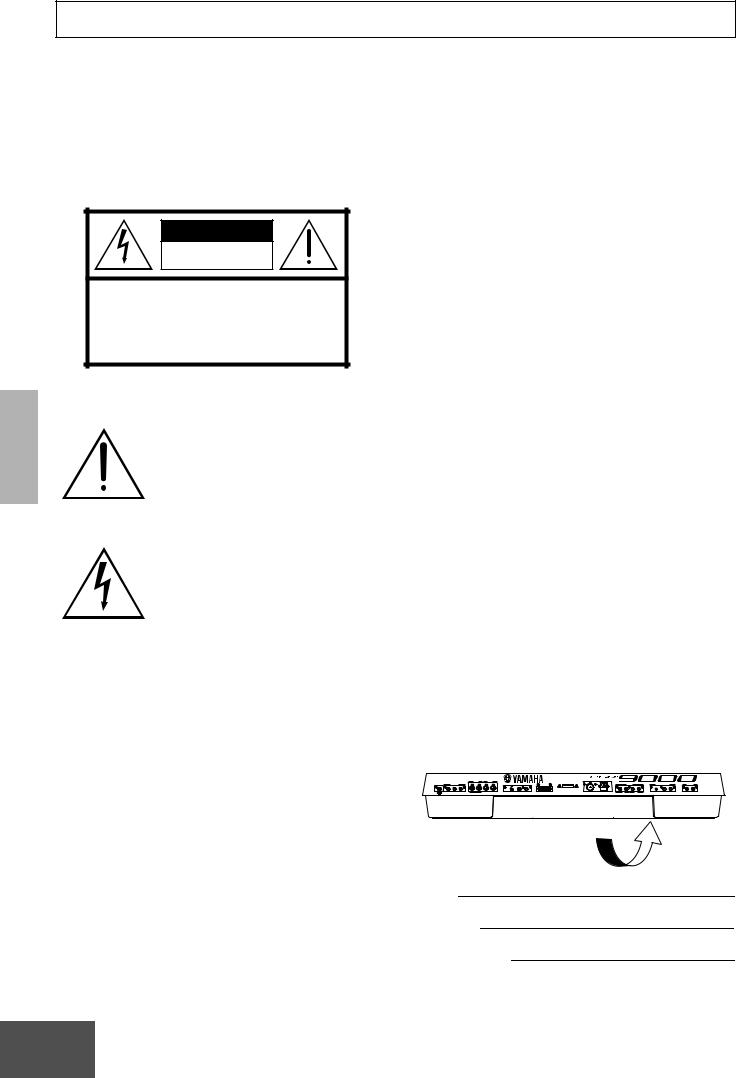
SPECIAL MESSAGE SECTION
PRODUCT SAFETY MARKINGS: Yamaha electronic products may have either labels similar to the graphics shown below or molded/stamped facsimiles of these graphics on the enclosure. The explanation of these graphics appears on this page. Please observe all cautions indicated on this page and those indicated in the safety instruction section.
CAUTION |
RISK OF ELECTRIC SHOCK |
DO NOT OPEN |
CAUTION: TO REDUCE THE RISK OF ELECTRIC SHOCK. |
DO NOT REMOVE COVER (OR BACK). |
NO USER-SERVICEABLE PARTS INSIDE. |
REFER SERVICING TO QUALIFIED SERVICE PERSONNEL. |
See bottom of Keyboard enclosure for graphic symbol markings.
The exclamation point within the equilateral triangle is intended to alert the user to the presence of important operating and maintenance (servicing) instructions in the literature accompanying the product.
The lightning flash with arrowhead symbol, within the equilateral triangle, is intended to alert the user to the presence of uninsulated “dangerous voltage” within the product’s enclosure that may be of sufficient magnitude to constitute a risk of electrical shock.
IMPORTANT NOTICE: All Yamaha electronic products are tested and approved by an independent safety testing laboratory in order that you may be sure that when it is properly installed and used in its normal and customary manner, all foreseeable risks have been eliminated. DO NOT modify this unit or commission others to do so unless specifically authorized by Yamaha. Product performance and/or safety standards may be diminished. Claims filed under the expressed warranty may be denied if the unit is/has been modified. Implied warranties may also be affected.
SPECIFICATIONS SUBJECT TO CHANGE: The information contained in this manual is believed to be correct at the time of printing. However, Yamaha reserves the right to change or modify any of the specifications without notice or obligation to update existing units.
92-469- (bottom)
ENVIRONMENTAL ISSUES: Yamaha strives to produce products that are both user safe and environmentally friendly. We sincerely believe that our products and the production methods used to produce them, meet these goals. In keeping with both the letter and the spirit of the law, we want you to be aware of the following:
Battery Notice: This product MAY contain a small nonrechargable battery which (if applicable) is soldered in place. The average life span of this type of battery is approximately five years. When replacement becomes necessary, contact a qualified service representative to perform the replacement.
Warning: Do not attempt to recharge, disassemble, or incinerate this type of battery. Keep all batteries away from children. Dispose of used batteries promptly and as regulated by applicable laws. Note: In some areas, the servicer is required by law to return the defective parts. However, you do have the option of having the servicer dispose of these parts for you.
Disposal Notice: Should this product become damaged beyond repair, or for some reason its useful life is considered to be at an end, please observe all local, state, and federal regulations that relate to the disposal of products that contain lead, batteries, plastics, etc.
NOTICE: Service charges incurred due to lack of knowledge relating to how a function or effect works (when the unit is operating as designed) are not covered by the manufacturer’s warranty, and are therefore the owners responsibility. Please study this manual carefully and consult your dealer before requesting service.
NAME PLATE LOCATION: The graphic below indicates the location of the name plate. The model number, serial number, power requirements, etc., are located on this plate. You should record the model number, serial number, and the date of purchase in the spaces provided below and retain this manual as a permanent record of your purchase.
CAUTION
Model
Serial No.
Purchase Date
2 ● ● ● ● ● ● ● ● ● ● ● ● ● ● ● ● ● ● ● ● ● ● ● ● ● ● ● ● ● ● ● ● ● ● ● ● ● ●

IMPORTANT SAFETY INSTRUCTIONS
INFORMATION RELATING TO PERSONAL INJURY, ELECTRICAL SHOCK, AND FIRE HAZARD POSSIBILITIES HAS BEEN INCLUDED IN THIS LIST.
WARNING- When using any electrical or electronic product, basic precautions should always be followed. These precautions include, but are not limited to, the following:
1. Read all Safety Instructions, Installation Instructions, Special Message Section items, and any Assembly Instructions found in this manual BEFORE making any connections, including connection to the main supply.
2. Main Power Supply Verification: Yamaha products are manufactured specifically for the supply voltage in the area where they are to be sold. If you should move, or if any doubt exists about the supply voltage in your area, please contact your dealer for supply voltage verification and (if applicable) instructions. The required supply voltage is printed on the name plate. For name plate location, please refer to the graphic found in the Special Message Section of this manual.
3. This product may be equipped with a polarized plug (one blade wider than the other). If you are unable to insert the plug into the outlet, turn the plug over and try again. If the problem persists, contact an electrician to have the obsolete outlet replaced. Do NOT defeat the safety purpose of the plug.
4. Some electronic products utilize external power supplies or adapters. Do NOT connect this type of product to any power supply or adapter other than one described in the owners manual, on the name plate, or specifically recommended by Yamaha.
5. WARNING: Do not place this product or any other objects on the power cord or place it in a position where anyone could walk on, trip over, or roll anything over power or connecting cords of any kind. The use of an extension cord is not recommended! If you must use an extension cord, the minimum wire size for a 25’ cord (or less) is 18 AWG. NOTE: The smaller the AWG number, the larger the current handling capacity. For longer extension cords, consult a local electrician.
6. Ventilation: Electronic products, unless specifically designed for enclosed installations, should be placed in locations that do not interfere with proper ventilation. If instructions for enclosed installations are not provided, it must be assumed that unobstructed ventilation is required.
7. Temperature considerations: Electronic products should be installed in locations that do not significantly contribute to their operating temperature. Placement of this product close to heat sources such as; radiators, heat registers and other devices that produce heat should be avoided.
8. This product was NOT designed for use in wet/damp locations and should not be used near water or exposed to rain. Examples of wet/damp locations are; near a swimming pool, spa, tub, sink, or wet basement.
9. This product should be used only with the components supplied or; a cart, rack, or stand that is recommended by the manufacturer. If a cart, rack, or stand is used, please observe all safety markings and instructions that accompany the accessory product.
10. The power supply cord (plug) should be disconnected from the outlet when electronic products are to be left unused for extended periods of time. Cords should also be disconnected when there is a high probability of lightening and/or electrical storm activity.
11. Care should be taken that objects do not fall and liquids are not spilled into the enclosure through any openings that may exist.
12. Electrical/electronic products should be serviced by a qualified service person when:
a.The power supply cord has been damaged; or
b.Objects have fallen, been inserted, or liquids have been spilled into the enclosure through openings; or
c.The product has been exposed to rain: or
d.The product dose not operate, exhibits a marked change in performance; or
e.The product has been dropped, or the enclosure of the product has been damaged.
13.Do not attempt to service this product beyond that described in the user-maintenance instructions. All other servicing should be referred to qualified service personnel.
14.This product, either alone or in combination with an amplifier and headphones or speaker/s, may be capable of producing sound levels that could cause permanent hearing loss. DO NOT operate for a long period of time at a high volume level or at a level that is uncomfortable. If you experience any hearing loss or ringing in the ears, you should consult an audiologist.
IMPORTANT: The louder the sound, the shorter the time period before damage occurs.
15.Some Yamaha products may have benches and/or accessory mounting fixtures that are either supplied as a part of the product or as optional accessories. Some of these items are designed to be dealer assembled or installed. Please make sure that benches are stable and any optional fixtures (where applicable) are well secured BEFORE using. Benches supplied by Yamaha are designed for seating only. No other uses are recommended.
PLEASE KEEP THIS MANUAL
92-469-2
● ● ● ● ● ● ● ● ● ● ● ● ● ● ● ● ● ● ● ● ● ● ● ● ● ● ● ● ● ● ● ● ● ● ● ● ●3 ● ● ● ●
1

PRECAUTIONS
PLEASE READ CAREFULLY BEFORE PROCEEDING
* Please keep these precautions in a safe place for future reference.
 WARNING
WARNING
Always follow the basic precautions listed below to avoid the possibility of serious injury or even death from electrical shock, short-circuiting, damages, fire or other hazards. These precautions include, but are not limited to, the following:
•Do not open the instrument or attempt to disassemble the internal parts or modify them in any way. The instrument contains no user-serviceable parts. If it should appear to be malfunctioning, discontinue use immediately and have it inspected by qualified Yamaha service personnel.
•Do not expose the instrument to rain, use it near water or in damp or wet conditions, or place containers on it containing liquids which might spill into any openings.
•If the power cord or plug becomes frayed or damaged, or if there is a sudden loss of sound during use of the instrument, or if any unusual smells or smoke should appear to be caused by it, immediately turn off the power
switch, disconnect the electric plug from the outlet, and have the instrument inspected by qualified Yamaha service personnel.
•Only use the voltage specified as correct for the instrument. The required voltage is printed on the name plate of the instrument.
•Before cleaning the instrument, always remove the electric plug from the outlet. Never insert or remove an electric plug with wet hands.
•Check the electric plug periodically and remove any dirt or dust which may have accumulated on it.
 CAUTION
CAUTION
Always follow the basic precautions listed below to avoid the possibility of physical injury to you or others, or damage to the instrument or other property. These precautions include, but are not limited to, the following:
•Do not place the power cord near heat sources such as heaters or radiators, and do not excessively bend or otherwise damage the cord, place heavy objects on it, or place it in a position where anyone could walk on, trip over, or roll anything over it.
•When removing the electric plug from the instrument or an outlet, always hold the plug itself and not the cord. Pulling by the cord can damage it.
•Do not connect the instrument to an electrical outlet using a multiple-con- nector. Doing so can result in lower sound quality, or possibly cause overheating in the outlet.
•Remove the electric plug from the outlet when the instrument is not to be used for extended periods of time, or during electrical storms.
•Before connecting the instrument to other electronic components, turn off the power for all components. Before turning the power on or off for all components, set all volume levels to minimum. Also, be sure to set the volumes of all components at their minimum levels and gradually raise the volume controls while playing the instrument to set the desired listening level.
•Do not expose the instrument to excessive dust or vibrations, or extreme cold or heat (such as in direct sunlight, near a heater, or in a car during the day) to prevent the possibility of panel disfiguration or damage to the internal components.
•Do not use the instrument near other electrical products such as televisions, radios, or speakers, since this might cause interference which can affect proper operation of the other products.
•Do not place the instrument in an unstable position where it might accidentally fall over.
•Before moving the instrument, remove all connected cables.
•When cleaning the instrument, use a soft, dry cloth. Do not use paint thinners, solvents, cleaning fluids, or chemical-impregnated wiping cloths. Also, do not place vinyl, plastic or rubber objects on the instrument, since this might discolor the panel or keyboard.
•Do not rest your weight on, or place heavy objects on the instrument, and do not use excessive force on the buttons, switches or connectors.
•Use only the stand/rack specified for the instrument. When attaching the stand or rack, use the provided screws only. Failure to do so could cause damage to the internal components or result in the instrument falling over.
•Do not place objects in front of the instrument’s air vent, since this may prevent adequate ventilation of the internal components, and possibly result in the instrument overheating.
•Do not operate the instrument for a long period of time at a high or uncomfortable volume level, since this can cause permanent hearing loss. If you experience any hearing loss or ringing in the ears, consult a physician.
■BACKING UP THE FACTORY DATA
Storing your original data to Flash ROM erases the corresponding factory data programmed to the Flash ROM (at the corresponding number locations). The following data types are affected:
•One Touch Setting
•Registration Memory
•Music Database
•Multi Pad
•Flash Style
•Setup
If you've deleted the factory-set data, you can use the Restore function (page 98) to load a copy of it from the included disks (page 6).
■SAVING USER DATA
•Always save data to a floppy disk frequently, in order to help prevent the loss of important data due to a malfunction or user operating error.
Yamaha cannot be held responsible for damage caused by improper use or modifications to the instrument, or data that is lost or destroyed.
Always turn the power off when the instrument is not in use.
(1)-5
4 |
● ● ● ● ● ● ● ● ● ● ● ● ● ● ● ● ● ● ● ● ● ● ● ● ● ● ● ● ● ● ● ● ● ● ● ● ● ● |
|
2 |
|
|
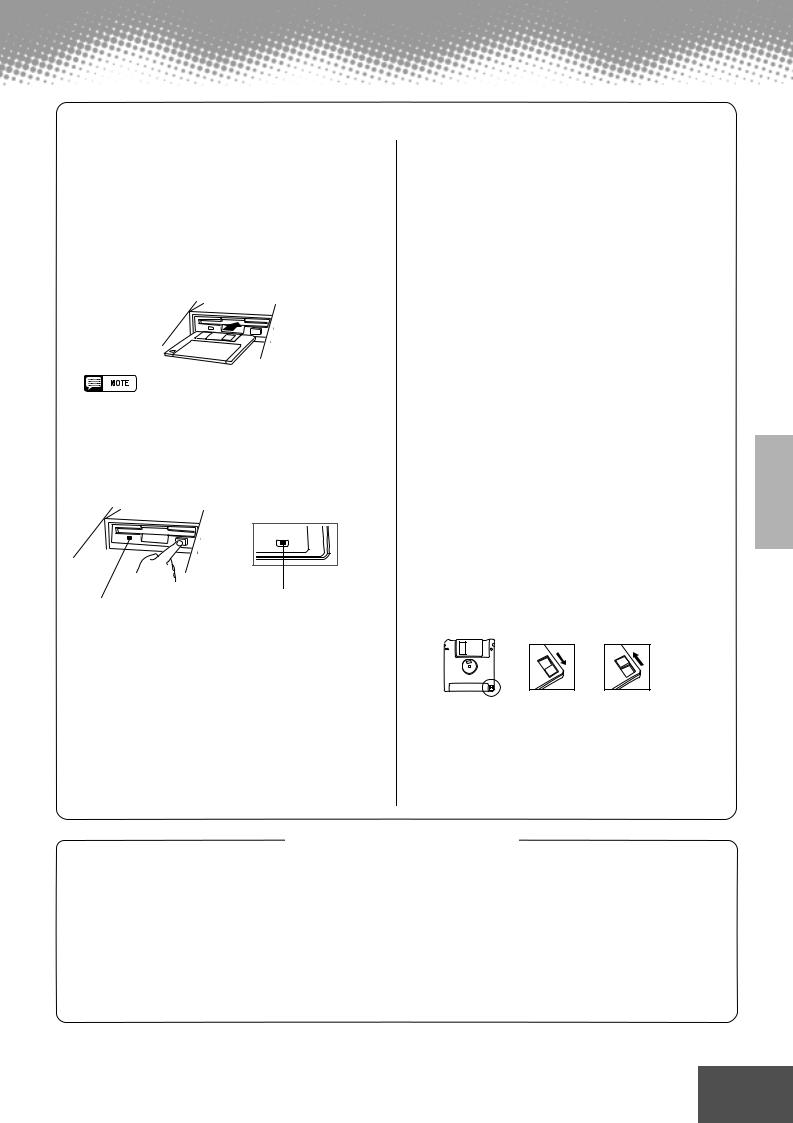
Using the Floppy Disk Drive (FDD) and Floppy Disks
Be sure to handle floppy disks and treat the disk drive with care. Follow the important precautions below.
■ Compatible Disk Type
3.5" 2DD and 2HD type floppy disks can be used.
■ Inserting/Ejecting Floppy Disks
●To insert a floppy disk into the disk drive:
•Hold the disk so that the label of the disk is facing upward and the sliding shutter is facing forward, towards the disk slot. Carefully insert the disk into the slot, slowly pushing it all the way in until it clicks into place and the eject button pops out.
•When the PSR-9000 is turned on, the LED below the floppy disk slot will be lit indicating that the Disk Drive is ready to use.
●To eject a floppy disk:
•Before ejecting the disk, be sure to confirm that the FDD is stopped (check if the DISK IN USE lamp is off). Press the eject button slowly as far as it will go; the disk will automatically pop out. When the disk is fully ejected, carefully remove it by hand.
|
DISK IN USE |
|
DISK IN USE |
This lamp is always on |
This lamp lights during disk read/write |
when the power is on, |
operations, such as when a disk has |
regardless of the disk oper- |
been inserted, during recording, play- |
ation. |
back, formatting, etc. |
•If the eject button is pressed too quickly, or if it is not pressed in as far as it will go, the disk may not eject properly. The eject button may become stuck in a half-pressed position with the disk extending from the drive slot by only a few millimeters. If this happens, do not attempt to pull out the partially ejected disk, since using force in this situation can damage the disk drive mechanism or the floppy disk. To remove a partially ejected disk, try pressing the eject button once again, or push the disk back into the slot and then repeat the eject procedure.
●Never attempt to remove the disk or turn the power off during recording, reading and playing back. Doing so can damage the disk and possibly the disk drive.
●Be sure to remove the floppy disk from the disk drive before turning off the power. A floppy disk left in the drive for extended periods can easily pick up dust and dirt that can cause data read and write errors.
■ Cleaning the Disk Drive Read/Write Head
●Clean the read/write head regularly. This instrument employs a precision magnetic read/write head which, after an extended period of use, will pick up a layer of magnetic particles from the disks used that will eventually cause read and write errors.
●To maintain the disk drive in optimum working order Yamaha recommends that you use a commercially-available dry-type head cleaning disk to clean the head about once a month.
Ask your Yamaha dealer about the availability of proper head-cleaning disks.
●Never insert anything but floppy disks into the disk drive. Other objects may cause damage to the disk drive or floppy disks.
■ About the Floppy Disks
●To handle floppy disks with care:
•Do not place heavy objects on a disk or bend or apply pressure to the disk in any way. Always keep floppy disks in their protective cases when they are not in use.
•Do not expose the disk to direct sunlight, extremely high or low temperatures, or excessive humidity, dust or liquids.
•Do not open the sliding shutter and touch the exposed surface of the floppy disk inside.
•Do not expose the disk to magnetic fields, such as those produced by televisions, speakers, motors, etc., since magnetic fields can partially or completely erase data on the disk, rendering it unreadable.
•Never use a floppy disk with a deformed shutter or housing.
•Do not attach anything other than the provided labels to a floppy disk. Also make sure that labels are attached in the proper location.
●To protect your data (write-protect tab):
•To prevent accidental erasure of important data, slide the disk’s write-protect tab to the “protect” position (tab open).
Write protect tab ON |
Write protect tab OFF |
(locked or write pro- |
(unlocked or write |
tected) |
enabled) |
●Data backup
•For maximum data security Yamaha recommends that you keep two copies of important data on separate floppy disks. This gives you a backup if one disk is lost or damaged.
Handling and Installation of Options
 WARNING
WARNING
•Before beginning installation, switch off the power to the PSR-9000 and connected peripherals, and unplug them from the power outlet. Then remove all cables connecting the PSR-9000 to other devices. (Leaving the power cord connected while working can result in electric shock. Leaving other cables connected can interfere with work.)
•Do not disassemble, modify, or apply excessive force to board areas and connectors on hard disk, and SIMMs. Bending or tampering with boards and connectors may lead to electric shock, fire, or equipment failures.
 CAUTION
CAUTION
• Before handling the internal hard disk or SIMMs, you should briefly touch
the metal surface to which the hard-disk or SIMM cover is attached (or other such metallic area — be careful of any sharp edges) with your bare hand so as to drain off any static charge from your body. Note that even a slight amount of electrostatic discharge may cause damage to these components.
•It is recommended that you wear gloves to protect your hands from metallic projections on the PSR-9000 hard disk, SIMMs, and other components. Touching leads or connectors with bare hands may cause finger cuts, and may also result in poor electrical contact or electrostatic damage.
•Take care to avoid dropping screws into the PSR-9000 unit. If a screw does fall in, be sure to remove it before replacing the cover and powering up the unit. Starting the unit with a loose screw inside may lead to improper operation or equipment failure. (If you are unable to retrieve a dropped screw, consult your Yamaha dealer for advice.)
● ● ● ● ● ● ● ● ● ● ● ● ● ● ● ● ● ● ● ● ● ● ● ● ● ● ● ● ● ● ● ● ● ● ● ● ●5 ● ● ● ●
3
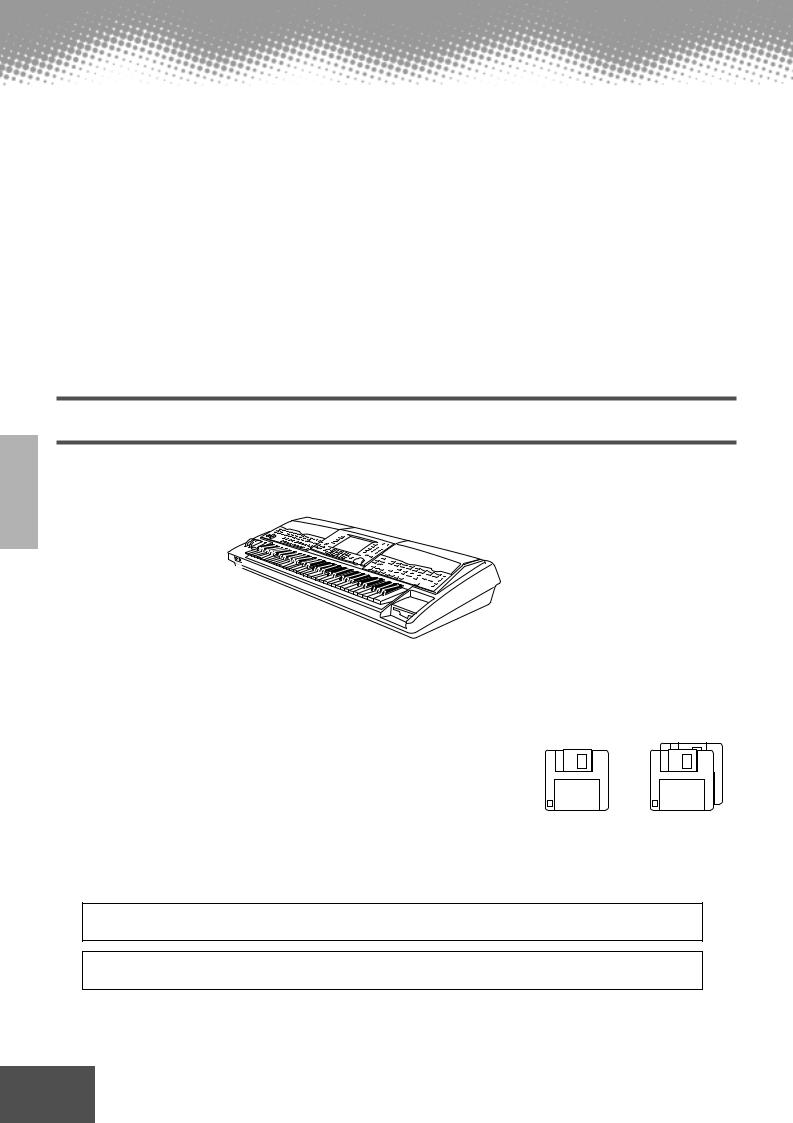
Congratulations!
You are the proud owner of an extraordinary electronic keyboard. The Yamaha PSR-9000 combines the most advanced tone generation technology with state-of-the-art digital electronics and features to give you stunning sound quality with maximum musical versatility. The advanced Auto Accompaniment, Vocal Harmony, and Sampler features, in particular, are brilliant examples of how Yamaha technology can significantly expand your musical horizons. A large-size graphic display and easy-to-use interface also greatly enhance the operability of this advanced instrument.
In order to make the most of your PSR-9000’s features and vast performance potential, we urge you to read the manual thoroughly while trying out the various features described. Keep the manual in a safe place for later reference.
Packing List
Your PSR-9000 includes the following items:
• PSR-9000 x 1
•AC Power Cord x 1
•AC Plug Adaptor x 1 (in applicable areas only)
•Music Stand x 1
•Floppy Disk x 1 (includes accompaniment style files: page 25)
• Floppy Disks x 2
(These include the following factory-set data: One Touch Setting, Registration Memory, Music Database, Multi Pad, Flash Style and Setup.)
• Owner’s Manual
Unauthorized copying of copyrighted software for purposes other than the purchaser’s personal use is prohibited.
This product (PSR-9000) is manufactured under license of U.S.Patents No.5231671, No.5301259,
No.5428708, and No.5567901 of IVL Technologies Ltd.
Trademarks:
•Apple and Macintosh are trademarks of Apple Computer, Inc., registered in the U.S. and other countries.
•IBM-PC/AT is a trademark of International Business MachinesCorporation.
•Windows is the registered trademark of Microsoft ® Corporation.
•All other trademarks are the property of their respective holders.
6 ● ● ● ● ● ● ● ● ● ● ● ● ● ● ● ● ● ● ● ● ● ● ● ● ● ● ● ● ● ● ● ● ● ● ● ● ● ●
4

New Functions in PSR-9000 Version 2
The following features have been newly added as part of the upgrade to PSR-9000 Version 2.0.
• Vocal Harmony
An added note of polyphony (for a total of three Vocal Harmony notes), and more Vocal Harmony types, including Quartet.
• Sampling
Key Mapping, Resampling, Loop Point editing, Normalize, and an Export WAV function for using PSR-9000 samples in the common WAV format.
• Custom Voice
Full Parameter editing, and editing of individual voice elements.
• Song Creator
Step Recording, Event editing, Chord Step Recording, Quantize and other editing functions.
• Style Creator
Realtime Recording, Step Recording, Event editing, and Full Parameter editing.
• Multi Pad Creator
Step Recording and Event editing.
• Disk/SCSI
Song file rename function for SMF songs and User songs from the PSR-8000, and a directory rename for the PSR-8000 hard disk.
• Song Player
Ability to show song list and select song while playing.
• Registration Memory
Enhanced compatibility with Custom Styles from the PSR-8000
• Organ Flute 9 Footages
Control over nine Footages, plus new tone generation system and new sampled waves.
How to use the manual
Starting Up........................................................................................................................ |
page 14 |
Before going on to any other part of the manual, we strongly suggest you read this section first. It shows you how to get started playing and using your new PSR-9000.
Top Panel & Connections................................................................................................ |
page 10 |
Rear Panel & Connections .............................................................................................. |
page 12 |
Use this section to find out about all of the buttons and controls of the PSR-9000.
Contents .............................................................................................................................page 8
All topics, features, functions, and operations are listed here in the order they appear in the manual, for easy reference.
Quick Guide ......................................................................................................................page 16
Unless you enjoy reading manuals, you’re probably eager to start playing your new PSR-9000 right now. If so, read this section.
Basic Operations .............................................................................................................page 42
This section introduces you to the basic operating conventions of the PSR-9000, such as editing values and changing settings, and shows you how to use the convenient Direct Access functions.
Function Tree .................................................................................................................... |
page 46 |
This lists all functions of the PSR-9000 according to their hierarchical structure, letting you easily see the relationship of the various functions and quickly locate desired information.
Reference.......................................................................................................................... |
page 52 |
Once you’re familiar with everything above, lightly go over this comprehensive guide to all functions. You won’t need (or want) to read everything at once, but it is there for you to refer to when you need information about a certain feature or function.
Appendix......................................................................................................................... |
page 156 |
This contains various important lists such as the Voice List, Preset Style List, Effect List, MIDI Data Format, |
|
and MIDI Implementation Chart. |
|
Troubleshooting ............................................................................................................. |
page 156 |
If the PSR-9000 does not function as expected or you have some problem with the sound or operation, consult this section before calling your Yamaha dealer or service center. Most common problems and their solutions are covered here in a very simple and easy-to-understand way.
Index................................................................................................................................ |
page 158 |
This section alphabetically lists virtually all topics, features, functions, and operations with their respective page numbers, letting you quickly and easily find the information you need.
● ● ● ● ● ● ● ● ● ● ● ● ● ● ● ● ● ● ● ● ● ● ● ● ● ● ● ● ● ● ● ● ● ● ● ● ●7 ● ● ● ●
5
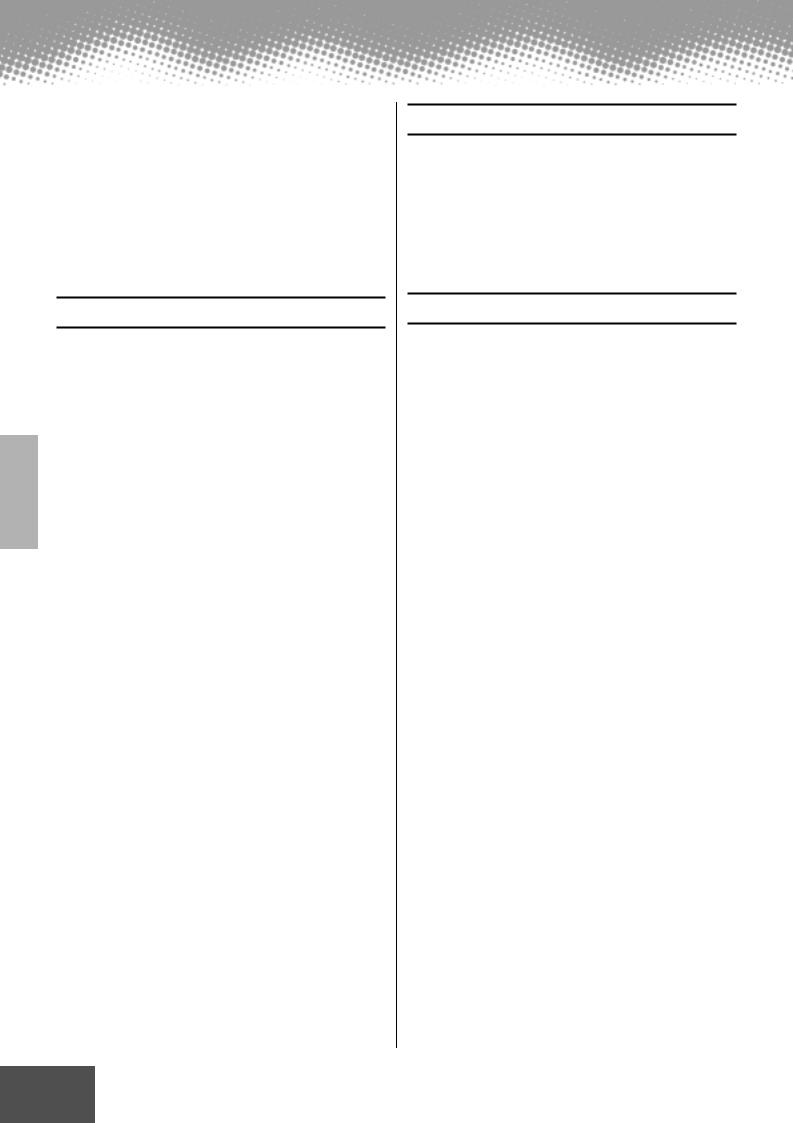
Contents |
Page Numbers marked with * have been added as part of the upgrade to PSR-9000 Version 2. |
Packing List ................................................. |
6 |
New Functions in PSR-9000 Version 2 ....... |
7 |
How to use the manual ............................... |
7 |
Contents .............................................................. |
8 |
Top Panel & Connections.................................. |
10 |
Rear Panel & Connections................................ |
12 |
Starting Up ........................................................ |
14 |
Music stand ............................................... |
15 |
Panel logos ............................................... |
15 |
Quick Guide |
|
Playing Voices ............................................. |
16 |
Playing a Voice .................................................. |
16 |
Playing Two or Three Voices Simultaneously .... |
17 |
Playing Different Voices |
|
with the Left and Right Hands .............. |
18 |
Adjusting the Octave setting ............................. |
18 |
Organ Flutes ..................................................... |
19 |
Auto Accompaniment ................................. |
20 |
Using Auto Accompaniment .............................. |
20 |
Accompaniment Sections ................................. |
22 |
One Touch Setting ............................................. |
24 |
Track Muting & Volume Control ......................... |
24 |
Disk Direct Function .......................................... |
25 |
Music Database ........................................... |
26 |
Using the Music Database ................................ |
26 |
Searching the Music Database ......................... |
27 |
Registration Memory .................................. |
28 |
Using the Preset Registration Memory ............. |
28 |
Registering the Panel Settings .......................... |
29 |
Disk Song Playback .................................... |
30 |
Playback of Song Disks .................................... |
30 |
Vocal Harmony ............................................ |
32 |
Setting Up ......................................................... |
32 |
Vocal Harmony with Accompaniment Playback .. |
32 |
Vocal Harmony with Song Playback ................. |
33 |
The Multi Pads ............................................. |
34 |
Playing the Multi Pads ....................................... |
34 |
Chord Match ..................................................... |
34 |
Voice Effects ................................................ |
35 |
Applying the Voice Effects ................................. |
35 |
Song Creator ............................................... |
36 |
Quick Recording ................................................ |
36 |
Multi Track Recording ........................................ |
38 |
Sampling ...................................................... |
40 |
Recording a Sample ......................................... |
40 |
Basic Operation |
|
Display-based Controls .............................. |
42 |
Display Messages ............................................ |
43 |
Name Entry ...................................................... |
44 |
Computer Keyboard Functions ......................... |
44 |
Direct Access Chart ................................... |
45 |
Function Tree ............................................... |
46 |
Memory Structure ....................................... |
50 |
Reference |
|
Demonstration ............................................ |
52 |
Voices .......................................................... |
53 |
Parts: Right1, Right2, Right3 and Left .............. |
53 |
Voices ............................................................... |
54 |
PITCH BEND Wheel & MODULATION Wheel ... |
54 |
Voice Effects ..................................................... |
55 |
Other Keyboard-related Functions ................... |
55 |
Organ Flutes ................................................ |
56 |
Auto Accompaniment ................................. |
58 |
Chord Fingerings .............................................. |
58 |
Fade-ins and Fade-outs ................................... |
60 |
Tempo Control .................................................. |
60 |
Synchro Stop .................................................... |
61 |
One Touch Setting ............................................ |
61 |
Style Manager .................................................. |
62 |
Music Database .......................................... |
64 |
Creating the Music Database ........................... |
64 |
The Multi Pads ............................................ |
65 |
Turning Chord Match and Repeat On/Off ......... |
65 |
Disk Song Playback .................................... |
66 |
Selecting a Song .............................................. |
66 |
Other Functions: Viewing the Lyrics |
|
and Fast Forward/Reverse .................. |
67 |
Song Setup ...................................................... |
67 |
Vocal Harmony ............................................ |
68 |
Applying the Vocal Harmony Effect .................. |
68 |
Selecting/Producing the Vocal Harmony effect .. |
69 |
Changing the Vocal Harmony/ |
|
Microphone Settings ........................... |
70 |
Sampling ..................................................... |
72 |
Recording a Sample ......................................... |
74 |
Importing Wave Files from Disk ....................... |
75 |
Clearing Wave Data ......................................... |
75 |
Editing Wave data ............................................ |
76 * |
Custom Voice Creating ............................... |
80 |
Easy Editing ..................................................... |
81 |
Full Editing ....................................................... |
82 * |
8 ● ● ● ● ● ● ● ● ● ● ● ● ● ● ● ● ● ● ● ● ● ● ● ● ● ● ● ● ● ● ● ● ● ● ● ● ● ●
6
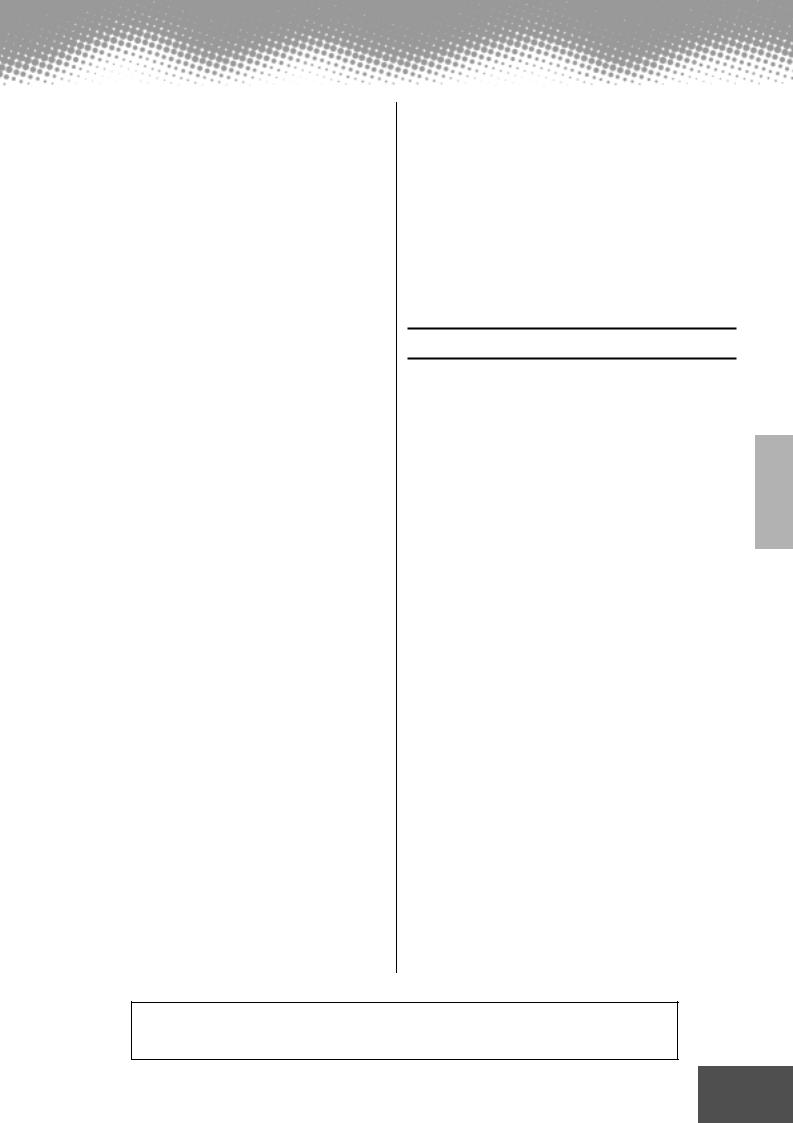
Contents
Song Creator ............................................... |
88 |
|
Track Setting for Recording |
|
|
(Multi Track Recording) ........................ |
90 |
|
Track Setting for Recording |
|
|
(Quick Recording) ................................ |
91 |
|
Song Edit Functions (Multi Track Recording) .... |
92 |
* |
Song Setup (Multi Track Recording) .................. |
93 |
|
Step Recording (Multi Track Recording) ............ |
94 |
* |
Chord Step (Quick Recording) ........................ |
100 |
* |
Style Creator ............................................. |
104 |
Style Assembly — Creating a Style ................ |
107 |
Revoice (Easy Edit) ......................................... |
108 |
Groove & Dynamics (Easy Edit) ...................... |
109 |
Style Recording (Full Edit) .............................. |
110 * |
Style Editing (Full Edit) .................................... |
112 * |
Custom Style Recording |
|
via an External Sequence Recorder .. |
116 * |
Step Recording (Full Edit) ............................... |
118 * |
Multi Pad Creator ...................................... |
119 |
Multi Pad Recording ........................................ |
120 |
Clear ............................................................... |
120 |
Copy ................................................................ |
120 |
Turning Chord Match and Repeat On/Off ....... |
120 |
Step Recording ............................................... |
121 * |
Mixing Console ......................................... |
122 |
Part Settings ................................................... |
122 |
Effect Type Settings ......................................... |
124 |
Master Equalizer Settings ............................... |
125 |
Line Out Settings ............................................ |
126 |
Disk Operations ........................................ |
127 |
Loading Data from a Disk to Flash ROM ........ |
128 |
Saving Data from Flash ROM to a Disk .......... |
129 |
Copying Files & Copying Floppy Disks ........... |
130 |
Backing Up/Restoring the Data in Flash ROM .. |
130 |
Converting files ............................................... |
131 * |
Editing Disk Files ............................................ |
131 |
Editing Directories ........................................... |
132 |
Formatting a Disk ............................................ |
132 |
Checking a Disk .............................................. |
133 |
The PSR-9000 “Functions” ....................... |
134 |
Master Tuning/Scale Tuning ............................ |
134 |
Split Point/Chord Fingering ............................. |
135 |
Controller Assignment ..................................... |
135 |
Registration/Freeze Group/Voice Set Settings .. |
139 |
Harmony/Echo Settings .................................. |
140 |
Video Monitor Settings .................................... |
141 |
Talk Setting ..................................................... |
141 |
Utility Settings ................................................. |
142 |
MIDI Functions .......................................... |
144 |
What’s MIDI? .................................................. |
144 |
What You Can Do With MIDI .......................... |
146 |
MIDI Data Compatibility ................................. |
147 |
Connecting to a Personal Computer .............. |
148 |
System Settings ............................................. |
151 |
Transmit Settings ............................................ |
151 |
Receive Settings ............................................ |
152 |
Root Settings .................................................. |
153 |
Chord Detect Settings .................................... |
153 |
Storing the MIDI Settings ............................... |
153 |
MFC10 Settings ............................................. |
154 |
Appendix |
|
Troubleshooting .............................................. |
156 |
Index .............................................................. |
158 |
Installing Options ............................................ |
160 |
Voice List ........................................................ |
166 |
Keyboard Drum Assignments ......................... |
174 |
Style List ......................................................... |
176 |
Multi Pad Bank List ......................................... |
177 |
Parameter Chart ............................................. |
178 |
Effect Type List ............................................... |
184 |
Effect Parameter List ...................................... |
186 |
Effect Data Value Assign Tabl ......................... |
191 |
MIDI Data Format ........................................... |
192 |
MIDI Implementation Chart ............................ |
208 |
Specifications .................................................. |
210 |
The illustrations and LCD screens as shown in this owner’s manual are for instructional purposes only, and may be different from your instrument.
● ● ● ● ● ● ● ● ● ● ● ● ● ● ● ● ● ● ● ● ● ● ● ● ● ● ● ● ● ● ● ● ● ● ● ● ●9 ● ● ● ●
7
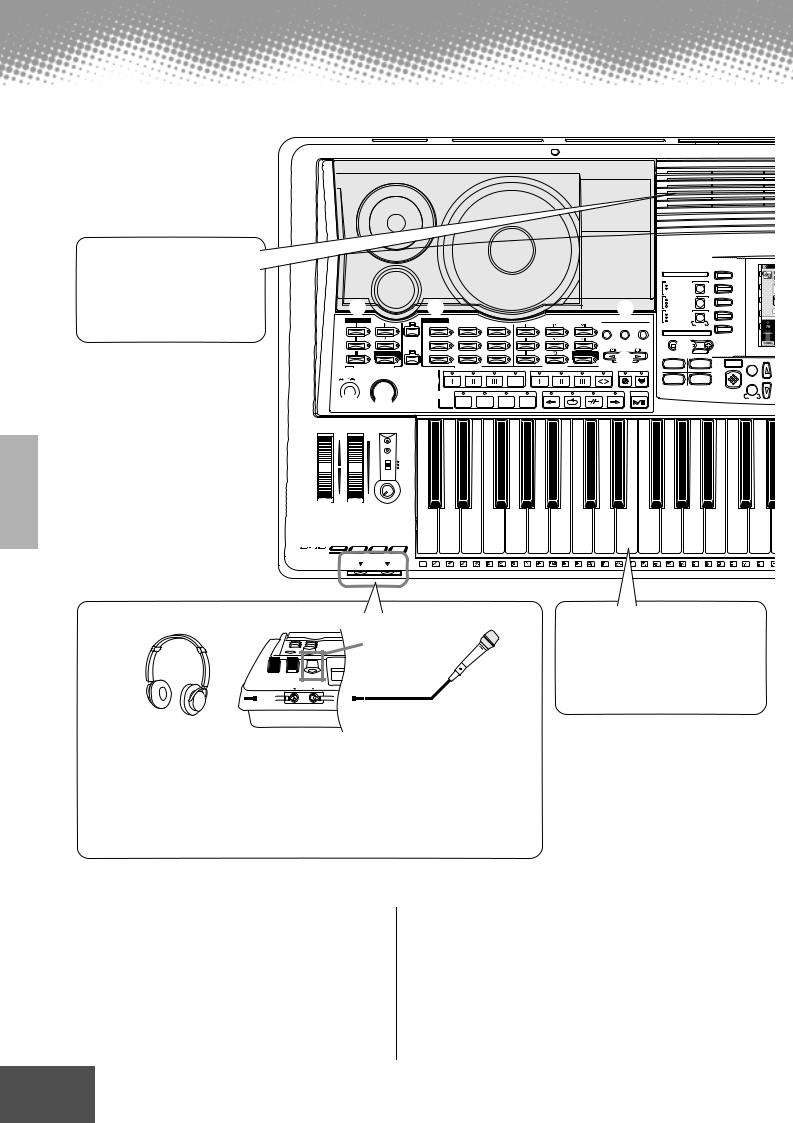
Top Panel & Connections
Air vent
Do not place objects on the instrument’s air vent, since this may prevent adequate ventilation of the internal components, and possibly result in the instrument overheating.
|
|
|
|
|
|
|
|
|
|
|
|
|
|
|
|
|
!0 |
|
|
|
|
|
|
|
|
|
|
|
|
|
|
|
|
|
|
|
|
|
|
DIGITAL STUDIO |
|
|
A |
|
|
|
|
|
|
|
|
|
|
|
|
|
|
|
|
|
|
|
SOUND CREATOR |
|
|
|
|
|
|
|
|
|
|
|
|
|
|
|
|
|
|
|
|
|
|
SAMPLING |
|
|
|
B |
|
|
|
|
|
|
|
|
|
|
|
|
|
|
|
|
|
|
CUSTOM VOICE |
|
|
|
||
|
|
|
|
|
|
|
|
|
|
|
|
|
|
|
|
|
DIGITAL RECORDING |
|
|
C |
|
|
|
t |
|
|
|
|
y |
|
|
|
|
|
|
|
i |
|
|
SONG |
|
|
|
|
|
|
|
|
|
|
|
|
|
|
|
|
|
|
|
STYLE |
|
|
|
|
|
|||
|
|
|
|
|
|
|
|
|
|
|
|
|
|
MULTI PAD |
|
|
|
|
|
|||
|
|
|
|
|
|
|
|
|
|
|
|
|
|
MIXING CONSOLE |
|
|
D |
|
||||
|
|
|
|
|
|
|
|
|
|
|
|
|
|
EFFECTS |
|
|
|
|
||||
|
SONG |
|
|
|
|
STYLE |
& STYLE MANAGER |
|
|
|
|
|
|
MENU |
|
|
FILTER/EQ |
|
|
|
|
|
|
|
|
|
|
|
|
|
|
|
|
|
|
TUNING |
|
|
|
|
|
||||
|
|
|
|
|
|
8 BEAT |
SWING & JAZZ |
|
LATIN |
|
|
|
DISK/ |
FUNCTION |
|
MIDI |
|
PART |
|
|
E |
|
|
|
|
|
|
|
|
|
|
|
|
|
|
SCSI |
|
|
|
|
|
|
|||
|
|
|
|
|
|
|
|
|
|
|
|
|
|
|
|
|
MULTIPAD |
|
|
|
|
|
|
|
|
|
SONG |
|
16 BEAT |
R & B |
MARCH & WALTZ |
|
|
|
|
|
|
|
STOP |
M.PAD BANK 1~60 |
|
|
|
|
|
|
|
|
|
PLAYER |
|
|
|
|
|
|
|
|
|
|
|
|
!1 |
|
|
|
|
|
|
|
|
|
|
|
|
|
|
|
|
|
|
KEYBOARD TRANSPOSE |
|
|
|
|
|||||
|
|
|
SONG SETUP |
|
DANCE |
COUNTRY |
BALLROOM |
|
|
DISKDIRECT |
|
|
|
|
|
|
|
|
||||
|
|
|
|
|
|
|
|
|
|
|
|
|
|
|
BANK VIEW |
|
|
|
|
|||
|
|
|
|
|
|
|
|
|
|
|
|
|
|
RESET |
|
|
1 |
2 |
|
DIRECT |
M A I N |
|
|
|
|
|
|
|
|
|
|
|
|
|
|
|
|
|
|
MIXER |
|
||||
|
SONG FILE DIRECTORY |
AUTO |
|
|
PRESET STYLE |
|
|
|
FLASH STYLE |
|
|
o |
|
|
|
ACCESS |
|
|
||||
|
|
|
|
ACCOMPANIMENT |
|
|
|
|
|
|
|
|
|
|
|
|
|
|
|
|
||
|
POWER |
MASTER VOLUME |
u |
|
|
|
|
|
|
|
|
|
|
3 |
4 |
|
|
|
|
|||
|
ON OFF |
|
|
|
|
|
|
|
TAP |
|
|
|
|
|
|
|
|
|
PART |
1 |
||
|
|
|
|
|
|
|
|
|
|
|
|
|
|
|
|
|
|
|
|
ON/OFF |
|
|
|
|
|
|
ACCOMPANIMENT |
INTRO |
|
TAP TEMPO |
|
ENDING/rit. |
FADEIN/OUT |
SYNC STOP |
SYNC START |
|
|
|
|
|
|
||||
|
|
|
|
|
|
|
|
|
|
|
|
|
|
|
|
|
|
|
|
|||
|
q |
|
w MAX |
|
CONTROL |
A |
B |
C |
D |
|
|
|
|
|
|
|
|
|
|
PART |
|
|
|
MIN |
|
|
|
|
|
|
|
|
|
|
|
|
|
|
|||||||
|
|
|
|
|
|
|
|
MAIN VARIATION |
|
|
FILL IN & BREAK |
|
START/STOP |
|
|
|
|
|
|
|||
PITCH BEND |
MODULATION |
MIC/LINE IN |
|
|
|
|
|
|
|
|
|
|
|
|
|
|
|
|
|
|
||
|
UP |
MAX |
|
OVER |
|
|
|
|
|
|
|
|
|
|
|
|
|
|
|
|
|
|
|
|
|
|
|
|
|
|
|
|
|
|
|
|
|
|
|
|
|
|
|
|
|
|
|
|
|
SIGNAL |
|
|
|
|
|
|
|
|
|
|
|
|
|
|
|
|
|
|
|
|
|
|
MIC1 |
|
|
|
|
|
|
|
|
|
|
|
|
|
|
|
|
|
|
|
|
|
|
MIC2 |
|
|
|
|
|
|
|
|
|
|
|
|
|
|
|
|
|
|
|
|
|
|
LINE |
|
|
|
|
|
|
|
|
|
|
|
|
|
|
|
|
|
|
DOWN |
MIN |
|
|
|
|
|
|
|
|
|
|
|
|
|
|
|
|
|
|
|
|
|
e |
r |
MIN |
MAX |
|
|
|
|
|
|
|
|
|
|
|
|
|
|
|
|
|
|
|
|
INPUT VOLUME |
|
|
|
|
|
|
|
|
|
|
|
|
|
|
|
|
|
|
|||
|
PHONES |
MIC/LINE IN |
|
|
|
|
|
|
|
|
|
|
|
|
|
|
M |
M |
C |
|
||
|
|
|
|
|
CLICK |
T |
S |
R |
L |
L |
M |
H |
M |
|
H |
L |
H |
L |
H |
|||
|
|
|
|
|
|
L |
H |
1 |
||||||||||||||
INPUT VOLUME control
PHONES |
MIC/LINE IN |
|
|
|
|
|
|
|
|
PHONES jack |
MIC/LINE IN jack |
||||||
A standard pair of stereo headphones can be |
The PSR-9000 includes a microphone/line |
||||||
plugged in here for private practice or late- |
input jack into which just about any standard |
||||||
night playing. The internal stereo speaker |
microphone or line-level source with a 1/4" |
||||||
system is automatically shut off when a pair |
phone plug can be plugged (a dynamic |
||||||
of headphones is plugged into the PHONES |
microphone with an impedance of 250 ohms |
||||||
jack. |
is recommended). The microphone or line |
||||||
|
|
|
|
|
input can be used with the PSR-9000’s vocal |
||
|
|
|
|
|
harmony function. |
||
Keyboard... page 137
The keyboard of the PSR-9000 is equipped with a touch response feature (initial touch and after touch) that lets you dynamically and expressively control the level of the voices with your playing strength — just as on an acoustic instrument.
q POWER ON/OFF switch.................................... |
14 |
w MASTER VOLUME control.............................. |
14 |
e PITCH BEND wheel .......................................... |
54 |
r MODULATION wheel ....................................... |
54 |
t SONG buttons .............................................. |
30, 66 |
y STYLE buttons ................................................... |
20 |
u ACCOMPANIMENT CONTROL buttons ......... |
20 |
|
i MENU buttons .................................. |
127, 134, 150 |
|
o KEYBOARD TRANSPOSE buttons |
.................. |
55 |
!0DIGITAL STUDIO buttons... 36, 40, 72, 88, 104, 119 |
||
!1MULTI PAD buttons............................. |
34, 65, 119 |
|
10 ● ● ● ● ● ● ● ● ● ● ● ● ● ● ● ● ● ● ● ● ● ● ● ● ● ● ● ● ● ● ● ● ● ● ● ● ● ●
8
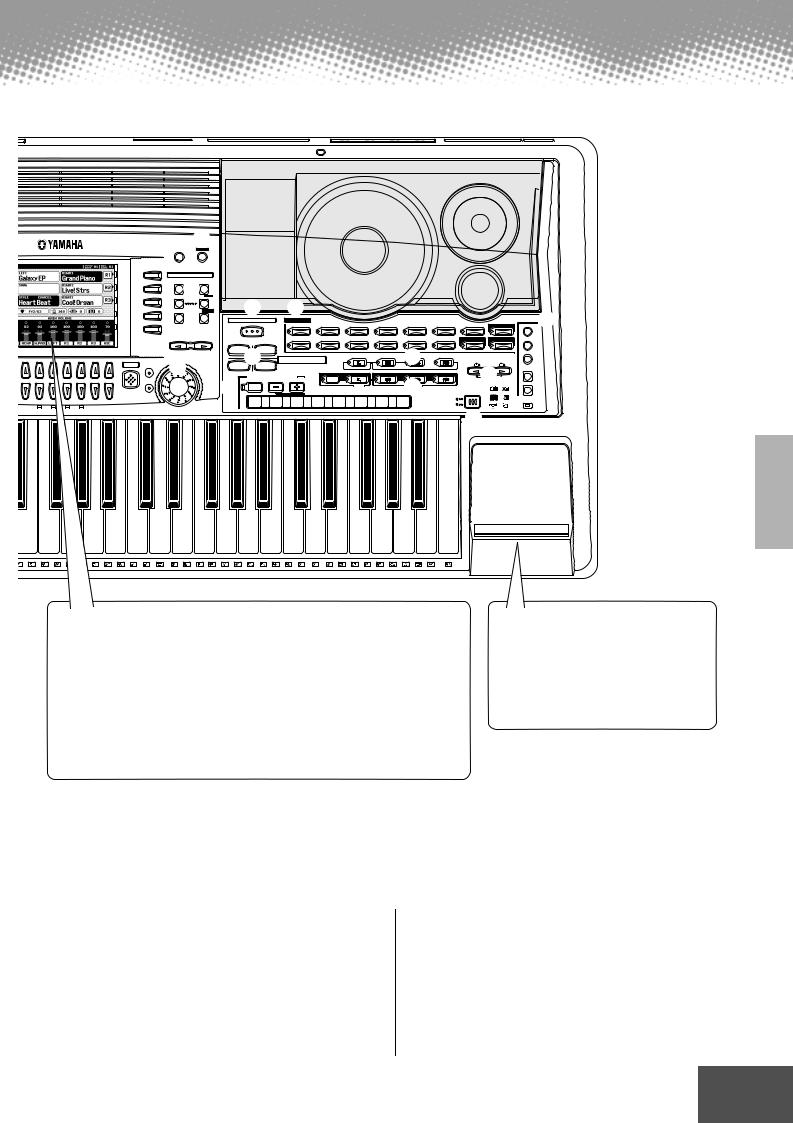
Top Panel & Connections
|
|
!3 |
|
|
|
|
|
|
|
|
|
|
LCD |
DEMO |
|
|
|
|
|
|
|
|
|
|
CONTRAST |
|
|
|
|
|
|
|
|
|
|
F |
VOICE EFFECT |
|
|
|
|
|
|
|
|
|
|
|
TOUCH |
SUSTAIN |
|
|
|
|
|
|
|
|
|
G |
!4 |
|
|
|
|
|
|
|
|
|
|
H |
DSP(4~7) |
SLOW/ FAST |
|
|
|
|
|
|
|
|
|
|
|
!5 |
!9 |
|
|
|
|
|
|
|
|
I |
HARMONY/ECHO |
POLY/ MONO |
|
|
|
|
|
|
@3 |
||
|
|
|
MUSIC DATABASE |
VOICE |
|
|
|
|
|
VOCAL |
|
|
|
|
|
|
|
|
|
HARMONY |
|||
J |
|
|
|
PIANO |
ORGAN |
GUITAR |
TRUMPET |
SAXOPHONE |
CHOIR & PAD PERCUSSION ORGAN FLUTES |
TALK |
|
|
|
|
|
|
|
|
|
PAGE CONTROL |
|
|
|
E.PIANO |
|
ACCORDION |
STRINGS |
BRASS |
|
FLUTE |
SYNTHESIZER |
XG |
CUSTOM VOICE |
DSP(8) |
|
|
|
|
|
|
|
|
|
BACK |
NEXT |
1 |
|
2 |
|
|
|
|
|
|
@0 |
|
|
|
V.H. (9) |
|
|
|
|
|
|
|
|
|
|
|
!6 |
PROGRAMMABLE |
|
|
|
PART SELECT |
|
|
|
|
|
||
|
|
|
|
|
|
|
|
!2 |
|
3 |
ONE TOUCH SETTING |
|
|
|
|
|
UPPER OCTAVE |
|
|||||
|
|
|
|
|
|
EXIT |
TEMPO |
|
|
4 |
|
|
|
|
|
|
|
|
|
|
SELECT |
||
|
|
|
|
|
|
|
|
|
|
|
|
|
|
LEFT HOLD |
LEFT |
RIGHT1 |
|
RIGHT2 |
RIGHT3 |
|
|
||
|
|
|
|
|
|
|
|
|
|
|
|
|
|
|
|
|
|
||||||
|
|
|
|
|
|
|
|
|
|
|
REGISTRATION MEMORY |
|
|
|
|
|
|
|
|
RESET |
|
||
2 |
3 |
4 |
5 |
6 |
7 |
8 |
|
|
|
!7 |
FREEZE |
REGISTBANK 1~64 |
|
|
|
|
|
|
|
|
@2 |
MIC SETUP |
|
|
|
|
|
|
|
|
|
|
|
|
|
|
|
|
LOWER |
|
|
UPPER |
|
|
|
||
|
|
|
|
|
|
|
D A T A |
|
|
|
|
BANK VIEW |
|
PART ON/OFF |
|
@1 |
|
MEMORY |
|
|
|||
|
|
|
|
|
|
|
ENTRY |
|
|
|
1 |
2 |
3 |
4 |
5 |
6 |
7 |
8 |
|
REGISTRATION |
|
|
|
|
|
|
|
|
|
|
|
|
|
|
|
|
|
DISK IN USE |
|||||||||
|
|
|
|
|
|
|
|
|
|
|
|
|
|
|
|
|
|
|
ONE TOUCH SETTING |
|
|
||
|
|
|
|
|
|
|
|
|
|
|
|
|
|
|
|
|
|
|
|
|
|
||
B E A T |
1 2 3 |
4 5 |
6 7 8 |
!8 |
|
|
|
|
R |
R |
S |
C |
R |
H |
L |
H |
L |
H |
L |
H |
L |
H |
L |
S |
L |
H |
L |
M |
O |
1 |
2 |
2 |
Liquid Crystal Display (LCD) and Related Buttons /Controls... page 42
Large multi-function LCD display panel with display-based buttons, plus comprehensive display prompts and messages, makes operation easy and intuitive.
Related Buttons/Controls :
•LCD(A-J) buttons
•LCD(1-8) buttons
•DIRECT ACCESS button
•MAIN MIXER button
•PART ON/OFF button
•EXIT button
•PAGE CONTROL buttons
•LCD CONTRAST control
Floppy Disk Drive... page 25, 30, 127
The PSR-9000 also features a built-in disk drive that lets you save all your important original data to floppy disk for future recall. The PSR-9000 is compatible with a wide variety of disk formats, allowing you to playback song data on commercially available XG, GM , DOC, and Disklavier Piano Soft disks.
!2Data dial.............................................................. |
42 |
!3DEMO button ..................................................... |
52 |
!4VOICE EFFECT buttons .............................. |
35, 55 |
!5MUSIC DATABASE button ......................... |
26, 64 |
!6ONE TOUCH SETTING button ................. |
24, 61 |
!7REGISTRATION MEMORY buttons ................ |
28 |
!8MEMORY button ......................................... |
28, 61 |
!9VOICE buttons.................................................... |
16 |
@0PART SELECT buttons ...................................... |
53 |
@1PART ON/OFF buttons........................... |
17, 18, 53 |
@2UPPER OCTAVE buttons ................................... |
55 |
@3VOCAL HARMONY buttons....................... |
32, 68 |
● ● ● ● ● ● ● ● ● ● ● ● ● ● ● ● ● ● ● ● ● ● ● ● ● ● ● ● ● ● ● ● ● ● ● ● 11● ● ● ● ●
9
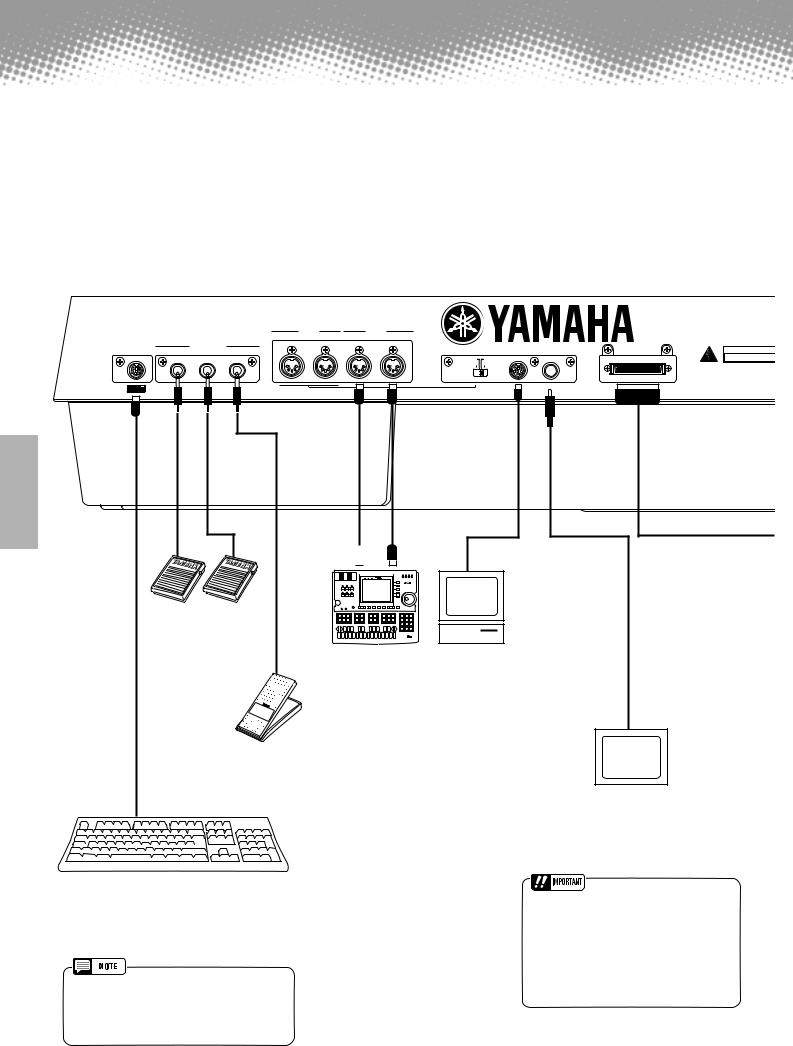
Rear Panel & Connections
|
|
MIDI A |
|
MIDI B |
|
|
|
|
IN |
OUT |
IN |
OUT |
|
|
|
PC KEYBOARD |
FOOT PEDAL |
|
|
HOST SELECT TO HOST |
VIDEO OUT |
SCSI |
CAUTION |
SWITCH 1 |
SWITCH 2 VOLUME |
|
|
||||
|
|
|
|
PC-2 PC-1 |
|
|
RISK OF ELECTRIC SHOC |
|
|
|
|
|
|
DO NOT OPEN |
|
|
|
|
|
MIDI Mac |
|
|
AVIS: RISQUE DE CHOC ÉLECTRIQUE–N |
|
|
|
|
|
|
|
|
|
|
|
|
|
|
|
WARNING: |
|
|
|
|
|
|
|
TO REDUCE THE RISK OF FIRE OR ELECT |
|
|
|
|
|
|
|
DO NOT EXPOSE THIS PRODUCT TO RAI |
|
|
|
|
MIDI A |
NTSC/PAL |
|
|
One or two optional Yamaha FC5 footswitches connected to these jacks can be used to control sustain and a range of other important functions.
Refer to page 136.
Sequencer 
Computer
(with music software)
The sophisticated MIDI functions give you powerful tools to expand your music performance and creation possibilities.
Refer to page 144.
[VIDEO IN]
An optional Yamaha FC7 Foot Controller connected to this jack can be used to control volume and a range of other important functions.
Refer to page 135.
You can connect a computer keyboard to the PSR-9000 for inputting song and file names or Voice/Style/Song/Registration Memory numbers. This function is also very convenient in Step recording. Please note that Macintosh computer keyboards cannot be used with the PSR-9000.
Refer to pages 44, 103, and 143.
•A computer keyboard can only be used if it has been connected to the PSR-9000 before turning the power on. If you have connected a computer keyboard after turning the power on, simply turn the power off and back on again.
Television
You can connect the PSR-9000 to a television or video monitor to display the lyrics and chords in your song data on a larger screen.
Refer to page 141.
•The PSR-9000’s default setting for the external television/video monitor signal is “PAL.” Depending on your particular locale, the standard may be different and the setting should be changed accordingly. (For example, NTSC is generally used in North America.) Check the standard used by your television or video monitor, and if it is not PAL, change the setting in the VIDEO OUT display to “NTSC” (page 141).
12 |
● ● ● ● ● ● ● ● ● ● ● ● ● ● ● ● ● ● ● ● ● ● ● ● ● ● ● ● ● ● ● ● ● ● ● ● ● ● |
|
10 |
|
|
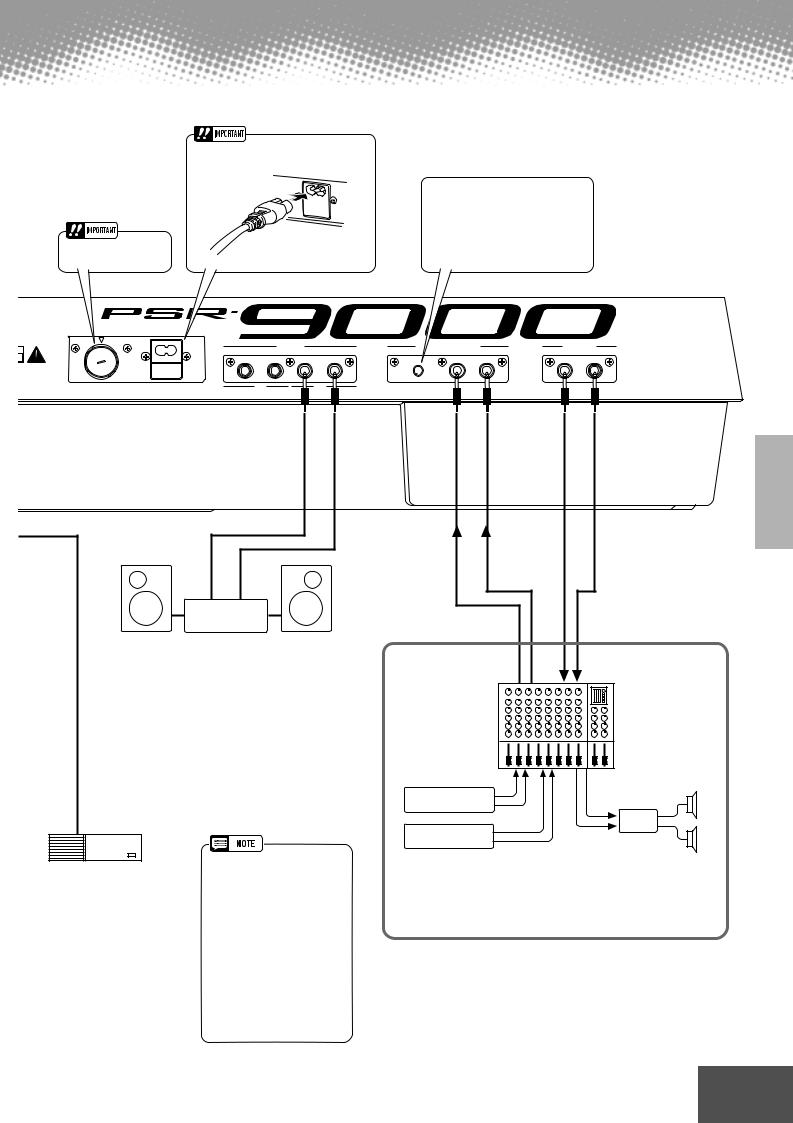
Rear Panel & Connections
Refer to page 14.
AC INLET
Refer to page 14.
The TRIM control allows the input sensitivity of the AUX IN L/L+R and R (LOOP RETURN) jacks to be adjusted for optimum level matching with the connected equipment.
K
NE PAS OUVRIR.
TRIC SHOCK,
N OR MOISTURE.
|
|
AC INLET |
|
|
|
|
|
|
|
|
|
|
|
|
LINE OUT |
L/L+R |
AUX IN/ LOOP RETURN |
L/L+R |
LOOP SEND |
||
240V |
2 |
1 |
R |
TRIM |
R |
R |
L/L+R |
|||
V |
|
|
|
|
|
|
|
|
|
|
0 |
|
|
|
|
|
|
|
|
|
|
2 |
|
|
|
|
|
|
|
|
|
|
2 |
|
|
|
|
|
|
|
|
|
|
130V |
110V |
|
|
|
|
|
|
|
|
|
|
|
|
|
|
|
MIN MAX |
|
|
|
|
SUB |
MAIN |
Stereo System
The LINE OUT jacks are used to send the PSR-9000 output to a keyboard amplifier, stereo sound system, mixing console, or tape recorder. If you are connecting the PSR-9000 to a mono sound system, use only the L/L+R jack. When only this jack is connected (using a standard phone plug), the left and right channels are combined and output through this jack — allowing you have a mono mix of the PSR-9000's stereo sound.
Refer to page 126.
This SCSI-2 50-pin connector (D-sub, half-pitch) can be used to connect to an external SCSI data storage device — allowing you to conveniently save and store large quantities of data.
Refer to page 127.
•Depending on the SCSI device, you may need a special connecting cable or adaptor to connect the device properly to the PSR-9000. Make sure to confirm the connection configuration of both the PSR-9000 and the SCSI device before purchasing the device.
•The SCSI ID number of the PSR-9000 is fixed at 7. Make sure to set the ID number of the external SCSI device to a number other than this (i.e., 0 - 6).
MONITOR |
INPUT |
OUT |
Mixer
INPUT |
STEREO OUT |
Sound source
PA
Sound source
Connection Examples
In this setup, the sound of the PSR-9000 itself as well as the external sources is reproduced via the PSR-9000's built-in amplifier and speakers, allowing the PSR-9000 to function as a convenient stage monitor system.
● ● ● ● ● ● ● ● ● ● ● ● ● ● ● ● ● ● ● ● ● ● ● ● ● ● ● ● ● ● ● ● ● ● ● ● 13● ● ● ● ●
11

Starting Up
Check Your Power Supply
Make sure that your local AC mains voltage matches the voltage specified on the name plate on the bottom panel. In some areas a voltage selector may be provided on the rear panel of the PSR-9000 near the power cord. Make sure that the voltage selector is set for the voltage in your area. The voltage selector is set at 240V when the unit is initially shipped.
To change the setting use a slotted (“minus”) screwdriver to rotate the selector dial so that the correct voltage appears next to the pointer on the panel. Make sure that the power is turned off before changing the Voltage Selector setting.
Voltage Selector
AC INLET
240V
2 |
0V |
|
2 |
|
|
|
130V |
110V |
The configuration of the AC INLET may be different depending on your particular locale.
Use the following procedure to start up the PSR-9000.
 1 Make sure that the POWER switch is in the OFF (extended) position.
1 Make sure that the POWER switch is in the OFF (extended) position.
 2 Securely plug the “female” end of the AC power cord supplied with the PSR-9000 into the rear-panel AC cord socket.
2 Securely plug the “female” end of the AC power cord supplied with the PSR-9000 into the rear-panel AC cord socket.
AC INLET
 3 Plug the power cord into a convenient AC outlet.
3 Plug the power cord into a convenient AC outlet.
In some areas, an AC plug adaptor may be provided to match the pin configuration of the AC wall outlets in your area.
 WARNING
WARNING
•Use only the AC power cord supplied with the PSR-9000. If the supplied cord is lost or damaged and needs to be replaced, contact your Yamaha dealer. The use of an inappropriate replacement can pose a fire and shock hazard!
 4 Turn the power ON by pressing the [POWER] switch.
4 Turn the power ON by pressing the [POWER] switch.
Press the [POWER] switch again to turn the power OFF.
POWER
 ON
ON 
 OFF
OFF
• When turning the power OFF, simply reverse the procedure.
 5 Play & adjust the volume.
5 Play & adjust the volume.
MASTER VOLUME
MIN |
MAX |
14 ● ● ● ● ● ● ● ● ● ● ● ● ● ● ● ● ● ● ● ● ● ● ● ● ● ● ● ● ● ● ● ● ● ● ● ● ● ●
12
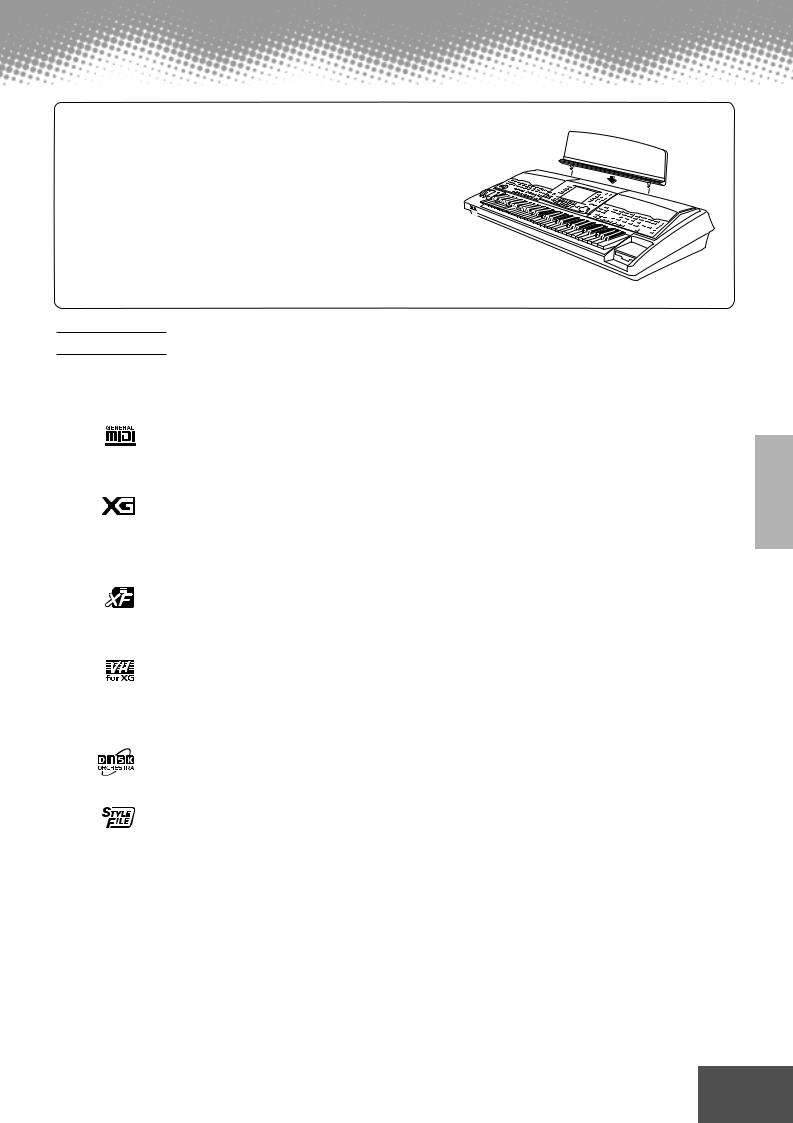
Starting Up
Music stand
The PSR-9000 is supplied with a music stand that can be attached to the instrument by inserting it into the holes at the rear of the speaker panel.
Panel logos
The logos printed on the PSR-9000 panel indicate the standards/formats it supports and special features it includes.
GM System Level 1
GM System Level 1 is an addition to the MIDI standard which guarantees that any data conforming to the standard will play accurately on any GM-compatible tone generator or synthesizer from any manufacturer.
XG
XG is a new Yamaha MIDI specification which significantly expands and improves on the GM System Level 1 standard with greater voice handling capacity, expressive control, and effect capability while retaining full compatibility with GM. By using the PSR9000’s XG voices, it is possible to record XG-compatible song files.
XF
The Yamaha XF format enhances the SMF (Standard MIDI File) standard with greater functionality and open-ended expandability for the future. The PSR-9000 is capable of displaying lyrics when an XF file containing lyric data is played.
Vocal Harmony
Vocal Harmony employs state-of-the-art digital signal processing technology to automatically add appropriate vocal harmony to a lead vocal line sung by the user. Vocal Harmony can even change the character and gender of the lead voice as well as the added voices to produce a wide range of vocal harmony effects.
DOC
The DOC voice allocation format provides data playback compatibility with a wide range of Yamaha instruments and MIDI devices, including the Clavinova series.
Style File Format
The Style File Format — SFF — is Yamaha’s original style file format which uses a unique conversion system to provide high-quality automatic accompaniment based on a wide range of chord types. The PSR-9000 uses the SFF internally, reads optional SFF style disks, and creates SFF styles using the Style Creator function.
● ● ● ● ● ● ● ● ● ● ● ● ● ● ● ● ● ● ● ● ● ● ● ● ● ● ● ● ● ● ● ● ● ● ● ● 15● ● ● ● ●
13
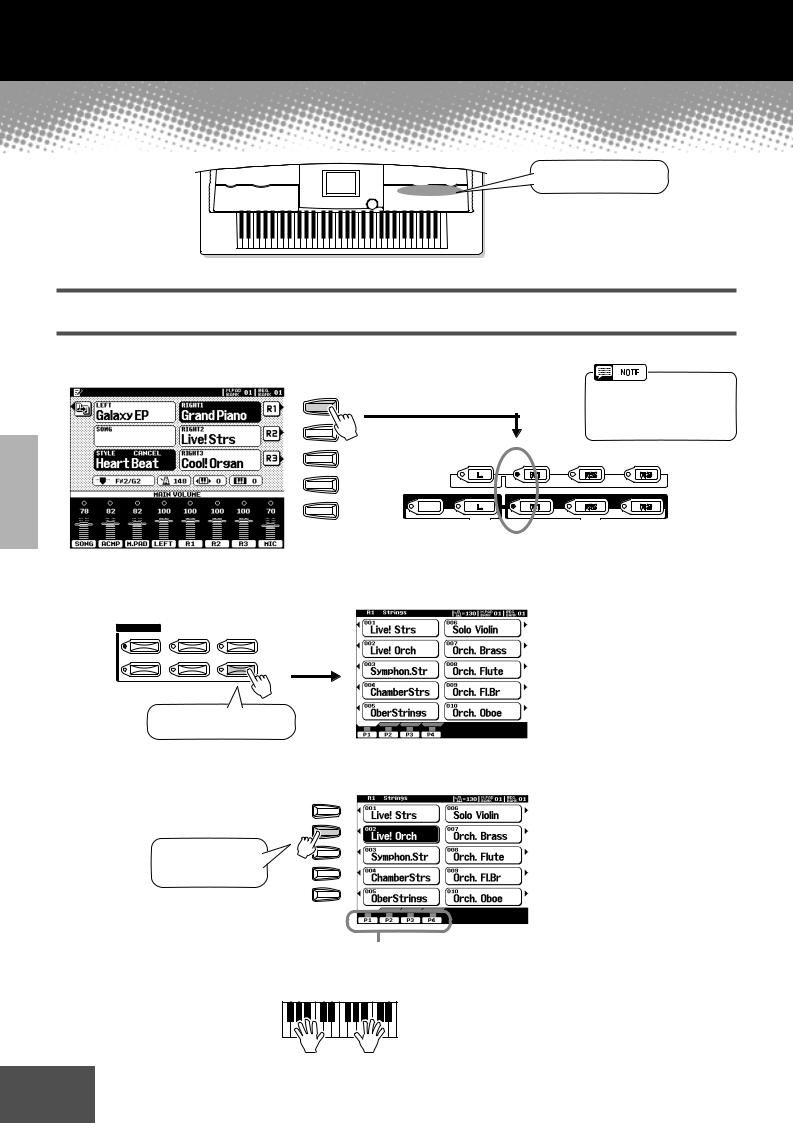
Quick Guide ● ● ● ● ● ● ● ● ● ● ● ● ● ●
Playing Voices
Voice related buttons
Playing a Voice
 1 Press the [R1] LCD button to turn the RIGHT1 part on.
1 Press the [R1] LCD button to turn the RIGHT1 part on.
F |
|
|
G |
|
|
H |
|
PART SELECT |
|
|
|
I |
|
|
LEFT HOLD |
LEFT |
RIGHT1 |
J
LOWER
PART ON/OFF
•The voice selected here is called voice RIGHT 1.
See page 53 for more information on voice RIGHT1.
RIGHT2 |
RIGHT3 |
UPPER
 2 Select a voice group.
2 Select a voice group.
VOICE
For this example, STRINGS is selected.
 3 Select a voice.
3 Select a voice.
For this example, Live! Orch is selected.
A
B
C
D
E
Press the corresponding buttons to select the various pages.
 4 Play the voices.
4 Play the voices.
16 Quick Guide ● ● ● ● ● ● ● ● ● ● ● ● ● ● ● ● ● ● ● ● ● ● ● ● ● ● ● ● ● ● ● ● ● ●
14

Playing Voices
Playing Two or Three Voices Simultaneously
 1 Press the PART ON/OFF [RIGHT2] button to turn the RIGHT2 part ON.
1 Press the PART ON/OFF [RIGHT2] button to turn the RIGHT2 part ON.
Automatically turned on
PART SELECT
LEFT HOLD |
LEFT |
RIGHT1 |
RIGHT2 |
RIGHT3 |
 LOWER
LOWER 
 UPPER
UPPER 
PART ON/OFF
 2
2
 3
3
 4
4
Select a voice group.
For example, select “CHOIR & PAD.”
Select a voice.
For example, select “Hah Choir.”
Play the voices.
The voice selected for R1 (page 16) and the voice selected here are sounded simultaneously in a layer.
Voice RIGHT 3 can be set in the same way described above, by using the [RIGHT3] button instead.
Try out some of these other voices...
Category |
Voice Name |
Comment |
|
E.Piano |
Galaxy EP |
Rich and dynamic DX-type |
|
|
|
electric piano. |
|
|
Stage Ep |
3 different dynamics sampled |
|
|
|
for realistic and expressive tim- |
|
|
|
bre changes. |
|
Organ |
Cool! Jazz |
Organ sample with authentic |
|
|
|
chorus vibrato. |
|
|
Rotor Organ |
Organ sample with real rotary |
|
|
|
speaker. |
|
Accordion |
Musette |
Realistic, French type accordi- |
|
|
|
on. |
|
Guitar |
Live! Nylon |
Stereo sampled nylon guitar. |
|
|
|
Dedicated flageolet sample for |
|
|
|
high velocities. |
|
|
Cool! J.Gtr |
Dynamic, fingered jazz guitar. |
|
Strings |
Live! Strs |
Rich, stereo sampled strings |
|
|
|
orchestra. |
|
Trumpet |
Sweet Trump |
Expressive trumpet with natu- |
|
|
|
ral vibrato. |
|
|
Sweet Tromb |
Realistic trombone with natural |
|
|
|
vibrato. |
|
Category |
Voice Name |
Comment |
|
Saxophone |
Sweet Tenor |
Smooth tenor sax with natural |
|
|
|
vibrato. |
|
|
Sweet Sprno |
Soprano sax with natural vibra- |
|
|
|
to. Very expressive. Play long |
|
|
|
notes. |
|
|
Sweet Clari |
Jazzy clarinet with natural vi- |
|
|
|
brato. |
|
Flute |
Sweet Flute |
Flute with natural vibrato. Very |
|
|
|
expressive. Play strong to get |
|
|
|
realistic overblown sample. |
|
|
Sweet Pan |
Authentic pan flute with natural |
|
|
|
vibrato |
|
Choir&Pad |
Live!Gospel |
Stereo choir with individual, |
|
|
|
smooth vibrato |
|
|
Live! Vocal |
Dynamic vocal sounds — that |
|
|
|
change with your playing |
|
|
|
strength. Play bass vocals with |
|
|
|
your left hand. |
|
|
DreamHeaven |
Beautiful synth pad |
|
Synthesizer |
MATRIX |
Expressive synth lead. Play |
|
|
|
long notes. |
|
Percussion |
Live!StdKit |
Stereo sampled drums with ve- |
|
|
|
locity switch up to 4 layers. |
|
|
|
Also check out Live! Funk Kit. |
|
● ● ● ● ● ● ● ● ● ● ● ● ● ● ● ● ● ● ● ● ● ● ● ● ● ● ● ● ● ● ●Quick● ● Guide● ● ● 17● ● ● ● ●
15
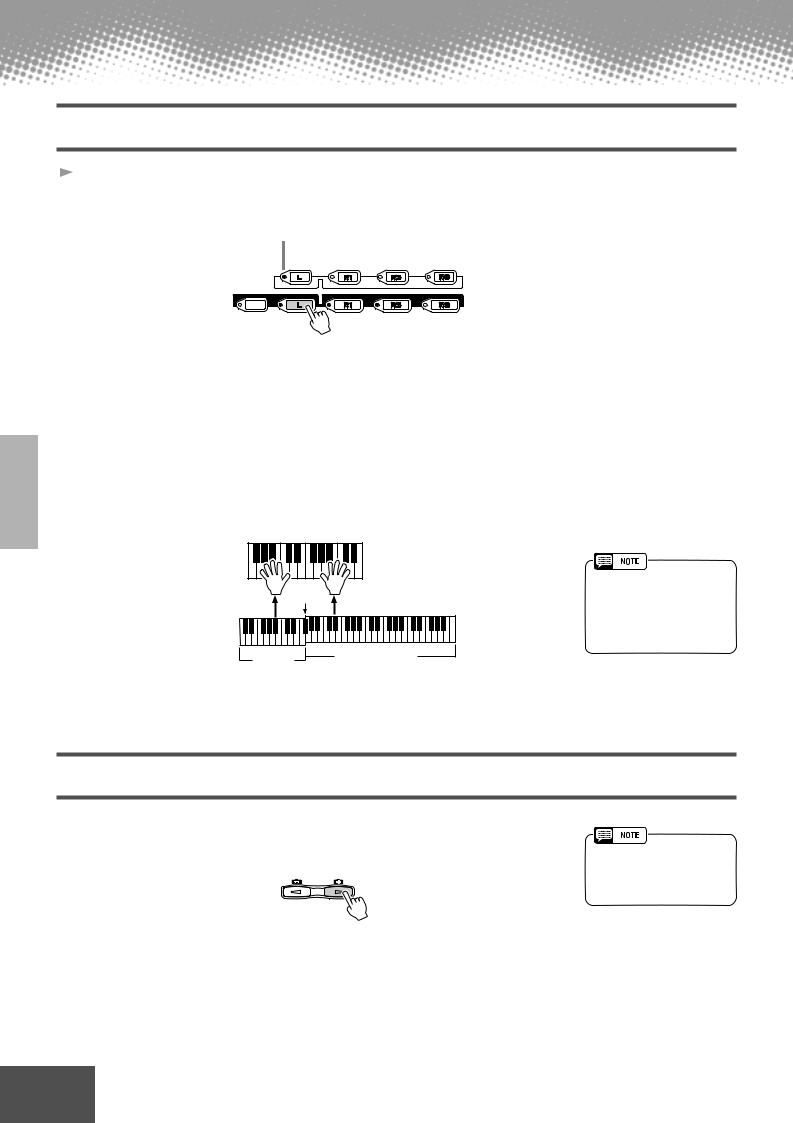
Playing Voices
Playing Different Voices with the Left and Right Hands
 1 Press the PART ON/OFF [LEFT] button to turn the LEFT part ON.
1 Press the PART ON/OFF [LEFT] button to turn the LEFT part ON.
Automatically turned on
PART SELECT
LEFT HOLD |
LEFT |
RIGHT1 |
RIGHT2 |
RIGHT3 |
 LOWER
LOWER 
 UPPER
UPPER 
PART ON/OFF
 2
2
 3
3
 4
4
Select a voice group.
For example, select “STRINGS.”
Select a voice.
For example, select “Symphon. Str.”
Play the voices.
The notes you play with your left hand sound one voice, while the notes you play with your right sound a different voice (or voices).
Split Point |
|
Voice L |
Voice R1, R2, R3 |
(Lower) |
(Upper) |
•The point on the keyboard that separates voice LEFT and voice RIGHT1~3 is called the “split point.”
Refer to page 135 for instructions on setting the split point.
Voices RIGHT 1~3 are meant to be played with the right hand. Voice LEFT is played with the left hand.
Adjusting the Octave setting
The [UPPER OCTAVE] button allows the RIGHT1, RIGHT2, and RIGHT3 parts to be simultaneously transposed up or down by one octave.
UPPER OCTAVE
 RESET
RESET 
•More detailed octave-related settings for each part can be made by using the Mixing Console function (page 123).
18 Quick Guide ● ● ● ● ● ● ● ● ● ● ● ● ● ● ● ● ● ● ● ● ● ● ● ● ● ● ● ● ● ● ● ● ● ●
16
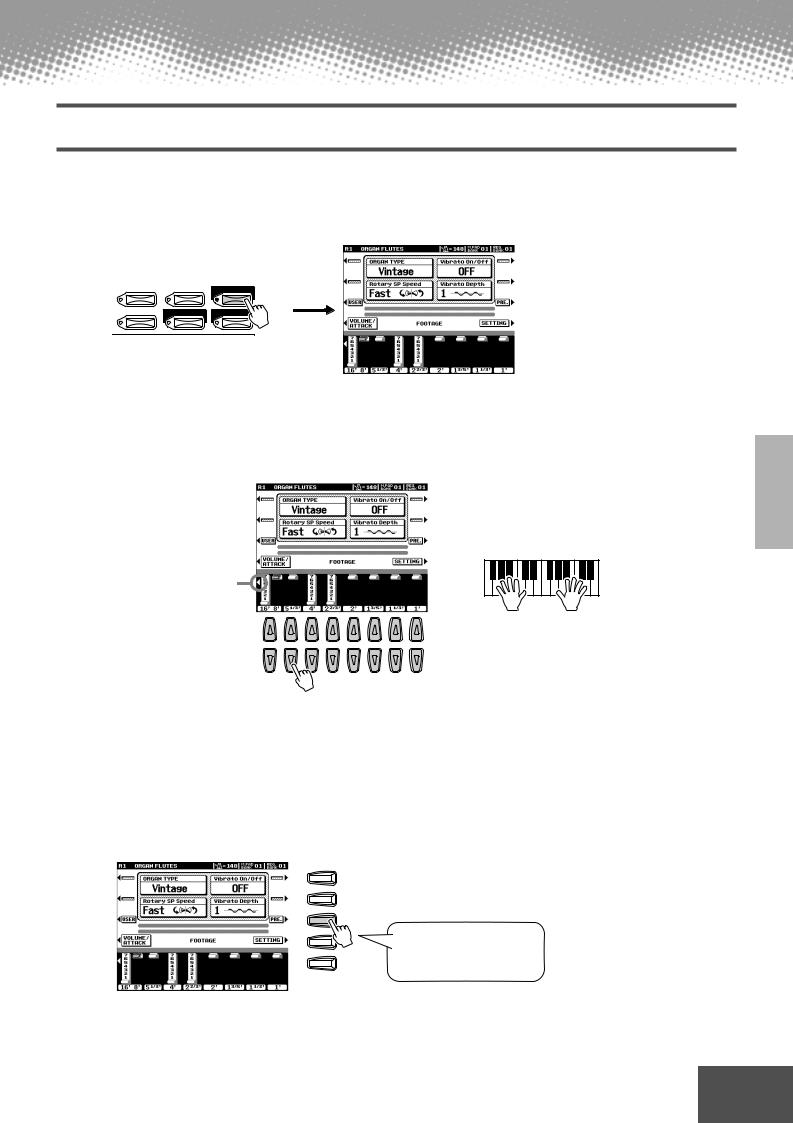
Playing Voices
Organ Flutes
The Organ Flutes function lets you create your own original organ voices, just as on a traditional organ, by increasing and decreasing the levels of the flute footages.
 1 Press the [ORGAN FLUTES] button.
1 Press the [ORGAN FLUTES] button.
CHOIR & PAD |
PERCUSSION |
ORGAN FLUTES |
SYNTHESIZER |
XG |
CUSTOM VOICE |
 2 Use the LCD [1] - [8] buttons to adjust the footage settings.
2 Use the LCD [1] - [8] buttons to adjust the footage settings.
The footage settings determine the basic sound of the organ flutes.
The term “footage” is a reference to the sound generation of traditional pipe organs, in which the sound is produced by pipes of different lengths (in feet).
Use button [1] to adjust the 16’ or 8’ footage. You can select the desired footage (16’ or 8’) with the [E] LCD button.
1 |
2 |
3 |
4 |
5 |
6 |
7 |
8 |
 3 Store the Organ Flutes settings. (Refer to page 56.)
3 Store the Organ Flutes settings. (Refer to page 56.)
The Organ Flutes settings above are stored to Flash ROM.
For details about Flash ROM, refer to “Memory Structure” on page 50.
Try out the preset Organ Flutes voices
The PSR-9000 provides 10 pre-programmed Organ Flutes voices.
F
G
H
I
J
Press the [H] LCD button to call up the Organ Flutes preset voices display, then select an Organ Flutes voice.
● ● ● ● ● ● ● ● ● ● ● ● ● ● ● ● ● ● ● ● ● ● ● ● ● ● ● ● ● ● ●Quick● ● Guide● ● ● 19● ● ● ● ●
17

Auto Accompaniment
Style related buttons
Auto Accompaniment related buttons
Using Auto Accompaniment
 1 Select a style group.
1 Select a style group.
STYLE |
& STYLE MANAGER |
|
|
SWING & JAZZ |
LATIN |
|
R & B |
MARCH & WALTZ |
|
COUNTRY |
BALLROOM |
|
PRESET STYLE |
|
For this example, BALLROOM is selected.
•The PSR-9000 styles are divided into two groups : Preset styles and Flash styles. For details about Flash styles, see page 51.
 2 Select a style.
2 Select a style.
F
G
H
I
J
 3 Turn Auto Accompaniment on.
3 Turn Auto Accompaniment on.
The specified left-hand section of the keyboard becomes the “Auto Accompaniment” section, and chords played in this section are automatically detected and used as a basis for fully automatic accompaniment with the selected style.
Split Point
AUTO
ACCOMPANIMENT
For this example,
Jive is selected.
•The point on the keyboard that separates the auto accompaniment section and the righthand section of the keyboard is called the “split point.” Refer to page 135 for instructions on setting the split point.
Auto Accompaniment
section
 4 Turn Sync Start on.
4 Turn Sync Start on.
The beat lamp also flashes in time with the tempo. This condition is called synchronized start standby.
B E A T
SYNC STOP SYNC START
20 Quick Guide ● ● ● ● ● ● ● ● ● ● ● ● ● ● ● ● ● ● ● ● ● ● ● ● ● ● ● ● ● ● ● ● ● ●
18

Auto Accompaniment
 5 As soon as you play a chord with your left hand, the auto accompaniment starts.
5 As soon as you play a chord with your left hand, the auto accompaniment starts.
For this example, play a C major chord (as shown below).
Split Point
Auto Accompaniment
section
 6 Try playing other chords with your left hand.
6 Try playing other chords with your left hand.
For information on how to enter chords, see “Chord Fingerings” on page 58.
 7 Press the [START/STOP] button again to stop the accompaniment.
7 Press the [START/STOP] button again to stop the accompaniment.
Try out some of the other styles...
|
Category |
Style Name |
Comment |
|
|
||||
|
8 BEAT |
Heart Beat |
Standard 8-beat pop. Enjoy the |
|
|
|
|
sound of the strumming guitars. |
|
|
|
Spicy Beat |
Modern 8-beat that uses the Hit and |
|
|
|
|
Live! Standard drum kits. |
|
|
|
8Beat Adria |
This gorgeous style evokes the north |
|
|
|
|
Mediterranean, but can be used well |
|
|
|
|
for a variety of songs. |
|
|
|
AcousticBld |
An unplugged style with a half-time |
|
|
|
|
3/4 feel. Check out the great guitar |
|
|
|
|
sounds. |
|
|
16 BEAT |
Slow & Easy |
This style evokes the sophisticated, |
|
|
|
|
relaxed atmosphere of a modern jazz |
|
|
|
|
club. |
|
|
|
Smooth Jazz |
Enjoy the Latin feel of this modern fu- |
|
|
|
|
sion style. |
|
|
DANCE |
House Musik |
Analog synths, techno drums, rave |
|
|
|
|
beat — today’s modern dance music |
|
|
|
|
at your fingertips. |
|
|
|
DiscoChoco |
Try starting this classic 70’s disco |
|
|
|
|
style with Intro III. |
|
|
|
Flip Hop |
This contemporary hip hop rhythm |
|
|
|
|
features sine wave acid lines and |
|
|
|
|
high-pitched snare. Rap along with |
|
|
|
|
this! |
|
|
|
|
|
|
|
Category |
Style Name |
Comment |
|
|
|
|
|
|||
|
SWING& |
Big Band 3 |
Traditional big band style especially |
|
|
|
JAZZ |
|
suited for ballads and slow blues. |
|
|
|
|
Swingfox |
Check out the different major and mi- |
|
|
|
|
|
nor patterns for Intro III. This style is |
|
|
|
|
|
good for a wide wide range of songs. |
|
|
|
|
BBandBallad |
This style is perfect for recreating the |
|
|
|
|
|
sound and atmosphere of the great big |
|
|
|
|
|
bands and orchestras of the swing era. |
|
|
|
|
Piano Swing |
A swinging Pianist style. Turn the |
|
|
|
|
|
CHD1 (chord) part on and off for dif- |
|
|
|
|
|
ferent arrangements. |
|
|
|
R&B |
SoulShuffle |
Check out the dynamic sounds of the |
|
|
|
|
|
Live! Standard drum kit, especially in |
|
|
|
|
|
the Break fill pattern. |
|
|
|
|
GospelBros |
Check out the different gospel |
|
|
|
|
|
grooves in the Main A - D patterns. |
|
|
|
|
Boogie 1 |
Start this out without the drums and |
|
|
|
|
|
bass, then bring them in for a full-tilt |
|
|
|
|
|
boogie band. |
|
|
|
|
RockShuffle |
This heavy rock shuffle features the |
|
|
|
|
|
distortion effect on the guitar. |
|
|
|
COUNTRY |
Country 2/4 |
This driving country-pop style can be |
|
|
|
|
|
used for a variety of other music |
|
|
|
|
|
styles as well. |
|
|
|
LATIN |
Samba City |
This contemporary Samba-pop style |
|
|
|
|
|
features dynamic toms from the new |
|
|
|
|
|
Live! drum kit. Check out Ending III. |
|
|
|
BALLROOM |
Engl.Waltz |
A fully orchestrated, luscious waltz style, |
|
|
|
|
|
perfect for elegant ballroom dancing. |
|
|
|
|
|
|
|
|
■ Metronome and Bass Chord Hold
These are two special styles designed for practice purposes; they do not have any of the normal rhythm or accompaniment patterns of the other styles. To call them up, select Page 2 of the Ballroom category by pressing the [P2] button.
● Metronome
This style plays back only a metronome click, without any other rhythm parts. Use this as you would a normal metronome, practicing in time with the click. You can adjust the tempo with the data dial. Playing chords in the Auto Accompaniment section of the keyboard produces corresponding bass notes and chords, just as in Bass Chord Hold below. There are five different metronome settings, each with a different time signature.
● Bass Chord Hold
Even with the auto accompaniment turned on, this style does not play any rhythm parts, but simply holds the bass note and chord that correspond to the chord you play in the Auto Accompaniment section of the keyboard. this is convenient for practicing chords without having to play along with a rhythm. There are five different bass note/chord settings, each with different voices.
● ● ● ● ● ● ● ● ● ● ● ● ● ● ● ● ● ● ● ● ● ● ● ● ● ● ● ● ● ● ●Quick● ● Guide● ● ● 21● ● ● ● ●
19
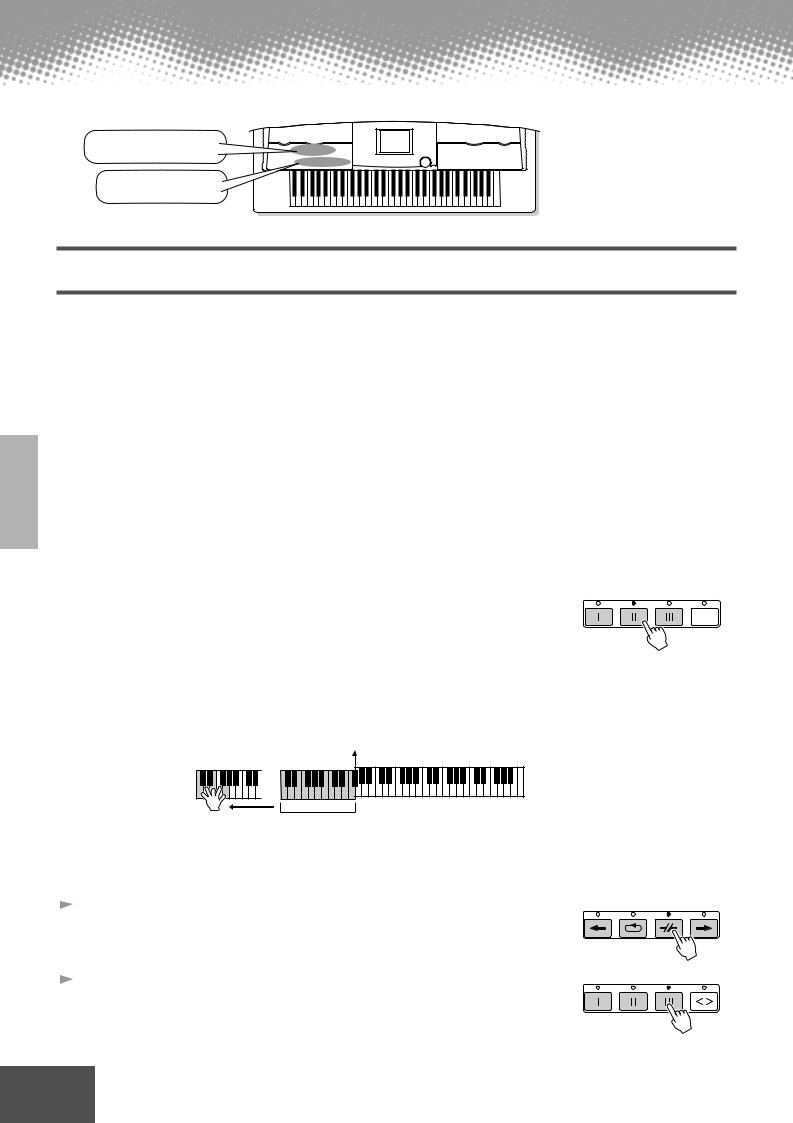
Auto Accompaniment
Style related buttons
Auto Accompaniment section buttons
Accompaniment Sections
There are various types of Auto Accompaniment sections that allow you to vary the arrangement of the accompaniment to match the song you are playing. They are: Intro, Main, Fill-in & Break and Ending. By switching among them as you play, you can easily produce the dynamic elements of a professional-sounding arrangement in your performance.
INTRO |
This is used for the beginning of the song. When the intro finishes playing, accompaniment |
|
shifts to the main section. |
MAIN |
This is used for playing the main part of the song. It plays an accompaniment pattern of several |
VARIATION |
measures, and repeats indefinitely until another section’s button is pressed. |
FILL IN & BREAK |
This lets you add dynamic variations and breaks in the rhythm of the accompaniment, to make |
|
your performance sound even more professional. |
ENDING |
This is used for the ending of the song. When the ending is finished, the auto accompaniment |
|
stops automatically. |
 1 - 4 Use the same operations as in “Using Auto Accompaniment.”
1 - 4 Use the same operations as in “Using Auto Accompaniment.”
 5 Press any of the [INTRO] buttons.
5 Press any of the [INTRO] buttons.
TAP
INTRO |
TAP TEMPO |
 6 As soon as you play a chord with your left hand, the auto accompaniment starts.
6 As soon as you play a chord with your left hand, the auto accompaniment starts.
For this example, play a C major chord (as shown below).
Split Point
Auto Accompaniment
section
When the playback of the intro is finished, it automatically leads into main section.
 7 Press any of the accompaniment section buttons as desired. (See the Accompaniment Structure Diagram on the next page.)
7 Press any of the accompaniment section buttons as desired. (See the Accompaniment Structure Diagram on the next page.)
 8 Press any of the [ENDING] buttons.
8 Press any of the [ENDING] buttons.
This switches to the ending section. When the ending is finished, the auto accompaniment automatically stops.
FILL IN & BREAK
ENDING/rit. |
/OUT |
22 Quick Guide ● ● ● ● ● ● ● ● ● ● ● ● ● ● ● ● ● ● ● ● ● ● ● ● ● ● ● ● ● ● ● ● ● ●
20
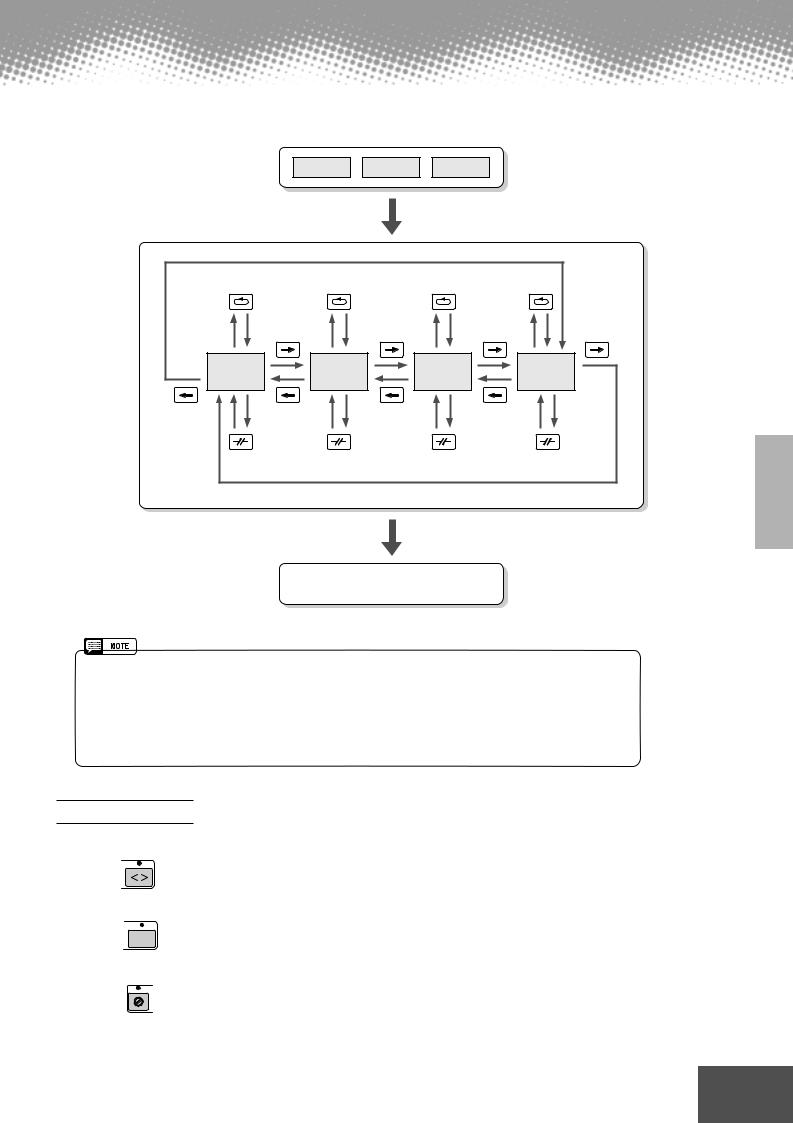
Auto Accompaniment
■ Accompaniment Structure Diagram
INTRO
INTRO I |
INTRO II |
INTRO III |
MAIN VARIATION
|
via FILL IN A |
via FILL IN B |
via FILL IN C |
via FILL IN D |
|
|
via FILL IN B |
|
via FILL IN C |
via FILL IN D |
via FILL IN A |
|
MAIN |
MAIN |
MAIN |
MAIN |
|
|
VARIATION |
VARIATION |
VARIATION |
VARIATION |
|
|
A |
B |
C |
D |
|
via FILL IN D |
via FILL IN A |
|
via FILL IN B |
via FILL IN C |
|
|
via BREAK |
via BREAK |
via BREAK |
via BREAK |
|
Press the one of the [ENDING] buttons.
ENDING
|
|
|
|
|
|
|
You can have the ending gradually |
|
|
|
|
|
|
|
slow down (ritardando) by pressing |
|
|
ENDING I |
|
ENDING II |
|
ENDING III |
|
|
|
|
|
the same [ENDING] button again |
|||
|
|
|
|
|
|
|
while the ending is playing back. |
|
|
|
|
|
|
|
|
|
|
|
|
|
|
|
|
•You can use one of the intro sections even in the middle of the song by pressing one of the [INTRO] buttons during the song.
•If one of the [FILL IN & BREAK] buttons is pressed after the final half beat (eighth note) of the measure, the fill-in or break will begin from the next measure.
•You can begin the accompaniment by using any of the other sections, as well as the intro sections.
•If you press one of the [INTRO] buttons while the ending is playing, the intro section will begin playing after the ending is finished.
•If you press one of the [FILL IN & BREAK] buttons while the ending is playing, the fill-in or break will immediately start playing, continuing with the main section.
Other Controls
FADE IN/OUT |
The [FADE IN/OUT] button can be used to produce smooth fade-ins |
|||||
|
|
|
|
|
|
and fade-outs when starting and stopping the accompaniment. |
|
|
FADEIN/OUT |
|
|||
|
|
|
|
|||
|
|
|
|
|
|
|
TAP TEMPO |
The auto accompaniment can be started at any tempo you desire by |
|||||
|
|
|
|
|
|
“tapping” out the tempo with the [TAP/TEMPO] button. For details, see |
|
|
|
|
|
|
|
|
|
|
TAP |
|
page 60. |
|
|
|
|
|
|
||
|
|
|
TAP TEMPO |
|
|
|
|
|
|
|
|
|
|
SYNCRO STOP |
When the Synchro Stop function is engaged, accompaniment playback |
|||||
|
|
|
|
|
|
will stop completely when all keys in the auto-accompaniment section of |
|
|
|
|
|
|
|
|
|
|
|
|
|
the keyboard are released. Accompaniment playback will start again as |
|
|
|
SYNC STOP |
|
|
soon as a chord or note is played. For details, see page 61. |
|
|
|
|
|
||
|
|
|
|
|
|
|
● ● ● ● ● ● ● ● ● ● ● ● ● ● ● ● ● ● ● ● ● ● ● ● ● ● ● ● ● ● ●Quick● ● Guide● ● ● 23● ● ● ● ●
21
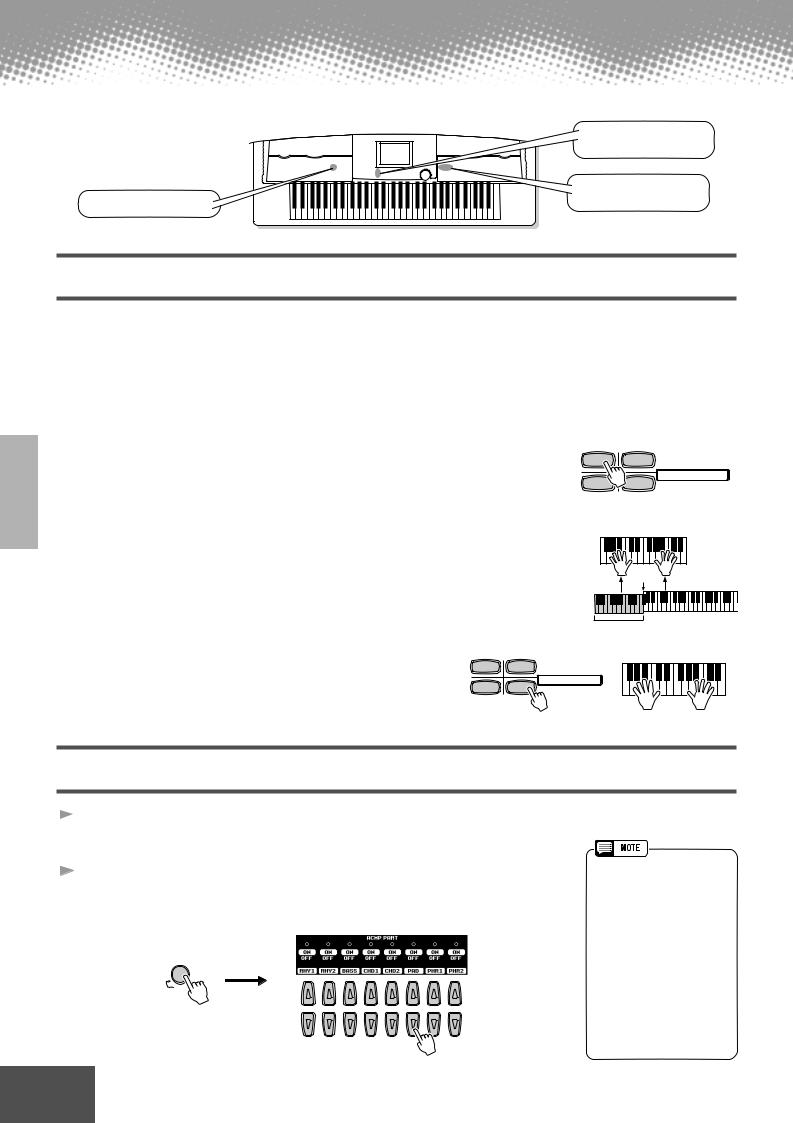
Auto Accompaniment
MAIN MIXER and
PART ON/OFF buttons
|
ONE TOUCH SETTING |
DISK DIRECT buttons |
buttons |
|
One Touch Setting
One Touch Setting is a powerful and convenient feature that automatically calls up the most appropriate panel settings (voice number, etc.) for the currently selected style, with the touch of a single button.
 1
1
 2
2
Select a style.
For example, select “SWING & JAZZ” category and try out “BBand Ballad” (on P2).
Press one of the [ONE TOUCH SETTING] buttons.
Auto Accompaniment and Sync Start will automatically be turned on.
In addition, various panel settings (such as voices, effects, etc.) that match the selected style can be instantly recalled with just a single button press (see page 178).
1 2
PROGRAMMABLE
ONE TOUCH SETTING
3 4
 3
3
 4
4
 5
5
As soon as you play a chord with your left hand, the auto
accompaniment starts. |
|
|
Split Point |
|
|
|
|
Play melodies with your right hand and play various chords |
Auto Accompaniment |
||
with your left hand. |
|
|
section |
|
|
|
|
Try out other One Touch Setting setups. |
1 |
2 |
|
|
ONE TOUCH SETTING |
||
|
|
PROGRAMMABLE |
|
You can also create your own One Touch Setting setups. |
3 |
4 |
|
|
|
|
|
For details, refer to page 61.
Track Muting & Volume Control
 1 Turn Auto Accompaniment on and start the accompaniment (page 20).
1 Turn Auto Accompaniment on and start the accompaniment (page 20).
2 |
Turn individual tracks ON or OFF (muted) as required. |
• The **PART** mark below the |
||||||||
[PART ON/OFF] button indi- |
||||||||||
|
|
|
|
|
|
|
|
|
||
|
1) Press the [PART ON/OFF] button. |
|
|
|
|
|
|
cates that pressing the button |
||
|
|
|
|
|
|
|
repeatedly switches among |
|||
|
2) Press the LCD button corresponding to the part you wish to turn on or off. |
|||||||||
|
various different displays. |
|||||||||
|
|
|
|
|
|
|
|
|
However, in the example expla- |
|
|
|
|
|
|
|
|
|
|
nation shown here, only the |
|
|
PART |
|
|
|
|
|
|
|
accompaniment parts are dis- |
|
|
|
|
|
|
|
|
|
played; no other displays can |
||
|
ON/OFF |
|
|
|
|
|
|
|
||
|
|
|
|
|
|
|
|
|
be called up, no matter how |
|
|
PART |
|
|
|
|
|
|
|
many times the button is |
|
|
|
|
|
|
|
|
|
|
pressed. Other displays can |
|
|
1 |
2 |
3 |
4 |
5 |
6 |
7 |
8 |
be called up when Song Player |
|
|
|
|
|
|
|
|
|
|
||
|
|
|
|
|
|
|
|
|
(page 30) is set to on, or when |
|
|
|
|
|
|
|
|
|
|
the Digital Recording mode is |
|
|
|
|
|
|
|
|
|
|
active. |
|
24 |
Quick Guide ● ● ● ● ● ● ● ● ● ● ● ● ● ● ● ● ● ● ● ● ● ● ● ● ● ● ● ● ● ● ● ● ● ● |
|||||||||
|
|
|
|
|
|
|
|
|
22 |
|

Auto Accompaniment
 3 Adjust the volume to set the optimum level balance between the accompaniment and your right hand performance.
3 Adjust the volume to set the optimum level balance between the accompaniment and your right hand performance.
1)Press the [MAIN MIXER] button.
2)Press the LCD button corresponding to the part of which the volume you wish to adjust.
M A I N
MIXER
1 |
2 |
3 |
4 |
5 |
6 |
7 |
8 |
 4 Stop the accompaniment (page 21).
4 Stop the accompaniment (page 21).
Disk Direct Function
The PSR-9000 can play back style files contained on the included floppy disk.
 1 Insert the “Disk Styles” disk supplied with the PSR-9000 into the disk drive.
1 Insert the “Disk Styles” disk supplied with the PSR-9000 into the disk drive.
 2 Press the [DISK DIRECT] button.
2 Press the [DISK DIRECT] button.
DISKDIRECT
 3 Select a style.
3 Select a style.
For example, select “16Balad3.”
 4 Play the auto accompaniment (page 22).
4 Play the auto accompaniment (page 22).
■ About the Style Data
This diagram illustrates the relationship among the style data stored to different types of memory. Refer to “Memory Structure” on page 50.
•It may be necessary to wait for a while in step #3 until the PSR-9000 can play the accompaniment, since it takes some time to read the style data from the floppy disk.
|
|
|
|
Accompaniment playback |
|
|
|
|
|
|
|
|
|
||||||||
|
|
|
|
|
|
|
Disk |
Direct |
See above. |
||||||||||||
|
|
|
|
|
|
|
|
|
|
|
|
|
|
|
|
||||||
|
|
|
|
|
|
|
|
|
|
|
|
|
|
|
|
||||||
|
|
|
|
|
|
|
|
|
|
|
|
|
|
|
|
|
|
|
|
||
|
|
|
|
|
|
|
|
|
|
|
|
|
|
|
|
|
|
|
|
|
|
|
|
|
|
|
|
|
|
|
|
|
|
|
|
|
|
|
|
|
|
|
|
|
Preset Style |
|
|
Flash Style |
|
|
|
Save |
|
Disk Style |
|
|
|||||||||
|
|
|
|
|
|
|
|
|
|
|
|
|
|
|
|
|
|
|
|||
|
|
|
|
|
|
|
|
|
|
|
|
|
|
|
|
|
|
|
|
|
|
|
|
|
|
|
|
|
|
|
|
|
|
|
Load |
|
|
|
|
|
|
||
|
|
|
|
|
|
|
|
|
|
|
|
Style Manager |
|
|
|
|
|
|
|||
|
|
|
|
|
|
|
|
|
|
|
|
|
|
|
|
|
|
||||
|
|
|
|
|
|
|
|
|
Store |
|
|
|
|
|
|
||||||
|
|
|
|
|
|
|
|
|
|
|
|
|
|
|
|
||||||
|
|
|
|
|
|
|
|
|
|
|
See page 62. |
|
|
|
|
|
|
||||
|
|
|
|
|
|
|
|
|
|
|
|
|
|
|
|
|
|||||
|
|
|
|
|
|
|
|
|
|
|
|
|
|
|
|
|
|
|
|
||
|
|
|
|
|
|
Style Creator |
See page 104. |
|
|
|
|
|
|
||||||||
|
|
|
|
|
|
|
|
|
|
|
|
||||||||||
|
|
|
|
|
|
|
|
|
|
|
|
|
|
|
|
|
|||||
|
|
|
|
|
|
|
|
|
|
|
|
|
|
|
|
|
|
|
|
|
|
● ● ● ● ● ● ● ● ● ● ● ● ● ● ● ● ● ● ● ● ● ● ● ● ● ● ● ● ● ● ●Quick● ● Guide● ● ● 25● ● ● ● ● |
|||||||||||||||||||||
23

Music Database
MUSIC DATABASE button
If you want to play in a certain genre of music but don’t know which style and voice settings would be appropriate, the convenient Music Database can help you out. Simply select the desired genre from the Music Database and the PSR-9000 automatically makes all appropriate panel settings to let you play in that music style!
For a list of Music Database setup parameters, refer to page 178.
Using the Music Database
 1 Press the [MUSIC DATABASE] button.
1 Press the [MUSIC DATABASE] button.
MUSIC DATABASE
 2 Select a Music Database.
2 Select a Music Database.
Press this to actually call up the
Music Database
|
|
|
|
|
|
|
|
|
Select the desired Music Data- |
|
|
|
|
|
|
|
|
|
base. |
|
|
|
|
|
|
|
|
|
Use button [4] or [5] to move the |
|
|
|
|
|
|
|
|
|
cursor to the desired location and |
Select the desired |
|
|
|
|
|
|
|
|
press the [OK] LCD button to |
1 |
2 |
3 |
4 |
5 |
6 |
7 |
8 |
actually call up the Music Data- |
Category. |
base. |
|
|
|
Move the cursor to the desired |
|
location by using button [6] or [7] |
|
to call up the Music Database. |
|
(You need not press the [OK] LCD |
|
button.) |
You can use the Data dial to select the desired Music Database.
For example, try out Category “Great Pop Songs” and Music Database “Called to say.”
 3 Play along with the accompaniment playback.
3 Play along with the accompaniment playback.
 Split Point
Split Point 
Auto Accompaniment
section
26 Quick Guide ● ● ● ● ● ● ● ● ● ● ● ● ● ● ● ● ● ● ● ● ● ● ● ● ● ● ● ● ● ● ● ● ● ●
24
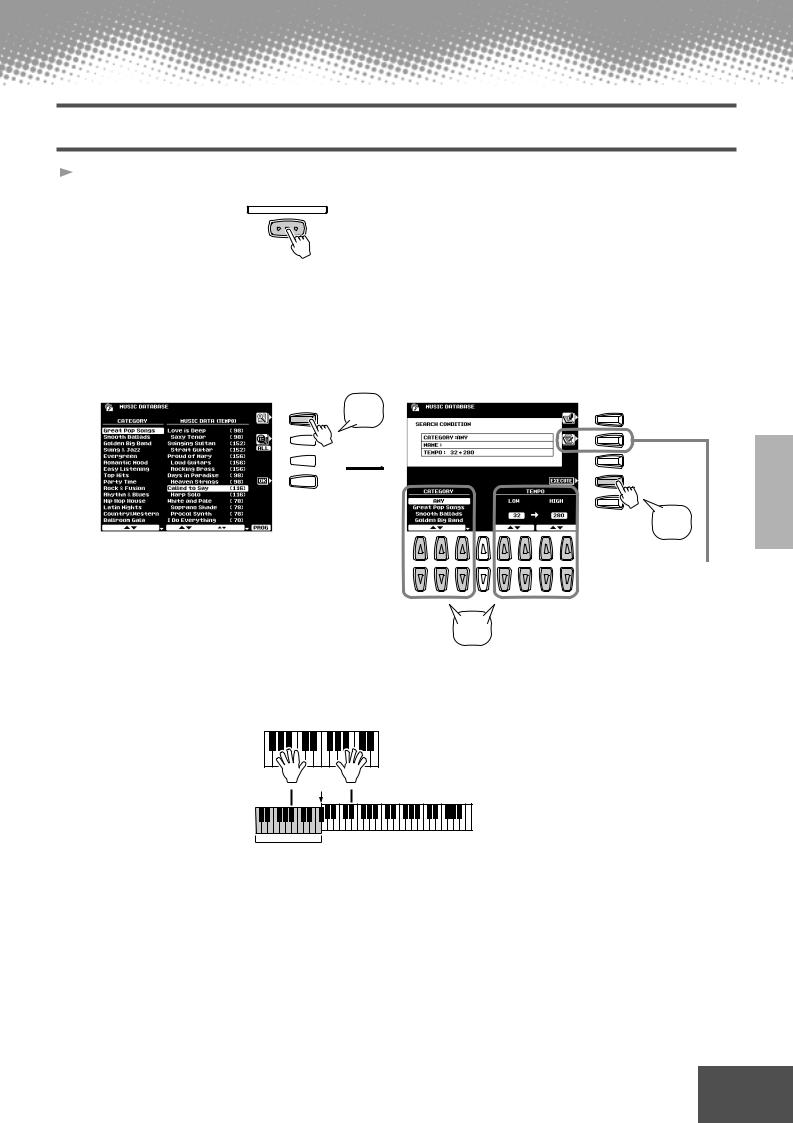
Music Database
Searching the Music Database
 1 Press the [MUSIC DATABASE] button.
1 Press the [MUSIC DATABASE] button.
MUSIC DATABASE
 2 Press the LCD [F] button to call up the Search display.
2 Press the LCD [F] button to call up the Search display.
 3 Select a category and set the tempo range.
3 Select a category and set the tempo range.
 4 Press the LCD [I] button to execute the Search operation.
4 Press the LCD [I] button to execute the Search operation.
2
F F
G  G
G
H 
 H
H
I  I
I
J  J
J
1 |
2 |
3 |
4 |
5 |
6 |
7 |
8 |
3
 5 Select a Music Database (see step #2 on page 26) and play along with the accompaniment playback.
5 Select a Music Database (see step #2 on page 26) and play along with the accompaniment playback.
4
Press this button to call up the Keyword display, from which you can enter a keyword and search the Music Database.
 Split Point
Split Point 
Auto Accompaniment
section
You can also create your own Music Database setups.
For details, refer to page 64.
● ● ● ● ● ● ● ● ● ● ● ● ● ● ● ● ● ● ● ● ● ● ● ● ● ● ● ● ● ● ●Quick● ● Guide● ● ● 27● ● ● ● ●
25
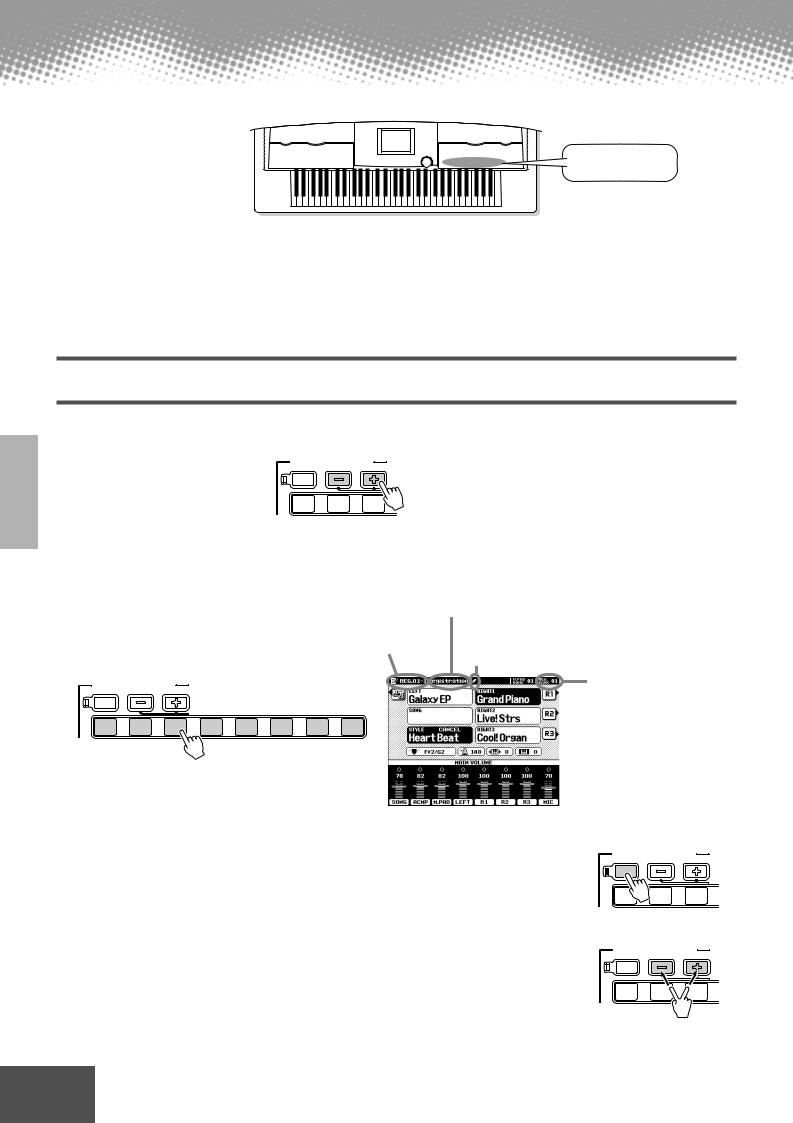
Registration Memory
REGISTRATION
MEMORY buttons
The Registration Memory gives you a convenient way to select the style, voice, and effect settings that will suit a particular type of music. You can instantly change panel settings with the touch of a single button. The Registration Memory provides up to 512 complete control-panel setups (64 banks, 8 setups each) that can be recalled instantly during your performance.
For a list of Registration Memory setup parameters, refer to page 178.
Using the Preset Registration Memory
 1 Select a Registration Bank (01 through 03).
1 Select a Registration Bank (01 through 03).
REGISTRATION MEMORY
FREEZE |
REGISTBANK 1~64 |
|
|
|
BAN |
1 |
2 |
3 |
1 |
2 |
3 |
 2 Press one of the REGISTRATION MEMORY buttons: [1] through [8].
2 Press one of the REGISTRATION MEMORY buttons: [1] through [8].
|
|
|
|
|
|
Indicates the Regis- |
|
|
|
|
|
|
|
tration Bank/Number. |
|
REGISTRATION MEMORY |
|
|
|
|
|
||
FREEZE |
REGISTBANK 1~64 |
|
|
|
|
|
|
|
|
|
BANK VIEW |
|
|
|
|
1 |
2 |
3 |
4 |
5 |
6 |
7 |
8 |
1 |
2 |
3 |
4 |
5 |
6 |
7 |
8 |
Registration Name entered via the Registration Name function display described on page 139.
If any change is made to a setting memorized by the Registration Memory feature, a pencil icon appears, indicating that one or more settings have been edited.
Current selected
Registration Bank
■ The Freeze function
If you press the [FREEZE] button so that its lamp lights, selecting a different registration setup will not change the settings specified in the Registration Freeze Group Setting function display (page 139).
REGISTRATION MEMORY
FREEZE |
REGISTBANK 1~64 |
|
|
|
BAN |
1 |
2 |
3 |
1 |
2 |
3 |
■ Bank View
If you press the REGIST BANK [+]/[-] buttons simultaneously, you can view the Registration Bank list on the LCD display.
REGISTRATION MEMORY
FREEZE |
REGISTBANK 1~64 |
|
|
|
BAN |
1 |
2 |
3 |
1 |
2 |
3 |
28 Quick Guide ● ● ● ● ● ● ● ● ● ● ● ● ● ● ● ● ● ● ● ● ● ● ● ● ● ● ● ● ● ● ● ● ● ●
26
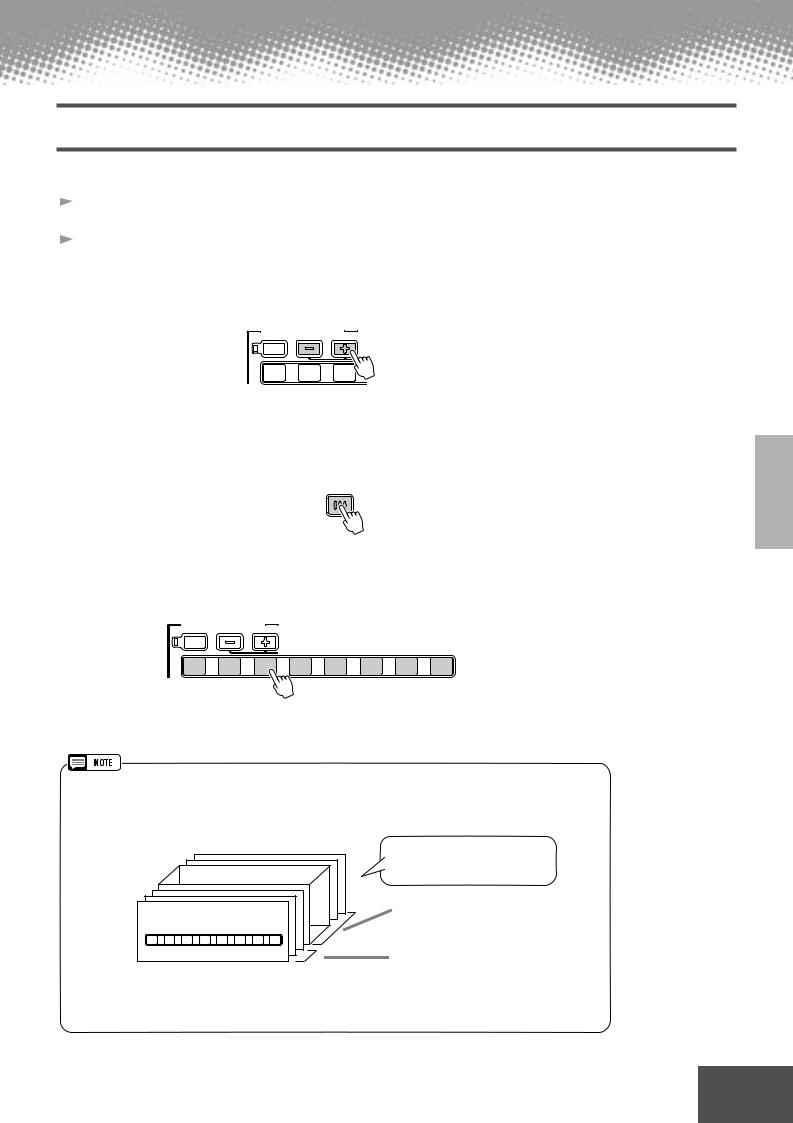
Registration Memory
Registering the Panel Settings
You can also create your own Registration Memory setups.
 1 Set up the panel controls as required.
1 Set up the panel controls as required.
 2 Select a Registration Bank (04 through 64).
2 Select a Registration Bank (04 through 64).
Avoid selecting one of the Registration Banks 01 through 03 (even though they can be selected), since you may inadvertently delete some important data. (See the “NOTE” note below.)
REGISTRATION MEMORY
FREEZE |
REGISTBANK 1~64 |
|
|
|
BAN |
1 |
2 |
3 |
1 |
2 |
3 |
 3 Press the [MEMORY] button.
3 Press the [MEMORY] button.
The LCD display will prompt you to select the desired Registration number.
Press the [MEMORY] button again to exit from this display.
MEMORY
REGISTRATION 


ONE TOUCH SETTING 


 4 Press one of the REGISTRATION MEMORY buttons: [1] through [8].
4 Press one of the REGISTRATION MEMORY buttons: [1] through [8].
REGISTRATION MEMORY
FREEZE |
REGISTBANK 1~64 |
|
|
|
|
|
|
|
|
|
BANK VIEW |
|
|
|
|
1 |
2 |
3 |
4 |
5 |
6 |
7 |
8 |
1 |
2 |
3 |
4 |
5 |
6 |
7 |
8 |
In this example, the panel settings are memorized to button number 3.
Since all Registration Memory data is stored to Flash ROM, any data in the Registration Memory location you selected in step #2 above will be erased and replaced by your new settings. This includes the factory programmed preset Registration Memory settings (banks 01 - 03). If you've deleted the factory-set data, you can use the Restore function (page 130) to load a copy of it from the included disks (page 6).
BANK 01
1 |
2 |
3 |
4 |
5 |
6 |
7 |
8 |
Registration Memory banks
64 banks in Flash ROM All banks can be edited.
04~64
These banks do not contain preset setups.
01~03
These banks contain preset setups (factory settings).
For details about Flash ROM, refer to “Memory Structure” on page 50.
● ● ● ● ● ● ● ● ● ● ● ● ● ● ● ● ● ● ● ● ● ● ● ● ● ● ● ● ● ● ●Quick● ● Guide● ● ● 29● ● ● ● ●
27
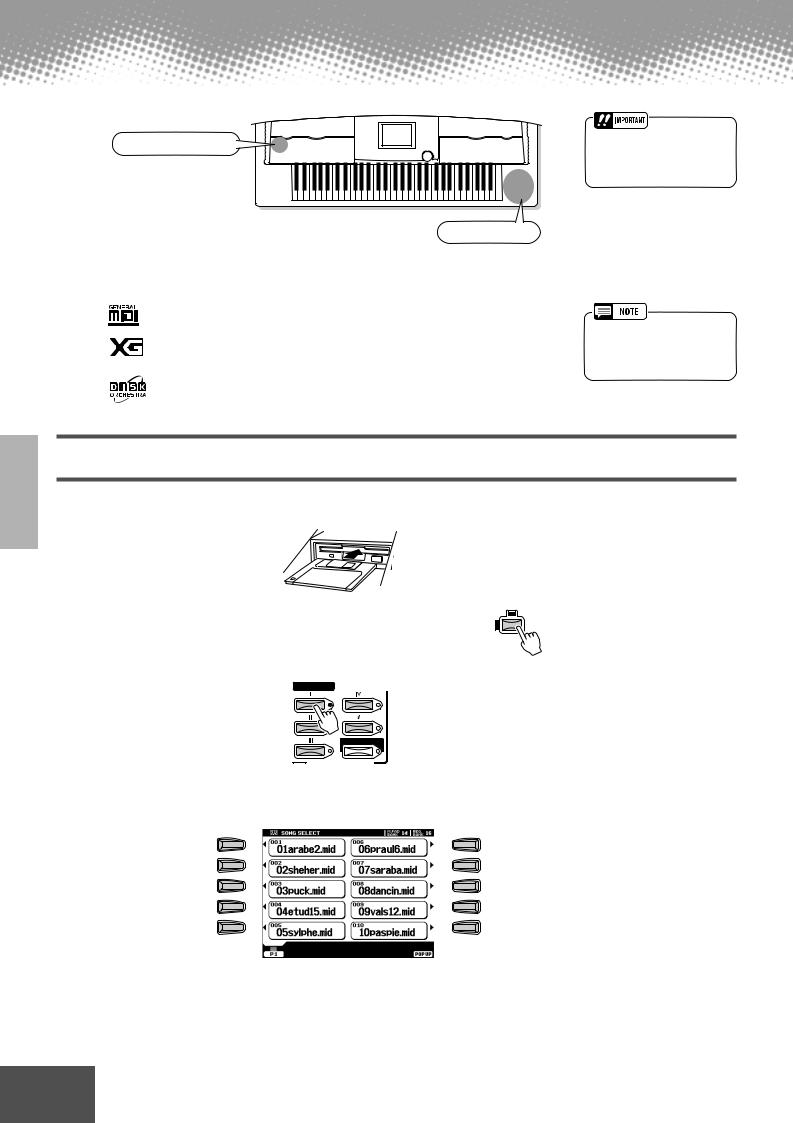
Disk Song Playback
Song related buttons
Floppy disk drive
•Make sure to read the section “Using the Floppy Disk Drive (FDD) and Floppy Disks” on page 5.
The following disks are compatible for playback on the PSR-9000. Refer to page 15 for more details on
the logos.
Disks bearing this logo contain song data for voices defined in the GM standard.
Disks bearing this logo contain song data using the XG format, an extension of the GM standard that provides a wider variety of voices and more comprehensive sonic control.
Disks bearing this logo contain song data for voices defined in Yamaha’s DOC format.
•GM song files not having the extension “.MID” in the name cannot be handled by the PSR9000.
Playback of Song Disks
 1
1
 2
2  3
3
Insert the disk that contains song data into the disk drive.
Turn the SONG PLAYER on.
Press the SONG FILE DIRECTORY [I] button.
SONG
SONG SETUP
SONG FILE DIRECTORY
 4 Select a song file.
4 Select a song file.
A F
B G
C H
D I
E J
30 Quick Guide ● ● ● ● ● ● ● ● ● ● ● ● ● ● ● ● ● ● ● ● ● ● ● ● ● ● ● ● ● ● ● ● ● ●
28
