Samsung SNO-6011R, SND-6011R User Manual
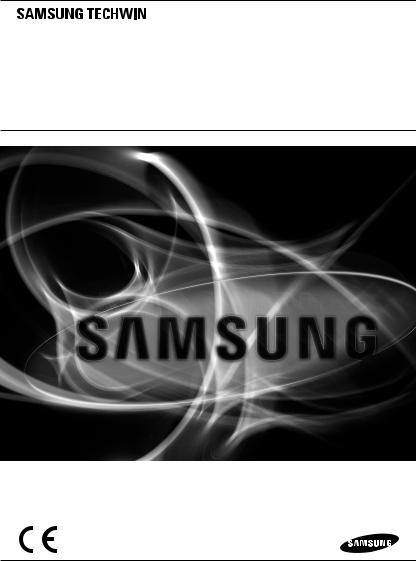
NETWORK CAMERA
User Manual SND-6011R/SNO-6011R
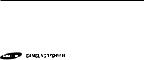
Network Camera
User Manual
Copyright
©2013 Samsung Techwin Co., Ltd. All rights reserved.
Trademark
 is the registered logo of Samsung Techwin Co., Ltd. The name of this product is the registered trademark of Samsung Techwin Co., Ltd.
is the registered logo of Samsung Techwin Co., Ltd. The name of this product is the registered trademark of Samsung Techwin Co., Ltd.
Other trademarks mentioned in this manual are the registered trademark of their respective company.
Restriction
Samsung Techwin Co., Ltd shall reserve the copyright of this document. Under no circumstances, this document shall be reproduced, distributed or changed, partially or wholly, without formal authorization of Samsung Techwin.
Disclaimer
Samsung Techwin makes the best to verify the integrity and correctness of the contents in this document, but no formal guarantee shall be provided. Use of this document and the subsequent results shall be entirely on the user’s own responsibility. Samsung Techwin reserves the right to change the contents of this document without prior notice.
Design and specifications are subject to change without prior notice.
The default password can be exposed to a hacking thread so it is recommended to change the password after installing the product.
Note that the security and other related issues caused by the unchanged password shall be responsible for the user.
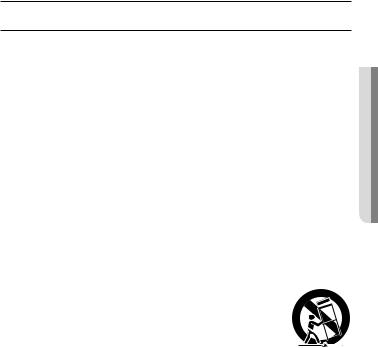
overview
Important Safety Instructions
1. |
Read these instructions. |
|
|
2. |
Keep these instructions. |
|
|
3. |
Heed all warnings. |
● |
|
4. |
Follow all instructions. |
overview |
|
|
|
||
5. |
Do not use this apparatus near water. |
|
|
6. |
Clean only with dry cloth. |
|
|
7. |
Do not block any ventilation openings, Install in accordance with the manufacturer’s |
|
|
8. |
instructions. |
|
|
Do not install near any heat sources such as radiators, heat registers, stoves, or other |
|
|
|
9. |
apparatus (including amplifiers) that produce heat. |
|
|
Do not defeat the safety purpose of the polarized or grounding-type plug. A polarized |
|
|
|
|
plug has two blades with one wider than the other. A grounding type plug has two |
|
|
|
blades and a third grounding prong. The wide blade or the third prong are provided for |
|
|
|
your safety. If the provided plug does not fit into your outlet, consult an electrician for |
|
|
10. |
replacement of the obsolete outlet. |
|
|
Protect the power cord from being walked on or pinched particularly at plugs, |
|
|
|
11. |
convenience receptacles, and the point where they exit from the apparatus. |
|
|
Only use attachments/ accessories specified by the manufacturer. |
|
|
|
12. |
Use only with the cart, stand, tripod, bracket, or table specified by |
|
|
|
the manufacturer, or sold with the apparatus. When a cart is used, |
|
|
|
use caution when moving the cart/apparatus combination to avoid |
|
|
13. |
injury from tip-over. |
|
|
Unplug this apparatus during lighting storms or when unused for |
|
|
|
14. |
long periods of time. |
|
|
Refer all servicing to qualified service personnel. Servicing is required when the |
|
|
|
|
apparatus has been damaged in any way, such as power-supply cord or plug is |
|
|
|
damaged, liquid has been spilled or objects have fallen into the apparatus, the apparatus |
|
|
|
has been exposed to rain or moisture, does not operate normally, or has been dropped. |
|
|
English _3

overview
WARNING
TO REDUCE THE RISK OF FIRE OR ELECTRIC SHOCK, DO NOT EXPOSE THIS PRODUCT TO RAIN OR MOISTURE. DO NOT INSERT ANY METALLIC OBJECT THROUGH THE VENTILATION GRILLS OR OTHER OPENNINGS ON THE EQUIPMENT.
Apparatus shall not be exposed to dripping or splashing and that no objects filled with liquids, such as vases, shall be placed on the apparatus.
To prevent injury, this apparatus must be securely attached to the Wall/ceiling in accordance with the installation instructions.
CAUTION
CAUTION
RISK OF ELECTRIC SHOCK.
DO NOT OPEN
CAUTION : TO REDUCE THE RISK OF ELECTRIC SHOCK.
DO NOT REMOVE COVER (OR BACK).
NO USER SERVICEABLE PARTS INSIDE.
REFER SERVICING TO QUALIFIED SERVICE PERSONNEL.
EXPLANATION OF GRAPHICAL SYMBOLS
The lightning flash with arrowhead symbol, within an equilateral triangle, is intended to alert the user to the presence of “dangerous voltage” within the product’s enclosure that may be of sufficient magnitude to constitute a risk of electric shock to persons.
The exclamation point within an equilateral triangle is intended to alert the user to the presence of important operating
and maintenance (servicing) instructions in the literature accompanying the product.
4_ overview
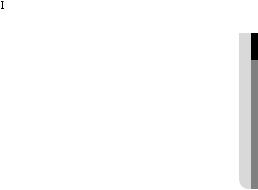
Class  construction
construction
An apparatus with CLASS construction shall be connected to a MAINS socket outlet with a protective earthing connection.
Battery
Batteries(battery pack or batteries installed) shall not be exposed to excessive heat such as sunshine, fire or the like.
Disconnection Device
Disconnect the main plug from the apparatus, if it’s defected. And please call a repair man in your location.
When used outside of the U.S., it may be used HAR code with fittings of an approved agency is employed.
CAUTION
Risk of explosion if battery is replaced by an incorrect type. Dispose of used batteries according to the instructions.
These servicing instructions are for use by qualified service personnel only. To reduce the risk of electric shock do not perform any servicing other than that contained in the operating instructions unless you are qualified to do so.
The CVBS out terminal of the product is provided for easier installation, and is not recommended for monitoring purposes.
Please use the input power with just one camera and other devices must not be connected.
The ITE is to be connected only to PoE networks without routing to the outside plant.
overview ●
English _5

overview
Please read the following recommended safety precautions carefully.
yyDo not place this apparatus on an uneven surface.
yyDo not install on a surface where it is exposed to direct sunlight, near heating equipment or heavy cold area.
yyDo not place this apparatus near conductive material. yyDo not attempt to service this apparatus yourself. yyDo not place a glass of water on the product.
yyDo not install near any magnetic sources. yyDo not block any ventilation openings. yyDo not place heavy items on the product.
User’s Manual is a guidance book for how to use the products. The meaning of the symbols are shown below.
yyReference : In case of providing information for helping of product’s usages
yyNotice : If there’s any possibility to occur any damages for the goods and human caused by not following the instruction
Please read this manual for the safety before using of goods and keep it in the safe place.
6_ overview
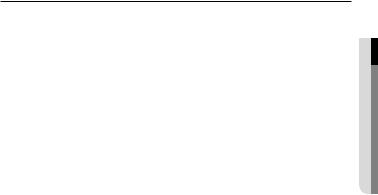
CONTENTS
overview |
9 |
Product Features |
3 |
3 |
Important Safety Instructions |
10 |
Recommended PC Specifications |
|
11 |
Recommended Micro SD/SDHC/ |
|
11 |
SDXC Memory Card Specifications |
|
|
What’s Included |
|
|
13 |
At a Glance (SND-6011R) |
|
16 |
At a Glance (SNO-6011R) |
overview ●
installation & connection
18
network connection and setup
30
18 Installation (SND-6011R)
20 Installation (SNO-6011R )
23 Inserting/Removing a Micro SD Memory Card (SND-6011R)
25 Memory Card Information (Not Included)
26 Connecting with other Device
30 Connecting the Camera Directly to Local Area Networking
31 Connecting the Camera Directly to a DHCP Based DSL/Cable Modem
32 Connecting the Camera Directly to a PPPoE Modem
33 Connecting the Camera to a Broadband Router with the PPPoE/Cable Modem
34 Buttons used in IP Installer
35 Static IP Setup
39 Dynamic IP Setup
40 Port Range Forward (Port Mapping) Setup
42 Connecting to the Camera from a Shared Local PC
42 Connecting to the Camera from a Remote PC via the Internet
English _7

overview
web viewer |
45 |
Login |
43 |
43 |
Connecting to the Camera |
46 |
Installing Silverlight Runtime |
|
49 |
Installing STW WebViewer Plugin |
|
51 |
Using the Live Screen |
|
|
53 |
Playing the recorded video |
setup screen |
59 |
Video Setup |
59 |
59 |
Setup |
72 |
Network Setup |
|
83 |
Event Setup |
|
98 |
System Setup |
|
appendix |
110 |
Product Overview |
105 |
105 |
Specification |
112 |
Troubleshooting |
|
114 |
Open Source Announcement |
8_ overview
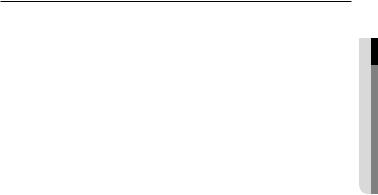
Product Features
•• Dustproof/Waterproof (IP66) (SNO-6011R )
The dustproof and waterproof design makes you feel at ease when installing the product outdoors or exposing it to rain.
•• IR mode
If the IR indicator turns on, the product switches to the IR mode for preventing an object from being too bright, which helps you identify the object in near distance.
•• Visibility: 10m (SND-6011R )
In B/W mode, the IR indicator turns on with the effective visibility of 10m at 0 Lux.
•• Visibility: 15m (SNO-6011R )
In B/W mode, the IR indicator turns on with the effective visibility of 15m at 0 Lux.
•• Full HD Video Quality
•• Multi-Streaming
This network camera can display videos in different resolutions and qualities simultaneously using different CODECs.
•• Web Browser-based Monitoring
Using the Internet web browser to display the image in a local network environment.
•• Alarm
If an event occurs, the event-related video will be transferred to the FTP/email specified by the user or saved to the Micro SD memory card.
•• Built-in SD Memory (SNO-6011R )
This product is equipped with an internal 4GB memory card (SDHC).
•• Tampering Detection
Detects tempering attempts on video monitoring.
•• Motion Detection
Detects motion from the camera’s video input.
overview ●
English _9
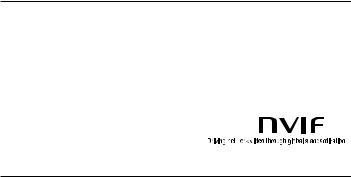
overview
•• Intelligent Video Analysis
Analyzes video to detect logical events of specified conditions from the camera’s video input.
•• Face Detection
Detects faces from the camera’s video input.
•• Auto Detection of Disconnected Network
Detects network disconnection before triggering an event.
•• ONVIF Compliance
This product supports ONVIF Profile-S.
For more information, refer to www.onvif.org.
Recommended PC Specifications
•• CPU : Intel Core 2 Duo 2.4 GHz or higher (for using 1920x1080 30 fps) Intel Core i7 2.8 GHz or higher (for using 1920x1080 60 fps)
`` Web Plug-in is optimized to SSE 4.1 Instruction Set.
•• Resolution : 1280X1024 pixels or higher (32 bit color)
•• RAM : 2GB or higher
•• Supported OS : Windows XP / VISTA / 7, MAC OS X 10.7
•• Supported Browser : Microsoft Internet Explorer (Ver. 10 ~ 7) Mozilla Firefox (Ver. 19 ~9) Windows Only
Google Chrome 15.0 (Ver. 25 ~ 15) Windows Only
Apple Safari (Ver. 6.0.2(Mac OS X 10.8, 10.7 only), 5.1.7) Mac OS X only
`` Windows 8 is supported only in the Desktop mode.
`` Neither a beta test version unlike the version released in the company website nor the developer version will be supported.
`` For IPv6 connection, Window 7 or higher is recommended. `` For Mac OS X, only the Safari browser is supported.
•• Video Memory : 256MB or higher
JJ``
``
If the driver of the video graphic adapter is not installed properly or is not the latest version, the video may not be played properly.
For a multi-monitoring system involving at least 2 monitors, the playback performance can be deteriorated depending on the system.
10_ overview
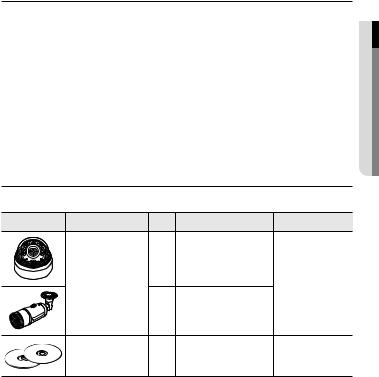
Recommended Micro SD/SDHC/SDXC Memory Card
Specifications
•• 4GB ~ 64GB
•• For your camera, we recommend you use a memory card from the following manufacturers: Micro SD/SDHC/SDXC Memory Card : Sandisk, Transcend
•• For the framerate below 30 fps, it is recommended to use the specification memory card of Class 6 or higher.
•• For the framerate over 31 fps, it is recommended to use the specification memory card of Class 10 UHS or higher.
•• It is recommended to set the storage frame rate to 30 fps or lower when you use the embedded SD memory card.
For the storage frame of 31 fps or higher, it is recommended to contact the service center and replace the memory card with the one for Class 10 UHS or higher class memory card. (It is applicable only to the SNO-6011R model.)
What’s Included
Please check if your camera and accessories are all included in the product package.
Appearance |
Item Name |
Quantity |
Description |
Model Name |
|
|
1 |
|
|
|
Camera |
|
|
SND-6011R or |
|
|
|
SNO-6011R |
|
|
|
|
|
|
|
|
1 |
|
|
|
Instruction book, |
|
|
SND-6011R/ |
|
Installer S/W CD, |
2 |
|
|
|
|
SNO-6011R |
||
|
CMS S/W DVD |
|
|
|
|
|
|
|
overview ●
English _11
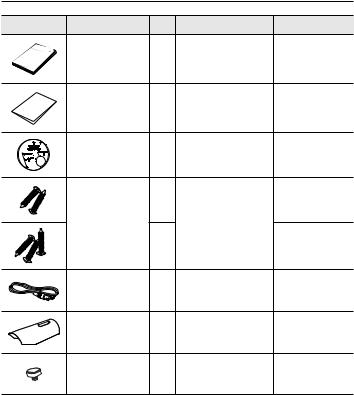
overview |
|
|
|
|
Appearance |
Item Name |
Quantity |
Description |
Model Name |
|
Quick Guide |
1 |
|
SND-6011R/ |
|
(Optional) |
|
SNO-6011R |
|
|
|
|
||
|
Warranty card |
1 |
|
SND-6011R/ |
|
(Optional) |
|
SNO-6011R |
|
|
|
|
||
|
Template |
1 |
Product installation guide |
SND-6011R/ |
|
SNO-6011R |
|||
|
|
|
|
|
|
|
2 |
|
SND-6011R |
|
Tapping Screw |
|
Used for installation on the |
|
|
|
wall or ceiling |
|
|
|
|
3 |
SNO-6011R |
|
|
|
|
||
|
Cable for the testing |
|
Used to test the camera |
|
|
1 |
connection to a portable display |
SND-6011R |
|
|
monitor |
|||
|
|
device |
|
|
|
|
|
|
|
|
Sunshield |
1 |
It protects the camera from the |
SNO-6011R |
|
direct sunlight. |
|||
|
|
|
|
|
|
Sunshield Hold |
1 |
It fixes the sunshield with the |
SNO-6011R |
|
camera. |
|||
|
|
|
|
|
12_ overview

At a Glance (SND-6011R)
Appearance
a
b
Item |
Description |
a Dome cover |
Case cover used to protect the lens and the main unit. |
|
|
b Camera Case |
Housing part that covers the camera body. |
|
|
overview ●
English _13
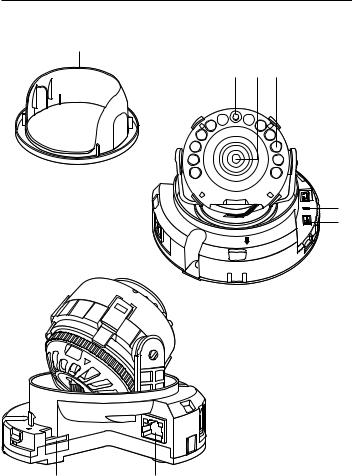
overview
Components
a
b c d
GND
. 2


 2
2
1
RESET
VIDEO |
FRONT
TOP
 e
e
f g
h i
14_ overview
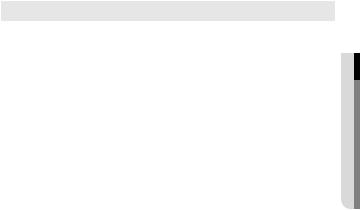
Item |
|
Description |
|
a Internal Cover |
It is a cover to protect the main body. |
||
b Illumination Sensor |
Detects incoming light to control the IR LED. |
||
|
|
|
|
c Lens |
Lens for the camera. |
||
|
|
|
|
d IR LED |
These infrared LED’s are controlled by the illumination sensor. |
||
|
ALARM IN |
Used to connect the alarm input sensor or external day/ |
|
e Alarm Input Port |
night sensor. |
||
|
|||
|
GND |
Common port for alarm output signal. |
|
|
The button restores all camera settings to the factory default. |
||
|
Press and hold for about 5 seconds to reboot the system. |
||
f Reset Button |
J If you reset the camera, the network settings will be adjusted so that |
||
DHCP can be enabled. If there is no DHCP server in the network, you |
|||
|
must run the IP Installer program to change the basic network settings |
||
|
such as IP address, Subnet mask, Gateway, etc., before you can |
||
|
connect to the network. |
||
g Test Monitor Out |
Output port for test monitoring the video output. Use the test monitor cable |
||
to connect to a mobile display and check the test video. |
|||
h Micro SD Memory |
Compartment for the Micro SD memory card. |
||
Card Compartment |
`` The Micro SD Card port may not be supported depending on the regions. |
||
i PoE Connector |
Connects to the network and supplies power through Ethernet cable. |
||
|
|
|
|
overview ●
English _15
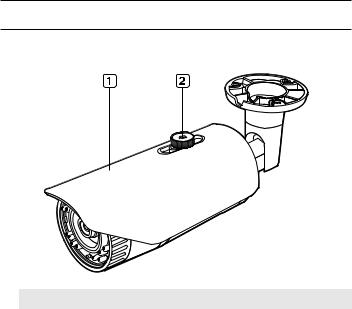
overview
At a Glance (SNO-6011R)
Appearance
Item |
Description |
a Sunshield |
It protects the camera from the direct sunlight. |
b Sunshield Hold |
It fixes the sunshield with the camera. |
|
|
MM`` Wipe out a dirty surface of the lens softly with a lens tissue or cloth to which you have applied ethanol.
16_ overview
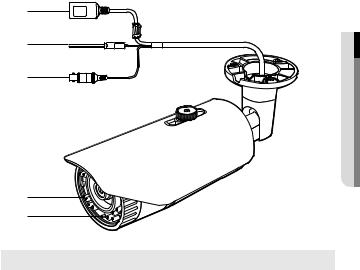
Components
a
b
c
d e
overview ●
Item |
|
Description |
|
a PoE Connector |
Connects to the network and supplies power through Ethernet cable. |
||
|
|
|
|
|
Alarm IN |
Used to connect the alarm input sensor or external day/ |
|
b Alarm Input Port |
night sensor. |
||
|
|||
|
GND |
Common port for alarm output signal. |
|
c Test Monitor Out |
Output port for test monitoring the video output. Use the test monitor cable |
||
to connect to a mobile display and check the test video. |
|||
d IR LED |
These infrared LED’s are controlled by the illumination sensor. |
||
|
|
||
e Illumination Sensor |
Detects incoming light to control the IR LED. |
||
|
|
|
|
English _17
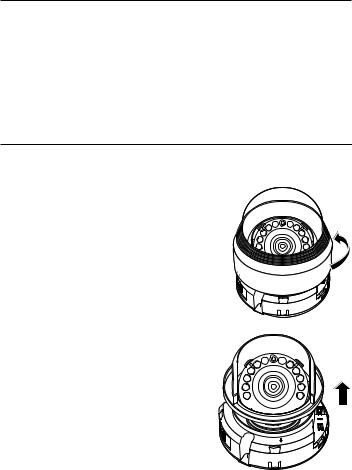
installation & connection
Precautions before installation
Ensure you read out the following instructions before installing the camera:
•• It must be installed on the area (ceiling or wall) that can withstand 5 times the weight of the camera including the installation bracket.
•• Stuck-in or peeled-off cables can cause damage to the product or a fire.
•• For safety purposes, keep anyone else away from the installation site. And put aside personal belongings from the site, just in case.
Installation (SND-6011R)
Disassembling
1.Use one hand to hold the camera’s bottom part and turn the cover counterclockwise with another hand to separate it.
2.Lift up the inner cover to separate it.
VIDEO
FRONT
TOP
18_ installation & connection
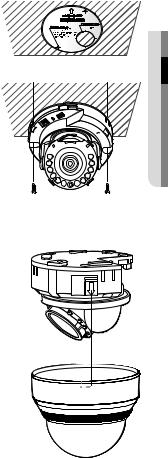
Installation
1.Attach the installation template to the selected area and punch 3 holes as shown in the figure.
2.Use the 2 supplied screws to fix the camera to the 2 punched holes.
`` Set the <FRONT TOP> mark imprinted on the camera to face the direction of camera monitoring.
3.Connect the camera internal terminal with the corresponding cable.
4.Adjust the lens in a desired direction by referring to the “Adjusting the monitoring direction for the camera” section. (page 22)


 VIDEO
VIDEO
RESET
JJ`` We recommend you not to touch the lens as the camera lens has been properly focused in the
final process of manufacturing. If so, the lens may be out of focus or stained by alien substances.
5. Fasten the dome case (dome cover + camera case) to the main body as shown in the figure.
JJ`` Pay attention to the direction for assembly.
6. Use one hand to hold the camera’s bottom part and turn the cover counterclockwise with another hand.
connectionin&sta●ationll
English _19
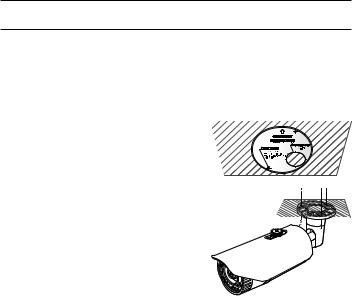
installation & connection
Installation (SNO-6011R )
JJ`` This camera is waterproof and in compliance with the IP66 spec, but the jack connected to the external cable is not. You are recommended to install this product below the edge of eaves to prevent the cable from being externally exposed.
Installation
1. Attach the installation template to the selected area and punch 3 holes as shown in the figure.
2.Fix the camera in 3 holes by tightening the three tapping screws supplied with the product.
3. Connect the cables with the camera port.
4. Adjust the direction of the camera with a Philips screwdriver.
JJ`` Loosen the bracket screws, adjust the camera’s position and tighten the screws when you adjust the position of the camera by using a bracket. If you adjust the camera’s position by force when the screws are tightened, the camera may be scratched or out of order.
20_ installation & connection
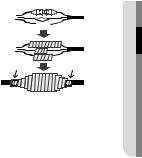
Outdoor installation
When you install it outside of the building, please waterproof it with waterproof butyl rubber |
|||||||||||
tape (can be purchased in stores) so that water does not leak from the gap of the cable |
|||||||||||
connected to the outside. |
|
|
|
|
|
|
|
|
|
|
|
1. Connect the power, I/O, BNC, and LAN |
|
|
|
|
|
|
|
|
|
|
|
|
Camera |
|
|
|
|
|
|
|
|
System |
|
cables. |
|
|
|
|
|
|
|
|
|
|
|
2. Wrap the black cable jacket (Area A) and the |
|
|
|
|
|
|
|
|
|
|
|
|
|
|
|
|
|
|
|
|
|
||
cable connection area with waterproof (butyl |
|
|
|
|
|
|
|
|
|
|
|
Camera |
|
|
|
|
|
|
|
|
System |
||
rubber) tape so that more than half of the |
|
|
|
|
|
|
|
|
|
|
|
|
|
|
|
|
|
|
|
|
|
||
butyl rubber tape is overlapped. |
|
A |
|
|
|
|
|
|
A |
||
|
|
|
|
|
|
|
|
|
|
|
|
JJ`` If the cable jacket is not waterproofed properly, |
Camera |
|
|
|
|
|
|
|
|
System |
|
|
|
|
|
|
|
|
|
|
|
||
|
|
|
|
|
|
|
|
|
|
||
then it can directly cause leakage. Make sure to |
|
|
|
|
|
|
|
|
|
|
|
protect the cable with a dense layer of taping. |
|
|
|
|
|
|
|
|
|
|
|
`` Waterproof butyl tape is made of butyl rubber that can be stretched to twice its normal length. |
|||||||||||
connectionin&sta●ationll
English _21
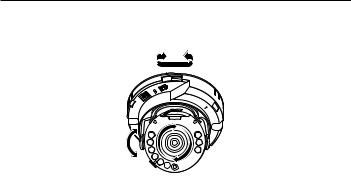
installation & connection
Adjusting the monitoring direction for the camera (SND-6011R)
Pan


 VIDEO
VIDEO
RESET
Tilt

 Lens rotation
Lens rotation
`` Adjusting the monitoring direction
You can adjust the camera direction only when the camera is fixed on the ceiling. Where, rotating the camera unit to the left or right is called Pan, adjusting the tilt is called Tilt, and turning the lens on its axis is called Rotation.
-- The effective range of pan is a total of 354 degrees.
-- The effective range of rotation is a total of 355 degrees. -- The effective range of tilt is a total of 67 degrees.
JJ `` |
The image can be covered up by the camera case depending on the angle. |
`` |
Do not forcefully turn the focus/zoom lens after the dome case is disassembled. |
|
Otherwise, it may cause an incorrect focus due to a motor failure. |
`` Methods of adjustment
1.After installing the camera, adjust the panning angle in consideration of the monitoring direction.
2.Set the horizontal angle so that the image is not reversed.
`` In case of the SND-6011R model, rotate the lens with the cover on the rear of the lens unit.
3.Adjust the tilt angle so that the camera faces toward the monitoring object.
22_ installation & connection
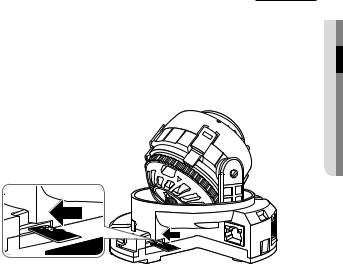
Inserting/Removing a Micro SD Memory Card (SND-6011R)
JJ`` Disconnect the power cable from the camera before inserting the Micro SD memory card.
`` Do not insert the Micro SD memory card while it’s upside down by force. Otherwise, it may damage the Micro SD memory card.
Inserting a Micro SD Memory Card
Push the Micro SD memory card in the direction of the arrow shown in the diagram.
connectionin&sta●ationll
English _23
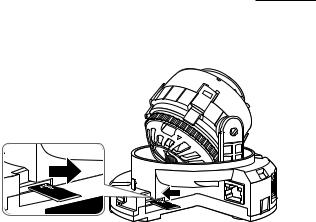
installation & connection
Removing a Micro SD Memory Card
Gently press down on the exposed end of the memory card as shown in the diagram to eject the memory card from the slot.
JJ`` Pressing too hard on the Micro SD memory card can cause the card to shoot out uncontrollably from the slot when released.
`` To pull out the micro SD memory card, turn off the camera power or set the device to <Off> of <Storage> and press the [Apply ( )] button. (Page 84)
)] button. (Page 84)
`` If you turn off the camera or remove the Micro SD memory card that contains data from the product, the data may be lost or damaged.
24_ installation & connection
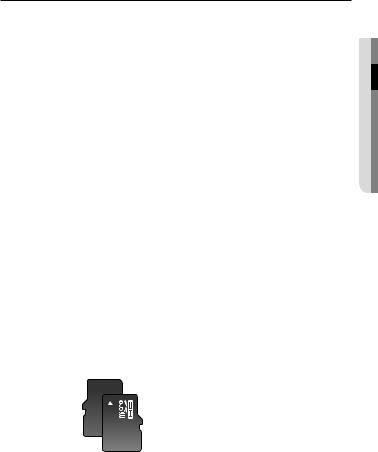
Memory Card Information (Not Included)
What is a memory card?
The memory card is an external data storage device that has been developed to offer an entirely new way to record and share video, audio, and text data using digital devices.
Selecting a memory card that’s suitable for you
Your camera supports Micro SD/SDHC/SDXC memory cards.
You may, however, experience compatibility issues depending on the model and make of the memory card.
For your camera, we recommend you use a memory card from the following manufacturers:
Micro SD/SDHC/SDXC Memory Card : Sandisk, Transcend
Memory cards of 4GB ~ 64GB is recommended for using with this camera.
Playback performance can be affected depending on the speed of memory card, so use the high-speed memory card.
For the framerate below 30 fps, it is recommended to use the specification memory card of Class 6 or higher.
For the framerate over 31 fps, it is recommended to use the specification memory card of Class 10 UHS or higher.
Memory Card Instructions (SNO-6011R)
This product is equipped with an internal 4GB memory card (SDHC).
It is recommended to set the storage frame rate to 30 fps or lower when you use the embedded SD memory card.
For the storage frame of 31 fps or higher, it is recommended to contact the service center and replace the memory card with the one for Class 10 UHS or higher class memory card.
Do not dismantle this product by yourself for a reason such as waterproofing.
Memory Card Components
Contacts 








Micro SD/SDHC/SDXC
connectionin&sta●ationll
English _25
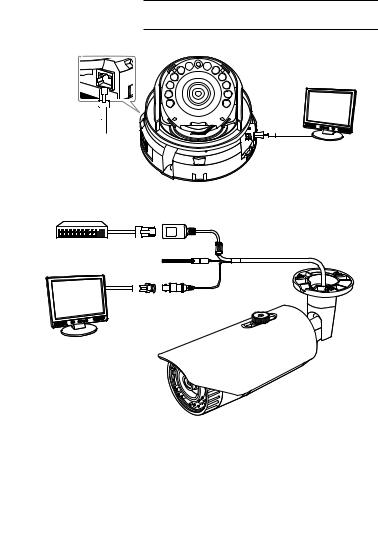
installation & connection
Connecting with other Device
Monitor to install
PoE
TOP
<SND-6011R>
PoE Device
Monitor to install
<SNO-6011R>
JJ`` The CVBS out terminal of the product is provided for easier installation, and is not recommended for monitoring purposes.
26_ installation & connection

Ethernet Connection
Connect the Ethernet cable to the local network or to the Internet.
Powering and networking
Connect the PoE device and camera’s PoE connectors.
JJ`` Connect to a PoE (Power over Ethernet) enabled router’s PoE connector. |
|
|
|||
|
`` Use PoE (Power over Ethernet) that is compliant with the IEEE802.3af protocols. |
||||
|
`` If you want to connect an external device, you must turn off the external device before proceeding. |
||||
|
Network Cable Specification |
|
|
||
|
Item |
Contents |
|
Remark |
|
|
Connector |
RJ45 |
|
|
|
|
Ethernet |
10/100Base-T |
|
10/100 Mbps |
|
|
Cable |
UTP Category 5e |
|
|
|
|
Max Distance |
100M |
|
|
|
|
PoE Support |
IEEE 802.3af |
|
|
|
connectionin&sta●ationll
English _27
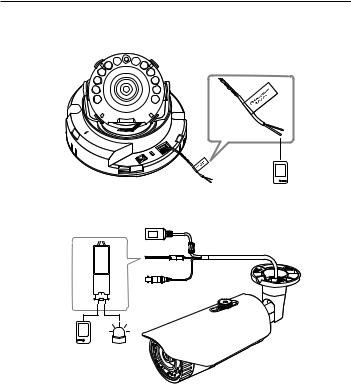
installation & connection
Connecting to the Input port box
Connect the Alarm In cable to the corresponding port of the port box.
IN
RESET
VIDEO 

Sensor
<SND-6011R>
INBLU=GND
BROWN=Alarm
Sensor Alarm
(Warning lamp)
<SNO-6011R>
•• ALARM-IN : Used to connect the alarm input sensor or external day/night sensor.
•• GND : Common port for alarm output signal
28_ installation & connection
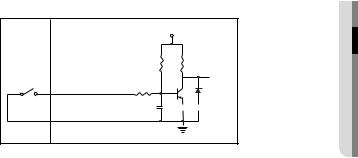
To connect the external sensor
Connect one strand of each signal line (2-strand) of the sensors to the [ALARM IN] port, and connect the other strand to the [GND] port.
Alarm In Wiring Diagram
External |
Inside of the camera |
VCC_3.3V |
|
connection |
|
|
|
|
|
RESISTOR |
RESISTOR |
Sensor |
ALARM IN (5mA SINK) |
RESISTOR |
DIODE |
|
|||
|
|
MLCC |
TRANSISTOR |
|
GND |
|
GND |
|
|
|
|
connectionin&sta●ationll
English _29
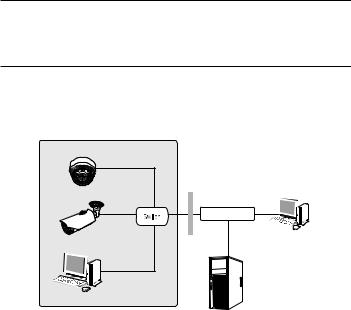
network connection and setup
You can set up the network settings according to your network configurations.
Connecting the Camera Directly to Local Area Networking
Connecting to the camera from a local PC in the LAN
1.Launch an Internet browser on the local PC.
2.Enter the IP address of the camera in the address bar of the browser.
Camera |
Camera |
INTERNET 
Firewall |
External Remote PC |
Local PC |
DDNS Server |
(Data Center, KOREA) |
<Local Network>
MM`` A remote PC in an external Internet out of the LAN network may not be able to connect to the camera installed in the intranet if the port-forwarding is not properly set or a firewall is set. In this case, to resolve the problem, contact your network administrator.
`` By factory default, the IP address will be assigned from the DHCP server automatically. If there is no DHCP server available, the IP address will be set to 192.168.1.100.
To change the IP address, use the IP Installer.
For further details on IP Installer use, refer to “Static IP Setup”. (Page 35)
30_ network connection and setup
