Samsung SMX-F500BP, SMX-F500RP, SMX-F500SP, SMX-F500UP, SMX-F501BP Owner Manual
...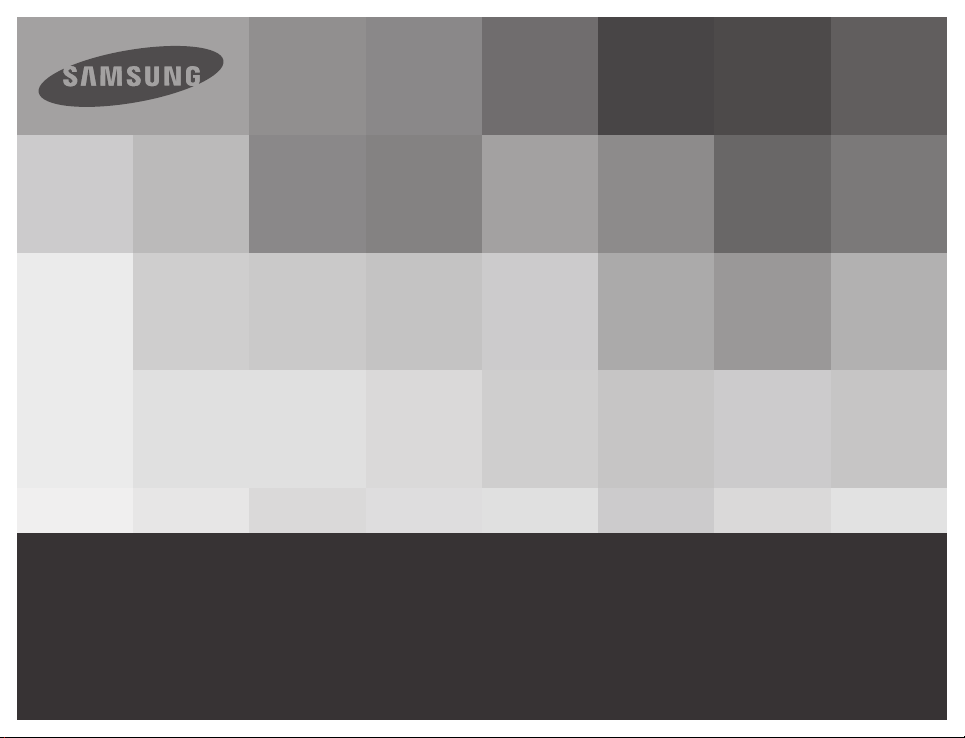
User Manual
Memory Camcorder
www.samsung.com/register
SMX-F50BP/SMX-F50RP/SMX-F50SP/SMX-F50UP
SMX-F53BP/SMX-F53RP/SMX-F53SP/SMX-F53UP
SMX-F54BP/SMX-F54RP/SMX-F54SP/SMX-F54UP
SMX-F500BP/SMX-F500RP/SMX-F500SP/SMX-F500UP
SMX-F501BP/SMX-F501RP/SMX-F501SP/SMX-F501UP
SMX-F530BP/SMX-F530RP/SMX-F530SP/SMX-F530UP
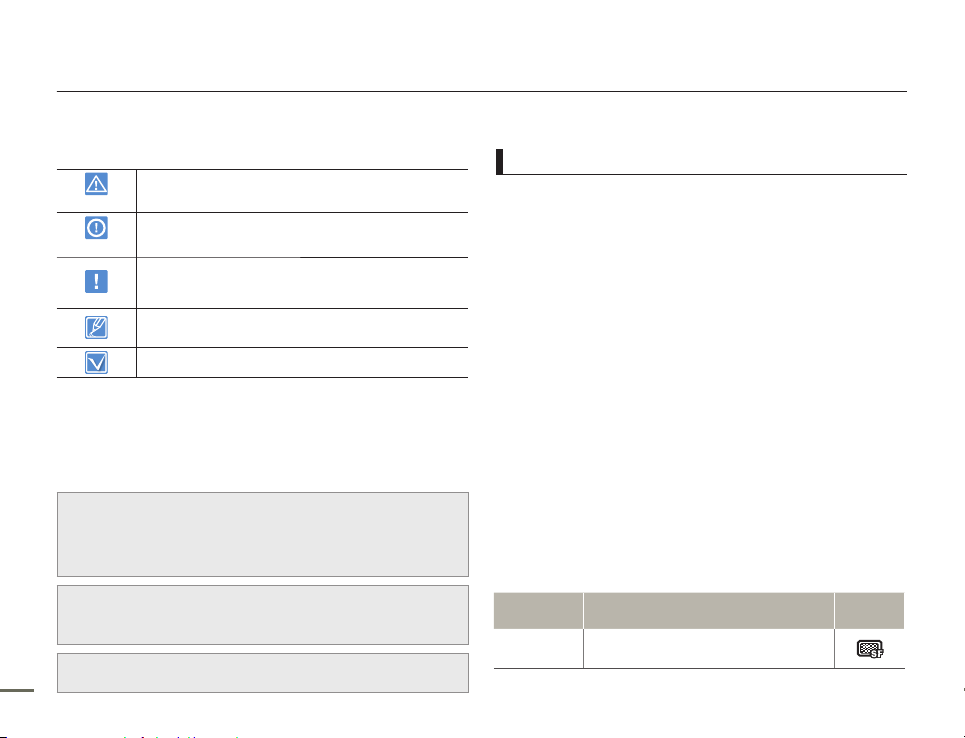
SAFETY WARNINGS
What the icons and signs in this user manual mean;
WARNING
There is a potential risk of death or serious injury.
CAUTION
There is a potential risk of personal injury or damage
to the product.
To reduce the risk of fire, explosion, electric shock,
or personal injury when using your camcorder, follow
these basic safety precautions.
Here are hints or page number references you will
find helpful when you operate the camcorder.
Settings required before using a function.
These warning signs are here to prevent injury to you and others.
Please follow them explicitly. After reading this section, keep it in a
safe place for future reference.
PRECAUTIONS
Warning!
When using the AC power adapter with your camcorder, connect the
adapter to an outlet with protective grounding.
Do not expose the camcorder battery to direct sunlight, heaters,
radiators, fire, or any source of excessive heat.
•
•
Caution
If you replace the battery with the wrong battery, you can cause an
explosion. Replace only with the same battery or an equivalent type.
To disconnect the apparatus from the mains, the plug must be pulled out
from the mains socket, therefore the mains plug shall be readily operable.
Thank you for purchasing this Samsung Camcorder. Please read
this user manual carefully before you use the camcorder and keep
it handy for future reference. Should your camcorder fail to operate
correctly, refer to Troubleshooting.
This User Manual covers models SMX-F50, SMX-F53,
SMX-F54, SMX-F500, SMX-F501 and SMX-F530.
The SMX-F50, SMX-F500, SMX-F501 and SMX-F530 do not
have built-in flash memory and uses memory cards. Although
some features of the SMX-F50, SMX-F53, SMX-F54, SMX-F500,
SMX-F501 and SMX-F530 models are different, they operate in
the same way.
Illustrations of model SMX-F50 are used in this user manual.
The displays in this user manual may not be exactly the same
as those you see on the LCD screen.
Designs and specifications of the camcorder and other
accessories are subject to change without any notice.
In this user manual’s function description tables, the icon
shown in the on-screen display column will appear on the
screen when you set the corresponding function.
Ex) TV Super Fine - "Video Resolution" Submenu item
page 47
Item Use
On-screen
display
"TV Super
Fine"
Videos recorded in 720x576 (50i) resolution at
super-fine image quality.
•
•
•
•
•
•
IMPORTANT INFORMATION ON USE
Before reading this user manual
About this user manual
ii iiiii iii
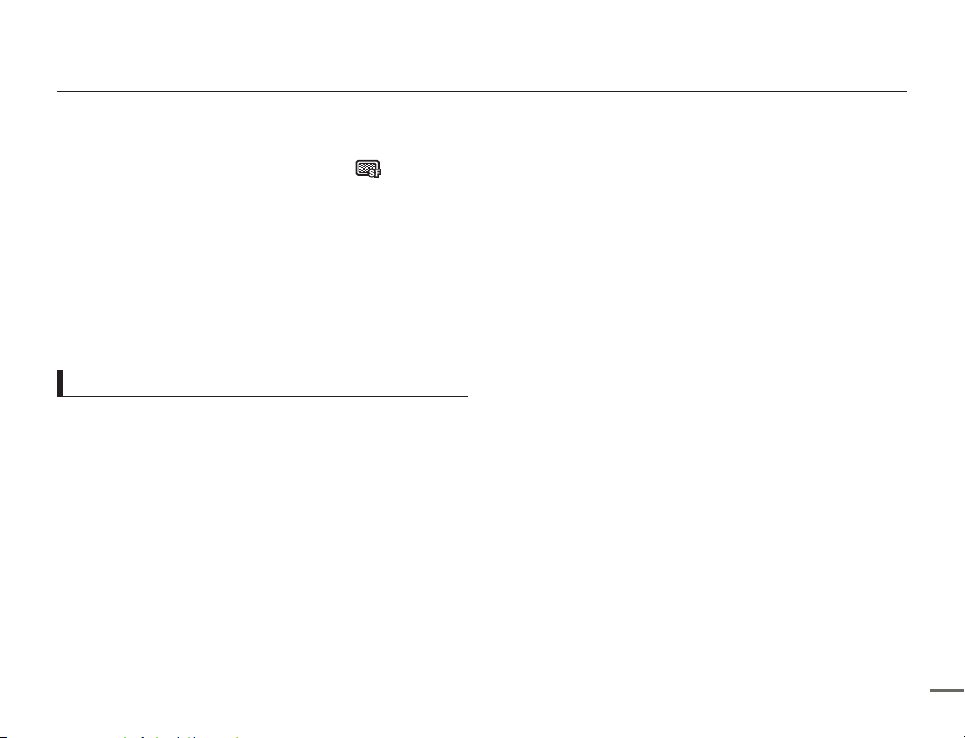
If you set TV Super Fine, the corresponding icon ( ) will appear
on the screen.
•
Descriptions of the “built-in memory” in this user manual apply
only to the following models: SMX-F53 (8GB), SMX-F54 (16GB).
The
following terms are used in t
•
‘Scene’ refers to the point where you press the Record Start/
Stop button to start recording until you press again to pause the
recording.
•
The terms ‘photo’ and ‘still image’ are used interchangeably with
the same meaning.
Before using this camcorder
This camcorder records video in H.264 (MPEG4 part10/AVC)
•
format and in Standard Definition Video (SD-VIDEO).
You can play back and edit the video recorded by the
•
camcorder on a personal computer using the internal
software of this camcorder.
Please note that this camcorder is not compatible with other
•
digital video formats.
Before recording important video, make a trial recording.
•
Play back your trial recording to make sure the video and audio
have been recorded properly.
Recorded contents may be lost due to a mistake when handling
•
this camcorder or memory card, etc. Samsung will not provide
compensation for damages due to the loss of recorded contents.
his manual:
Before reading this user manual
Make a backup of important recorded data.
•
Protect your important recorded data by copying the files to
a PC. We also recommend you copy it from your PC to other
recording media for storage. Refer to the software installation and
USB connection guide.
Copyrights: Please note that this camcorder is intended for
•
individual use only.
Data recorded on the storage media in this camcorder using
other digital/analogue media or devices is protected by the
Copyright Act and cannot be used without permission of the
owner of the copyright, except for personal enjoyment. Even if
you record an event such as a show, performance, or exhibition
for personal enjoyment, we strongly recommend that you obtain
permission beforehand.
For Open Source licenses information, refer to the
•
“Opensource-F50.pdf” in the provided CD-ROM
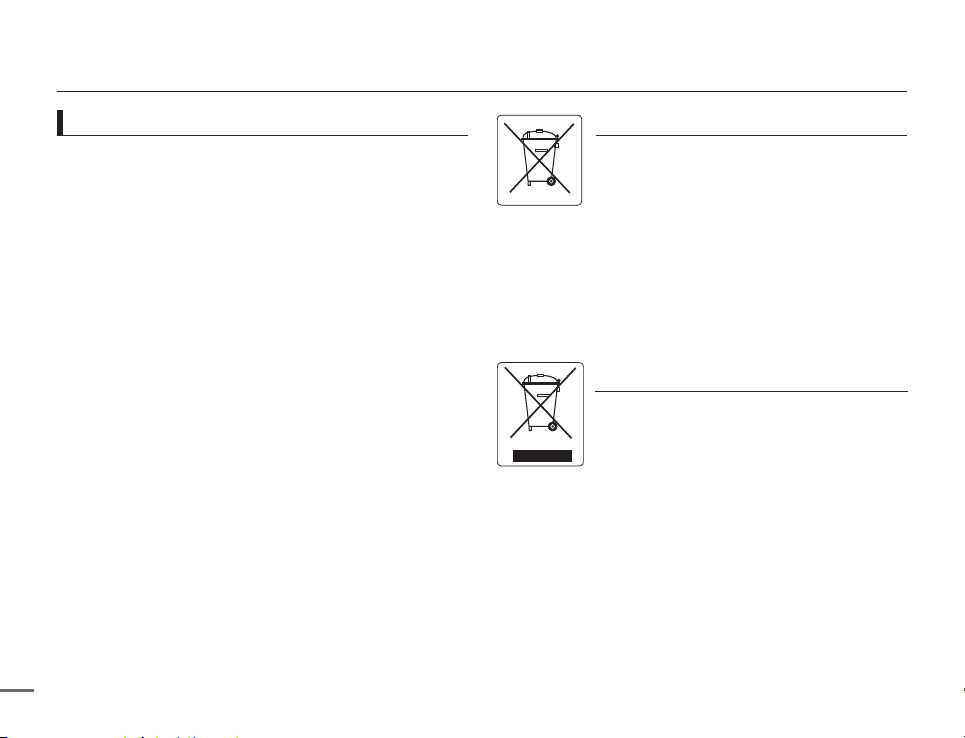
Before reading this user manual
Notes regarding trademarks
All the trade names and registered trademarks mentioned in this
•
manual or other documentation provided with your Samsung
product are trademarks or registered trademarks of their
respective holders.
The SD logo is a trademark. The SDHC logo is a trademark.
•
•
•
•
•
•
•
•
•
•
•
®
Microsoft
registered trademarks or trademarks of the Microsoft Corporation
in the United States and/or other countries.
Intel
trademarks of the Intel Corporation in the United States and other
, Windows®, Windows Vista® and DirectX® are either
®
, Core™, and Pentium® are the registered trademarks or
countries.
Macintosh, Mac OS are either registered trademarks or
trademarks of Apple Inc. in the United States and/or other
countries.
YouTube is a trademark of Google Inc.
Flickr™ is a trademark of Yahoo.
Facebook is a trademark of Facebook Inc.
Twitter is a trademark of Twitter Inc.
Picasa is a trademark of Google Inc.
Adobe, the Adobe logo, and Adobe Acrobat are either registered
trademarks or trademarks of Adobe Systems Incorporated in the
United States and/or other countries.
All the other product names mentioned here in may be
the trademark or registered trademarks of their respective
companies. Furthermore, “TM” and “®” are not mentioned in
each case in this manual.
Correct disposal of batteries in this product
(Applicable in the European Union and other European
countries with separate battery return systems)
This marking on the battery, manual or packaging indicates
that the batteries in this product should not be disposed of with
other household waste at the end of their working life. Where
marked, the chemical symbols Hg, Cd or Pb indicate that the
battery contains mercury, cadmium or lead above the reference
levels in EC Directive 2006/66. If batteries are not properly
disposed of, these substances can cause harm to human health
or the environment.
To protect natural resources and to promote material reuse,
please separate batteries from other types of waste and
recycle them through your local, free battery return system.
Correct Disposal of This Product
(Waste Electrical & Electronic Equipment)
(Applicable in the European Union and other European
countries with separate collection systems)
This marking on the product, accessories or literature
indicates that the product and its electronic accessories (e.g.
charger, headset, USB cable) should not be disposed of
with other household waste at the end of their working life.
To prevent possible harm to the environment or human health
from uncontrolled waste disposal, please separate these
items from other types of waste and recycle them responsibly
to promote the sustainable reuse of material resources.
Household users should contact either the retailer where
they purchased this product, or their local government
office, for details of where and how they can take these
items for environmentally safe recycling.
Business users should contact their supplier and check
the terms and conditions of the purchase contract. This
product and its electronic accessories should not be mixed
with other commercial wastes for disposal.
iv viv v

W
4
4
W
W
4
4
W
LIO
W
4
4
W
Safety information
The safety precautions illustrated below are to prevent personal injury or material damages. Heed all instructions carefully.
WARNING
Means that there is a potential
risk of serious personal injury.
CAUTION
Means that there is a potential
risk of personal injury or damage
to the product.
WARNING
Do not overload outlets or extension
cords as this may result in abnormal
heat or fire.
No oil! Oil entering the camcorder
or AC power adaptor could cause
electric shock, malfunctions or
defects.
Prohibited action. Do not touch the product.
Do not disassemble the product. Unplug from the power supply. This precaution must be
Using the camcorder at temperatures
over 140℉ (60℃) may result in
fire. Keeping the battery at a high
temperature may cause an explosion.
Do not aim the camcorder directly
into the sun. Doing so could cause
eye injuries, as well as lead to
malfunctioning of internal parts of the
product.
Do not allow water or metal and
inflammable matter to enter the
camcorder or AC power adaptor.
Doing so may pose a fire hazard.
Do not bend the power cord or
damage the AC power adaptor by
pressing on it with a heavy object.
There may be a risk of fire or electric
shock.
followed.
No sand or dust! Fine sand or dust
entering the camcorder or AC power
adaptor could cause malfunctions or
defects.
Do not disconnect the AC adaptor
by pulling on its power-cord, as this
could damage the power-cord.
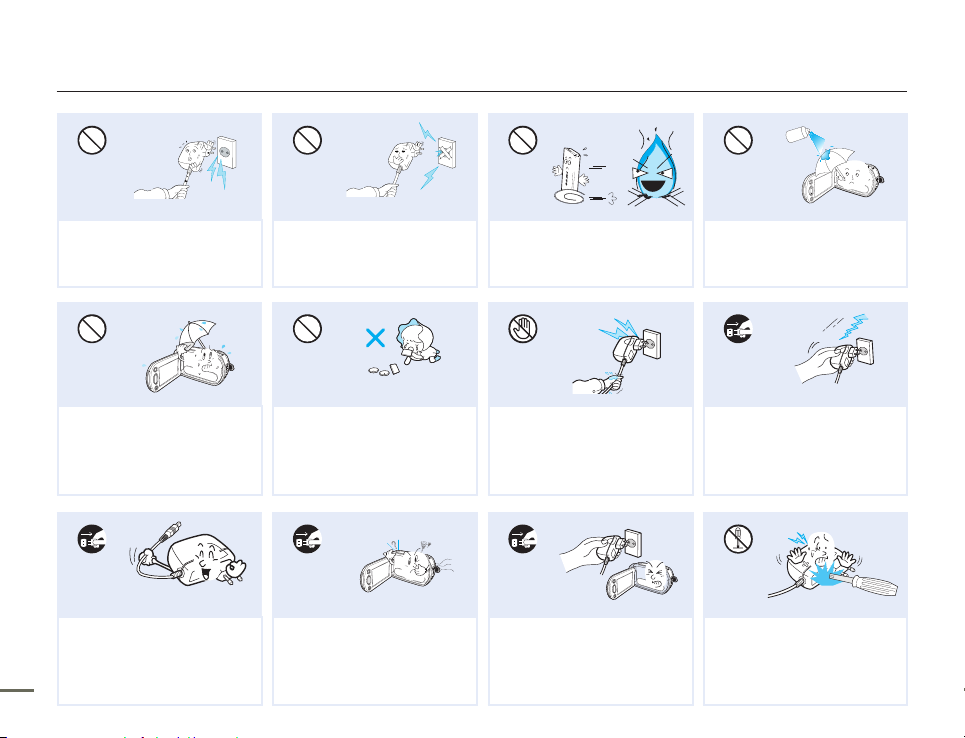
Safety information
diulf gninaelc
W
4
4
W
W
4
4
W
W
4
4
W
vi vii
Do not use the AC adaptor if it has
damaged, split or broken cords or
wires. Doing so may cause fire or
electric shock.
Keep the camcorder away from water
when using it near the beach or pool
or when it rains. There is a risk of
malfunction or electric shock.
When cleaning the AC adaptor,
unplug the power-cord. There is a
risk of malfunction or electric shock.
Do not connect the AC adaptor
unless the plug can be fully inserted
with no part of the blades exposed.
Keep the used lithium battery or
memory card out of the reach
of children. If the lithium battery
or memory card is swallowed
by a child, consult physician
immediately.
If the camcorder emits an abnormal
sound or smell, or smokes, unplug
the power-cord immediately and
request service from a Samsung
service centre. There is a risk of fire or
personal injury.
Do not dispose of battery in a fire as it
may explode.
Do not plug or unplug the power cord
with wet hands. There is a risk of
electric shock.
If the camcorder malfunctions,
immediately detach the AC adaptor
or battery from the camcorder.
There is a risk of fire or injury.
Never use cleaning fluid or similar
chemicals to clean the camcorder.
Do not spray cleaners directly on the
camcorder.
Keep the power-cord unplugged
when not in use or during lightning
storms. There is a risk of fire.
Do not attempt to disassemble,
repair, or modify the camcorder or
the AC adaptor to avoid a risk of fire
or electric shock.
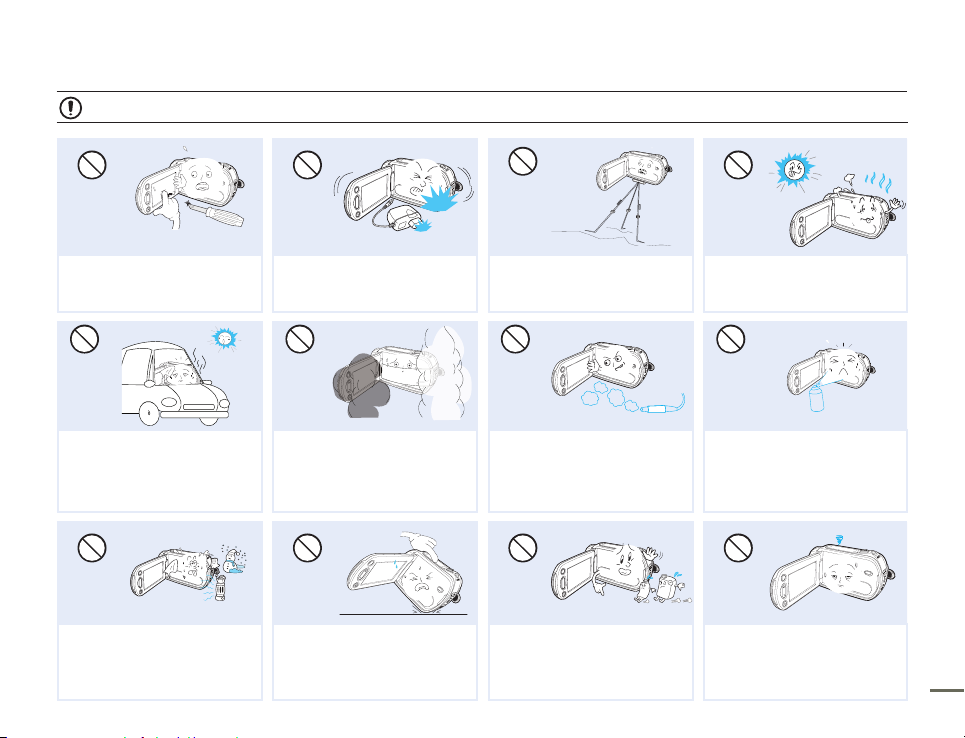
CAUTION
W
4
4
W
v
W
4
4
W
Do not press the surface of the LCD
with force, or hit it with a sharp object.
If you push the LCD surface, display
unevenness may occur.
Do not drop or expose the camcorder,
battery, AC adaptor or other accessories
to severe vibrations or impact. This may
cause a malfunction or injury.
Do not use the camcorder on a tripod
(not supplied) in a place where it is
subject to severe vibrations or impact.
Do not use the camcorder near direct
sunlight or heating equipment. This may
cause a malfunction or injury.
EDICITCESNI
Do not leave the camcorder in a closed
vehicle for a long time where the
temperature is very high.
Do not expose the camcorder to soot
or steam. Thick soot or steam could
damage the camcorder case or cause a
malfunction.
Do not use the camcorder near dense
exhaust gas generated by gasoline
or diesel engines, or corrosive gas
such as hydrogen sulphide. Doing so
may corrode the external or internal
terminals, disabling normal operation.
Do not expose the camcorder to
insecticide. Insecticide entering the
camcorder could cause the product
to fail to operate normally. Turn the
camcorder off and cover it with vinyl
sheet, etc. before using insecticide.
W
4
4
W
W
4
4
W
Do not expose the camcorder to sudden
changes in temperature or high humidity.
There is also a risk of defect or electric
shock when using outdoors during
lightning storms.
Do not place the camcorder down on
the open LCD screen.
Do not wipe the camcorder body with
benzene or thinner. The exterior coating
could peel off or the case surface could
deteriorate.
Do not leave the LCD screen open
when not using the camcorder.
Safety information
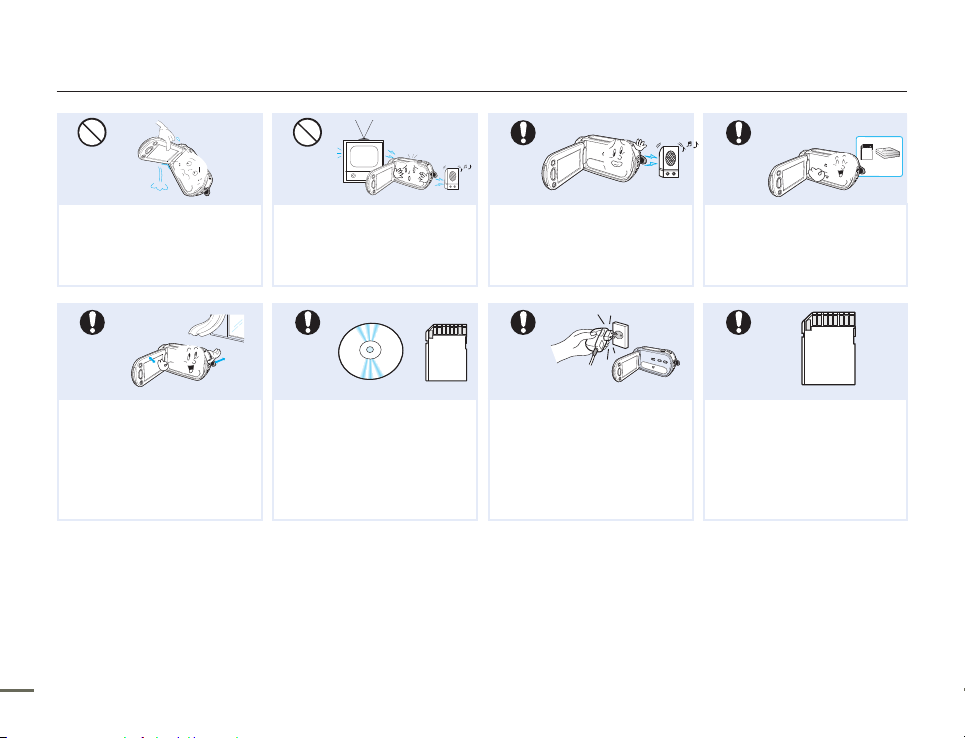
W
4
4
W
W
4
4
W
w
T
T
w
W
4
4
W
w
T
T
w
Safety information
Do not hold the camcorder by the
LCD screen when lifting it. The
LCD screen could detach and the
camcorder may fall.
Place the camcorder on a stable
surface that is well ventilated.
viii PB
Do not use the camcorder near a
TV or radio. Interference from the
camcordercould cause noise on the
TV or in the radio broadcast.
Keep important data separately.
Samsung is not responsible for data
loss.
Do not use the camcorder near
sources of strong radio waves or
magnetic fields such as speakers
and large motors. Noise from these
sources could distort the video or
audio you are recording.
Only plug the adaptor plug into a
socket that is easily accessible. If any
problem occurs with the product, you
must pull the plug out of the socket
to disconnect the power completely.
Turning off the power button on the
product does not completely.
Use Samsung-approved accessories
only. Using products from other
manufacturers may cause overheating,
fire, explosion, electric shock or personal
injuries caused by abnormal operation.
Other manufacturers of optional
accessories compatible with this
camcorder are responsible for their own
products. Use the optional accessories
according to the safety instructions.
Samsung is not responsible for
any malfunction, risk of fire, electric
shock, or damages caused by using
unauthorized accessories.
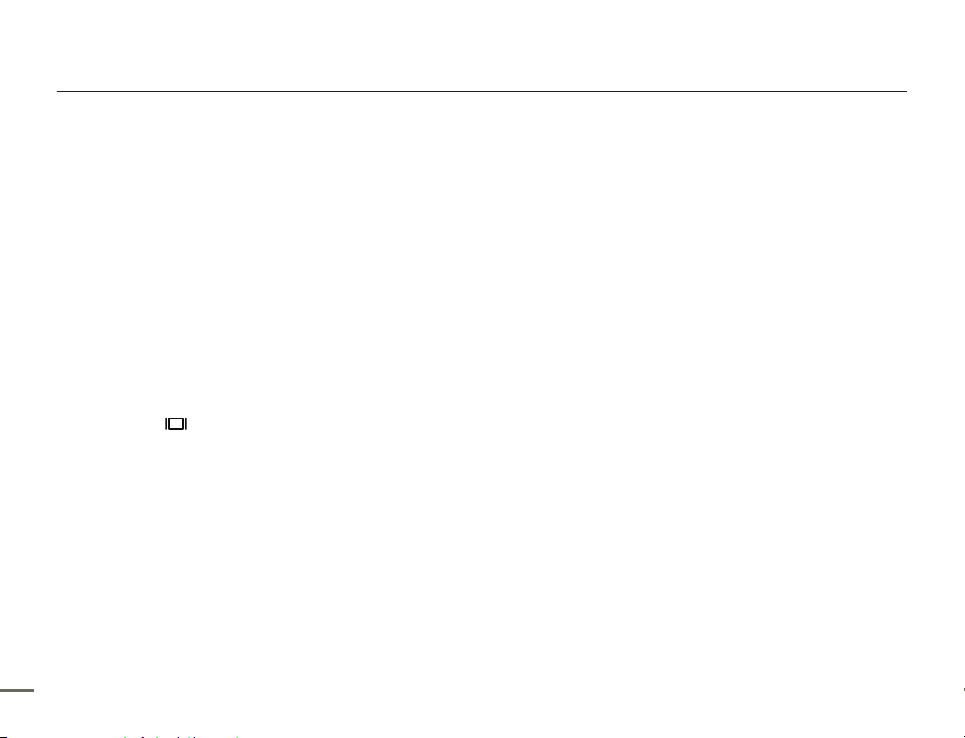
Contents
Quick start guide ........................................... 05
You can record videos in H.264 format! ....................................... 05
Getting to know the camcorder ...................... 09
What's included with your camcorder .......................................... 09
Location of controls ..................................................................... 10
Identifying the screen displays ..................................................... 12
Attaching the strap ...................................................................... 17
Adjusting the LCD screen ............................................................ 17
Using the battery ......................................................................... 18
Charging the battery .................................................................... 19
Checking the battery state ........................................................... 20
Basic operation of the camcorder ................... 23
Turning your camcorder on/off .................................................... 23
Switching to the power saving mode ........................................... 23
Setting the operation modes ........................................................ 24
Using the display(
Using the back light button .......................................................... 25
Using the Continuous Recording function .................................... 25
Shortcut menu (OK guide) ........................................................... 26
Using the Smart BGM Function ................................................... 26
Shortcut function using the control buttons ................................. 27
Setting the time zone and date/time for the first time ................... 28
Selecting the languages ............................................................... 29
) button ...................................................... 24
About the storage media ................................ 30
Selecting the storage media (SMX-F53/F54 only) ......................... 30
Inserting and ejecting a memory card (not supplied) .................... 31
Selecting a suitable memory card (not supplied) .......................... 32
Recordable time and capacity ..................................................... 34
Basic recording ............................................. 35
Recording videos ......................................................................... 35
Recording photos ........................................................................ 36
Quick view function in the record mode ....................................... 37
Recording with ease for beginners (SMART AUTO) ...................... 38
Zooming ...................................................................................... 39
Basic playback .............................................. 40
Changing the playback mode ...................................................... 40
Playing videos ............................................................................. 41
Viewing photos ............................................................................ 43
Recording options ......................................... 44
Changing the menu settings ........................................................ 44
Menu items.................................................................................. 45
iSCENE ....................................................................................... 46
Video Resolution .......................................................................... 47
Photo Resolution ......................................................................... 48
16:9 Wide .................................................................................... 48
White Balance ............................................................................. 49
Aperture ...................................................................................... 51
Shutter Speed ............................................................................. 52
EV (Exposure Value) .................................................................... 54
C.Nite .......................................................................................... 55
Focus .......................................................................................... 56
2 32 3
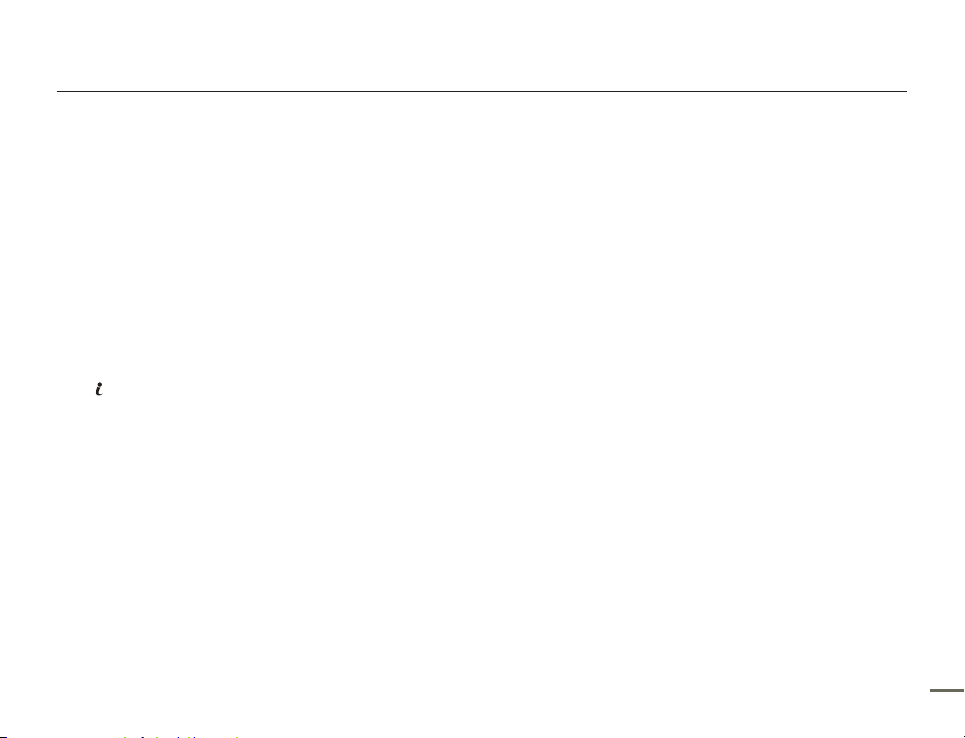
Contents
Anti-Shake(HDIS) ......................................................................... 58
Digital Effect ................................................................................ 59
Fader ........................................................................................... 60
Wind Cut ..................................................................................... 61
Zoom Type .................................................................................. 62
Time Lapse REC ......................................................................... 63
Guideline ..................................................................................... 65
Playback options ........................................... 66
Menu items.................................................................................. 66
Multi View Option......................................................................... 67
Play Option .................................................................................. 68
Smart BGM Option ...................................................................... 68
Delete .......................................................................................... 69
Protect ........................................................................................ 70
Story-Board Print ......................................................................... 71
VIEW ............................................................................... 72
Using
Copy (SMX-F53/F54 only) ............................................................ 73
Edit (Divide) ................................................................................. 74
Edit (Combine) ............................................................................. 75
Slide Show .................................................................................. 76
Slide Show Option ....................................................................... 77
File Info ........................................................................................ 77
System setting .............................................. 78
Menu items.................................................................................. 78
Storage Type (SMX-F53/F54 only) ............................................... 79
Storage Info ................................................................................. 79
Format ......................................................................................... 80
File No. ........................................................................................ 81
Time Zone .................................................................................. 82
Date/Time Set ............................................................................. 83
Date Type .................................................................................... 83
Time Type ................................................................................... 84
Date/Time Display ....................................................................... 84
LCD Brightness ........................................................................... 85
LCD Colour ................................................................................. 85
LCD Enhancer ............................................................................. 86
Auto LCD Off ............................................................................... 86
Menu Design ............................................................................... 87
Transparency .............................................................................. 87
Beep Sound ................................................................................ 88
Shutter Sound ............................................................................. 88
Auto Power Off ............................................................................ 89
PC Software ................................................................................ 89
TV Display ................................................................................... 90
Default Set ................................................................................... 90
Version ........................................................................................ 90
Language .................................................................................... 90
Demo .......................................................................................... 91
Connecting to a TV ........................................ 92
Connecting to a TV (16:9/4:3) ...................................................... 92
Viewing on a TV screen ............................................................... 93
Dubbing Videos ............................................. 94
Dubbing to VCR or DVD/HDD recorders ...................................... 94
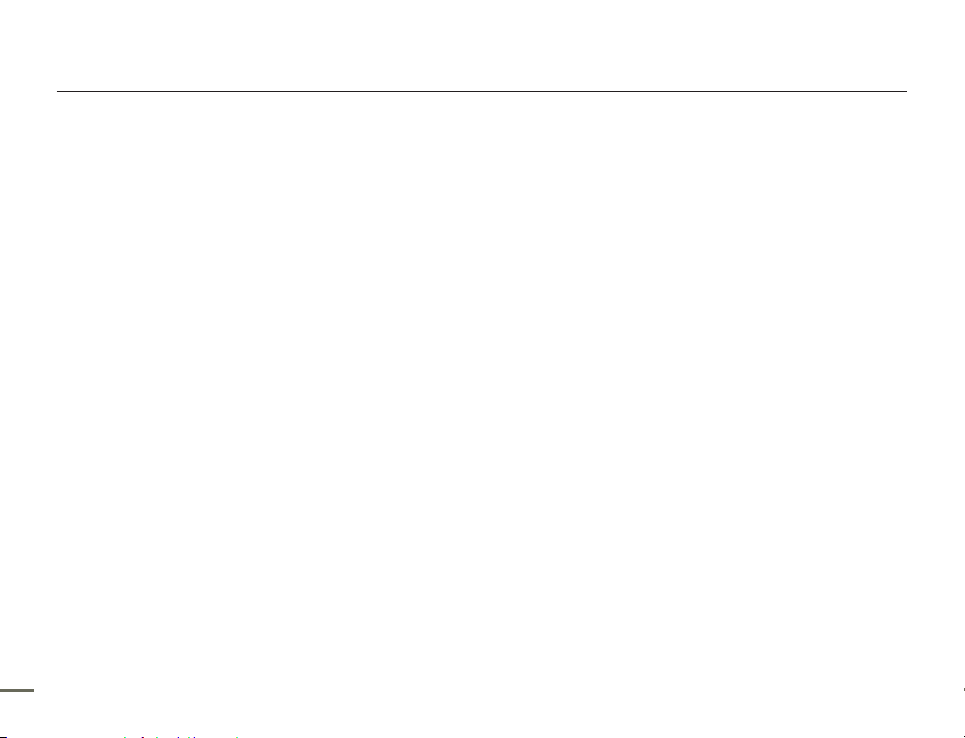
Using with a windows computer ..................... 95
Checking your computer type ...................................................... 95
What you can do with a Windows computer ................................ 96
Using the intelli-studio programme............................................... 97
Using as a removable storage device......................................... 101
Troubleshooting ........................................... 103
Troubleshooting ......................................................................... 103
Maintenance & additional information ............ 112
Maintenance .............................................................................. 112
Using your camcorder abroad ................................................... 113
Glossary .................................................................................... 114
Specifications .............................................. 115
Contents
4 5
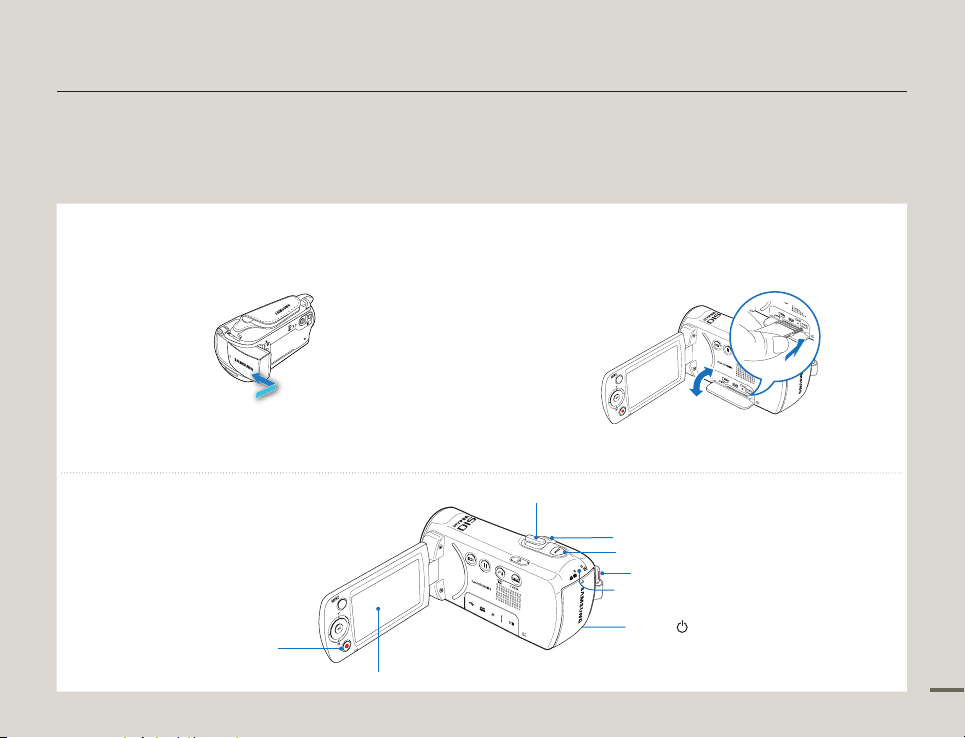
5
This quick start guide introduces the basic operation and features of your camcorder. See the reference pages for more information.
You can record videos in H.264 format!
You can record videos in H.264 format that is convenient to email and share with your friends and family.
You can also take photos with your camcorder.
STEP 1: Get ready
1
Insert the battery into the battery slot. page 18
Insert the battery into the battery slot until it softly clicks.
2
Charge the battery fully.
The battery is fully charged when the CHG (charging)
indicator turns green. Page 20
STEP 2: Record with your camcorder
•
•
3
Insert a memory card. page 31
You can use commercially available SDHC (SD High
Capacity) or SD memory cards with this camcorder.
Set the appropriate storage media. page 30 (SMX-F53/F54
only)
•
•
Quick start guide
LCD screen
Power ( ) button
Recording start/stop button
Recording start/stop button
Zoom lever
MODE indicator
MODE button
PHOTO button
CARD
CARD
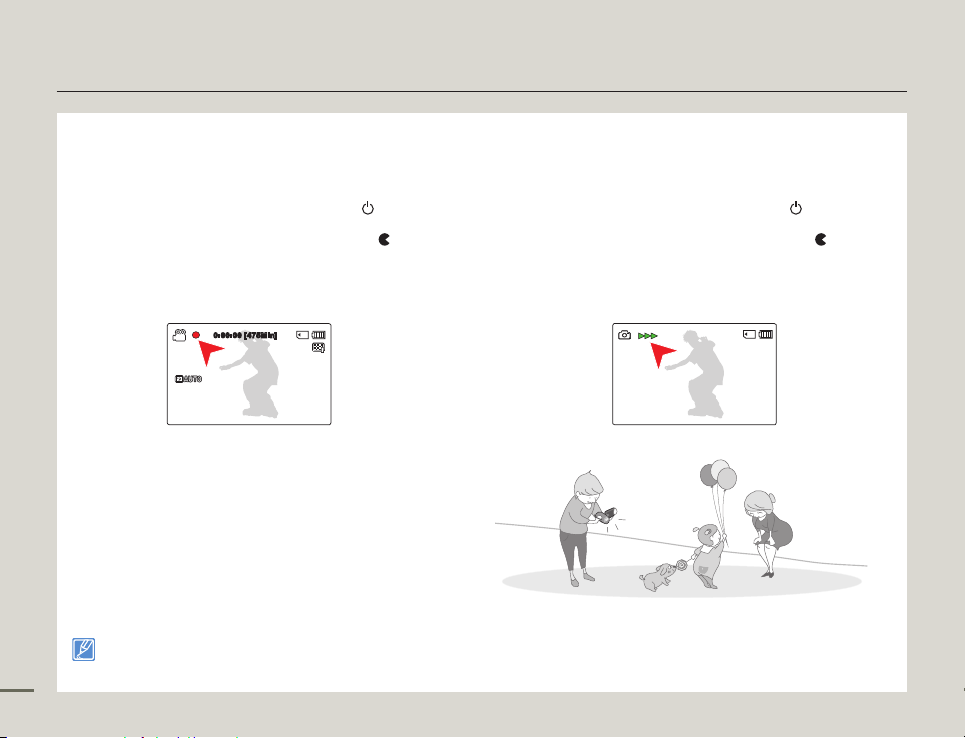
6
7
Quick start guide
Recording videos
Your camcorder uses advanced H.264 compression technology to
give you the clearest video quality.
Open the LCD screen and press the Power ( ) button to turn
1.
on the camcorder.
•
Set the lens cover open/close switch to open (
Press the Recording start/stop button.
2.
•
To stop recording, press the Recording start/stop button.
0:00:00 [4 75Min]
You can record videos in SD (standard definition) quality. The default setting is “TV Fine 720x576(50i).” page 47
•
You cannot take photos while you are recording videos.
•
). page 11
Recording photos
Your camcorder can record high quality photos with a 4:3 or 16:9
aspect ratio.
Open the LCD screen and press the Power ( ) button to turn
1.
on the camcorder.
•
Set the lens cover open/close switch to open (
Fully press the PHOTO button when the subject is in focus.
2.
). page 11
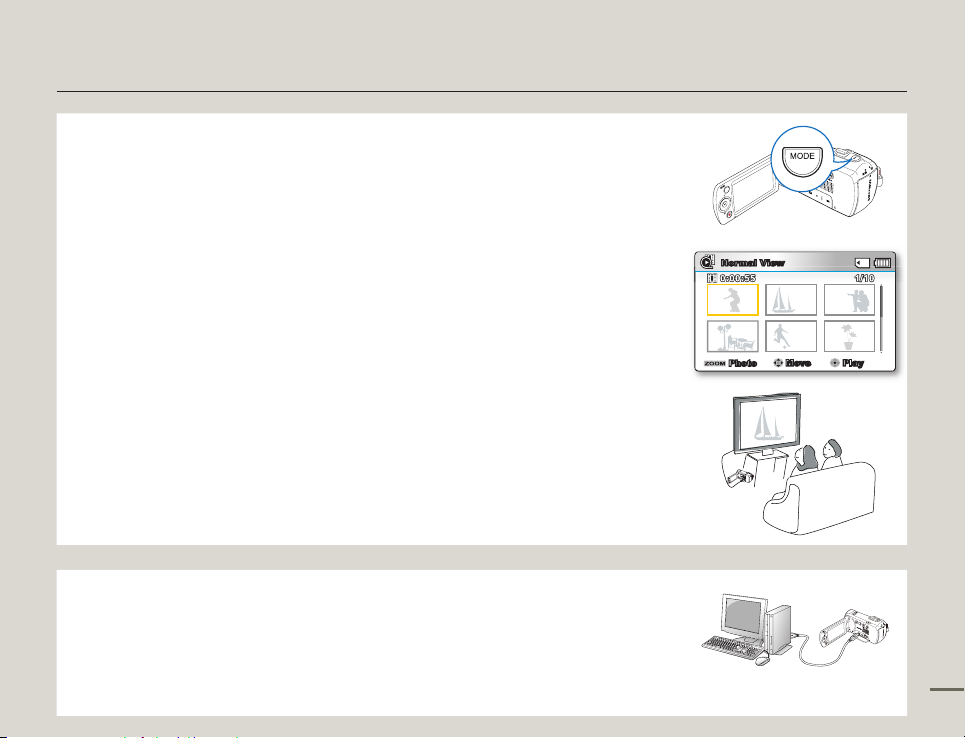
7
STEP 3: Play back videos or photos
Viewing videos or photos on the LCD screen
You can find recordings quickly by using the thumbnail index view.
1
Press the MODE button to select the Play mode.
The thumbnail index view appears. The thumbnail of the latest created or played file is
highlighted.
2.
Select the Video or Photo thumbnail index view screen.
You can easily switch between video and photo thumbnail view using the zoom lever.
3.
Use the Control (Up/Down/Left/Right) button to select a desired video or photo, and then press
the Control (OK) button.
Viewing on a TV
You can enjoy detailed, brilliant quality videos on a connected TV. pages 92~93
•
•
C
AR
D
STEP 4: Save recorded videos / photos
Simple and fun! Use the built-in Intelli-studio programme with your
Windows computer to edit and share your videos and photos.
Using the Intelli-studio programme built in to your camcorder, you can import videos and photos into
your computer and edit or share the videos and photos with your friends and family. For details, see
pages 97~100.
CARD
Quick start guide
Normal View
1/100:00:55
1/101/10
0:00:550:00:55
Photo
Move Play

8
Quick start guide
Importing and viewing videos/photos from the camcorder to your PC
Launch the Intelli-studio programme by connecting the camcorder to your PC with
1.
a USB cable.
•
A new file saving screen appears with the Intelli-studio main window. Click
“Yes”, and the uploading procedure starts.
The new files are saved to your PC and registered to “Contents Manager”
2.
on the Intelli-studio programme.
•
You can arrange the files by different options such as Face, Date, Location, etc.
Double-click on the file you would like to playback.
3.
Sharing the videos/photos onto YouTube/Flickr/Facebook
Share your contents with the world by uploading photos and videos directly to a
web site with a single click.
Click the “Share” “Upload” tab on the browser. page 100
Intelli-studio runs automatically when you connect the camcorder to a
Windows computer (if you have set “PC Software: On”). page 89
STEP 5: Delete videos or photos
If the camcorder’s storage media is full, you cannot record new videos or photos. Delete videos or photos you have saved to your
computer from the camcorder’s storage media. Then you can record new videos or photos on newly freed up space.
Press the MODE button to switch to Play mode, then MENU button "Delete." page 69
Folders directory on your PC
Saved files into your PCContents Manager
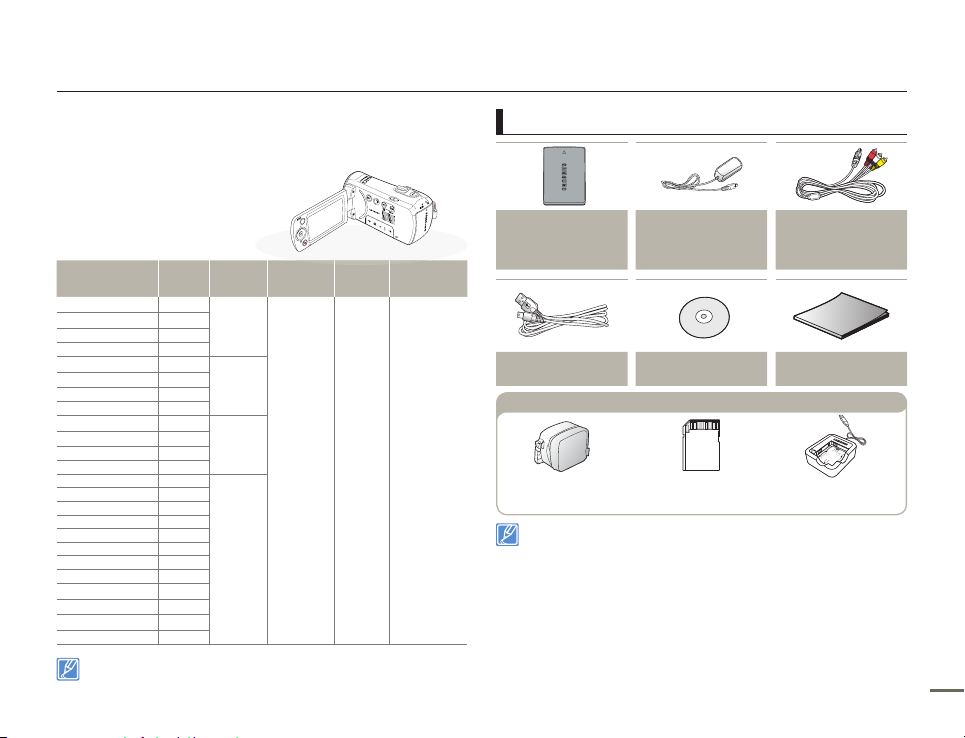
9
WHAT'S INCLUDED WITH YOUR CAMCORDER
Your new camcorder comes
with the following accessories.
If any of these items is missing
from your box, call Samsung’s
Customer Care Centre.
Model name Colour
Built-in
memory
Memory
card slot
LCD
screen
Lens
SMX-F50BP
Black
-
Yes
Colour
52x (Optical),
65x (Intelli),
2200x (Digital)
SMX-F50RP
Red
SMX-F50SP
Silver
SMX-F50UP
Blue
SMX-F53BP
Black
8GB
SMX-F53RP
Red
SMX-F53SP
Silver
SMX-F53UP
Blue
SMX-F54BP
Black
16GB
SMX-F54RP
Red
SMX-F54SP
Silver
SMX-F54UP
Blue
SMX-F500BP
Black
-
SMX-F500RP
Red
SMX-F500SP
Silver
SMX-F500UP
Blue
SMX-F501BP
Black
SMX-F501RP
Red
SMX-F501SP
Silver
SMX-F501UP
Blue
SMX-F530BP
Black
SMX-F530RP
Red
SMX-F530SP
Silver
SMX-F530UP
Blue
Although some features of the models are different, they operate in the
same way.
Checking your accessories
Battery
IA-BP105R :
SMX-F50/F500/F501/F530
IA-BP210R : SMX-F53/F54
AC power adaptor
(AA-MA9 type)
Audio/Video cable
USB cable User manual CD Quick start guide
Carrying case Memory card
External battery charger
(IA-BC9UA4)
Optional accessories
The exact appearance of each item may vary by model.
The contents may vary depending on the sales region.
Parts and accessories are available for purchase at your local
Samsung dealer. SAMSUNG is not responsible for reduced
battery life time or malfunctions caused by any unauthorized use of
accessories such as the AC adaptor or the batteries.
You can purchase additional batteries(IA-BP210E/IA-BP420E) from
Samsung authorized service centre.
A memory card is not included. See page 32 for memory cards
compatible with your camcorder.
Your camcorder includes a user manual CD and a quick start guide
(printed).
•
•
•
•
•
•
Getting to know the camcorder
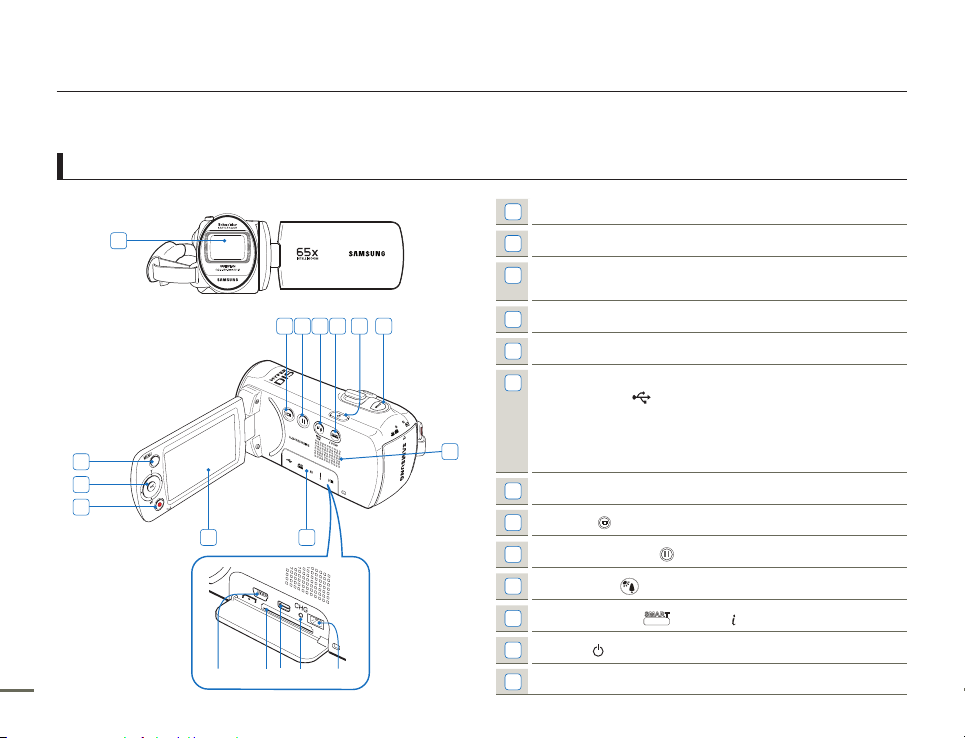
10 11
SMART
AUTO
CARD
Getting to know the camcorder
LOCATION OF CONTROLS
Front & Left
1
Lens
1
8 9 10 11 12 13
2
3
4
5 6
ⓐ
ⓓ
ⓑ
ⓒ
ⓑ
ⓔ
7
2
MENU button
Control (Up/Down/Left/Right/OK) button, Zoom (T/W)
3
button
4
Recording start/stop button
5
LCD screen
Memory card/Jack cover
6
USB jack (
ⓐ
Memory card slot
ⓑ
AV jack (AV)
ⓒ
CHG (charging) indicator
ⓓ
DC IN jack (DC IN)
ⓔ
7
Built-in speaker
8
Display ( ) button
9
Continuous REC. ( ) button
10
Back Light ( ) button / Smart BGM button
11
SMART AUTO (
12
Power ( ) button
13
MODE button
)
) button / VIEW button
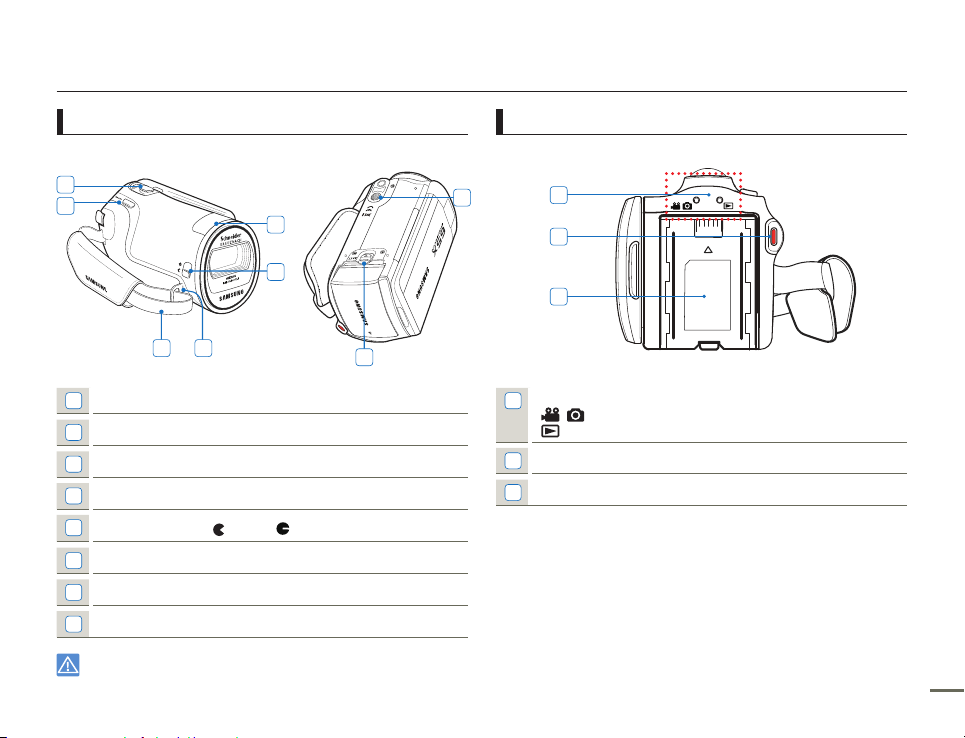
Getting to know the camcorder
Right Top & Bottom
1
2
3 4
1
Zoom lever (T/W)
2
PHOTO button
3
Strap
4
Strap hook
5
Lens cover open ( )/close ( ) switch
6
Internal microphone
7
Battery release switch (BATT.)
8
Tripod receptacle
Be careful not to cover the internal microphone and lens during
recording.
6
5
Rear
8
7
1
2
3
Mode indicator
1
: Record mode (Video/Photo)
: Play mode
2
Recording start/stop button
3
Battery slot
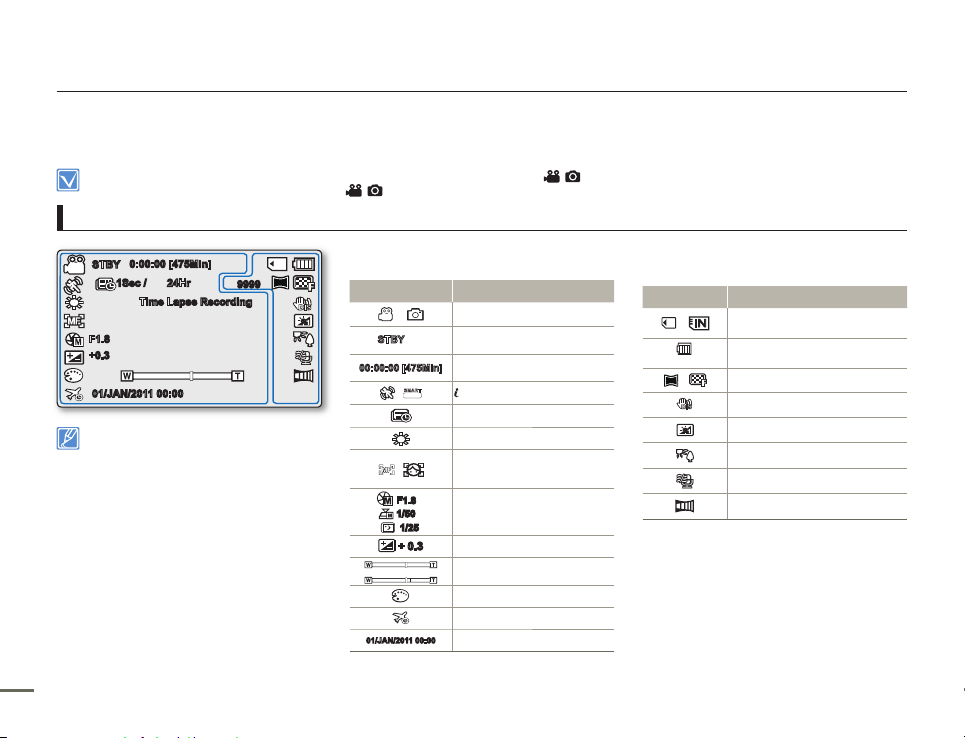
Getting to know the camcorder
12 13
0:00:00 [475Min]
STBY
01/JAN/2011 00:00
Time Lapse Recording
9999
+0.3
1Sec / 24Hr
F1.8
1.6M
The on-screen indicators are based on an 16GB
SDHC memory card capacity.
The settings for functions marked with * are not
retained when the camcorder is turned off and
on again.
For enhanced performance, the display
indications and the order are subject to change
without prior notice.
This camcorder provides one combined video
and photo record mode. You can easily record
videos or photos in the same mode without
having to change it.
The total number of recordable photos is based
on the available space on the storage media.
The maximum number the photo counter can
display is 9,999.
•
•
•
•
•
•
Left of the LCD screen
Indicator Meaning
/
Record mode (Video/Photo)
STBY
/
Operating mode (standby/
recording)
00:00:00 [475Min]
Time counter (Video recording
time: remaining recordable time)
/
SMART
AUTO
SCENE / Smart Auto
Time Lapse REC *
White Balance
,
Manual Focus*, Face Detection*
F1.8
/
1/50
/
1/25
Manual Aperture* /
Manual Shutter Speed */ C.nite *
+ 0.3
EV (Exposure Value)*
Zoom (Optical Zoom / IntelliZoom / Digital Zoom)
Digital Effect
Time Zone
01/JAN/2011 00:00
Date/Time Display
Right of the LCD screen
Indicator Meaning
/
Storage media (Memory card or
built-in memory (SMX-F53/F54 only)
Battery info.
(Remaining battery level)
1.6M
/
Photo Resolution / Video Resolution
Anti-Shake (HDIS)
LCD Enhancer *
Back Light
Wind Cut
Fader *
IDENTIFIYING THE SCREEN DISPLAYS
The available functions vary depending on the selected operation mode. Different indicators appear depending on the setting values.
The On Screen Display (OSD) below only appears when the camcorder is in Record ( ) mode.
Press the MODE button to select the Record (
) mode. page 24
•
•
Video and Photo record mode
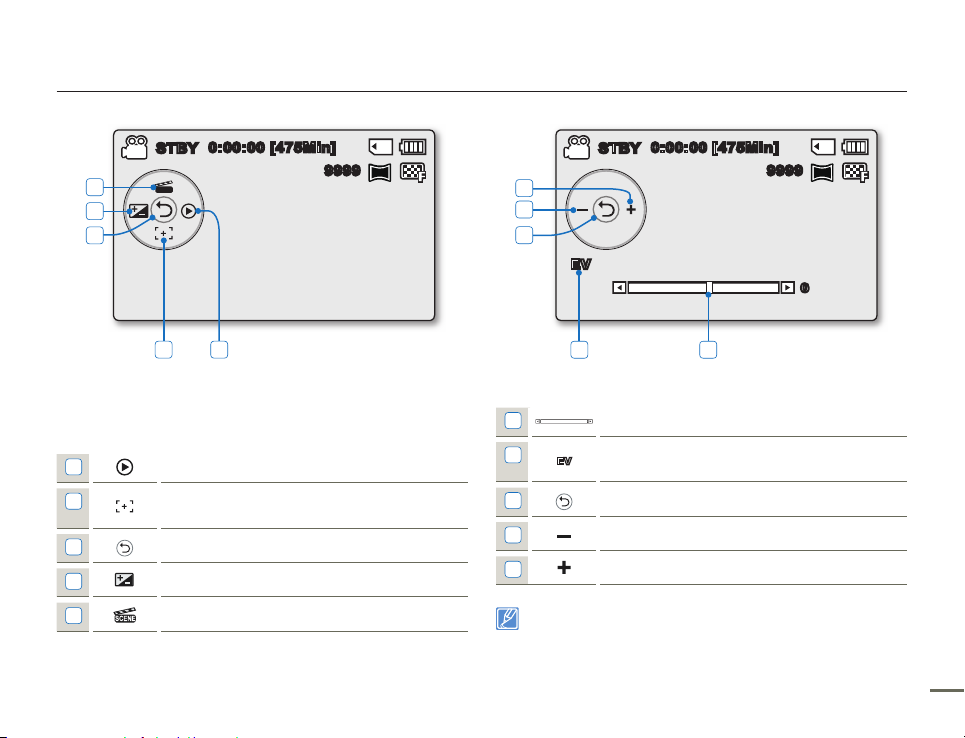
Getting to know the camcorder
Video and Photo record mode :
Shortcut menu (OK Guide)
1
Quick View
2
Focus* (Auto Focus/Face Detection / Manual
Focus)
3
Shortcut menu (OK Guide) / Return
4
EV (Exposure Value)*
5
iSCENE
Video and Photo record mode : Shortcut menu (Manual)
1
Manual Control Bar/ Value
2
EV
Menu name
3
Shortcut menu (OK Guide) / Return
4
Value adjust (down)
5
Value adjust (up)
The illustration above shows the EV (Exposure Value) screen.
The settings for functions marked with * are not retained when the
camcorder is turned off and on again.
The shortcut menu (OK guide) represents the most frequently accessed
functions for the selected mode. Pressing the OK button will display a
shortcut menu of frequently used functions on the LCD screen.
•
•
•
0:00:00 [475Min]
9999
1.6M
STBY
SCENE
5
4
3
2 1
1.6M
0:00:00 [475Min]
STBY
SCENE
EV
0
5
4
3
2 1
9999
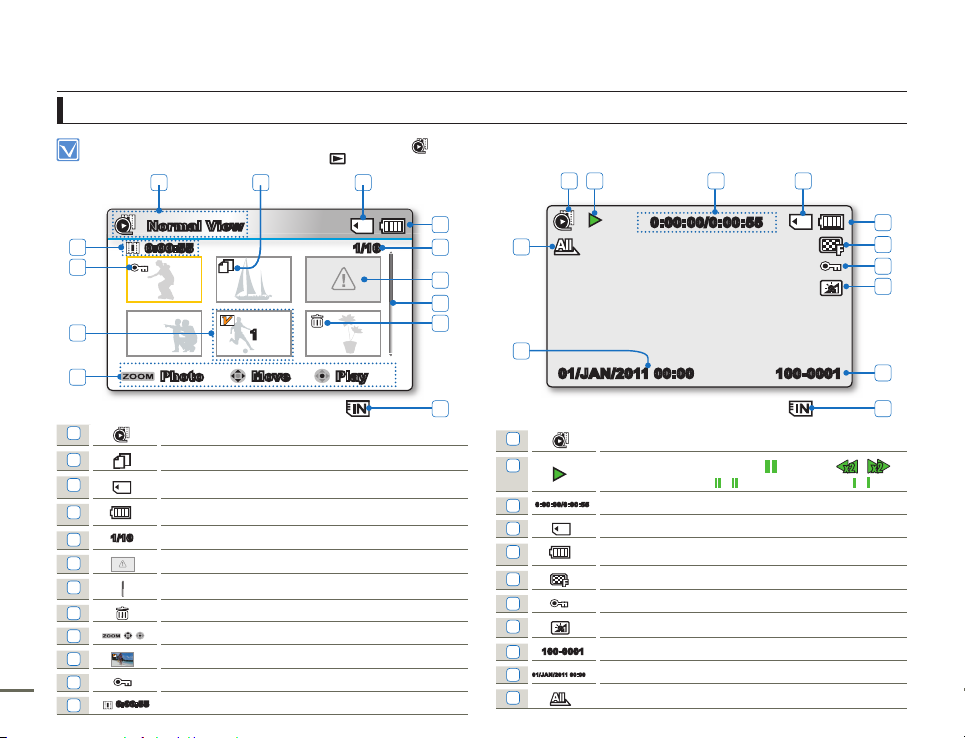
Getting to know the camcorder
14 15
Video Play mode
The On Screen Display (OSD) below appears in Video play ( ) mode only.
Press the MODE button to select the Play (
) mode. page 24
•
•
Video Play mode : Thumbnail View
1
Video Play mode
2
Copy Selected (SMX-F53/F54 only)
3
Storage media (Memory card or built-in memory - SMX-F53/F54 only)
4
Battery info (Remaining battery level)
5
1/10
Now / Total file number
6
Error File
7
Scroll bar
8
Delete Selected
9
Button Guide
10
1
Edit (Combine)
11
Protection
12
0:00:55
Recorded time
Video Play mode : Single View
1
Video Play mode
2
Play Status ( Play () / Pause (
❙ ❙
) / Search ( / ) /
Frame-by-frame (
/ ) / Slow motion ( / ))
3
0:00:00/0:0 0:55
Time code (Elapsed time / Recorded time)
4
Storage media (Memory card or built-in memory (SMX-F53/F54 only)
5
Battery info (Remaining battery level)
6
Video Resolution
7
Protection
8
LCD Enhancer
9
100-0001
File Name (File number)
10
01/JAN/2011 00:0 0
Date/Time Display
11
Play Option
1 3
3
4
100-0001
01/JAN/2011 00:00
0:00:00/0:00:55
1 2 3 4
5
6
7
8
9
11
10
2
100-0 006
Normal View
1/100:00:55
Move PlayPhoto
4
5
6
7
12
11
9
10
1
8
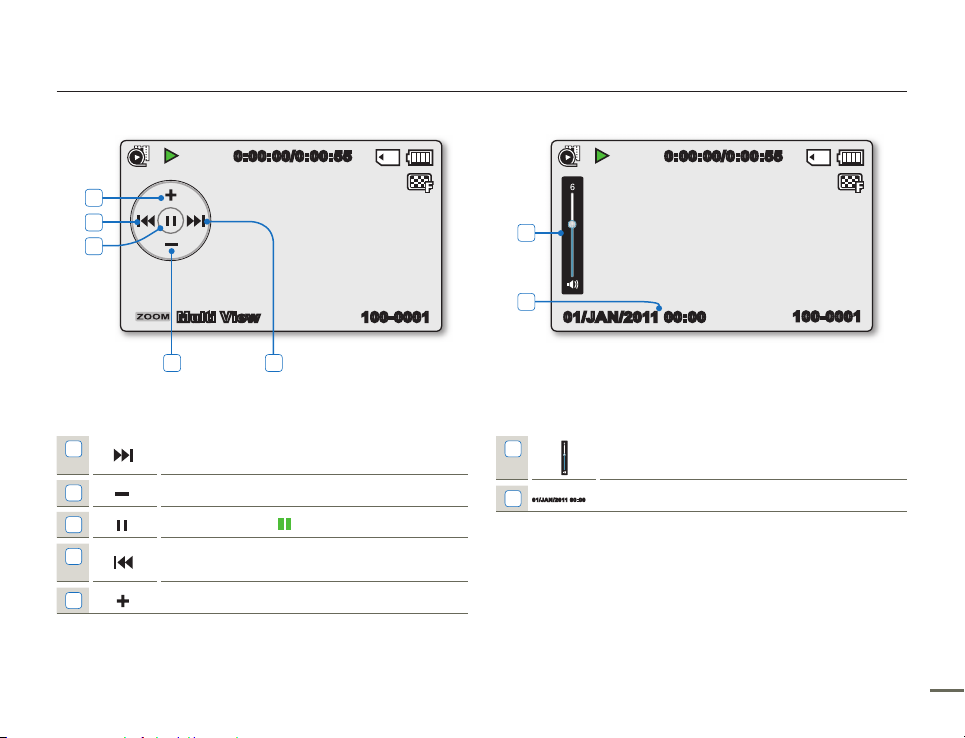
Getting to know the camcorder
Video Play mode : Shortcut menu (OK Guide)
1
Forward playback search page 42
(Skip/Search/Slow motion/Frame-by-frame)
2
Volume Down
3
Play () / Pause ( ❙ ❙ )
4
Reverse playback search page 42
(Skip/Search/Slow motion/Frame-by-frame)
5
Volume Up
Video Play mode : Single (Volume)
1
Volume Bar
2
01/JAN/2011 00:0 0
Date/Time Display
100-0001
0:00:00/0:00:55
Multi View
5
4
3
2 1
0:00:00/0:00:55
100-0001
01/JAN/2011 00:00
1
2
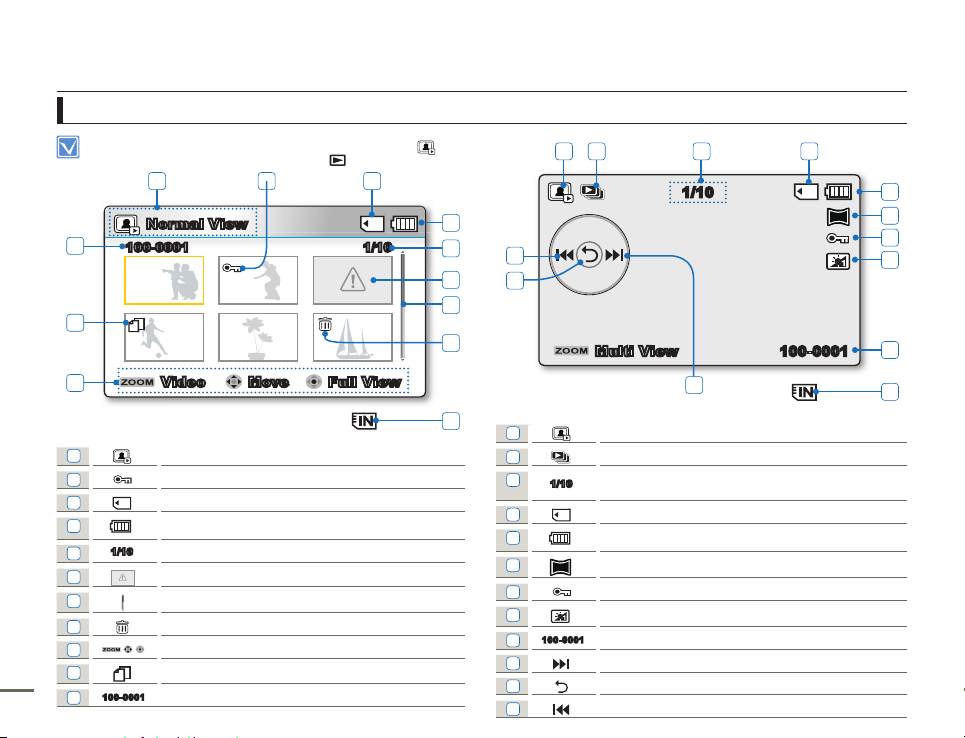
Getting to know the camcorder
16 17
Photo play mode
This On Screen Display (OSD) below appears in Photo Play ( ) mode only
Press the MODE button to select the Play (
) mode. page 24
•
•
Photo Play mode : Thumbnail View
1
Photo Play mode
2
Protection
3
Storage media (Memory card or built-in memory - SMX-F53/F54 only)
4
Battery info (Remaining battery level)
5
1/10
Now / Total file number
6
Error File
7
Scroll bar
8
Delete Selected
9
Button Guide
10
Copy Selected (SMX-F53/F54 only)
11
100-0001
File Name (File number)
Photo Play mode : Single View
1
Photo Play mode
2
Slide Show
3
1/10
Image counter (Current image / total number of recorded
images)
4
Storage media (Memory card or built-in memory (SMX-F53/F54 only)
5
Battery info (Remaining battery level)
6
1.6M
Photo Resolution
7
Protection
8
LCD Enhancer
9
100-0001
File Name (File number)
10
OK Guide (Next image)
11
Shortcut menu (OK Guide) / Return
12
OK Guide (Previous image)
SCENE
100-0001
1/10
Multi View
1.6M
1 2 3 4
5
6
7
8
9
12
11
10
4
4
1/10
Normal View
Move Full ViewVideo
100-0001
1 3
4
5
6
7
11
9
2
10
8

Getting to know the camcorder
ATTACHING THE STRAP
Adjust the length of Strap so that the camcorder is stable when you
press the Recording start/stop button with your thumb.
Please note: If the hand strap is adjusted too tightly and you
use excessive force to insert your hand, the hand strap hook
of the camcorder may be damaged.
ADJUSTING THE LCD SCREEN
The wide LCD screen on your camcorder offers high quality image
viewing.
1.
Open the LCD screen with your finger.
The screen opens up to 90°.
2.
Rotate the LCD screen towards the lens.
You can rotate it up to 180° towards the lens and up to
90° backwards. To view recordings more conveniently, rotate
the screen by 180° towards the lens, then fold it back to the
body.
Excessive rotation may damage the connective hinge
between the screen and the camcorder.
When the LCD screen is rotated by 180°, the left and right sides
of the subject are shown in reverse, which produces a horizontally
flipped image.
Remove fingerprints or dust on the screen with a soft cloth.
To adjust the LCD brightness and colour, refer to the page 85.
Samsung’s super fine LCD technology activates about 99.99%
pixels on the LCD screen. Although one or two black dots or bright
dots (red, blue, white) could appear on the screen, this is not a
malfunction and does not affect the recorded image.
•
•
•
•
•
•
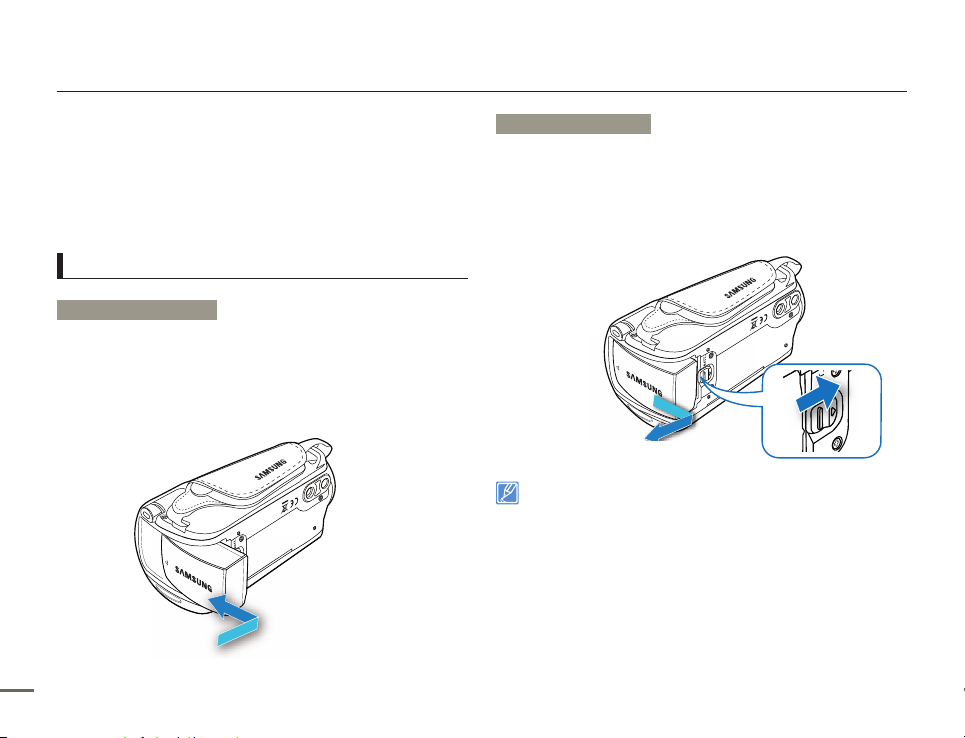
Getting to know the camcorder
18 19
USING THE BATTERY
We recommend you purchase one or more additional batteries to
allow continuous use of your camcorder.
Be sure to charge the battery before you start using your
camcorder.
The battery may be charged a little at the time of purchase.
Battery insertion/ejection
To insert the battery
1.
Insert the battery into the battery slot until it softly clicks.
Make sure that the SAMSUNG logo on the battery is facing
you when the camcorder is placed as shown in the figure.
•
•
•
To eject the battery
1.
Gently push the Battery release switch in the direction shown in
the diagram to eject the battery.
2.
Push down, and then lift the battery out in the direction shown in
the diagram.
Use only Samsung-approved batteries. Do not use
batteries from other manufacturers. Otherwise, there is a
danger of overheating, fire or explosion.
Samsung is not responsible for problems caused by
unapproved batteries.
Remove the battery from the camcorder when the
camcorder is not in use.
•
•
•
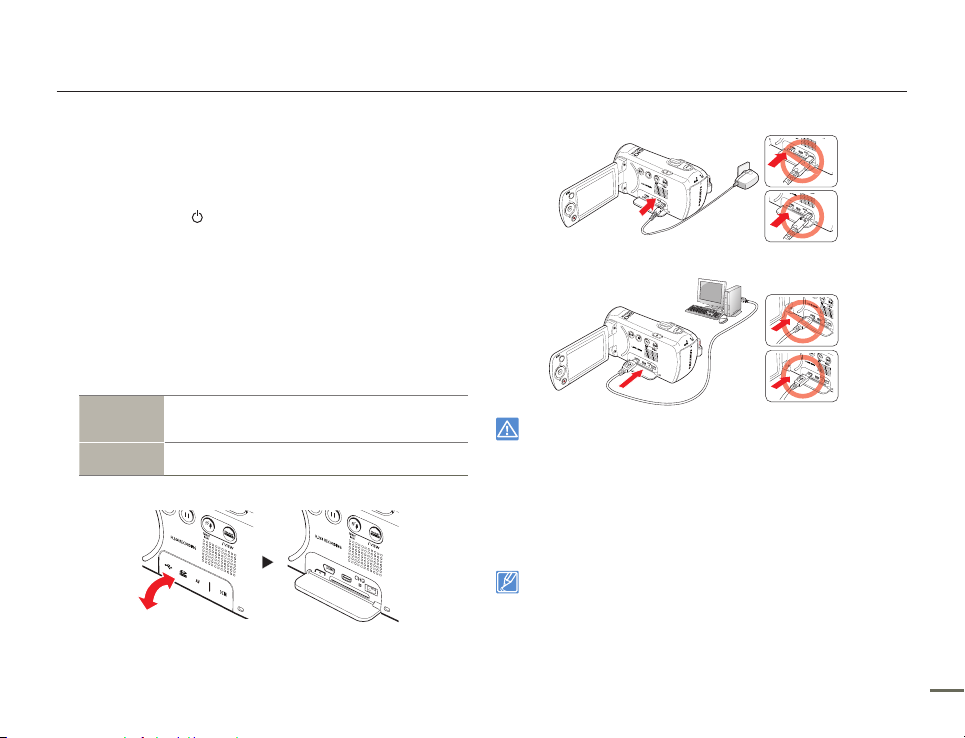
Getting to know the camcorder
CHARGING THE BATTERY
Charge the battery before using the camcorder.
Use only the provided battery and AC adaptor.
•
•
1.
Press the Power ( ) button to turn off the camcorder.
page 23
2.
Insert the battery into the camcorder. page 18
3.
Open the connector cover of the unit.
4.
Charge the battery using the AC power adaptor or USB cable.
The CHG (charge) lamp lights up and charging starts. When
the battery is fully charged, the charging (CHG) lamp turns
green. page 20
Using the
AC power
adaptor
Connect the AC power adaptor to the camcorder properly,
and then plug the AC power adaptor into the wall outlet.
Using the
USB cable
Connect the USB cable to the camcorder properly, and then
connect the other end to a USB port of a PC.
•
Charging the battery at low temperature may take longer or the
battery may not charge fully (green indicator will not turn on).
Please make sure that there are no foreign substances on the plug
or in the socket when you connect the AC power supply to the
camcorder.
When using the AC power supply, place it close to the wall outlet. If
you experience a malfunction while using the camcorder, separate
the AC power supply immediately from the wall outlet.
Do not use the AC power supply in a tight space, such as between
furnishings.
•
•
•
•
When recording indoors with a wall outlet available, it is convenient to use
the AC power supply instead of the battery.
We recommend you charge the battery in a place with an ambient
temperature between 50˚F and 86˚F ( 10°C ~ 30°C).
When charging, if both the USB cable and AC power adaptor are
connected, the AC power adaptor will override the USB.
If the camcorder is turned on, the battery will still charge, but more
charging time will be needed. We recommend you keep the camcorder
turned off while it charges.
•
•
•
•
Connecting the USB cable
CARD
CARD
CARD
CARD
CARD
Connecting the AC power adaptor
CARD
CARD
CARD
CARD
CARD
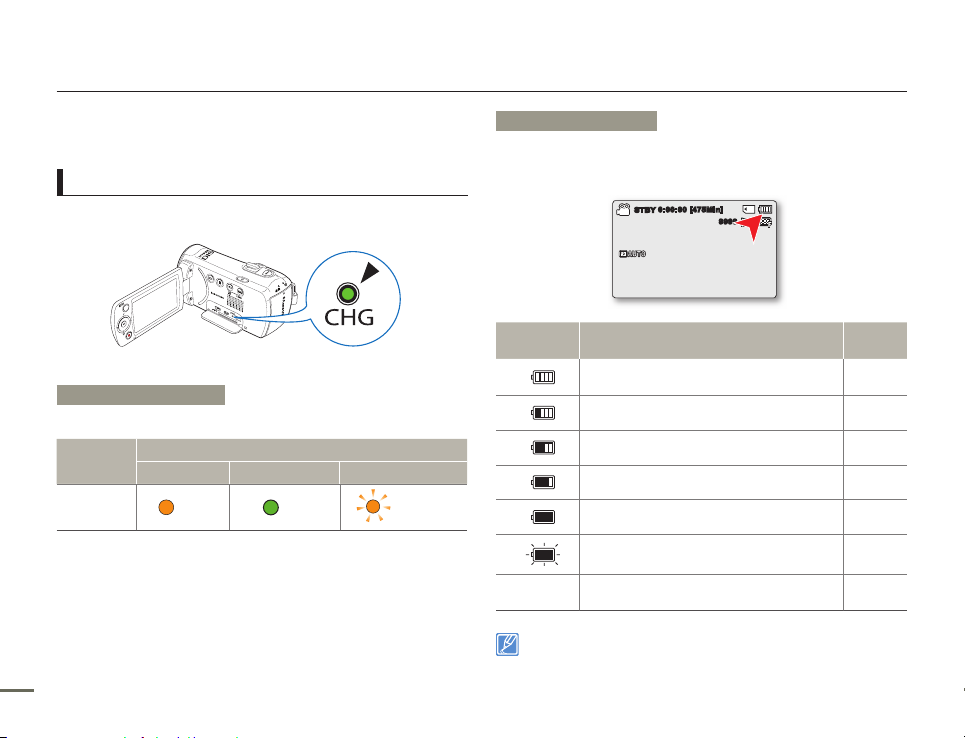
Getting to know the camcorder
20 21
CHECKING THE BATTERY STATE
You can check the charging state and remaining battery capacity.
To check the charging state
The colour of the CHG lamp indicates the power or charging state.
Charging (CHG) lamp
The colour of the charging indicator shows the charging state.
Charging
state
Charge
Charging Fully Charged Error
LED colour
(Orange)
(Green)
(Orange Blink)
Battery level display
The battery level display shows the amount of battery power
remaining in the battery.
Battery Level
Indicator
State Message
Fully charged (100%~75%) -
75%~50% -
50%~25% -
25%~5% -
less than 5% -
Exhausted (fl ickers): The device will soon turn off.
Change the battery as soon as possible.
-
-
(fl ickers): The device will be forced to turn off after
3 seconds.
"Low
battery"
Above figures are based on a fully charged battery at normal
temperature. Low ambient temperature may affect the use time.
CARD
0:00:00 [4 75Min]
STBY
1.6M
9999
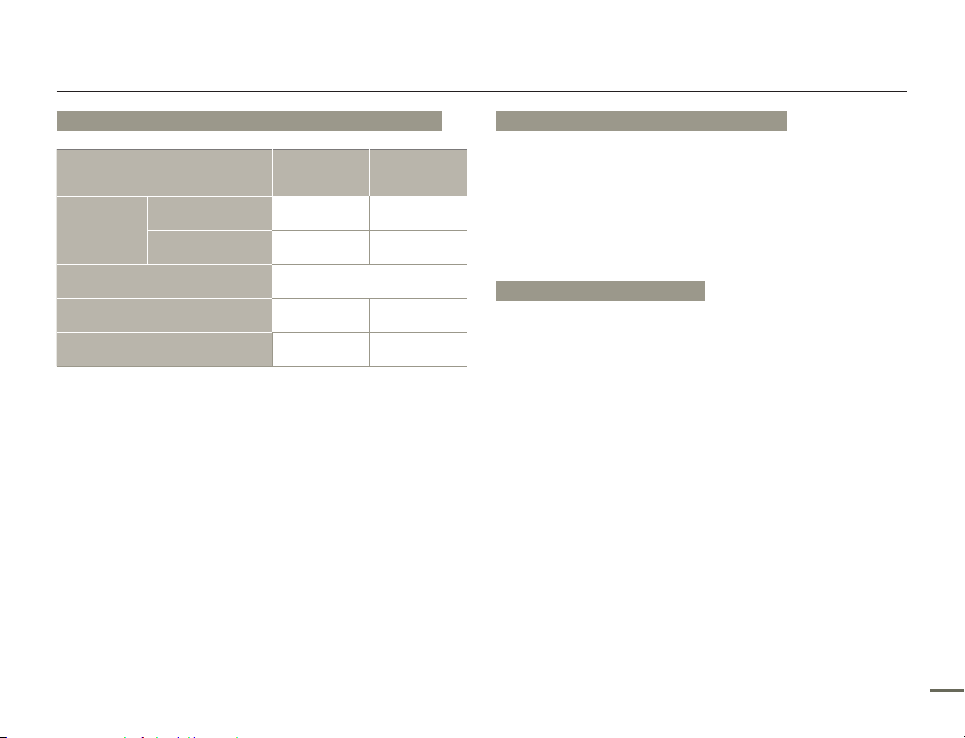
Getting to know the camcorder
Available charging and running time for the battery
Battery Type
Using the AC power
Charging time
Video Resolution
Continuous recording time
Playback time
Charging time: Approximate time in minutes required to fully
•
charge a completely exhausted battery.
Recording/Playback time: Approximate time available when you
•
have fully charged the battery.
‘HD’ stands for high definition image quality and ‘SD’ stands for
standard image quality.
The time is only for reference. Times shown above are measured
•
under Samsung’s test conditions. Your times may differ,
depending on your usage and conditions.
The recording and playback times will be shorter when you use
•
your camcorder in low temperatures.
adaptor
Using the USB cable
IA-BP105R
(SMX-F50/F500/
F501/F530)
approx. 110 min. approx. 240 min.
approx. 190 min. approx. 350 min.
approx. 120 min. approx. 240 min.
approx. 135 min. approx. 270 min.
IA-BP210R
(SMX-F53/54)
SD
(Unit: minutes.)
Continuous Recording (without zoom)
The continuous recording time shows the available recording time
when you record without using any other function after recording
starts.
The battery may discharge 2-3 times faster than this reference if you
use the record start/stop, the zoom, and the play functions. Prepare
additional batteries with the expectation that the actual recording
time is about 1/3 to 1/2 of the times listed above.
Using an AC power source
We recommend that you use the AC power adaptor to power the
camcorder from a household AC outlet when recording and playing
the camcorder indoors. The connection is the same as that for
battery charging. page 19
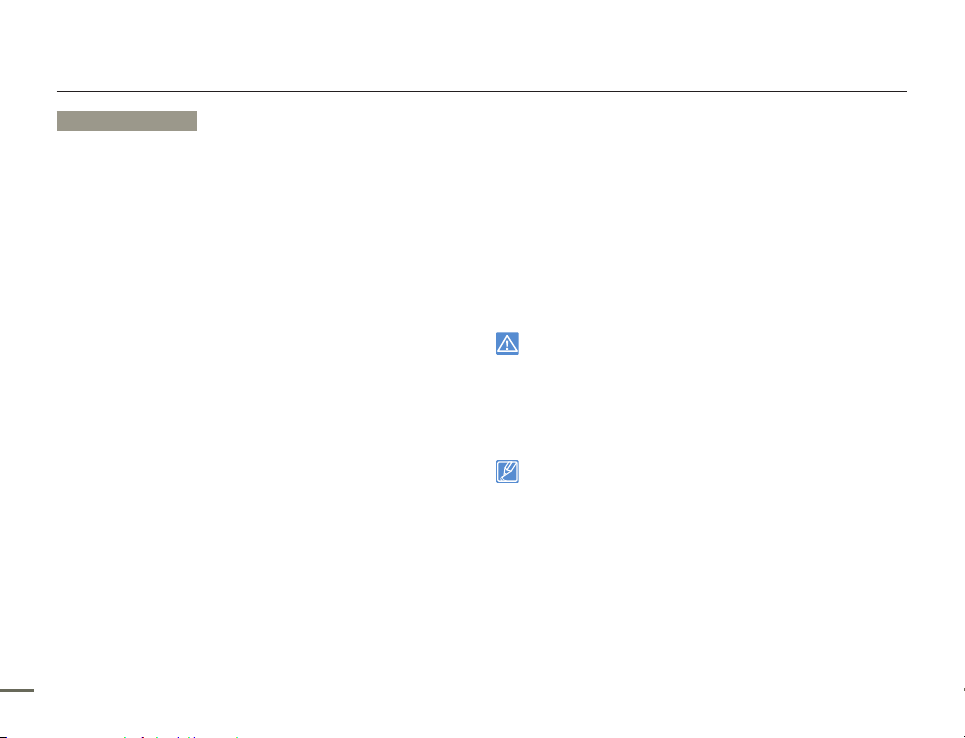
22 23
-
About the battery
Battery Properties
•
A lithium-ion battery is small-sized and has a high capacity. Low
ambient temperature (below 50ºF(10ºC)) may shorten its usage
time and affect its function. Before recording in low temperatures,
put the battery into your pocket to warm it, then install it in the
camcorder.
•
Make sure to store the battery separately after use.
A small amount of battery power is consumed when the
-
battery is stored in the camcorder even if the camcorder
power is off.
The battery may be completely discharged, if it has been
-
installed and left in the camcorder for a long period of time.
If this occurs, the battery may not fully operate even if you
charge it.
If the battery is not used for a long time, fully charge the
-
battery and then, using your camcorder, drain the charge
completely. Do this once every 3 months to keep the battery
functioning properly. To store the battery, remove it from your
camcorder and put it in a cool, dry place.
•
Charge an extra battery before using the camcorder
outdoors in cold temperatures.
The cold temperature may shorten the length of time you can
-
use the battery before needing to recharge it.
Carry the supplied AC power adaptor to charge the battery
-
while travelling.
•
Check whether the battery terminal is damaged if the battery
falls or is dropped.
If you install a battery with the damaged terminal into the
-
camcorder, you can damage the camcorder.
•
Remove the battery and the memory card from the
camcorder and disconnect the AC power adaptor after use.
Store the battery in a stable, cool and dry place.
-
(Recommended temperature : 59ºF ~ 77ºF (15ºC ~ 25ºC),
recommended humidity: 40%~ 60%)
Temperatures that are too high or too low shorten the battery
lifetime.
-
The battery terminals can become rusty or malfunction if the
battery is stored in a smoky or dusty location.
•
Recycle or dispose of your dead batteries properly.
•
The battery lifetime is limited.
Battery capacity decreases over time and through repeated
use. If decreased usage time between charges becomes
significant, it is probably time to replace the battery with a new
one.
Each battery’s life is affected by storage, and operating and
environmental conditions.
Make sure to turn off the camcorder before disconnecting the AC
•
power adaptor. Otherwise, you can damage the storage media or
data.
Use a nearby wall outlet when using the AC power adaptor.
•
Disconnect the AC power adaptor from the wall outlet immediately if
any malfunction occurs while using your camcorder.
Do not place the AC Adaptor in a confined space when you use it,
•
such as between a wall and a piece of furniture.
Be sure to use the included AC power adaptor to power the
•
camcorder. Using other AC power adaptors could cause electric
shock or result in fire.
You can use the AC power adaptor around the world. An AC plug
•
adaptor is required in some foreign countries. If you need one,
purchase it from your distributor.
The charging time will vary depending on the charge remaining in the
•
battery.
The battery is charged over 95% after about 2 hours, and the
•
indicator colour changes to green. It takes about 2 hours and 40
minutes for the battery to charge 100%.
Getting to know the camcorder
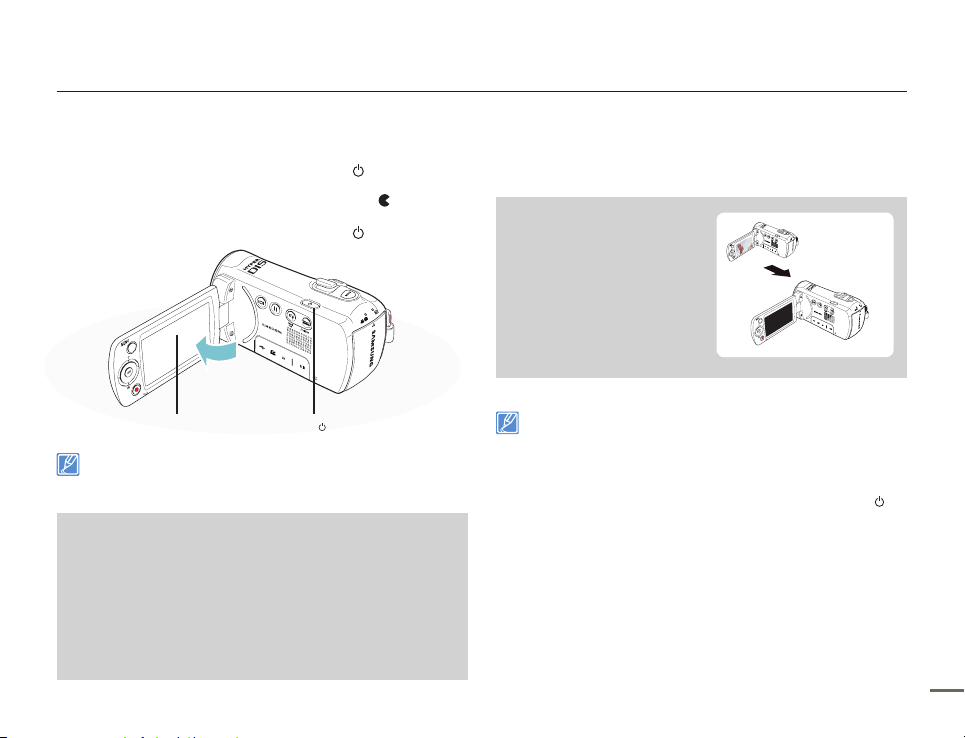
Basic operation of the camcorder
TURNING YOUR CAMCORDER ON/OFF
1.
Open the LCD screen and press the Power ( ) button to turn
on the camcorder.
Set the lens cover open/close switch to open (
).
2.
To turn off the camcorder, press the Power ( ) button.
The camcorder operates the self-diagnosis function when powered
on. If a warning message appears, refer to ‘warning indicators and
messages’ (pages 103~105) and take corrective action.
•
SWITCHING TO THE POWER SAVING MODE
If you need to use camcorder for the extended time, the following
functions enable you to prevent unnecessary energy consumption.
The power saving mode does not work in the following situations:
- When the camcorder has a cable connection. (USB or AV)
- While recording, playing back, or the slideshow is being operated.
The camcorder consumes less battery power in the power saving
mode (about 50% less power than in the standby mode). However,
if you plan to use the camcorder for the maximum length of time, we
recommend you turn off the camcorder by pressing the Power (
)
button when not using it.
•
•
Power( ) button
LCD screen
When using this camcorder for the first time
When you use your camcorder for the first time or reset it,
the time zone screen appears at start-up.
Select your geographical location, and then set the date and
time.
page 28
If you do not set the date and time, the time zone screen
appears every time you turn on the camcorder.
•
Auto Power Off Function
To save battery power, you
can set the "Auto Power
Off" function, which turns off
the camcorder if there is no
operation for 5 minutes.
To disable this option, change
the "Auto Power Off" setting
to "Off." page 89
•
•
After 5 minutes
